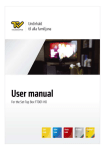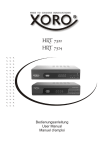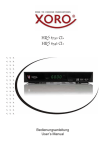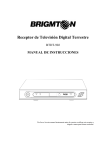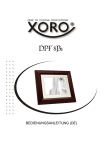Download HRK 7560 UM (DE/ENG) - produktinfo.conrad.com
Transcript
HRK 7560 User Manual Table of Content 4 7 8 8 8 Control Elements Front Panel Rear Panel 9 9 Remote Control Insert battery and operation Buttons 10 11 Connection TV / Aerial HiFi system 12 13 First time installation 14 Important Keys & Functions List / Subtitles / Audio / Aspect Ratio Info / Teletext / Volume / Resolution EPG / Favorite 15 15 16 17 Recorder Timer / Recording Recording List 18 19 Multimedia Player USB Photos Music Movie 20 21 22 23 Settings Program Picture Setting Channel Search Time Options System USB 24 24 26 27 28 28 29 30 Troubleshooting Specification 32 33 Limited Warranty 34 HRK 7560 English Safety information Recycling Information Accessories Features Default Setting 3 SAFETY INFORMATION English The lightning flash with an arrowhead symbol within an equilateral triangle is intended to alert the user of the presence of un-insulated "dangerous voltage" within the product's enclosure that may be of sufficient magnitude to constitute a risk of electric shock to persons. The exclamation point within an equilateral triangle is intended to alert the user of the presence of important operating and maintenance (servicing) instructions in the literature accompanying the appliance. User Manual 1. All the safety and operating instructions should be read before the product is operated. 2. Retain Instructions - The safety and operating instructions should be retained for future reference. 3. All warnings on the product and in the operating instructions should be adhered to. 4. All operating and use instructions should be followed. Power Supply 1. Never touch the plug with wet hands. 2. If you want to pull the plug out of the plug socket, always pull directly on the plug. Never pull on the cable as it could tear. 3. Make sure that the power cable is not bent, caught or run over and that it does not come into contact with heat sources. 4. Make sure that the power cable is not wound around the device while in operation. 5. Never place the machine on the power cable while it is being operated. 6. Only use extension cables that are designed for the power consumption level of the machine. 7. Keep the appliance away from rain and any moisture. 8. Only operate the machine if the electrical voltage stated on the type plate beneath the machine agrees with the voltage on your plug socket. The wrong voltage can destroy the machine. 9. Do not stand vases etc. on the appliance. Water could seep into the appliance. 10. Do not open the appliance. 11. Pull out the mains plug if the appliance is not to be used over a longer period of time. 12. Take care that nobody can trip over the power supply cable. 4 HRK 7560 SAFETY INFORMATION Use for... 1. Reception of digital channels via antenna (DVB-C). 2. Recording of DVB-C broadcast on USB storages. 3. Playback of recorded content from USB storage. 4. Playback of supported movie, picture and audio files from USB storage. English Operation and Position 1. Do not connect accessories on the player which are not defined by the manufacture. 2. Do not place this product on an unstable cart, stand, tripod, bracket, or table. The product may fall, causing serious injury to a child or adult, and serious damage to the product. Use only with a cart, stand, tripod, bracket, or table recommended by the manufacturer, or sold with the product. Any mounting of the product should follow the manufacturer's instructions, and should use a mounting accessory recommended by the manufacturer. 3. A product and cart combination should be moved with care. Quick stops, excessive force, and uneven surfaces may cause the product and cart combination to overturn. 4. The device is able to show a still image on the TV screen or monitor over an unlimited period of time. This can cause damage to the screen. It is therefore advisable to activate the screen saver. Or switch the player off, if the device is not in use. 5. Do not use the device permanent in the 4:3 mode. This can cause damage to the TV screen. 6. Do not increase the volume when the player is just playing very quiet sections. This cold damage the speaker if very loud passages starts all of a sudden after the quiet section. 7. Switch the player off by the Off/On switch if it is not going to used for a longer period of time. 8. Disconnect the main plug during thunderstorms. 9. Slots and openings in the cabinet are provided for ventilation and to ensure reliable operation of the product and to protect it from overheating, and these openings must not be blocked or covered. 10. The openings should never be blocked by placing the product on a bed, sofa, rug, or other similar surface. 11. This product should not be placed in a built-in installation such as a bookcase or rack unless proper ventilation is provided or the manufacturer's instructions have been adhered to. 12. Protect the device against weather influences, moistures and high temperature. 13. Never spill liquid of any kind on the product. 14. Do not expose the device and the remote control to direct sunlight. USB Port Due to the legal requirements of CE-conformity, the customer is asked to only connect USB-Sticks to the USB port. HRK 7560 5 SAFETY INFORMATION English Antenna The device can be connected to an antenna. 1. Unplug the power cord cable from the mains outlet before connecting or disconnecting the DVB-C to/from the antenna, otherwise both might be damaged. 2. If an outside antenna or cable system is connected to the product, be sure the antenna or cable system is grounded so as to provide some protection against voltage surges and built -up static charges. Defect 1. Servicing - Do not attempt to service this product yourself as opening or removing covers may expose you to dangerous voltage or other hazards. Refer all servicing to qualified service personnel. 2. Damage Requiring Service - Unplug this product from the wall outlet and refer servicing to qualified service personnel under the following conditions: a. When the power-supply cord or plug is damaged. b. If liquid has been spilled, or objects have fallen into the product. c. If the product has been exposed to rain or water. d. If the product does not operate normally by following the operating instructions. Adjust only those controls that are covered by the operating instructions as an improper adjustment of other controls may result in damage and will often require extensive work by a qualified technician to restore the product to its normal operation. e. If the product has been dropped or damaged in any way, and 3. When the product exhibits a distinct change in performance this indicates a need for service. 4. When replacement parts are required, be sure the service technician has used replacement parts specified by the manufacturer or have the same characteristics as the original part. Unauthorized substitutions may result in fire, electric shock, or other hazards. 5. Nicotine can damage the electronic components. In case of service regarding too much nicotine, than the warranty/guarantee expired. 6. Please read in the section Troubleshooting our service address and phone number. Dolby Manufactured under license from Dolby Laboratories. “Dolby” and the double-D symbol are trademarks of Dolby Laboratories. Confidential Unpublished works. 1992-1997 Dolby Laboratories, Inc. All rights reserved. 6 HRK 7560 Recycling Informationen Recycling of paper and carton The material recycling symbol on the carton and user manual denotes that they are recyclable. Dispose them not with the normal household waste. English Recycling of electronic devices This product is designed and manufactured with high quality materials and components which can be recycled and reused. This symbol means that electrical and electronic equipment, at their end-of-life, should be disposed of separately from your household waste. Please, dispose of this equipment at your local community waste collection/recycling centre. In the European Union there are separate collection systems for used electrical and electronic product. Please, help us to conserve the environment we live in! Recycling of plastic parts The material recycling symbol on the plastic parts denotes that they are recyclable. Dispose them not with the normal household waste. Green Dot The “Grüne Punkt” denotes that the MAS Elektronik AG pays a duty to the “Gesellschaft für Abfallvermeidung und Sekundärrohstoffgewinnung“. HRK 7560 7 Notes Accessoires When opening the package of this DVB-C Receiver, please make sure that the following accessories are included: HRK 7560 Remote Control Batteries for the Remote Control English User Manual Notes: If any item should be damaged or missing, please contact your dealer without delay. Keep the packaging materials, you may need them to transport your player in the future. Always transport or send the player in its original packing. Do not change or modify any components of the device or accessories. Features High Definition DVB-C Receiver HDMI port Electronic programm guide (EPG) and teletext USB 2.0 High Speed connection Playback of video files (MPEG-4 ASP, MPEG-4 AVC(H.264), MPEG-2 via USB Supporting multiple video-containers (AVI, MKV, MP4, TS, MPG) Supporting multiple audio-containers (MP3, AAC) Displaying ID-tag information Supporting image-containers (JPEG, Bitmap [BMP], PNG) RGB video out (SCART) Default settings OSD language aspect ratio Video out 8 English AUTO HDMI 720p HRK 7560 CONTROL ELEMENTS Front Panel 6 7 4 5 1. 2. 3. 4. 5. 6. 7. Change Channel (CH-) Change Channel (CH+) Power Button Power Indication Light (Red: Stand-by, Green: Switched on) LED Display IR Receiver USB Port 2 3 English 1 Note: The unit is automatically ready to work as soon as the power supply is applied. Description of the elements: Rear Panel 1 1. 2. 3. 4. 5. 2 3 4 5 Aerial Input Loop Out Aerial output Digital Audio output HDMI Output SCART HRK 7560 9 Remote Control Insert batteries and operationradius English Insert the battery into the receptacle of the remote. For the best results, aim the remote towards at the player. Stay within 5 meter and angles of 60 degrees or less. Remove battery during storage or when you are not using the device for a long time. Notes: 1. Remove and exchange old batteries. Leaking out battery acid can damage your health and the remote control. 2. Clean leaking out battery acid with a cloth 3. In case of skin contact immediately wash the affected area. 4. Please contact a medic after swallowing the battery oder battery acid immediately 5. Seek medical advice if battery acid has been swallowed. In case of contact with your eyes wash out the eyes and seek medical advice. 10 HRK 7560 Remote Control Buttons Buttons of the remote control English POWER button Subtitle button (SUB-T) Audio button (AUDIO) MUTE button EPG button Teletext (TTX) GOTO button REPEAT button (RPT) VOL+ / VOL- buttons PAGE+ / PAGE– buttons MENU button Exit button Navigation Cross (UP, DOWN, LEFT, RIGHT) OK button Favorite Button (FAV) TV / Radio button Numeric Buttons (0 … 9) RECALL button ( ) Information button (INFO) Fast Rewind button ( ) Fast Forward button ( ) Previous button ( ) Next button ( ) PLAY button ( ) PAUSE / TIMESHIFT button ( ) STOP button ( ) Record button ( ) RED / PVR Button GREEN / V-FORMAT button YELLOW / ASPECT button BLUE / TIMER button Note: The same buttons on the remote control and the front panel have the same functions; either alternative shall work. HRK 7560 11 Connection Connecting to an Aerial and TV General information Assure that the device is switched off and unplugged. Read the manual of your TV and attend to the safety instructions. Please establish an accurate connection. English Please check the video output settings. If your TV has a SCART input, choose CVBS/RGB in “Menu -> Picture -> Video Output. The schematic picture shows the connection of the HRK 7560 to the cable and the TV CATV cable 1. 2. 3. 4. 5. Connect a SCART (or HDMI) cable to the DVB-C receiver. Connect the CATV cable to the aerial input (CABLE IN) of the HRK7560. Connect the power cable and the plug to the wall outlet. Switch on your DVB-C receiver and the TV Choose the correct input SCART (or HDMI) at your TV Note: By using the loop through connector you can connect for example a second DVB-C Receiver. 12 HRK 7560 Connection To external decoder or amplifier You have the possibility to transmit the digital audio signal to a decoder or amplifier. Therefore use the Coaxial output. English 1. 2. 3. 4. 5. Switch off and unplug all devices Connect the receiver and the TV with a SCART or HDMI cable Connect the HRK 7560 to the decoder or amplifier (RCA cable) Switch on all devices Activate the Digital Input at your decoder or amplifier Note: The Cables are not part of the accessories You can gain information about the audio signal by pressing the AUDIO key on your remote control HRK 7560 13 First steps First Time Installation After all connections have been made properly, switch on TV and make sure the receiver is connected to the Main Power. Press POWER button to switch receiver on. English If you are using the receiver for the first time or restored to Factory Default, the Main Menu will appear on your TV screen. 1. 2. 3. OSD Language Country Channel Search Navigate with the arrow keys UP and DOWN to each settings and change the options by pressing the LEFT and RIGHT button. Press the EXIT button to leave the setup menu. OSD Language Choose a language by using the LEFT and RIGHT button. Country Choose the country by using the LEFT and RIGHT button. Channel Search Start the channel search by pressing the OK button on the remote control. The device changes the picture and shows the channel search progress. All found TV or Radio channel will be saved into the TV or Radio list. After finishing the channel search the device changes to the live picture of the first TV channel. 14 HRK 7560 Functions Important keys and functions Program list Retrieve the program list by pressing OK button. / Next/previous program PAGE+/PAGE- Next/previous page OK Activating the chosen program EXIT Exit the program list English Note: TV and Radio list are very similar to handle. Subtitles Pressing SUB-T enables subtitles. If subtitles are available for this program you can enable them with OK Audio settings of TV programs You can press the AUDIO button to access the audio settings. Change language (only certain programs), choose another audio track (if available) or choose between the audio settings (left / right channel, stereo) Aspect ratio When viewing live pictures you have the possibility to change the aspect ratio directly via the remote control. For changing aspect ratio press ASPECT. The available modes are AUTO, 16:9 Pillar box, 16:9 Pan & Scan, 16:9 Wide screen, 4:3 Letter box, 4:3 Pan & Scan, 4:3 Full. HRK 7560 15 Functions Important keys and functions English Information Pressing INFO shows a lot of information. By pressing the INFO button the first time the overview shows up: TV program name, active TV programs, availability of teletext, etc. Pressing it twice shows the EPG information of the current program. Aside is information about frequency of the TV programs, bandwidth and signal quality. Teletext The teletext is activated via the TTX button. Navigation: Numeric for entering teletext sites / Next/previous page RED, GREEN, BLUE and YELLOW for the shown sites EXIT for closing teletext Volume Change the volume by pressing the LEFT /RIGHT button. TV and Radio List To switch from TV to the Radio list, please press the TV/RADIO button. Change Program To switch program please press the / (Up/Down) button. Navigation in the Setup Settings To navigate in settings please use the buttons of the navigation cross ( / / / ). Resolution To change the video output resolution please press the V-FORMAT button on the remote control. The sequence changes from the resolution 720p to 1080i to 1080p to 576i to 576p and back to 720p. 16 HRK 7560 Functions Important keys and functions EPG The EPG is an on-screen TV guide that shows scheduled programs seven days in advance for every tuned channel. Press the EPG button on the Remote Control to access guide. If there is more than one page of information, use the BLUE button for page up and the YELLOW button for page down. English You can use the UP/DOWN key to select the preferred program. Additional buttons to navigate are: OK Apply to timer programming INFO Shows timer programming / Next/previous program / Change TV program EXIT Exit timer programming Favourite If you have configured favourites FAV shows the list of favourites. OK / / EXIT FAV Starting chosen TV program Next/previous program Next/previous page of favourites Exit favourites list Changes favourites list HRK 7560 17 Recorder (optional) Timer English Select a programme on the EPG menu and press the OK button. This programme will be taken over in the Timer programming. It is advisable to set the starting and stopping time of recording some minutes before/after the broadcast because they never begin in time. Other options are Repeat and Mode. Repeat defines if the broadcast is recorded once or continuous. Mode has to be set to Record if you want to record a broadcast. The programmed broadcast show up in the Timer program list. Note: Recordings assume connected USB media! Recording If you want to record the current TV programme, please connect a USB storage to the USB port. After the storage is recognized by the device, press the REC button on the remote control. You can define duration of the recording by pressing the REC button repeatedly. The duration will be shown on the screen. The recording starts immediately. To abort the recording, please press the button and confirm the security query with the OK button. To abort the recording, please press the button and confirm the security query with the OK button. Program a record schedule You can also program the record schedule from the Live picture. Please press the BLUE button on the remote control and the Timer programming appears on the screen. Press the RED button to add a schedule and modify the options (see picture above). 18 HRK 7560 Recorder (optional) Recording list All recorded broadcast can be access by the PVR button on the remote control. The record list appears on the screen. English The navigation are: OK Starting chosen recording in preview window / Next/previous recording RED RECALL YELLOW GREEN EXIT || EXIT/STOP Switch full screen/preview Changes layer Delete recording Rename recording Exit recording list Fast forward Fest rewind Pause, pressing || again continues playing Exit playing, changing back to recording list Rename recordings Choose a recording from the list and press GREEN. Enter the new name and finish renaming by navigating to OK and pressing OK Deleting recordings Choose a recording from the list and press YELLOW. Now the recording is marked with a checkmark and OK will finally delete the recording von the USB media. HRK 7560 19 Multimedia Player USB Port You can connect USB Flash drives via the USB Port. English Supported file formats Pictures (JPEG), Music (MP3) or video files (MPEG-1, MPEG-2, MPEG-4) Supported Media The USB port supports a set of different sizes of flashdrives. Use a USB flashdrive with a minimum of 8GB for recording. Smaller media are maybe too slow for recording. Note: Due to CE-policies it is only allowed to connect USB-Sticks (Flashdrives) to the HRK 7560. If you want to play music, videos or pictures von USB media connect the USB media, press MENU and choose USB with / . Enter the USB menu with OK. Now choose Multimedia with with OK. / and enter The media-player starts with the screen on the right. Possible menu items are: Music Photo Movie PVR Choose between these items with enter with OK. 20 / and HRK 7560 Multimedia Player Photos For viewing photos with the HRK 7560 connect the USB media and enter the menu item Photo. English After initialising the USB media the directory structure is shown. Choose the directory with / and enter with OK. If there are pictures in this directory they are listed in the file browser and a preview is shown on the right. It is possible to play music while browsing in the pictures. Choose a music file before you go to the picture browser. Navitaging in the file browser OK Show picture in fullscreen Play ( ) Start slide show (all pictures in the directory) GOTO Show pictures in small previews / Next/Previous picture RECALL Previous directory EXIT Exit to multimedia menu Thumbnail View / Next/Previous picture / Next/Previous picture OK Show picture in fullscreen Slide show Start the slide show with PLAY or OK. The slide show will proceed according to the settings in the USB menu. RED GREEN YELLOW INFO RECALL EXIT Next picture Previous picture Zomm picture (Normal -> x2 -> x4 -> x8 -> Normal -> x1/4 -> x1/2) Rotate picture 90° in counterclockwise direction Rotate picture 90° in clockwise direction Show information of the picture like file name, resolution and file size Exit to file browser Exit to file browser Playback Music during Picture Slideshow It is possible to play music while browsing in the pictures. Choose a music file before you go to the picture browser. Supportet formats The supported picture formats are JPEG, BMP and PNG. HRK 7560 21 Multimedia Player Music For listening music with the HRK 7560 connect the USB media and enter the menu item Music. English After initialising the USB media the directory structure is shown. Choose the directory with / and enter with OK. If there are music files in this directory they are listed in the file browser. ID Tags are also shown. OK / PLAY STOP || / PAUSE REPEAT EXIT / Play Stop Next track Previous track Pause Repeating modes (Single track, directory, random directory) Exit to multimedia menu Increase / Decrease volume Fast Forward If you press while playing music the BLUE button, then you start the fast forward. Each press the BLUE button increases the speed. Switch to normal speed with or The zooms change as follows: x1 —> x2 —> x3 —> x4 —> x8 —> x16 —> x32 —> x1 Supported formats Formats: MP3, AAC Sampling frequencies: 8-48kHz (MP3) Bitrate: 8 - 320 kbps (MP3) Movies For playing movies with the HRK 7560 connect the USB media and enter the menu item Movies. Please pay attention to following rules: 1. The resolution of the movies should be not exceeding 1920 x 1080 2. The file name should not be exceeding 15 letters 3. Supported containers: AVI, DIVX, MKV, MP4, MPG, VOB, MOV. 4. Supported codex: Should be created with established standards. MPEG-2: ISO/IEC13818, MPEG-4 ISO/IEC 14496 5. Supported transport streams: MPG, TS, TRP 6. Supported subtitles: Subrip (SRT), Micro-DVD (SUB), Sami (SMI). Internal subtitles are not supported 7. Supported audio formats are: MPEG-4 files: AC3, MP3, AAC (LC or HE) MPEG-2: MP2/MPA, AC3 Notes: The variety of different video codes, audio codes, video container and PC programs, it is possible that some video files are not supported. Although each part considered individually (e.g., H.264, AC3, MP4) which can lead to a combination of non-playable files. 22 HRK 7560 Multimedia Player Movies After initialising the USB media the directory structure is shown. Choose the directory with / and enter with OK. If there are movie files in this directory they are listed in the file browser. English Navigating in the file browser / Next/Previous file OK Play / Open directory RECALL Previous directory RED Preview / Full screen EXIT Exit to multimedia menu Navigating while playing If you press OK the movie is shown in the preview window on the right. Switch to full screen with RED. Press PLAY for playing directly in full screen . OK PLAY RED INFO LANG SUB-T MENU RECALL GOTO / || STOP REPEAT Play in preview window Play in full screen Switch preview / full screen Show information like play time (current and over all) file name etc Switch audio track Switch (off) Subtitles Exit to file browser (the movie continues in preview window) Exit to file browser (the movie continues in preview window) Jump to a certain (self defined) time Fast forward/backward Previous movie Next movie Pause Stop Repeating modes (Single track, directory, random directory) Fast forward/backward It is possible to speed up and down the playback with or . The velocities change as follows x1 —> x2 —> x4 —> x8 —> x16 —> x32 —> x1 GOTO function Press GOTO to type a time of the movie and OK to jump to this time. HRK 7560 23 Settings Press MENU for the main menu. The submenu are: Program with Program Edit, EPG, Sort and LCN Picture with Aspect Ratio, Resolution, TV Format and Video Output Channel Search with Auto/Manual Search, Country and Antenna Power Time with Time Offset, Country Region and Time Zone and Sleep English Option with OSD-, Subtitle-, Audio Language and Digital Audio System with Parental Guidance, Password, Default Setting and Information USB with Multimedia, Movie Settings and PVR Settings If you are inside of one of the menus, so you can return with the EXIT button always in the parent menu until you are finally back in the live image. Program The submenus are Program Edit, EPG, Sort and LCN. Program Edit You have the possibility to sort / edit the channels as you wish. You need a password for access (8 8 8 8 8 8). Following tools are available in Program Edit: Move Skip Lock Delete Favourites Rename When you exit the program edit, then the changes are saved. 24 HRK 7560 Settings Program Move Channels If you wish to move a channel press RED. Now choose the channel you want to move with / press RED. The chosen channel is marked with a arrow symbol. Move the channel to the new position with / and press OK. The channel is dropped on this position. / and Notes: This channel can not be chosen with / English Skip Channels If you wish skip a channel press GREEN. Now choose the channel you want to skip with press GREEN. The chosen channel is highlighted now with “SKIP”. and You can only choose it by typing its channel number Lock channels If you wish to lock a channel press YELLOW. Now choose channel you want to move with / and press YELLOW. The chosen channel is marked with a lock symbol now. If you want to watch to a locked channel you have to type the password after choosing the channel (0 0 0 0 0 0). Delete Channels If you wish to delete a channel press BLUE. Now choose the channel you want to delete with / and press BLUE. A security query appears if you really want to delete the channel or not. To confirm press OK, to decline press EXIT. After confirming the channel is deleted instantly. Favourites If you wish to define a channel as favourite press FAVOURITE. Now choose the channel you want to add to favourites with / and press FAVOURITE and choose a category (Video, News, Sport, Music). Press OK to add the channel to the chosen category. The channel is now highlighted with a heart symbol. Rename Channels If you wish to rename a channel press RECALL . Now choose channel you want to rename with / and press RECALL . Now type in the new name and navigate to the OK field and confirm with. OK Sort Channels This option sorts the channels according to the specifications (Service name, Service ID, LCN, ONID). LCN With this option you can display the logical channel numbers. Using the option on or off. HRK 7560 / button to activate the 25 Settings Picture Following settings are available in Picture: Aspect Ratio Resolution TV Format English Video Output Aspect Ratio With this menu you set the type of your TV. Please mind your aspect ratio of your TV. Auto 16:9 Pillar box 16:9 Pan & Scan 4:3 Letter box 4:3 Pan & Scan 4:3 Full 16:9 Wide screen Note: Usually AUTO affords the optimal effect. Resolution Define the HDMI output resolution 576i (PAL) / 480i (NTSC) 576p (PAL) / 480p (NTSC) 720p 1080i / 1080p Note: Please use the resolution of your TV e.g.: 720p for HD-Ready TVs or 1080i for Full-HD TVs. TV Format Choose between PAL, NTSC. Video Output Choose the type of SCART output. You can choose between RGB and FBAS (CVBS). If your TV supports RGB you should choose RGB because it affords a better video quality than FBAS. 26 HRK 7560 Settings Channel Search The setting Channel Search includes the options: Auto Search Manual Search Full Scan English Auto Search Enabling this option will start the automatic search of itself, the language and country parameters are taken from the default settings. Please read from page 14 in this manual. Manual Search If one or more TV channels could not be found, you have the possibility of staring a manual scan. Input the Frequency channel with the buttons on dialogue window of the manual search. / The quality scalar bar shows signal quality of the chosen channel. Press the OK button to start the manual search. A searching window will be opened displaying the searching results. Full Scan Full scan is similar with auto scan, but start and end frequency can be specified. HRK 7560 27 Settings Time Following settings are available in Time: Time Offset Country Region English Time Zone Auto Standby Time Offset If you enable this function the time is extracted from the digital data constantly. Time Zone Define the time zone you are in. Country Region This parameter can be changed only if there is one country in different time zones. If you have chosen Germany here, it will always have the attitude displayed here in Berlin. This can not be changed. Auto Standby The unit will goto standby mode in desired time after the last user interaction. Options Following settings are available in Option: OSD Language Subtitle Language Audio Language Digital Audio OSD / Subtitle / Audio Language Define the OSD / Audio / Subtitle language. Digital Audio Here you can switch on/off the digital audio output and choose the type of digital audio. Off: Deactivate digital audio PCM: Digital audio output (PCM format) RAW: All types digital audio 28 HRK 7560 Settings System Following settings are available in System: Parental Guidance Set Password Restore Factory Default Information English Parental Guidance You can selecte the suitability of a program for children or adults. Set Password Change your password. At first you have to confirm the old password (standard 8 8 8 8 8 8). After confirming the old password type in the new password and repeat it. If all data was correct the new password is active. Restore Factory Default Restore factory defaults by all settings. All changes in the settings will be lost. Information Shows information about soft– and hardware. USB Following settings are available in USB: Multimedia Photo Configure Movie Configure PVR Configure Multimedia Opens the multimedia Player (Page 20) HRK 7560 29 Settings Photo Configure Slide Time Define the duration for every picture in the slide mode (1-8sek) English Slide Mode There are 59 different types of slide Random is also possible. effects. Aspect Ratio Choose wether the aspect ratio of your pictures should be original or changed to fullscreen (DISCARD). DISCARD can cause deformations of the pictures. Notes: We recommend following settings: Slide Time: 8second Slide Mode: Random Aspect Ratio: Keep Movie Configure These settings are only for external Subtitles. Subtitle Specific Define the size of subtitles Subtitle BG Choose between transparent and coloured background Subtitle Letters Define the colour of the subtitle letters Please be sure that movie and subtitle are named equal e.g.: Movie.avi, Movie.srt It is also possible to use 2 languages: Movie.avi, Movie.ger.srt, Movie.eng.srt 30 HRK 7560 Settings PVR Configure Information about USB media is shown here. You can also format you USB media. Recorde Device On the sub menu Record Device you can define the Time shift size. Information on the Media type, Disk Total Spare and Disk free space are displayed here. Format On the sub menu Format you can format your storage. English Important Note: Due to CE-policies it is only allowed to connect USB-Sticks (Flash drives) to the HRK 7560 HRK 7560 31 Troubleshooting Check the following guide for the possible cause of a problem before contacting service. Technical Support of Xoro/MAS: Tel.: +49 41 61 800 24 24 Fax: +49 41 61 800 24 61 English Internet: www.xoro.de/support 32 Symptom Correction No DVB-C reception / serious distortion by mosaics or artefacts/ freeze pictures No DVB-C reception in your region. Realign the antenna. Please pay attention to the direction of the antenna. Retry the Auto Scan. No power Plug the power cord into the outlet tightly and turn on the power. Can not scan programs Refer settings for searching No picture / coloured pictures Control the connection to the TV set. Control the video output mode in the setup. TV channel or program is scrambled no Remote control does not work Change the batteries. Operate within normal range (max. 5 meters, 30 °) The sensor is pointed to by bright light. No sound Cancel Mute. Press MUTE button Increase volume. Press VOL+ button Pay attention to connection to TV set or amplifier. Audio / Subtitle without function or can no choose Change audio track (press LANG button) Change subtitle track (press SUB-T button) Other audio track is not supported Subtitles are not supported by broadcaster No Recording No USB is connected. No free space on the storage. Recording has jerkings or other mal functions The connected storage is too slow. Please use only USB-Sticks with 8 GB or higher. Please control the reception quality of the antenna and align them for getting better quality. HRK 7560 Specification DVB-C Tuner Impedance: Antenna: 75 Ohm IN/OUT IEC 61092-2 Demodulation Mode Waveform: Demodulation: COFDM Code Orthogonal Frequency Division Multiplexing QAM16, QAM32, QAM64, QAM128, QAM256 English Video, Audio Decoding Video Standard: Video Resolution: Aspect Ratio: Teletext: Audio Standard: Audio Sample rate: ISO/IEC13818-2 MPEG2 (MP@ML) und (MP@HL) MPEG-4 (H.264) High Profile Level 4 480i, 480p, 576i, 576p, 720p, 1080i, 1080p 4:3 PS & LB, 16:9 Support DVB-ETS300472 ISO/IEC 11172 Layer I & II, MP3 32, 44.1, 48 KHz Power Input: Consumption: Consumption in Stand-By: AC 220—240 Volt, 50/60 Hz < 6 Watt (without in waiting for recording) < 1 Watt Ambient condition Temperature: Humidity: 0—40° Celsius 90% Connector USB Port: Video: Audio: USB 2.0 High Speed HDMI, SCART Coaxial Cinch Device Weight: Dimensions: 400g (include remote control) 168 x 118 x 4 0 mm Note: Weight and dimensions are not absolutely exact values. Specifications are subject to change HRK 7560 33 Limited Warranty In case the products delivered are not free from defects in material or workmanship, MAS Elektronik AG has the right to either repair or replace the defective product at its choice. MAS Elektronik AG manufactures and repairs goods using components which are new or equivalent to new in accordance with industry standards and practice. The warranty for wearing parts (e.g. rechargeable batteries) is limited to 6 months. In case the device is equipped with internal data storage (e.g. hard disc drive, Flash drive), the customer is responsible to backup his data before sending the device. MAS Elektronik AG is not liable for any data loss on returned devices. MAS Elektronik AG reserves the right to reset returned devices to factory defaults. Please note your personal settings for this reason. MAS Elektronik AG is not liable for any accessories not belonging to original package content such as DVDs, hard disc drives, Flash storage devices, batteries, etc. This limited warranty covers the warranty requirements set by authorities in your country. This limited warranty only is valid in the country the product was purchased. This limited warranty does not cover finishes, accessories or batteries, nor does it cover damage resulting from accident, misuse, abuse, dirt, water, battery leakage, tampering, servicing performed or attempted by unauthorized service agencies. This limited warranty does not cover damages resulting from firmware upgrades. Only in case of firmware upgrades needed to add functions promised at time of purchase, such damages are covered by this limited warranty. For a correct and frictionless completion of warranty or repairs you need a RMA No. You may obtain a RMA on the internet at www.mas.de/FAQ or by telephone. Please send the device in its original packing material, all standard accessories and a copy of the invoice, a description of defect and the RMA No. to following address. Please note the RMA number clear and in large numbers on the outer package. MAS Elektronik AG Weidegrund 3 21614 Buxtehude Germany Support e-mail: Hotline: [email protected] +49 (0) 4161 800 24 24 XORO by MAS Elektronik AG Weidegrund 3 21614 Buxtehude Deutschland Telefon: 04161 800 24 24 (Mo.-Fr. 11:00Uhr - 17:00Uhr) Fax: 04161 800 24 61 www.xoro.de www.mas.de HRK 7560 DE: V1.1 ENG: V1 OEM FS: www