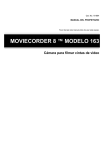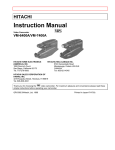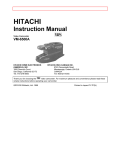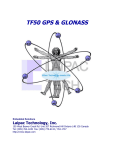Download Radio Shack 130 MOVIECORDER Owner`s manual
Transcript
16-830.fm Page 1 Wednesday, July 21, 1999 9:32 AM Cat. No. 16-830 OWNER’S MANUAL Please read before using this equipment. MODEL 130 MOVIECORDER‰ Camcorder 16-830.fm Page 2 Wednesday, July 21, 1999 9:32 AM FEATURES Power Sources — Operate this product using only the power source indicated on its marking label. If you are not sure of your home's power type, consult your product dealer or local power company. Your Optimus Model 130 MovieCorder camcorder combines all the features of a video camera and a portable VCR in one lightweight package. Using standard VHS cassettes, you can record and play back home movies anywhere. The low-light (1 lux) CCD imager makes special lighting unnecessary in most situations. You can also use the camcorder as a VCR to play back a tape or copy to a VCR. This camcorder has many special features that make operation simple, convenient, and versatile. Be sure to read this manual carefully and completely so you can understand and enjoy all of your camcorder’s features. The camcorder has these features. CCD Imager — provides a clear, high-resolution picture, even in low-light conditions (down to 1 lux). Electronic Viewfinder with Adjustable Focus — lets you monitor the picture during recording and playback. Polarization — This product is equipped with a polarized AC line plug (a plug having one blade wider than the other). This plug will fit in the power outlet only one way. This is a safety feature. If you cannot insert the plug fully into the outlet, try reversing the plug. If the plug still doesn't fit, contact your electrician to replace your obsolete outlet. Do not defeat the safety purpose of the polarized plug. If you need an extension, use a polarized cord. Power-Cord Protection — Route power-supply cords so they are not likely to be walked on or pinched by items placed on or against them, paying particular attention to cords at plugs, convenience receptacles, and the point where they exit from the product. Lightning — For added protection for this product during a lightning storm, or when it is left unattended and unused for long periods of time, unplug it from the wall outlet and disconnect the antenna or cable system. This will prevent damage to the product due to lightning and power-line surges. Overloading — Do not overload wall outlets, extension cords, or integral convenience receptacles, as this can result in a risk of fire or electric shock. Objects and Liquids — Never push objects of any kind into this product through openings, as they may touch dangerous voltage points or short out parts that could result in a fire or electric shock. Never spill liquid of any kind on the product. Servicing — Do not attempt to service this product yourself, as opening or removing covers may expose you to dangerous voltage or other hazards. Refer all servicing to qualified service personnel. Damage Requiring Service — Unplug this product from the wall outlet and refer servicing to qualified service personnel under the following conditions: • When the power-supply cord or plug is damaged. 12-to-1 Power Zoom — lets you go smoothly from wide-angle to telephoto shots. You control the zoom rate by the amount of pressure you place on the buttons. Digital Zoom Enhancement — increases the magnification of the power zoom up to 2 times (to 24-to-1). • If liquid has been spilled or objects have fallen into the product. • If the product has been exposed to rain or water. • If the product does not operate normally by following the operating instructions. Adjust only those controls that are covered by the operating instructions, as an improper adjustment of other controls may result in damage and will often require extensive work by a qualified technician to restore the product to normal operation. • If the product has been dropped or damaged in any way. Fuzzy Logic Circuitry — enables the camcorder to focus and adjust to different lighting conditions, much like the human eye. Automatic Focusing — provides automatic, full-range focusing from 3/8 inch to infinity for a sharp, clear picture in almost all situations. You can also focus the camcorder on close objects for stunning detail. Zoom Automatic Focusing — automatically 2 CAUTION ! • When the product exhibits a distinct change in performance. Replacement Parts — When replacement parts are required, be sure the service technician uses replacement parts specified by the manufacturer or having the same characteristics as the original part. Unauthorized substitutions may result in fire, electric shock, or other hazards. ! 16-830.fm Page 3 Wednesday, July 21, 1999 9:32 AM Safety Check — Upon completion of service or repairs to this product, ask the service technician to perform safety checks to determine that the product is in proper operating condition. 5. Do not operate the AC adapter/charger with a damaged power-supply cord or plug. Have a qualified service technician replace them immediately. Wall or Ceiling Mount — The product should be mounted to a wall or ceiling only as recommended by the manufacturer. 6. Do not use an extension cord unless absolutely necessary. Use of an improper extension cord could result in a risk of fire and electric shock. If you use an extension cord, make sure that: Heat — The product should be situated away from heat sources such as radiators, heat registers, stoves, or other products (including amplifiers) that produce heat. Outdoor Antenna Grounding — If an outside antenna or cable system is connected to the video product, be sure the antenna or cable system is grounded so as to provide some protection against voltage surges and built-up static charges. Section 810 of the National Electrical Code, ANSI/NFPA 70, provides information with respect to proper grounding of the mast and supporting structure, grounding of the lead-in wire to an antenna discharge unit, size of grounding conductors, location of antennas-discharge unit, connection to grounding electrodes, and requirements for the grounding electrode. See the example below. A. The pins on the extension cord’s plug are the same number, size, and shape as those of the power-supply plug on the AC adapter/charger. B. The extension cord is properly wired and in good electrical condition. C. You use an extension cord with the following wire sizes: MINIMUM SIZE (AWG GAUGE) LENGTH OF EXTENSION CORD (FEET) 18 Equal to or less than 100 16 Equal to or less than 150 7. Do not operate the AC adapter/charger if it has received a sharp blow, been dropped, or otherwise damaged in any way. Take it to a qualified service technician. 8. Do not disassemble the AC adapter/charger. Take it to a qualified service technician when service or repair is required. Incorrect reassembly may result in a risk of electric shock or fire. Power Lines — An outside antenna system should not be located in the vicinity of overhead power lines or other electric light or power circuits or where it can fall into such power lines or circuits. When installing an outside antenna system, extreme care should be taken to keep from touching or approaching such power lines or circuits as contact with them might be fatal. Installing an outdoor antenna can be hazardous and should be left to a professional antenna installer. 9. To reduce risk of electric shock, unplug the AC adapter/ charger from the wall outlet before attempting any maintenance or cleaning. AC ADAPTER/CHARGER 1. Save these instructions — This page contains important safety and operating instructions for the video product’s supplied AC adapter/charger. 2. Before using the video product’s AC adapter/charger — read all instructions and cautionary markings on the AC adapter/charger, battery pack, and the video product using the battery pack. 3. To reduce risk of injury — use the AC adapter/charger to charge only the supplied battery pack or a replacement battery pack VM-BP64/BP65/BP66/BP67. Other types of batteries may burst causing personal injury and damage. 4. To reduce risk of damage to the power-supply cord or plug — do not pull the power-supply cord to disconnect the AC adapter/charger from the wall outlet. Pull the power-supply plug. 3 16-830.fm Page 4 Wednesday, July 21, 1999 9:32 AM CONTENTS Before You Begin ........................................................................................................................... Supplied Accessories ................................................................................................................ Optional Accessories ................................................................................................................ Moisture Condensation ............................................................................................................. 8 8 8 9 Quick Start ................................................................................................................................... 10 Viewfinder Playback ................................................................................................................ 11 Selecting a Power Source .......................................................................................................... Using the Battery Pack ........................................................................................................... Charging the Battery Pack ............................................................................................... Attaching the Battery Pack To The Camcorder ................................................................ Removing the Battery Pack From The Camcorder ........................................................... Battery Status Indicators .................................................................................................. Replacing the Battery Pack While Recording ................................................................... Battery Usage Hints ......................................................................................................... Using the AC Adapter/Charger ............................................................................................... Using an Optional DC Adapter ................................................................................................ 12 12 12 13 13 13 13 14 14 15 Preparing the Camcorder for Use .............................................................................................. Inserting/Removing a Video Cassette ..................................................................................... Setting the Power Switch ........................................................................................................ Preparing/Adjusting the Viewfinder ......................................................................................... Setup ................................................................................................................................ Adjustment ....................................................................................................................... Setting/Changing the Date and Time ...................................................................................... Attaching the Shoulder Strap .................................................................................................. 16 16 16 16 17 17 18 19 Special Video Recording Features ............................................................................................ Auto Focusing ......................................................................................................................... Variable Speed Power Zoom .................................................................................................. Macro Focusing ...................................................................................................................... Digital Zoom ............................................................................................................................ Fade In and Fade Out ............................................................................................................. Review .................................................................................................................................... Camera Search ....................................................................................................................... Auto Exposure ........................................................................................................................ Automatic Index ...................................................................................................................... Recording the Date and Time on a Tape ................................................................................ Digital Counter ........................................................................................................................ Counter Memory ..................................................................................................................... Tape Remaining ...................................................................................................................... Titler ........................................................................................................................................ Creating Titles .................................................................................................................. Editing Titles ..................................................................................................................... Adding Titles While Recording ......................................................................................... 20 20 20 20 21 21 22 22 22 22 23 23 23 24 24 24 25 25 Hints for Making Better Video Tapes ......................................................................................... Lighting ................................................................................................................................... Typical Brightness of Common Situations ........................................................................ Camcorder Movement ............................................................................................................ Zoom In and Zoom Out ........................................................................................................... 26 26 26 27 27 4 16-830.fm Page 5 Wednesday, July 21, 1999 9:32 AM Special VCR Features ................................................................................................................. Visual Search .......................................................................................................................... Fast Forward and Rewind ....................................................................................................... Freeze Frame ......................................................................................................................... Auto Tracking .......................................................................................................................... Dubbing (Copying) a Tape ...................................................................................................... Dubbing to the Camcorder ............................................................................................... Dubbing from the Camcorder ........................................................................................... Adding Titles onto an Existing Recording ......................................................................... Audio Editing ........................................................................................................................... Audio/Video Editing ................................................................................................................. 28 28 28 28 28 29 29 30 31 31 32 Connecting the Camcorder to a TV ........................................................................................... Using a TV for Playback ........................................................................................................ TV With Audio/Video (A/V) Jacks ..................................................................................... Standard TV ..................................................................................................................... 34 34 34 35 Playback ....................................................................................................................................... 36 Additional Information ................................................................................................................ 37 Troubleshooting ...................................................................................................................... 37 Care and Maintenance ................................................................................................................ Handling .................................................................................................................................. Servicing Your Camcorder ...................................................................................................... Cleaning the Video Heads ...................................................................................................... Erase Protection ..................................................................................................................... Storing Your Video Cassettes ................................................................................................. The FCC Wants You to Know ................................................................................................. 40 41 41 42 42 42 43 Specifications .............................................................................................................................. 44 5 16-830.fm Page 6 Wednesday, July 21, 1999 9:32 AM BEFORE YOU BEGIN Please read this owner’s manual carefully. It has been prepared to help you with initial setup procedures and in the everyday operation of your camcorder. SUPPLIED ACCESSORIES OPTIONAL ACCESSORIES DC Adapter (CMC No. T16-CC70A) — supplies power to the camcorder from your vehicle’s battery. Use it only in vehicles that have a 12volt negative-ground electrical system. Your camcorder includes the following accessories. Be sure to remove these items before you store the packing material. Battery Pack — supplies power for recording and playback during portable operation. RF Adapter Kit (CMC No. T16-RF71A) — lets you play back a tape from the camcorder through a TV that does not have separate audio/ video input jacks. The RF adapter kit includes: • One RF converter AC Adapter/Charger — charges the battery or, when used with the auxiliary power cord, supplies power to the camcorder from an AC outlet. • One 300- to 75-ohm matching transformer • One 75-ohm antenna cable Spare Battery Pack (CMC No. T16-BP67) Auxiliary Power Cord — lets you connect the camcorder to the AC adapter/charger to operate the camcorder from AC power. Telephoto/Wide Angle Lens (CMC No. 162339) Shoulder Strap — provides a convenient way to carry the camcorder. 6 Filter Kit (CMC No. (please add)) 16-830.fm Page 7 Wednesday, July 21, 1999 9:32 AM MOISTURE CONDENSATION Condensation inside the camcorder can cause tape jams or video head damage. If the camcorder senses moisture, TAPE flashes in the viewfinder. If TAPE flashes in the viewfinder, or when you first use your camcorder after moving it from a cold area to a warm one, follow these steps. 1. Eject the cassette if one is installed. 2. If necessary, slide POWER to OFF. 3. Let the camcorder sit for about 1 hour before you begin operation. Caution: Avoid using the camcorder in excessively humid areas. 7 16-830.fm Page 8 Wednesday, July 21, 1999 9:32 AM QUICK START To eliminate complicated adjustments in most situations, this camcorder has fully automatic features for focus, white balance, and shutter speed. All you need to do is press REC/PAUSE. The following steps outline the basic procedures for making a recording. In many of the steps, you are directed to a specific section of this manual that contains more detailed information. When operating the camcorder for the first time, read all the steps and the suggested detailed information before you actually begin. 1. Choose and connect a power source. See “Selecting a Power Source” on Page 10. 6. Remove the lens cap and hang it on the hand strap clip. 2. Press STOP/EJECT to open the cassette compartment. Insert a standard VHS cassette, and close the compartment. See “Inserting/Removing a Video Cassette” on Page 16. 3. Slide POWER to CAMERA. The POWER indicator lights. See “Setting the Power Switch on Page 17. Note: If there is no cassette in the camcorder, NO TAPE appears in the viewfinder. If the cassette has its eraseprotection tab broken off, TAPE appears in the viewfinder. See “Erase Protection” on Page 39. 4. Adjust the viewfinder’s position until you can look into it comfortably when the back of the camcorder rests on your right shoulder. Then adjust the focus control on the eyepiece for the sharpest picture in the viewfinder. See “Preparing/Adjusting the Viewfinder” on Page 14. 5. Place your right hand between the hand strap and the camcorder. Then adjust the hand strap so it fits tightly over your hand. Note: If the strap is too loose, the camcorder is difficult to handle. 8 7. Point the camcorder at the desired subject, then press W or T on the power zoom control until you see the desired picture in the viewfinder. See “Variable Speed Power Zoom” on Page 21. 8. To begin recording, press REC/PAUSE with your right middle finger. During recording, REC appears in the viewfinder with arrows above it to show the direction of tape travel. Note: When about 5 minutes or less remain on the tape, TAPE END flashes in the viewfinder. 9. To pause the tape, press REC/PAUSE again. The tape pauses, the arrows disappear, and appears in the viewfinder. To continue recording, press REC/PAUSE again. 16-830.fm Page 9 Wednesday, July 21, 1999 9:32 AM Notes: • To protect the tape and conserve battery power, the camcorder turns itself off if you pause the tape for more than 5 minutes. To turn the camcorder back on, press REC/ PAUSE. • For more information about recording with your camcorder, be sure to read all the sections under “Special Video Recording Features” on Page 18. VIEWFINDER PLAYBACK After you make a recording, you can play it back through the viewfinder. (Of course, you can also press STOP/EJECT, remove the tape, and play it in any VHS VCR). 1. Slide POWER to VCR. The POWER indicator lights. 2. Press REWIND to return the tape to the beginning or to the place where you want to begin playback. See “Digital Counter” on Page 21. 3. Press PLAY and watch the picture in the viewfinder. See “Special VCR Features” on Page 26. Note: You cannot hear the tape’s audio recording during viewfinder playback. To hear sound, play the tape through a TV/ monitor or on a VCR. See “Connecting the Camcorder to a TV” on Page 32. 4. Press STOP/EJECT to end playback. 5. To remove the cassette, press STOP/EJECT again. Note: Except when you are recording, you can eject a cassette any time power is connected to the camcorder, whether or not the POWER indicator is lighted. 9 16-830.fm Page 10 Wednesday, July 21, 1999 9:32 AM SELECTING A POWER SOURCE You can power the camcorder from any of three sources — the supplied battery pack, the supplied AC adapter/charger, or your vehicle’s battery (with an optional DC adapter, not supplied). Note: Your camcorder has a built-in rechargeable battery in addition to the battery pack. This battery protects the camcorder’s date and time and any titles you created (see “Titler” on Page 22.). You should recharge this battery about every 2 months. To recharge the battery, slide POWER to OFF and leave a power source connected to the camcorder for about 24 hours. USING THE BATTERY PACK You can power the camcorder using the supplied battery pack. However, you must charge the battery pack before you use it. Charging the Battery Pack Caution: Use only the supplied AC adapter/ charger to charge the battery pack. Use of any other adapter/charger could damage the battery pack. Also, do not use the AC adapter/charger to charge any battery pack other than the type supplied. Follow these steps to charge the battery pack with the supplied AC adapter/charger. To AC Outlet 1. Make sure the auxiliary power cord is not connected to the AC adapter/charger. Note: The battery pack will not charge if the auxiliary power cord is connected to the AC adapter/charger. 2. Align the marks on both sides of the battery pack with the marks on both sides of the AC adapter/charger. 3. Gently press the battery pack against the AC adapter/charger, then slide the battery pack toward you until it locks into place. Caution: The battery pack fits only one way onto the AC adapter/charger. Do not force it. 4. Plug the AC adapter/charger’s power cord into a standard AC outlet. The POWER and CHARGE indicators on the AC adapter/ charger light, and charging begins. When the battery pack is fully charged, the CHARGE indicator turns off. Caution: If the battery pack is hot, wait until it cools before connecting it to the AC adapter/charger. Otherwise, the CHARGE indicator might not light. Notes: • If the POWER and CHARGE indicators on the AC adapter/charger flash, remove the battery pack from the AC adapter/ charger, then re-attach it. If both indicators continue to flash, you need a new battery pack. • It takes about 2 hours to fully charge the battery pack, but the exact charging time depends on the ambient temperature and the condition of the battery pack. 5. When the battery pack is fully charged, remove it from the AC adapter/charger by sliding it away from you. Then disconnect the AC adapter/charger from the AC outlet. Alignment Marks 10 16-830.fm Page 11 Wednesday, July 21, 1999 9:32 AM Attaching the Battery Pack to the Camcorder tery pack. You might damage the tape if you remove the battery pack during recording or playback. Alignment Marks Battery Status Indicators 0012 4350 9850 ▲ ▲ ▲ ▲ ▲ ▲ ▲ ▲ When the battery pack is fully charged, appears in the viewfinder when you slide POWER to CAMERA. 1. Align the marks on both sides of the battery pack with the marks on the sides of the camcorder. 2. Gently press the battery pack against the camcorder, then slide the battery pack down until it clicks and locks in place. Caution: The battery pack fits only one way onto the camcorder. Do not force it. Removing the Battery Pack from the Camcorder BATTERY ▲ ▲ As the battery’s power is used, appears in the viewfinder. When the battery is low, blinks in the viewfinder. Then, after a few seconds, the camcorder turns itself off. Recharge the battery pack or power the camcorder from the supplied AC adapter/charger or an optional DC adapter. ▲ ▲ ▲ ▲ ▲ Note: You can order additional battery packs from your local Radio Shack store so you can use one battery while you charge another. Replacing the Battery Pack While Recording You can replace the battery pack with a fresh one while recording. ▲ ▲ ▲ ▲ ▲ ▲ ▲ ▲ 1. If flashes in the viewfinder during recording, press REC/PAUSE to stop recording. 2. If the camcorder is still on, slide POWER to OFF. The POWER indicator turns off. Caution: Be sure the POWER indicator is off before you remove the battery pack. 1. Slide POWER to OFF to turn off the camcorder. 2. While pressing and holding down BATTERY, slide the battery pack up to remove it. Caution: Always stop the tape and turn off the camcorder before you remove the bat- 3. Remove the old battery pack and attach a fresh one. 4. Slide POWER to CAMERA. The POWER indicator turns on. 5. Press REC/PAUSE to continue recording from the same place as before. 11 16-830.fm Page 12 Wednesday, July 21, 1999 9:32 AM Battery Usage Hints • Recording with many starts and stops, frequent zooming, and recording in low temperatures might shorten battery life. Be sure to slide POWER on the camcorder to OFF when not recording. • Do not use the camcorder with a low or discharged battery pack attached. This might cause the camcorder to automatically stop during recording or playback, possibly damaging the tape, battery pack, and camcorder. • The camcorder consumes a small amount of battery power even when POWER is set to OFF. If you are not going to use the camcorder for a long time, remove the battery pack from the camcorder. • Recharge the battery pack immediately after you record. Leaving the battery discharged can damage it, preventing further recharging and use. • If you recharged the battery pack then stored it for a long period of time, recharge it again before you connect it to the camcorder. Batteries stored for an extended time lose some power, resulting in decreased battery life and recording time. • Recharge the battery pack at least once every 6 months, even when it is not used. • Store the battery pack in a dry, cool place. Important: This product contains a rechargeable lead-acid battery. At the end of the battery’s useful life, it must be recycled or disposed of properly. Contact your local, county, or state hazardous waste management authorities for information on recycling or disposal programs in your area. Some options that might be available are: municipal curb-side collection, drop-off boxes at retailers, recycling collection centers, and mailback programs. 12 USING THE AC ADAPTER/ CHARGER 1. Connect one end of the supplied auxiliary power cord to the AC adapter/charger’s DC OUTPUT jack. 2. Connect the other end of the auxiliary power cord to the DC IN jack on the back of the camcorder. 3. Plug the AC adapter/charger’s power cord into an AC outlet. Caution: The supplied AC adapter/charger is specially designed for use with your camcorder. Never use it to power any other device 16-830.fm Page 13 Wednesday, July 21, 1999 9:32 AM USING AN OPTIONAL DC ADAPTER Follow these steps to power the camcorder from your vehicle’s battery: You can use a DC adapter (CMC No. T16CC70A, not supplied) to power your camcorder. Cautions: • Your vehicle must have a 12-volt, negativeground electrical system. • The recommended DC adapter is specially designed for use with your camcorder. Never use it to power any other device. • Use only the recommended DC adapter to power the camcorder from your vehicle. Using a DC adapter other than the recommended DC adapter could seriously damage your camcorder and the DC adapter. 1. Connect the DC adapter’s barrel plug to the DC IN jack on the back of the camcorder. 2. Plug the DC adapter into your vehicle’s cigarette-lighter socket. Notes: • Be sure to push the plug completely into the cigarette-lighter socket. • Be sure the socket is free from ashes and other debris. • Always connect the DC adapter to the camcorder before you plug it into your vehicle’s cigarette-lighter socket, and unplug the DC adapter from the cigarette-lighter socket before you unplug it from the camcorder. 13 16-830.fm Page 14 Wednesday, July 21, 1999 9:32 AM PREPARING THE CAMCORDER FOR USE INSERTING/REMOVING A VIDEO CASSETTE You can open the cassette compartment to insert/remove a video cassette whenever a power source is connected to the camcorder, whether or not the camcorder is turned on. 1. Press STOP/EJECT to open the cassette compartment. SETTING THE POWER SWITCH While pressing and holding down the red button in the center of POWER, slide it to CAMERA for video recording or to VCR for playback. The POWER indicator lights. CAM OFF VIDEO POWER 2. Insert a VHS cassette into the cassette compartment with the side label facing you and the spine label facing up, then gently press the cassette compartment door until it closes. Slide POWER to OFF to turn off the camcorder. PREPARING/ADJUSTING THE VIEWFINDER Caution: Never insert anything except a VHS video cassette into the cassette compartment. The camcorder’s viewfinder is set to this position at the factory. To remove a cassette, press STOP/EJECT, wait for the cassette compartment door to open, and pull out the cassette. Caution: Always remove the cassette before storing the camcorder. Before you carry the camcorder by its shoulder strap or store it, return the viewfinder to this position (see “Setup” on Page 17). 14 16-830.fm Page 15 Wednesday, July 21, 1999 9:32 AM Setup Adjustment Before you can use the camcorder, you must set up the viewfinder. Once you set up the viewfinder, you can adjust the position of the viewfinder support and angle of the eyepiece, so you can see through the eyepiece easily. 1. Rotate the viewfinder support until it stops, as shown. 1. Slide POWER to CAMERA or VCR. 2. To adjust the viewfinder support, slide it to the left or right until the eyepiece is directly in front of your right eye. Caution: The viewfinder support rotates only 90°. Do not force it past this point. 2. Rotate the eyepiece about 180° until it stops, as shown. 3. To adjust the eyepiece, rotate it up or down until you can see through it. 4. Turn the focus control on the right side of the eyepiece until the image is clear and sharp. Caution: The eyepiece rotates only about 225°. Do not force it past this point. Focus Control 15 16-830.fm Page 16 Wednesday, July 21, 1999 9:32 AM SETTING/CHANGING THE DATE AND TIME 4. When the viewfinder shows the correct month, press STOP/EJECT. The day’s digit flashes. 1. Slide POWER to CAMERA. The POWER indicator lights. 2. If the currently set date does not appear in the viewfinder, repeatedly press DATE/TIME until the date appears and the month’s digit flashes. 11 ▲▲ ▲▲ 1 12:00AM 1 19 95 If the month’s digit does not flash, press and hold down DATE/TIME, then press STOP/EJECT once. 3. Repeatedly press FAST-F or REWIND to move forward or backward through the months until the viewfinder shows the correct month. To quickly move forward or backward through the months, press and hold down FAST-F or REWIND . 16 1▲2: ▲ 00 AM ▲1 ▲ 19 95 5. Repeat Steps 3-4 to set the correct day, year, hour, minute, and AM (if the hour is an AM hour) or PM (if the hour is a PM hour). 6. When you have set the date and time, repeatedly press DATE/TIME to confirm the information you set. 7. To change the displayed date and time, repeat Steps 2-6. 16-830.fm Page 17 Wednesday, July 21, 1999 9:32 AM ATTACHING THE SHOULDER STRAP The shoulder strap provides a convenient way to carry the camcorder when it is not in use. You can also use it as a safety strap when you use the camcorder. Cautions: • Use only the supplied shoulder strap with this camcorder. • Do not swing the camcorder from the shoulder strap. • Replace the lens cap while carrying the camcorder with the shoulder strap. To attach the shoulder strap, slide POWER to OFF, then attach each end of the strap as shown. 17 16-830.fm Page 18 Wednesday, July 21, 1999 9:32 AM SPECIAL VIDEO RECORDING FEATURES AUTO FOCUSING The automatic focusing feature lets you concentrate on recording great videos without having to worry about whether or not they are properly focused. VARIABLE SPEED POWER ZOOM W The camcorder detects the distance from the camcorder to the object you see in the center of the viewfinder, then sets the focus for that distance. When you move the camcorder, the camcorder continuously adjusts the focus to maintain the sharpest picture. Try to keep your desired subject in the middle of the viewfinder. Notes: • If the lens gets dirty, clean it with a soft tissue and lens-cleaning fluid. • If the lens gets damp, dry it with a soft cloth or wait until the moisture evaporates. • Always replace the lens cap when you finish recording. • The auto-focus sensor might not be able to focus on a subject when: T The power-zoom feature lets you go from wideangle to telephoto shots at the touch of a button. During recording, press W or T with the fingers of your right hand. Press W (wide-angle) to zoom out and T (telephoto) to zoom in. As you zoom out or in, a bar with an indicator appears on the left side of the viewfinder. The indicator moves up and down the bar, showing the relative zoom position. The pressure you place on W and T controls the speed of the zoom. The harder you press W and T, the faster the camcorder zooms. — You are taping in extremely low light. — You are taping in snow or fog. — Close and distant objects are both near the center of the viewfinder. — You are taping a long object (such as a fence rail) from its end. — The scene includes several objects equal distances apart. — Light reflects off the subject. — The focus point moves rapidly. — You are taping through a window. MACRO FOCUSING The camcorder’s macro focusing feature lets you shoot close up pictures (as little as 11/4 inches away) of objects such as flowers, printed material, or photos in your family album. To use macro focus, press and hold down W (see “Variable Speed Power Zoom” above) until you see the widest possible angle in the viewfinder, then aim the camcorder at the object you are shooting. In most cases, the camcorder automatically focuses on the subject. Notes: • Since macro focus exaggerates even the slightest movement of the camcorder or subject, we recommend that you set the camcorder on a tripod while using macro focus. 18 16-830.fm Page 19 Wednesday, July 21, 1999 9:32 AM • For the best possible resolution while using macro focus, be sure to shoot in a welllighted area. DIGITAL ZOOM The camcorder’s digital zoom feature automatically doubles the magnification of telephoto shots while you use variable speed power zoom. To use digital zoom, simply continue to press and hold down T while you are zooming. As you press and hold down T, the magnification doubles and ZOOM appears above the indicator on the left side of the viewfinder. Notes: • The subject you are magnifying while using digital zoom might appear coarse. This is normal. • Since digital zoom exaggerates even the slightest movement of the camcorder or subject, we recommend that you set the camcorder on a tripod while using digital zoom. The camcorder has the following fade options: White fade: The picture fades in/out from/to a white screen. When you select this option, appears in the upper left corner of the viewfinder. Fade In Fade Out Wipe fade: The picture opens/closes gradually from/to the center of a black screen. When you select this option, appears in the upper left corner of the viewfinder. Fade In Fade Out Zoom fade: The picture fades in/out while zooming from/to a white screen. When you select this option, appears in the upper left corner of the viewfinder. Fade In Fade Out FADE IN AND FADE OUT To give your recordings a professional look, the camcorder has three fade options. To select a fade option and fade in or out, repeatedly press FADE during recording or while the camcorder is paused until the icon for the option you want appears. Then press REC/ PAUSE. Note: During fade, the recorded audio also fades in/out along with the video. 19 16-830.fm Page 20 Wednesday, July 21, 1999 9:32 AM REVIEW AUTO EXPOSURE This feature lets you quickly review the last few seconds of a recording. Depending on the brightness of the subject, the camcorder automatically sets its shutter speed to one of the following speeds: 1. During recording, press REC/PAUSE to stop the tape. appears in the viewfinder. 2. Press REVIEW. The tape rewinds and plays the last few seconds of the tape, then stops the tape where the recording ends. 3. Press REC/PAUSE to resume recording from that point. CAMERA SEARCH • 1/60 • 1/100 • 1/120 • 1/180 • 1/250 • 1/350 • 1/500 • 1/750 • 1/1000 • 1/1500 • 1/2000 • 1/4000 The camera search feature lets you review recorded portions of a tape and resume recording at the desired point on the tape. This lets you smoothly connect recorded scenes. The iris in the camcorder’s lens also adjusts automatically in response to the shutter speed. 1. During recording, press REC/PAUSE to stop the tape. appears in the viewfinder. The camcorder displays AE and the current shutter speed in the upper left corner of the viewfinder. 2. Press and hold down FAST-F to search forward, or REWIND to search backward. 3. When you see the approximate place on the tape where you want to start recording, continue to press and hold down FAST-F or REWIND for a few seconds more, then release FAST-F or REWIND. AUTOMATIC INDEX 4. Press and hold down PLAY to position the tape at the exact place where you want to start recording. When you locate the exact place, release PLAY to stop the tape. Note: For more information about VISS, refer to your VCR’s owner’s manual. 5. Press REC/PAUSE to start recording at the desired position on the tape. Indexing makes it easy to find each recording on a tape using a VCR with the VHS Index Search System (VISS) feature. The camcorder automatically records VISS index signals when: • You turn on the camcorder’s power within about 4 hours after you last turned it off, then start recording. • You turn on the camcorder’s power after the date changed to the next day while the power was off, then start recording. When the camcorder records a VISS index signal, INDEX appears in the viewfinder until you start recording. 20 16-830.fm Page 21 Wednesday, July 21, 1999 9:32 AM RECORDING THE DATE AND TIME ON A TAPE You can select a date/time recording option by repeatedly pressing DATE/TIME. Each time you press DATE/TIME, you see one of the following options: • and the date — the camcorder automatically records the date on the first 10 seconds of the first recording of the day. • Date only — the camcorder continuously records the date. 3. Begin recording or playback of the tape. 4. While recording or playing back, if you see a place on the tape you might want to return to, note the counter reading at that point. COUNTER MEMORY This feature lets you rewind or fast-forward the tape to a specific point where you reset the tape counter to 0000. • No date/time display — the camcorder does not record the date or time. 1. Load a cassette into the camcorder, then slide POWER to CAMERA or VCR. The counter appears in the viewfinder. • Time and date — the camcorder continuously records the date and time. 2. Press DISPLAY. M appears next to the counter in the viewfinder. Notes: • The camcorder records the same date when: – You replace the cassette – You select another date/time option, then select the auto date option 3. Begin recording or playback of the tape. When you see a scene you might want to return to, press RESET. The counter resets to 0000. 4. When you are ready to return to the location on the tape where you pressed RESET, follow these steps if you are recording: – The previous recording was less than 10 seconds long a. Press REC/PAUSE • If the date changes while recording continues for more than 10 seconds, the new date is recorded at the beginning of the next recording. c. Press REWIND or FAST-F. b. Slide POWER to VCR If you are playing back a tape, press STOP/ EJECT, then press REWIND or FAST-F. The tape rewinds or fast-forwards, then stops when the counter reaches 0000. DIGITAL COUNTER The camcorder displays a digital tape counter in the upper right corner of the viewfinder during recording or playback. You can use this counter to mark and return to specific locations on a tape. The camcorder does not record the digital counter onto the tape. To rewind or fast-forward past the location on the tape where you pressed RESET, press REWIND or FAST-F again. 1. Load a cassette into the camcorder, then slide POWER to CAMERA or VCR. The counter appears in the viewfinder. 2. Rewind the tape in the camcorder, then press RESET. The counter resets to 0000. 21 16-830.fm Page 22 Wednesday, July 21, 1999 9:32 AM TAPE REMAINING The titler contains 47 different characters you can use to create titles. 89 90 Creating Titles Follow these steps to create titles and save them in the camcorder’s memory (one title per page). Note: You cannot load or eject a cassette while creating a title. 1. Slide POWER to CAMERA or VCR. 2. Press TITLE. During recording and playback, the camcorder displays a bar below the tape counter in the viewfinder showing the amount of tape left on the loaded cassette. The camcorder displays remaining tape information in ranges from (the tape is at or near the beginning), (the tape is in or near the middle), to (the tape is at or near the end). REVIEW DISPLAY RESET DATE /TIME TITLE CAM OFF POWER VIDEO DUBBING AUDIO/VIDEO REW - PLAY PAGE F.FWD + STOP SH A flashing cursor appears in the viewfinder. Notes: • When there is less than 5 minutes of tape left, TAPE END also flashes in the viewfinder. • When you first record or play back a cassette, the camcorder displays for about 10 seconds. Then the bar changes to show the remaining amount of tape. • The remaining tape bar disappears when you eject the cassette. TITLER You can easily create and record personalized titles on your recordings using the camcorder’s titler. The camcorder stores up to two title “pages” in its memory. Once you store a title, you can display and record it onto a tape any time. Each title page can contain up to two lines of 16 characters each. 22 3. Repeatedly press SHIFT to move the flashing cursor to the place where you want to begin your title. 4. Select the first character of your title by repeatedly pressing – or + to move backward or forward through the characters until the viewfinder shows the correct character. To quickly move backward or forward through the characters, press and hold down – or +. 16-830.fm Page 23 Wednesday, July 21, 1999 9:32 AM The characters appear in this order as you press + (or in reverse order as you press –). ABCDEFGHIJKLMNOPQRST U V W X Y Z 0 1 2 3 4 5 6 7 8 9? ’. /, -;: < >! (space) 5. After you have selected the first character, press SHIFT to move the flashing cursor to the place where you want the next character. 6. Repeat Steps 4 and 5 until you complete the title. Note: The last character you select might flash in the viewfinder, but it will not flash when you save it. 7. If you like, you can press PAGE then repeat Steps 3-6 to create another title. Editing Titles Follow these steps to change a title. 1. Press TITLE. Then, if the title page you want to correct does not appear, press PAGE to select the other title page. 2. Repeatedly press SHIFT to move forward through the characters until the incorrect character flashes. 3. Repeatedly press – or + to move backward or forward through the characters until the viewfinder shows the correct character. To quickly move backward or forward through the characters, press and hold down – or +. 4. If necessary, repeat Steps 2 and 3 to select and correct other characters. Adding Titles While Recording REVIEW DISPLAY RESET DATE /TIME TITLE CAM OFF POWER VIDEO DUBBING AUDIO/VIDEO REW - PLAY PAGE F.FWD + STOP SH 8. To save and review the titles you created, press TITLE. The last title page you created appears, and the first character of the title flashes. To view the other title page (if you created one), press PAGE. Notes: • Your camcorder’s built-in rechargeable battery protects the titles you created (see “Selecting a Power Source” on Page 12). • The camcorder saves the titles you created when it automatically stops and turns itself off after 5 minutes. You can use the camcorder to superimpose (add) titles to your recordings while you record. Note: You cannot use these steps to superimpose titles over material previously recorded. You can do this while you dub a tape. See “Adding Titles onto an Existing Recording” on Page 31. 1. Slide POWER to VCR. 2. Locate the position on the tape where you want to record a title. 3. Slide POWER to CAMERA. 4. Press TITLE. Then, if the title page you want to record does not appear, press PAGE to select the other title page. 5. Press REC/PAUSE to start the title recording. The camcorder superimposes the title you selected over the scene you are recording. 6. When you want to stop recording the title onto the tape, press TITLE. The title disappears. 23 16-830.fm Page 24 Wednesday, July 21, 1999 9:32 AM HINTS FOR MAKING BETTER VIDEO TAPES If you are not familiar with camera techniques, there are many books about the subject available at your local library. However, because the camcorder is so simple to use and tape can be used again and again, it is inexpensive to experiment and learn as you go. The following information will get you started. LIGHTING Lighting should be uniform. The camcorder can record in low-light conditions, but more light is usually better. The optimum brightness for topquality pictures is between 500 and 100,000 lux. Caution: Do not place a light source near the camcorder. The heat can damage the camcorder. The chart at right shows you the approximate brightness in different situations or from different light sources. Typical Brightness of Common Situations Brightness (LUX) 100,000 Clear day at noon 65,000 Clear day at 10:00 AM 35,000 Clear day at 3:00 PM 32,000 Cloudy day at noon 25,000 Cloudy day at 10:00 AM 2,000 Cloudy day, one hour after sunrise 1,000 Clear day, one hour before sunset 1,000 Fluorescent light near window 700-800 Factory floor 500-700 Sales counter in department store 500 24 Situation Bowling alley 400-500 Library 400-500 Office with fluorescent lighting 400 Fluorescent desk lamp 250 Flashlight at 3 feet 100 Factory stairway 15-35 During intermission at movie theater 15-20 Cigarette lighter at 1 foot 10-15 Candles on birthday cake at 8 inches 16-830.fm Page 25 Wednesday, July 21, 1999 9:32 AM CAMCORDER MOVEMENT ZOOM IN AND ZOOM OUT When you move the camcorder while recording, do so slowly and steadily. Too much movement or fast movement make your recordings look awkward. A video camera tripod (such as Radio Shack Cat. No. 16-2017, not supplied) is a worthwhile investment for top-quality movie making. As with movement, too much use of the camcorder’s zoom features can detract from your recordings. When you use variable speed power zoom and/or digital zoom, it is best to zoom in or zoom out in one smooth motion, not in several jerky motions. If you use them sparingly, movements from side to side combined with zooms can be very effective in your video tapes. 25 16-830.fm Page 26 Wednesday, July 21, 1999 9:32 AM SPECIAL VCR FEATURES This section describes some of your camcorder’s special VCR features and functions. Note: You cannot view the tape or hear the tape’s sound while you fast-forward and rewind it. Note: Unless otherwise noted, you can use these features only when POWER is set to VCR. FREEZE FRAME VISUAL SEARCH Freeze-frame lets you stop the tape to view a single frame. Visual search lets you view a recording either forward or backward at a faster speed so you can find a specific section of the tape. To search forward during playback, press FASTF. To search backward during playback, press REWIND. To stop visual search and play the tape, press PLAY. Note: You cannot hear the tape’s sound during visual search. To freeze a frame during playback, press REC/ PAUSE. To return to the normal playback speed, press REC/PAUSE again. Notes: • During freeze-frame, the picture quality is lower than during normal playback. • If you leave the VCR in the freeze-frame mode for 5 minutes, the camcorder automatically stops playback to protect the tape. FAST FORWARD AND REWIND AUTO TRACKING To advance the tape quickly when it is stopped, press FAST-F. To rewind the tape quickly when it is stopped, press REWIND . The camcorder automatically adjusts tracking when you play a tape. However, you can manually adjust the tracking if the camcorder’s picture is poor. Repeatedly press W or T during playback to manually adjust the tracking. Note: The camcorder resets to auto tracking when you load another tape. FAST-F REWIND 26 16-830.fm Page 27 Wednesday, July 21, 1999 9:32 AM DUBBING (COPYING) A TAPE R IN FROM ANT AUDIO L/MONO VIDEO IN IN OUT OUT CH4 CH3 OUT TO TV The process of recording from one audio/video device to another is called dubbing. You can connect the camcorder and the VCR together, then either: • Use your camcorder to record the signal from the VCR • Use your VCR to record the signal from the camcorder Notes: • Always use video quality shielded cables with phono-type connectors (such as Cat. No. 151540, not supplied) to connect the camcorder’s AUDIO/VIDEO OUT/IN jacks to your VCR. • Do not use standard audio cables for this connection. • You can monitor the dubbing on the TV connected to your VCR. See your VCR’s owner’s manual for more information. If you want to use your camcorder to record from the VCR, see “Dubbing to the Camcorder” on Page 27. If you want to use your VCR to record from the camcorder, see “Dubbing from the Camcorder” on Page 28. Dubbing to the Camcorder Follow these steps to connect the camcorder to the VCR and copy a tape from the VCR to the camcorder. Note: You can also use this procedure to record broadcasts from your cable box, satellite receiver, or other audio/video source. Simply connect the camcorder’s AUDIO and VIDEO jacks to the output jacks on the audio/video source (instead of the VCR) in Step 3. 27 16-830.fm Page 28 Wednesday, July 21, 1999 9:32 AM 1. Use a fingernail to pull down the cover on the camcorder’s AUDIO/VIDEO OUT/IN jack compartment to open it. 6. Insert a cassette into the camcorder. 7. Begin playback on the VCR or audio/video source. 8. Press REC/PAUSE on the camcorder to start dubbing. 9. Press REC/PAUSE on the camcorder to stop dubbing. Dubbing from the Camcorder Caution: The cover on the AUDIO/VIDEO OUT/IN jack compartment is attached to the camcorder. Do not try to remove it. 2. Connect the white plug on one end of the cable to the camcorder’s AUDIO jack, then connect the yellow plug on the same end of the cable to the camcorder’s VIDEO jack. Follow these steps to connect the camcorder to the VCR and copy a tape from the camcorder to the VCR. 1. Use a fingernail to pull down the cover on the camcorder’s AUDIO/VIDEO OUT/IN jack compartment to open it. 3. Connect the white plug on the other end of the cable to the VCR’s AUDIO OUT jack. Then connect the yellow plug on the same end of the cable to the VCR’s VIDEO OUT jack. Caution: The cover on the AUDIO/VIDEO OUT/IN jack compartment is attached to the camcorder. Do not try to remove it. 2. Connect the white plug on one end of the cable to the camcorder’s AUDIO jack, then connect the yellow plug on the same end of the cable to the camcorder’s VIDEO jack. 4. Set AV OUT/IN inside the AUDIO/VIDEO OUT/IN jack compartment to IN. IN OUT 5. Slide POWER to CAMERA. 28 3. Connect the white plug on the other end of the cable to the VCR’s AUDIO IN jack. If your VCR is a stereo VCR, use a Y-adapter (such as Cat. No. 42-2435) to connect the white plug to both audio outputs. Then connect the yellow plug on the same end of the cable to the VCR’s VIDEO IN jack. 16-830.fm Page 29 Wednesday, July 21, 1999 9:32 AM 4. Set AV OUT/IN inside the AUDIO/VIDEO OUT/IN jack compartment to OUT. 5. Slide POWER to VCR. 6. Insert a cassette into the camcorder. 7. Set your VCR to its audio/video mode. Note: Some VCRs have a manual inputselect switch, while others automatically “sense” when you connect another audio/ video source to the VCR’s audio/video input jacks. Check your VCR’s owner’s manual for more information about your VCR. 8. Press PLAY on the camcorder to find the portion of the tape you want to dub. Then press REC/PAUSE to pause it. 9. Set the VCR to record, then press the VCR’s record button to begin recording. 10. Press REC/PAUSE on the camcorder to play the portion of the tape you want to dub. 11. Press REC/PAUSE on the camcorder to stop dubbing. 6. When you see the scene where you want to record the title, press TITLE. The camcorder plays the title and superimposes it over the recording. 7. When you want to stop recording the title onto the tape, press TITLE. The title disappears. AUDIO EDITING The camcorder’s audio editing feature lets you record a new soundtrack onto a previously recorded tape without erasing the original picture. When you use audio editing, you replace the audio on the tape with new sound. You can use sounds picked up by the camcorder’s built-in microphone or signals from an audio source connected to the camcorder’s AUDIO jack. Notes: Adding Titles onto an Existing Recording • If you connect an audio source, always use video quality shielded cables with phonotype connectors (such as Cat. No. 15-1540, not supplied) to connect the camcorder’s AUDIO jack to the audio source’s AUDIO OUT jack. Note: You need a separate VHS VCR to superimpose titles over an existing recording. • Do not use a standard audio cable for this connection. 1. Connect the camcorder and VCR (see “Dubbing from the Camcorder” on Page 28.). 1. If you are not using the camcorder’s built-in microphone as an audio source, connect the audio source’s AUDIO OUT jack to the camcorder’s AUDIO jack. 2. Press TITLE to select the title you want to record. Then, if the title you want to record does not appear, press PAGE to select the other title page. 3. Press TITLE to remove the title from the viewfinder. The title disappears. 4. Load a blank cassette, or one you want to record onto, into the VCR. Then set the VCR to its recording mode. 5. Load the cassette you want to record from into the camcorder, then press PLAY to play it back. 29 16-830.fm Page 30 Wednesday, July 21, 1999 9:32 AM 2. Set AV OUT/IN inside the AUDIO/VIDEO OUT/IN jack compartment for the audio source you chose: IN OUT point where you want to end audio, then start the dubbing process. • To prevent feedback squeals, turn down the volume control on any TV or TV/monitor connected to the camcorder. AUDIO/VIDEO EDITING When you use audio/video editing, you can replace the audio and video on a tape with new sound and pictures. • If you are using the built-in microphone, set AV OUT/IN to OUT. • If you are using an audio source connected to the camcorder’s AUDIO jack, set AV OUT/IN to IN. You can use sounds picked up by the camcorder’s built-in microphone or signals from an audio source connected to the camcorder’s AUDIO jack. You can use pictures taken by the camera or signals from a video source connected to the camcorder’s VIDEO jack. 3. Slide POWER to VCR. 4. Insert a cassette into the camcorder. 5. Press PLAY on the camcorder to find the portion of the tape where you want to start audio dubbing. Then press REC/PAUSE to pause it. 6. Press PLAY and DUBBING AUDIO/VIDEO together once. appears in the viewfinder. does not appear in the Note: If viewfinder, press STOP/EJECT, then press PLAY and DUBBING AUDIO/VIDEO together once to continue. 7. If you are not using the camcorder’s built-in microphone as an audio source, start the audio source. 8. To start audio dubbing, press REC/PAUSE on the camcorder. 9. Press STOP/EJECT on the camcorder to stop dubbing. Notes: • To set the position where you want to end audio dubbing, start playback of the tape, press DISPLAY on the camcorder at the 30 Notes: • If you connect an audio/video source, always use video quality shielded cables with phono-type connectors (such as Cat. No. 15-1540, not supplied) to connect the camcorder’s AUDIO and VIDEO jacks to the source’s AUDIO OUT and VIDEO OUT jacks. • Do not use standard audio cables for this connection. 1. If you are not using the camcorder’s built-in microphone as an audio source, connect the audio source’s AUDIO jack to the camcorder’s AUDIO jack. 2. Set AV OUT/IN inside the AUDIO/VIDEO OUT/IN jack compartment for the video source you chose. • If you are using the camcorder’s lens, set AV OUT/IN to OUT. • If you are using a video source connected to the camcorder’s VIDEO jack, set AV OUT/IN to IN. 3. Slide POWER to VCR. 16-830.fm Page 31 Wednesday, July 21, 1999 9:32 AM 4. Insert a cassette into the camcorder. 5. Press PLAY on the camcorder to play the tape to the point where you want audio/ video dubbing to end. Then press REC/ PAUSE to pause it. 6. Press DISPLAY. M appears in the viewfinder next to the tape counter. Then press RESET to reset the tape counter to 0000. 7. Press REWIND to rewind the tape past the point where you want to start audio/video dubbing, then press PLAY. When you see the point of the tape where you want to start audio/video dubbing, press REC/ PAUSE. 8. Press PLAY and DUBBING AUDIO/VIDEO together twice. and the picture you are dubbing appear in the viewfinder. 9. Press REC/PAUSE on the Audio/video dubbing begins. camcorder. When the tape counter shows 0000, the camcorder automatically stops the tape, and video and audio dubbing stop. Notes: • To protect the tape and conserve battery power, the camcorder automatically stops and turns itself off if left in the record/pause mode for more than 5 minutes. • To prevent feedback squeals, turn down the volume control on any TV or TV/ monitor connected to the camcorder. 10. Press STOP/EJECT on the camcorder to stop audio/video dubbing at any time. Note: If you accidentally press PLAY and DUBBING AUDIO/VIDEO together only once, appears in the viewfinder instead. If this happens, simply press PLAY and DUBBING AUDIO/VIDEO together again. 31 16-830.fm Page 32 Wednesday, July 21, 1999 9:32 AM CONNECTING THE CAMCORDER TO A TV USING A TV FOR PLAYBACK There are many different types of TVs and ways to connect them to your camcorder. This section describes the most common set ups. Notes: • If your TV doesn’t match any of the examples provided, contact your local Radio Shack store for assistance. • Turn off power to the camcorder and TV when making connections. Do not power the camcorder until you complete all other connections. TV with Audio/Video (A/V) Jacks If your TV has audio/video (A/V) input jacks, you can connect your camcorder directly to the TV so you can play and watch video tapes. If your TV does not have audio/video jacks, see “Standard TV” on Page 33. Use video quality shielded cables with phonotype connectors (such as Cat. No. 15-1540, not supplied) to connect the camcorder’s AUDIO/ VIDEO IN/OUT jacks to your TV’s input jacks. Note: Do not use standard audio cables for this connection. Follow these steps to connect the camcorder to the TV. 1. Use a fingernail to pull down the cover on the camcorder’s AUDIO/VIDEO OUT/IN jack compartment to open it. 32 Caution: The cover on the AUDIO/VIDEO OUT/IN jack compartment is attached to the camcorder. Do not try to remove it. 2. Connect the white plug on one end of the cable to the camcorder’s AUDIO jack, then connect the yellow plug on the same end of the cable to the camcorder’s VIDEO jack. 3. Connect the white plug on the other end of the cable to the TV’s AUDIO IN jack. If your TV is a stereo TV, use a Y-adapter (such as Cat. No. 42-2435) to connect the white plug to both audio inputs. Then connect the yellow plug on the same end of the cable to the TV’s VIDEO IN jack. 4. Set AV OUT/IN inside the AUDIO/VIDEOOUT/ IN jack compartment to OUT. 16-830.fm Page 33 Wednesday, July 21, 1999 9:32 AM Standard TV UHF IN VHF IN 75-ohm 300-ohm 1. Use a fingernail to pull down the cover on the camcorder’s AUDIO/VIDEO OUT/IN jack compartment to open it. Caution: The cover on the AUDIO/VIDEO OUT/IN jack compartment is attached to the camcorder. Do not try to remove it. To connect the camcorder to a standard TV (with only VHF and UHF terminals), you need an RF adapter kit (CMC No. T16-RF71A, not supplied). The RF adapter kit includes: 2. Connect the RF converter’s plug to the camcorder’s VIDEO, RF DC OUT, and AUDIO jacks. • RF converter • 300-to 75-ohm matching transformer • 75-ohm antenna cable Cautions: • Use only the recommended RF adapter kit with this camcorder. You can order the kit from your local Radio Shack store. • The RF converter is a sealed unit. Do not attempt to open or modify it. • Do not damage or drop the RF converter or subject it to mechanical vibration. • Unplug the RF converter during lightning storms. Notes: • You do not have to disconnect the RF converter when you watch TV broadcasts. Simply set the TV’s tuner as usual. • Unless your antenna is VHF-only (you receive Channels 2-13 only), you also need a band-splitter (such as Cat. No. 15-1252, not supplied) to connect your camcorder to separate TV VHF/UHF terminals. 3. Set AV OUT/IN inside the AUDIO/VIDEO OUT/IN jack compartment to OUT. 4. Disconnect the VHF antenna/cable wire from your TV and connect it to the RF converter’s IN FROM ANT jack: • If the antenna/cable wire is the round, 75-ohm type, connect it directly to the jack. • If the antenna/cable wire is the flat, 300ohm type, use another 300- to 75-ohm matching transformer (such as Cat. No. 15-1253, not supplied) to connect the wire to the jack. 33 16-830.fm Page 34 Wednesday, July 21, 1999 9:32 AM PLAYBACK After you connect the camcorder to your TV, follow these steps to play a tape. 1. Turn on the TV, then: • If you are using a TV with audio/video (A/V) jacks, set it to the video mode. 5. Using the supplied 75-ohm antenna cable, connect the RF converter’s OUT TO TV jack to the TV’s VHF antenna terminal. • If the TV’s VHF antenna terminal is the round, 75-ohm type, connect the cable directly to the terminal. • If the TV’s VHF antenna terminal is the flat, 300-ohm type, use another matching transformer (such as Cat. No. 15-1253, not supplied) to connect the cable to the terminal. 6. Set CHANNEL on the RF converter to 3 or 4. CHANNEL 34 • If you are using a standard TV, set the TV’s tuner to the same channel where you set CHANNEL on the RF converter (3 or 4). 2. Slide POWER on the camcorder to VCR. 3. Insert a cassette into the camcorder. 4. Press PLAY on the camcorder. The tape plays on your TV. 5. Press STOP/EJECT to stop playback. Press STOP/EJECT again to remove the cassette. 16-830.fm Page 35 Wednesday, July 21, 1999 9:32 AM ADDITIONAL INFORMATION TROUBLESHOOTING If you follow the instructions in this manual and still have trouble operating your camcorder, refer to the following troubleshooting chart. If you still cannot solve the problem, take your camcorder to your local Radio Shack store for assistance. FUNCTION POWER PROBLEM No power. The camcorder turns off soon after you turn it on. RECORDING Power on, but no image in viewfinder. POSSIBLE REASON SUGGESTION • Safety devices are functioning. • Disconnect the AC adapter/charger’s power cord, then plug it into the AC outlet again. • The battery pack is not charged. • Charge the battery pack. • The AC adapter/ charger is not correctly connected. • Reconnect the AC adapter/charger. The battery pack might be weak. Recharge the battery pack and try again. • Lens cap on. • Remove the lens cap. • POWER set to VCR. • Slide POWER to CAMERA. • A/V OUT/IN set to IN. Cannot record. POWER set to VCR. • Set A/V OUT/IN to OUT. Slide POWER to CAMERA. Poor color when tape is played on a TV/ monitor. Recording is fuzzy. TV not properly adjusted. Adjust the TV. • Poor lighting. • Use additional lighting. • Dust or other foreign matter on lens. • Clean the lens. 35 16-830.fm Page 36 Wednesday, July 21, 1999 9:32 AM FUNCTION PLAYBACK PROBLEM Image in viewfinder is fuzzy. No image appears on TV. POSSIBLE REASON SUGGESTION • Focus control on the viewfinder must be adjusted. • Adjust the focus control. • Viewfinder must be reset. • Turn off the camcorder and disconnect the power source. Then, after about 1 minute, reconnect the power source. When the characters displayed in the viewfinder are clear, set the date and time. • Camcorder improperly connected to TV. • Reconnect properly. • AV OUT/IN set to IN . • Set AV OUT/IN to OUT. • TV’s tuner or TV/video switch not properly set. • Set TV’s tuner to channel 3 or channel 4 (if RF converter connected). • Set TV’s TV/video switch to VIDEO (if A/V input used). Poor color. Camcorder does not play back in color on your TV. Broken image. Cassette cannot be inserted. 36 TV not properly adjusted. Adjust the TV. • Tracking not properly adjusted. • Adjust the tracking. • Old or worn tape. • Use a new tape. • The battery pack might be weak. • Recharge the battery pack. • Old or worn tape. • Use a new tape. • Cassette is not right side up or is backwards. • Check cassette positioning and reinsert. • Another cassette already loaded in camcorder. • Eject the cassette and insert the new cassette. 16-830.fm Page 37 Wednesday, July 21, 1999 9:32 AM FUNCTION PROBLEM POSSIBLE REASON SUGGESTION PLAYBACK (continued) Cassette will not eject and power will not turn off. Camcorder is recording. Press REC/PAUSE to stop the tape and try again. No tape movement in fast-forward mode. Tape is already completely wound. Rewind the tape to the desired point. No tape movement in rewind mode. Tape is already completely wound. Fast-forward the tape to the desired point. 37 16-830.fm Page 38 Wednesday, July 21, 1999 9:32 AM CARE AND MAINTENANCE Your Optimus Model 130 MovieCorder camcorder is an example of superior design and craftsmanship. The following suggestions will help you care for the camcorder so you can enjoy it for years. Keep the camcorder dry. If it gets wet, wipe it dry immediately. Liquids can contain minerals that corrode electronic circuits. HANDLING • Remove the cassette tape and turn off the power when the camcorder is not in use. • Avoid shocks and drops. Do not drop or otherwise subject the camcorder to hard shocks or strong vibrations. Bumping or striking the unit during recording generates noise in the recorded image. • To protect the lens, always replace the lens cap when the camcorder is not in use. Do not touch the lens surface with your hand. Use and store the camcorder only in normal temperature environments. Temperature extremes can shorten the life of electronic devices, damage batteries, and distort or melt plastic parts. • Do not point the camcorder lens or the viewfinder eyepiece at the sun, whether recording is in progress or not. Direct sunlight can make recording impossible, burn the CCD imager, and damage the camcorder beyond repair. Be particularly careful when recording outside. Handle the camcorder gently and carefully. Dropping it can damage circuit boards and cases, and cause it to work improperly. • Do not use the camcorder in excessive temperatures and humidity. You can use the camcorder between 32° F and 104° F and between 35% and 80% relative humidity. Keep the camcorder away from dust and dirt, which can cause premature wear of parts. CLEANER Wipe the camcorder with a damp cloth occasionally to keep it looking new. Do not use harsh chemicals, cleaning solvents, or strong detergents to clean it. Modifying or tampering with the camcorder’s internal components can cause a malfunction and might invalidate its warranty and void your FCC authorization to operate it. If your camcorder is not performing as it should, take it to your local Radio Shack store for assistance. 38 • Do not store the unit in an unventilated car in the summer, in direct sunlight, or near strong heat sources. This can result in severe damage to the camcorder’s case and electronic circuits. • Avoid magnetic sources. Using the camcorder near strong fluorescent lights, motors, televisions, or other magnetic sources can adversely affect recorded images. • Avoid situations where water, sand, dust or other foreign matter could get on or inside the camcorder. Such substances could cause malfunctions. • Do not use or leave the camcorder in areas with excessive smoke, steam, dust, or moisture. Such environments can cause dew to form on the camcorder’s lenses. Be sure to provide ample ventilation. 16-830.fm Page 39 Wednesday, July 21, 1999 9:32 AM • Do not use the camcorder on its side. The tape might not wind properly and might jam. • Some small, portable tripods might be difficult to connect and might not be sturdy enough to support your camcorder. Be sure to use only a strong, stable tripod. SERVICING YOUR CAMCORDER though the audio signal is clear. Head cleaning must be done by an experienced camcorder technician. If the camcorder’s heads become dirty, contact your local Radio Shack store for assistance. ERASE PROTECTION Video cassettes have an erase-protection tab to prevent accidental erasure of a tape. If the erase-protection tab is missing, the camcorder cannot record on the tape. Except as noted in this owner’s manual, there are no user-serviceable parts inside your camcorder. If you encounter a problem that you cannot correct using this owner’s manual and its troubleshooting guide or the sections below, take the camcorder to your local Radio Shack store for assistance. • To clean the camcorder’s lens and optical elements, use air blowers and lens papers designed for photographic lenses. • To clean the picture tube face and lens inside the eyepiece, press and hold down the cover’s tab on the back of the eyepiece, then open the cover. If you try to record on a tape with the erase-protection tab missing, TAPE appears in the viewfinder. If you want to record on a video cassette that has had its tab removed, put a piece of heavy plastic tape over the erase-protection tab hole. STORING YOUR VIDEO CASSETTES Caution: The eyepiece’s cover is not removable. Do not try to remove it from the eyepiece. Clean the picture tube face and lens using a soft non-abrasive cloth, swab, or lens cleaning paper. When you finish cleaning, close the cover. CLEANING THE VIDEO HEADS The camcorder’s video heads require cleaning from time to time. Dirty video heads can cause the playback picture to become blurred even Eject and store the cassette when you finish using it. This helps protect the cassette and the camcorder’s internal mechanisms from dust. Place your video cassettes in their protective boxes and store them in a cool, dry, dust-free environment. Store the cassettes on end, not on their sides. This prevents improper settling of the cassette’s spools. Note: Tape can become wound too tightly around the cassette’s spools after numerous recordings and playbacks. This can cause the cassette to improperly load when you insert it. 39 16-830.fm Page 40 Wednesday, July 21, 1999 9:32 AM On most cassettes there is a brake-release plunger on the bottom center of the cassette. Use the tip of a pen or pencil to press the plunger. This loosens the tape. • Reorient or relocate the receiving antenna • Increase the distance between the equipment and the radio or TV • Use outlets on different electrical circuits for the equipment and the radio or TV Consult your local Radio Shack store if the problem still exists. You must use shielded interface cables with this equipment. Brake-Release Plunger THE FCC WANTS YOU TO KNOW This device complies with Part 15 of FCC Rules. Operation is subject to the following two conditions: (1) This device may not cause harmful interference, and (2) this device must accept any interference received, including interference that may cause undesired operation. This equipment complies with the limits for a Class B digital device as specified in Part 15 of FCC Rules. These limits provide reasonable protection against radio and TV interference in a residential area. However, your equipment might cause TV or radio interference even when it is operating properly. To eliminate interference, you can try one or more of the following corrective measures: 40 Modifying or tampering with the camcorder’s internal components can cause a malfunction and might invalidate the camcorder’s warranty and void your FCC authorization to operate it. If your camcorder is not performing as it should, take it to your local Radio Shack Store for assistance. 16-830.fm Page 41 Wednesday, July 21, 1999 9:32 AM SPECIFICATIONS Signal System ............................................................ NTSC-Type Standard Color and Monochrome Recording System ........................................................................................................ VHS Standard Tape Width ............................................................................................................ 1/2 Inch (12.7 mm) Tape Speed ....................................................................................SP (1.31 Inch/sec... (33.35 mm/s) Maximum Recording/Playback Time ...................................................160 Minutes (with T-160 Tape) Pickup Device........................... CCD Image Sensor (approx. 270,000 pixels including optical black) Lens.................................................................. F1.6-F3.2 12x Power Zoom, Full-Range Auto-Focus Lens Filter Diameter ................................................................................................................. 46 mm Viewfinder........................................................................................... 0.6 Inch B/W CRT with Diopter Microphone................................................................................. Omnidirectional Electret Condenser Color Temperature Compensation .............................. Auto White Balance with White Balance Lock Minimum Illumination.................................................................................................................. 1 Lux Video Output Level ..............................................................................1.0 Vp-p Composite, 75 Ohms Audio Output Level.................................................................................316 mV, less than 1 K Ohms Power Requirement............................................................................................................... 9.6 Volts Battery Power Supplied .......................................................................................................... 10 Volts DC Power Consumption .......................................................................................................... 7 Watts Dimensions (approx.) ............................................. 8 1/2 x 4 3/8 x 12 1/4 Inches HWD (without battery) (205 x 111 x 311 mm) Camcorder Weight (approx.) ........................................................4 lbs 3 oz (2.0 kg) (without battery) Battery Weight (approx.)................................................................................................. 1 lb ( 0.56 kg) Specifications are typical; individual units might vary. Specifications are subject to change and improvement without notice. 41 16-830.fm Page 42 Wednesday, July 21, 1999 9:32 AM NOTES 42 16-830.fm Page 43 Wednesday, July 21, 1999 9:32 AM 43 16-830.fm Page 44 Wednesday, July 21, 1999 9:32 AM RADIO SHACK LIMITED WARRANTY This product is warranted against defects for 90 days from date of purchase from Radio Shack company-owned stores and authorized Radio Shack franchisees and dealers. Within this period, we will repair it without charge for parts and labor. Simply bring your Radio Shack sales slip as proof of purchase date to any Radio Shack store. Warranty does not cover transportation costs. Nor does it cover a product subjected to misuse or accidental damage. EXCEPT AS PROVIDED HEREIN, RADIO SHACK MAKES NO EXPRESS WARRANTIES AND ANY IMPLIED WARRANTIES ARE LIMITED IN DURATION TO THE DURATION OF THE WRITTEN LIMITED WARRANTIES CONTAINED HEREIN. Some states do not permit limitation or exclusion of implied warranties; therefore, the aforesaid limitation(s) or exclusion(s) may not apply to the purchaser. This warranty gives you specific legal rights and you may also have other rights which vary from state to state. We Service What We Sell 9/94 RADIO SHACK A Division of Tandy Corporation Fort Worth, Texas 76102 6A5 Printed in Malaysia