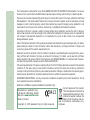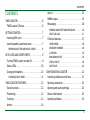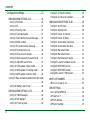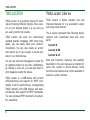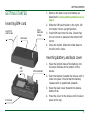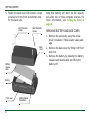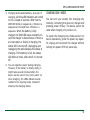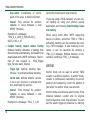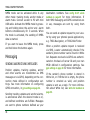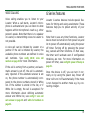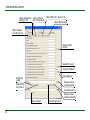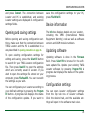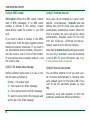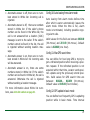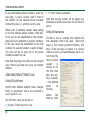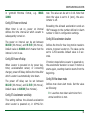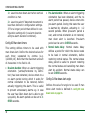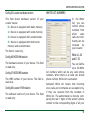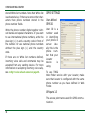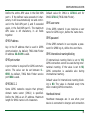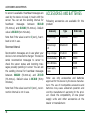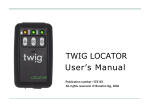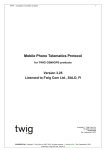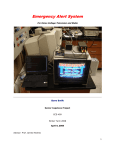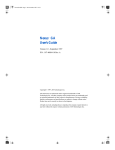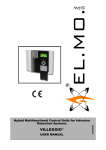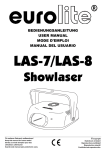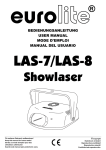Download Benefon TWIG CONFIGURATOR User`s manual
Transcript
TWIG LOCATOR User’s Manual Publication number: YZ3103-03 All rights reserved. © GeoSentric Oyj, 2007 • This tracking device is designed for use on the E-GSM900/ DCS 1800/ PCS 1900 MHZ Tri Band networks. You can use the device in all countries where the GSM network operators have a roaming contract with your network operator. • The device also includes integrated high-performance 12-channel GPS receiver. The unique combination of GPS and GSM equipment in this device enables features like tracking and location requests as well as emergency calls and messages. In order to function properly, some of these features may require third-party services. GeoSentric is not responsible for such services, their existence, functionality or compatibility with GeoSentric products. • Information in this User´s manual is subject to change without notice. GeoSentric reserves the right to change or improve their products and to make changes in the content without obligation to notify any person or organization of such changes or improvements. GeoSentric is not responsible for any loss of data, income or any consequential damage whatsoever caused. • Some of the features described in this guide may be optional and intended to be purchased separately. For details, please contact your dealer.For more information, details and descriptions, including assortment of chargers and accessories, please visit the web site: www.benefon.com. • GeoSentric warrants its products to be free of defects in material or workmanship when leaving the factory. A warranty certificate with the date of purchase is enclosed in the delivery. For details, see the warranty certificate. Hereby, GeoSentric Oyj declares that this tracking device, type TGP85EG/TGP85NG, is in compliance with the essential requirements and other relevant provisions of Directive 1999/5/EC. • FCC warning statements: This device complies with part 15 of the FCC Rules. Operation is subject to following two conditions: (1) This device may not cause harmful interference, and (2) this device must accept any interference received, including interference that may cause undesired operation. Changes or modifications not expressly approved by the party responsible for compliance would void the user’s authority to operate the equipment. • ACCESSORIES AND BATTERIES: use only accessories and batteries accepted by the product manufacturer. Do not use incompatibe accessories and batteries. • GeoSentric and TWIG are registered trademarks of GeoSentric Oyj. Manufacturer: GeoSentric Oyj, P.O. Box 84, 24101 Salo, Finland Web site: www.benefon.com 0413 Made in Finland. Copyright © 2007 GeoSentric Oyj. All rights reserved. Correct disposal of this product: The tracking device should not be disposed with household or other commercial wastes. Remove the battery from the phone and dispose it according to local battery recycling laws. CONTENTS CONTENTS TWIG LOCATOR . . . . . . . . . . . . . . . . . . . . . . . . . . . . 6 TWIG Locator G Series . . . . . . . . . . . . . . . . . . . . 6 Alarm . . . . . . . . . . . . . . . . . . . . . . . . . . . . . . . . . 15 NMEA output . . . . . . . . . . . . . . . . . . . . . . . . . . . 15 Messaging . . . . . . . . . . . . . . . . . . . . . . . . . . . . . 16 SENDING AND RECEIVING MESSAGES . . . . . . . . 16 GETTING STARTED. . . . . . . . . . . . . . . . . . . . . . . . . 7 VOICE CALLING . . . . . . . . . . . . . . . . . . . . . . . . . . . 17 Inserting SIM-card . . . . . . . . . . . . . . . . . . . . . . . 7 G Series features . . . . . . . . . . . . . . . . . . . . . . . . 17 Inserting battery and back cover . . . . . . . . . . . . 7 TIMER MODE. . . . . . . . . . . . . . . . . . . . . . . . . . . . . . 18 REMOVING BATTERY AND BACK COVER . . . . . . . . 8 CHARGER ON MODE . . . . . . . . . . . . . . . . . . . . . . . 18 KEYS, LEDS AND OUTER PARTS. . . . . . . . . . . . . . 9 G-SENSOR. . . . . . . . . . . . . . . . . . . . . . . . . . . . . . . . 19 MAN DOWN ALERT . . . . . . . . . . . . . . . . . . . . . . . . 19 Turning TWIG Locator on and off . . . . . . . . . . . . 9 STATUS INPUT . . . . . . . . . . . . . . . . . . . . . . . . . . . . 20 Status LEDs . . . . . . . . . . . . . . . . . . . . . . . . . . . . 10 GPS TRACE . . . . . . . . . . . . . . . . . . . . . . . . . . . . . . . 20 Charging the battery . . . . . . . . . . . . . . . . . . . . . 10 CONFIGURATING LOCATOR . . . . . . . . . . . . . . . . 21 CHARGING ONLY MODE . . . . . . . . . . . . . . . . . . . . . 11 Installing software and drivers . . . . . . . . . . . . 21 TWIG LOCATOR FEATURES . . . . . . . . . . . . . . . . . 12 Opening connection . . . . . . . . . . . . . . . . . . . . . . 21 Stand-by mode. . . . . . . . . . . . . . . . . . . . . . . . . . 12 Opening and saving settings. . . . . . . . . . . . . . . 23 Positioning . . . . . . . . . . . . . . . . . . . . . . . . . . . . . 12 Device information . . . . . . . . . . . . . . . . . . . . . . 23 Tracking . . . . . . . . . . . . . . . . . . . . . . . . . . . . . . . 12 Updating software . . . . . . . . . . . . . . . . . . . . . . . 23 Anchor. . . . . . . . . . . . . . . . . . . . . . . . . . . . . . . . . 14 3 CONTENTS Configuration settings. . . . . . . . . . . . . . . . . . . . 23 CONFIGURATION SETTINGS 1-16 . . . . . . . . . . . . . 24 Config 1: PIN Code . . . . . . . . . . . . . . . . . . . . . . 24 Config 2: ID . . . . . . . . . . . . . . . . . . . . . . . . . . . . 25 Config 3: Security code . . . . . . . . . . . . . . . . . . . 25 Config 4: Translate header . . . . . . . . . . . . . . . . 25 Config 5: Alarm button pressed message . . . . 25 Config 6: SMSC number . . . . . . . . . . . . . . . . . . 26 Config 7: Ext. button status message. . . . . . . . 26 Config 8: Terminate voice call . . . . . . . . . . . . . 26 Config 9: Voice call auto answer . . . . . . . . . . . 26 Config 10: Auto leaving from alarm mode . . . . 27 Config 11: Max GPS search time . . . . . . . . . . . 27 Config 12: GPS update in basic mode . . . . . . . . 27 Config 13: GPS update in Tracking mode . . . . . 28 Config 14: GPS update in Anchor mode . . . . . . 28 Config 15: Max. allowed movement in Anchor mode . . . . . . . . . . . . . . . . . . . . . . . . . . . . . . . . . . . . . . 28 Config 16: Battery alarm level . . . . . . . . . . . . . 28 CONFIGURATION SETTINGS 17-32 . . . . . . . . . . . . 28 Config 17: !IND messages. . . . . . . . . . . . . . . . . 28 Config 18: Mic Bbcgain . . . . . . . . . . . . . . . . . . . 29 Config 19: Trace log save . . . . . . . . . . . . . . . . . 29 4 Config 23-27: Alarm numbers . . . . . . . . . . . . . 29 Config 28-32: Voice call numbers . . . . . . . . . . 29 CONFIGURATION SETTINGS 33-48 . . . . . . . . . . . Config 33: On/off timer . . . . . . . . . . . . . . . . . . Config 34: Startup time . . . . . . . . . . . . . . . . . . Config 35: Power on interval . . . . . . . . . . . . . . Config 36: Power off delay . . . . . . . . . . . . . . . Config 37: Accelometer sensitivity . . . . . . . . . Config 38: Accelometer duration . . . . . . . . . . Config 39: Man down mode . . . . . . . . . . . . . . . Config 40: Man down timers . . . . . . . . . . . . . . Config 41: Man down alert angle. . . . . . . . . . . Config 45: Locator hardware version . . . . . . . Config 46: MC55 HW revision . . . . . . . . . . . . . Config 47: MC55 IMEI number . . . . . . . . . . . . . Config 48: Locator II FW revision . . . . . . . . . . 30 30 30 31 31 31 31 31 32 32 33 33 33 33 WHITE LIST NUMBERS . . . . . . . . . . . . . . . . . . . . . 33 White L 1-16 and 17-32 . . . . . . . . . . . . . . . . . . 33 GPRS SETTINGS . . . . . . . . . . . . . . . . . . . . . . . . . . . User-defined GPRS ID . . . . . . . . . . . . . . . . . . . APN parts 1-3 . . . . . . . . . . . . . . . . . . . . . . . . . GPRS IP address . . . . . . . . . . . . . . . . . . . . . . . GPRS port number . . . . . . . . . . . . . . . . . . . . . . 34 34 34 35 35 CONTENTS GPRS DNS 1-2 . . . . . . . . . . . . . . . . . . . . . . . . . . 35 GPRS user name . . . . . . . . . . . . . . . . . . . . . . . . 35 GPRS password . . . . . . . . . . . . . . . . . . . . . . . . . 35 GPRS international roaming blocking . . . . . . . 35 Heartbeat interval. . . . . . . . . . . . . . . . . . . . . . . 35 Reconnect interval . . . . . . . . . . . . . . . . . . . . . . 36 ACCESSORIES AND BATTERIES . . . . . . . . . . . . . 36 5 TWIG LOCATOR TWIG LOCATOR TWIG Locator G Series TWIG Locator is an auxiliary device for locating and tracking different targets. Place Locator on your desired target, e.g car, and you can easily monitor its location. TWIG Locator G Series includes new and improved features for e.g accelerator sensor and using extra memory. TWIG Locator can send you continuously updated position messages. With these messages, you can easily track your Locator’s movements. You can also create an anchor that alarms you if your Locator is moved outside of your defined area. You can call and send messages to Locator for its updated position at any time. Additionally, by making a voice call, you can also listen to what happens nearby the device. TWIG Locator is a GSM-device with in-built GPS-positioning and support for MPTP commands. It can be used with any corresponding TWIG/ Benefon GPS-GSM phones and backend devices with support for MPTP commands. You can purchase MPTP document at GeoSentric salesoffice. 6 The G series represents the following device variants with customized keys and outer parts: Locator G Locator G SE Locator G LE Note that functions, features, and usability described in this user manual are intented for using only Locator G Series devices. Some functions and features may not be available in previous Locator variants. GETTING STARTED 1. Remove the back cover and battery as described in removing battery and back cover on page 8. GETTING STARTED Inserting SIM-card Short back side screws Long front side screws Back cover 2. Slide the SIM card holder to the right. Lift the holder into an upright position. 3. Insert SIM card into the hole. Check that the cut corner is placed at the bottom left corner. 4. Close the holder. Slide the holder back to the left until it locks. Inserting battery and back cover SIMcard SIM-card holder 1. Place the bottom tabs of the battery into the small hollows at the bottom of the device. 2. Push the battery towards the device until it locks into place. Ensure that the battery release catch is positioned upwards. 3. Place the back cover towards the device, bottom first. Front cover 4. Press the cover to the device until it locks in place at the top. 7 GETTING STARTED 5. Fasten the back cover with screws. Longer screws are for the front and shorter ones for the back side. Long front side screws Short back side screws Note that battery will reach its full capacity only after two or three complete charges. For more information, see charging the battery on page 10. REMOVING BATTERY AND BACK COVER 1. Remove the screws by using the screwdriver included in TWIG Locator sales package. Back cover 3. Remove the battery by pressing the battery release catch downwards and lifting the battery off. Battery release catch Battery Front cover 8 2. Remove the back cover by lifting it off front side first. Bottom tabs of the battery KEYS, LEDS AND OUTER PARTS KEYS, LEDS AND OUTER PARTS GSM LED Status LED GPS LED Anchor button Emergency button Power on/ off button Note that available keys may depend on the Locator version in use. Turning TWIG Locator on and off You can turn TWIG Locator on by pressing the power on/off key. As a sign of starting-up, all three LED indicators turn on for a couple of seconds. After that the status LED continues blinking for about 20 seconds. To turn the device off, press the power on/off key again. Note that turning Locator from power key stops verticality sensor from operating, as well as cancels all tasks set for timer. These operations will be reset automatically when the device is turned back on. If you wish to keep timer tasks and verticality sensor operation active while your device is powered off, use power off timer to shut down the device. Bottom connector for charger (round hole on the left) Bottom connector for USB-cable 9 KEYS, LEDS AND OUTER PARTS Status LEDs When TWIG Locator is turned on, LED indicators express the status of the device the following way: You can ask the battery status by pressing the power on/off button. The status LED indicates battery level the following way: Blinks/sequence Battery status LED Indicator light 1 Low (0-20%) Status LED Off, when the device is in standby-mode. Continuously on during startup, and when establishing GPRS connection 2 Fairly low (21-40%) 3 Fairly full (41-60%) 4 Almost full (61-80%) GSM LED Continuously on, when data call is on, or a SMS message is being sent or received. Continuously on Battery full (81-100%) GSM LED 1 blink/sequence when having a network GPS LED 1 blink/sequence, if the GPS has a valid position fix that is not older than 5 minutes. GPS LED Continuously off, if previous position is older that 5 minutes and a new position fix is not available. When battery is low, Locator also sends battery alarm message to your defined destination numbers. For more information, see config 23-27: alarm numbers on page 29. Charging the battery 1. Plug the charger cable into the bottom connector of the device (round hole on the lefthand side). 2. Plug the charger into the mains outlet. 10 KEYS, LEDS AND OUTER PARTS 3. Charging starts automatically. As a sign of charging, all three LED indicators are turned on for a couple of seconds. After that the GSM LED blinks in sequences, 2 blinks in a sequence at first and then 4 blinks in a sequence. When the battery is fully charged, the GSM LED stays constantly on until the charger is disconnected. If there is an interruption or failure in charging, the status LED is turned off. Unplugging and replugging the cable displays the status of charging. If the battery is full, the status LED blinks 4 times, after which it is turned off. CHARGING ONLY MODE You can turn your Locator into charging only mode by connecting the device to charger and pressing power off key. The device cannot be used when charging only mode is on. To cancel the charging only mode and turn on device operations, press the power key again. Or, unplug and reconnect the charger without turning the power off from power key. 4. You can operate Locator during charging. However, if the battery is totally empty, it might take several minutes before the device can be used. If you turn Locator on while charging, the LEDs indicate events related to the ongoing mode, instead of showing the charging status. 11 TWIG LOCATOR FEATURES TWIG LOCATOR FEATURES Stand-by mode When TWIG Locator is turned on, it enters into stand-by mode. In the stand-by mode, the device is not activated by any process but it is ready to receive and answer location requests. Stand-by mode is deactivated when some other mode is activated. Positioning You can ask your Locator’s position by sending it a ?LOC message. If you are using a TWIGhandset, you can send the message by using your phone’s special application and choosing Request position. Or you can send Locator an SMS message containing the command ?LOC_0. As a response, you will receive a message including information on your Locator’s position in coordinates, as well as speed, heading, battery level and time stamp of the position. 12 Tracking Tracking mode means that Locator is activated to continuously send updated location information. In the tracking mode, you can easily monitor movements of e.g. your car. Tracking mode can be activated simultaneously with anchor and alarm modes. Sending tracking and area tracking requests If you are using Benefon ESC or TWIG Discovery Pro with the required special application activated, you can activate both tracking and area tracking features as follows: Send a tracking request to Locator by choosing the option Request tracking. Area tracking is activated by selecting Request area tracking. You can then select On exit if you wish Locator to alert you when the device is leaving your defined area. Or you can select While out if you wish Locator to send you position messages while staying outside of the defined area. You can also set radius for the tracked area as well as interval for tracking updates. TWIG LOCATOR FEATURES The other way to activate tracking is by sending Locator a ?TRC (simple tracking request with interval in minutes), ?TRS (simple tracking request with interval in seconds), or ?TRG (complex tracking request) message from a mobile phone or a back-end system supporting MPTP protocol. • Simple tracking request, interval in minutes The format of the request is: ?TRC_Interval_Number of reports. - Interval: Time interval for position updates. A value between 1 and 65535 (minutes). - Number of reports: Total number of position updates. A value between 1 and 65535. Example of a message: ?TRC_10_20 • Simple tracking request, interval in seconds The format of the request is: ?TRS_Interval_Number of reports - Interval: Time interval for position updates. A value between 60 and 65535 (seconds). - Number of reports: Total number of position updates. A value between 1 and 65535. Example of a message: ?TRS_60_30 • Complex tracking request, area tracking The format of the request is: ?TRG_Trigger type_Service state_Radius_Method_Area centre_Interval - Trigger type: Defines tracking type. Choose 0 to activate area tracking. - Service state: Defines whether service is on or not. Choose 1 to activate and 0 to deactivate the service. - Radius: Defines radius for the tracked area. A value between 1 and 9999 (metres). - Method: Defines when tracking updates are sent by Locator. Choose 0 if you want to receive tracking updates while Locator stays outside the defined area. If you wish Locator to alert you when the device leaves the defined area, choose 3. 13 TWIG LOCATOR FEATURES - Area centre: Coordinates of centre point of the area, in WGS-84 format. - Interval: Time interval for position updates. A value between 1 and 65535 (minutes). Example of a message: ?TRG_0_1_1000_0_N68.28.43,9_ E027.27.02,4_15 • Complex tracking request, endless tracking Endless tracking activates a tracking that does not stop automatically, but needs to be deactivated with a MPTP command. The format of the request is: ?TRG_Trigger type_Service state_Interval - Trigger type: Defines tracking type. Choose 7 to activate endless tracking. - Service state: Defines whether service is on or not. Choose 1 to activate and 0 to deactivate the service. - Interval: Time interval for position updates. A value between 1 and 65535 (minutes). Example of a message: ?TRG_7_1_60 14 Cancelling tracking and area tracking If you are using a TWIG handset, you can cancel tracking by using your phone’s special application and choosing Cancel tracking/ Cancel area tracking. When using some other MPTP supporting device or system, and either ?TRS or ?TRC is activated, tracking can be cancelled by sending a ?STO message. If area tracking is activated, it can be cancelled by sending a ?TRG_0_0 message. Endless tracking is cancelled by sending a ?TRG_7_0 message. Anchor Anchor mode can be used to anchor TWIG Locator to a defined position. In anchor mode, Locator is continuously calculating its current position and comparing it with the position it had when the anchor mode was entered. Anchor mode is switched to alarm mode, if the distance between Locator and its original position becomes more than allowed. You can set the alarm triggering distance by defining TWIG LOCATOR FEATURES maximum allowed movements in configuration settings. For more information, see config 15: max. allowed movement in anchor mode on page 28. To enter the anchor mode, press and hold down anchor button for about 5 seconds. You can deactivate the mode by pressing the anchor button again. Anchor mode can be activated simultaneously with tracking and alarm modes. Alarm Alarm mode is activated, when the alarm button is pressed and held down for 3 seconds. If there is an external alarm button connected, it can also be used to activate the alarm mode. In the anchor mode, the alarm is activated automatically when TWIG Locator is moved outside the defined area. In the alarm mode, Locator is running at full power and is ready to respond to your commands. Pressing the alarm button activates Locator to send an SMS message and start a voice call to the numbers you have defined in configuration settings. See config 23-27: alarm numbers on page 29 and config 28-32: voice call numbers on page 29 for more information. Once the alarm button is pressed and the voice call is established, the call has an automatic duration of ten (10) minutes, after which the call is stopped automatically. During that time no new voice calls can be made even if the alarm button is pressed again and/ or the established call is stopped manually before ten minutes is over. The alarm mode is automatically deactivated if another mode is activated by a command. You can also define automatic time-out for the alarm mode in configuration settings, see config 17: !ind messages on page 28. NMEA output TWIG Locator can send position information also as NMEA strings. NMEA, a GPS-based data transferring standard, is used to transfer data from Locator to PC. 15 TWIG LOCATOR FEATURES NMEA mode can be activated while in any other mode: tracking mode, anchor mode or alarm mode. Connect Locator to PC with mini USB cable. Activate the NMEA mode by pressing and holding down the anchor and alarm buttons simultaneously for 3 seconds. When the mode is activated, the sending of NMEA data is started. If you want to leave the NMEA mode, press and hold down the buttons again. Messaging SENDING AND RECEIVING MESSAGES Position updates, tracking updates, anchor and other alarms are transmitted as SMS messages or via GPRS, depending on the connection mode defined in configuration settings. See more information on configuring GPRS connection, in gprs settings on page 34. Sending tracking updates and anchor alarms, is automatical when the desired mode is on, and defined conditions are fulfilled. Messages are sent to phone numbers defined as your 16 destination numbers. See config 23-27: alarm numbers on page 29 for more information. If both SMS messaging and GPRS connection are in use, messages are sent by using them both. You can send an update request to your Locator by using your phone’s special applications, e.g. TWIG Navigation, or TWIG Web Finder. When a position update request is received via SMS, Locator automatically checks if the sender’s phone number can be found in White list. Requests received via GPRS are authenticated on the basis of server ID and your own MSID defined in configuration settings. See gprs settings on page 34 for more information. If the sender’s phone number is stored in White list, or if White list is empty, the phone number is consired as valid, and position update is sent as a reply. For more information about White list, see white list numbers on page 33. TWIG LOCATOR FEATURES VOICE CALLING G Series features Voice calling enables you to listen to your Locator. When a call starts, Locator’s microphone is activated and you can listen to what happens within microphone’s reach e.g. other person’s speak. Note that there is no speaker in Locator, so transmitting voices to Locator is not possible. Locator G series devices include special features for timing and using accelometer. These features help you to preset activity of your device. A voice call can be initiated by Locator or a partner. If the call is initiated by Locator, the available phone numbers are defined in voice call numbers. See config 28-32: voice call numbers on page 29 for more information. If the call is coming from a partner, and automatic answer is set off, the call is automatically rejected. If the automatic answer is set on, the phone number is automatically compared to the phone numbers stored in White list. If the number is stored in the list, or if White list is empty, the call is accepted. For more information about defining automatic answer and White list, see config 9: voice call auto answer on page 26 and white list numbers on page 33. Note that to use any timer functions, Locator device must be turned on from power key and let to power off automatically using the power off timer. Turning off by pressing the power key, cancels all timer functions. In that case, the timer won’t activate even if configurated timelines are met. For more information on power off timer, see config 36: power off delay on page 31. Once the device is off, you can turn it normally on by using the power key. Power off timer will turn it off automatically if the mode is not changed to another mode e.g. by connecting charger. 17 TWIG LOCATOR FEATURES TIMER MODE When timer mode has been activated on your Locator, the device will turn on at every set interval. When the device is on, and there are previously actived processes e.g. tracking, those will restart automatically. After successfull start-up, the device stays active until the defined power off delay has passed, and the device is automatically powered off. For more information on power off delay, see config 36: power off delay on page 31.¨ Upgrading software brings the timer mode available also to Locator devices previous to G series. Tracking or other processes are resumed in Timer modes only via GPRS. SMS-based trackings are not resumed when powering on with timers. If there is need for location updates on SMSbased messaging, the INF messages can be used when powering on. Or sending LOC when the device is ON. NOTE messages that are 18 long time in operators SMS-C may not reach device. CHARGER ON MODE When timer mode is activated on your Locator, (config 33: on/off timer on page 30), the device automatically powers on and restarts all previously activated processes on the defined time interval. If there is a charger connected to the device, it will stay on until the charger is unplugged. When charger on mode can no longer be detected, or charging voltage is cut off, the device will be powered off again, after the set power off delay (config 36: power off delay on page 31) has passed. Charger on mode then overrides the timer and g-sensor modes, and keeps the device on, until charger is disconnected. Upgrading software brings the charger mode available also to Locator devices previous to G series. TWIG LOCATOR FEATURES G-SENSOR MAN DOWN ALERT Using G-sensor mode requires that there is accelerometer in your Locator unit. The purpose of man down feature is to monitor device orientation, and launch alert if horizontal/vertical orientation is lost. When timer mode is activate on your Locator ( config 33: on/off timer on page 30), also accelometer is used to start up the device. When the defined accelometer parametres are met, the device starts up, and all active processes e.g. tracking are activated. When turning on by sensitivity condition, the condition must be met for the time defined in accelerometer duration. If the condition meets the defined time, the device is turned on. When the device is turned on, it keeps checking the sensitivity condition. Condition is monitored continously and every met value resets the power off timer, and the device remains activated. For more information, see config 37: accelometer sensitivity on page 31 and config 38: accelometer duration on page 31. - Horizontal orientation: The device is considered to have horizontal position when its angle from absolute lateral orientation (device in absolute horizontal position, LED lights facing up ) differs less than than the defined man down alert angle. The difference is measured in degrees. - Vertical orientation: The device is considered to have vertical orientation when its angle from absolute upright orientation (device in absolute vertical position, connectors facing down) differs less than the defined man down alert angle. The difference is measured in degrees. Man down angle is defined in configuration settings. See config 41: man down alert angle on page 32 for more information. 19 TWIG LOCATOR FEATURES You can select whether vertical or horizontal orientation is used as a basis to which changes in device orientation are compared. To prevent false alarms, there is a short, configurable time delay between detected orientation shift and launching alert. During this time the device waits for the original orientation to be restored. If this happens, alert is not activated. Note that man down alert feature is not in use, when Locator is connected to charger. STATUS INPUT Status input feature converts external alarm or anchor alert button, or both of them to send ?STA message to the number defined in Alarm number 1 field in configuration settings. Note that any other function cannot be active at the same time with status input. For more information on defining status input, see config 7: ext. button status message on page 26. 20 GPS TRACE You can store your Locator’s GPS position information. The trace can include up to 10 000 locations, which can be read in L2U.log file. For more information on storing GPS trace, seeconfig 19: trace log save on page 29. CONFIGURATING LOCATOR CONFIGURATING LOCATOR Installing software and drivers You can find Locator software and necessary drivers in the CD-ROM included in your TWIG Locator sales package. Latest drivers and configuring tools are available under support section in www.twigworld.com. Connect Locator to your computer with Miini USB cable. The operating system will notify you of finding new device, and prompt for installing necessary drivers. Select to install drivers manually, and then browse for drivers in the CD-ROM directory, or your local folder if you downloaded the drivers from support web site. Note that since Locator uses two ports, the system will prompt for drivers twice. When this happens, repeat the manual installation of drivers. After the installation is done, you may need to restart and reconnect Locator before changes take effect. To install Locator configuration software, select the software file (.exe) from the CDROM and save it in your computer. The configuration software is ready to be used without separate installation. Opening connection Once the software and drivers are installed, you can establish a connection between Locator and your computer. Note that Locator must be turned off when connecting to computer except when the NMEA mode is activated. Connect Locator to your computer with Mini USB cable. Then open the configuration software by double-clicking Locator .exe-file, or, depending on the version, L2UPDATE.EXE, on your computer. Locator connects automatically to the right COM port, which you can see in COM dropdown menu. If connection is not created automatically, you can also choose the right COMport manually from the COM drag-down menu 21 CONFIGURATING LOCATOR Opens configuration settings 17-32 Opens configuration settings 33-48 Opens White list 1-16 and 17-42 Opens GPRS settings Opens configuration settings 1-16 Restore default settings Read GPS trace log Connect to COM port Select COM port Configurate Locator Browse to select configuration file Read settings from Locator Save settings to PC Browse to select software update file Update software 22 Read settings from PC CONFIGURATING LOCATOR and press Connect. The connection between Locator and PC is established, and existing Locator settings are displayed in configuration settings fields. save the configuration settings to your PC, press File Write EE. Opening and saving settings The Info box displays details on your Locator , including the IMEI (International Mobile Equipment Identity) code as well as software version and GSM module numbers. Before opening and saving configuration settings, make sure that the connection between TWIG Locator and the PC is established in a way described in opening connection on page 21. To open existing configuration settings for editing and saving, press the Select EE button to search for your TWIG Locator configuration file. Then press Read EE to open the settings which are currently saved in Locator. If you wish to open the settings file stored on your computer, press File Read EE. You can now edit the settings as you wish. You can configurate your Locator according to your defined settings by pressing the Program EE button. A progress bar displays the status of the configuration update. If you want to Device information Updating software Updating software is done in the Firmware field. Press Select FW to browse for the software update file. Update your existing TWIG Locator software by pressing Program FW. A progress bar displays the status of the updating process. Configuration settings You can open Locator configurator settings from the top tab row of Locator software. Click the desired tab, and the available settings will open in the software main view. 23 CONFIGURATING LOCATOR Note that Locator settings are case sensitive. If available values are YES/ NO, the chosen setting must be written with uppercase letters. If there are wrong characters, or other invalid values set in the configuration field, those are ignored and default value is taken into use. You can also restore default settings to your device by pressing Set defaults. CONFIGURATION SETTINGS 1-16 Connect Locator to your computer as described in opening connection on page 21. You can edit and define several settings, including security settings and available connections, to be used with your Locator. Config 1: PIN Code PIN code (4 digits) is used to unlock Locator’s SIM card, unless you are using a SIM card in which the PIN code is disabled. Default value for PIN code is 0000. Replace the value with your own PIN code, or leave the field blank if the PIN code has been disabled. 24 If the PIN code is defined incorrectly, you won’t be able to turn on your Locator. After three failured attempts, the SIM card will be blocked. If your SIM card gets blocked, you need a PUK code (8 digits) to open it. Remove the SIM card for Locator and install it into a phone compatible with your SIM card. When trying to open the phone, it will prompt you for the PUK code. After entering the PUK code, key in a new PIN code. You can then install the SIM card back to Locator. If you fail to key in the correct PUK code 10 times in a row, your SIM card will be permanently blocked. If this happens, contact your network operator to get a new SIM card. CONFIGURATING LOCATOR Config 2: ID You can define an identification for your Locator. This code may contain both numbers and letters, and it is case sensitive. Default value for the ID code is: Locator. Config 3: Security code Security code is used when configurating Locator and activating its different features. The security code consists of 4 digits. Default security code is 0000. Config 4: Translate header Translate header defines whether special characters in the beginning of SMS based MPTP messages are replaced by letters or not. The replacement is necessary with some mobile phone operator systems (e.g. Russian and China). If Translate header is set to • YES: The question mark (?) in the beginning of MPTP requests is replaced by the letter Q. The exclamation mark (!) in the beginning of MPTP updates and replies is replaced by the letter E. • NO: Selecting NO restores the original settings for MPTP messages. Question mark (?) is used in the beginning of requests, and exclamation mark (!) is used as the start character for replies and updates. Default value for Translate header is NO. If the field is left blank, the default value is taken into use. Note that to use Locator with TWIG Discovery Pro, or some other back-end devices, you need to make sure that Translate header is configured correspondingly also in the other device. If MPTP message start character is configured differently in the other device, sending and receiving MPTP messages from Locator is not possible. Config 5: Alarm button pressed message You can create a short message to be included in MPTP messages sent when Locator’s alarm button is pressed. The maximum lenght of this message is 16 characters. Default message is Alarm button pressed. 25 CONFIGURATING LOCATOR Config 6: SMSC number Config 8: Terminate voice call SMCS number defines the SMS center number used in SMS messaging. If no SMS center number is defined in this setting, Locator automatically reads the number in your SIM card. Voice calls can be initiated by Locator under specific circumstances. Terminate voice call defines time limit for those voice calls which automatically answered by Locator. When the limit is reached, the voice call will be closed automatically. Available values for the time limit are: 00.01.00... 00.59.00 (hh.mm.ss). Default value is 00.10.00 (ten minutes). If you wish to define a number in the SMSC number field, write the digits together without blanks and special characters. If you wish to use international phone numbers, write sign + and the country code in front of the number. Or use national phone numbers without + and the country code. Note that Terminate voice call settings are taken into use only if automatic voice call answering is set to YES. For more information, see config 9: voice call auto answer on page 26. Config 7: Ext. button status message Config 9: Voice call auto answer Defines whether status input is in use or not. Set the value as following: You can define whether or not you wish Locator to answer automatically to incoming voice calls. Default value for this field is NO. If you wish to set the automatic answer on, type YES. 0 (zero) = No status input 1 = Turns alarm into STA1 message. 2 = Turns anchor alert into STA2 message. 3 = Alarm is turned into STA1 message and anchor alert into STA2 message. 26 Answering voice calls depends on both the automatic answer and White list settings: CONFIGURATING LOCATOR • Automatic answer is off, there are no numbers stored in White list: Incoming call is rejected. • Automatic answer is off, there are numbers stored in White list: If the caller’s phone number can be found in the White list, the call is not answered but a location (!LOC) message is sent to the caller. If the caller’s number cannot be found in the list, the call is rejected without sending location message. • Automatic answer is on, there are no numbers stored in White list: All incoming calls will be answered. • Automatic answer is on, there are some numbers stored in White list: If the caller’s number can be found in White list, the call is answered. Otherwise the call is rejected without sending a location message. For more information about White list numbers, see white list numbers on page 33. Config 10: Auto leaving from alarm mode Auto leaving from alarm mode defines time after which Locator automatically leaves the alarm mode. When the time is full, alarm mode is terminated, including possible ongoing alarm calls. Valid values for this field are between 00.30.00 (hh.mm.ss) and 23.59.59 (hh.mm.ss). Default value is 01.00.00 (one hour). Config 11: Max GPS search time You can define for how long GPS is trying to get a refreshed position after receiving a position request. If the refreshed position is not acquired within that time, Locator sends position update using the previously stored position. Valid values for GPS search time are between: 00.02.00... 00.10.59 (hh.mm.ss). Default value is 00.05.00 (five minutes). Config 12: GPS update in basic mode You can define how frequently GPS is updating position while in basic mode. Time interval 27 CONFIGURATING LOCATOR can be set to: 00.00.10... 00.59.59 (hh.mm.ss). Default value is 00.30.00 (thirty minutes). Config 13: GPS update in Tracking mode You can define time interval for GPS position updates in the tracking mode. Valid values are between: 00.00.10... 00.59.59 (hh.mm.ss). Default value is 00.10.00 (ten minutes). Config 14: GPS update in Anchor mode You can define time interval for GPS position updates in the anchor mode between: 00.00.10... 00.59.59 (hh.mm.ss). Default value is 00.01.00 (one minute). Config 15: Max. allowed movement in Anchor mode You can define a maximum distance that Locator is allowed to move from the original position in the anchor mode. Once the limit is exceeded, a movement alarm is triggered. Allowed distance can be set to: 0100... 9999 meters. Default value is 0300 (300 meters). 28 Config 16: Battery alarm level Locator can alert you when its battery level is declined under certain level. You can define the alarm level at 20, 40, or 60 percentage of full battery charge. Default value for the alarm is 20 percent. If the value is set to 00, it means that the alarm is deactivated. Note, that battery levels can vary substantially when using Timer modes with long OFF periods. This may cause wrong or repeating Low battery alarms. CONFIGURATION SETTINGS 17-32 Config 17: !IND messages You can define whether !IND messages can be sent or not. A !IND message is sent when anchor alarm is activated by pressing the anchor button. The default value for !IND messages is NO. If you wish to enable sending !IND messages, change the setting into YES. CONFIGURATING LOCATOR Config 18: Mic Bbcgain You can define Locator’s microphone volume level. The field value can be set to 07, in which each number represents an increase of 6 decibels. Default value for this field is 6. Config 19: Trace log save You can define a minimum distance which Locator’s GPS position has to change to save the new position in trace log. The distance can be set between 0 and 99 999 meters. Locator trace log can contain up to 10 000 stored positions. You can read the device log by connecting your device to PC and pressing Read trace. Note that the device needs to be turned on when creating the connection. Config 23-27: Alarm numbers You can define five destination numbers in configuration fields 23-27. Alarm messages as well as emergency messages are sent to these numbers. Battery alarm messages (!IND and !INF messages) are sent only to the number defined in Alarm number 1. Write the phone numbers using international code. Note that, Locator sends all alarms also via GPRS connection, if GPRS has been taken into use. Config 28-32: Voice call numbers Available phone numbers for outgoing voice calls can be defined in configuration fields 2832. Write the phone number digits together without blanks and special characters. If you want 29 CONFIGURATING LOCATOR to use international phone numbers, write the plus sign (+) and a country code in front of the number. Or use national phone numbers without the plus (+) and the country code. When a call is initiated, Locator starts calling to the first defined phone number (Field 28). If the call can be established to this number, there will be no attempts to another numbers. If the call cannot be established to the first number, the second number is called instead. The cycle will go on until one of the phone numbers answer the call. Note that outgoing voice calls can be initiated only if there is at least one voice call number defined. CONFIGURATION SETTINGS 33-48 Config 33: On/off timer On/off timer defines whether timer, charger timer, or accelerator sensor are activated in your Locator or not. On/ off timer value can be set to: • 0 (zero): Timers are not in use. 30 • 1: Timer mode is activated. Note that turning Locator off by power key, dismisses all timers even when on/ off timer is set on. Config 34: Startup time If timer is set on, startup time defines the first activation time to be used. Define the value in the format yymmdd hhmmss, UTC time. If the set value is invalid, it is considered as 0 (zero), and automatically set to current time (the time on which Locator is turned on for the first time after this setting is saved) + the defined power on interval. Define the start-up time CONFIGURATING LOCATOR in yymmdd 120000. hhmmss format, e.g. 080101 Config 35: Power on interval When timer is set on, power on interval defines the time interval at which Locator is subsequently turned on. The power on interval can be set between 00.00.00 (hh.mm.ss) and 99.59.59 (hh.mm.ss). Default value is 00.00.00 which means that the interval is not in use. Config 36: Power off delay When Locator is powered on by power key, timer, acceleratation sensor, or connecting charger, power off delay defines the time after which Locator is automatically shut down. The power off delay can be set between 00.02.00 (hh.mm.ss) and 11.59.59 (hh.mm.ss). Default value is 00.05.00 (five minutes). Config 37: Accelometer sensitivity mat. The value can be set to 0-10. Note that when the value is set to 0 (zero), the accelometer is off. Exceeding the allowed acceleration sends an !INF message to the number defined in Alarm number 1 field in configuration settings. Config 38: Accelometer duration Defines the time for how long motion needs to endure, to power Locator on. The value can be set to 1-250 seconds. Default value is 3 seconds. If motion stops before Locator is powered on, the accelometer duration is reset. if motion is starts again, counting duration starts from the beginning. Config 39: Man down mode Defines man down alert mode. Set the value as following: 0 = Launches man down alert when horizontal condition is met. This setting defines the allowed acceleration when Locator is powered on, in 10*mG for31 CONFIGURATING LOCATOR 1 = Launches man down alert when vertical condition is met. 2 = Launches alert if detected movement is less than defined in configuration settings. 37 for a longer period than defined in configuration settings 40 (no-alarm duration and pre-alarm duration combined). Config 40: Man down timers This setting defines timers to be used with man down alert. Define the desired values for each timer, separated by comma (e.g. 3,20000,10). Note that the maximum amount of characters in the field is 16. • No alarm duration: When an alarm-triggering orientation (vertical/horizontal by definition) has been detected, device enters to a no alarm period during which it waits for normal orientation to be restored, before actually triggering the alarm. This is useful to prevent unnecessary alarms e.g. in case the user has fallen down but is able to get up quickly. No alarm period can be set to 365535 seconds. 32 • Pre-alarm duration: When an alarm-triggering orientation has been detected, and the no alarm period has passed, device enters into pre-alarm period. During this state the user is alarmed by vibration, activating in 1-2 second periods. When pre-alarm period is over, and normal orientation is not restored, man down alert is launched. Pre-alarm period can be set to 3-65535 seconds. • Normal status delay: Normal status delay defines a period for which the device needs to be back in normal orientation, before restoring normal status. The normal status delay period is useful to prevent restoring the normal status and cancelling man down alert by accident. Normal status delay can be set 1-65535 seconds. Config 41: Man down alert angle Defines the value for angle to be used if man down alert mode is defined in config 39: man down mode on page 31. CONFIGURATING LOCATOR Config 45: Locator hardware version This field shows hardware version of your Locator device: 0 = Device is equipped with basic memory. 1 = Device is equipped with extra memory. 2= Device is equipped with accelerometer. 3 = Device is equipped with both extra memory and accelerometer. The field is read-only. Config 46: MC55 HW revision The hardware version of your device. The field is read-only. Config 47: MC55 IMEI number The IMEI number of your device. The field is read-only. Config 48: Locator II FW revision The software version of your device. The field is read-only. WHITE LIST NUMBERS In the White list, you can restrict phone numbers from which voice calls and commands can be received by your Locator. White L 1-16 and 17-32 You can define up to 32 White list numbers which can be any valid phone numbers. When there is at least one stored phone number, White list is activated. Activated White list means that incoming voice calls and commands are accepted only, if they are received from the numbers in White list. The authorization is done by comparing the last 7 digits of the sender’s phone number to the corresponding digits of all your 33 CONFIGURATING LOCATOR stored White list numbers. Note that White list is activated also, if there are some other characters than phone numbers stored in the phone number fields. GPRS SETTINGS Write the phone number digits together without blanks and special characters. If you want to use international phone numbers, write the plus sign (+) in and a country code in front of the number. Or use national phone numbers without the plus sign (+) and the country code. User ID is a number used in identifying your phone in server. Usually this is the phone number that your Locator device is using. If there are no White list numbers defined, incoming voice calls and commands may be accepted from any sending device. For more information on accepting incoming voice calls, see config 9: voice call auto answer on page 26. User-defined GPRS ID To use TWIG Web Finder service with your Locator, make sure that Locator is configured with the same phone number as you have defined in Web Finder. APN parts 1-3 The access point name used for GPRS communication. 34 CONFIGURATING LOCATOR Define the entire APN value in the field APN part 1. If the defined value exceeds 16 characters, it will be automatically cut and continued in the field APN part 2, and if exceeded again, in the field APN part 3. The maximum APN value is 48 characters, in all fields together. GPRS IP address Key in the IP address that is used in GPRS communication. As default, TWIG Web Finder IP address 192.83.5.99 is used. GPRS port number A port number is required for GPRS communication. The value can be set between 0... 65535. As default, TWIG Web Finder service port 8484 is used. GPRS DNS 1-2 Some GPRS networks require that primary domain name server (DNS1) is specified. Define the DNS as an IP address. Maximum length for DNS1 name is 16 characters. Default value for DNS1 is 127.0.0.1 and for DNS2 127.0.0.2 (TWIG Web Finder). GPRS user name If the GPRS network in use requires a user name for GPRS log-in, define the name here. GPRS password If the GPRS network in use requires a password for GPRS log-in, define the word here. GPRS international roaming blocking If international roaming block is set to YES, GPRS connection cannot be used during international roaming. If the value is set to NO, GPRS connection is available also during international roaming. Default value for international roaming blocking is NO. The value is checked every time when creating GPRS connection. Heartbeat interval Heartbeat messages are in use when your device is connected to charger and connection 35 ACCESSORIES AND BATTERIES to server is available. Heartbeat messages are used by the device to keep in touch with the server. You can set the sending interval for heartbeat messages between 00.01.00 (hh.mm.ss) and 00.30.00 (hh.mm.ss). Default value is 00.10.00 (ten minutes). ACCESSORIES AND BATTERIES Following accessories are available for this product: Accessory Type Order code Note that if the value is set to 0 (zero), heartbeat is not in use. Mains charger EU CMA-80-230 YO3005 Reconnect interval Mains charger UK CMA-80-230 YO3006 Plug-in charger CCS-80-12 YO3010 Stardard battery BBL-80N YO3000 Reconnection messages are in use when your device is not connected to charger. The device sends reconnection messages to server to check the server status and incoming messages possibly pending in server. You can set the sending interval for heartbeat messages between 00.02.00 (hh.mm.ss) and 23.59.59 (hh.mm.ss). Default value is 00.30.00 (thirty minutes). Note that if the value is set to 0 (zero), reconnection interval is not in use. Mini USB Cable YC3003 Power supply cable YO3171 Note: use only accessories and batteries approved for this device by the device manufacturer. The use of incompatible accessories and batteries may cause undesired operation and void the manufacturer’s warranty for the product. Check the compatibility of new power supply units and other accessories at the dealer or manufacturer. 36