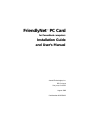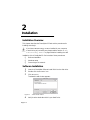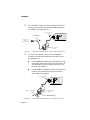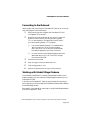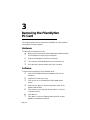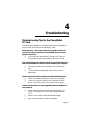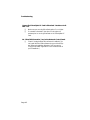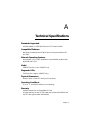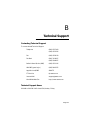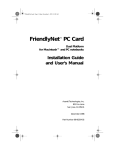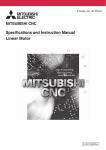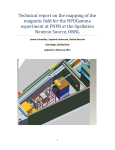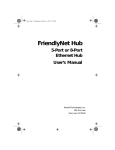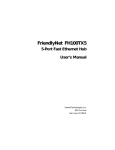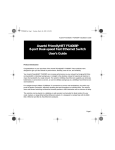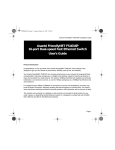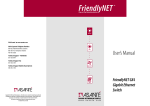Download Asante FriendlyNET PC Card Installation guide
Transcript
FriendlyNet PC Card for PowerBook computers Installation Guide and User’s Manual Asanté Technologies, Inc. 821 Fox Lane San Jose, CA 95131 August 1996 Part Number 06-00254-01 Copyright Notice Copyright 1996 by Asanté Technologies, Inc. All rights reserved. No part of this manual, or any associated artwork, software, product design or design concept, may be copied, reproduced or stored, in whole or in part, in any form or by any means mechanical, electronic, optical, photocopying, recording or otherwise, including translation to another language or format, without the express written consent of Asanté Technologies, Inc. Trademarks Asanté Technologies and FriendlyNet are trademarks of Asanté Technologies, Inc. Apple, AppleShare, AppleTalk, PowerBook, and Macintosh are registered trademarks of Apple Computer, Inc. Ethernet is a registered trademark of the Xerox Corporation, Inc. EtherPeek is a trademark of The AG Group. All brand names and products are trademarks or registered trademarks of their respective holders. LIMITED WARRANTY This Asanté FriendlyNet PC Card has a limited lifetime warranty which applies to the original purchaser of the product.The accompanying 10T/TN cable or 10T cable has a one-year warranty. Asanté Technologies, Inc. warrants that the FriendlyNet PC Card will be free from defects in title, materials, and manufacturing workmanship. If the FriendlyNet PC Card is found to be defective, then, as your sole remedy and as the manufacturer’s only obligation, Asanté Technologies, Inc. will repair and replace the product provided that (1) you call Asanté Technologies, Inc. for a Returned Merchandize Authorization (RMA) number, that (2) you clearly write this RMA number on the outside of the package, and that (3) you return it, postage prepaid, during the warranty period.This warranty is exclusive and is limited to the Asanté FriendlyNet PC Card. This limited lifetime warranty shall not apply to FriendlyNet PC Card products that have been subjected to abuse, misuse, abnormal electrical or environmental conditions, or any condition other than what can be considered normal use. Note: The warranty card must be filed with Asanté Technologies within 30 days after the date of purchase. WARRANTY DISCLAIMERS Asanté Technologies, Inc. makes no other warranties, express, implied, or otherwise, regarding the FriendlyNet PC Card, and specifically disclaims any warranty for merchantability or fitness for a particular purpose. The exclusion of implied warranties is not permitted in some states and exclusions specified herein may not apply to you.This warranty provides you with specific legal rights.There may be other rights you have which vary from state to state. Limitation of Liability The liability of Asanté Technologies, Inc. arising from this warranty and sale shall be limited to a refund of the purchase price. In no event shall Asanté Technologies, Inc. be liable for costs of procurement of substitute products or services, or for any lost profits, or for any consequential, incidental, direct or indirect damages, however caused and on any theory of liability, arising from this warranty and sale. Table of Contents Introduction................................................................. 1-1 The FriendlyNet PC Card ............................................................... 1-1 Features .......................................................................................... 1-1 Package Contents ........................................................................... 1-1 Installation................................................................... 2-1 Installation Overview ..................................................................... 2-1 Software Installation....................................................................... 2-1 Hardware Setup.............................................................................. 2-2 10BASE-T PC Card .................................................................... 2-2 Combo PC Card ........................................................................ 2-2 Connecting to the Network ........................................................... 2-4 Working with Global Village Modems ............................................ 2-4 Removing the FriendlyNet PC Card .......................... 3-1 Hardware........................................................................................ 3-1 Software ......................................................................................... 3-1 Troubleshooting.......................................................... 4-1 Technical Specifications............................................. A-1 Technical Support....................................................... B-1 1 Introduction The FriendlyNet PC Card Thank you for purchasing Asanté’s FriendlyNet PC Card, an Ethernet adapter that connects any PC card-equipped PowerBook computer to an Ethernet network system. Available with BNC and RJ-45 connectors for thin and 10BASE-T Ethernet cable, the FriendlyNet PC Card is hot-swappable, easy to install and remove, and provides communication with servers, printers and other network devices on an Ethernet cable system. Features ❏ ❏ ❏ ❏ ❏ ❏ ❏ Installs in minutes with easy-to-use installation software Maintains network connection during the computer’s energy-saving sleep mode Compliant with PCMCIA 2.1 Type II slots Supports all popular network operating systems Supports protocol analyzer software such as EtherPeek Hot-swappable Compact and lightweight — quickly inserted and removed Package Contents ❏ ❏ ❏ ❏ ❏ ❏ ❏ FriendlyNet PC Card Software Installation Disk Installation Guide/User Manual Warranty Registration Card RJ-45 Cable with a 15-pin connector (10BASE-T only) Network Media Module with a 15-pin connector cable (Combo only) BNC T-connector (Combo only) Page 1-1 2 Installation Installation Overview This chapter describes the FriendlyNet PC Card and the procedures for installing and using it. If you have a Global Village modem installed in your computer, or are thinking of purchasing one, please read the section Working with Global Village Modems on page 2-4 before installing the card. Installation of the FriendlyNet PC Card consists of three procedures: ❏ Software installation ❏ Hardware setup ❏ Connecting to the network Software Installation 1 Insert the FriendlyNet Software Install Disk into the disk drive. 2 Double click the Installer icon. 3 Click Continue. The Asanté Install window appears. Figure 2-1 4 Page 2-1 Asanté Install window Verify that the destination disk is your Hard Drive. FriendlyNet PC Card User’s Manual 5 Make sure the Asanté FriendlyNet PC Card Driver is in the list of drivers to be installed. 6 7 Click Install. The installation program begins. 8 Connect the FriendlyNet PC Card to the network, as described in the next section. Insert the FriendlyNet PC Card (logo facing up) into your PowerBook’s PCMCIA slot after the installation program completes, then click Restart. Hardware Setup 10BASE-T PC Card To connect the 10BASE-T PC Card: 1 Connect the 15-pin connector of the provided cable to the FriendlyNet PC Card’s Slot Connector. See Figure 2-2. Slot Connector PC Card 15-pin connector cable Insert in PC Slot ● ● FriendlyNet ▲ PC Card ● 3 ● 2 10Base-T & ● Ethernet Figure 2-2 Connecting 15-pin connector to the FriendlyNet PC Card Connect the RJ-45 end of the cable to the 10BASE-T hub in your network. Skip to the next section Connecting to the Network on page 2-4 to continue with the installation. Combo PC Card The Combo PC Card contains a Network Media Module with a 15-pin connector cable and a BNC T-connector. To connect the Combo PC Card: 1 Connect the 15-pin connector of the provided cable to the FriendlyNet PC Card. Page 2-2 Installation 2 For a 10-BASE-T network, connect a cable with RJ-45 connectors on both ends to the Network Media Module and the 10BASE-T hub. See Figure 2-3. ● ● 10Base-T & Thin Coax ● ● Ethernet Connect RJ-45 cable to 10BASE-T hub ❶ FriendlyNet ▲ PC Card ● Cable with RJ-45 connectors ➋ 12 34 56 78 Network Media Module Figure 2-3 3 Connecting the FriendlyNet PC Card to a 10BASE-T network For a thin coax network, connect the provided BNC Tconnector to the Network Media Module’s BNC connector. See Figure 2-4. ▲ If the PowerBook computer is the last node in the network, terminate one end of the T-connector with a 50 ohm terminator. Connect the other end of the T-connector to your network. ▲ If the PowerBook computer is not the last node in the network, connect both ends of the T-connector to other nodes in the network. Insert in PC Slot ● ● 10Base-T & Thin Coax ● ● Ethernet FriendlyNet ▲ PC Card ● 15-pin connector cable BNC T-Connector Network Media Module ❸ Figure 2-4 Page 2-3 Network Media Module's BNC Connector Connecting the FriendlyNet PC Card to a thin coax network Insert in PC Slot 15-pin connector cable FriendlyNet PC Card User’s Manual Connecting to the Network After inserting and connecting the FriendlyNet PC Card, log on to the network following the instructions below. 1 After powering-up the computer, the FriendlyNet PC Card icon appears on the screen.* 2 Double click the FriendlyNet PC Card icon (or open the Network Control Panel if you have Operating System 7.5.2 or less installed, or the AppleTalk Control Panel if you have Operating System 7.5.3 installed). 3 4 5 6 ❏ If you have Operating System 7.5.3 installed, select Alternate Ethernet in the Connect Via: dropdown menu box.The current zone should display the network segment to which are connected. ❏ For prior versions of the Operating System, select the EtherTalk Alternative icon. Click OK to change from Local to EtherTalk Close the Control Panel. Open the Apple menu and select Chooser. Click the AppleShare icon. Select the network server to log on to the network. Working with Global Village Modems For the Asanté FriendlyNet PC Card and Global Village modem to work together properly, you must install the Global Village modem before the FriendlyNet PC Card. If you have the FriendlyNet PC Card currently installed and working on your computer, you must re-install the FriendlyNet software after installing the Global Village modem. See page 4-1 of this manual for more help on using Global Village modems with the FriendlyNet PC Card. * If the FriendlyNet PC Card icon does not appear on the screen, refer to page 4-1 for help. Page 2-4 3 Removing the FriendlyNet PC Card This chapter explains how to remove the FriendlyNet PC Card hardware and software from the computer. Hardware To remove the FriendlyNet PC Card: ▲ Make sure you exit from all network applications before ejecting the FriendlyNet PC Card from your computer. 1 2 3 Drag the FriendlyNet PC Card icon to the trash. The computer automatically ejects the card from the slot. Once the card is ejected, remove the 15-pin connector. Software To remove the FriendlyNet PC Card software driver: 1 Insert the FriendlyNet Software Installation Disk into the disk drive. 2 3 Double click the Installer icon. 4 Select Custom Remove from the drop-down menu in the Asanté Install window. 5 Click the Asanté FriendlyNet PC Card Driver in the list of drivers window. 6 7 Click Remove. Page 3-1 Click Continue on the Asanté EtherTalk Installer splash screen. Click Restart when the “Removal was successful” window appears to complete the removal. 4 Troubleshooting Troubleshooting Tips for the FriendlyNet PC Card The following are suggestions to possible problems/error messages you may encounter when using the FriendlyNet PC Card. ERROR MESSAGE: "The correct software you need to use the PC Card in the lower PC Card slot is not installed. Do you want to eject the card now?" ❏ If you receive this message after inserting the PC Card into the PowerBook, ignore the message by clicking on Cancel. Two Global Village icons appear instead of one Global Village icon and one FriendlyNet PC Card icon when restarting the computer. ❏ ❏ This does not affect the functionality of the FriendlyNet PC Card. To reach the Network/AppleTalk Control Panel, use the Apple Menu. Cannot Switch from the LocalTalk to the EtherTalk Alternative. ❏ Check if the Asanté FriendlyNet PC Card driver is installed. ❏ Check the connection between your PowerBook FriendlyNet PC Card and the network (link light should be green). Cannot see the servers or other AppleTalk network neighbors in your network. Launch the Network Control Panel (Operating System 7.5.2 ❏ or less) or the AppleTalk Control Panel (Operating System 7.5.3). ❏ Switch from LocalTalk to EtherTalk Alternative again. ❏ Open the Choose menu and select AppleShare. Page 4-1 Troubleshooting Cannot find FriendlyNet PC Card in EtherPeek "Interfaces Available" List. ❏ ❏ Make sure you are using EtherPeek version 3.x or higher. If a modem is inserted in the other PC slot, eject the modem prior to running EtherPeek on the FriendlyNet PC Card. No "EtherTalk Alternative" icon in the Network Control Panel. ❏ Check if the Apple EtherTalk software is installed. If it is not, install the EtherTalk software using your MacOS System Software Installation diskettes. (You can use the "Floppy Disk Maker" application in the Utilities folder in your PowerBook.) Page 4-2 A Technical Specifications Standards Supported PCMCIA Release 2.1. IEEE 802.3 Ethernet. FCC Class B certified. Compatible Platforms Macintosh PowerBooks with PCMCIA slots, including PowerBook 190 and 5300. Network Operating Systems Apple System 7.5.2 or later, AppleShare, Novell NetWare for Macintosh, AppleTalk, and TCP/IP. Media 10BASE-T and thin coax or 10BASE-T only. Diagnostic LEDs Traffic and link integrity (10BASE-T only). Physical Dimensions 85mm x 54mm x 5mm (PC Card Type II form factor). Operating Conditions 0˚ to 55˚ C, 10 to 90% humidity (non-condensing). Warranty Lifetime warranty for the FriendlyNet PC Card. One-year warranty for the 10T/TN cable (part number 60-10062-00) and the 10T cable (part number 60-10063-00). Page A-1 Support Free technical support by phone, Fax, commercial on-line BBS. Models FNPB 10T (10BASE-T only) FNPB 10T/TN (10BASE-T and thin coax) Page A-2 B Technical Support Contacting Technical Support To contact Asanté Technical Support: Telephone (800) 622-7464 (408) 435-0706 Fax (408) 432-6018 Fax-Back (800) 741-8607 (408) 954-8607 Bulletin Board Service (BBS) (408) 432-1416 ARA BBS (guest log in) (408) 894-0765 AppleLink mail/BBS ASANTE FTP Archive ftp.asante.com Internet Mail [email protected] WorldWide Web Site http://www.asante.com Technical Support Hours 6:00 AM to 6:00 PM Pacific time USA, Monday - Friday. Page B-1