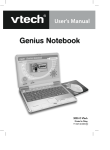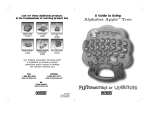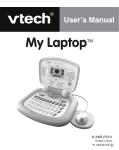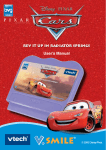Download VTech Language Lab Laptop User`s manual
Transcript
Dear Parent, 0-12 months 6-36 months 3-6 years 6-10 years We at VTech understand that a child's needs and abilities change as they grow and with that in mind we can develop our toys to teach and entertain at just the right level. Babies need toys that will stimulate their interest in different textures, sounds and colours, while on-the-go toddlers and pre-schoolers want more interactive toys to develop their imaginations and encourage their language development. As they progress to more challenging curriculum at school, VTech keeps pace with a wide variety of cool, aspirational and interesting computers for learning. Every toy is unique and helps your child develop in different ways for the best all-round learning. ...challenging activities that can keep pace with my growing mind ...cool stuff to keep me entertained, busy and up-to-date ...intelligent technology that adapts to my level of learning ...National Curriculum-based content to support school teaching ...space to be flexible and creative and to find my own style ...toys that let me pretend to be a grown-up so I can learn how the world works ...to get ready for school by starting on the alphabet and counting ...great games that keep me interested and make me laugh ...my learning to be as fun and easy and exciting as can be ...to show my creativity with drawing and music so my whole brain develops ...start walking by myself and I'll want to explore! ...understand what people say and begin to respond ...fully interact with toys and use my own imagination ...make my own discoveries and build on my knowledge ...understand the world outside and learn more about it ...gradually experiencing the world of colours, sounds and textures ...exploring the world and learning through discoveries ...responding to human voices more than any other sound ...learning to move, touch, reach, grasp, hold, wiggle, sit up and crawl! ...soothed by soft sensations and music, stimulated by bright colours To learn more about VTech toys, visit www.vtechuk.com RM LM 64903 1 4/12/05, 21:02 INTRODUCTION With the Challenger Laptop™, your child will find that learning and fun go hand in hand! LOCK KEY LCD SCREEN BUILT-IN SPEAKER ON/OFF KEY VOLUME SWITCH CONTRAST SWITCH PROGRESS REPORT KEY DEMO KEY Introduction Thank you for buying the VTech® Challenger Laptop™. The VTech® Challenger Laptop™ is your child’s launch pad into a whole world of learning fun! In addition to language basics such as letters and vocabulary words, the Challenger Laptop™ introduces French through fun, graphics-enhanced games. Your child will learn basic maths, sharpen logic skills and develop musical and artistic creativity - playing and having fun at the same time! Plus, the Challenger Laptop™ is loaded with other cool features such as tools to store personal info, vivid animations, fun sound effects, snappy melodies and a realistic keyboard and mouse. CATEGORY KEYS CHOICE KEYS KEYBOARD CURSOR PAD CHOICE KEYS INCLUDED IN THIS PACKAGE • • • • Challenger Laptop™ User’s manual Real mouse Mouse mat Introduction REAL MOUSE WARNING: All packing materials such as tape, plastic sheets, wire ties and tabs are not part of this toy and should be discarded LM for your child’s safety. 2 64903 2 4/12/05, 21:02 GETTING STARTED POWER SOURCE The Challenger Laptop™ operates on 3 “AA” size batteries (UM3/LR6) or a VTech® 9V adaptor (sold separately). 1. Make sure the unit is turned OFF. 2. Locate the battery covers on the bottom of the unit and open them. 3. Insert 3 new “AA” batteries (UM-3/LR6) as illustrated. RECHARGEABLE BATTERIES ARE NOT RECOMMENDED. 4. Close the battery covers. NOTE: For best performance, remove all factory-installed batteries and use new, alkaline batteries. STANDARD FOR BATTERY TOYS • Do not try to recharge non-rechargeable batteries; • Rechargeable batteries are to be removed from the toy before being charged; • Rechargeable batteries are only to be charged under adult supervision; • Do not mix different types of batteries; Do not mix new and used batteries; • Only use batteries of the recommended or equivalent type; • Always insert batteries properly matching the plus (+) and minus (-) signs; • Batteries that have run out of energy must be removed from the toy; • Do not short-circuit the supply terminals; • Do not use more batteries than recommended; • Remove batteries from the toy if it will not be used for an extended period of time. LM 64903 3 4/12/05, 21:02 Getting Started BATTERY INSTALLATION RM 3 AC/DC ADAPTOR Use a VTech® adaptor or any other standard adaptor that complies with EN61558 AC/DC 9V 300mA centre-positive adaptor. Connecting the adaptor 1. Make sure the unit is OFF. 2. Locate the adaptor jack on the back of the unit. 3. Insert the adaptor plug into the unit’s adaptor jack. 4. Plug the adaptor into a wall outlet. 5. Turn the unit ON. NOTE: When the toy is not going to be in use for an extended period of time, unplug the adaptor. Getting Started Standard for toys with adaptor • The toy is not intended for use by children under 3 years old. • Only use the recommended adaptor with the toy. • The adaptor is not a toy. • Never clean a plugged-in toy with liquid. • Never use more than 1 adaptor. • Do not leave plugged-in for extended periods of time. Notice to parents Regularly examine the adaptor, checking for damage to the cord, plug, transformer or other parts. Do not use the adaptor if there is any damage to it. REAL MOUSE Use the mouse only on a clean, flat surface, so that the roller ball is not damaged and the cursor moves freely across the screen. Use only a mouse that is compatible with VTech® products. Mouse button Mouse door CONNECTING THE MOUSE 1. Make sure the unit is OFF. 2. Locate the mouse jack on the back of the unit. 3. Plug the mouse into the mouse jack. 64903 4 4/12/05, 21:02 LM4 CLEANING THE MOUSE 1. Following the arrows, use a screwdriver to open the cover on the bottom of the mouse. 2. Take the ball out of the mouse and use a dry cloth to clean the mouse and the ball. 3. Place the ball back into the mouse, place the cover back onto the mouse and screw the cover closed. PRODUCT FEATURES ON/OFF BUTTON Turn your Challenger Laptop™ learning toy by pressing the On/ Off button. You can turn the unit off by pressing the On/Off button again. PLAY MODES In the Challenger Laptop™, you can choose from 6 different categories of play and learning: 1. Language Lab (French) 2. Word Zone 3. Maths Mania 4. Game Time 5. Creative Studio 6. My Tools LEVEL SELECTION Level Pressing the Level key will change the level of the current activity from level one to level two and then level three. Press it again to go back to level one. Level one will be the default setting when entering a new activity. Getting Started & Product Features USING THE MOUSE 1. Move the mouse in the direction you want the cursor to move. 2. Click on the mouse button to make a selection. CONTRAST SWITCH Adjust the image on the screen by sliding the Contrast Switch to the right for higher contrast and to the left for lower contrast. RM 5 LM 64903 5 4/12/05, 21:02 VOLUME SWITCH Adjust the volume by sliding the Volume Switch to the right for higher volume and to the left for lower volume. MODE Player Press the “Player” key on the keyboard to switch between One Player and Two Player modes. The activities that will be played in Two Player mode are: • Word Train • Talk Show • Typing Fun • Mouse’s Lunch • Subtract it • Show Time • Costume Ball • Hide and Seek • Animal Shadows • Carrot Patch SCREEN SAVERS Pressing the Screen Saver key allows you to select 1 of 3 screen savers which displays after a few minutes without input. KEYBOARD LAYOUT Your Challenger Laptop™ has a full alphanumeric keyboard that doubles as a music keyboard. ! 1 Esc W Matchbook A Level D Answer * 8 I H G Fa Space So M La Ti P L Re Do N Backspace O K Rest B ) 0 ( 9 U Y V Mi Repeat & 7 Tempo C Re ^ 6 T F Ti X Do Help R La Z % 5 E S So Shift Player 1 $ 4 £ 3 @ 2 : , Product Features ONE/TWO Delete Enter Mi ; . Player Fun Player 2 FUNCTION KEYS: Demo 64903 1. Demo key: to show a short demonstration of the product. 6 4/12/05, 21:02 LM6 Progress Report 2. Progress Report key: to review the accuracy of your answers in most of activities. 3. Category keys: Press one of these buttons to jump to the first activity of that category. Language Lab (French) Matchbook Maths Mania Game Time Creative Studio My Tools Progress Report 4. Esc key: Press the Esc key to exit from the current activity and go to the previous screen. 5. Matchbook key: to enter the Matchbook activity directly. 6. Choice keys: Press these to answer the question in the Matchbook activity. These buttons can also be used to answer questions in some other activities. Level Repeat Help 7. Level key: to change the level in most activities. 8. Repeat key: to repeat current question or instruction. 9. Help key: to provide help in most activities. Answer 10. Answer key: for the correct answer in most activities. Delete 11. Delete key: to delete the input. Fun Product Features Esc Word Zone 12. Fun key: for several random funny cartoons. 13. Background Music key: to stop or play the background music. 14. Screensaver key: to change the screensaver you’d like. Each time the button is pressed the screensaver will cycle to the next option. LM 64903 7 4/12/05, 21:03 RM 7 15. Player key: to switch between One Player and Two Player modes. Player 1 Player 2 16. Player 1/Player 2 key: Press these keys to enter different players' answers in Two Player mode. 17. Cursor Pad: to cycle the choices in the main menu or the questions in an activity. 18. Letter keys: to input your answer in letter-related activities. W A R E S D So La Z Ti X I U Y H G Tempo Mi B Fa P L Re Do N So O K Rest V C Re Do T F Mi M Ti La 19. Number keys: to input numbers in the related activities. ! 1 $ 4 £ 3 @ 2 % 5 ^ 6 & 7 * 8 ) 0 ( 9 20. Musical note keys: to input your own melody in Melody Maker activity.. A S So D La Z X Do C Re L K Re Do Ti V Mi B Fa N So Mi M Ti La 21. Instrument keys: to change the main instrument in the music-related activities. W F Tempo E I O P Product Features & How to play Player 22. Tempo key: to change the melody tempo in the music-related activities. HOW TO PLAY Pressing the 64903 key to turn on the unit, followed by the main 8 4/12/05, 21:03 LM8 menu, where an activity can be selected to play. Pressing the key again will turn the unit off. ACTIVITY SELECTION If a category key (such as ‘Word Zone’) is pressed, the menu will jump to the first activity of that category. Individual activities can then be selected using the same methods previously described. AI FEATURE If a question is answered incorrectly during the first round, up to 3 of those questions will be asked again in subsequent rounds of most activities. This feature is designed to help children find the correct answer by using their memory. ANSWER How to play When the unit is turned on and the opening sequence has been displayed, you will be taken to the main menu where activities can be selected by: 1) pressing Enter at the chosen activity while they cycle through automatically; 2) using the cursor pad to cycle through the activities manually and making a selection with the Enter key; 3) clicking the mouse button at the desired activity; 4) typing the activity number and selecting with the Enter key The answer will be provided after a certain number of tries in most question activities. It will not be available in Earful of Numbers, Picture Fun, Chat Room, Alphabet Apple, Number Bubbles, Typing Fun, Firefly Count, Carrot Patch and all activities in the Creative Studio and My Tools category. SHORT BREAK MODE After 5 rounds are played consecutively, you’ll enjoy a wonderful display of dancing to music! AUTO POWER OFF To preserve battery power, the Challenger Laptop™ will automatically shut off after several minutes without input. The unit can be turned on again by pressing the On/Off key. RM LM 64903 9 4/12/05, 21:03 9 ACTIVITIES Your Challenger Laptop™ includes a total of 40 activities. 64903 Activity Name Earful of Numbers Number Votes Picture Fun Word Train Letter Jump Mouse’s Snack Chat Room Talk Show Alphabet Apple Letter Disks Alphabet Fishing Letter Match Letter Bubbles Typing Fun Animal Votes Mouse’s Lunch Odd One Out Part and Whole Number Star Firefly Count Kick One Out Number Seesaw Maths Votes Mouse’s Dinner Shopping Spree Subtract It Tick-tock Time Show Time Costume Ball Hide and Seek Animal Shadows Carrot Patch Stamp Factory Party Face 10 Category Name 1. Language Lab (French) 2. Word Zone Activities Index 1. 2. 3. 4. 5. 6. 7. 8. 9. 10. 11. 12. 13. 14. 15. 16. 17. 18. 19. 20. 21. 22. 23. 24. 25. 26. 27. 28. 29. 30. 31. 32. 33. 34. 3. Maths Mania 4. Game Time 5. Creative Studio 4/12/05, 21:03 LM10 35. 36. 37. 38. 39. 40. Concert Master Melody Maker About Me My Favourites Parents’ Message Matchbook 6. My Tools LANGUAGE LAB (FRENCH) 01. EARFUL OF NUMBERS 02. NUMBER VOTES Do you want to vote in an election? In this activity, you can! A French number word will appear with 4 multiple choices. Vote for one to match the word using the mouse, choice keys or the cursor pad and Enter. Activities Several disks marked with different numbers (from 1 to 10) will appear. Select a number disk by navigating with the cursor pad and pressing Enter, pressing the Choice keys or directly clicking it with the mouse to learn the French number word. 03. PICTURE FUN Do you like taking pictures? Select a French word to see its picture and hear it spoken. 04. WORD TRAIN A word will be shown on screen then several pictures will be shown one by one on a moving train. Find one picture that corresponds to the given French word! 05. LETTER JUMP Select with the cursor pad, click the letter with the mouse or input the letter on the keyboard to help the frog jump to the right lily pad and find the beginning letter of the given French word! LM 64903 11 RM 11 4/12/05, 21:03 06. MOUSE’S SNACK Look! A little hungry mouse is running to find its snack! Click one letter cheese or input the correct letter on the keyboard to complete the given French word and feed the mouse! 07. CHAT ROOM Select a picture to learn its French greeting phrase! 08. TALK SHOW Wouldn’t it be exciting to be a star in a talk show! Match the French word or phrase with the correct picture by using the mouse, or the cursor pad and Enter key. Have a try! Activities WORD ZONE 09. ALPHABET APPLE Some alphabet apples are falling from the tree. To pick a letter apple, press the letter key or cursor pad. 10. LETTER DISKS Click on a letter disk to hear its name and then find a letter to match the sound! 11. ALPHABET FISHING Several letter fish are swimming in the river. Go fishing by using the cursor pad, mouse, Choice keys or directly input the letters on the keyboard to arrange the letters in alphabetical order! 12. LETTER MATCH Several pairs of letter cards will display on the screen. Pair up the capital letter with the small letter using the cursor pad or mouse. 12 64903 12 4/12/05, 21:03 12 13. LETTER BUBBLES Children like catching bubbles, right?! Help to catch one letter to form the letter sequence with the mouse or by pressing the letter 19.on the keyboard before the time runs out! 14. TYPING FUN Type as many letters as you can by pressing the letters on the keyboard! The animal election is reaching fever pitch! The screen will display a word with its beginning letter missing. Vote for one letter from 4 multiple choices to complete the word. 16. MOUSE’S LUNCH Look! A little hungry mouse is running to find its food for lunch! Click one letter cheese or input the correct letter on the keyboard to complete the given word and feed the mouse! Activities 15. ANIMAL VOTES 17. ODD ONE OUT Find the odd one out of the group of words by using the mouse or the cursor pad and Enter. 18. PART AND WHOLE Match the given “whole” word with a “part” word by using the mouse or the cursor pad and Enter. RM 13 64903 13 4/12/05, 21:03 MATHS MANIA 19. NUMBER STAR Wow, there are so many stars twinkling in the sky! Press the number keys on the keyboard to catch one! The number star will be identified and then fly away like a shooting star! Make a wish... 20. FIREFLY COUNT Children like catching the flying fireflies! Catch them as fast as possible using the cursor pad or mouse before the time runs out. Two number bugs will appear out of the holes. Hit the odd one so that another number will fill in the number order! 22. NUMBER SEESAW Come to the playground for seesaw fun! Try to keep the two sides balanced by adding the objects. Let’s go! Activities 21. KICK ONE OUT 23. MATHS VOTES It would be great to vote in a maths election! Vote for one number or shape from 4 multiple choices to complete the number/shape sequence. 24. MOUSE’S DINNER Look! A little hungry mouse is running to find its food for dinner! Click one number cheese to find out the bigger or smaller number according to the given instruction. LM14 64903 14 4/12/05, 21:03 25. SHOPPING SPREE Let’s go shoping! First, pick something you’d like to add to the shopping cart, then pay by using the arrow keys or mouse to select the coins! 26. SUBTRACT IT Use the cursor pad, mouse or press the number on the keyboard to help the frog jump to the correct number lily pad to answer the question. 27. TICK-TOCK TIME Use the cursor pad or mouse to select the correct clock that matches with the given time. Activities GAME TIME 28. SHOW TIME Wow, it’s show time! Use the cursor pad or mouse to select appropriate clothing and accessories to dress the model for a professional show! 29. COSTUME BALL All the animals are dressing up for a fancy ball! They will dance with different masks during the ball. Can you recognise them and find their true face from the multiple choices using the mouse or cursor pad? Come on! 30. HIDE AND SEEK A mouse and a cat are playing a game! Remember where the mouse hides and help the cat to find it! RM 15 LM 64903 15 4/12/05, 21:03 31. ANIMAL SHADOWS During the night, many animals go out searching for food. Under the moonlight, look at the animal’s shadows! Can you guess what they are? Scroll through the choices one by one to find the real animal! Come and have a try! 32. CARROT PATCH Rabbits love carrots! The carrots keep going up and down. Use the cursor pad or the choice keys to help the rabbit pick as many carrots for his basket as you can within the time limit! 33. STAMP FACTORY Select one style of stamps and drag your mouse to stamp it anywhere you like! 34. PARTY FACE Help your friends dress up for your birthday party! Use the mouse to drag different styles of eyes, mouths, hair and other party stuff onto the face or head to create the party costume. Activities CREATIVE STUDIO 35. CONCERT MASTER Wow, there’s a music concert tonight! Come to our concert and be the conductor! Press 1 to 9 number keys to select a melody and then use the cursor pad to change the melody’s main instrument for fun results! Melody List: Baa, Baa, Black Sheep Oh My Darlin’ Frere Jacques Camptown Races 64903 16 LM 16 4/12/05, 21:03 Goosey Goosey Gander Hickory Dickory Dock If You’re Happy and You Know it London Bridge Polly Wolly Doodle 36. MELODY MAKER Do you want to be a music genius? Compose your own melodies by pressing the musical note keys. Press the Enter to hear the song created. You can press the instrument key to change the melody’s instrument. Watch the chicks enjoy your musical creations! Activities MY TOOLS 37. ABOUT ME Type information about yourself: your name, your birthday, your address, phone number, email address, your best friend’s name and your interests. 38. MY FAVOURITES Fill in or select your favourites: food, toy, animal, season, cartoon star and friends. 39. PARENTS’ MESSAGE Perhaps your dad or mum wants to leave a message for you. Invite them to type whatever they like! 40. MATCHBOOK Input the code of the book and the question code will be shown automatically. Press the cursor pad and Enter, click the mouse or press the Choice keys to select your answer from 4 multiple choices RM that match up to the colours shown in the book. 17 LM 64903 17 4/12/05, 21:03 1. Keep your Challenger Laptop™ clean by wiping it with a slightly damp cloth. Never use solvents or abrasives. 2. Keep it out of direct sunlight and away from direct sources of heat. 3. Remove the batteries when not using it for an extended period of time. 4. Avoid dropping it. Never try to dismantle it. 5. Always keep the Challenger Laptop™ away from water. TROUBLESHOOTING When I press the On/Off button, nothing happens... Make sure the On/Off button is turned on and your unit is plugged in. If you are using batteries, check to see that they are aligned correctly. My screen keeps on freezing, and is not responding to my input. Or the sound becomes weak... Turn the unit OFF for 15 seconds and then turn it on. If you are using an adaptor, unplug it for 15 seconds. Then plug the adaptor back in and turn the unit ON. If the problem persists, it may be the result of a low battery or faulty wiring in the adaptor. Replace the battery or use a different adaptor. STILL HAVING PROBLEMS? / TECHNICAL SUPPORT If you have a problem that cannot be solved by using this manual, we encourage you to visit us online or contact our Consumer Services Department with any problems and/or suggestions that you might have. A support representative will be happy to assist you. Before requesting support, please be ready to provide or include the information below: • The name of your product or model number. (The model number is typically located on the back or bottom of your product.) • The actual error message or problem you are receiving. • The actions you took right before the error message or problem. Internet : www.vtechuk.com Phone : 01235 546810 (from UK) or +44 1235 546810 (outside UK) 64903 18 4/12/05, 21:03 Care & Maintenance & Troubleshooting CARE & MAINTENANCE LM18 OTHER INFO DISCLAIMER AND LIMITATION OF LIABILITY COMPANY : VTech® Electronics Europe PLC ADDRESS : Napier Court, Abingdon Science Park, Abingdon, Oxfordshire OX14 3YT. TEL NO. : 01235 546810 (from UK) or +44 1235 546810 (outside UK) COPYRIGHT NOTICES: Copyright© 2005 VTech® Electronics Europe PLC All Rights Reserved. VTech® and the VTech® logo are registered trademarks of VTech® Challenger Laptop™ is trademark of VTech® Electronics Europe PLC All other trademarks are property of their respective owners. Other Info VTech® Electronics Europe PLC and its suppliers assume no responsibility for any damage or loss resulting from the use of this notebook. VTech® Electronics Europe PLC and its suppliers assume no responsibility for any loss or claims by third parties that may arise through the use of this software. VTech® Electronics Europe PLC and its suppliers assume no responsibility for any damage or loss caused by deletion of data as a result of malfunction, dead battery, or repairs. RM 19 LM 64903 19 4/12/05, 21:03 LM 64903 20 4/12/05, 21:03