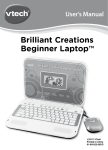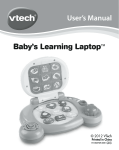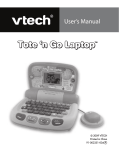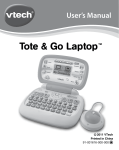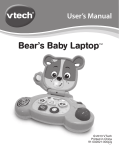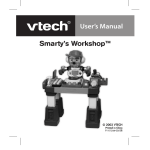Download VTech Learning Laptop User`s manual
Transcript
8 15 Dear Parent, 0-36 months 3-6 years 5-10 years We at VTech understand that a child's needs and abilities change as they grow and with that in mind we can develop our toys to teach and entertain at just the right level. Babies need toys that will stimulate their interest in different textures, sounds and colours, while on-the-go toddlers and pre-schoolers want more interactive toys to develop their imaginations and encourage their language development. As they progress to more challenging curriculum at school, VTech keeps pace with a wide variety of cool, aspirational and interesting computers for learning. Every toy is unique and helps your child develop in different ways for the best all-around learning. To learn more about VTech toys, visit www.vtechuk.com INTRODUCTION Thank you for purchasing the VTech® My LaptopTM learning toy! The VTech® My LaptopTM is a fun first laptop that introduces ageappropriate curriculum through 30 engaging activities. The monkey character encourages pre-schoolers as they learn letters, numbers, mouse training and much more! With cheerful music and fun games, your child will develop early computer skills whilst having lots of fun! VOLUME BUTTON NUMBER BUTTONS ON/OFF KEY LETTER BUTTONS CLICK-TICK MOUSE Introduction LCD SCREEN MATCHBOOK KEY ANSWER KEY ACTIVITIES KEY REPEAT KEY INCLUDED IN THIS PACKAGE • One VTech® My LaptopTM learning toy • One user’s manual • One Matchbook WARNING: All packing materials such as tape, plastic sheets, wire ties and tags are not part of this toy, and should be discarded for your child’s safety. 2 BATTERY INSTALLATION 1. Make sure the unit is turned OFF. 2. Locate the battery cover on the bottom of the unit. Open the battery cover. 3. Install 3 new “AA” (AM-3/LR6) batteries following the diagram inside the battery box. (The use of new alkaline batteries is recommended for maximum performance.) 4. Replace the battery cover. BATTERY NOTICE • The use of new alkaline batteries is recommended for maximum performance; • Non-rechargeable batteries are not to be recharged; • Rechargeable batteries are to be removed from the toy before being charged (if removable); • Rechargeable batteries are only to be charged under adult supervision (if removable); • Different types of batteries or new and used batteries are not to be mixed; • Only batteries of the same or equivalent type as recommended are to be used; • Batteries are to be inserted with the correct polarity; • Exhausted batteries are to be removed from the toy; • The supply terminals are not to be short-circuited. • The toy is not to be connected to more than recommended number of power supplies. • Do not dispose of battery in fire. Getting Started GETTING STARTED 3 NOTE: If the unit suddenly stops working or the sound becomes weak, turn the unit off for 15 seconds, then turn it back on. If the problem persists it may be caused by weak batteries. Please install a new set of batteries and try the unit again. WE DO NOT RECOMMEND THE USE OF RECHARGEABLE BATTERIES. PRODUCT FEATURES 1. ON/OFF BUTTON button to turn the unit on. Press it again to turn the 2. LETTER BUTTONS Press the 26 LETTER BUTTONS to input letters in letter related activities. 3. NUMBER BUTTONS Product Features Press the unit off. Press the ten NUMBER BUTTONS to input numbers in number related activities. 4. ACTIVITIES BUTTON Press the button to go to the main menu to select an activity. It is also possible to select activities with numbers. Press the number key from main menu to activate this function. 4 5. REPEAT BUTTON Press the button to repeat the current question or instruction. 6. ANSWER BUTTON Press the button to get the correct answer in most activities. Press the volume. button then push the mouse left or right to adjust the Press the button then move the mouse back, then left or right to adjust the background music on or off. 8. MATCHBOOK BUTTON Press the button to enter the Matchbook activity directly. 9. CLICK-TICK MOUSE Move the mouse left, right, forwards and backwards to select an answer in related activities. Press the mouse to confirm an answer in related activities. Move the mouse to the four corners of the screen to see some fun animations. 10. AUTOMATIC SHUT-OFF Product Features 7. VOLUME BUTTON To preserve battery life, the VTech® My LaptopTM will automatically turn off after several minutes without input. The unit can be turned on again by pressing the button. 5 ACTIVITIES LETTERS 1. Lowercase (small) Letter A lowercase letter appears on the screen, type the correct letter on the keyboard to hear the letter and related word identified. 2. Uppercase (capital) Letter An uppercase letter appears on the screen, type the correct letter on the keyboard to hear the letter and related word identified. 3. Letter Phonics 4. Hidden Letter A letter hidden in a picture is shown on the screen, identify it and then type the correct letter on the keyboard. 5. Odd One Out The screen will show several letters in the same letter case except for one which is in a different letter case. Find the letter that is in a different letter case and type the letter on the keyboard or select it by moving the mouse and pressing the mouse button to confirm. Activities Press a letter button to hear its phonic sound identified. 6. Case Match A letter displays on the pin in a bowling game. Choose the matching bowling ball which will knock down the letter pin. You can type this letter on the keyboard or choose the correct letter by moving the mouse and pressing the mouse button to confirm. 7. Letter Order Several letters line up in alphabetical order with the middle one missing. Press the letter button to find the one that fits the order. 8. Beginning Letter A simple word with the first letter missing will appear on the screen. Type in the missing letter. 6 9. Missing Letter A simple word with a letter missing will appear on the screen. Type in the missing letter. 10. Typing Fun Letters appear from the left corner of the screen. Press the letter button to shoot the letter as soon as possible. Numbers 11. Identify the Number A number appears on the screen. Type the correct number on the keyboard to hear it identified. A group of numbers will be shown. Choose the correct number from the group by typing it on the keyboard or select it by moving the mouse and pressing the mouse button to confirm. 13. Number Order Several numbers line up in number order with the middle one missing. Press the number button to find the one that fits the order. Activities 12. Number Search 14. Kick One Out The screen will show several numbers in order except for one which is not in this order. Find the number that is not in order and type it on the keyboard or select it by moving the mouse and pressing the mouse button to confirm. 15. Counting Voice Some objects are counted one by one on screen. Answer the question by typing the number on the keyboard or select it from the options by moving the mouse and pressing the mouse button to confirm. 16. Counting Challenge Some objects appear on screen. Count the requested objects and type your answer on the keyboard. 7 17. Which is More? Two different numbers of objects appear on each side of the screen. Choose which side has more by moving the mouse and press the mouse button to confirm. 18. Which is Less? Two different numbers of objects appear on each side of the screen. Choose which side has less by moving the mouse and press the mouse button to confirm. 19. Find the Number 20. Bigger or Smaller? Choose which number is bigger or smaller from the first number shown. You can type the answer on the keyboard or select it by moving the mouse and press the mouse button to confirm. Games & Music 21. Mouse Training Activities A number is shown on a card, then the card is shuffled with some other cards. Watch carefully to find the correct card by moving the mouse and press the mouse button to confirm. The monkey is hurrying home. Use the mouse to control the monkey through the maze. 22. Left Right Path Control the mouse to help the monkey jump left or right by following the instructions. Be careful not to fall into the water. 23. Shape Sort Four shapes appear on the screen. Find the different one by using the mouse and press the mouse button to confirm. 24. Find the Twins An animal appears on the screen, then the same animal with different patterns appears one by one. Find the matching animal by using the mouse and press the mouse button to confirm. 8 25. Which is the Biggest? Three different sizes of objects appear on the screen. Find the one that is the biggest by using the mouse and press the mouse button to confirm. 26. Shadow Search An object appears on the screen, then some shadows appear one by one. Find the object’s shadow by using the mouse and press the mouse button to confirm. 27. Space Adventure The monkey goes on a space adventure and has to pass through the planet’s cave to continue his journey. Help him navigate the cave by using the mouse. Type the note keys to make your own song and press the mouse button to hear your composition. 29. Music box The monkey plays the piano after you select the melody from the keyboard. Select the melody by pressing one of the 10 note keys on the keyboard. Activities 28. Music Composer 30. Matchbook Press the MATCHBOOK BUTTON first. Please refer to the cover of the Matchbook to enter the correct code and press the mouse button to start answering questions. Note: The number 10 key is used to enter ‘0’ when selecting codes. 9 1. Keep the unit clean by wiping it with a slightly damp cloth. 2. Keep the unit out of direct sunlight and away from any direct heat source. 3. Remove the batteries when the unit is not in use for an extended period of time. 4. Do not drop the unit onto a hard surface and do not expose the unit to moisture or water. TROUBLESHOOTING If for some reason the program/activity stops working or malfunctions, please follow these steps: 1. Interrupt the power supply by removing the batteries. 2. Let the unit stand for a few minutes, then replace the batteries. 3. Turn the unit ON. The unit will now be ready to play again. 4. If the unit still does not work, replace with a new set of batteries. If the problem persists, please call our Consumer Services Department on 01235 546810 (from UK) or +44 1235 546810 (outside UK) and a service representative will be happy to help you. IMPORTANT NOTE: Creating and developing VTech® products is accompanied by a responsibility that we take very seriously. We make every effort to ensure the accuracy of the information, which forms the value of our products. However, errors sometimes can occur. It is important for you to know that we stand behind our products and encourage you to call our Consumer Services Department on 01235 546810 (from UK) or +44 1235 546810 (outside UK) with any problems and/or suggestions that you might have. A service representative will be happy to help you. Care & Maintenance/Troubleshooting CARE & MAINTENANCE 10