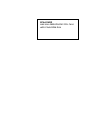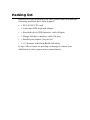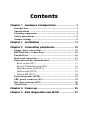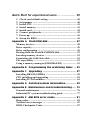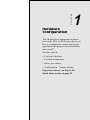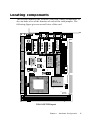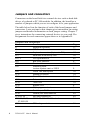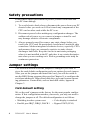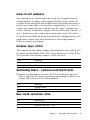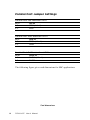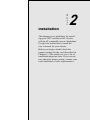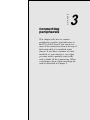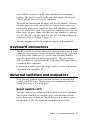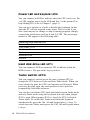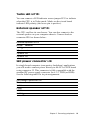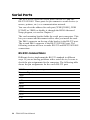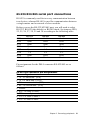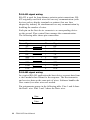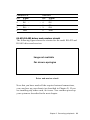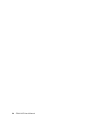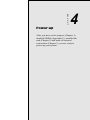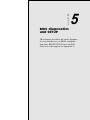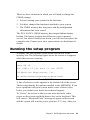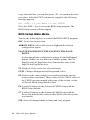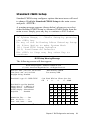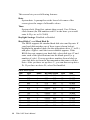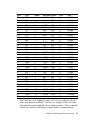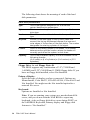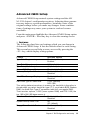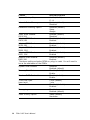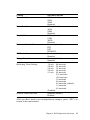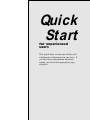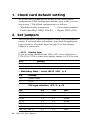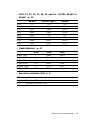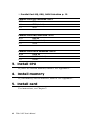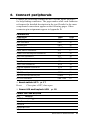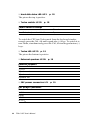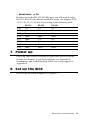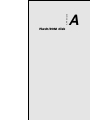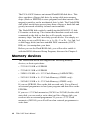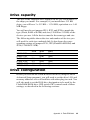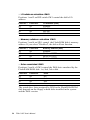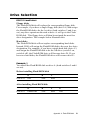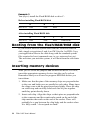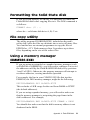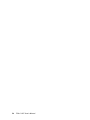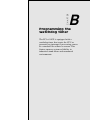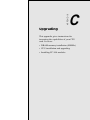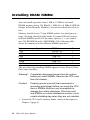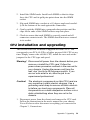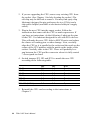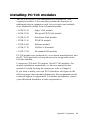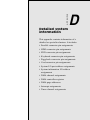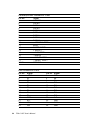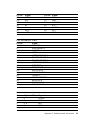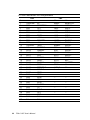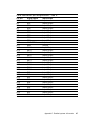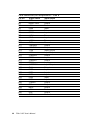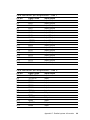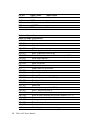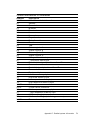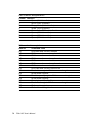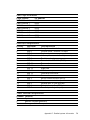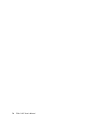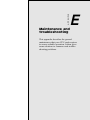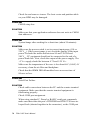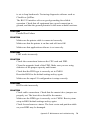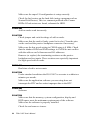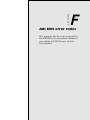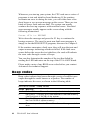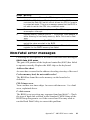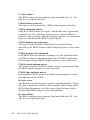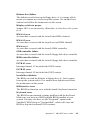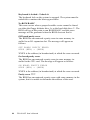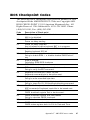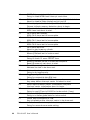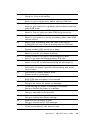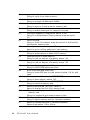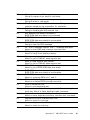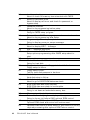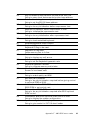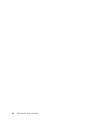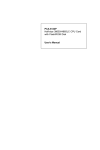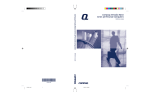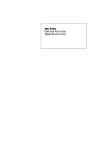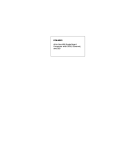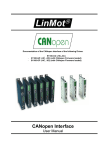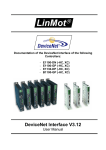Download Acer 486 Specifications
Transcript
PCA-6143P Half-size 486SX/DX/DX2 CPU Card with Flash/ROM Disk Copyright Notice This document is copyrighted, 1994, by Advantech Co., Ltd. All rights are reserved. Advantech Co., Ltd., reserves the right to make improvements to the products described in this manual at any time without notice. No part of this manual may be reproduced, copied, translated or transmitted in any form or by any means without the prior written permission of Advantech Co., Ltd. Information provided in this manual is intended to be accurate and reliable. However, Advantech Co., Ltd. assumes no responsibility for its use, nor for any infringements upon the rights of third parties which may result from its use. Acknowledgments AMD is a trademark of Advanced Micro Devices, Inc. AMI is a trademark of American Megatrends Inc. IBM, PC AT and VGA are trademarks of International Business Machines Corporation. Intel, 486SX, 486DX and 486DX2 are a trademarks of Intel corporation. MS-DOS is a trademark of Microsoft Corporation. SMC is a trademark of Standard Microsystems Corporation ALI is a trademark of Acer Labs Inc. Part No. 2006143080 4th Edition Printed in Taiwan January 1996 A Message to the Customer.... Advantech Customer Services Each and every Advantech product is built to the most exacting specifications to ensure reliable performance in the unusual and demanding conditions typical of industrial environments. Whether your new Advantech equipment is destined for the laboratory or the factory floor, you can be assured that it will provide the reliability and ease of operation for which the name Advantech has come to be known. Your satisfaction is our number one concern. Here is a guide to Advantech’s customer services. To ensure you get the full benefit of our services, please follow the instructions below carefully. Technical Support We want you to get the maximum performance from your products. If you run into technical difficulties, we are here to help. But please consult this manual first. We have listed the answers to most commonly asked questions in Appendix E, Maintenance and troubleshooting. If you still can’t find the answer, gather all the information or questions that apply to your problem and, with the product close at hand, call your dealer. Our dealers are trained and ready to give you the support you need to get the most from your Advantech products. In fact, most problems reported are minor and are able to be easily solved over the phone. In addition, free technical support is available from Advantech engineers every business day. We are always ready to give advice on application requirements or specific information on the installation and operation of any of our products. Product warranty Advantech warrants to you, the original purchaser, that each of its products will be free from defects in materials and workmanship for one year from the date of purchase. This warranty does not apply to any products which have been repaired or altered by other than repair personnel authorized by Advantech, or which have been subject to misuse, abuse, accident or improper installation. Advantech assumes no liability as a consequence of such events under the terms of this Warranty. Because of Advantech’s high quality-control standards and rigorous testing, most of our customers never need to use our repair and replacement service. If an Advantech product ever does prove defective, it will be repaired or replaced at no charge during the warranty period. For out-of-warranty repairs, you will be billed according to the cost of replacement materials, service time and freight. Please consult your dealer for more details. If you think you have a defective product, follow these steps: 1. Collect all the information about the problem encountered (e.g. type of PC, CPU speed, Advantech products used, other hardware and software used, etc.). Note anything abnormal and list any on-screen messages you get when the problem occurs. 2. Call your dealer and describe the problem. Please have your manual, product and any other information readily available. 3. If your product is diagnosed as defective, obtain an RMA (return material authorization) number from your dealer. This allows us to process your return more quickly. 4. Carefully pack the defective product, a completely filled-out Repair and Replacement Order Card and a photocopy of a dated proof of purchase (such as your sales receipt) in a shippable container. A product returned without dated proof of purchase is not eligible for warranty service. 5. Write the RMA number visibly on the outside of the package and ship it prepaid to your dealer. How to use this manual Thank you for purchasing the PCA-6143P Half-size 486SX/DX/ DX2 CPU Card with Flash/ROM Disk. We designed this manual to help you quickly and easily set up your card. You can use the manual in two ways: åStep by step: The manual guides you through the configuration process from beginning to end. It gives detailed information to help you make each configuration choice. Special sections cover tasks such as installing memory chips, CPU upgrading and watchdog timer setup. A troubleshooting section lists solutions to common problems. åQuick Start: Our special Quick Start section (on page 39) gives experienced users the information they need to setup the CPU card as quickly as possible. It concisely lists all jumper settings and connections. If you need more information, it directs you to the page number of the complete description. If you have any problems, you can work through the manual step by step for easy troubleshooting. If you have any questions, feel free to call your local distributor or sales representative. Packing list Before you begin installing your card, please make sure that the following materials have been shipped: • 1 PCA-6143P CPU card • 1 6-pin mini-DIN keyboard adapter • 1 Hard disk drive (IDE) interface cable (40-pin) • 1 Floppy disk drive interface cable (34-pin) • 1 Parallel port adapter (26-pin) kit • 1 3½" diskette with Flash/ROM disk utility If any of these items are missing or damaged, contact your distributor or sales representative immediately. Contents Chapter 1 Hardware Configuration .......................... 1 Introduction ............................................................................ 2 Specifications .......................................................................... 3 Locating components ............................................................. 4 Safety precautions .................................................................. 8 Jumper settings ...................................................................... 8 Chapter 2 Installation ............................................. 11 Chapter 3 Connecting peripherals ......................... 13 Floppy drive connections ..................................................... 15 IDE hard drive connections ................................................ 16 Parallel Port .......................................................................... 16 Keyboard connectors ........................................................... 17 External switches and indicators ........................................ 17 Reset switch (JP7) .............................................................. 17 Power LED and keylock (JP9) ........................................... 18 Hard disk drive LED (JP1) ................................................. 18 Turbo switch (JP12) ........................................................... 18 Turbo LED (JP13) .............................................................. 19 External speaker (JP10) ...................................................... 19 SBC power connector (J2) ................................................... 19 Bus clock selection (JP4) ..................................................... 20 Serial Ports ........................................................................... 20 Chapter 4 Power-up ................................................. 25 Chapter 5 BIOS diagnostics and SETUP ................... 27 Quick Start for experienced users ................. 39 1. 2. 3. 4. 5. 6. 7. 8. Check card default setting ............................................. 40 Set jumpers ...................................................................... 40 Install CPU ...................................................................... 41 Install memory ................................................................ 41 Install card ....................................................................... 42 Connect peripherals ........................................................ 42 Power up .......................................................................... 45 Set up the BIOS ............................................................... 45 Appendix A Flash/ROM disk ..................................... 47 Memory devices .................................................................... 48 Drive capacity ....................................................................... 49 Drive configuration .............................................................. 49 Booting from the Flash/RAM/ROM disk .......................... 52 Inserting memory devices ................................................... 52 Formatting the Solid State disk .......................................... 53 File copy utility ..................................................................... 53 Using a memory manager (EMM386.EXE) ...................... 53 Appendix B Programming the watchdog timer ... 55 Appendix C Upgrading ............................................ 57 Installing DRAM (SIMMs) ................................................. 58 CPU installing and upgrading ............................................ 59 Installing PC/104 modules................................................... 61 Appendix D Detailed system information ............. 63 Appendix E Maintenance and troubleshooting ..... 75 General maintenance ........................................................... 76 Industrial PC system troubleshooting guide ..................... 77 Appendix F AMI BIOS error codes ............................ 81 Beep codes ............................................................................. 82 Nonfatal error messages ...................................................... 83 BIOS Checkpoint Codes ...................................................... 87 CHAPTER Hardware Configuration 1 This chapter gives background information on the PCA-6143P. It then shows you how to configure the card to match your application and prepare it for installation into your PC. Sections include: • Card specifications • Locating components • Safety precautions • Configuration – Jumper settings Experienced users can skip to the Quick Start section on page 39. Chapter 1 Hardware Configuration 1 Introduction The half-size PCA-6143P comes equipped with either an 80486SX25, 80486SX-33, 80486DX-33, 80486DX2-50 or 80486DX2-66 CPU. Also included on-board are one serial RS-232 port, one serial RS-232/422/485 port, an enhanced bi-directional parallel port, an IDE hard disk drive interface, a floppy disk controller and a watchdog timer. The watchdog timer ensures that the CPU will be reset if it stops due to a program or EMI problem, allowing the PCA-6143P to be used in stand-alone systems or unattended environments. The PCA6143P’s industrial-grade construction ensures continuous, reliable operation in harsh industrial environments at temperatures up to 140oF (60oC). We designed the PCA-6143P with SBC (Single Board Computer) applications in mind. It incorporates a single-voltage power supply (+5 V) and a connector for PC/104 modules (Flat-panel/CRT VGA controller or Flash/RAM/ROM disk). A built-in Flash/ROM disk emulates a floppy disk drive of up to 1.44 MB capacity. It emulates the 1st, 2nd, 3rd or 4th DOS drive, depending on the physical disks installed and the DOS version. See Appendix A for details. Built using CMOS technology, the PCA-6143P consumes very little power. Its two SIMM (Single In-line Memory Module) DRAM sockets accept 1 MB, 4 MB or 16MB SIMM modules for total onboard memory of 1 to 32 MB. You can also use this 8-layer CPU card to transform any system into a 32-bit 486 compatible computer, its all-in-one configuration freeingup valuable expansion slots. Its highly compact form and numerous features make it an ideal cost/performance solution for high-end commercial and industrial applications where high CPU speed and low mean-time-to-repair are critical. 2 PCA-6143P User's Manual Specifications åSystem • CPU: 80486SX-25, 80486SX-33, 80486DX-33, 80486DX2-50, 80486DX2-66, or 80486DX4-100 • Bus interface: ISA (PC/AT) bus • System performance: 150 MHz with an 80486DX-33 MHz CPU (Landmark speed V1.14) • Data bus: 32-bit • DMA channels: 7 • Interrupt levels: 15 • Processing ability: 32-bit • Bus speed: 8 MHz • Chipset: ALI M1219 • Real-time clock/calendar: Uses DS-12887 RTC chip and quartz oscillator, powered by a lithium battery for 10 years of data retention åMemory • DRAM memory: 1 MB to 32 MB Uses 256Kx36 (SIMM-256-8), 1Mx36 (SIMM-1000-8) or 4Mx36 (SIMM-4000-8) SIMMs with access time of 80 ns or less • Shadow RAM memory: Support for system and video BIOS of up to 256 KB in 32 KB blocks åI/O • IDE hard disk drive interface: Supports up to two IDE (AT bus) hard disk drives. BIOS enabled/disabled • Floppy disk drive interface: Supports up to two floppy disk drives, 5¼" (360 KB and 1.2 MB) and/or 3½” (720 KB and 1.44 MB). BIOS enabled/disabled Chapter 1 Hardware Configuration 3 • Enhanced bi-directional parallel port: Configurable to LPT1, LPT2, LPT3 or disabled. Standard female DB-25 connector provided • Serial ports: One serial RS-232 port, one serial RS-232/422/485 port. Ports can be individually configured as COM1, COM2 or disabled åIndustrial features • Watchdog timer: BIOS configurable to disabled or programmable ON/OFF. The time-out interval is 0.5 sec. ~ 16 min. 48 sec. Your program uses hex 043 and 443 to control the watchdog • PC/104 connector: A PC/104 16-bit bus connector for optional modules such as a Flash/RAM/ROM disk module and/or Flat-panel/CRT VGA modules • Keyboard connectors: A 6-pin mini-DIN keyboard connector is located on the mounting bracket for easy access. An external keyboard adapter is also included. An on-board keyboard pin header connector is also available. åGeneral • Max power required: + 5 V @ 2 A • Power supply voltage: +5 V (4.75 V to 5.25 V) • Operating temperature: 32 to 140oF (0 to 60oC) • Size: 7.3" (L) x 4.8" (W) (185 mm x 122 mm) • Weight: 1.1 lbs (0.5 Kg) • EMI: Pending • MTBF: 64,500 hrs @ 25oC; 39,100 hrs @ 60oC 4 PCA-6143P User's Manual Locating components J1 This section identifies the location of the card's major components. It also includes a list of the function of each of the card jumpers. The following figure gives an overall view of the card. RS-232/422 /485 RS-232 COM1 AMIBIOS JP27 AMERICAN MEGATRENDS 386SX BIOS JP29 JP30 AMIKEY U23 JP16 8042 JP14 U9 JP15 JP26 ROM1 U21 U8 JP9 JP10 Q2 JP31 U5 JP13 JP12 DALLAS DS12887 JP22 U6 U3 U1 24M X2 JP11 JP25 JP24 ROM2 U18 JP20 U15 JP18 JP17 JP19 1 ON 2 SW1 3 4 5 ROM3 JP23 J2 J3 JP28 COM2 SMC FDC37C665 JP2 JP3 JP4 ALI U1 14.318 486 SX/DX INDUSTRIAL CPU CARD REV.B1 01 JP1 X2 U2 JP7 JP8 M1219-40 PCA-6143P PCB Layout Chapter 1 Hardware Configuration 5 Jumpers and connectors Connectors on the board link it to external devices such as hard disk drives, a keyboard or PC/104 modules. In addition, the board has a number of jumpers which you use to configure it for your application. The table below lists the function of each of the board jumpers and connectors. Later sections in this chapter give instructions on setting jumpers and detailed information on each jumper setting. Chapter 3 gives instructions for connecting external devices to your card. Pin assignments for each connector appear there or in Appendix D. Jumpers and connectors 6 Number J1 Function Keyboard connector Page 17 J2 SBC Power Connector 19 J3 Keyboard connector (6-pin mini-DIN) 17 JP1 Hard disk drive activity LED 18 JP2, 3 CPU type selection 60 JP4 Bus clock selection 9 JP7 Reset switch 17 JP8 Watchdog timer invokes system reset or IRQ15 9 JP9 Power LED and keylock 18 JP10 Speaker connector 19 JP11 Print IRQ selection 24 JP12 Turbo switch 18 JP13 Turbo LED 19 JP14 Bypass POST 8 JP15 Display type - color/mono 9 JP17 Parallel port DACK selection 24 JP18 Parallel port DRQ selection 24 JP19,23,24 SSD device selection 49 JP20,22,25,26, 27,28,29,30 COM2 RS-232/422/485 selection 21 JP31 CPU voltage selection 60 PCA-6143P User's Manual Number Function Page CN1 HDD connector 16 CN2 FDD connector 15 CN3 Parallel/printer connector 16 CN4,CN5 PC/104 connectors 61 COM1 RS-232 serial port 20 COM2 RS-232/422/485 serial port 21 SIMM memory modules On the left end of the card (away from the mounting bracket) are the two SIMM (Single In-line Memory Module) sockets which hold the card’s DRAM memory. If you ordered DRAM SIMMs along with your card, the SIMMs may already be installed. If not, you should install them as described in Appendix C. Flash/RAM/ROM disk At the right of the card are three 32-pin sockets which hold the memory chips for the card's Flash/RAM/ROM disk. Instructions for installing memory chips appear in Appendix A. Chapter 1 Hardware Configuration 7 Safety precautions Follow these simple precautions to protect yourself from harm and your PC from damage. 1. To avoid electric shock always disconnect the power from your PC chassis before you work on it. Don’t touch any components of the CPU card or other cards while the PC is on. 2. Disconnect power before making any configuration changes. The sudden rush of power as you connect a jumper or install a card may damage sensitive electronic components. 3. Always ground yourself to remove any static charge before you touch your CPU card. Be particularly careful not to touch the chip connectors. Modern integrated electronic devices, especially CPUs and memory chips, are extremely sensitive to static electric discharges and fields. Keep the card in its anti-static packaging when it is not installed in the PC and place it on a static dissipative mat when you are working on it. Wear a grounding wrist strap for continuous protection. Jumper settings This section tells how to set the jumpers to configure your card. It gives the card default configuration and your options for each jumper. After you set the jumpers and install the card, you will also need to run the BIOS Setup program (discussed in Chapter 5) to configure the serial port addresses, floppy/hard disk drive types and system operating parameters. Connections, such as hard-disk cables, appear in Chapter 3. Card default setting We set the card’s jumpers at the factory for the most popular configuration. If this configuration matches your needs, you may not need to change the jumpers at all. The default configuration is as follows: • Watchdog invokes system reset • Parallel port IRQ7, DRQ1, DACK1 8 PCA-6143P User's Manual • Color display is attached • Bypass POST (JP14) How to set jumpers You configure your card to match the needs of your application by setting jumpers. A jumper is the simplest kind of electric switch. It consists of two metal pins and a small metal clip (often protected by a plastic cover) that slides over the pins to connect them. To “close” a jumper you connect the pins with the clip. To “open” a jumper you remove the clip. Sometimes a jumper will have three pins, labeled 1, 2 and 3. In this case you would connect either pins 1 and 2 or 2 and 3. If you have any doubts about the best hardware configuration for your application, contact your local distributor or sales representative before you make any changes. Display type (JP15) This jumper sets the display adapter type attached to your card. If you are using a monochrome LCD or EL screen which uses a CGA, EGA, VGA or other color display adapter, set JP15 to color. JP15 Setting Open Monochrome Closed (default) Color Watchdog timer system reset/IRQ15 (JP8) When the watchdog timer activates (CPU processing has come to a halt), it can reset the system or generate an interrupt on IRQ15. Set jumper JP8 as shown in the following table: JP8 Setting 1-2 System Reset 3-4 IRQ15 Bus clock selection (JP4) JP4 Selection 1-2 2-3 Bus clk = CPU clk * 2/8 Bus clk = CPU clk * 2/6 Chapter 1 Hardware Configuration 9 Parallel Port Jumper Settings Parallel Port IRQ selection (JP11) JP11 1-2 IRQ no IRQ7 (default) 2-3 IRQ5 Parallel Port DRQ selection (JP17) JP17 1-2 DRQ no DRQ1 (default) 2-3 DRQ3 Parallel Port DACK selection (JP18) JP18 1-2 DACK no DACK1 (default) 2-3 DACK3 The following figure gives card dimensions for SBC applications: Card dimensions 10 PCA-6143P User's Manual CHAPTER Installation 2 This chapter gives guidelines for installing your CPU card into an PC chassis with an AT-compatible passive backplane. For specific instructions, consult the user’s manual for your chassis. Before you begin, double check the jumper settings for the card (described in Chapter 1). This could save you a lot of troubleshooting time later. If you are not sure about the proper setting, contact your local distributor or sales representative. Chapter 2 Installation 11 Warning! Disconnect all power from the chassis before you install the CPU card. Unplug the power cord from the wall, don’t just turn off the power switch. If you are not sure what to do, take the job to an experienced professional. Caution! The electronic components on this CPU card are very sensitive to static electric charges. Use a grounding wrist strap to remove all static electricity before you touch any components. Place all components on a static-dissipative mat or in a static-shielded bag when they are not in the chassis. Install your CPU card as follows: 1. Remove power from the chassis and disconnect all power cords. Follow all power-down procedures outlined in your chassis user’s manual. 2. Remove the chassis cover, then detach the card hold-down bracket. This bracket stretches across the top of each circuit card to hold it securely in place. 3. Locate a free slot in the chassis. You can use any 16-bit (double connector) slot. We suggest that you leave the maximum amount of space between boards to improve cooling. 4. You may need to remove a block-off cover at the end of the slot. Unscrew the cover and save the screw for use in Step 6. 5. Align the card square with the card-end guide slot and parallel to the connector. Slide the card carefully into the connector. 6. Make sure the card is completely seated in the connector. Screw the card I/O bracket to the case. After you have installed the CPU card, you will need to attach the connecting cables as described in the following chapter. Replace the card hold-down bracket you removed in Step 2, replace the chassis cover and power-up your system. Dimensions for SBC (Single Board Computer) installation appear in Chapter 1 (page 10). 12 PCA-6143P User's Manual CHAPTER Connecting peripherals 3 This chapter tells how to connect peripherals, switches and indicators to the PCA-6143P board. You can access most of the connectors from at the top of the board while it is installed in the chassis. If you have a number of cards installed, or your chassis is very tight, you may need to partially remove the card to make all the connections. When everything is done, finish installing the card as described in Chapter 2. Chapter 3 Connecting peripherals 13 The following table lists the connectors on the PCA-6143P. See Chapter 1 (page 5) for help with locating the connectors. Component HDD (IDE) connector Label CN1 Page 16 FDD connector CN2 15 Parallel port CN3 16 PC/104 connector CN4, CN5 61 Keyboard connectors J1, J3 17 Reset switch connector JP7 17 Power LED and keylock connector JP9 18 HDD LED connector JP1 18 Turbo switch connector JP12 18 Turbo LED connector JP13 19 External speaker connector JP10 19 SBC power connector J2 19 RS-232 serial port COM1 20 RS-232/422/485 serial port COM2 21 The following sections tell how to make each connection. In most cases you will simply need to connect a standard cable. If you need to make your own cables, you can find pin assignments for the more complicated connectors in Appendix D. Warning! Always completely disconnect the power cord from your chassis whenever you are working on it. Do not make connections while the power is on, sensitive electronic components can be damaged by the sudden rush of power. Only experienced electronics personnel should open the PC chassis. Caution! Always ground yourself to remove any static charge before touching the CPU card. Modern electronic devices are very sensitive to static electric charges. Use a grounding wrist strap at all times. Place all electronic components on a static-dissipative surface or in a static-shielded bag when they are not in the chassis. 14 PCA-6143P User's Manual Floppy drive connections You can attach up to two floppy disk drives to the PCA-6143P's on-board controller. You can use any combination of 5.25" (360 KB and 1.2 MB) and/or 3.5" (720 KB and 1.44 MB) drives. The card comes with a 34-pin daisy-chain drive connector cable. On one end of the cable is a 34-pin flat-cable connector. On the other end are two sets of floppy disk drive connectors. Each set consists of a 34-pin flat-cable connector (usually used for 3.5" drives) and a printed-circuit-board connector (usually used for 5.25" drives). You can use only one connector in each set. The set on the end (after the twist in the cable) connects to the A: floppy. The set in the middle connects to the B: floppy. Attach the single 34-pin flat-cable connector to CN2 on the CPU card. For help finding the connector, see Chapter 1 (page 5). Wire number 1 on the cable is red or blue, the other wires are gray. Make sure that the red wire corresponds to pin one on the connector (on the right side). Connect the A: floppy drive to the connector set on the other end of the cable. If you are connecting a 5.25" floppy drive, line up the slot in the printed-circuit-board (golden fingers) with the blockedoff part of the cable connector. If you are connecting a 3.5" floppy drive, you may have trouble determining which pin is number one. Look for a number printed on the circuit board indicating pin number one. Also, the connector on the floppy drive connector may have a slot. When the slot is up, pin number one should be on the right. Check the documentation that came with the drive for more information. Next, if required, connect the B: floppy drive to the connectors in the middle of the cable as described above. If you need to make your own cable, you can find the pin assignments for the card’s connector in Appendix D. Chapter 3 Connecting peripherals 15 IDE hard drive connections You can attach two IDE (Integrated Device Electronics) hard disk drives to the PCA-6143P's internal controller. The card comes with a 40-pin flat-cable piggyback cable. This cable has three identical 40-pin flat-cable connectors. Wire number 1 on the cable is red or blue, the other wires are gray. Connect one end to connector CN1 on the CPU card. Make sure that the red wire corresponds to pin one on the connector (on the right side). See Chapter 1 for help finding the connector. Unlike floppy drives, IDE hard drives can connect in either position on the cable. If you install two drives, you will need to set one as the master and one as the slave. You do this using jumpers on the drives. If you use just one drive, you should set it as the master. See the documentation that came with your drive for more information. Connect the first hard drive to the other end of the cable. Wire one on the cable should also connect to pin one on the hard drive connector. You may have difficulty determining the pin number. Look for a number printed on the drive circuit board. Check the documentation that came with the drive for more information. Connect a second drive as described above. If you need to make your own cable, you can find the pin assignments for the card’s connector in Appendix D. Parallel Port You would normally use the parallel port to connect the card to a printer. The PCA-6143P includes an on-board parallel port, accessed through a 26-pin flat-cable connector, CN3. The CPU card comes with an adapter cable which lets you use a traditional DB-25 connector. The cable has a 26-pin connector on one end 16 PCA-6143P User's Manual and a DB-25 connector on the other, mounted on a retaining bracket. The bracket installs at the end of an empty slot in your chassis, giving you access to the connector. To install the bracket find an empty slot in your chassis. Unscrew the plate that covers the end of the slot. Screw in the bracket in place of the plate. Next, attach the flat-cable connector to connector CN3 on the CPU card. Wire one of the cable is red or blue, the other wires are gray. Make sure that wire one connects to pin one of CN3. Pin one is on the right side of CN3. For help finding the connector, refer to Chapter 1 (page 5). The pin assignments for the connector appear in Appendix D. Keyboard connectors The PCA-6143P board provides two keyboard connectors. A 5-pin connector (J1) supports passive backplane applications. A second 6-pin mini-DIN connector (J3) on the card mounting bracket supports single-board-computer applications. The card comes with an adapter to convert from the 6-pin mini-DIN connector to a standard DIN connector. If you need to make your own adapter cable, you can find the pin assignments in Appendix D. External switches and indicators Next you may want to install external switches to monitor and control your CPU card. These features are completely optional — install them only if you need them. Reset switch (JP7) You can connect an external switch to easily reset your computer. This switch restarts your computer as if you had turned off the power then turned it back on. Install the switch so that it closes the two pins of JP7 when pressed (normally-open switch). Chapter 3 Connecting peripherals 17 Power LED and keylock (JP9) You can connect an LED to indicate when the CPU card is on. Pin 1 of JP9 supplies power to the LED and Pin 3 is the ground. For help finding JP9, refer to Chapter 1 (page 5). You can use a switch (or a lock) to disable the keyboard. In this state the PC will not respond to any input. This is useful if you don’t want anyone to change or stop a running program. Simply connect the switch between Pins 4 and 5 of JP9. The pin assignments for JP9 appear in the following table: Power LED and keylock (JP9) Pin Function 1LED Power (+5 V) 2No Connection 3Ground 4Keyboard lock 5Ground Hard disk drive LED (JP1) You can connect a LED to connector JP1 to indicate when the HDD is active. The pin on the top is positive. Turbo switch (JP12) You can connect a switch across the pins of jumper JP12 to change the CPU between Turbo and non-Turbo mode. When you close (short) the pins, the CPU card operates at full speed. When you leave the pins open, the card operates at slow speed for compatibility with older software. You can also switch the CPU back and forth between Turbo mode and non-Turbo mode using the keyboard, but only when jumper JP12 is open. When jumper JP12 is closed, the CPU is fixed in Turbo mode. To switch into Turbo mode from the keyboard simultaneously press the Ctrl, Alt and keypad plus (+) keys. To switch into non-Turbo mode press the Ctrl, Alt and keypad minus (-) keys. 18 PCA-6143P User's Manual Turbo LED (JP13) You can connect a LED indicator across jumper JP13 to indicate when the CPU is in Turbo mode. Marks on the circuit board indicate LED polarity (the lower pin is positive). External speaker (JP10) The CPU card has its own buzzer. You can also connect to the external speaker on your computer chassis. Connect leads to connector JP10 as shown below: External speaker (JP10) Pin no. Function 1+5 V DC 2Speaker out 3Speaker out 4Speaker out SBC power connector (J2) In single-board-computer (non-passive-backplane) applications you will need to connect power directly to the PCA-6143P board using connector J2. This connector is fully compatible with the standard PC power supply connector for a 3.5" FDD (or HDD). See the following table for its pin assignments: SBC power connector (J2) Pin no. Function 1+5 V DC 2 GND 3 GND 4+12 V DC Chapter 3 Connecting peripherals 19 Serial Ports The PCA-6143P offers two serial ports: one RS-232 and one RS-232/422/485. These ports let you connect to serial devices (a mouse, printers, etc.) or a communication network. You can select the address for each port (3F8H [COM1], 2F8H [COM2] or 3E8H) or disable it, through the BIOS Advanced Setup program, covered in Chapter 5. The card mounting bracket holds the serial port connectors. This lets you connect and disconnect cables after you install the card. The DB-9 connector on the top of the bracket is the RS-232 port. The second DB-9 connector is the RS-232/422/485 port. The following sections tell how to make RS-232 and RS-232/422/485 connections. RS-232 connections Different devices implement the RS-232 standard in different ways. If you are having problems with a serial device, be sure to check the pin assignments for the connector. The following table shows the pin assignments for the card's RS-232 port: RS-232 connector pin assignment Pin no. Signal 1 DCD 2 RX 3 TX 4 DTR 5 GND 6 DSR 7 RTS 8 CTS 9 RI 20 PCA-6143P User's Manual RS-232/422/485 serial port connections RS-422 is commonly used for two-way communication between two devices, whereas RS-485 is used for communication between a single master and a network of slave modules. Before you use the RS-232/422/485 port, you will need to select RS-232, RS-422 (the default) or RS-485 mode. Set jumpers JP20, 22, 25, 26, 27, 28, 29 and 30 according to the following table: JP20 RS-232 1-2 RS-422 2-3 RS-485 2-3 JP22 Open Short Short JP25 Open Open Short JP26 Open Open Short JP27 Open 1-2 2-3 JP28 1-2 2-3 2-3 JP29 Open Short Short JP30 Open Short Short Pin assignments for the DB-9 connector RS-422/485 are as follows: RS-422/485 connector pin assignments Pin Signal 1 TX - or send data - (DTE) 2 TX + or send data + (DTE) 3 RX + or receive data + (DTE) 4 RX - or receive data - (DTE) 5 Ground 6 RTS - or ready to send 7 RTS + or ready to send + 8 CTS + or clear to send + 9 CTS - or clear to send - Chapter 3 Connecting peripherals 21 å RS-422 signal wiring RS-422 is used for long-distance point-to-point connections. RS422 originally used four wires for one-way communication (with devices such as display terminals or printers) but was later adopted by industry for simultaneous two-way communication by doubling the number of wires. Each pin on the first device connects to a corresponding device on the second. Flow control lines manage the communication. The following table shows pin connections: Computer A Computer B Pin 1 Signal TX- > Pin 4 Signal RX- 2 TX+ > 3 RX+ 3 RX+ < 2 TX+ 4 RX- < 1 TX- 5 GND < > 5 GND 6 RTS- > 9 CTS- 7 RTS+ > 8 CTS+ 8 CTS+ < 7 RTS+ 9 CTS- < 6 RTS- å RS-485 signal wiring In a typical RS-485 application the host device requests data from a slave module then listens for the response. The host transmits and receives data on the same pair of wires. Software handles the flow control; no other wires are needed. Pin assignments appear in the following table. Pins 1 and 4 share the Data+ wire. Pins 2 and 3 share the Data- wire. DataData+ 22 PCA-6143P User's Manual Computer A Device B Pin 1 4 Signal TX- – RX- – Pin – 1 – 4 Signal TXRX- 2 3 TX+ – RX+ – – 2 – 3 TX+ RX+ 5 GND 5 GND RS-422/RS-485 driver and receiver circuit The following figure shows the circuits for the card's RS-422 and RS-485 driver and receiver. Image not available Our sincere apologies Driver and receiver circuit Now that you have made all the required external connections, you can close up your chassis (as described in Chapter 2). If you are installing any other cards, do it now. You can then power up your system as described in the next chapter. Chapter 3 Connecting peripherals 23 24 PCA-6143P User's Manual CHAPTER Power-up 4 After you have set the jumpers (Chapter 1), installed SIMMs (Appendix C), installed the card (Chapter 2) and made all external connections (Chapter 3), you are ready to power-up your system. Chapter 4 Power-up 25 Follow the startup procedure outlined in the manual for your chassis. When you start your system, the BIOS will test the hardware and check the system configuration against the values stored in its CMOS memory. Since this is the first time you are starting up, the BIOS will display an error message stating that the configuration does not match the stored values. You should then run the BIOS setup program as described in Chapter 5. If the BIOS hardware diagnostic tests fail, you may see an error message on the screen describing the problem. If the BIOS found a problem early in the tests, you will need to determine the BIOS POST (Power On Self Test) results by counting beeps or using a POST card. See Appendix F for details. The most common source of problems is incorrect jumper settings. Double check your settings (Chapter 1) and restart the system. If the system still has problems, see Appendix E, Maintenance and troubleshooting. There are three methods you can use to restart your system after it is turned on: 1. Switch the power off, then on again 2. Reboot the system. Using the keyboard, simultaneously press the CTL, ALT and DEL keys 3. Depress the optional reset switch Use of each of these methods will erase data from the system RAM memory. If you can, save any data stored in memory to a hard or floppy disk before you reset your system. 26 PCA-6143P User's Manual CHAPTER BIOS diagnostics and SETUP 5 This chapter describes the card’s diagnostic tests and how to set BIOS configuration data. BIOS POST (Power On Self Test) test codes appear in Appendix F. Chapter 5 BIOS diagnostics and setup 27 POST (Power On Self Tests) Whenever you start up your system, the CPU card runs a series of programs stored in an on-board ROM chip. These programs are divided into two stages: System test and initialization These routines test and initialize board hardware. If the routines encounter an error during the tests, you will either hear a few short beeps or see an error message on the screen. There are two kinds of errors: fatal and non-fatal. The system can usually continue the boot up sequence with non-fatal errors. Non-fatal error messages usually appear on the screen along with the following instructions: press <F1> to RESUME Write down the message and press the F1 key to continue the bootup sequence. Non-fatal error messages appear in Appendix F. If the routines encounter a fatal error, they will stop the tests and output a message indicating which test failed. If the fatal error comes before the screen device initializes, the card will indicate the error code through a series of beeps. Error beep codes also appear in Appendix F. System configuration verification These routines check the current system configuration against the values stored in the card’s CMOS memory. If they don’t match, the program outputs an error message. You will then need to run the BIOS setup program to set the configuration information in memory. 28 PCA-6143P User's Manual There are three situations in which you will need to change the CMOS settings: 1. You are starting your system for the first time 2. You have changed the hardware attached to your system 3. The CMOS memory has lost power and the configuration information has been erased. The PCA-6143P’s CMOS memory has integral lithium battery backup. The battery backup should last ten years in normal service, but when it finally runs down, you will need to replace the complete unit. Contact your sales representative or distributor for details. Running the setup program Normally, the only routine visible on the screen will be the memory test. The following figure shows the screen as it appears while the tests are occurring. ROM BIOS(c) 1990 American Megatrends, Inc xxxx KB OK Hit <DEL> if you want to run SETUP (c)American Megatrends, Inc. xx-xxxx-xxxxxx-xxxxxxx-xxxxxx-xxxx Power On Self Tests A line of reference codes appears at the bottom left of the screen. These codes identify the options installed in the AMI BIOS. If you have a problem with your system, make a note of these codes before you contact your dealer for technical support. To “freeze” the screen so that you can write down the codes, power-on the system and hold down a key on the keyboard. This will cause a “Keyboard Error” message to appear on the screen and the system will wait for you to press the <F1> key. After you Chapter 5 BIOS diagnostics and setup 29 copy down the line, you can then press <F1> to continue the boot procedure. After the POST routines are complete, the following message appears: Hit <DEL> if you want to run SETUP Press the <DEL> key to access the BIOS setup program. The BIOS Setup screen will then appear. BIOS Setup Main Menu You use the following keys to control the BIOS SETUP program: ESC: Exit to previous screen ARROW KEYS: Moves the cursor to highlight the desired configuration option PAGEUP/PAGEDOWN/CTRL-PAGEUP/CTRL-PAGEDOWN: Cycles through the configuration options for the highlighted feature. If there are less than ten available options, the CtrlPageUp and Ctrl-PageDown keys function the same as the PageUp and PageDown keys. F1: Displays a help screen for selected feature. F2/F3: Changes background and foreground colors. F5: Retrieves the values which were resident when the current setup session was started. These values will be CMOS values if the CMOS was uncorrupted at the start of the session, or they will be the BIOS Setup default values. F6: Loads all features in the Advanced CMOS Setup with the BIOS Setup defaults. F7: Loads all features in the Advanced CMOS Setup with the Power-On defaults (the values in the CMOS when the system was started). F10: Saves all changed made to Setup and exits program. 30 PCA-6143P User's Manual Standard CMOS Setup Standard CMOS setup configures options that most users will need to change. Highlight Standard CMOS Setup in the main screen and press <ENTER>. A warning message appears (shown below) whenever you select either Standard CMOS Setup or Advanced CMOS Setup from the main screen. Simply press any key to continue or ESC to abort. Improper Use of Setup may Cause Problems!! If System Hangs,.....Enter Setup by pressing the <DEL> key Do any of the following After Entering Setup (i) Alter Option to make System Work (ii) Load BIOS Setup Defaults (iii) Load Power-On Defaults Hit <ESC> to Stop now, Any other Key to continue BIOS Setup Warning Message The following screen will then appear: BIOS Setup Program - Standard CMOS SETUP (C) 1991, American Megatrends Inc., All Rights Reserved Date (mn / date / year): Tue, Jan 01 1991 Time (hour / min / sec): 09:39:06 Daylight Saving: Disabled Hard disk C: type: 47= USER TYPE Hard disk D: type:Not Installed Floppy drive A: :1.2MB, 51/4" Floppy drive B: :Not Installed Primary display :Monochrome Keyboard :Installed Month: Jan, Feb,...........Dec Date : 01, 02, 03..........31 Year : 1901, 1902.........2099 Base memory: 640KB Ext. memory: 0KB Cyln Head WPCom LZone Sect Size 642 8 0 0 17 43MB Sun Mon Tue Wed Thu Fri 30 31 1 Sat 2 3 4 5 6 7 8 9 10 11 12 13 14 15 16 17 18 19 20 21 22 23 24 25 26 27 28 29 30 31 1 2 3 4 5 6 7 8 9 Esc = Exit, ←→↓↑= Select, F2/F3 = Color, PgUp/PgDn = Modify Chapter 5 BIOS diagnostics and setup 31 This screen lets you set following features: Date: System date. A prompt box at the lower left corner of the screen gives the range of allowable values. Time: System clock. Hour first, minute then second. Uses 24 hour clock format (for PM numbers add 12 to the hour: you would enter 4:30 p. m. as 16:30:00) Daylight Savings: Disabled or Enabled Hard Disk C: and Hard Disk D: The BIOS supports 46 standard hard disk sizes and layouts. If your hard disk matches one of these types (shown below), highlight the number blank (for the appropriate drive, C: or D:) and press <PgDn> until the correct number appears. If the BIOS does not support your hard disk, select disk type 47 and enter each of the specifications into the blank spaces (e. g. number of cyln.). You can get these numbers from a label on your disk drive or from the documentation that came with the drive. After you have set up drive C:, you can then set up drive D:. If you have no drive D:, select Not Installed. Hard disk types Type 1 2 3 4 5 6 7 8 9 10 11 12 13 32 Cyln 306 615 615 940 940 615 462 733 900 820 855 855 306 PCA-6143P User's Manual Head 4 4 6 8 6 4 8 5 15 3 5 7 8 WPcomp LZone 128 305 300 615 300 615 512 940 512 940 65535 615 256 511 65535 733 65535 981 65535 828 65535 855 65535 855 128 319 Sect 17 17 17 17 17 17 17 17 17 17 17 17 17 Size 10 MB 20 MB 31 MB 62 MB 47 MB 20 MB 31 MB 30 MB 112 MB 20 MB 35 MB 50 MB 20 MB Type 14 16 17 18 19 20 21 22 23 24 25 26 27 28 29 30 31 32 33 34 35 36 37 38 39 40 41 42 43 44 45 46 47 Cyln 733 612 977 977 1024 733 733 733 306 925 925 754 754 699 823 918 1024 1024 1024 612 1024 1024 615 987 987 820 977 981 830 830 917 1224 user type Head 7 4 5 7 7 5 7 5 4 7 9 7 11 7 10 7 11 15 5 2 9 8 8 3 7 6 5 5 7 10 15 15 WPcomp LZone 65535 733 0 663 300 977 65535 977 512 1023 300 732 300 732 300 733 0 336 0 925 65535 925 754 754 65535 754 256 699 65535 823 918 918 65535 1024 65535 1024 1024 1024 128 612 65535 1024 512 1024 128 615 987 987 987 987 820 820 977 977 981 981 512 830 65535 830 65535 918 65535 1223 Sect 17 17 17 17 17 17 17 17 17 17 17 17 17 17 17 17 17 17 17 17 17 17 17 17 17 17 17 17 17 17 17 17 Size 43 MB 20 MB 41 MB 57 MB 60 MB 30 MB 43 MB 30 MB 10 MB 54 MB 69 MB 44 MB 69 MB 41 MB 68 MB 53 MB 94 MB 128 MB 43 MB 10 MB 77 MB 68 MB 41 MB 25 MB 57 MB 41 MB 41 MB 41 MB 48 MB 69 MB 114 MB 152 MB Note that the user definition entry (47) lets you define a disk drive not defined in ROM. You have to supply all the relevant information concerning the drive characteristics. This is usually found on a label on the disk or in the disk's documentation. Chapter 5 BIOS diagnostics and setup 33 The following chart shows the meaning of each of the hard disk parameters: Hard disk parameters Type: Cyl: Heads: WPpcom: L-Zone: Capacity: This is the number designation for a drive with certain identification parameters. This is number of cylinders found in the specified drive type. This is the number of heads found in the specified drive type. WPcom is the read delay circuitry which takes into account the timing differences between the inner and outer edges of the surface of the disk platter. The number designates the starting cylinder of the signal. LZone is the landing zones of the heads. This number determines the cylinder location where the heads will normally park when the system is shut down. This is the formatted capacity of the drive based on the following formula: (# of heads) x (# of cylinders) x (# of sectors) x (512 bytes/sec) Floppy Drive A: and Floppy Drive B: The BIOS supports any combination of 3.5" (720 KB and 1.44 MB) and 5.25" (360 KB and 1.2 MB) floppy disks. If you have no floppy disk installed, select Not Installed. Primary Display: Select the type of display you have connected. Options are: Monochrome, Color 40x25, VGA/PGA/EGA, Color 80x25 and Not Installed. You might use the Not installed option for a network file server. Keyboard: Options are Installed or Not Installed. Note: If you are running your system on a non-dedicated file server, and you do not want the AMI BIOS to report any keyboard, video or floppy disk drive errors during POST, set the AMI BIOS Keyboard, Primary display and floppy disk features to “Not Installed.” 34 PCA-6143P User's Manual Advanced CMOS Setup Advanced CMOS Setup controls system settings and the ALI M-1219 chipset’s configuration registers. Adjusting these parameters may improve system performance, but make a note of the original settings before you make any changes. Some combinations of settings may cause your system to crash or become unreliable. From the main menu highlight the Advanced CMOS Setup option and press <ENTER>. Press any key to clear the warning screen. åFeatures The following chart lists card settings which you can change in Advanced CMOS Setup. It lists the default value for each setting. This screen has several help screens, accessed by pressing the <F1> key, which display setting options. Feature Available options Type Rate Programming Disabled (default) Enabled Type Rate Delay (msec) 500 (default) Type Rate (Chars/sec) 15 (default) Above 1MB Memory Test Disabled (default) Memory Parity Error Check Enabled (default) Disabled Hit <DEL> Message Display Enabled (default) Disabled Hard Disk Type 47 RAM Area 0:300 (default) DOS 1KB This setting determines where in memory the hard disk information is stored when you select hard disk type 47. If you disable BIOS Shadow RAM, the Hard Disk Type 47 parameter table will use regular RAM. There are two options, 0:300 (lower system RAM) and DOS 1 KB (the top 1KB of 640 KB base memory). Wait for <F1> if Any Error Enabled (default) Disabled System Bootup Num Lock On Off (default) Floppy Drive Seek At Boot Enabled (default) Disabled Chapter 5 BIOS diagnostics and setup 35 Feature System Bootup Sequence Available options A:, C: (default) C:, A: Internal Cache Memory Enabled (default) Disabled Password Checking Option Disabled (default) Setup Always Video ROM Shadow Enabled (default) C000,32K Disabled Adapter ROM Shadow Disabled (default) C800,32K Enabled Adapter ROM Shadow Disabled (default) D000,32K Enabled Adapter ROM Shadow Disabled (default) D800, 32K Enabled Adapter ROM Shadow Disabled (default) E000, 32K Enabled Adapter ROM Shadow Disabled (default) E800,32K Enabled The above settings shadow ROMs on plug-in cards. You will need to know the addresses of the ROMs. System ROM Shadow Disabled Enabled (default) Memory Wait State Disable (default) Enable Shadow BIOS Cacheable Disable (default) Enable 16 Bit ISA Cycle 0 w/s (default) Insert wait 1 w/s Slow refresh Disabled (default) Enabled Remapping Disabled Enabled (default) Turbo Priority Option Same (default) Hardware 36 PCA-6143P User's Manual Feature Serial Port 1 Serial Port 2 Parallel Port Enhanced Parallel Port IDE Controller Floppy Controller Watchdog Timer Setting Available options 3F8H (default) 2F8H 3E8H Disabled 2F8H (default) 3F8H 2E8H Disabled 378H (default) 278H 3BCH Disabled Normal (default) EPP ECP ECP&ECC Enabled (default) Disabled Enabled (default) Disabled 16 08 04 02 01 min min min min min 48 seconds 24 seconds 12 seconds 06 seconds 03 seconds 31.5 seconds 15.8 seconds 7.9 seconds 3.9 seconds 2.0 seconds (default) 1.0 seconds 0.5 seconds Disabled Internal Flash/ROM disk Disabled (default) Enabled After you have made your configurations changes, press <ESC> to return to the main menu. Chapter 5 BIOS diagnostics and setup 37 Auto Configuration with BIOS Defaults This main menu option loads the system default values stored in the BIOS ROM at the factory. Auto Configuration with Power-On Defaults This main menu option loads the settings stored in the CMOS memory when you turned on your system. If your system behaves erratically, you can use this feature to check for incorrect settings. Hard Disk Utility This option lets you perform low-level hard disk drive preparation before you use the DOS FDISK or FORMAT utilities. All of its functions are destructive to existing data on the disk drive. Most IDE hard drives come preformatted from the factory, so you will probably only need these utilities if your hard disk develops bad sectors or ages and needs to have the formatting information refreshed. Write to CMOS and Exit/Do not Exit After you have made your configuration changes, select Write to CMOS and Exit. If you decide you want to abandon the changes you have made, select Do not Write to CMOS and Exit. The BIOS will then perform a memory test, and attempt to boot your system. Be sure that your DOS system files are located on either drive A: or on your hard disk drive. If they are not, the BIOS will not be able to boot your system. 38 PCA-6143P User's Manual Quick Start for experienced users This Quick Start section puts all the vital configuration information in one place. If you need more information about any setting, just check the appropriate page reference. Quick Start for advanced users 39 1. Check card default setting We set the card’s jumpers at the factory for the most popular configuration. If this configuration matches your needs, you can skip to step 3. The default configuration is as follows: • Watchdog invokes system reset • Parallel port IRQ7, DRQ1, DACK1 • Color display attached • Bypass POST (JP14) 2. Set jumpers This section gives a quick description of each card configuration setting. If you need more information, just check the appropriate page references. Check the figure on page 5 for help finding jumpers or connectors. åJP15 Display type If you are using a monochrome LCD or EL screen which uses a CGA, EGA, VGA or other color display adapter, set JP15 to color. JP15 Setting Open Monochrome Closed (default) Color å Watchdog timer reset, IRQ15 40 (JP8) p. 9 JP8 Setting 1-2 System Reset 3-4 IRQ15 å CPU type selection (JP2, 3) p. 60 CPU JP2 JP3 JP31 SX-25 Off 1-2 Closed SX-33 Off 1-2 Closed DX-25 2-3 2-3 Closed DX-33 2-3 2-3 Closed DX2-50 2-3 2-3 Closed DX2-66 2-3 2-3 Closed DX4-100 (3.45 V) 2-3 2-3 Open PCA-6143P User's Manual åJP20, 22, 25, 26, 27, 28, 29, and 30 RS-232, RS-422 or RS-485 p. 20 RS-232 RS-422 (def.) RS-485 JP20 1-2 2-3 2-3 JP22 Open Short Short JP25 Open Open Short JP26 Open Open Short JP27 Open 1-2 2-3 JP28 1-2 2-3 2-3 JP29 Open Short Short JP30 Open Short Short åFlash/ROM disk p. 47 JP19 JP23 JP24 SRAM 128K - Open Short SRAM 512K - Open Open FLASH 128K 2-3 Short Short FLASH 512K 2-3 Short Open EPROM 128K 1-2 Short Short EPROM 512K 1-2 Short Open åBus clock selection (JP4) p. 9 JP4 Selection 1-2 Bus clk = CPU clk * 2/8 2-3 Bus clk = CPU clk * 2/6 Quick Start for advanced users 41 åParallel Port IRQ, DRQ, DACK Selection p. 10 Parallel Port IRQ selection (JP11) JP11 1-2 IRQ no IRQ7 (default) 2-3 IRQ5 Parallel Port DRQ selection (JP17) JP17 1-2 DRQ no DRQ1 (default) 2-3 DRQ3 Parallel Port DACK selection (JP18) JP18 1-2 DACK no DACK1 (default) 2-3 DACK3 3. Install CPU If your CPU was not installed, install it. See Appendix C. 4. Install memory If your memory was not installed, install it. See Appendix C. 5. Install card For instructions, see Chapter 2. 42 PCA-6143P User's Manual 6. Connect peripherals Connect the following external devices. See the figure on page 5 for help finding connectors. The page number after each connector references the detailed description in the text. Details for the more complicated connections appear on the following pages. Other connector pin assignments appear in Appendix D. Connectors Component HDD (IDE) connector Label CN1 Page 16 FDD connector CN2 15 Parallel port CN3 16 Keyboard connectors J1, J3 17 Reset switch connector JP7 17 Power LED and keylock connector JP9 18 HDD LED connector JP1 18 Turbo switch connector JP12 18 Bus Clock selection JP4 19 Turbo LED connector JP13 19 External speaker connector JP10 19 SBC power connector J2 19 RS-232 serial port COM1 20 RS-232/422/485 serial port COM2 21 PC/104 connector CN4, CN5 61 åReset switch (JP7) Reset p. 17 Close pins of JP7, then open åPower LED and keylock (JP9) p. 18 Power LED and keylock Pin Function 1LED Power (+5 VDC) 2No Connection 3Ground 4Keyboard lock 5Ground Quick Start for advanced users 43 åHard disk drive LED (JP1) p. 18 The pin on the top is positive. åTurbo switch (JP12) p. 18 Turbo switch settings Turbo Closed Non-Turbo, keyboard switchable Open To switch the CPU into Turbo mode from the keyboard simultaneously press the Ctrl, Alt and keypad plus (+) keys. To switch it to non-Turbo, simultaneously press the Ctrl, Alt and keypad minus (-) keys. åTurbo LED (JP13) p. 19 The pin on the bottom is positive. åExternal speaker (JP10) p. 19 External speaker Pin no. Function 1+5 VDC 2Speaker out 3Speaker out 4Speaker out åSBC power connector (J2) SBC power connector Pin no. Function 1+5 VDC 2 GND 3 GND 4+12 VDC 44 PCA-6143P User's Manual p. 19 åSerial Ports p. 20 Before you use the RS-232/422/485 port, you will need to select RS-232, RS-422 (the default) or RS-485 mode. Set jumpers JP20, 22, 25, 26, 27, 28, 29 and 30 according to the following table: JP20 RS-232 1-2 RS-422 2-3 RS-485 2-3 JP22 Open Short Short JP25 Open Open Short JP26 Open Open Short JP27 Open 1-2 2-3 JP28 1-2 2-3 2-3 JP29 Open Short Short JP30 Open Short Short 7. Power up Power up your chassis following the procedure described in the chassis user manual. If you have problems, see Appendix E, Maintenance and troubleshooting. BIOS error codes appear in Appendix F. 8. Set up the BIOS BIOS setup information appears in Chapter 5. Quick Start for advanced users 45 46 PCA-6143P User's Manual APPENDIX Flash/ROM disk A Appendix A Flash/ROM disk 47 The PCA-6143P features an internal Flash/ROM disk drive. This drive emulates a floppy disk drive by using solid-state memory chips (Flash or EPROM) to store programs and data instead of the magnetic particles on the mechanical drive’s disk. The Flash/ROM disk offers much faster access times than a floppy or hard disk and greatly increased reliability in harsh environments. The Flash/ROM disk works by modifying the BIOS INT-13 disk I/O routine on boot-up. The routine then translates read and write commands to the disk so that they will correctly access the memory chips. You don’t need any special drivers. You simply set the drive to act as a DOS drive (e. g. A:, B:, C: or D: - 1st, 2nd, 3rd or 4th floppy disks) and use standard DOS commands (COPY, DIR, etc.) to manipulate your data. Before you use the Flash/ROM disk, you will need to enable it with the BIOS Advanced Setup Program, discussed in Chapter 5. Memory devices The Flash/RAM/ROM disk supports the following memory devices, or their equivalents: • 27C010 128 KB x 8 EPROM • 27C040 512 KB x 8 EPROM • 28F010 128 KB x 8 +12 V Flash Memory (AMD/INTEL) • 29C010 128 KB x 8 +5 V Flash Memory (ATMEL only) • 29C040 512 KB x 8 +5 V Flash Memory (ATMEL only) If you use EPROM, files on the disk are read only. You will need an external programmer to load your program and data files on the EPROMs. If you use +5 V Flash memories (29C010 or 29C040) for the solid state disk, you can read or write data just like a floppy disk; you need not use an external programmer. If you use +12 V Flash memories (28F010) you will still need an external programmer to write data. 48 PCA-6143P User's Manual Drive capacity The size of the emulated drive depends on the size and number of the chips you install. For example, if you install three 512 KB chips, you will have 3 x 512 KB = 1.536 MB, equivalent to a 1.44 MB floppy. You will need to set jumpers JP19, JP23 and JP24 to match the type (Flash, RAM or ROM) and size (128 KB or 512 KB) of the devices you use. All the devices must be the same type and size. The following tables shows the size and number of devices you will need for each size emulated disk. It also shows the corresponding settings of jumpers JP19, JP23(Flash/RAM/ROM) and JP24 (128 KB/512 KB). SRAM 128K SRAM 512K FLASH 128K FLASH 512K EPROM 128K EPROM 512K JP19 2-3 2-3 1-2 1-2 JP23 Open Open Short Short Short Short JP24 Short Open Short Open Short Open Drive configuration Before you activate the Flash/RAM/ROM drive (using the BIOS Advanced Setup program), you will need to set the drive's I/O and memory addresses to avoid conflicts with other plug-in cards. You will also need to set the DOS drive designation to be used by the Flash/RAM/ROM drive. DIP switch SW1 controls each of these settings, as described in the following sections: Appendix A Flash/ROM disk 49 å I/O address selection (SW1) Positions 1 and 2 on DIP switch SW1 control the disk's I/O address. Position 1 Off Off On On Position 2 Off On Off On I/O address (HEX) Disabled 200-201 240-241 280-281 å Memory address selection (SW1) Positions 3 and 4 on SW1 control the Flash/ROM disk’s memory address. If you select "Disabled", the disk will not function. Position 3 Off Off On On Position 4 Off On Off On Memory address (HEX) Disabled D2000 to D3FFF D6000 to D7FFF DA000 to DBFFF å Drive emulated (SW1) Positions 5 and 6 of SW1 control the DOS drive emulated by the Flash/RAM/ROM disk: 1st, 2nd, 3rd or 4th. Position 5 Off Off On On Position 6 Off On Off On Drive 4th 3rd 2nd 1st The actual drive letter assigned by DOS to the Flash/RAM/ROM disk depends on the floppy or hard disks installed in the system and the DOS version. 50 PCA-6143P User's Manual Drive Selection DOS 5.0 (and later) Floppy disks The Flash/ROM disk will replace the corresponding floppy disk. For example, if you have a single floppy disk (drive A:) and assign the Flash/ROM disk to be the 1st drive (both switches 5 and 6 are on), any drive operations directed at drive A: will go to the Flash/ ROM disk. This floppy drive will then be assigned the next free drive designation. The example below illustrates this. Hard disks The Flash/ROM disk will not replace corresponding hard disks. Instead, DOS will assign the Flash/ROM disk to the next free drive designation. For example, if you have a single hard disk (drive C:) and assign the Flash/ROM disk to be the 3rd drive (switch 5 on, switch 6 off), the Flash/ROM drive will become drive D:. If you have two hard disks, the Flash/ROM drive will become drive E:. Example 1 You install the Flash/ROM disk as drive A: (both switches 5 and 6 are on). Before installing Flash/ROM disk DOS 5.0+ A FDD B FDD C HDD After installing Flash/ROM disk DOS 5.0+ A Flash/ROM B FDD C HDD D FDD Appendix A Flash/ROM disk 51 Example 2 You (try to) install the Flash/ROM disk as drive C: Before installing Flash/ROM disk DOS 5.0+ A FDD B FDD C HDD After installing Flash/ROM disk DOS 5.0+ A FDD B FDD C HDD D Flash/ROM Booting from the Flash/RAM/ROM disk If you wish to have the system boot from the Flash/RAM/ROM disk, simply set positions 5 and 6 on SW1 for the 1st FDD. Copy your application files to the disk along with the standard system files required to boot (command.com, io.sys, autoexec.bat, etc). The next time you start the system, it will boot from the solid state disk. Inserting memory devices After you’ve set all the jumpers and switches on the PCA-6143P, insert the appropriate memory devices into the card’s sockets. Remember that you will need to program EPROMs before you insert them. 1. Make sure that the pins of the memory chips are perpendicular to the case and both rows are parallel to each other. Many times the chips come with the pins spread out slightly. Place the chip on a table top and carefully bend each line of pins together until they point directly down. 2. Insert each chip. Align the chips so their pins are perpendicular to the connector and the semicircular notch on the end of the chip matches the notch on the end of the socket. There will probably be a gap between the chip body and the socket when it is fully seated – do not push too hard! 52 PCA-6143P User's Manual Formatting the Solid State disk If you use Flash memory or SRAM, it is advisable to format the Flash/SRAM disk before copying files to it. The DOS command is as follows: FORMAT drv: /U ... where drv = solid state disk drive A, B, C etc. File copy utility The utility program COOKROM.EXE, included on the card's utility disk, splits the files on a diskette into a series of binary files. You can then use an external programmer to copy the files to EPROM or +12 V Flash memory chips. It produces up to three files, depending on the size of the source files. Using a memory manager (EMM386.EXE) If you are using an extended or expanded memory manager (such as EMM386 or QEMM386), you will need to configure it to avoid the addresses used by the Flash/RAM/ROM disk (set by positions 1 and 2 of SW1). Otherwise, the memory manager will attempt to use these addresses, causing unreliable operation. For example, the line in your CONFIG.SYS file that invokes EMM386, the DOS memory manager, might be the following: DEVICE=EMM386.SYS X=D600-D7FF This excludes a 8 KB range for the card from D6000 to D7FFF (the default addresses). If you are using expanded memory, you will need to make sure that the memory manager is not putting the page frame in the disk's addresses. For example, DEVICE=EMM386.EXE X=D600-D7FF FRAME = D800 You should also make sure that the disk's memory address is not shadowed in the BIOS. Appendix A Flash/ROM disk 53 54 PCA-6143P User's Manual CHAPTER B Programming the watchdog timer The PCA-6143P is equipped with a watchdog timer that resets the CPU or generates an interrupt if processing comes to a standstill for whatever reason. This feature ensures system reliability in industrial stand-alone and unmanned environments. Appendix B Programming the watchdog timer 55 Programming the watchdog timer If you decide to program the watchdog timer, you must write a program which reads I/O port address 443 (hex) at regular intervals. The first time your program reads the port, it enables the watchdog timer. After that your program must read the port at time intervals less than 2.0 seconds (as set in the BIOS), otherwise the watchdog timer will activate and reset the CPU or generate an interrupt on IRQ15. When you want to disable the watchdog timer, your program should read I/O port 043 (hex). If CPU processing comes to a standstill because of EMI or a software bug, your program's signals to I/O port address 443 to the timer will be interrupted. The timer will then automatically reset the CPU or invoke an IRQ, and data processing will continue normally. The following program shows how you might program the watchdog timer in BASIC: 10 15 20 30 40 50 60 70 1000 1070 2000 2090 56 REM Watchdog timer example program REM Watchdog timer interval set to 2 sec in BIOS X=INP(&H443) REM Enable and refresh the watchdog GOSUB 1000 REM Task #2, takes 2 sec to complete X=INP(&H443) REM Refresh the watchdog GOSUB 2000 REM Task #2, takes 2 sec to complete X=INP(&H043) REM Disable the watchdog END REM Subroutine #2, takes 2 seconds to complete . . . RETURN REM Subroutine #2, takes 2 seconds to complete . . . RETURN PCA-6143P User's Manual APPENDIX C Upgrading This appendix gives instructions for increasing the capabilities of your CPU card. It covers: DRAM memory installation (SIMMs) CPU installation and upgrading Installing PC/104 modules Appendix C Upgrading 57 Installing DRAM (SIMMs) You can install anywhere from 1 MB to 32 MB of on-board DRAM memory using 256 KBx36, 1 MBx36 or 4 MBx36 SIMMs (Single In-line Memory Modules). Access time should be 80 ns or less. Memory installs in two 72-pin SIMM sockets. See the figure on page 5 for help identifying the banks. You must fill both sockets, and both SIMMs must be of the same capacity, i. e. you cannot mix 256 KB SIMMs with 1 MB SIMMs. The following table shows the memory size for different SIMM capacities: System memory configuration 1 MB 2 MB 4 MB 8 MB 16 MB 32 MB SIMM size 256 KB x 36 256 KB x 36 1 MB x 36 1 MB x 36 4 MB x 36 4 MB x 36 Pcs 1 2 1 2 1 2 The procedure for installing SIMMs appears below. Please follow these steps carefully. Warning! Completely disconnect power from the system before you install SIMMs. Remove the CPU card from the chassis. . Caution! Properly ground yourself (we recommend a grounding wrist strap) before you touch the CPU card or SIMMs. Both are very susceptible to damage from static discharge. Place the card and SIMMs on a static-dissipative surface or into a static-shielding bag when they are not installed. 1. Locate the CPU cards memory banks, shown in the figure in Chapter 1 (page 5). 58 PCA-6143P User's Manual 2. Install the SIMM cards. Install each SIMM so that its chips faces the CPU and its gold pins point down into the SIMM socket. 3. Slip each SIMM into a socket at a 45 degree angle and carefully fit the bottom of the card against the connectors. 4. Gently push the SIMM into a perpendicular position until the clips on the ends of the SIMM sockets snap into place. 5. Check to ensure that each SIMM is correctly seated and all connector contacts touch. The SIMM should not move around in its socket. CPU installation and upgrading This section tells how to install or upgrade the card's CPU. You can upgrade your PCA-6143P to a higher powered 486 CPU at any time. Simply remove the old 486 CPU, install the new and set the jumpers for the CPU type and speed. Warning! Disconnect all power from the chassis before you remove or install the CPU card. Follow the power-down procedure outlined in the manual for your chassis. Unplug the power cord from the wall, don’t just turn off the power switch. If you are not sure what to do, take the job to an experienced professional. Caution! The electronic components on this CPU card are very sensitive to static electric charges. Use a grounding wrist strap to remove all static electricity before you touch any components. Place all components on a static-dissipative surface or in a static-shielded bag when they are not in the chassis. 1. Disconnect power from the chassis and remove the CPU card. Follow the instructions in the user's manual for your chassis. You will also need to disconnect everything you connected in Chapter 3, Connections. Appendix C Upgrading 59 2. If you are upgrading the CPU, remove any existing CPU from the socket. (See Chapter 1 for help locating the socket.) The old chip may be difficult to remove. You may find spray chip lubricant (designed for pin-grid-array devices, PGAs) and a chip puller helpful (available at electronics hobbyist's supply stores). 3. Plug in the new CPU into the empty socket. Follow the instructions that came with the CPU or math coprocessor. If you have no instructions, do the following: Lubricate the pins of the CPU. Use lubricant designed for use with PGA devices. This will make the new CPU slide in MUCH easier and reduce the chance of bending pins or other damage. Next, carefully align the CPU so it is parallel to the socket and the notch on the corner of the CPU matches with the notch on the inside of the socket. Carefully slide in the CPU. There will probably be a gap between the CPU and the connector when it is fully seated do not push too hard! 4. Switch jumpers JP2, JP3 and JP31 to match the new CPU according to the following table: SX-25 SX-33 DX-25 DX-33 DX2-50 DX2-66 DX4-100 (3.45 V) JP2 Off Off 2-3 2-3 2-3 2-3 2-3 JP3 1-2 1-2 2-3 2-3 2-3 2-3 2-3 JP31 Closed Closed Closed Closed Closed Closed Open 5. Reinstall the CPU card according to the instructions in Chapter 2. 60 PCA-6143P User's Manual Installing PC/104 modules The PCA-6143P's PC/104 connectors let you attach PC/104 expansion modules. These modules perform the functions of traditional plug-in expansion cards, but save space and valuable slots. Modules available from Advantech include: PCM-3510 Super VGA module PCM-3520 Flat-panel/CRT VGA module PCM-3810 Solid-state Disk module PCM-3110 PCMCIA module PCM-3660 Ethernet module PCM-3718 30 KHz A/D module PCM-3724 48-channel DIO module PC/104 modules are produced by over a dozen manufacturers, and the PC/104 form factor is being advanced as an appendix to the ISA bus standard. Connectors CN4 and CN5 support 16-bit PC/104 modules. For module installation instructions, see the user manual for the module. For help locating the connectors, refer to Chapter 1. If you want to make your own PC/104 module, the figure on the following page shows module dimensions. Pin assignments for the connector appear in Appendix D. For further information, contact your Advantech distributor or sales representative. Appendix C Upgrading 61 PCA-6143P dimensions (mm) 62 PCA-6143P User's Manual APPENDIX D Detailed system information This appendix contains information of a detailed or specialized nature. It includes: Parallel connector pin assignments HDD connector pin assignments FDD connector pin assignments Keyboard connector pin assignments Piggyback connector pin assignments Card connector pin assignments System I/O port address assignments System information I/O address assignments DMA channel assignments DMA controller registers DMA page addresses Interrupt assignments Timer channel assignments Appendix D Detailed system information 63 Parallel/printer connector (CN3) Pin no. 1 2 3 4 5 6 7 8 9 10 11 12 13 14 15 16 17 18-25 Signal STROBE DATA 0 DATA 1 DATA 2 DATA 3 DATA 4 DATA 5 DATA 6 DATA 7 - ACKNOWLEDGE BUSY PAPER EMPTY + SELECT - AUTO FEED - ERROR - INIT PRINTER - SELECT INPUT GROUND HDD connector (CN1) Pin no. Signal 1 - RST 3 D7 5 D6 7 D5 9 D4 11 D3 13 D2 15 D1 17 D0 19 GND 21 N.C. 23 IOW 25 IOR 64 PCA-6143P User's Manual Pin no. Signal 2 GND 4 D8 6 D9 8 D10 10 D11 12 D12 14 D13 16 D14 18 D15 20 N.C. 22 GND 24 GND 26 GND Pin no. Signal 27 IORDY 29 N.C. 31 IRQ 33 A1 35 A0 37 CSO 39 -ACT Pin no. Signal 28 BALE 30 GND 32 -IO CS16 34 N.C. 36 A2 CS0 38 CS1 40 GND FDD connector (CN2) Pin no. 1-33 (odd) 2 4, 6 8 10 12 14 16 18 20 22 24 26 28 30 32 34 Signal GROUND HIGH DENSITY UNUSED INDEX MOTOR ENABLE A DRIVER SELECT B DRIVER SELECT A MOTOR ENABLE B DIRECTION STEP PULSE WRITE DATA WRITE ENABLE TRACK 0 WRITE PROTECT READ DATA SELECT HEAD DISK CHANGE Keyboard connector pin assignment J1 1 2 3 4 5 J3 (mini-DIN) 5 1 2, 6 3 4 Signal CLOCK DATA N.C. GND +5 V Appendix D Detailed system information 65 PC/104 Connector Pin Assignments 0 1 2 3 4 5 6 7 8 9 10 11 12 13 14 15 16 17 18 19 20 21 22 23 24 25 26 27 28 29 30 31 32 66 CN4 -IOCHCHK* SD7 SD6 SD5 SD4 SD3 SD2 SD1 SD0 IOCHRDY AEN SA19 SA18 SA17 SA16 SA15 SA14 SA13 SA12 SA11 SA10 SA9 SA8 SA7 SA6 SA5 SA4 SA3 SA2 SA1 SA0 0V PCA-6143P User's Manual -0V RESETDRV +5V IRQ9 -5V DRQ2 -12V ENDXFR* +12 (KEY) 2 SMEMW* SMEMR* IOW* IOR* DACK3* DRQ3 DACK1* DRQ1 REFRESH* SYSCLK IRQ7 IRQ6 IRQ5 IRQ4 IRQ3 DACK2* TC BALE +5V OSC 0V 0V CN5 0V SBHE* LA23 LA22 LA21 LA20 LA19 LA18 LA17* MEMR* MEMW* SD8 SD9 SD10 SD11 SD12 SD13 SD14 SD15 (KEY)2 -------------- 0V MEMCS16* IOCS16* IRQ10 IRQ11 IRQ12 IRQ15 IRQ14 DACK0* DRQ0* DACK5* DRQ5 DACK6* DRQ6 DACK7* DRQ7 85V MASTER* 0V 0V -------------- Card connector pin assignments Side A I/O pin A1 A2 A3 A4 A5 A6 A7 A8 A9 A10 A11 A12 A13 A14 A15 A16 A17 A18 A19 A20 A21 A22 A23 A24 A25 A26 A27 A28 A29 A30 A31 Signal name -I/O CH CK SD7 SD6 SD5 SD4 SD3 SD2 SD1 SD0 I/O CHRDY AEN SA19 SA18 SA17 SA16 SA15 SA14 SA13 SA12 SA11 SA10 SA9 SA8 SA7 SA6 SA5 SA4 SA3 SA2 SA1 SA0 Input/output Input Input/Output Input/Output Input/Output Input/Output Input/Output Input/Output Input/Output Input/Output Input Output Input/Output Input/Output Input/Output Input/Output Input/Output Input/Output Input/Output Input/Output Input/Output Input/Output Input/Output Input/Output Input/Output Input/Output Input/Output Input/Output Input/Output Input/Output Input/Output Input/Output Appendix D Detailed system information 67 Card connector pin assignments Side B I/O pin B1 B2 B3 B4 B5 B6 B7 B8 B9 B10 B11 B12 B13 B14 B15 B16 B17 B18 B19 B20 B21 B22 B23 B24 B25 B26 B27 B28 B29 B30 B31 68 Signal name GND RESET DRV +5Vdc IRQ9 -5Vdc DRQ2 -12Vdc 0WS +12Vdc GND -SMEMW -SMSMR -IOW -IOR -DRACK3 DRQ3 -DRACK1 DRQ1 -REFRESH CLK IRQ7 IRQ6 IRQ5 IRQ4 IRQ3 -DACK2 T/C BALE +5Vdc OSC GND PCA-6143P User's Manual Input/Output Ground Output Power Input Power Input Power Input Power Ground Output Output Input/Output Input/Output Output Input Output Input Input/Output Output Input Input Input Input Input Output Output Output Power Output Ground Card connector pin assignments Side C I/O pin C1 C2 C3 C4 C5 C6 C7 C8 C9 C10 C11 C12 C13 C14 C15 C16 C17 C18 Signal name SBHE LA23 LA22 LA21 LA20 LA19 LA18 LA17 -MEMR -MEMW SD08 SD09 SD10 SD11 SD12 SD13 SD14 SD15 Input/Output Input/Output Input/Output Input/Output Input/Output Input/Output Input/Output Input/Output Input/Output Input/Output Input/Output Input/Output Input/Output Input/Output Input/Output Input/Output Input/Output Input/Output Input/Output Card connector pin assignments Side D I/O pin D1 D2 D3 D4 D5 D6 D7 D8 D9 D10 D11 D12 D13 Signal name -MEM CS16 -I/O CS16 IRQ10 IRQ11 IRQ12 IRQ15 IRQ14 -DACK0 DRQ0 -DACK5 DRQ5 -DACK6 DRQ6 Input/Output Input Input Input Input Input Input Input Output Input Output Input Output Input Appendix D Detailed system information 69 I/O pin D14 D15 D16 D17 D18 Signal name -DACK7 DRQ7 +5Vdc -MASTER GND Input/Output Output Input Power Input Ground System I/O ports Address range 000-01F 020-021 022-023 040-05F 043 060-06F 070-07F 080-09F 0A0-0BF 0C0-0DF 0F0 0F1 0F8-0FF 1F0-1F8 200-207 278-27F 2F8-2FF 300-31F 360-36F 378-37F 380-38F 3A0-3AF 3B0-3BF 3C0-3CF 3D0-3DF 3F0-3F7 3F8-3FF 443 70 (Hex)Device DMA controller Interrupt controller 1, master Chipset address 8254 timer Watchdog timer disable 8042 (keyboard Controller) Real-time clock, non-maskable interrupt (NMI) mask DMA page register, Interrupt controller 2 DMA controller Clear math co-processor Reset math co-processor Math co-processor Fixed disk Game I/O Parallel printer port 2 (LPT 3) Serial port 2 Prototype card Reserved Parallel printer port 1 (LPT 2) SDLC, bisynchronous 2 Bisynchronous 1 Monochrome display and printer adapter (LPT 1) Reserved Color/graphics monitor adapter Diskette controller Serial port 1 Watchdog timer enable and trigger PCA-6143P User's Manual System information I/O addresses Address 00-0D 00 01 02 03 04 05 06 07 08 09 0A 0B 0C 0D 0E 0F 10 11 12 13 14 15 16 17 18 19-2D 2E-2F 30 31 32 33 34-3F Description * Real-time clock information Second Second alarm Minutes Minute alarm Hours Hours alarm Day of week Date of month Month Year Status register A Status register B Status register C Status register D * Diagnostic status byte * Shutdown status byte Diskette drive type byte, drives A and B Reserved Fixed disk type byte, drives C and D Reserved Equipment byte Low base memory byte High base memory byte Low expansion memory byte High expansion memory byte Reserved 2-byte CMOS checksum * Low expansion memory byte * High expansion memory byte * Date century byte * Information flags (set during power on) Reserved Appendix D Detailed system information 71 DMA channel assignments Channel Function 0 Spare (8-bit transfer) 1 SDLC (8-bit transfer) 2 Floppy disk (8-bit transfer) 3 Spare (8-bit transfer) 4 Cascade for DMA controller 1 5 Spare (16-bit transfer) 6 Spare (16-bit transfer) 7 Spare (16-bit transfer) DMA controller registers Address 0C0 0C2 0C4 0C6 0C8 0CA 0CC 0CE 0D0 0D2 0D4 0D6 0D8 0DA 0DC 0DE 72 Command code CH0 base and current address CH0 base and current word count CH1 base and current address CH1 base and current word count CH2 base and current address CH2 base and current word count CH3 base and current address CH3 base and current word count Read status register/Write command register Write mode register Read temporary register/Write command register Write mode register Clear byte pointer flip-flop Read status register/Write command register Write mode register Write all mask register bus PCA-6143P User's Manual DMA Page Addresses Page register DMA Channel 0 DMA Channel 1 DMA Channel 2 DMA Channel 3 DMA Channel 5 DMA Channel 6 DMA Channel 7 Refresh I/O Address 0087 0083 0081 0082 008B 0089 008A 008F Interrupt assignments Priority 1 2 3 4 5 6 7 8 9 10 11 12 13 14 15 16 Interrupt# NMI IRQ 0 IRQ 1 IRQ 2 IRQ 8 IRQ 9 IRQ 10 IRQ 11 IRQ 12 IRQ 13 IRQ 14 IRQ 15 IRQ 3 IRQ 4 IRQ 5 IRQ 6 IRQ 7 Interrupt source Parity error detected Interval timer, counter 0 output Keyboard Interrupt from controller 2 (cascade) Real-time clock Cascaded to INT 0AH (IRQ 2) Reserved Reserved Reserved INT from co-processor Fixed disk controller Reserved Serial communication port 2 Serial communication port 1 Parallel port 2 (bus mouse) Diskette controller (FDC) Parallel port 1 (print port) Timer channel assignments Channel 0 2 3 Function System timer Refresh request generator Tone generation for speaker Appendix D Detailed system information 73 74 PCA-6143P User's Manual APPENDIX E Maintenance and troubleshooting This appendix describes the general maintenance that your CPU card requires to ensure reliable operation. It then gives some solutions to common card troubleshooting problems. Appendix E Maintenance and troubleshooting 75 General maintenance As with any electronic equipment, an adequate maintenance program will ensure reliable performance. In general terms, maintenance includes periodic inspection of the card and peripherals to ensure that they are clean and free from signs of dirt, dust, wear and stress. Warning! Always remove power from the complete system before installing the CPU card. Follow all powerdown procedures outlined in the chassis user’s manual. To avoid injury to personnel, disconnect the power cord from the power source. Only qualified, experienced electronics personnel should access the interior of the chassis. Caution! Never allow moisture or condensation to come in contact with the PCA-6143P components or cables and connectors. Damage to sensitive components may occur. Inspect all cables and connectors to verify that they are securely fastened to their connecting components. Worn or stressed cables or connectors should be replaced. All peripheral equipment used with the PCA-6143P should be properly maintained. Malfunctioning equipment should be immediately replaced to prevent damage to the CPU. 76 PCA-6143P User's Manual Industrial PC system troubleshooting guide PROBLEM Will not boot up SOLUTION Make sure that all cards on the passive backplane are firmly seated in their slots. Clean the pins on the cards and slot connectors on the passive backplane if necessary. Check the DC output of the power supply. All required voltages (+5 V, + 12 V, etc.) should be present. The +5 V output should be within the range 4.75 V to 5.25 V. Make sure that the DRAM modules are correctly inserted into their sockets and have the correct access time (usually 80 nsec or less) Check that the CMOS is correctly set up. Check the HDD, FDD, wait states, error hold, etc. Make sure the add-on cards are OK. Remove or change add-on cards and test again. Ensure that the math co-processor is properly inserted in its socket. Check the connections between the video card and monitor. Check display adjustments, especially when using LCD displays. The system may be booting up, but not displaying on the screen. If you are booting from a floppy disk drive, make sure the floppy is bootable. If booting from a hard drive, make sure that it is properly formatted for your DOS version. New disks must first be partitioned (with FDISK) and formatted with FORMAT). Check HDD and FDD cable connections. Make sure that the floppy drive is designated drive A: (the end connector on the FDD cable), and that the hard disk is designated drive C: (the end connector on the HDD cable). Check connections for the reset, keylock and power LED wires. Remove completely or adjust the value of the terminating resistor on your backplane. Appendix E Maintenance and troubleshooting 77 Check for and remove viruses. The boot sector and partition table on your HDD may be damaged. PROBLEM CMOS setup loss SOLUTION Make sure that your application software does not write to CMOS data addresses. PROBLEM System hangs after working for a short time (about 20 minutes) SOLUTION Make sure the power switch is set to correct input range (110 or 220 VAC). If the correct range is set, check the quality of the input power. It should be stable and between 90 and 120/200 and 240 VAC. PC equipment should not be connected to the end of a power trunk line. Next, check the output of the power supply. The +5 VDC supply should be between 4.75 and 5.25 VDC. Make sure the temperature of the case is less than 60oC (140oF). If necessary, clean the air filter and backplane. Check that the SIMM DRAM modules have an access time of 80 nsec or less. PROBLEM Serial Port Failure SOLUTION Check cable connections between the PC and the remote terminal equipment. Make sure that the remote terminal equipment is functioning properly. Check COM port assignment. When using standard C, Pascal or BASIC serial port commands, make sure that either the ports DTR/DSR and RTS/CTS lines are looped back (shorted together in the connector), or the COM port 78 PCA-6143P User's Manual is set to loop back mode. Test using diagnostic software such as Checklt or QAPlus. The RS-232 interface relies on good grounding for reliable operation. Check that all equipment has a good connection to ground, and that the ground potential is the same at both locations. PROBLEM Parallel Port Failure SOLUTION Make sure the printer cable is connected correctly. Make sure that the printer is on-line and self-tests OK. Make sure that application software is set correctly. PROBLEM FDD works incorrectly SOLUTION Check the connections between the CPU card and FDD. Clean the magnetic head of the FDD. Make sure you are using diskettes of the proper capacity and format. Check that the FDD type is correctly set in CMOS. Reset the BIOS to the default setting and try again. Make sure the super I/O configuration is setup correctly. PROBLEM HDD works incorrectly SOLUTION Check cable connections. Check that the master/slave jumpers are properly set. The boot drive should be the master. Make sure the HDD type is correctly set in CMOS. Reset system setup to BIOS default settings and try again. Check for and remove viruses. The boot sector and partition table on your HDD may be damaged. Appendix E Maintenance and troubleshooting 79 Make sure the super I/O configuration is setup correctly. Check for bad sectors on the hard disk (using a program such as Norton Disk Doctor). This is a common problem with Conner HDDs. If bad sectors are found, reformat the HDD. PROBLEM Add-on cards work incorrectly SOLUTION Check jumper and switch settings of add on cards. Make sure that the card is firmly seated in its slot. Clean the pins on the card and the passive backplane connector if necessary. Make sure the bus speed setting in CMOS setup is 8 MHz. Check that the shadow RAM and EMS settings in CMOS do not conflict with the add-on cards firmware and I/O addresses. Remove (or replace) the terminating resistors on the passive backplane and test again. These resistors are especially important for high speed add-on cards. PROBLEM Real-time clock is not accurate SOLUTION Under standard conditions the DS-12887 is accurate to within two minutes per month. Make sure the application software you are using does not interrupts the RTC and/or writes improper data to the RTC. PROBLEM Software SOLUTION Make sure that the memory, system configuration, display and HDD space meet the minimum requirements of the software. Make sure the software is properly installed. Check for and remove viruses. 80 PCA-6143P User's Manual APPENDIX F AMI BIOS error codes This appendix lists the codes generated by the AMI BIOS if it encounters a hardware error during its POST (Power On Self Test) routines. Appendix F AMI BIOS error codes 81 Whenever you start up your system, the CPU card runs a series of programs to test and initialize board hardware. If the routines encounter an error in during the tests, you will either hear a few short beeps or see an error message on the screen. There are two kinds of errors: fatal and non-fatal. The system can usually continue the boot up sequence with non-fatal errors. Non-fatal error messages usually appear on the screen along with the following instructions: Press <F1> to RESUME Write down the message and press the F1 key to continue the bootup sequence. The cure for most non-fatal error messages is simply to run the BIOS SETUP program, discussed in Chapter 5. If the routines encounter a fatal error, they will stop the tests and output a message indicating which test failed. If the fatal error comes before the screen device initializes, the card will indicate the error code through a series of beeps. You can also determine the number of the test that failed by reading the LED indicators on the top of the PCA-6143P board. Please make a note of any BIOS error codes before you contact Advantech for technical support. Beep codes Beep codes indicate fatal errors through a series of audible tones output through the card's buzzer or a speaker. The number of beeps indicates the error, as shown in the following table: BIOS error codes Beep codes Beeps Meaning 1 Refresh failure – The card's memory refresh circuitry is faulty. 2 Parity error – A parity error was detected in the base memory (the first block of 64 KB) of the system. 3 Base 64 KB memory failure – A memory failure occurred within the first 64 KB of system memory. 4 Timer not operational – Timer #1 on the card has generated an error. 82 PCA-6143P User's Manual Beeps Meaning 5 Processor error – The card's CPU has generated an error. 6 8042 Gate A20 failure – The keyboard controller (8042) contains the Gate A20 switch which allows the CPU to operate in protected mode. This error message means that the BIOS is not able to switch the CPU into protected mode. 7 Processor exception interrupt error – The CPU has generated an exception interrupt 8 Display memory read/write error – The system video adapter is either missing or has faulty memory. Note: This is not a fatal error. 9 ROM checksum error – The ROM checksum value does not match the value encoded in the BIOS. 10 CMOS shutdown register read/write error – The shutdown register for the CMOS memory has failed Non-fatal error messages Following are descriptions of the BIOS's non-fatal error messages: 8042 Gate A20 error The gate-A20 portion of the keyboard controller (8042) has failed to operate correctly. Replace the 8042 chip or the keyboard. Address line short An error has occurred in the address decoding circuitry of the card. Cache memory bad, do not enable cache! The BIOS has found the cache memory on the board to be defective. CH-2 timer error Your card has two timer chips. An error with timer no. 1 is a fatal error, explained above. C: drive error The BIOS is not receiving any response from hard disk C:. Check the type of hard disk selected in the Standard CMOS Setup of the BIOS Setup Program to see if the correct hard You may need to run the Hard Disk Utility to correct this problem. Appendix F AMI BIOS error codes 83 C: drive failure The BIOS cannot get any response from hard disk drive C:. You may need to replace the disk. CMOS battery state low The battery used to stored the CMOS values appears to be low. CMOS checksum failure After the CMOS values are saved, a checksum value is generated to provide for error checking. If the previous value is different from the value currently read, this message appears. To correct this error, you should run the BIOS Setup Program. CMOS display type mismatch The type of video stored in CMOS does not match the type detected by the BIOS. Run the BIOS Setup Program to correct this error. CMOS memory size mismatch If the BIOS finds the amount of memory on your motherboard to be different from the amount indicated in the CMOS it generates this message. Run the BIOS Setup Program to correct this error. CMOS system options not set The values stored in CMOS are either corrupt or nonexistent. Run the BIOS Setup Program to correct this error. CMOS time and date not set Run Standard CMOS Setup in the BIOS setup program to set the date and time in the CMOS. D: drive error The BIOS is not receiving any response from hard disk D:. Check the type of hard disk selected in the Standard CMOS Setup of the BIOS Setup Program to see if the correct hard You may need to run the Hard Disk Utility to correct this problem. D: drive failure The BIOS cannot get any response from hard disk drive D:. You may need to replace the disk. 84 PCA-6143P User's Manual Diskette boot failure The diskette used to boot-up in floppy drive A: is corrupt, which means you cannot use it to boot-up the system. Use another boot diskette and follow the instructions on the screen. Display switch not proper Jumper JP15 is set incorrectly. (Remember to shut down the system first). DMA #1 error An error has occurred with the board's first DMA channel. DMA #2 error An error has occurred with the board's second DMA channel. DMA error An error has occurred with the board's DMA controller FDD controller failure An error has occurred with the board's floppy disk drive controller HDD controller failure An error has occurred with the board's floppy disk drive controller INTR #1 error Interrupt channel #1 has failed the POST routine INTR #2 error Interrupt channel #2 has failed the POST routine Invalid boot diskette The BIOS can read the diskette in floppy drive A:, but it cannot boot-up the system with it. Use another boot diskette and follow the instructions on the screen. KB/Interface error The BIOS has found an error with the board's keyboard connector Keyboard error The BIOS has encountered a timing problem with the keyboard. Make sure you have an AMI Keyboard BIOS installed in your system. You may also have set the "Keyboard" option in the Standard CMOS Setup to "Not Installed", which will cause the BIOS to skip the keyboard POST routines. Appendix F AMI BIOS error codes 85 Keyboard is locked... Unlock it. The keyboard lock on the system is engaged. The system must be unlocked to continue the boot-up procedure. No ROM BASIC This error occurs when a proper bootable sector cannot be found on either the floppy diskette drive A: or the hard disk drive C:. The BIOS will try at this point to run ROM BASIC, and this error message will be generated when the BIOS does not find it. Off board parity error The BIOS has encountered a parity error in some memory installed in an I/O expansion slot. The message will appear as follows: OFF BOARD PARITY ERROR ADDR (HEX) = (XXXX) XXXX is the address (in hexadecimal) at which the error occurred. On board parity error The BIOS has encountered a parity error in some memory installed in the CPU card. The message will appear as follows: ON BOARD PARITY ERROR ADDR (HEX) = (XXXX) XXXX is the address (in hexadecimal) at which the error occurred. Parity error ???? The BIOS has encountered a parity error with some memory in the system, but it is unable to determine the address of the error. 86 PCA-6143P User's Manual BIOS Checkpoint Codes The following list of checkpoint codes gives the number for each checkpoint for the AMI BIOS POST. Codes are Copyright AMIBIOS CHECK-POINT © 1991 American Megatrends Inc., All Rights Reserved. 1346 Oakbrook Dr. #120. GA 30093. Phone: (404)-263-8181, Fax: (404)-263-9381 Code 01 02 03 04 05 06 07 08 09 0A 0B 0C 0D 0E 0F 10 Description of Check-point Processor register test about to start. NMI to be disabled. NMI is Disabled. Power on delay starting. Power on delay complete. Any initialization before keyboard BAT is in progress. Any initialization before keyboard BAT is complete. Reading keyboard SYS bit Soft reset/power-on determined. Going to enable ROM. i. e. disable shadow RAM/Cache if any. ROM is enabled. Calculation ROM BIOS checksum ROM BIOS checksum passed BAT command to keyboard controller is issued. Going to verify the BAT command. Keyboard controller BAT result verified. Keyboard command byte to be written next. Keyboard command byte chewed is issued. Going to write command byte data. Keyboard controller command byte is written. Going to issue Pin-23, 24 blocking/unblocking command Pin-23, 24 of keyboard controller is block/unblocked NOP command of keyboard controller to be issued next. NOP command processing is done. CMOS shutdown register test to be done next. CMOS shutdown register R/W test passed. Going to calculate CMOS checksum CMOS checksum calculation is down CMOS initialization done (if any). CMOS status register about to init for Date and Time. Appendix F AMI BIOS error codes 87 11 12 13 14 15 16 17 18 19 1A 1B 20 21 22 23 24 25 26 27 28 88 CMOS Status register initialized. Going to disable DMA and Interrupt controllers. DMA controller #1, #2 interrupt controller #1, #2 disabled About to disable Video display and init port-B Video display is disabled and port-B is initialized. Chipset init/auto memory detection about to begin. Chipset initialization/auto memory detection over. 8254 timer test about to start. CH-2 timer test halfway. 8254 CH-2 timer test to be complete. CH-2 timer test over. 8254 CH-1 timer test to be complete. CH-1 timer test over. 8254 CH-0 timer test to be complete. CH-0 timer test over. About to start memory refresh. Memory Refresh started. Memory Refresh test to be done next. Memory Refresh line is toggling. Going to check 15 msec ON/OFF time. Memory Refresh period 30 msec test complete. Base 64k memory test about to start. Base 64k memory test started. Address line test to be done next. Address line test passed. Going to do toggle parity. Toggle parity over. Going for sequential data R/W test. Base 64k sequential data R/W test passed. Any setup before Interrupt vector init about to start. Setup required before vector initialization complete. Interrupt vector initialization about to begin. Interrupt vector initialization done. Going to read I/O port of 8042 for turbo switch (if any) I/O port of 8042 is read. Going to initialize global data for turbo switch. Global data initialization is over. Any initialization after interrupt vector to be done next. Initialization after interrupt vector is complete. Going for monochrome mode setting. PCA-6143P User's Manual 29 2A 2B 2C 2D 2E 2F 30 31 32 33 34 35 36 37 38 39 3A 3B Monochrome mode setting is done. Going for Color mode setting. Color mode setting is done. About to go for toggle parity before optional ROM test. Toggle parity over. About to give control for nay setup required before optional video ROM check. Processing before video ROM control is done. About to look for optional video ROM and give control. Optional video ROM control is done. About to give control to do any processing after video ROM returns control. Return from processing after the video ROM control. If EGA/VGA not found then do display memory R/W test. EGA/VGA not found. Display memory R/W test about to begin. Display memory R/W test passed. About to look for the retrace checking. Display memory R/W test or retrace checking failed. About to do alternate Display memory R/W test. Alternate Display memory R/W test passed. About to look for the alternated display retrace checking. Video display checking over. Verification of display type with switch setting and actual card to begin. Verification of display adapter done. Display mode to be set next. Display mode set complete. BIOS ROM data area about to be checked. BIOS ROM data area check over. Going to set cursor for power on message. Cursor setting for power on message is complete. Going to display the power on message. Power on message display complete. Going to read new cursor position. New cursor position read and saved. Going to display the reference string. Reference string display is over. Going to display the Hit ESC message. Hit ESC message displayed. Virtual mode memory test about to start. Appendix F AMI BIOS error codes 89 40 41 42 43 44 45 46 47 48 49 4A 4B 4C 4D 4E 4F 50 51 90 preparation for virtual mode test started. Going to verify from video memory. Returned after verifying from display memory. Going to prepare the descriptor tables. Descriptor tables prepared. Going to enter in virtual mode for memory test. Entered in the virtual mode. Going to enable interrupts for diagnostics mode. Interrupts enabled (if diagnostics switch is on). Going to initialize data to check memory wrap around at 0:0. Data initialized. Going to check for memory wrap around at 0:0 and find the total system memory size. Memory wraparound test done. Memory size calc. over. About to go for writing patterns to test memory. Pattern to be tested written in extended memory. Going to write patterns in base 640 K memory. Patterns written in base memory. Going to find out amount of memory below 1 M. Amount of memory below 1 M found and verified. Going to find out amount of memory above 1 M Amount of memory above 1 M found and verified. Going for BIOS ROM data area check BIOS ROM data area check over. Going to check ESC and to clear memory below 1 M for soft reset. Memory below 1 M cleared. (SOFT RESET) Going to clear memory above 1 M. Memory above 1 M cleared. (SOFT RESET) Going to save the memory size. Memory test started. (NO SOFT RESET) About to display the first 64 K memory test. Memory size display stared. This will be updated during memory test. Going for sequential and random memory test. Memory test below 1 M complete. Going to adjust memory size for relocation/shadow. Memory size adjusted due to relocation/shadow. Memory test above 1 M to follow. PCA-6143P User's Manual 52 53 54 55 56 57 58 59 60 61 62 63 64 65 66 67 80 81 82 83 Memory test above 1 M complete. Going to prepare to go back to real mode. CPU registers are saved including memory size. Going to enter in real mode. Shutdown successful, CPU in real mode. Going to restore registers saved during preparation for shutdown Registers restored. Going to disable gate A20 address line. A20 address line disable successful. BIOS ROM data area about to be checked. BIOS ROM data area check halfway. BIOS ROM data area check to be complete. BIOS ROM data area check over. Going to clear Hit ESC message. Hit <ESC> message cleared. WAIT... message displayed. About to start DMA and interrupt controller test. DMA page register test passed. About to verify from display memory. Display memory verification over. About to go for DMA #1 base register test. DMA #1 base register test passed. About to go for DMA #2 base register test. DMA #2 base register test passed. About to go of BIOS ROM data area check. BIOS ROM data area check halfway. BIOS ROM data area check to be complete. BIOS ROM data area check over. About to program DMA unit 1 and 2. DMA unit 1 and 2 programming over. About to initialize 8259 interrupt controller. 8259 initialization over. About to start keyboard test. Keyboard test started. Clearing output buffer, checking for stuck key. About to issue keyboard reset command Keyboard reset error/stuck key found. About to issue keyboard controller interface test command. keyboard controller interface test over. About to check for lock-key. Command byte written. Global init done. About to check for lock-key Appendix F AMI BIOS error codes 91 84 85 86 87 88 89 8A 8B 8C 8D 8E 8F 90 91 92 93 94 95 96 97 98 92 Lock-key checking over. About to check for memory size mismatch with CMOS. Memory size check done. About to display soft error and check for password or bypass setup. Password checked. About to do programming before setup. Programming before setup complete. Going to CMOS setup program. Returned from CMOS setup program and screen is cleared. About to do programming after setup. Programming after setup complete. Going to display power on screen message. First screen message displayed. About to display WAIT... message. WAIT... message displayed. Main and Video BIOS shadow successful. Setup options programming after CMOS setup about to start. Setup options are programmed Mouse check and initialization complete. Going for hard disk Floppy check returns that floppy is to be initialized. Floppy setup to follow. Floppy setup is over. Test for hard disk presence to be done. Hard disk presence test over. Hard disk setup to follow. Hard disk setup complete. About to go for BIOS ROM data area check. BIOS ROM data area check halfway. BIOS ROM data area check to be complete. BIOS ROM data area check over. Going to set base and extended memory size. Memory size adjusted due to mouse support Returned after verifying from display memory. Going to do any init before C800 optional ROM control. Any init before C800 optional ROM control is over. Optional ROM check and control will be done next. Optional ROM control is done.About to give control to do any required processing after optional ROM returns control. PCA-6143P User's Manual 99 9A 9B 9C 9D 9E 9F A0 A1 A2 A3 A4 A5 A6 A7 A8 A9 AA 00 Any initialization required after optional ROM test over. Going to setup timer data area and printer base address. Return after setting timer and printer base address. Going to set the RS-232 base address. Returned after RS-232 base address. Going to do any initialization before coprocessor test. Required initialization before coprocessor is over. Going to initialize the coprocessor next. Coprocessor initialized. Going to do any initialization after coprocessor test. Initialization after coprocessor test is complete. Going to check extended keyboard Extended keyboard check is done Keyboard ID command issued. Keyboard ID flag to be reset. keyboard ID flag reset. Cache memory test to follow. Cache memory test over. Going to display any soft errors. Soft error display complete. Going to set the keyboard typematic rate. Keyboard typematic rate set. Going to program memory wait states. Memory wait states programming over. Screen to be cleared next. Screen cleared. Going to enable parity and NMI. NMI and parity enabled. Going to do nay initialization required before giving control to optional ROM at E000. Initialization before E000 ROM control over. E000 ROM to get control next. Returned from E000 ROM control. Going to do any initialization required after E000 optional ROM control. Initialization after E000 optional ROM control is over. Going to display the system configuration. System configuration is displayed. Going to give control to INT 19h boot loader. Appendix F AMI BIOS error codes 93 94 PCA-6143P User's Manual