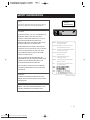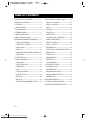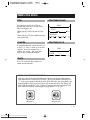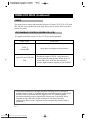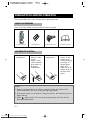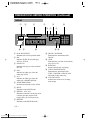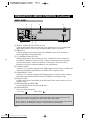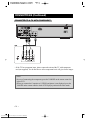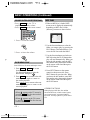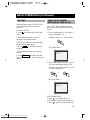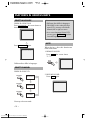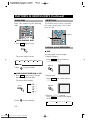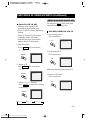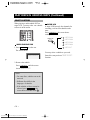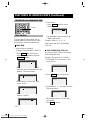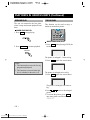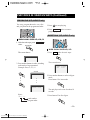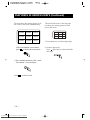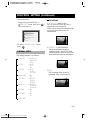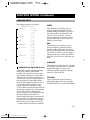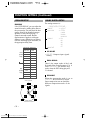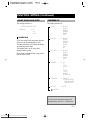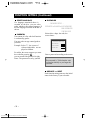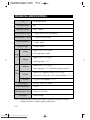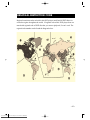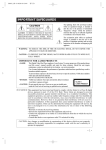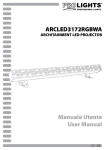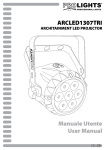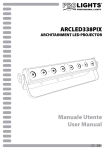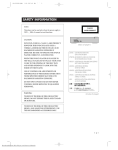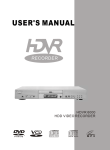Download Daewoo DVG-8000D Specifications
Transcript
SAFETY INFORMATION NOTE: CLASS 1 LASER PRODUCT This player can be used only where the power supply is 100~240V, 50/60Hz. It cannot be used elsewhere. CAUTION: DVD/CD PLAYER IS A CLASS 1 LASER PRODUCT. HOWEVER THIS DVD/CD PLAYER USES A VISIBLE LASER BEAM WHICH COULD CAUSE HAZARDOUS RADIATION EXPOSURE IF DIRECTED. BE SURE TO OPERATE THE DVD/CD PLAYER CORRECTLY AS INSTRUCTED. WHEN THIS DVD/CD PLAYER IS PLUGGED TO THE WALL OUTLET, DO NOT PLACE YOUR EYES CLOSE TO THE OPENING OF THE DISC TRAY AND OTHER OPENINGS TO LOOK INTO THE INSIDE OF THIS PLAYER. USE OF CONTROLS OR ADJUSTMENTS OR PERFORMANCE OF PROCEDURES OTHER THAN THOSE SPECIFIED HEREIN MAY RESULT IN HAZARDOUS RADIATION EXPOSURE. DO NOT OPEN COVERS AND DO NOT REPAIR YOURSELF, REFER SERVICING TO QUALIFIED PERSONNEL. WARNING: (Back of player) CAUTION -LASER RADIATION WHEN OPEN. DO NOT STARE INTO BEAM. ATTENTION -RAYONNEMENT LASER EN CAS D’OUVERTURE. NE PAS REGARDER DANS LE FAISCEAU. VORSICHT -LASERSTRAHLUNG, WENN ABDECKUNG GEÖFFNET. NICHT IN DEN STRAHL BLICKEN. ADVARSEL -LASERSTRÅLING VED ÅBNING. SE IKKE IND I STRÅLEN. ADVARSEL -LASERSTRÅLING NÅR DEKSEL ÅPNES. STIRR IKKE INN I STRÅLEN. VARNING -LASERSTRÅLING NÄR DENNA DEL ÄR ÖPPNAD. STIRRA EJ IN I STRÅLEN. VARO! -AVATTAESSA OLET ALTTIINA LASERSÄTEILYLLE. ÄLÄ TUIJOTA SÄTEESEEN. (Inside of player) TO REDUCE THE RISK OF FIRE OR ELECTRIC SHOCK, DO NOT EXPOSE THIS PLAYER TO RAIN OR MOISTURE. TO REDUCE THE RISK OF FIRE OR ELECTRIC SHOCK, AND ANNOYING INTERFERENCE, USE THE RECOMMENDED ACCESSORIES ONLY. •1• Downloaded From Disc-Player.com Daewoo Manuals TABLE OF CONTENTS 1. IMPORTANT SAFEGUARDS ---------------------1 12. PLAY DISCS IN VARIOUS WAYS ------------20 2. TABLE OF CONTENTS ----------------------------2 • SELECT LANGUAGE ---------------------------20 3. FEATURES---------------------------------------------3 • SELECT CHANNEL------------------------------20 4. ABOUT MANUAL-----------------------------------4 • MUTE------------------------------------------------20 5. PLAYABLE DISCS-----------------------------------4 • FAST PLAY-----------------------------------------21 6. TERMS FOR DISCS ---------------------------------5 • SLOW PLAY ---------------------------------------22 7. BEFORE OPERATION ------------------------------7 • REPEAT PLAY-------------------------------------22 8. PRECAUTIONS FOR DISC------------------------7 • PLAYING A DISC REPEATEDLY ------------22 9.PREPARATIONS BEFORE OPERATION -------8 • REPEAT SOME PARTS --------------------------23 • CHECK ACCESSORIES --------------------------8 • SELECT SUBTITLES ----------------------------24 • USE REMOTE CONTROL -----------------------8 • SELECT ANGLES --------------------------------25 • FRONT PANEL -------------------------------------9 • 3D SURROUND -----------------------------------25 • DISPLAY -------------------------------------------10 • TIME SEARCH AND REMAINING TIME--26 • NAMES AND LAYOUT OF REMOTE CONTROLS--11 • RESUME PLAY -----------------------------------28 • REAR PANEL -------------------------------------12 • ZOOM PLAY---------------------------------------28 10. CONNECTIONS-----------------------------------13 • PROGRAM PLAY---------------------------------29 11. BASIC OPERATIONS ----------------------------16 • DIGEST PLAY -------------------------------------29 • PLAY DISCS ---------------------------------------16 • PLAY KARAOKE---------------------------------31 • SYSTEM SETTING-------------------------------17 13. FUNCTION SETTING---------------------------32 • STEP, PAUSE---------------------------------------17 • GENERAL SETUP--------------------------------33 • OSD --------------------------------------------------17 • SPEAKER SETUP---------------------------------35 • VOLUME CONTROL----------------------------18 • DOLBY DIGITAL SETUP-----------------------36 • DVD MENU PLAY -------------------------------18 • DOLBY SURROUND SETUP------------------37 • MP3 PLAY ------------------------------------------18 • PREFERENCES -----------------------------------37 • PBC PLAY ------------------------------------------19 14. TROUBLESHOOTING---------------------------39 • SELECT WITH NUMBER BUTTONS -------19 15. TECHNICAL SPECIFICATIONS --------------40 16. REGIONAL RESTRICTION CODE-----------41 •2• Downloaded From Disc-Player.com Daewoo Manuals FEATURES ❏ OUTSTANDING SOUND QUALITY Dolby Digital system developed by Dolby Laboratories and DTS developed by DTS Inc., features high quality surround sound, can be played in DVD or CD disc at home, to reproduce high quality sound effects. ❏ HIGH DEFINITION The unit adopts MPEG2 coding format and brings the horizontal resolution over 500 lines. ❏ UNIQUE FUNCTIONS Multi-angle and multi-language bring unique trick functions. Parent lock makes it easy to control the content of discs. ❏ SCREEN Ordinary screen and wide screen (16:9) are available. ❏ COMPATIBILITY The unit can play DVDs, and is compatible with CDs. ❏ ZOOM It can enlarge pictures 1.5 times, twice or four times their size. ❏ 9-PICTURE DIGEST (VCD) It can look through the content of discs and select to play. ❏ MULTI-FUNCTIONS Fast forward, fast reverse, slow play, frame play , repeat play and program play. ❏ TIME SEARCH It can search a specific part on a disc, especially good for watching fiction movies. ❏ RESUME PLAY It can memorize the position where the disc is stopped and resume playback. ❏ CONTENT DISPLAY It adopts (a coloured) fluorescent display and English/French/Spanish OSD, making the disc content clearer. ❏ VIDEO OUTPUT Standard video, S-video signal output mode and component output easy system change. ❏ AUDIO OUTPUT Analog audio output, coaxial and optical digital audio output, can be connected with the appropriate amplifier to enjoy high quality sound effects. ❏ 5.1 CHANNEL ANALOGUE AUDIO OUTPUT Six phono sockets for analogues 5.1 channel audio output in order to connect to an amplifier with analogue 5.1 channel input terminal. They are FRONT left, FRONT right, SURROUND left, SURROUND right, SUBWOOFER, CENTER respectively. ❏ MIC Used to make connection with the MIC. Please insert the MIC jack into this socket. The downmix mode is selected analog audio out whenever the MIC are plugged in. ❏ MIC LEVEL Used to adjust the MIC volume. •3• Downloaded From Disc-Player.com Daewoo Manuals ABOUT MANUAL PRINCIPLES FOR WRITING MARK • This manual mainly introduces how to use buttons on the remote control. • You may operate the unit if the buttons on the unit have the same or similar names as or to those on the remote control. • The marks shown in the chart on the right are used in the manual. DVD SVCD VCD CD INDICATION functions of DVD functions of super-VCD functions of VCD functions of CD PLAYABLE DISCS TYPE DVD Super-VCD VCD CD MARK CONTENT SIZE audio+video 12cm (motion pictures) 8cm audio+video (motion pictures) 12cm about 45mins audio+video 12cm about 74mins (motion pictures) 8cm about 20mins 12cm about 74mins 8cm about 20mins PLAYING TIME about 2hrs (single-side disc) about 8hrs (double-side disc) about 80mins (single-side disc) about 160mins(double-side disc) audio MP3 audio 12cm about 160mins CD-R audio 12cm about 600mins CD-RW audio 12cm about 600mins •4• Downloaded From Disc-Player.com Daewoo Manuals TERMS FOR DISCS TITLE STRUCTURE OF DVD The images or music of a DVD are divided into some units, among which title is the biggest one. When playing a DVD, the movie is the title. When playing a CD, the combined tracks make up the title. CHAPTER DISC TITLE CHAPTER STRUCTURE OF CD It is smaller than title among the units of a DVD. A title is made up of several chapters , and each chapter has a number for search. But some discs may not have numbered chapters. DISC TRACK TRACK In a CD, each track has a number to enable search functions. REGION MANAGEMENT INFORMATION This unit is designed and manufactured to respond to the Region Management information that is recorded on a DVD disc. The region number of this player is “3”. If the region number described on the DVD discs does not correspond to the Region number of this player, the player will not play this disc. This player will play DVD discs made for “ALL” regions. Therefore, this player will play DVD discs marked with labels containing the region number “3” or “ALL”. 3 (Region 3) (Region ALL) •5• Downloaded From Disc-Player.com Daewoo Manuals TERMS FOR DISCS (Continued) SCENE The menu pictures, motion and motionless pictures of a Super-VCD, VCD or CD with PBC function can be divided into some parts, these parts are scenes. Each scene has a number for search. PBC (PLAYBACK CONTROL) (SUPER-VCD, VCD) It is signals recorded in a super- VCD or VCD2.0 to control playback. DISC TYPE FUNCTION VCD1.1 without PBC enjoy music and images (motion pictures) super-VCD and VCD with PBC Besides the images of VCD1.1, play interactive software with the menu pictures shown on the TV screen (PBC play). If the disc has motionless pictures, high-resolution playback is also available. This product incorporates copyright protection technology that is protected by method claims of certain U.S. patents and other intellectual property rights owned by Macrovision Corporation and other rights owners. Use of this copyright protection technology must be authorized by Macrovision Corporation, and is intended for home and other limited viewing uses only unless otherwise authorized by Macrovision Corporation. Reverse engineering or disassembly is prohibited. •6• Downloaded From Disc-Player.com Daewoo Manuals BEFORE OPERATION SECURITY • Before operation, check if the voltage of the unit is in line with the local voltage. • Hold the plug to disconnect it from the mains outlet. Do not pull the power cord. • When the plug of the unit is connected to the mains outlet , the unit will be still connected to AC even if the power is turned off. • Disconnect the plug as soon as liquid or objects enter the unit. The unit can not be used until being checked by experts. • Do not open the cabinet as laser rays employed by the unit may damage eyes. Any servicing should be done by qualified service personnel. PLACEMENT • Put the unit where ventilation is good enough to prevent overheating. • Never put the unit in direct sunlight or near heat sources. • Put the unit horizontally, never put any heavy object on the unit. • To protect the pickup, do not put the unit where there is dust. If there is dust on the pickup, use a cleaning disc to clean it. Paying particular attention to the operating instructions of the cleaning disc. CONDENSATION Moisture will appear on the pickup lens in the following cases: • The unit is suddenly moved from a cold place to a warm place. • The unit is put in a room with a heater, or in cold air from an air-conditioner. • Using the unit in a humid place. In these cases, the unit can not work. Unload the disc and leave the unit on for about one hour to evaporate the moisture. CLEANING • Use a soft cloth with a little neutral detergent to wipe the cabinet, panel and controls. Never use abrasive paper, polishing powder, solvent like alcohol or gasoline. PRECAUTIONS FOR DISC HANDLING DISC CLEANING DISC • To keep the disc clean, do not touch the playsides of the disc. • Do not attach paper or tape to the disc. • Before playback, wipe the disc outwards from the centre with clean cloth. • Keep the disc away from direct sunlight or heat sources. • Store the disc in a disc case after playback. • Do not use any type of solvent such as thinner, benzine, commercially available cleaners or antistatic spray. •7• Downloaded From Disc-Player.com Daewoo Manuals PREPARATIONS BEFORE OPERATION This part introduces the work to be done before operating the unit. CHECK ACCESSORIES Check if you have all the accessories after the carton is opened. MUTE 3D OSD 1 2 3 SUBTITLE 4 5 6 ANGLE 8 9 10+ 0/10 7 SET UP V-MODE INTRO TITLE.PBC PLAY REPEAT P/N A-B RETURN MENU STEP PROGRAM ZOOM SLOW A-TIME MEMORY CHANNEL b VOLUME # LANGUAGE • Remote control • AAA batteries • Video/Audio cord • Owner’s manual 3. Close the battery compartment. 4. Point the remote control at the remote sensor. It will operate up to a range of 7 meters and an angle of 30° either side of the remote sensor on the front of the player. USE REMOTE CONTROL 1. Open the battery compartment. 2. Insert two AAA batteries, make sure to match"+"and ""of the batteries to the marks in the battery compartment. Notes: 1. Batteries can generally last for about 6 months. Change the batteries if the remote control does not work, or the operating range reduces. 2. If the remote control is not used for a long time, remove the batteries to prevent battery leakage. 3. When appears on the TV screen by pressing the button. The disc does not have the pertinent button. •8• Downloaded From Disc-Player.com Daewoo Manuals PREPARATIONS BEFORE OPERATION (Continued) FRONT PANEL = ‘ + “ 5 8 6 7 0 TITLE PBC SETUP LANG OPEN/ CLOSE PLAY 6 3 2 1 STOP STANDBY/ON 7 4 8 5 4 9 0/10 10+ DVD/VCD/SVCD/DVCD/CD/MP3/CD-R/CD-RW II/STEP CHANNEL RETURN MIC LEVEL MIC1 SEARCH ECHO MIC2 SKIP MIN MAX MIN MAX ! $ @# ^ % & * ! STANDBY/ON button To switch the unit On or Off when connected to AC power outlet @ PAUSE/STEP button Used to view one frame at a time during play. When you continue pressing this button, it will function continuously. Press PLAY/SELECT button for normal play. # FR (Fast Reverse) button To play the disc fast reverse. $ FF (Fast Forward) button To play the disc fast forward. % PREV button To skip back from the current chapter (for DVD) or track (for VCD or CD). ^ NEXT button To skip forward to the next chapter (for DVD) or track (for VCD or CD. If playing a Video CD with PBC, this button works as the NEXT button to move to the next play list. & RETURN * REMOTE SENSOR Receives a light signal from the remote controller. ( DISPLAY Displays operation status ( 9 ) 1 2 3 4 5 6 7 8 9 0 “ ‘ + = )1 2 3 MIC 1 JACK MIC 2 JACK MIC LEVEL ECHO ADJUSTMENT 10+ NUMBER NUMBER (1-0/10) STOP PLAY(SELECT) button To play the loaded disc. Press this button to go to the preferred item when the menu is displayed on the TV screen. OPEN/CLOSE button To open or close the disc tray. DISK TRAY To load or unload a disc. Put a disc to be played on here. POWER INDICATOR LANGUAGE SETUP TITLE /PBC CHANNEL •9• Downloaded From Disc-Player.com Daewoo Manuals PREPARATIONS BEFORE OPERATION (Continued) DISPLAY ! @ # % * ^ & PBC DVD SVCD (1) (2) (3) DTS AC-3 ) ( MUTE RESUME REPEAT 1 ALL A-B D OVER 4 $ 3 ! PLAY/PAUSE/STEP Illuminates the current operation mode. @ PBC Indicates the PBC PLAY under play SVCD or VCD2.0. # DVD/SVCD Illuminates the type of a disc loaded on disc tray. $ DTS Indicates the audio type of the disc under play is DTS. % AC-3 Indicates the audio type of the disc under play is DOLBY DIGITAL. ^ AUDIO INDICATION Illuminates the information of the AUDIO. & MUTE Illuminates when MUTE mode. * REPEAT 1, ALL, A-B Illuminates when the current play mode is under repeat title, chapter, track (single), disc (all), A-B respectively. ( RESUME Illuminates when RESUME mode. • 10 • Downloaded From Disc-Player.com Daewoo Manuals 2 1 ) TRACK CALENDAR Illuminates the information of the TRACK. 1 OVER Illuminates the over than 16 track under play CD or VCD. 2 ROTATION Rotates when the disc is spinning 3 TITLE/CHAPTER/TRACK Illuminates the information of the TITLE, CHAPTER or TRACK of the DVD and CD disc under play. 4 VOLUME LEVEL Indicates the volume level of analog audio output. PREPARATIONS BEFORE OPERATION (Continued) NAMES AND LAYOUT OF REMOTE CONTROLS ! @ # $ % ^ & * ( u U ! @ OSD # SUBTITLE $ ANGLE % ^ & SET UP MUTE 3D 1 2 3 4 5 6 7 8 9 10+ Y 0/10 V-MODE INTRO TITLE.PBC * ( ) 1 2 3 4 5 6 7 8 9 y PLAY REPEAT P/N t R A-B RETURN PROGRAM ZOOM SLOW A-TIME MEMORY CHANNEL LANGUAGE 0 b r e E w MENU STEP T VOLUME # q = ‘ W Q + “ ) 1 2 3 4 5 6 7 8 9 0 “ ‘ + = Q q W w E e R r T t Y y U u STANDBY/ON OSD SUBTITLE ANGLE SETUP V-MODE TITLE.PBC LEFT DIRECTION SYSTEM(AUTO/NTSC/PAL) CONVERT DOWN DIRECTION RETURN MENU STEP PLAYING PROGRAM PLAYING SLOW PLAYING TIME-SEARCH PLAYING CHANNEL CONVERT LOWER TONE LANGUAGE SWITCH FAST BACKWARD / FAST FORWARD SEARCH ONE CHAPTER/TRACK PREV/NEXT PAUSE STOP ATONIC TONE RAISE TONE MEMORY (RESUME) PLAYING VOLUME (-/+) ZOOM PLAYING A-B REPEAT PLAYING PLAY (ENTER) RIGHT DIRECTION INTRO UP DIRECTION NUMBER (1~ 10+) OPEN/CLOSE 3D PLAYING MUTE • 11 • Downloaded From Disc-Player.com Daewoo Manuals PREPARATIONS BEFORE OPERATION (Continued) REAR PANEL # ! % @ ^ $ & * ! DIGITAL AUDIO COAXIAL/OPTICAL OUT Connects digital audio under play mode into an AV amplifier or a receiver equipped with digital audio decoder for you to enjoy the theatre-quality sound in your home. @ VIDEO OUT Connects composite video signal to input AV or PHONO sockets of TV or monitor to achieve high fidelity colour reproduction. # 5.1 CHANNEL ANALOGUE OUT In Dolby Digital and dts, total 6 channels are used. 3 channels for front, 2 channels for surround and 1 channel for subwoofer. They are front left, front right, center, subwoofer, rear left and rear right. L stands for front left, R for front right, C for center, LFE for subwoofer, LS for rear left surround and RS for rear right surround. $ S-VIDEO OUTPUT Connects to TV or monitor equipped with S-VIDEO input. In order to achieve a sharper and cleaner picture than that when connected via VIDEO OUT (composite video). % COMPONENT(Y/Cb/Cr) Connects to TV or monitor equipped with Component input . In order to achieve a sharper and cleaner picture than that when connected via VIDEO OUT (composite video). ^ EURO AV JACK If VIDEO OUT phono is not utilized, the SCART socket can be used to connect to a TV set, monitor or VCR. & POWER SUPPLY SOCKET WIRE Creates POWER between wall outlet and the unit. * POWER SWITCH Turn on or off the main power. - ON : Press “ ”. - OFF : Press “ ”. Notes: • Remove the dust protection cap from the optical digital audio output connector and connect the cable firmly so that the configurations of both the cable and connector match. • Do not connect to the digital audio input of an amplifier that does not have Dolby Digital and dts decoder when you set the digital out option of setup information to SPDIF/RAW. • 12 • Downloaded From Disc-Player.com Daewoo Manuals CONNECTIONS Turn off all equipment before operation. The unit has many kinds of output modes like A/V output, S-VIDEO output and digital signal output (OPTICAL, COAXIAL). You may select as you need. CONNECTED TO A TV VIDEO L AUDIO IN R 1. If the TV has S -VIDEO input, please connect the unit and the TV with S-video cord (not supplied). You do not have to utilize S-VIDEO but it will give clearer images. 2. Set the unit. You have to set the unit according to the TV connected. • If the system of the TV is AUTO (multi-system), press P/N and select AUTO. • If the system of the TV is NTSC, press P/N and select NTSC. • If the system of the TV is PAL, press P/N and select PAL. • Connect the unit to a wide-screen TV. Set the "TV DISPLAY" to "WIDE " in the function setting column. • Connect the unit to an ordinary TV. Set the "TV DISPLAY" to "NORMAL/ PS" (Pan scan) or "NORMAL/ LB" (Letter box) in the function setting column. • 13 • Downloaded From Disc-Player.com Daewoo Manuals CONNECTIONS (Continued) CONNECTED TO A TV WITH COMPONENT • If the TV has component input, please connect the unit and the TV with component cord (not supplied). You do not have to utilize component but it will give clearer images. Notes: • In case of connecting the component, press the V-MODE on the remote control to select YUV. • When you connect the Composite or S-VIDEO and picture is not displayed, press the V-MODE on the remote control to check if DVD player position in the video mode. • 14 • Downloaded From Disc-Player.com Daewoo Manuals CONNECTIONS (Continued) CONNECT TO AN ORDINARY AMPLIFIER • Optical or coaxial can be selected at your option while connecting • If you have a DTS decoder of processor, you can enjoy DVD disc or CD sound decoded by 5.1 channel DTS. ie : 5 surround speakers + 1 woofer • Refer to page 36 for the setting. Manufactured under license from Dolby Laboratories. "Dolby", "Pro Logic" and the double-D symbol are trademarks of Dolby Laboratories. Confidential Unpublished works. ©1992-1997 Dolby Laboratories, Inc. All rights reserved. "DTS" and "DTS Digital Out" are trademarks of Digital Theater Systems, Inc. • 15 • Downloaded From Disc-Player.com Daewoo Manuals BASIC OPERATIONS PLAY DISCS TV/AUDIO SELECTION 1. Press to turn on the unit. STANDBY/ON Press on the TV and audio system. 1. Press "TV/VIDEO" on the TV, select VIDEO mode (TV). or 2. Press to open the disc tray and load a disc with the label side. OPEN/ CLOSE 3. Press again to close the disc tray. The unit begins to read the disc. OPEN/ CLOSE or TV/VIDEO • Select S-VIDEO mode if using an ‘S’ Video connection. 2. Select the right audio input on the amplifier. • Each amplifier is different from another, please refer to the manual of the amplifier. (e.g., connect the audio output of the DVD player to the DVD audio input of an amplifier.) - FRONT PANEL - - REMOTE CONTROL - 4. Press to play the disc. AFTER STEP4 IS FINISHED: • PLAY DVD The TV screen shows the DVD menu and title menu. • PLAY SUPER-VCD, VCD2.0 The TV screen shows the menu, the unit enters PBC status. • PLAY CD, VCD1. 1 , MP3 PLAY Press , the unit plays the disc according to the track numbers. 5. Stop playback. Press . • You have to press this button twice to stop the playback of a DVD. PLAY STOP DVD/LD Notes: This step can be cancelled if you do not connect it to the amplifier. STOP 6. Unload the disc and turn off the unit. Press and STANDBY/ON again. Notes: If the power is not turned on, check whether the power switch on the rear of DVD is turned on. • 16 • Downloaded From Disc-Player.com Daewoo Manuals BASIC OPERATIONS (Continued) STEP, PAUSE SYSTEM SETTING According to the system of the TV to be connected ,set the system of the unit to make it match the TV. Press STEP . STEP PROGRAM ZOOM SLOW A-TIME MEMORY VOLUME INTRO TITLE.PBC b CHANNEL # LANGUAGE PLAY REPEAT P/N A-B RETURN MENU STEP ZOOM 1. If the system of the TV is NTSC : Press P/N , select NTSC. The screen shows: • WHEN PLAYING DVD PICTURES, VCD Press STEP to make the playback step. Pressing STEP again moves the picture forward frame by frame. NTSC STEP 2. If the system of the TV is PAL :Press P/N , select PAL. The screen shows: PAL • WHEN PLAYING MUSIC CD, MP3 Press to make the playback pause. Press to resume playback. PLAY OSD 3. If the TV is multi-system : Press P/N , select AUTO. The screen shows: Press OSD , when the unit is operated, the TV screen shows the operation functions and information about the disc. AUTO MUTE 3D OSD 1 2 3 4 5 6 7 8 9 10+ 0/10 SUBTITLE ANGLE SET UP • Remove the OSD, press OSD 4 times. • 17 • Downloaded From Disc-Player.com Daewoo Manuals BASIC OPERATIONS (Continued) VOLUME CONTROL (EXCEPT SPDIF/RAW) • Press VOLUME on the TV or amplifier to adjust the volume. • Press VOLUME on the remote control. STEP PROGRAM ZOOM SLOW A-TIME MEMORY MP3 PLAY 1. When an MP3 disc is loaded, MP3 menu screen is displayed automatically depending on MP3 disc’s folder (directory) structure as shown below. VOLUME SMART NAV1 CHANNEL b # CD-1 CD-2 CD-3 LANGUAGE 1. Press + to raise the volume. + 2. Press - to lower the volume. DVD MENU PLAY Some DVDs have title menus and chapter menus. 1. Press MENU or TITLE , the screen shows the menu. Use direction buttons to select the desired item, then press . 2. Press TITLE once to return to the title menu; press it again to return to the current playback. Press MENU once to return to the root menu; press it again to return to the current playback. PLAY Notes: appears on the TV screen by • When pressing TITLE . The disc does not have the title list in the menu. • When appears on the TV screen by pressing MENU . The disc does not have the menu. • 18 • Downloaded From Disc-Player.com Daewoo Manuals CD-1 MP3 01-ABC MP3 02-BCE MP3 03-EIC MP3 04-FGH MP3 05-ADC 0 1 2 3 4 5 2. Use the direction button to select the folder you want to play, by pressing the PLAY button. This button allows, you to see the file lists under the folder. 3. Use the direction button and select an MP3 title using the PLAY button then play will start automatically. When you know the title number, enter the MP3 title number using the numeric buttons on the remote control and then press the PLAY button. 4. Press NEXT button on the remote control to choose next title. Press PREV button for previous title. When you know the title number, enter MP3 title number using the numeric buttons on the remote control and then press the PLAY button. OTHER FUNCTIONS When playing a MP3 disc, the unit has functions like mute, volume control, pause, previous/next track, repeat and channel selection. You may operate as you do with a CD. BASIC OPERATIONS (Continued) PBC PLAY When playing a super-VCD or VCD2.0, you can enjoy the basic interactive function. Example: VCD2.0 1. Press , the screen shows the home menu. 2. Press number buttons to select. Example: select home menu1. 3. The screen shows the sub-menu after the unit enters home menu1. 4. Press , to see the previous or next page. 5. Press number buttons to select submenus. 6. Press RETURN to return to the submenu, press it again to return to the home menu. SELECT WITH NUMBER BUTTONS (IN CASE OF CD) Load a disc. Press number buttons to select tracks after the unit finishes reading the disc. 1. If the track number is less than 10, just press buttons 1-10. Example: press 8 to select track 8. 8 The screen shows: SELECT 08 00:00:21 2. If the track number is over 10, press 10+ once and a button among 1-10. Example: if you select track 12, press 10+ once and button 2. 10+ + 2 The screen shows: SELECT 12 00:00:00 EXCHANGE DISCS 1. Press to open the disc tray. 2. Unload the disc and load another one. 3. Press again to close the disc tray. • 19 • Downloaded From Disc-Player.com Daewoo Manuals PLAY DISCS IN VARIOUS WAYS SELECT LANGUAGE WHEN PLAYING DVD Press LANGUAGE , the screen shows as below. AUDIO 1/2:AC-3 2CH ENGLISH Note: • Different discs differ in languages. • CHANNEL works when playing a super-VCD, you may select mono channel (left or right) or stereo. • As to a two-language fiction VCD, you may press LANGUAGE to select a needed language. MUTE Press LANGUAGE again. AUDIO 2/2:AC-3 5.1CH ENGLISH When playing a disc, this function can remove the sound. 1. REMOVE SOUND Press MUTE , the screen shows "MUTE". MUTE MUTE Different discs differ in languages. SELECT CHANNEL WHEN PLAYING CD CHANNEL MONO LEFT 2. RESUME SOUND Press MUTE again. MUTE OFF CHANNEL MONO RIGHT CHANNEL STEREO You may select one mode. • 20 • Downloaded From Disc-Player.com Daewoo Manuals PLAY DISCS IN VARIOUS WAYS (Continued) FAST PLAY When playing a disc, you may play it in Cue or Review mode to find what you want. WHEN PLAYING SUPER-VCD or VCD 1. Press to play forward fast. Each time you press the button, the screen shows in order: WHEN PLAYING DVD 1. Press to play forward fast. Each time you press the button, the screen shows in order: PLAY FF 1X 2 FF 2X 3 FF 3X 1 FF 2X 4 FF 4X 2 FF 4X 5 PLAY 3 FF 8X 4 FF 16X 5 FF 32X 6 PLAY 2. Press to reverse the disc fast. Each time you press the button, the screen shows in order: 2. Press to reverse the disc fast. Each time you press the button, the screen shows in order: 3. Press play. 1 1 FR 2X 2 FR 4X 3 FR 8X 4 FR 16X 5 FR 32X 6 PLAY to switch back to normal 1 FR 1X 2 FR 2X 3 FR 3X 4 FR 4X 5 PLAY WHEN PLAYING CD, MP3 1. Press to play forward fast. 2. Press to reverse the disc. 3. Release (or ) to play normally. Notes: In case of fast play (DVD) mode , slow play mode or step mode, the sound is muted. • 21 • Downloaded From Disc-Player.com Daewoo Manuals PLAY DISCS IN VARIOUS WAYS (Continued) SLOW PLAY REPEAT PLAY Enjoy slow motions by the following steps. A-B RETURN MENU STEP PROGRAM ZOOM SLOW A-TIME MEMORY This function can be used to repeatedly play a title, chapter, track, disc or some parts on a disc. PLAY VOLUME REPEAT P/N b CHANNEL # REPEAT A-B RETURN LANGUAGE MENU A-B WHEN PLAYING DVD 1. Press SLOW to play slowly. STEP PROGRAM ZOOM SLOW A-TIME MEMORY CHANNEL SLOW b VOLUME # PLAYING A DISC REPEATEDLY DVD The screen shows in order: SF 2X SF 4X SF 8X SR 2X SR 4X SR 8X You may repeat a title or chapter. 1. Repeat a chapter. Press REPEAT , the screen shows: "CHAPTER REPEAT ON". REPEAT 2.Press PLAY CHAPTER REPEAT ON to play normally. WHEN PLAYING SUPER-VCD or VCD 1. Press SLOW to play slowly. The unit has three steps for slow play. The screen shows orderly. SLOW 2.Press PLAY 1 SF 1X 2 SF 2X 3 SF 3X 4 PLAY to play normally. 2. Repeat a title Press REPEAT , the screen shows: “TITLE REPEAT ON” REPEAT 3. Remove "REPEAT" function. Press REPEAT , to remove the display on the screen. CHAPTER REPEAT ON • 22 • Downloaded From Disc-Player.com Daewoo Manuals TITLE REPEAT ON TITLE REPEAT ON REPEAT OFF PLAY DISCS IN VARIOUS WAYS (Continued) REPEAT SOME PARTS (EXCEPT MP3) Super-VCD, VCD, CD, MP3 • You may repeat a track, a disc according to the following steps • VCD 1.1 and CD can play repeatedly directly. • Super VCD and VCD 2.0 can play repeatedly in PBC OFF mode. • After the unit stops, press number buttons directly to select tracks. You may press A-B to enjoy some parts repeatedly when playing a disc. PLAY DVD, SUPER-VCD, VCD, CD 1. Set a starting point A. The screen shows: A-B A TO B SET A 1. Repeat one track Press REPEAT , the screen shows: "REP- ONE". REPEAT REP-ONE 2. Set an end point B. The screen shows: A-B 2. Repeat a CD Press REPEAT , the screen shows: "REP- ALL". REP- ALL REPEAT 3. Remove "REPEAT" function. Press REPEAT , to remove the display on the screen. Afterwards, the unit plays from A to B. 3. Remove A-B repeat The screen shows: A-B A TO B CANCELLED REPEAT OFF REPEAT REP- ONE A TO B SET B REP- ALL REPEAT OFF • 23 • Downloaded From Disc-Player.com Daewoo Manuals PLAY DISCS IN VARIOUS WAYS (Continued) SELECT SUBTITLES When playing a multi-subtitle DVD or super-VCD, you may select one subtitle to show it on the screen. OSD 1 2 3 4 5 6 7 8 9 10+ 0/10 SUBTITLE SUPER-VCD A super-VCD has only four channels for recording, so it has four subtitles at the most. Press SUBTITLE , the screen shows orderly: ANGLE SUBTITLE SET UP WHEN PLAYING DVD 1. Press SUBTITLE to select one. The screen shows: SUBTITLE 01/03:ENGLISH 2. Remove the subtitle. Press SUBTITLE until the screen shows "SUBTITLE OFF". Notes: • For some discs, subtitles can not be removed. • Different discs differ in the languages of subtitles. • If the subtitles of discs can not be selected, press SUBTITLE , the screen shows forbidden mark . • 24 • Downloaded From Disc-Player.com Daewoo Manuals 1 SUBTITLE 01/04 2 SUBTITLE 02/04 3 SUBTITLE 03/04 4 SUBTITLE 04/04 5 SUBTITLE OFF You may select a subtitle as you need. Some discs may not have "SUBTITLE OFF" function. PLAY DISCS IN VARIOUS WAYS (Continued) SELECT ANGLES 3D SURROUND Some discs have images with different screen angles, you may select among them. For example,when you watch a running train, you may select to watch it from the front, the left window or the right window without stopping it. This function outputs 3D effects on the stereo audio analog output 3D effects are broken down into 4 surround modes. MUTE 3D OSD 1 OSD 1 2 3 SUBTITLE 4 5 6 ANGLE SUBTITLE 2 3 4 5 6 7 8 9 ANGLE 7 9 8 SET UP 10+ 0/10 V-MODE INTRO TITLE.PBC Example: A DVD has four screen angles at your option. 1. Press ANGLE to select ANGLE1. 1. Press 3D button. 3D SURROUND MODE 1 is displayed on TV screen. And analog stereo output is changed to surround mode 1. 3D SURROUND 1 SCREEN 1/4 2. Press 3D button again. Press the 3D button continuously until the desired 3D sound mode is selected. 2. Press ANGLE to select other angles , the screen shows respectively: 2/4 (select ANGLE2) 3/4 (select ANGLE3) Notes: This 3D function is operated in case only that the AUDIO OUTPUT is set to the ANALOG or SPDIF/PCM. 4/4 (select ANGLE4) 3. Resume normal playback. Press ANGLE until there is no display on the screen. • 25 • Downloaded From Disc-Player.com Daewoo Manuals PLAY DISCS IN VARIOUS WAYS (Continued) TIME SEARCH AND REMAINING TIME 2. Time search • Press A-TIME until the screen shows: MENU STEP PROGRAM ZOOM SLOW A-TIME MEMORY CHANNEL b VOLUME A-TIME # TITLE 02/03 TIME : : LANGUAGE TIME SEARCH You may directly enter a time, title or chapter number to search fast on a disc, the unit plays from the point entered. PLAY DVD 1. Search a title or a chapter. Example: Search chapter 2 in title 2. • Press A-TIME , the screen shows: If not A-TIME operation, press the TITLE/PBC button. TITLE 03/03 CHAPTER 01 /04 • Press the left or right button and move the cursor to illuminate the title number. The screen shows: • Press number buttons to enter hour, minute and second. Example: Enter 0, 1, 0, 2, 3, 8 After setting, the disc is played from 01:02:38. PLAY SUPER-VCD, VCD, CD You can only enter a time to search the content from that time. Example: Play from 01:38 of track 6. 1. Press button 6 to select track 6. The screen shows: SELECT: 06 2. Press A-TIME , the screen shows: TITLE 03/03 CHAPTER 01 /04 GO TO _ _ : _ _ • Press button 2 to select title 2, the screen shows: TITLE 02/03 CHAPTER 01 /04 • Repeat the steps above, select chapter 2 in title 2. TITLE 02/03 CHAPTER 02 /04 • 26 • Downloaded From Disc-Player.com Daewoo Manuals 3. Press button 0, 1, 3, 8 to enter the time. The screen shows: GO TO 01:38 • The unit plays from 01:38 of track 6 after setting. • Press 0/10 to enter 0. PLAY DISCS IN VARIOUS WAYS (Continued) REMAINING TIME This function can be used to know the remaining time of a title, chapter or track. 2. Press OSD , the screen shows the remaining time of the track. DVD 1. Press OSD , the screen shows the remaining time of the title. OSD SINGLE REMAIN 00:01:25 TITLE REMAIN 00:56:45 3. Press OSD , the screen shows the playing time of the track. 2. Press OSD , the screen shows the playing time of the chapter. OSD TOTAL ELAPSED 00:04:25 CHAPTER ELAPSED 00:02:41 4. Press OSD again, the screen shows the remaining time of the disc. 3. Press OSD , the screen shows the remaining time of the chapter. OSD TOTAL REMAIN 00:33:23 CHAPTER REMAIN 00:01:19 5. Press OSD once more, the screen shows: SUPER-VCD, VCD, CD OFF Example: Check the remaining time when playing track 2. 1. Press OSD , the screen shows the playing time of the track. SINGLE ELAPSED 00:04:23 • 27 • Downloaded From Disc-Player.com Daewoo Manuals PLAY DISCS IN VARIOUS WAYS (Continued) RESUME PLAY The unit can memorize the last point where it stops and resume playback from there. WHEN PLAYING CD ZOOM PLAY This function can be used to enjoy a motion or motionless picture. A-B RETURN MENU 1. Press STOP to stop playing. STEP PROGRAM ZOOM SLOW A-TIME MEMORY CHANNEL b VOLUME # DVD/SUPER-VCD/VCD 2. Press MEMORY to resume playback. MEMORY 1. Press ZOOM when playing a DVD, the screen shows: ZOOM X1.5 The picture is enlarged 1.5 times as big. 2. Press ZOOM again. the screen shows: Notes: 1. This function does not work for any programmed playback. 2. This function is removed when the disc is unloaded or the unit is off. ZOOM X2 The picture is enlarged twice as big. 3. Press ZOOM again. the screen shows: ZOOM X4 The picture is enlarged four times as big. 4. Press , , , to move the enlarged picture. 5. To resume the picture, press ZOOM once more, then screen shows “ZOOM OFF”. • 28 • Downloaded From Disc-Player.com Daewoo Manuals PLAY DISCS IN VARIOUS WAYS (Continued) PROGRAM PLAY (VCD, AUDIO CD only) You may program the tracks on a disc and play them in the programmed order. A-B RETURN PROGRAM ZOOM SLOW A-TIME MEMORY to start playing. VOLUME b CHANNEL PLAY 4. Press PROGRAM twice to remove program play. MENU STEP 3. Press DIGEST PLAY (VCD, AUDIO CD only) # WHEN PLAYING SUPER-VCD, VCD, CD 1. After the unit stops, press PROGRAM to select. PROGRAM SET UP 10+ 0/10 V-MODE INTRO TITLE.PBC PLAY REPEAT P/N WHEN PLAYING SUPER-VCD, VCD 1. Press INTRO after the unit stops. The screen shows: INTRO PROGRAM P00:00 2. Press number buttons in order, according to the track to be programmed. Example: Press 2, 4, 6, 8. The screen shows: 1. INTRO 2. DISC 3. TRACK 4. EXIT screen 2 PROGRAM P01:02 .. . . . . 8 2. Press number buttons to select a digest mode. Press button 1 for intro mode. 1 PROGRAM P04:08 The unit plays each scene for about 10 seconds. Notes: P* * : * * 3. Press button 2 for disc digest. track number program order 2 • 29 • Downloaded From Disc-Player.com Daewoo Manuals PLAY DISCS IN VARIOUS WAYS (Continued) The unit shows the starting picture of all the scene on the screen simultaneously. SCENE01 SCENE02 SCENE03 SCENE08 SCENE09 SCENE04 The unit divides scene 3 into nine parts and shows the starting picture of each part on the screen. 1 8 7 2 9 6 3 4 5 SCENE07 SCENE06 SCENE05 5. Press button 4 to exit from digest play. If the scene number is more than 9, press to look at the next picture. 4. Press number buttons to select a track. Press button 3 for scene digest. 3 Press to select a track. • 30 • Downloaded From Disc-Player.com Daewoo Manuals 6. Remove digest play. Press , digest play is removed and the unit stops. PLAY DISCS IN VARIOUS WAYS (Continued) PLAY KARAOKE WHEN PLAYING CD 1. Press INTRO after the unit stops. INTRO Load a karaoke disc and play it. 1. Set karaoke disc and play it. 2. Insert the microphone into MIC1 or MIC2. MIC1 MIC2 The screen shows: 1. INTRO 2. ---- 3. ---4. EXIT 3. Turn knob “MIC LEVEL” and “ECHO” to obtain the needed degree. 2. Press number buttons to select a digest mode. Press button 1 for intro mode. 1 ECHO MIC LEVEL MIN MIN MAX MAX 4. Push number buttons to select tracks. The unit plays the first 15 seconds of each track one after another. Press , to play the first 15 seconds at the previous or next track. 3. Press button 4 to exit from digest play. KEY CONTROL You may change the pitch to adapt to your voice. 1. Push to raise the pitch. # 4 4. Remove digest play. Press , digest play is removed and the unit stops. Each time you push the button, the pitch is raised by one step. It can be raised by 7 steps at the most. 2.Push to lower the pitch. b Notes : CD only has “INTRO” function. Each time you push the button, the pitch is lowered by one step. It can be raised by 7 steps at the most. • 31 • Downloaded From Disc-Player.com Daewoo Manuals FUNCTION SETTING DVD MENU SETTING The screen shows: According to the recorded information and external equipment,set the following functions for DVD to obtain the best playing status. 8 9 10+ 0/10 7 -- DOLBY DIGITAL SETUP -OP MODE LINE OUT DUAL MONO DYNAMIC MAIN PAGE SET UP V-MODE INTRO TITLE.PBC 1. Press SETUP to set the main menu. SETUP The screen shows: After entering the menu, the unit automatically selects a column. • Press the direction button to select "DUAL MONO". The screen shows: -- DOLBY DIGITAL SETUP -OP MODE DUAL MONO STEREO DYNAMIC L-MONO R-MONO MIX-MONO SETUP MENU -- MAIN PAGE GENERAL SETUP SPEAKER SETUP DOLBY DIGITAL SETUP DOLBY SURROUND SETUP PREFERENCES EXIT SETUP 2. Press direction buttons ( , ) and press to confirm. Example: Set "DUAL MONO" in "DOLBY DIGITAL SETUP" to "LEFT MONO". • Press direction button to select. The screen shows: PLAY SETUP MENU -- MAIN PAGE GENERAL SETUP SPEAKER SETUP DOLBY DIGITAL SETUP DOLBY SURROUND SETUP PREFERENCES EXIT SETUP MAIN PAGE Press direction button "L- MONO" • Press to confirm and enter "DOLBY DIGITAL SETUP ". • 32 • Downloaded From Disc-Player.com Daewoo Manuals to select The screen shows: -- DOLBY DIGITAL SETUP -OP MODE DUAL MONO STEREO DYNAMIC L-MONO R-MONO MIX-MONO MAIN PAGE • Press PLAY to confirm. PLAY PLAY , FUNCTION SETTING (Continued) 3.Exit from menus. Using direction buttons go to “ MAIN PAGE” menu, then press The screen shows. SETUP MENU -- MAIN PAGE GENERAL SETUP SPEAKER SETUP DOLBY DIGITAL SETUP DOLBY SURROUND SETUP PREFERENCES TV DISPLAY PLAY . 1. NORMAL/ PS (PAN SCAN) This is selected when the unit is connected with a normal TV. Wide- screen images are shown on the screen, but with some parts cut automatically. EXIT SETUP • To select “GENERAL SETUP” menu, press . PLAY GENERAL SETUP The setting structure is as follows: TV DISPLAY TV TYPE PIC MODE ANGLE MARK OSD LANG AUDIO OUT CAPTIONS SCR SAVER >> NORMAL/PS NORMAL/LB WIDE >> AUTO NTSC PAL >> AUTO HI-RES N-FLICKER >> ON OFF >> ENGLISH FRENCH SPANISH >> ANALOG SPDIF/RAW SPDIF/PCM >> ON OFF >> ON OFF 2. NORMAL / LB (LETTER BOX) This is selected when the unit is connected with a normal TV. Widescreen images are shown on the screen, with black belt on the top and bottom. 3. WIDE This is selected when the unit is connected with a wide-screen TV. MAIN PAGE • 33 • Downloaded From Disc-Player.com Daewoo Manuals FUNCTION SETTING (Continued) TV TYPE You may select according to the colour system of the TV to be connected. • Select "AUTO" for a multi-system TV. • Select "NTSC" for a NTSC TV. • Select "PAL" for a PAL TV. PIC MODE • Select "AUTO" for automatically setup. • Select "HI-RES" for high-resolution picture. • Select "N-FLICKER" for no flicker picture. ANGLE MARK This only works when there is an angle mark on the disc. • Select "ON",the screen shows the mark when playing a DVD. • Select "OFF",the mark is not shown. OSD LANGUAGE • ENGLISH The OSD is in English. • FRENCH The OSD is in French. • SPANISH The OSD is in Spanish. AUDIO OUT • ANALOG: No signal is output from the coaxial and optical port. • SPDIF/RAW: Select this when the DVD player is connected with a power amplifier through coaxial port, refer to page 15. When a Dolby Digital DVD, DTS DVD or MPEG DVD is played, the coaxial port will output in the corresponding digital(Source code) format. The power amplifier to be connected must have Dolby Digital, DTS and MPEG decoding. • SPDIF/PCM: Select this when the DVD player is connected with a 2-channel digital mode or stereo amplifier (refer to page 15 for the connection). When a Dolby Digital or MPEG DVD is played, the coaxial port will output in PCM 2-channel format. Notes: In case of selecting SPDIF/RAW or SPDIF/PCM, no signal is output from the audio analog output. CAPTIONS CAPTION was invented for hearing impaired person. But it is very useful when learning foreign languages. If your TV supports closed caption, select ON. If not, closed caption won’t be displayed. • ON : The hidden subtitle is shown. • OFF : The hidden subtitle is turned off. SCREEN SAVER Start the screen saver, the screen saver image appears when the unit stops or the image is frozen for a few minutes. This saver can keep the screen from being damaged. • ON: Start the screen saver. • OFF: Remove the screen saver. • 34 • Downloaded From Disc-Player.com Daewoo Manuals FUNCTION SETTING (Continued) SPEAKER SETUP The setting structure is as follows : - -SPEAKER SETUP PAGE - DOWNMIX CENTER REAR SUBWOOFER CNTR DELAY REAR DELAY TEST TONE >> >> >> >> >> >> >> >> >> >> >> >> >> >> >> >> >> >> >> >> LT/RT STEREO VSS OFF ON OFF ON OFF ON OFF 5MS 3MS 1MS OFF 15MS 9MS 3MS OFF ON OFF DOWNMIX (Dolby Digital DVD disc only) DOWNMIX is used to reproduce the proper analog audio when the audio channel recorded on the disc differs from the output audio channel configuration. Assume that 5.1 channels audio are recorded on the disc but you can receive only stereo audio channels. In this case downmix is unavoidable and you will hear all the channels recorded on disc. If you are using Dolby Surround Pro Logic decoder, please set the downmix mode to LT/RT. And the last sub item stereo makes the downmixing operation stops. This means that you are using the full 5.1 channel audio system. If you don’t have an amplifier, which have Dolby Digital, dts decoder or 5.1 channel analog audio input, do not select this stereo sub item. If you do that you may hear the front stereo sound only. Select this stereo sub item when you are going to use the full 5.1 channel analog audio with your amplifier. CENTER This submenu is valid when you are using an amplifier, which have the 5.1 channel analog audio Input. If you have the center speaker, please turn the sub item ON. If not, turn OFF. If you are going to adjust the center delay, please turn the sub item ON. If not, you can’t adjust the center delay. REAR This submenu is valid when you are using an amplifier, which have the 5.1 channel analog audio Input. If you have the rear speaker, please turn the sub item ON. If not, turn OFF. If you are going to adjust the rear delay, please turn the sub item ON. If not, you can’t adjust the rear delay. SUBWOOFER This submenu is valid when you are using an amplifier, which have the 5.1 channel analog audio Input. If you have the subwoofer speaker, please turn the sub item ON. If not, turn OFF. CNTR DELAY You can adjust the sound in home by adding delay time to the center speaker. See REAR DELAY for more information. • 35 • Downloaded From Disc-Player.com Daewoo Manuals FUNCTION SETTING (Continued) SPEAKER SETUP DOLBY DIGITAL SETUP The setting structure is : REAR DELAY Like CNTR DELAY, you can adjust the sound in home by adding delay time to the rear speaker. You may hear the best quality sound if the distance between speakers is same when playing 5.1 channel surround sounds. But the displacement of speakers with same distance is very difficult in real. Please refer the following figure and table, set the appropriate delay time. Df-Dc(cm) Value(ms) Df<=Dc OFF 34 1 Center 68 2 Speaker 102 3 Delay 136 4 170 5 Df-Ds(cm) Value(ms) Df<=Ds OFF 102 3 Rear 204 6 Speaker 306 9 Delay 408 12 510 15 Ideal Front Speaker Ideal Surround Speaker • 36 • Downloaded From Disc-Player.com Daewoo Manuals - -DOLBY DIGITAL SETUP PAGE - OP MODE DUAL MONO DYNAMIC >> LINE OUT >> STEREO L-MONO R-MONO MIX-MONO >> FULL 6/8 4/8 2/8 OFF MAIN PAGE OP MODE • LINE OUT: Compress input signals linearly. DUAL MONO There is the output mode of the L and R signals of the set audio output. If it is set to "MIX-MONO", the function only works when the DVD being played is 5.1-channel. DYNAMIC When the compression mode is set to "LINE OUT", this is selected to adjust linear compression rate to obtain the different compression results of the signals. FUNCTION SETTING (Continued) DOLBY SURROUND SETUP The setting structure is : - -DOLBY SURROUND SETUP- SURROUND PREFERENCES The setting structure is : AUDIO >> ENGLISH FRENCH SPANISH GERMAN ITALIEN THAI SUBTITLE >> ENGLISH FRENCH SPANISH GERMAN ITALIEN THAI OFF DISC MENU >> ENGLISH FRENCH SPANISH GERMAN ITALIEN THAI PARENTAL >> 1. G 2. 3. PG 4. PG 13 5. 6. PG-R 7. NC-17 8. ADULT NO PARENTAL PASSWORD >> CHANGE >> OLD PASSWORD NEW PASSWORD CONFIRM PWD DEFAULTS >> RESET >> OFF ON AUTO SURROUND If you are using Dolby surround decoder, please set the surround mode to ON. And the other item OFF makes the Dolby surround operation stops. This means that you are using the 2 channel audio system. If you want to automatically setup, select last sub item AUTO. MAIN PAGE Notes: To enter into the preference setting mode during the play, press the STOP button twice. • 37 • Downloaded From Disc-Player.com Daewoo Manuals FUNCTION SETTING (Continued) SELECT LANGUAGE If a language mentioned above is recorded on the disc, you can select audio, subtitle or disc menu languages. If not, the language recorded on the disc is shown. PARENTAL The content of a disc with lock function is evaluated by grades. You may select an age control grade as you need. Example: Select "G", the scenes of violence inadvisable are not played to children. For adults, the screen suggests you enter the code after pressing , you can watch if the password is right. Notes: The password is set by yourself PLAY PASSWORD - -PASSWORD SETUP - PASSWORD >>CHANGE>> OLD PASSWORD NEW PASSWORD CONFIRM PWD Select this to adapt the code, the screen shows: PASSWORD CHANGE PAGE OLD PASSWORD NEW PASSWORD CONFIRM PWD Enter a password according to the screen. Notes: The password is 3308 when the unit is turned on initially or you forget the password. DEFAULTS >> RESET Each function setting returns to the initial status in the factory if you select this. • 38 • Downloaded From Disc-Player.com Daewoo Manuals TROUBLESHOOTING If you experience the following problems while using the unit, this troubleshooting guide can help you. No sound • Check if you press the MUTE. • Check if the unit is properly connected. • Make sure you operate the TV or amplifier correctly. • Make sure the DVD player or the amplifier position is properly selected . • Make sure the audio output is set properly . (Check the audio output mode of the general setup in Setup menu) • Check whether the disc plays in slow or fast forward (or reverse) mode. No image • Check if the unit is properly connected. • Make sure you operate the TV correctly. • Make sure you set the colour system correctly. Disc can not be played • There is no disc in the unit. • Insert the disc on the disc tray properly with the label side up. • Clean the disc. • Moisture has condensed in the unit. Remove the disc and leave the unit on for about one hour. • Make sure that the area code of disc is 3 or All. (In case of DVD, it may not play the disk which come from abroad.) Remote control does not work • Remove barriers between the remote control and the unit. • Point the remote control at the remote control sensor of the unit. • Replace the batteries with new ones. • Reference page 8. Bad sound quality • Make sure the audio output mode is set correctly. • Make sure the audio connection between the unit and amplifier is right. • Check whether the disc is dirty or damaged. Image rolls and no colour • The colour system set by this unit does not match with that of TV. Press P/N on the remote control to select the correct one. • Check whether the disc is dirty or damaged. • 39 • Downloaded From Disc-Player.com Daewoo Manuals TECHNICAL SPECIFICATIONS Laser Television signal Frequency response wavelength 650nm PAL 20Hz ~ 20KHz Audio Signal/noise ratio ≥ 90dB (At 1KHz, JIS A-Weighted) Audio distortion + noise ≤ - 60dB (At 1KHz, 0dB) Channel separation ≥ 90dB ( 1KHz) Dynamic range ≥ 85dB ( 1KHz) Analog output level : 2.0 ± 0.2Vrms (Load impedance : 10KΩ) Output Audio Digital output level : 0.5 ± 0.1Vp-p (Load impedance : 75Ω) Composite output level : 1.0 ± 0.2Vp-p (Load impedance : 75Ω, imbalance, negative polarity) Output Video output level : brightness (Luma) 1.0 ± 0.2Vp-p S-video Component Power supply Power consumption Dimensions (W x H x D) Net Weight chromaticity (Clor) 0.286 ± 20% (Load impedance : 75Ω) 0.7Vp-p (Load impedance : 75Ω) A C1 00 ~2 4 0V, 5 0 /60 Hz < 25 W 430 x 76.5 x 277 mm Around 4.5Kgs Notes : Design and specifications in this owner’s manual are subjected to change without prior notice to improve quality and function. • 40 • Downloaded From Disc-Player.com Daewoo Manuals REGIONAL RESTRICTION CODE Regional restriction codes are built in this DVD player model and all DVD discs for each sales region throughout the world. If regional code of this DVD player does not match with regional code of DVD disc that you want to playback, if won’t work. The regional code number can be found the diagram below . • 41 • Downloaded From Disc-Player.com Daewoo Manuals DVD Player OWNER’S MANUAL DVG-8000D TITLE PBC SETUP LANG OPEN/ CLOSE PLAY 6 3 2 1 STOP STANDBY/ON 7 8 5 4 9 0/10 10+ DVD/VCD/SVCD/DVCD/CD/MP3/CD-R/CD-RW II/STEP CHANNEL RETURN MIC LEVEL MIC1 SEARCH MIN Downloaded From Disc-Player.com Daewoo Manuals ECHO MIC2 SKIP MAX MIN MAX DAEWOO GUARANTEE CONDITIONS This product is guaranteed for 12 months from the date of original purchase. Any defect that arises due to faulty materials or workmanship will be repaired free of charge during this period by the dealer from whom you purchased the unit. The guarantee is subject to the following provisions. The guarantee does not cover accidental damage, misuse, cabinet parts, knobs or consumable items such as batteries, drive belts or bulbs. The product must be correctly installed and operated in accordance with the instructions contained in the manual. It must be used solely for domestic purposes. For further information regarding your guarantee please see the section at the rear of your user manual. The guarantee will be rendered invalid if the product is resold or has been damaged by inexpert repair. DAEWOO disclaims any liability for incidental or consequential damages. The guarantee is in addition to and does not diminish your statutory or legal rights. In the event of a breakdown please refer to your instruction manual and check all plugs, fuses and electricity supply. In the event of there being no breakdown you will be charged for the repair. • 42 • Downloaded From Disc-Player.com Daewoo Manuals