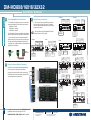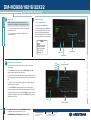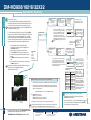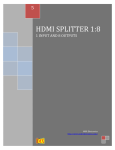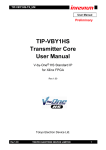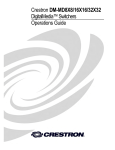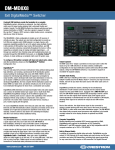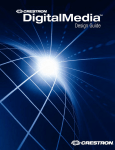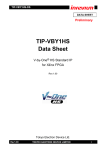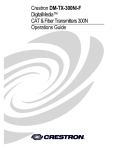Download Crestron DM-MD8X8 Installation guide
Transcript
DM-MD8X8/16X16/32X32 quickstart guide DigitalMedia™ Switchers 1 Before Starting ! CAUTION: Do not connect power cords until instructed to do so. B. Cards may be installed in any of the slots provided, but it is suggested that the cards be installed into the slots in numerical order. NOTE: Before beginning any of these QuickStart procedures, make certain that all DigitalMedia™ cables are installed throughout the home. DM-MD16X16 Input Slots 1 - 8 DM-MD32X32 Output Slot 1 Input Slots 9 - 16 Input Slots 1 - 16 Output Slots 1 - 4 Input Slots 17 - 32 Typical Input Card Installation NOTE: Unless stated otherwise, all illustrations and procedures apply equally to all switchers. 2 Install/Replace Input/Output Cards Input and output cards are typically installed prior to shipment of the DigitalMedia switchers. If, however, input cards (or output cards for the DM-MD8X8/32X32 only) need to be installed or replaced in the field, follow the instructions below. For more information, refer to the latest version of the DigitalMedia Card Installation Guide (Doc. 6757), available from the Crestron website (www.crestron.com/manuals). ! DM-MD8X8 Input Slots 1 - 4 Output Slot 1 Output Slot 2 Input Slots 5 - 8 NOTE: Make sure that the power cord is not connected before installing any input or output cards. A. Remove screws securing the card to be replaced or the plate covering the card slot to be used. Insert the card into the slot side rails, and make certain the card is fully seated before using the attached screws to secure it in position. (Leave cover plates in place on unused card slots.) 3 Output Slot 2 ‘D’ Video Data Connect Outputs The illustration immediately to the right shows the special connectors used for the three cables contained within Crestron’s DigitalMedia™ cable, plus CBL-HD HDMI cable, and CresFiber with an SC50UM connector. Refer to the illustrations at the far right for typical wiring configurations. A. Use DigitalMedia cable (DM-CBL-P or DM-CBL-NP), to connect switcher outputs directly to a DM-RMC-100 Room Controller. If required, first connect to a DM-DR Repeater and then connect the output of the Repeater to the Room Controller. For detailed instructions on operation and setup of the DM-DR Repeater and the DM-RMC-100 Room Controller, refer to the latest version of their respective Operations & Installation Guides (Doc. 6745 and Doc. 6743). B. Use HDMI cable, CBL-HD, to connect HDMI outputs to a local HDMI display/receiver. C. Use two CresFiber cables to connect the ‘D’ and ‘M’ fiber outputs to the corresponding connectors on a local DM-RMC-100-F. DMNet control data is carried along with video data on the ‘D’ cable. 1 Output Slots 5 - 8 For details, refer to the latest version of the DM-MD8X8/16X16/32X32 DigitalMedia™ Switchers Operations Guide, Doc. 6755. QUICKSTART DOC. 6756D (2022813, 1 of 2) 04.10 ‘M’ Data Management DMCO-22 ‘D’ Video Data ‘M’ Data Management ‘DMNet’ Control & Power CBL-HD - HDMI Output DM-CBL-P or DM-CBL-NP DM-CBL-P or DM-CBL-NP HDMI Output DM-DR Repeater ‘DMNet’ Control & Power ‘D’ Video and Control Data ‘M’ Data Management DMCO-11 CBL-HD Local HDMI Display/Receiver CresFiber - CONN-SC50UM CresFiber DM-RMC-100-F www.crestron.com ©2010 Specifications subject to change without notice. 888.273.7876 201.767.3400 All brand names, product names, and trademarks are the property of their respective owners. DM-RMC-100 Room Controller DM-MD8X8/16X16/32X32 NOTE: Output cards for the DM-MD16X16 are not field configurable. If you need a different configuration, contact Crestron customer service. CAUTION: Input and output cards are electrostatic-sensitive devices. Wear a grounding strap or touch the metal chassis of a known grounded device before handling and installing cards. DM-MD8X8/16X16/32X32 quickstart guide DigitalMedia™ Switchers 4 5 Connect DigitaMedia Device Power Source 4 3 A. The switchers can supply internal power to connected room controllers and repeaters up to their rated level as shown here: DM-MD8X8 -- 55 Watts DM-MD16X16 -- 110 Watts DM-MD32X32 -- 220 Watts DMC-VID-RCA-A Connect Sources to Input Cards VIDEO IN: From YPb Pr, Composite or S-Video Source A. There are several input cards available for the switchers, as well as a variety of possible input sources. The diagrams shown here illustrate available input cards and show the types of input each one supports. AUDIO IN: From Analog Audio Output IN HDMI OUT Pb/Y Y C. If the number of devices to be connected will exceed the switcher’s power rating, connect some of them to an external 24 VDC supply by connecting the E and G terminals of their EIG connector(s) to the + and G terminals of the (unpowered) external supply. (Refer to the illustration.) B. Refer to the latest version of the DigitalMedia Switchers Operations Guide (Doc. 6755) for details. L 24 VDC + G DMC-VID-BNC HDMI OUT: To Local HD Display or HDMI Input on DaisyChained DM Switcher Pb/Y Y SPDIF Pr/C/COMP CRESTRON DMC-VID-RCA-D HDMI OUT : To Local HD Display or HDMI Input on DaisyChained DM Switcher DMC-DVI VIDEO IN: From YPb Pr , Composite or S-Video Source DVI IN : From DVI or RGB Source AUDIO IN : From Analog Audio Output AUDIO IN : From Analog Audio Output COMPOSITE IN 1 Y Pb/Y Pr/C/COMP AUDIO IN R L + - G + - DMC-VID-BNC DVI-I USB HID CRESTRON DMC-DVI USB HID: To PC Source 2 CRESTRON DIGITAL MEDIA D M Connect to a Second Switcher (if necessary) AUDIO OUT R L NET 24 A B G DMC-CAT HDMI OUT: To Local HD Display or HDMI Input on DaisyChained DM Switcher Connection to the second switcher consists of connecting the HDMI output of the input cards in the primary switcher to HDMI input cards installed on the second switcher. DIGITAL MEDIA D M AUDIO OUT: To 2-Channel Audio Input AUDIO OUT R L NET 24 A B G DMC-CAT-DSP CRESTRON NET: From DigitalMedia Transmitter or DigitalMedia Switcher DMC-F-DSP DM: From DigitalMedia Transmitter or DigitalMedia Switcher DM: From DigitalMedia Transmitter or DigitalMedia Switcher AUDIO OUT: To 2-Channel Audio Input FIBER IN D M AUDIO OUT: : To 2-Channel Audio Input FIBER IN AUDIO OUT R L HDMI OUT CRESTRON HDMI OUT HDMI OUT : To Local HD Display or HDMI Input on DaisyChained DM Switcher NET: From DigitalMedia Transmitter or DigitalMedia Switcher DMC-F Secondary Switcher DM: From DigitalMedia Transmitter or DigitalMedia Switcher AUDIO OUT: To 2-Channel Audio Input CRESTRON Primary Switcher USB HID: To Source DMC-CAT-DSP DM: From DigitalMedia Transmitter or DigitalMedia Switcher Connection to a second switcher allows expanded distribution of the input sources connected to the primary switcher. DMC-HD CRESTRON HDMI OUT : To Local HD Display or HDMI Input on DaisyChained DM Switcher COMPOSITE IN: From Composite Video Sources DMC-CAT HDMI OUT AUDIO OUT L R USB HID DMC-VID4 HDMI OUT: To Local HD Display or HDMI Input on DaisyChained DM Switcher HDMI IN HDMI OUT 4 3 D M AUDIO OUT R L HDMI OUT LASER RADIATION DO NOT VIEW DIRECTLY WITH OPTICAL INSTRUMENTS CLASS 1M LASER PRODUCT DMC-F CRESTRON LASER RADIATION DO NOT VIEW DIRECTLY WITH OPTICAL INSTRUMENTS CLASS 1M LASER PRODUCT DMC-F-DSP : HDMI OUT: To Local HD Display or HDMI Input on DaisyChained DM Switcher HDMI OUT: To Local HD Display or HDMI Input on DaisyChained DM Switcher DMC-SDI SDI IN: From SDI SOURCE SDI OUT: To SDI Device SDI IN AUDIO OUT : To 2-Channel Audio Input SDI OUT AUDIO OUT R L CRESTRON HDMI OUT: To Local HD Display or HDMI Input on Daisy-Chained DM Switcher 2 For details, refer to the latest version of the DM-MD8X8/16X16/32X32 DigitalMedia™ Switchers Operations Guide, Doc. 6755. QUICKSTART DOC. 6756D (2022813, 1 of 2) 04.10 www.crestron.com ©2010 Specifications subject to change without notice. 888.273.7876 201.767.3400 All brand names, product names, and trademarks are the property of their respective owners. DMC-SDI DM-MD8X8/16X16/32X32 HDMI OUT : To Local HD Display or HDMI Input on DaisyChained DM Switcher HDMI OUT: To Local HD Display or HDMI Input on DaisyChained DM Switcher AUDIO IN R L + - G + - HDMI OUT AUDIO OUT: To 2-Channel Audio Input HDMI IN: From HDMI Source DMC-VID4 HDMI OUT CRESTRON EXTERNAL POWER SUPPLY IN HDMI OUT R DMC-VID-RCA-A SPDIF IN: From Digital Audio Output VIDEO IN: From YPb Pr, Composite or S-Video Source DMC-HD/HD-DSP HDMI OUT 6 AUDIO Pr/C/COMP CRESTRON ™ B. Ensure that the EIG jumpers are installed and wired between E and I for internal power to be routed to the connected devices. INTERNAL POWER DMC-VID-RCA-D DM-MD8X8/16X16/32X32 quickstart guide DigitalMedia™ Switchers 7 8 Apply Power Verify Video Inputs NOTE: The switchers do not have a power switch. Power is applied to the units by plugging in their respective power cords. A. Turn on all available sources. A. Connect the AC power cord to the switcher. Then connect the power cord to AC power. C. Press the applicable front panel IN buttons to verify the signal type and resolution of each video input. Typical information displayed is shown in the illustration below. Use the Selection Knob to scroll down and view all the information. B. Connect power to any external 24VDC supplies that were connected in Section 4. B. Press the front panel INFO button. INFO Name: 1 Signal Type: Component Resolution: 1920x1080 Video Type: Interlaced Frame Rate: 30fps Aspect Ratio: 16:9 INFO Button 9 9 Manual Routing of Input Sources USB VIDEO AUDIO ENTER Front panel controls may be used to route input sources to one or more of the available outputs. IN Source Buttons/LEDs A. Press ROUTE, then press one or more of the AUDIO, VIDEO, and/or USB buttons to select the signal type(s) you wish to route. B. Press the desired input source buttons (IN). The corresponding LED will light. The LEDs of any outputs the input (or input combination) is currently connected to will also light. C. Press one or more of the output buttons (OUT). The corresponding LED(s) will flash to indicate it is not yet routed. D. Press the ENTER button to actually route the source; the LED(s) will be on steady, and the display will show the input type and the outputs to which it is routed. To disconnect an input source from an output, press ROUTE, then press the desired output button. The display will show “IN None”. Press ENTER and the output will be disconnected from the input. ROUTE OUT Output Buttons/LEDs 3 For details, refer to the latest version of the DM-MD8X8/16X16/32X32 DigitalMedia™ Switchers Operations Guide, Doc. 6755. QUICKSTART DOC. 6756D (2022813, 2 of 2) 04.10 www.crestron.com ©2010 Specifications subject to change without notice. 888.273.7876 201.767.3400 All brand names, product names, and trademarks are the property of their respective owners. DM-MD8X8/16X16/32X32 Selection Knob IN Source Buttons DM-MD8X8/16X16/32X32 quickstart guide DigitalMedia™ Switchers 10 Commission System HDCP Check A. The initial setup provided by this QuickStart guide involves the two Commission System functions: HDCP Check and Data Rate Check, part of the Installer Tools mode procedures. All other Installer Tools mode procedures are described in the latest version of the DigitalMedia Switchers Operations Guide (Doc. 6755). B. Following completion of Steps 8 and 9 on page 3, press the MENU button once or twice until Enter Password is displayed. You need to enter a password to continue. The default password is 1 2 3 4. Use the IN buttons to enter the pasword, then press ENTER to initiate the Installer Tools mode. This mode provides a series of menus and sub-menus that let you perform a first time setup and basic configuration options. 1. Non-HDCP Card 2. Will be Tested 3. Will be Tested Back The HDCP Check verifies that each HDMI source can hold enough keys to be routed to any output. If possible distribution is larger than the maximum number of HDCP keys, then the source cannot be routed to all outputs simultaneously, and an error message will be displayed. Refer to the latest version of the DigitalMedia Design Guide (Doc. 4789) for details. Commission System HDCP Check Data Rate Check Installer Tools Inputs Outputs Network Control Message Log Commission System Use the Selection Knob to highlight the input to be tested, and press OK to begin the test. OK HDCP Check Status All devices can be routed to all outputs simultaneously Press LIST to see results. DONE LIST Use the << and >> softbuttons to check other inputs. Select Outputs to Test Data Rate Check * Digital Media Category 6 Category 5e * Kid’s Room * Living Room * Kitchen All None Please verify that all sources and selected endpoints are powered on before proceeding. OK Next HDCP Check Complete Test in Progress . . . Confirm DM Cable Type Next The data rate check ensures that each cable is able to support all video formats that you are using. If the cables are not able to show the desired resolutions, you may need to install a DM-DR Repeater, sold separately, to decrease the length of individual cables. Data Rate Check ENTER Button NOTE: The switcher controls the IP setup of connected DM-RMC-100s. • When the switcher is set to DHCP on, all DM-RMC-100s will also be set to DHCP on. • When the switcher is set to DHCP off, all DM-RMC-100s and input cards with USB connectors will also be set to DHCP off and their static IP address will be set by the switcher in the following fashion: HDCP Check Results Input 1 (DVD) Max HDCP Keys: 9 Possible Destinations: 8 DONE << >> Data Rate Check - Success Test in Progress . . . Kids’ Room – 2.22Gbps (1080p OR Typical Resolution/Data Rate Configurations MENU Button Soft Buttons HDCP Check Status Please verify that all sources and endpoints are powered on before proceeding. OK RESOLUTION DATA RATE 480p 60Hz 1024X768 60Hz 720p 60Hz 1280X1024 30Hz 1080i 30Hz 1080p 24Hz 1080p 60Hz 1920X1200 60Hz Deep Color 810Mbps 1.95Gbps 2.22Gbps 3.24Gbps 2.22Gbps 2.22Gbps 4.44Gbps 4.62Gbps 6.75Gbps Living Room – 6.75Gbps (Deep Kitchen – 4.44Gbps (1080p 60 Resolution Done Data Rate Check - Error Kids’ Room – No Video Living Room – No Video Kitchen – 4.44Gbps (1080p 60 Resolution Done To view the resolution of the signal, press the Resolution softbutton. (The softbutton name changes to Data Rate.) Refer to the adjacent table for typical resolution/data rate configurations. Press the Done softbutton when the tests are finished. <DM-MD8X8 IPaddress> + <slot #> = <DM-RMC IP address> 11 Setup EDID Configuration Using DM Tools EX: DM-MD8X8: 192.168.1.200 DMC-HD (slot 1): 192.168.1.201 DM-RMC-100 output 1 (slot 17): 192.168.1.217 DM-RMC-100 output 8 (slot 24): 192.168.1.224 Selection Knob Input Source Buttons (IN) Configure the switcher’s EDID information using Crestron’s DigitalMedia Tools application. This reduces the time required to set up the IP configuration of DM devices. For details on setting IP addresses of the input and output cards for each switcher, refer to the latest version of the DigitalMedia Switchers Operations Guide (Doc. 6755). 4 For details, refer to the latest version of the DM-MD8X8/16X16/32X32 DigitalMedia™ Switchers Operations Guide, Doc. 6755. QUICKSTART DOC. 6756D (2022813, 2 of 2) 04.10 www.crestron.com ©2010 Specifications subject to change without notice. 888.273.7876 201.767.3400 All brand names, product names, and trademarks are the property of their respective owners. Open Crestron Toolbox™ – click on the toolbar DMTool icon ( ) and connect to your DM switcher. Visit www.crestron.com/digitalmedia for more information on using the DM Tools. DM-MD8X8/16X16/32X32 1. Use the Selection Knob to scroll through the list of functions until “Commission System” is highlighted, and press ENTER to select it. 2. Follow the on-screen instructions for each function. 3. Press the ENTER button to select an on-screen choice. 4. Use soft buttons to select choices at the bottom of a menu screen. 5. The MENU button always takes you back to the previous menu. 6. When all Installer Tools mode functions are completed, use the MENU button to exit. Advanced setup information and operational details are covered in the latest version of the DigitalMedia Switchers Operations Guide (Doc. 6755). HDCP Check The HDCP check will result in all routes being cleared. Continue? No Yes