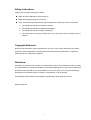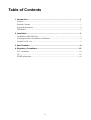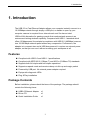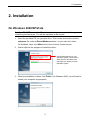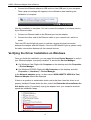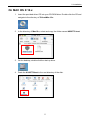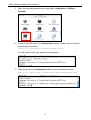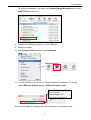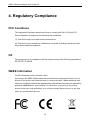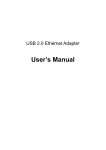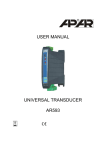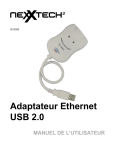Download ASIX AX88772 User`s manual
Transcript
USB 2.0 Ethernet Adapter User’s Manual Safety Instructions Always read the safety instructions carefully Keep this User’s Manual for future reference Keep this equipment away from humidity If any of the following situation arises, get the equipment checked by a service technician: • The equipment has been exposed to moisture. • The equipment has been dropped and damaged. • The equipment has obvious sign of breakage. • The equipment has not been working well or you cannot get it work according to User’s Manual. Copyright Statement No part of this publication may be reproduced in any form by any means without the prior written permission. Other trademarks or brand names mentioned herein are trademarks or registered trademarks of their respective companies. Disclaimer Information in this document is subject to change without notice. The manufacturer does not make any representations or warranties (implied or otherwise) regarding the accuracy and completeness of this document and shall in no event be liable for any loss of profit or any commercial damage, including but not limited to special, incidental, consequential, or other damage. All trademarks, trade names and copyrights are properties of their respective owners. May 2007 Rev 2.0 i Table of Contents 1. Introduction .......................................................................................................1 Features ............................................................................................................................. 1 Package Contents .............................................................................................................. 1 System Requirements........................................................................................................ 2 LED Status ........................................................................................................................ 2 2. Installation .........................................................................................................3 On Windows 2000/XP/Vista ............................................................................................. 3 Verifying the Driver Installation on Windows .................................................................. 4 On MAC OS X 10.x.......................................................................................................... 5 3. Specifications....................................................................................................9 4. Regulatory Compliance ..................................................................................10 FCC Conditions .............................................................................................................. 10 CE ................................................................................................................................... 10 WEEE Information ......................................................................................................... 10 ii 1. Introduction 1. Introduction The USB 2.0 to Fast Ethernet Adapter allows your computer instantly connect to a 10/100Mbps network through simply a USB port; no hassle to open up your computer case as is required for an internal card now! It’s also an ideal USB-to-LAN alternative for gaming console that needs network access in an environment lacking wireless capability. Compared with USB 1.1 standard which offers 12 Mbps speed, the adapter’s compliance with USB 2.0 (480Mbps) ensures true 10/100 Mbps network speed without any compromise. Furthermore, the adapter is in compact size and is USB bus-powered; it requires no external power adapter, so that you can use it without crowding your workspace at all. Features Compliant with USB 2.0 and USB 1.1 specifications Compliant with IEEE 802.3 (10Base-T) and 802.3u (100Base-TX) standards Supports both full-duplex and half-duplex operations Supports suspend mode and remote wakeup via link-up and magic packet Powered by USB port. No external power adapter required Equips with diagnostic LEDs Plug & Play installation Package Contents Before installation, please check the items of the package. The package should contain the following items: USB2.0 Ethernet Adapter x1 Driver CD x1 Quick Installation Guide x1 1 USB 2.0 Ethernet Adapter User’s Manual System Requirements IBM compatible Pentium-233MHz or faster PC or Mac 64 MB RAM or more One available USB port Windows 2000, XP, Vista 32/64-bit; Mac OS X 10.x LED Status LED Color Description Power Green On for connection to a 100Mbps network. Off for connection to a 10Mbps or not connected. Link Green LAN activity. Blinking when there is data flow between LAN and the host computer. 2 2. Installation 2. Installation On Windows 2000/XP/Vista Caution: DO NOT connect the Ethernet adapter to your computer before you install the provided driver. You will be instructed to do so later. 1. Insert the provided CD into your disc drive. Then locate and double-click the setup.exe file under x:\Driver\Windows where x is your disc drive letter. On Windows Vista, click Allow at the User Account Control screen. 2. Wait a while for the program to install the driver. Actual strings depend on your operation system. These screen shots are from Windows Vista and might vary slightly for each operation system. 3. When the installation is done, click Finish. (On Windows 2000, you will need to restart your computer as prompted.) 3 USB 2.0 Ethernet Adapter User’s Manual 4. Connect the Ethernet adapter’s USB end to a free USB port of your computer. Then a pop-up message will appear in the notification area indicating the installation is complete. Now the installation is complete. You can connect the adapter to a network device by an Ethernet cable: 1. Connect an Ethernet cable to the Ethernet port on the adapter. 2. Connect the other end of the Ethernet cable to your network hub, switch or router. The Link LED should light up green to indicate a proper physical connection between the adapter and the network. If the Link LED doesn’t light up, please verify the cable connections between all the network devices. Verifying the Driver Installation on Windows Once you finish the installation, you can open Windows Device Manager to verify if your Ethernet adapter is properly installed. To access the Device Manager: On Windows Vista: Right-click Computer on the desktop and click Properties > Device Manager. On Windows XP/2000: Right-click My Computer on the desktop and click Properties > (Hardware) > Device Manager. In the Network adapters group, an item named ASIX AX88772 USB2.0 to Fast Ethernet Adapter should be displayed. If there is a question or exclamation mark next to that item, then the driver is not properly installed. Please delete the item, select the Delete the driver software for this device option (if provided), unplug the adapter from your computer and then repeat the installation steps. 4 2. Installation On MAC OS X 10.x 1. Insert the provided driver CD into your CD-ROM drive. Double-click the CD and navigate to the directory of \Driver\Mac10.x. 2. In the directory of Mac10.x, select and copy the folder named AX88772.kext. 3. On the desktop, double-click the start-up drive. 4. Paste the AX88772.kext to the root directory of the disk. 5 USB 2.0 Ethernet Adapter User’s Manual 5. Open the terminal application by clicking Go > Application > Utilities > Terminal. 6. If there is one old driver in the Extensions directory, please remove it first by executing the command: sudo rm –R /System/Library/Extensions/AX88772.kext You will need to enter your password as prompted. 7. Paste the driver to the Extensions folder by the command line below: sudo cp –R //AX88772.kext /System/Library/Extensions/AX88772.kext 6 2. Installation To verify the installation, you can go to /System/Library/Extensions to check if AX88772.kext is present. 8. Connect the Ethernet adapter to a free USB port. 9. Reboot your Mac. 10. Start System Preferences and select Network. 11. You will find that a new Ethernet network interface is available. It’s usually named Ethernet Adapter (en1) or Ethernet Adapter (en2). Now you are ready to configure the network settings for network access. 7 USB 2.0 Ethernet Adapter User’s Manual You must use the command line to install the driver as instructed above. Simply copy and paste AX88772.kext to the Extensions folder will lead to an improper installation as the warning message below: Now the installation is complete. You can connect the adapter to a network device by an Ethernet cable: 1. Connect an Ethernet cable to the Ethernet port on the adapter. 2. Connect the other end of the Ethernet cable to your network hub, switch or router. The Link LED should light up green to indicate a proper physical connection between the adapter and the network. If the Link LED doesn’t light up, please verify the cable connections between all the network devices. 8 3. Specifications 3. Specifications Items Descriptions Network Standards IEEE 802.3: 10Base-T IEEE 802.3u: 100Base-T Data Transfer Rates Ethernet: 10Mbps/20Mbps (Half/Full Duplex) Fast Ethernet: 100Mbps/200Mbps (Half/Full Duplex) Data Bus USB 2.0 (1.1 compliant) LED Indicators Power, Link Power Consumption 850mW Power Management Suspend mode, hibernation mode Network Interface Female RJ45 jack RAM Embedded 20KB SRAM for RX packet buffering and 20KB SRAM for TX packet buffering Operating System Support Windows 2000, XP, Vista 32/64-bit; Mac OS X 10.x Dimensions 72 x 52x 26 mm (L x W x H) Weight 58g Operating Temperature 0℃ to 70℃ Certifications FCC, CE * Specification is subject to change without further notice. 9 USB 2.0 Ethernet Adapter User’s Manual 4. Regulatory Compliance FCC Conditions This equipment has been tested and found to comply with Part 15 of the FCC Rules. Operation is subject to the following two conditions: (1) This device may not cause harmful interference (2) This device must accept any interference received. Including interference that may cause undesired operation. CE This equipment is in compliance with the requirements of the following regulations: EN 55 022: CLASS B WEEE Information For EU (European Union) member users: According to the WEEE (Waste electrical and electronic equipment) Directive, do not dispose of this product as household waste or commercial waste. Waste electrical and electronic equipment should be appropriately collected and recycled as required by practices established for your country. For information on recycling of this product, please contact your local authorities, your household waste disposal service or the shop where you purchased the product. 10