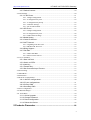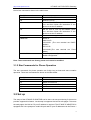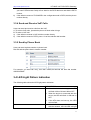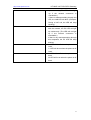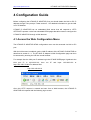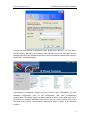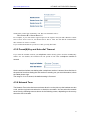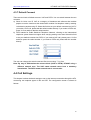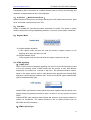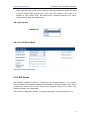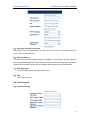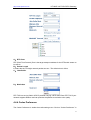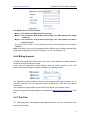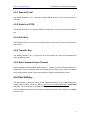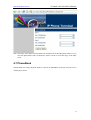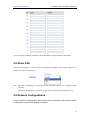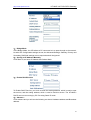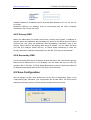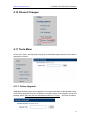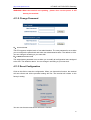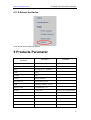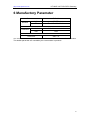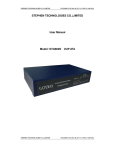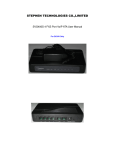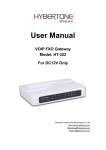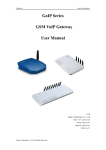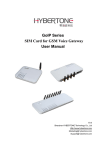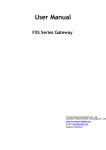Download DBL Technology VoIP FXS+PSTN Gateway User manual
Transcript
User Manual VoIP FXS+PSTN Gateway Model: HT-822P For DC24V Only Shenzhen HyberTone Technology Co.,Ltd. Http://www.hybertone.com [email protected] [email protected] Date: 2007-9-17 Version: A38HS-3.11-6 HT-822P VoIP FXS+PSTN Gateway Http://www.hybertone.com Contents 1 Product Introduction.......................................................................4 1.1 General Information............................................................................................................4 1.2 Protocol...............................................................................................................................4 1.3 Hardware Specification.......................................................................................................5 1.4 Software Specification ........................................................................................................5 1.5 List of the Package..............................................................................................................5 1.6 View of the Appearance ......................................................................................................6 2 Installation.........................................................................................6 2.1 Installation Steps .................................................................................................................6 2.2 Connection Diagram ...........................................................................................................7 3 Basic Operations .............................................................................7 3.1 Star Command ....................................................................................................................7 3.1.1 Star Commands for Phone Configuration.........................................................7 3.1.2 Star Commands for Phone Operation ...............................................................8 3.2 Set up ..................................................................................................................................8 3.3 Make Phone Calls ...............................................................................................................9 3.3.1 Using Star (*) Commands for Phone Operations ............................................9 3.3.1.1 Call-waiting/flash..........................................................................................9 3.3.1.2 Call Hold.......................................................................................................9 3.3.1.3 Call-transfer ................................................................................................10 3.3.1.4 Call-forward................................................................................................10 3.3.2 Placing a Call ......................................................................................................10 3.3.3 Send and Receive PSTN Calls ........................................................................10 3.3.4 Send and Receive VoIP Calls........................................................................... 11 3.3.5 Send by Phone Book ......................................................................................... 11 3.4 LED Light Pattern Indication............................................................................................ 11 4 Configuration Guide...................................................................... 13 4.1 Access the Web Configuration Menu................................................................................13 4.2 Status.................................................................................................................................15 4.2.1 Phone Information..............................................................................................15 4.2.2 Network Information...........................................................................................15 4.3 Configurations Options.....................................................................................................16 4.3.1 Language.............................................................................................................16 4.3.2 Time Zone and Time Server .............................................................................17 4.3.3 Auto-provision .....................................................................................................17 4.3.4 Remote Control...................................................................................................17 4.3.5 Pound(#)Key and Auto-dial Timeout................................................................18 4.3.6 Network Tone ......................................................................................................18 1 Http://www.hybertone.com HT-822P VoIP FXS+PSTN Gateway 4.3.7 Default Connect ..................................................................................................20 4.4 Call Settings ......................................................................................................................20 4.4.1 H.323 Phone .......................................................................................................21 4.4.1.1 Single Configuration ...................................................................................21 4.4.1.2 Configuration by Line .................................................................................22 4.4.1.3 Configuration by Group ..............................................................................22 4.4.1.4 Advance Settings.........................................................................................23 4.4.1.5 H.323 Direct Mode .....................................................................................25 4.4.2 SIP Phone ...........................................................................................................25 4.4.2.1 Single Configuration ...................................................................................26 4.4.2.2 Configuration by Line .................................................................................28 4.4.2.3 SIP Advance Settings ..................................................................................28 4.4.3 Media Setting ......................................................................................................30 4.4.4 Codec Preference ..............................................................................................31 4.4.5 NAT Traversal .....................................................................................................32 4.4.5.1 Signaling NAT Traversal.............................................................................32 4.4.5.2 Media NAT Traversal..................................................................................33 4.4.6 Billing Support.....................................................................................................34 4.4.7 Dial Plan ..............................................................................................................34 4.4.7.1 Basic Dial Rule ...........................................................................................35 4.4.7.2 How to limit code bit ..................................................................................35 4. 5 User Command ................................................................................................................36 4.5.1 Start VoIP dial......................................................................................................37 4.5.2 Switch to PSTN...................................................................................................37 4.5.3 Hold Key ..............................................................................................................37 4.5.4 Transfer Key........................................................................................................37 4.5.5 Star Command Input Timeout...........................................................................37 4.6 Gain Setting… ..................................................................................................................37 4.7 PhoneBook........................................................................................................................38 4.8 About FAX ........................................................................................................................39 4.9 Network Configurations....................................................................................................39 4.8.1 LAN Port configurations ....................................................................................40 4.8.2 PC port configurations .......................................................................................41 4.8.3 Primary DNS .......................................................................................................43 4.8.4 Secondary DNS..................................................................................................43 4.9 Save Configuration ...........................................................................................................43 4.10 Discard Changes .............................................................................................................44 4.11 Tools Menu .....................................................................................................................44 4.11.1 Online Upgrade.................................................................................................44 4.11.2 Change Password ............................................................................................45 4.11.3 Reset Configuration .........................................................................................45 4.11.4 Reboot the Device............................................................................................46 5 Products Parameter ...................................................................... 46 2 Http://www.hybertone.com HT-822P VoIP FXS+PSTN Gateway 6 Manufactory Parameter ................................................................ 47 3 Http://www.hybertone.com HT-822P VoIP FXS+PSTN Gateway 1 Product Introduction 1.1 General Information An Analogue Telephone Adaptor (ATA) is an analogue-to-digital adaptor that allows you to use your standard telephone or telephone system. ATA is designed to realize voice communication over a broadband IP network. It offers high voice quality with minimal bandwidth requirement. No matter it could access to the public IP address or not, the device has the advantage of easy installation in simple or complex network Multiple IP phones can also be installed in the same network with only one public IP address. It comes with enriched features for both network and phone applications, such as broadband router, DHCP, LAN Phone System. The HT-822P IP ADAPTOR is an all-in-one VoIP integrated device, which is designed to be a total solution for network’s providing VoIP services. Its functions are available via a regular analog telephone. The HT-822P IP ADAPTOR has two VoIP lines and one PSTN port. 1.2 Protocol TCP/IP V4 (IP V6 auto adapt) ITU-T H.323 V4 Standard H.2250 V4 Standard H.245 V7 Standard H.235 Standard(MD5,HMAC-SHA1) ITU-T G.711 Alaw/ULaw, G.729A, G.729AB, and G.723.1 Voice Codec RFC1889 Real Time Data Transmission Proprietary Firewall-Pass-Through Technology SIP V2.0 Standard Simple Traversal of UDP over NAT (STUN) Web-base Management PPP over Ethernet (PPPoE) PPP Authentication Protocol (PAP) Internet Control Message Protocol (ICMP) TFTP Client Hyper Text Transfer Protocol (HTTP) Dynamic Host Configuration Protocol (DHCP) Domain Name System (DNS) User account authentication using MD5 Out-band DTMF Relay: RFC 2833 and SIP Info 4 Http://www.hybertone.com HT-822P VoIP FXS+PSTN Gateway 1.3 Hardware Specification ARM9E Processor for high performance DSP for voice codec and voice processing Two 100M Based Ethernet ports in comply with IEEE 802.3 for both LAN and PC connection. LEDs for Ethernet port status Two FXS ports One PSTN port Ethernet Bridge 1.4 Software Specification LINUX OS Built-in HTTP for accessing internal parameters PPPoE dial-up NAT Broadband Router functions DHCP Client DHCP Server Firmware On-line upgrade Phone Book Memory Dial Caller ID Multiple Language Support With Accounting Function 1.5 List of the Package a) b) One HT-822P IP ADAPTOR One universal power adaptor DC24V/500mA Warning: The two different power adaptor is use in different kind’s HT-822P. Please don’t mix up it. c) One Ethernet cable (3m) 5 Http://www.hybertone.com HT-822P VoIP FXS+PSTN Gateway 1.6 View of the Appearance 1) Phone 1 It is connected with a standard touch-tone analog telephone. 2) Phone 2 It is connected with another standard touch-tone telephone. 3) LINE IN It is connected with a standard telephone cable PSTN or VoIP. 4) LAN It is used to connect the Ethernet cable. 5) PC It is used to connect a computer or other terminal. 6) POWER DC24V/500mA It is the power port, connected with the power adaptor. Warning: The two type power adaptor are use by different kind’s HT-822P, Please don’t mix up it. 7) Reset It’s used to reboot the terminal. 2 Installation 2.1 Installation Steps The HT-822P IP ADAPTOR has two PHONE ports(Phone1,Phone 2), one LINE IN port, one NETWORK port and one PC port. The PHONE ports can register to the same SIP or H.323 account or two different SIP or H.323 accounts. Please follow the following steps to install an HT-822P IP ADAPTOR: 6 Http://www.hybertone.com a) b) c) d) e) HT-822P VoIP FXS+PSTN Gateway Connect a standard touch-tone analog telephone to the PHONE port. Insert a standard RJ11 telephone cable into the LINE IN port and connect the other end of the telephone cable to a wall jack. Insert the Ethernet cable into the LAN port of HT-822P IP ADAPTOR and connect the other end of the Ethernet cable to an uplink port (a router or a modem, etc.) Connect a PC to the PC port of HT-822P IP ADAPTOR. Insert the power adapter into the HT-822P IP ADAPTOR and connect it to a wall outlet. 2.2 Connection Diagram The interconnection diagram is as follows: 3 Basic Operations 3.1 Star Command There are two types of Star Commands. One is factory predefined star command for phone setup and information purpose. The other is for phone operation. The first digit of a command must be “*” and the rest must be the natural number from 0 to 9. There are also some commands with operands. 3.1.1 Star Commands for Phone Configuration The star commands for phone configuration generally contains three digits or more. This 7 HT-822P VoIP FXS+PSTN Gateway Http://www.hybertone.com kind of star command is shown in the table below. Star(*) Command Function *01 Read LAN Port IP *02 Read PC Port IP *03 Set LAN Port IP. Pick up the handset, press *03, and then follow the instruction of the phone to set the IP address. *04 Set PC Port IP. Pick up the handset, press *04, and then follow the instruction of the phone to set the IP address. *20 Send a remote support request. *09987456 Reset IP: LAN Port IP: 192.168.0.1 (The new terminal are DHCP default) PC Port IP: 192.168.8.1(The new terminal are Fixed Mode.) *11983185922 Reset system configuration. Return to the default configuration. Note: These commands are factory preset and cannot be modified. 3.1.2 Star Commands for Phone Operation The star commands for phone operation are 3-digit long at least and some contains operands. These star commands are shown in the table below. Star(*) Command Function *12 Switch to VOIP line *21 Switch to PSTN line *42 Hold the current call / Release the Hold call *41 Call Transfer to another VoIP Number *50 Phone book function key 3.2 Set up The setup of the HT-822P IP ADAPTOR can be done via auto-provisioning if the service provider supports this feature. Local setup is supported via built-in web pages. To access the web pages, the LAN or PC port IP address is required. The HT-822P IP ADAPTOR is equipped with voice prompts to read LAN port and PC port IP addresses via the Phone 1 8 Http://www.hybertone.com HT-822P VoIP FXS+PSTN Gateway or Phone 2 port. Please refer to the table in section 3.1.1 for detailed information. While seting up, please follow the instructions as follows : a) b) c) d) e) When the HT-822P IP ADAPTOR fails to set the LAN Port and PC Port IP addresses, it reports 0 on *01 or *02 Star Commands. When the PC port is configured into Bridge Mode, it also report zero. *03 and *04 can be dialed to set the LAN Port IP address and PC Port IP address. For example, if you want to set the PC Port’s IP address to 192.168.5.10, please press the following keys orderly : “*04192.168.5.10#”. Note : enter Symbol “*” replace “.” and end with “#”. A special star (*) command (*09987456) can be dialed to reset both LAN port and PC port to the factory default IP. By the new firmware, the default setting was the LAN port is DHCP mode, the PC port is bridge mode. The star command *11983185922 can be dialed to reset the system configuration or return to the default configuration. 3.3 Make Phone Calls 3.3.1 Using Star (*) Commands for Phone Operations Refer to the table in section 3.1.2 for detailed values of the star commands for phone operation. 3.3.1.1 Call-waiting/flash When you are talking on the phone and another call comes in on your phone extension, a short tone sounds in your handset. You can give the waiting indications such as accepting the call, or neglecting the call. Note: This function only support by SIP protocol. 3.3.1.2 Call Hold Call Hold lets you put a caller on hold for a certain period of time. There are two kinds of call hold: a) When you are in the conversation with a party, you can press “*42” on the phone keypad to place the first party on hold. You will hear a dial tone. Enter a new phone number to make another call. After finishing the second call, you can press the “*42” again to return to the former call on hold. b) When you are talking on the phone and another call comes in on your phone 9 Http://www.hybertone.com HT-822P VoIP FXS+PSTN Gateway extension. To temporarily put the present caller on hold and answer the new incoming call, press *42 and you will hold the current call. And press *42 again, you will return to the former call. Note: This function only support by SIP protocol. 3.3.1.3 Call-transfer If A and B are in the process of a call, A can transfer A-B call to B-C call. There are two kinds of transfer, which are attended transfer and unattended transfer. a) Attended Transfer When a call is in progress and you agree with him/her to have a call transfer, press “*41”, and when you hear dial tone, dial another phone number to announce a transfer. If the third party agrees, you hang up your phone. b) Unattended Transfer When a call is in progress and you agree with him/her to have a call transfer, press “*41”, and when you hear dial tone, dial another phone number. When you hear ring tone, just hung up your phone without a conversation with the third party. Note: This function only support by SIP protocol. 3.3.1.4 Call-forward Call- forward is an arrangement whereby a call coming into an unanswered or busy line will be FORWARDED to a predestinated line. Contact the Telephone Services office for implementation of this feature. Please refer to the “Call Settings” in section 4.2.3.3 for the configuration instructions. Note: This function only support by SIP protocol. 3.3.2 Placing a Call a) Dial the number and wait for 5 seconds. Or b) Dial the number and press “#” 3.3.3 Send and Receive PSTN Calls Users can send and receive calls from the PSTN. A. To receive PSTN calls, just take the phone off hook when it rings. B. To make a PSTN call: a) If the default connect of FXS MODE in the configuration web is VoIP, press *21 (or 10 HT-822P VoIP FXS+PSTN Gateway Http://www.hybertone.com b) your own PSTN Access Code) at first. Wait for the PSTN dial tone and dial the PSTN number. If the default connect of FXS MODE in the configuration web is PSTN, dial the phone number directly. 3.3.4 Send and Receive VoIP Calls Users can send and receive calls from the VoIP. A. To receive VoIP calls, just take the phone off hook when it rings. B. To make a VoIP call: a) If the default connects is VoIP, dial the number directly. b) If the default connect is PSTN, press *12 at first and then dial number. 3.3.5 Send by Phone Book Users can send a phone number in phone book. Dial *50 and the phone book’s location number. For example: you want call ‘tony’, then dial ‘*5003’,the terminal will auto dial number ‘008723245897’ 3.4 LED Light Pattern Indication The following table shows the LED light pattern indication. LED DESCRIPTION RUN 1. When the device is booting up, the LED will flash 100ms ON and 100ms OFF. 2. When the device is connected with the server, the LED will flash 1s ON and 1s OFF. 3. If the ATA does not boot up, the LED will not flash. LAN 1. When the LAN receptacle is connecting with the network, the LAN LED will light 11 HT-822P VoIP FXS+PSTN Gateway Http://www.hybertone.com 2. PC 1. 2. L1 1. 2. L2 1. 2. up continuously. ( The LED will not light up if the network connection is unavailable ) If there is data transmitting through the ATA, the LAN LED will blink. (Example: During a VoIP call, the LED will keep blinking.) When the PC receptacle is connecting with the network, the PC LED will light up continuously. (The LED will not light up if the network connection is unavailable.) If there is any data transmitting through this receptacle, the PC LED will keep blinking. L1 LED will be off when the phone is on hook. L1 LED will be on when the phone is off hook. L2 LED will be off when the phone is on hook. L2 LED will be on when the phone is off hook. 12 Http://www.hybertone.com HT-822P VoIP FXS+PSTN Gateway 4 Configuration Guide Before configuring the HT-822P IP ADAPTOR, first you should obtain the LAN or PC IP address through voice prompt. Follow section 3.1 for detailed information to get the LAN or PC IP Address. HT-822P IP ADAPTOR has an embedded Web server that will respond to HTTP GET/POST requests. It also has embedded HTML pages that allow users to configure the HT-822P IP ADAPTOR through a Web browser. 4.1 Access the Web Configuration Menu The HT-822P IP ADAPTOR HTML configuration menu can be accessed via LAN or PC port: With the LAN access is enabled, get the LAN IP address of the HT-822P IP ADAPTOR as described in section 3.1.1. The HT-822P IP Adaptor’s Web Configuration page can then be accessed by entering the URI into a web browser. For example Use the LAN port IP address login the HT-822P WEB page. Hypothesis the LAN port IP is 192.168.2.216, then run IE and input 192.168.2.216 or http://192.168.2.216to IE’s address field: http://192.168.2.216 Once this HTTP request is entered and sent from a Web browser, the HT-822P IP ADAPTOR will respond with the following login screen: 13 Http://www.hybertone.com HT-822P VoIP FXS+PSTN Gateway To login the Administration Configuration page, please enter “admin” in the User Name field and “admin” (default) in the Password field and then click on the OK button. The PC Browser then shows the window below and you have successfully entered the HT-822P IP ADAPTOR HTTP WEB Interface. Administration configuration includes not only the end user configuration, but also advanced configuration such as SIP configuration, and other miscellaneous configurations. The default page is for Status settings as shown on the right hand side of the window. To change to a different menu choice, just click on one of the choices on the left hand menu column. The advanced configuration page is shown in the following sections. 14 Http://www.hybertone.com HT-822P VoIP FXS+PSTN Gateway 4.2 Status As shown in the figure above, there are four main fields to be configured on the Status page. 4.2.1 Phone Information A. Serial Number Each ATA has a unique serial number assigned by the factory such as HT822POLDTEST09. This number is important for centralized configuration, technical support, and warranty repair. This number is printed in the back of the ATA and is associated with your software license. This field is read-only. B. Firmware Version Firmware version refers to the software version of the ATA such as A38HS-3.11-1, which is used to identify the software version. C. Hardware Revision These fields show terminal’s hardware type. D. Phone Status This field shows the status of Line’s connection status. If the connection is successful, this field displays LOGIN. Otherwise show LOGOUT. 4.2.2 Network Information A. LAN Port Configuration This field shows the current IP address used by LAN port such as 192.168.100.119. The ATA LAN port can be configured to obtain its IP address by DHCP or the IP address can be set statically, used mainly while using the ATA with a DSL line. B. PC Port Configuration This field shows the current IP address used by PC port. In the Bridge Mode, the ATA allows a PC connected to it to pass through to the network. No other PC Configuration settings are set; the Advanced, Gateway, Primary and Secondary DNS field settings are not required and can be ignored. C. PPPoE This field shows the status of your broad band connection with Dial-up networking in the ATA has not been enabled. The ATA is designed to be used over the Internet with a broadband connection. D. Default Route Default Route is the IP address of a router that is used when a device sends a packet to another subnet or when a device sends a packet to an unknown destination. E. DNS Server Each zone is served by at least one Domain Name Server, which contains the complete data for the zone. (To make the DNS tolerant of server and network failures, 15 Http://www.hybertone.com HT-822P VoIP FXS+PSTN Gateway most zones have two or more authoritative servers.) A name server retains the address and routing information for IP users. 4.3 Configurations Options Click on the “Configurations”, the web page will pop-up a subordinate options. Click on “Preference” in the left menu of the configuration web, and the screen will be displayed as follows: 4.3.1 Language Select web provisioning language as English or Chinese. For example, if your present language used is English, please click “English” in the “Language” menu, When the terminal was reboot the web page will display all information in English. You can choice the language use the quick link, the Web page’s language will change at soon. 16 Http://www.hybertone.com HT-822P VoIP FXS+PSTN Gateway 4.3.2 Time Zone and Time Server This parameter controls how the date/time displayed, it will be adjusted according to the specified time zone. The ATA uses Network Time Protocol (NTP) to retrieve date and time information from an NTP server (Time Server). The time is in GMT ± offset. For example, Pacific Standard Time is GMT-8, and Pacific Daylight Time is GMT-7. Time Server is the Network Time Protocol server where the IP Phone retrieves date and time information. This field shows the NTP server IP address such as timekeeper.isi.edu. 4.3.3 Auto-provision Allow central provisioning of HT-822P. Auto-provision is the automatic configuration of devices without manual intervention and without any need for software configuration programs or jumpers. Ideally, auto-provision devices should just "Plug and Play". Auto-provision has been made common because of the low cost of microprocessors and other embedded controller devices. It includes Auto-provision Server and Auto-update. This is the special service only. It must support by HyberTone’s Auto-provision Server. 4.3.4 Remote Control This function is for remote login the HT-822P’s WEB page traverse the NAT, you not need to make a DMZ or other Port mapping when you want login to a remote device. This is the special service only. It must support by HyberTone’s Remote Control Server. It was free software. If you want use this function, Please connect us. 17 Http://www.hybertone.com HT-822P VoIP FXS+PSTN Gateway The Remote Control star command is *20, this star command’s rule is: *20 + Server IP + Server Port + # For examples, if you want send a support request to the engineer and your SIP’s Remote Control Server’s IP is 222.111.222.111, the Remote Server Port is 1920. You can dial the command like this: *20222*111*222*111*1920#. If you set this IP and Port on you device’s Web, you only dial *20#. 4.3.5 Pound(#)Key and Auto-dial Timeout If you want the terminal send out your telephone number shortly, please click the Pound(#)Key enable. If it was disable, the terminal will wait period of time after a telephone number is entered Set the wait time before auto dialing after a telephone number is entered. Auto dial time is the period of time from dialing the end number to sending out your dial information, before the called phone rings. The range is: 3 to 15 second, the default setting is 5 second. 4.3.6 Network Tone The Network Tone is the dial tone one hears when he or she picks up the handset to make a call, and the ring back tone when he or she dial to a number. You can select the network tones from the following tones as shown in the following screen, depending on the country where the ATA is located. 18 Http://www.hybertone.com HT-822P VoIP FXS+PSTN Gateway You can configure the Network Tones as Customized option: The parameters are fill-in as true digits as below format: nc, rpt, c1on, c1off, c2on, c2off, c3on, c3off, f1, f2, f3, f4, p1, p2, p3, p4 Chapter Descriptor: nc: number of cadences rpt: repeat counter(0 - infinite, 1~n - repeat 1~n times) c1on: cadence one on (in milliseconds) c1off: cadence one off (in milliseconds) c2on: cadence two on (in milliseconds) c2off: cadence two off (in milliseconds) c3on: cadence three on (in milliseconds) c3off: cadence three off (in milliseconds) f1: tone #1, 300-3000(Hz) f2: tone #2, 300-3000(Hz) f3: tone #3, 300-3000(Hz) f4: tone 34, 300-3000(Hz) p1: attenuation index #1, 0~31(0=3dB, -1dB increments) p2: attenuation index #2, 0~31(0=3dB, -1dB increments) p3: attenuation index #3, 0~31(0=3dB, -1dB increments) p4: attenuation index #4, 0~31(0=3dB, -1dB increments) For example, you want add a tone as 450Hz and it is run 700 milliseconds and off 1000 milliseconds. You only add below parameters in corresponding option: 1,0,700,1000,0,0,0,0,450,0,0,0,20,0,0,0 19 Http://www.hybertone.com HT-822P VoIP FXS+PSTN Gateway 4.3.7 Default Connect There are two kinds of default connect: VoIP and PSTN. You can switch between the two connects. a) Short for Voice over IP, VoIP is a category of hardware and software that enables people to use the Internet as the transmission medium for telephone calls by sending voice data in packets using IP. Select this field to set your default connects into VoIP. If you make a VoIP call, please dial the called number directly. If you make a PSTN call, press *21 first and then dial the called number. b) PSTN stands for Public Switched Telephone Network, referring to the international telephone system based on copper wires carrying analog voice data. Select this field to set your default connects into PSTN. If you make a VoIP call, please press *12 first and then press the called number. If you make a PSTN call, please dial the number directly. The user can change the switch command. But it must using “*” by front. Note: By way of differentiate the connect kinds (VoIP or PSTN). HT-822P using a different network tone. The VoIP estate network tones have a transitory intermission. The PSTN estate network tone is consecutive. 4.4 Call Settings This chapter is about the basic settings to set up the internet connection through the ATA, concerning two endpoint types: H.323 and SIP. The configuration screen is shown as follows. 20 Http://www.hybertone.com HT-822P VoIP FXS+PSTN Gateway 4.4.1 H.323 Phone H.323 is the international standard for multimedia communication over packet-switched networks, including LANs, and the Internet. There are three kinds of FXS mode to configure: 1) Single Configuration; 2) Configuration by line ; 3)Configuration by Group . 4.4.1.1 Single Configuration In this configuration mode, you can give the two phones connected to the ATA the same configurations in the following items. A. H.323 Phone Number H.323 phone number is a sequence of decimal digits that is used for identifying a telephone line in a telephone network. For example, 5551234 is a valid phone number. On the Call Settings screen, enter the phone number in the Phone Number field. B. Display Name This field shows the H.323 client display name. It is what the call party sees on his phone LCD when you call them such as John Smith. C. H.323 ID H.323 ID is an alphanumeric string representing names, e-mail address, etc.. It may be a user name, conference name, e-mail name, or other identifier. D. Gatekeeper Address Gatekeeper address is used for finding the correct gatekeeper. It maybe an IP address such as 192.168.2.197 or a domain name like gk.yourisp.com. On the Call Settings screen, enter the gatekeeper address in the Gatekeeper Address field. If your gatekeeper used nonstandard signaling port(The default port is 1719), you can configure it with gatekeeper address field such as 192.168.2.197:2000 or gk.your.com:2000 (the 2000 is your gatekeeper’s signaling port). 21 Http://www.hybertone.com F. HT-822P VoIP FXS+PSTN Gateway Enable Auth If you click the “Enable Authentication” field, you will have to configure the Auth ID and Password. A pair of authentication ID and password is usually needed to use the ATA. 4.4.1.2 Configuration by Line In this mode, you will have more advance control over the two FXS ports. Firstly, phone 1 and phone 2 will refer to different service providers for related service. Secondly, you can bind the phone numbers or the FXS ports with each phone. That is to say, one phone terminal can be bound with one phone numbers. You will have to set the bellow items into different values. The configuration page is shown as below. The option setting please follows section “Single Configuration” for detailed information. 4.4.1.3 Configuration by Group In this mode, each FXS port can be bound with two H.323 service providers; That is to say, one phone terminal can be bound with two phone numbers. The configuration page is shown as below. The option setting please follows section “Single Config” for detailed information. 22 Http://www.hybertone.com HT-822P VoIP FXS+PSTN Gateway 4.4.1.4 Advance Settings Click on “Advance Settings” in the H.323 menu, the configuration screen of advance settings will be displayed as follows. In this part, you will have more advance control over the H.323 signaling. A) RAS Port RAS Port is connected to an unreliable channel, which is used to convey the registration, admissions, bandwidth change, and status messages between two H.323 entities. B) Q.931 Port ( Call Signaling Port ) 23 Http://www.hybertone.com HT-822P VoIP FXS+PSTN Gateway Call Signaling Port is connected to a reliable channel used to convey the call setup and teardown messages between two H.323 endpoints. C) H.245 Port ( Media Control Ports ) Media control port is the port or port range used by the H.245 media control protocol. Note: the H.245 media control protocol uses TCP. D) Fast Start Enable or disable the Fast Start procedure described in H.225.0. This option is mainly used for testing and solving compatibility problems. If not sure, let this option unselected. E) Register Mode A: Register Multiple Numbers In this register mode, devices will send all account’s register request in one signaling when then use same one GK. B: Register Multiple Times In this register mode, devices will send the register request one by one. F) DTMF Signaling 1) DTMF TYPE DTMF TYPE is used for telephone signaling over the line in the voice frequency band to the call switching center. DTMF means that two groups of tone with different frequencies are united into 16 kinds of dial tone. The telecommunication station, switch or the phone service such as 1860 identify these special tones through DSP analysis to confirm the keys dialed by user. There are two DTMF types: Inband DTMF type and Outband DTMF type. Inband DTMF type transfers these special dial tones together with the speech tone without doing any special processing to them. So there is not any type as to Inband DTMF. Outband DTMF type transfers these special dial tones by some special method to confirm its correctness. The special method is the so called protocol such as RFC2833 and SIP information. 2)DTMF Payload Type 24 Http://www.hybertone.com HT-822P VoIP FXS+PSTN Gateway DTMF Payload Type is used to carry telephony tones and telephony signals. By using a distinct dynamic RTP payload type in the same RTP stream as the media, it is possible to carry DTMF tones, fax-related tones, standard subscriber line tones, country-specific tones and trunk events. G) Signaling Qos 4.4.1.5 H.323 Direct Mode This is the Point to Point mode. 4.4.2 SIP Phone SIP (Session Initiation Protocol) is a relatively new Internet standard. It is a simple, low-level protocol for initiating interactive communication sessions between users. These sessions can involve two or more users. Such sessions include voice, video, chat, interactive games, and virtual reality. There are two configuration modes: 1) Single Configuration; 2) Configuration by Line 25 Http://www.hybertone.com HT-822P VoIP FXS+PSTN Gateway 4.4.2.1 Single Configuration In this FXS mode, you can give the two phones connected to the ATA the same configurations in the following items. A)Phone Number This field use fill in the SIP client authentication ID. It is the telephone number (or extension) you assigned to the VoIP SIP Phone such as 123456. enter the phone number in the Phone Number field. B)SIP Proxy The SIP proxy server acts as the call manager of all the incoming or outgoing calls to and from the SIP Phone. The proxy address is the IP address or domain name of your IP-PBX or VoIP service switch. For example, gk.yourisp.com or 192.168.2.197 may be a proxy address. If your SIP proxy used nonstandard signaling port (the default port is 5060), you can config it with SIP proxy address field such as 192.168.2.197:2000 or gk.your.com:2000 (the 2000 is your SIP proxy signaling port). C)SIP Registrar Server A registrar is a SIP server responsible for keeping track of where a user is contactable, and providing information to callers. This field shows the SIP registrar server IP address. If your SIP registrar server used nonstandard signaling port (the default port is 5060), you 26 Http://www.hybertone.com HT-822P VoIP FXS+PSTN Gateway can config it with SIP registrar server address field such as 192.168.2.197:2000 or gk.your.com:2000 (the 2000 is your SIP registrar server signaling port). D)Home Domain This field use fill in the IP address of the home domain. Although the IP address is easy to remember, the user still finds it hard to remember because it is long and has no association with its geographical position or organizational relationship. In order to solve the problem, Internet defines the Domain Name System (DNS) by using ASCII string. E)Authentication ID This field use fill in the SIP client authentication ID. Authentication mainly is the identification of the user. The IP messages between two parties use an authentication mechanism based on IDs and passwords. The authentication IDs and passwords are the credentials to determine whether the IP Proxy should accept or reject a session invitation. F) Password This field use fill in the SIP client authentication password. G) Call Forward 1) Forward Type Select the forward method as follows: Not Forward, Unconditional Forward, Forward on Busy. 1) Not Forward means you will not forward the incoming calls. 2) If you select Unconditional Forward, you will set the phone into forwarding any call without any conditions. 3) When you are in the process of a call, a third call comes in. If you select Forward on Busy in the configuration, the third call will be forwarded automatically. However, if your phone is idle when a call comes in, the call will not be forwarded. 2) Forward Number This field shows the SIP client forward number. Take an example to explain it. If user A transfers A-B call to B-C call, the number of user C is the forward number. H) Display Name This field shows the SIP client display name. It is what the call party sees on his phone LCD when you call them such as John Smith. I) Backup Server 27 Http://www.hybertone.com HT-822P VoIP FXS+PSTN Gateway This is the spare VoIP system information, it offer a choice when the current system has some problem. 4.4.2.2 Configuration by Line In this mode, you will have more advance control over the two FXS ports. Firstly, phone 1 and phone 2 will refer to different service providers for related service. Secondly, you can bind the phone numbers or the FXS ports with each phone. That is to say, one phone terminal can be bound with two phone numbers. You will have to set the above items into different values. The configuration page is shown as below. 4.4.2.3 SIP Advance Settings Click on “Advance Settings” in the SIP menu, the configuration screen of advance settings will be displayed as follows. In this part, you will have more advance control over the SIP signaling. 28 Http://www.hybertone.com HT-822P VoIP FXS+PSTN Gateway A) Signaling Port (SIP Local port) SIP local port is the local UDP port; the SIP proxy could have a conversation with SIP proxy server or other SIP user. B) Outbound Proxy This field shows the SIP outbound proxy IP address. In most cases, the SIP outbound proxy is placed alongside the firewall and is the way to let SIP traffic pass from the internal network to the Internet. Please ask your network administrator for these parameters. C) NAT Keep-alive Send NAT Keep_alive message to SIP server. D) P2P Point to point mode. E) Virtual Ringback F) Advanced Timing 29 Http://www.hybertone.com HT-822P VoIP FXS+PSTN Gateway F) DTMF Signaling 1) DTMF TYPE DTMF TYPE is used for telephone signaling over the line in the voice frequency band to the call switching center. DTMF means that two groups of tone with different frequencies are united into 16 kinds of dial tone. The telecommunication station, switch or the phone service such as 1860 identify these special tones through DSP analysis to confirm the keys dialed by user. There are two DTMF types: inband DTMF type and outband DTMF type. Inband DTMF type transfers these special dial tones together with the speech tone without doing any special processing to them. So there is not any type as to inband DTMF. Outband DTMF type transfers these special dial tones by some special method to confirm its correctness. The special method is the so called protocol such as RFC2833 and SIP information. 2)DTMF Payload Type DTMF Payload Type is used to carry telephony tones and telephony signals. By using a distinct dynamic RTP payload type in the same RTP stream as the media, it is possible to carry DTMF tones, fax-related tones, standard subscriber line tones, country-specific tones and trunk events. G) Signaling Qos H) SIP Local Port SIP Local Port is the local UDP port used by the SIP client to communicate with SIP proxy and other SIP user agents. I) Enable Call Wait Select “Enable Call Wait”, you will enable your phone connected to the ATA to have the function of call waiting. 4.4.3 Media Setting Click on “Media Settings” in the “Call Setting” menu, the configuration screen of advance settings will be displayed as follows. In this part, you will have more advance control over the media. 30 Http://www.hybertone.com HT-822P VoIP FXS+PSTN Gateway A) RTP Ports RTP (Real Time Protocol) Port is the target transport address for the RTP audio stream to be sent to. B) Packet Length it means the time of single network packet sent out . The default time is 20ms. C) Jitter Buffer D) Media Qos RTP TOS is a service field in UDP IP packets carrying a RTP data. Enter RTP TOS if your network supports DiffServ and can prioritize the packets to maintain voice quality. 4.4.4 Codec Preference The Codec Preference is inside the media setting menu. Click on “Codec Preference” in 31 Http://www.hybertone.com HT-822P VoIP FXS+PSTN Gateway the “Call Settings à Media Setting” configuration page, the “Codec Preference” screen will be displayed as below. Codec preference is the order of voice codec. The default one is up transmitting, which is the set mode for common users. 4.4.5 NAT Traversal 4.4.5.1 Signaling NAT Traversal Click on the “Signaling NAT Traversal” in the “Call Settings” configuration page’s “Advance Settings”, the “NAT Traversal” screen will be displayed as follows. Signaling NAT Traversal can make and receive calls through any type of NAT device. There are three kinds of NAT traversal: A) None None means there is no traversal mechanism supported. B) Port-forwarding Support Port-forwarding is the action of forwarding network ports on the LAN interface to PCs or servers in LAN network. Virtual servers use this technique to allow external users, in most cases via internet, to reach services provided by internal servers such as FTP, HTTP, Telnet, etc. Port-forwarding support includes gateway address and echo server address. Gateway is a communication device that connects two different networks. Echo server is a standard service implementing the ECHO protocol. C) STUN (RFC 3489 ) STUN stands for Simple Traversal of UDP over NAT. It is a protocol which enables the SIP 32 Http://www.hybertone.com HT-822P VoIP FXS+PSTN Gateway phone to detect the presence and type of NAT behind which the phone is placed. SIP Stun Server refers the SIP address of the Stun Server. D) Nat Citron It only use by H.323 protocol. E) Relay Proxy Relay proxy is HyberTone's proprietary NAT traversal technology which enables HyberTone's VoIP terminals to achieve successful deployment in most LAN environments. It includes address, ports, user name, and password. Note: This RELAY proxy is only compatible with the RELAY Server software developed by HyberTone independently. It was free software; you can come down on us. 4.4.5.2 Media NAT Traversal Click on the “Media NAT Traversal” in the “Call Settings” configuration page’s “Media Settings”, the “NAT Traversal” screen will be displayed as follows. Media NAT Traversal can make and receive calls through any type of NAT device. There are four kinds of NAT traversal: A) None None means there is no traversal mechanism supported. B) Port-forwarding Support Port-forwarding is the action of forwarding network ports on the LAN interface to PCs or servers in LAN network. Virtual servers use this technique to allow external users, in most cases via internet, to reach services provided by internal servers such as FTP, HTTP, Telnet, etc. Port-forwarding support includes gateway address and echo server address. Gateway is a communication device that connects two different networks. Echo server is a standard service implementing the ECHO protocol. C) STUN (RFC 3489 ) STUN stands for Simple Traversal of UDP over NAT. It is a protocol which enables the SIP phones to detect the presence and type of NAT behind which the phone is placed. SIP Stun Server refers the SIP address of the Stun Server. D) Relay Proxy Relay proxy is HyberTone's proprietary NAT traversal technology which enables HyberTone's VoIP terminals to achieve successful deployment in most LAN environments. It includes address, ports, user name, and password. 33 Http://www.hybertone.com HT-822P VoIP FXS+PSTN Gateway The RELAY can run in three modes: Mode 1: The media use UDP packets and encrypt; Mode 2: The media use UDP packets and encrypt; The UDP packets use single UDP port; Mode 3: The media use TCP packets and encrypt; The TCP packets can choice single TCP port; The mode 2 and mode 3 is the passiveness, the port was designation from RELAY SERVER. Note: This RELAY Proxy is only compatible with the RELAY Server software developed by HyberTone independently. It was free software; you can come down on us. 4.4.6 Billing Support HT-822P can support two kinds billing mode. First is using HyberTone’s billing software, otherwise is using the Reverse Signal. If you using the HyberTone’s billing software, click the “Billing Support” by the “Call Setting” and select the Billing software’s version by the “Billing Version”. The HyberTone’s billing software version2.0 was support fixed billing computer. If you using the version2.0, you can appoint the billing computer’s IP, enter the IP into Billing Server field. The terminal can support billing by normal Reverse Signal. It was without config. About the HyberTone’s billing software can download by http://www.hybertone.com, it was free. 4.4.7 Dial Plan HT-822P apply to the rule dialing out the telephone number ,user can set the rule in the panel of Call Settings. 34 Http://www.hybertone.com HT-822P VoIP FXS+PSTN Gateway 4.4.7.1 Basic Dial Rule 1. If there are many rules, it can be separated with symbol '|'. For example: "00:-00|0:-0+86|:+86755" 2. System try to match the rule from left to right and stop match when meet the satisfied rule, otherwise continue. 3. Rule grammar model is "AA:-aa+bb", For example: "0:-0+86". In front of ":","AA" is the number to match, and what is operated is realized by the following. If it math the rule, the system will delete the symbol of "aa",and add "bb"; or continue. There is nothing after the symbol of ":", such as "00:", it means system do nothing and quit when match the symbol. System will operate directly when no string before symbol of ":", such as ":+86755". 4. There is no limited range for the dialing out rule of the match definition, the language is "[A-B]A:-aa+bb" or "A[A-B]:-aa+bb". Template: 1. Rule: "0:|:+0755" A. input "02083185711" , output "02083185711" B. input "83185700" , output "075583185700" 2. Rule: "00:-00|0"-0+86|:+86755" A. input "008522343318", output "8522343318"; B. input "02083185711", output "862083185711"; C. input "83185700", output "8675583185700". 3. Rule: "00:|0:-0+0086|:+0086755". A. input "008522343318", output "008522343318"; B. input "02083185711", output "00862083185711"; C. input "83185700", output "008675583185700". 4. Rule: "0:|1[3-9]:+0|[2-8]:+0755|:+0755". A. input "076322343318", output "076322343318"; B. input "13044557766", output "013044557766"; or input "13644557766", output "013644557766" C. input "23185700", output "075523185700". or input "73185700", output "075573185700" 4.4.7.2 How to limit code bit If you want to limit the bit of every telephone number in the HT-822P, you could set the dial rule as follow: "AAXXXXXX:-aa+bb" , "AAXXXXXX" is the description for the matching 35 Http://www.hybertone.com HT-822P VoIP FXS+PSTN Gateway code and it's exact length. Configuration: If you set the rule of above example of 3 as follow: Before: "00:|0:-0+0086|:+0086755". Now: "00:|0:-0+0086|[1-8]xxxxxxx:+0086755". Now, the length of local telephone number is limited in 8 bit ,first bit is range from 1 to 8. Then the gateway will add 0086755 in front of telephone number and dial out. The second example: Rule: "0:|13:+0|:+0755" This rule will automatically add "0" before cell phone, and add 0755 before local dial. Set as follow: "0:|13[0-9]xxxxxxxx:+0|[1-8]xxxxxxx:+0755" This rule holds the same function while cell phone number will be limited in 11 bit and local dial is 8 bit. In the rule, the string of "13[0-9]xxxxxxxx" means the number from 130xxxxxxxx to 139xxxxxxxx while "[1-8]xxxxxxx" means local telephone number from 1xxxxxxx to 8xxxxxxx . Attention: Once the bit of the number is defined, it will be abandoned when the code is longer than the definition length The third example: Rule: "0:|13[0-9]xxxxxxxx:+0|[1-8]xxxxxxx:+0755" We dial out the number "88990011" or "8899001133", and the really we dial is the same one, which is "075588990011". Attention: This rule doesn’t support the gateway of the version before A34HS-3.09-18. This rule doesn’t support the gateway of the version before A34HS-3.07-18. 4. 5 User Command The HT-822P have four User Commands, in the “Phone Setting” Web like below screen: You can change the VoIP and PSTN switch command. The other two commands: The Hold Key command:*42 The Transfer Key command;*41 Note: these values are preset by the factory and be cautious to revised. 36 Http://www.hybertone.com HT-822P VoIP FXS+PSTN Gateway 4.5.1 Start VoIP dial The default number is *12. If the line is default PSTN, press *12 and you will switch to VoIP line. 4.5.2 Switch to PSTN The default number is *21. If the line default is VoIP, press *21 and you will switch to PSTN line. 4.5.3 Hold Key The default number is *42. If you are in the process of a call, press *42 and you will put the call on hold. 4.5.4 Transfer Key The default number is *41. If you press *41 in the process of a call, you will transfer the call to another terminal. 4.5.5 Star Command Input Timeout While inputting a star command, after inputting “*”, please go on to input the number in a certain time. If you exceed this time, the system will not wait for your input. The default value is 60 seconds, these values are preset by the factory and can’t be revised. 4.6 Gain Setting… The gain setting is cautious to using. It was a hidden web page. If you need to adjust the phone volume. Please rewrite the URL to http://xxx.xxx.xxx.xxx/default/en_US/gain.html and enter. The IE wills pop-up a GAIN SETTINGS screen. You can adjust the volume of the two phones to different values. The range you can adjust is from 5 to -5. 37 Http://www.hybertone.com HT-822P VoIP FXS+PSTN Gateway Note: The range of the Input Gain can induce the terminal can not dial the phone number. If you meet this phenomenon and you adjusted it, Please resume or lessen the range of the Input Gain. 4.7 PhoneBook The HT-822P can storage 20 phone number. Click on the PhoneBook in the left menu the screen will display as below. 38 Http://www.hybertone.com HT-822P VoIP FXS+PSTN Gateway User can edit the phonebook and dial up the phone number using the phone book function. 4.8 About FAX HyberTone Technology Co.,Ltd. Declare the HT-822P nonsupport FAX function. But it was build-in two type free FAX codes. Note: HyberTone Technology Co.,Ltd. Declare the HT-822P Gateway are nonsupport FAX function. HyberTone Technology Co.,Ltd. don’t supply any FAX support for HT-822P Gateway. 4.9 Network Configurations Click on Network Configurations in the left menu of the Configuration web and the network configurations screen will be displayed as below. 39 Http://www.hybertone.com HT-822P VoIP FXS+PSTN Gateway The Network Configurations screen allows you to set up the IP addresses of the LAN and PC port, Bridge or Router mode (by selecting or deselecting Bridge Mode), default Gateway Address, and Primary and Secondary DNS server IP addresses. It includes LAN port configurations and PC port configurations. 4.8.1 LAN Port configurations The HT-822P LAN port can be configured to obtain its IP address by DHCP or the IP address can be set statically (used mainly when using the ATA with a DSL line). There are three modes to configure LAN port: 1) DHCP, 2) Static IP, 3) PPPoE. 1) DHCP When you connect to the network through DHCP, the ATA is automatically assigned an IP address by the router. So you can get the LAN port IP address from the DHCP server. 2) Static IP 40 Http://www.hybertone.com HT-822P VoIP FXS+PSTN Gateway In a typical geographically determined network, users input telephone numbers manually. If you obtain a static IP address from your ISP, you can assign it to the ATA LAN port by clicking the Static IP Address Manually, and then entering the IP Address, Subnet Mask, and Default Route. 3) PPPoE PPPoE, point-to-point protocol over Ethernet, is a network protocol for encapsulating PPP frames in Ethernet frames. It is used mainly with cable modem and DSL (Digital Subscriber Line) services. Click PPPOE, and you can set user name and user password. 4). Advance… Click Advance and you will see the following two items: Hardware address and Broadcast address. Hardware Address is an address used to enter the MAC address in XX: XX: XX: XX: XX: XX format. Broadcast Address is an address used to communicate with the other computers connected to the PC side of the ATA. 4.8.2 PC port configurations PC port is configured to make a connection of the network and ATA. There two modes to configure a PC port: Bridge Mode and Static IP. 41 Http://www.hybertone.com HT-822P VoIP FXS+PSTN Gateway 1) Bridge Mode In the Bridge Mode, the ATA allows a PC connected to it to pass through to the network. No other PC Configuration settings are set; the Advanced Settings, Gateway, Primary and Secondary DNS field settings are not required and will be ignored. 2) Specify an IP Address Manually Click Static IP, and enter IP Address and Subnet Mask. 3) Enable DHCP Service To Enable DHCP Service, you have to know the starting address, which is used to start the service; and the ending address, which is used to end this service. The HT-822P’s DHCP server must running by PC Port using Static IP mode. 4) Advance… Click Advance and you will see the following two items: Hardware address and Broadcast address. 42 Http://www.hybertone.com HT-822P VoIP FXS+PSTN Gateway Hardware Address is an address used to enter the MAC address in XX: XX: XX: XX: XX: XX format. Broadcast Address is an address used to communicate with the other computers connected to the PC side of the ATA. 4.8.3 Primary DNS DNS is the abbreviation for domain name server, domain name system. A database of Internet names and addresses that translates the names to the official Internet Protocol numbers and vice versa; the distributed name-and-address mechanism used in the Internet. Primary DNS is the primary DNS server IP address. You can obtain this from your ISP (For example: 202.67.156.221). If PPPoE Dialup Networking is used, the Primary DNS will be obtained automatically from the ISP. This entry can be left blank. 4.8.4 Secondary DNS It is the secondary DNS server IP address that will be used in the event that the primary DNS server IP address fails or is not available. You can obtain this from your ISP (For example: 202.67.156.222). If PPPoE Dialup Networking is used, the Secondary DNS will be obtained automatically from the ISP. This entry can be left blank. 4.9 Save Configuration Once a change is made, users should click on the “Save Configuration” button in the Configuration page. Otherwise, your configuration will not take effect. The ATA will then display the following screen to confirm that the changes have been saved. 43 Http://www.hybertone.com HT-822P VoIP FXS+PSTN Gateway 4.10 Discard Changes 4.11 Tools Menu Click on the “Tools”, the web page will pop-up a subordinate options and the screen will be displayed as follows: 4.11.1 Online Upgrade WARNING! Performing an online upgrade is for experienced users or administrators only! Click Online Upgrade. Enter the IP address or domain name of the upgrade server and package name: http://202.96.136.145/update/A34HS-3.07-18.pkg, And then click Start. 44 Http://www.hybertone.com HT-822P VoIP FXS+PSTN Gateway WARNING! When the terminal was updating , please don’t cut the power. It will destroy the terminal. 4.11.2 Change Password A) User Password The ATA supports multiple levels of user administration. The user password is set to allow you to configure the phonebook and other user administrative tasks. The default is 1234. You can change it according to your own wish. B)Administrator Password The administrator password is set to allow you to modify all configuration items assigned to the ATA. The default is admin. You can change it according to your own wish.. 4.11.3 Reset Configuration Click on this field to reset the configuration. When you choose this function, the terminal will auto reboot and all the personal setting will lost. The terminal will restore to the factory’s setting. You can use the star command to achieve the function. 45 HT-822P VoIP FXS+PSTN Gateway Http://www.hybertone.com 4.11.4 Reboot the Device Click on this field to reboot the device. 5 Products Parameter Characteristics of the Parameter hardware Remarks Type HT-822P Can be customized Processor ARM9E 133MHz DSP VPDSP101-2 100MHz RAM 16M FLASH 4M Power DC24V/500mA Consumption The maximum 5 W LED Operate, network , circuit Network card 100/10BASE-T ×2 Weight 180 grams Working temperature 0-42℃ Working humidity 40%-90% not congealed Colour White FXS port 2 24V feed, 48V shaking bell PSTN port 1 Relay switching (WHITOUT AC ADAPTOR) 46 HT-822P VoIP FXS+PSTN Gateway Http://www.hybertone.com 6 Manufactory Parameter Parameter Network Password Default LAN DHCP PC Fixed IP : 192.168.8.1 admin user Time Zone dbl#admin or admin 1234 GMT+8 The default star command please refer to the table in section 3.1.1 for detailed information. This default parameter are unsuitability the customization’s products. 47