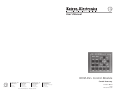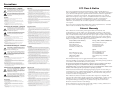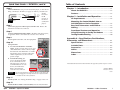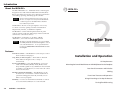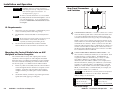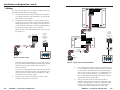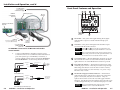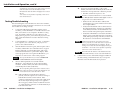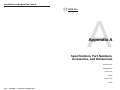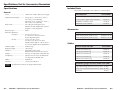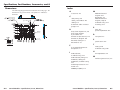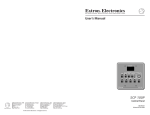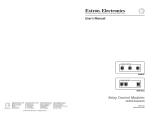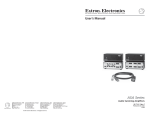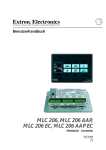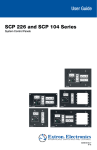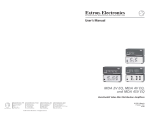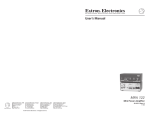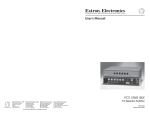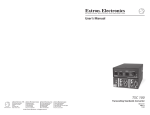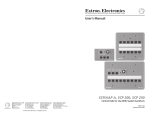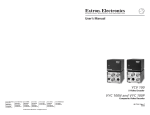Download Extron electronics A-3 User`s manual
Transcript
User’s Manual IRCM-DV+ Control Module Control Accessory www.extron.com Extron Electronics, USA Extron Electronics, Europe Extron Electronics, Asia Extron Electronics, Japan 1230 South Lewis Street Anaheim, CA 92805 USA 714.491.1500 Fax 714.491.1517 Beeldschermweg 6C 3821 AH Amersfoort The Netherlands +31.33.453.4040 Fax +31.33.453.4050 135 Joo Seng Road, #04-01 PM Industrial Building Singapore 368363 +65.6383.4400 Fax +65.6383.4664 Daisan DMJ Building 6F 3-9-1 Kudan Minami Chiyoda-ku, Tokyo 102-0074 Japan +81.3.3511.7655 Fax +81.3.3511.7656 © 2002 Extron Electronics. All rights reserved. 68-689-01 Rev. A 07 02 Printed in the USA Precautions Safety Instructions • English This symbol is intended to alert the user of important operating and maintenance (servicing) instructions in the literature provided with the equipment. This symbol is intended to alert the user of the presence of uninsulated dangerous voltage within the product's enclosure that may present a risk of electric shock. Caution Read Instructions • Read and understand all safety and operating instructions before using the equipment. Retain Instructions • The safety instructions should be kept for future reference. Follow Warnings • Follow all warnings and instructions marked on the equipment or in the user information. Avoid Attachments • Do not use tools or attachments that are not recommended by the equipment manufacturer because they may be hazardous. Consignes de Sécurité • Français Ce symbole sert à avertir l’utilisateur que la documentation fournie avec le matériel contient des instructions importantes concernant l’exploitation et la maintenance (réparation). Ce symbole sert à avertir l’utilisateur de la présence dans le boîtier de l’appareil de tensions dangereuses non isolées posant des risques d’électrocution. Attention Lire les instructions• Prendre connaissance de toutes les consignes de sécurité et d’exploitation avant d’utiliser le matériel. Conserver les instructions• Ranger les consignes de sécurité afin de pouvoir les consulter à l’avenir. Respecter les avertissements • Observer tous les avertissements et consignes marqués sur le matériel ou présentés dans la documentation utilisateur. Eviter les pièces de fixation • Ne pas utiliser de pièces de fixation ni d’outils non recommandés par le fabricant du matériel car cela risquerait de poser certains dangers. Sicherheitsanleitungen • Deutsch Dieses Symbol soll dem Benutzer in der im Lieferumfang enthaltenen Dokumentation besonders wichtige Hinweise zur Bedienung und Wartung (Instandhaltung) geben. Dieses Symbol soll den Benutzer darauf aufmerksam machen, daß im Inneren des Gehäuses dieses Produktes gefährliche Spannungen, die nicht isoliert sind und die einen elektrischen Schock verursachen können, herrschen. Achtung Lesen der Anleitungen • Bevor Sie das Gerät zum ersten Mal verwenden, sollten Sie alle Sicherheits-und Bedienungsanleitungen genau durchlesen und verstehen. Aufbewahren der Anleitungen • Die Hinweise zur elektrischen Sicherheit des Produktes sollten Sie aufbewahren, damit Sie im Bedarfsfall darauf zurückgreifen können. Befolgen der Warnhinweise • Befolgen Sie alle Warnhinweise und Anleitungen auf dem Gerät oder in der Benutzerdokumentation. Keine Zusatzgeräte • Verwenden Sie keine Werkzeuge oder Zusatzgeräte, die nicht ausdrücklich vom Hersteller empfohlen wurden, da diese eine Gefahrenquelle darstellen können. Instrucciones de seguridad • Español Este símbolo se utiliza para advertir al usuario sobre instrucciones importantes de operación y mantenimiento (o cambio de partes) que se desean destacar en el contenido de la documentación suministrada con los equipos. Este símbolo se utiliza para advertir al usuario sobre la presencia de elementos con voltaje peligroso sin protección aislante, que puedan encontrarse dentro de la caja o alojamiento del producto, y que puedan representar riesgo de electrocución. Precaucion Leer las instrucciones • Leer y analizar todas las instrucciones de operación y seguridad, antes de usar el equipo. Conservar las instrucciones • Conservar las instrucciones de seguridad para futura consulta. Obedecer las advertencias • Todas las advertencias e instrucciones marcadas en el equipo o en la documentación del usuario, deben ser obedecidas. Evitar el uso de accesorios • No usar herramientas o accesorios que no sean especificamente recomendados por el fabricante, ya que podrian implicar riesgos. FCC Class A Notice Warning Power sources • This equipment should be operated only from the power source indicated on the product. This equipment is intended to be used with a main power system with a grounded (neutral) conductor. The third (grounding) pin is a safety feature, do not attempt to bypass or disable it. Power disconnection • To remove power from the equipment safely, remove all power cords from the rear of the equipment, or the desktop power module (if detachable), or from the power source receptacle (wall plug). Power cord protection • Power cords should be routed so that they are not likely to be stepped on or pinched by items placed upon or against them. Servicing • Refer all servicing to qualified service personnel. There are no userserviceable parts inside. To prevent the risk of shock, do not attempt to service this equipment yourself because opening or removing covers may expose you to dangerous voltage or other hazards. Slots and openings • If the equipment has slots or holes in the enclosure, these are provided to prevent overheating of sensitive components inside. These openings must never be blocked by other objects. Lithium battery • There is a danger of explosion if battery is incorrectly replaced. Replace it only with the same or equivalent type recommended by the manufacturer. Dispose of used batteries according to the manufacturer's instructions. Note: This equipment has been tested and found to comply with the limits for a Class A digital device, pursuant to part 15 of the FCC Rules. These limits are designed to provide reasonable protection against harmful interference when the equipment is operated in a commercial environment. This equipment generates, uses and can radiate radio frequency energy and, if not installed and used in accordance with the instruction manual, may cause harmful interference to radio communications. Operation of this equipment in a residential area is likely to cause harmful interference, in which case the user will be required to correct the interference at his own expense. Note: This unit was tested with shielded cables on the peripheral devices. Shielded cables must be used with the unit to ensure compliance. Avertissement Alimentations• Ne faire fonctionner ce matériel qu’avec la source d’alimentation indiquée sur l’appareil. Ce matériel doit être utilisé avec une alimentation principale comportant un fil de terre (neutre). Le troisième contact (de mise à la terre) constitue un dispositif de sécurité : n’essayez pas de la contourner ni de la désactiver. Déconnexion de l’alimentation• Pour mettre le matériel hors tension sans danger, déconnectez tous les cordons d’alimentation de l’arrière de l’appareil ou du module d’alimentation de bureau (s’il est amovible) ou encore de la prise secteur. Protection du cordon d’alimentation • Acheminer les cordons d’alimentation de manière à ce que personne ne risque de marcher dessus et à ce qu’ils ne soient pas écrasés ou pincés par des objets. Réparation-maintenance • Faire exécuter toutes les interventions de réparationmaintenance par un technicien qualifié. Aucun des éléments internes ne peut être réparé par l’utilisateur. Afin d’éviter tout danger d’électrocution, l’utilisateur ne doit pas essayer de procéder lui-même à ces opérations car l’ouverture ou le retrait des couvercles risquent de l’exposer à de hautes tensions et autres dangers. Fentes et orifices • Si le boîtier de l’appareil comporte des fentes ou des orifices, ceux-ci servent à empêcher les composants internes sensibles de surchauffer. Ces ouvertures ne doivent jamais être bloquées par des objets. Lithium Batterie • Il a danger d'explosion s'll y a remplacment incorrect de la batterie. Remplacer uniquement avec une batterie du meme type ou d'un ype equivalent recommande par le constructeur. Mettre au reut les batteries usagees conformement aux instructions du fabricant. Vorsicht Stromquellen • Dieses Gerät sollte nur über die auf dem Produkt angegebene Stromquelle betrieben werden. Dieses Gerät wurde für eine Verwendung mit einer Hauptstromleitung mit einem geerdeten (neutralen) Leiter konzipiert. Der dritte Kontakt ist für einen Erdanschluß, und stellt eine Sicherheitsfunktion dar. Diese sollte nicht umgangen oder außer Betrieb gesetzt werden. Stromunterbrechung • Um das Gerät auf sichere Weise vom Netz zu trennen, sollten Sie alle Netzkabel aus der Rückseite des Gerätes, aus der externen Stomversorgung (falls dies möglich ist) oder aus der Wandsteckdose ziehen. Schutz des Netzkabels • Netzkabel sollten stets so verlegt werden, daß sie nicht im Weg liegen und niemand darauf treten kann oder Objekte darauf- oder unmittelbar dagegengestellt werden können. Wartung • Alle Wartungsmaßnahmen sollten nur von qualifiziertem Servicepersonal durchgeführt werden. Die internen Komponenten des Gerätes sind wartungsfrei. Zur Vermeidung eines elektrischen Schocks versuchen Sie in keinem Fall, dieses Gerät selbst öffnen, da beim Entfernen der Abdeckungen die Gefahr eines elektrischen Schlags und/oder andere Gefahren bestehen. Schlitze und Öffnungen • Wenn das Gerät Schlitze oder Löcher im Gehäuse aufweist, dienen diese zur Vermeidung einer Überhitzung der empfindlichen Teile im Inneren. Diese Öffnungen dürfen niemals von anderen Objekten blockiert werden. Litium-Batterie • Explosionsgefahr, falls die Batterie nicht richtig ersetzt wird. Ersetzen Sie verbrauchte Batterien nur durch den gleichen oder einen vergleichbaren Batterietyp, der auch vom Hersteller empfohlen wird. Entsorgen Sie verbrauchte Batterien bitte gemäß den Herstelleranweisungen. Advertencia Alimentación eléctrica • Este equipo debe conectarse únicamente a la fuente/tipo de alimentación eléctrica indicada en el mismo. La alimentación eléctrica de este equipo debe provenir de un sistema de distribución general con conductor neutro a tierra. La tercera pata (puesta a tierra) es una medida de seguridad, no puentearia ni eliminaria. Desconexión de alimentación eléctrica • Para desconectar con seguridad la acometida de alimentación eléctrica al equipo, desenchufar todos los cables de alimentación en el panel trasero del equipo, o desenchufar el módulo de alimentación (si fuera independiente), o desenchufar el cable del receptáculo de la pared. Protección del cables de alimentación • Los cables de alimentación eléctrica se deben instalar en lugares donde no sean pisados ni apretados por objetos que se puedan apoyar sobre ellos. Reparaciones/mantenimiento • Solicitar siempre los servicios técnicos de personal calificado. En el interior no hay partes a las que el usuario deba acceder. Para evitar riesgo de electrocución, no intentar personalmente la reparación/ mantenimiento de este equipo, ya que al abrir o extraer las tapas puede quedar expuesto a voltajes peligrosos u otros riesgos. Ranuras y aberturas • Si el equipo posee ranuras o orificios en su caja/alojamiento, es para evitar el sobrecalientamiento de componentes internos sensibles. Estas aberturas nunca se deben obstruir con otros objetos. Batería de litio • Existe riesgo de explosión si esta batería se coloca en la posición incorrecta. Cambiar esta batería únicamente con el mismo tipo (o su equivalente) recomendado por el fabricante. Desachar las baterías usadas siguiendo las instrucciones del fabricante. Extron’s Warranty Extron Electronics warrants this product against defects in materials and workmanship for a period of three years from the date of purchase. In the event of malfunction during the warranty period attributable directly to faulty workmanship and/or materials, Extron Electronics will, at its option, repair or replace said products or components, to whatever extent it shall deem necessary to restore said product to proper operating condition, provided that it is returned within the warranty period, with proof of purchase and description of malfunction to: USA, Canada, South America, and Central America: Extron Electronics 1230 South Lewis Street Anaheim, CA 92805, USA Asia: Extron Electronics, Asia 135 Joo Seng Road, #04-01 PM Industrial Bldg. Singapore 368363 Europe, Africa, and the Middle East: Extron Electronics, Europe Beeldschermweg 6C 3821 AH Amersfoort The Netherlands Japan: Extron Electronics, Japan Daisan DMJ Bldg. 6F, 3-9-1 Kudan Minami Chiyoda-ku, Tokyo 102-0074 Japan This Limited Warranty does not apply if the fault has been caused by misuse, improper handling care, electrical or mechanical abuse, abnormal operating conditions or non-Extron authorized modification to the product. If it has been determined that the product is defective, please call Extron and ask for an Applications Engineer at (714) 491-1500 (USA), 31.33.453.4040 (Europe), 65.6383.4400 (Asia), or 81.3.3511.7655 (Japan) to receive an RA# (Return Authorization number). This will begin the repair process as quickly as possible. Units must be returned insured, with shipping charges prepaid. If not insured, you assume the risk of loss or damage during shipment. Returned units must include the serial number and a description of the problem, as well as the name of the person to contact in case there are any questions. Extron Electronics makes no further warranties either expressed or implied with respect to the product and its quality, performance, merchantability, or fitness for any particular use. In no event will Extron Electronics be liable for direct, indirect, or consequential damages resulting from any defect in this product even if Extron Electronics has been advised of such damage. Please note that laws vary from state to state and country to country, and that some provisions of this warranty may not apply to you. Quick Start Guide — IRCM-DV+ CAUTION Installation and service must be performed by authorized personnel only. See “UL Requirements”, page 2-2. The MediaLink™ Controller (MLC) to which the IRCM-DV+ is connected must have MLC firmware version 1.04 or higher in order to work with the IRCM-DV+. To set up the IRCM-DV+ you must use MediaLink Control Software version 2.0 or higher. Step 1 Turn the equipment off and disconnect the equipment from the power source. Step 2 Install an electrical box or mud ring and cables. Use cable clamps to hold cables in place for strain relief. Trim back or insulate exposed cable shields with heat shrink to prevent short circuits. Step 3 Set the DIP switches on each control module’s circuit board. For the IRCM-DV+ select ON 1 2 ON 1 2 1 and 2 down (off) = address 0, control module #1&2 1 up (on), 2 down (off) = address 1, control module #1&2 ON or 1 2 ON 1 2 1 down (off), 2 up (on) = address 2, control module #3&4 1 up (on), 2 up (on) = address 3, control module #3&4 Step 4 Attach the IRCM-DV+ control module(s) to the Extron faceplate(s) or AAP wallplate(s). See page 2-2 in this manual. Step 5 Connect the IRCM-DV+ to the MLC, and connect any other control modules to each other (if applicable) and to the IRCM-DV+. See the diagram below and see pages 2-4 and 2-5. Total distance from MLC to the farthest control module: 150' (45.7 m) max. A B C To Another Control Module A B C D E A B C D E +12VDC A A Ground ( ) B B C Control signal (IRCM) C A B C D IR / RCM MLC IR / RCM port Control Module IRCM-DV+ • Quick Start Guide QS-1 Quick Start Guide — IRCM-DV+, cont’d Step 6 Table of Contents Chapter 1 • Introduction .......................................................... 1-1 Connect IR Emitters (one per each VCR, DVD player, or other device being controlled) to the MLC (see pages 2-5 and 2-6), and affix each emitter IR A Modulated IR Emitter Connect head near up to 4 IR Ground D Emitters the IR (max.). 110 feet (33.5 m) maximum receiver of MLC the device IR control port (VCR, DVD A B C D E IR player). About the IRCM-DV+ ............................................................ 1-2 Features ...................................................................................... 1-2 White striped wire only Step 7 Connect the projector’s RS-232 port to the MLC 206. Refer to the MediaLink Controllers User’s Manual. Step 8 Connect a MediaLink Switcher (MLS) to the MLC and to the projector, if applicable. Refer to the MediaLink Controllers User’s Manual. Step 9 Restore power to the MLC and other equipment. Step 10 Set up the MLC. A. Associate the IRCM-DV+ with MLC inputs. In the Controller (MLC) Config. part of the MediaLink Control Software, assign the DVD half of the IRCM-DV+ to an MLC input button, then assign the VCR half to another input button, as shown in the picture at right. B. Perform IR learning (the process by which the MLC stores commands from an infrared remote control) for each IRCM button for each device (VCR and DVD). Refer to the MediaLink Controllers User’s Manual. The setup/configuration requires an RS-232 connection to the MLC’s Config port, and setup should be done before the MLC is installed into the wall or furniture. Chapter 2 • Installation and Operation ......................... 2-1 UL Requirements .................................................................... 2-2 Mounting the Control Module Into an AAP Wallplate or Device Faceplate .............................. 2-2 Rear Panel Connectors and Switches .......................... 2-3 Cabling ........................................................................................ 2-4 Front Panel Features and Operation ........................... 2-7 Using IR Learning to Set Up the Buttons .................. 2-8 Testing/Troubleshooting .................................................. 2-10 Appendix A • Specifications, Part Numbers, Accessories, and Dimensions ............................................... A-1 Specifications ......................................................................... A-2 Included Parts ......................................................................... A-3 Accessories ............................................................................... A-3 Cables ......................................................................................... A-3 Dimensions .............................................................................. A-4 Index ............................................................................................ A-5 All trademarks mentioned in this manual are the properties of their respective owners. 68-689-01 Rev. A Printed in the USA 07 02 Step 11 Test the system. See “Testing/Troubleshooting” on pages 2-10 to 2-11. Step 12 Mount the MLC and the control module(s) into the wall/furniture. QS-2 IRCM-DV+ • Quick Start Guide IRCM-DV+ • Table of Contents i Table of Contents, cont’d IRCM-DV+ 1 Chapter One Introduction About the IRCM-DV+ Features ii IRCM-DV+ • Table of Contents Introduction About the IRCM-DV+ The Extron IRCM-DV+ is a hardwired remote control keypad designed for use with an Extron MediaLink Controller (MLC). Refer to the MediaLink Controllers User’s Manual for information on installing, operating, and setting up the controller. All setup and IR command learning must be done via RS-232. See chapter two and refer to the MediaLink Control Program or the MediaLink Controllers User’s Manual for details. The IRCM-DV+ fits into a four space high (2.8” H x 3.5” W, 7.1 cm H x 8.9 cm W) opening in an Extron Architectural Adapter Plate, interface, or distribution amplifier. The IRCM-DV+ control module replicates the front panel controls on both a VCR and a DVD player, and it uses infrared commands to control those devices. The IRCM-DV+ is referred to as “module”, “IRCM”, “IRCM-DV+”, and “control module” in this manual. The MLC to which the IRCM-DV+ is connected must have MLC firmware version 1.04 or higher in order to work with the IRCM-DV+. To set up the IRCM-DV+ you must use MediaLink Control Software version 2.0 or higher. Features Dual device control — The IRCM-DV+ can be set up to control both a VCR and a DVD player. Gray, black, or white faceplate — The module is offered in three shades for integration into a variety of environments. System expandability — One other IRCM-DV+ or up to two other control modules (IRCMs, ACMs, RCMs) can be daisy chained together in any combination and connected to an MLC to provide basic A/V source and room control from several locations. Furniture and wall mountability — The IRCM-DV+ can be mounted onto or in furniture or walls if installed in an optional mounting plate (AAP 102, AAP 104) or in an MLC’s accessory faceplate. Flexibility — You choose what infrared commands or controls to associate with each button on a control module. 1-2 IRCM-DV+ • Introduction IRCM-DV+ 2 Chapter Two Installation and Operation UL Requirements Mounting the Control Module Into an AAP Wallplate or Device Faceplate Rear Panel Connectors and Switches Cabling Front Panel Features and Operation Using IR Learning to Set Up the Buttons Testing/Troubleshooting Installation and Operation CAUTION Installation and service must be performed by authorized personnel only. This product should be used with a UL approved electrical box. See “UL Requirements”, page 2-3. Rear Panel Connectors and Switches 1 1 A B C D E A B C D E The MLC to which the IRCM-DV+ is connected must have MLC firmware version 1.04 or higher in order to work with the IRCM-DV+. To set up the IRCM-DV+ you must use MediaLink Control Software version 2.0 or higher. UL Requirements 1. This unit is not to be connected to a centralized DC power source or used beyond its rated voltage range. 2. The IRCM-DV+ must be installed in a UL listed junction box. 2 Communications connectors — Use these connectors to connect control modules together and to connect them to the MLC and to an optional IR Link infrared repeater. Both 3.5 mm, 5-pole connectors function the same way, so they are interchangeable. 1 The UL approved electrical wall box (junction box) is not included with the control module; the installer is responsible for obtaining and installing the box. 3. Install a captive screw connector (see pages 2-5 and 2-6) on one end of an Extron Comm-Link cable and plug it into one of these communications connectors. Install a connector onto the other end of the cable and plug it into a communications connector on another control module or an IR Link, or connect those wires to the direct insertion IR/RCM captive screw connector of an MLC. Do not install more than one IR Link. The unit must be installed with accordance with the National Electrical Code and with local electrical codes. Mounting the Control Module Into an AAP Wallplate or Device Faceplate Control module address identification DIP switches — Set these switches to identify the address(es) of each module. Each module must have a unique address. Each IRCM-DV+ is assigned two addresses simultaneously: 1 and 2, or 3 and 4. One address (address 2, for example) stores the VCR information, the other address (address 1, for example) stores the DVD information, and the pair of addresses (1 and 2 in this example) are assigned together. If an IRCM-DV+ is assigned addresses 1 and 2, another control module (a different type of IRCM, an ACM module, or an RCM module, for example) can be assigned to address 3 or to address 4. 2 The control module and any other adapter plates must be attached to a device faceplate or AAP wallplate and cabled before the device or wallplate is installed in a wall or furniture. The screws needed for installing the control module are built into its front panel, so no additional screws will be needed. 1. 2. Before any cables are attached, insert the control module’s screws through the holes in the device’s faceplate or AAP wallplate. Secure the control module to the faceplate/ wallplate with the provided captive washers and #4-40 nuts. For the IRCM-DV+, switch 1’s position is not important. Note the direction of the arrow on the switch. IRCM-DV+ address settings are shown below. Set the DIP switches, and follow steps 4 through 12 in the Quick Start Guide (pages QS-1 and QS-2). ON 1 2 ON 1 2 1 and 2 down (off) = address 0, control module #1&2 1 up (on), 2 down (off) = address 1, control module #1&2 ON or 1 2 ON 1 2 1 down (off), 2 up (on) = address 2, control module #3&4 1 up (on), 2 up (on) = address 3, control module #3&4 DIP switch settings 2-2 IRCM-DV+ • Installation and Operation IRCM-DV+ • Installation and Operation 2-3 Installation and Operation, cont’d Cabling A B C D E For each control module to be connected to an MLC, set the rear panel DIP switches, then follow these steps: 1. If it wasn’t already done when the wall box was installed, cut a length of Extron Comm-Link cable to go between the MLC and the control module. 2. Using the following diagram as a guide, attach a 3.5 mm, 5-pole captive screw connector to the end of the cable that will be plugged into the control module, and connect wires on the other end of the cable to the MLC’s IR/RCM port (a 4-pole direct insertion captive screw connector). Control Module A B C Wire both ends of the cable identically (pin A to pin A, pin B to pin B, etc.). Control Module connector ABCD E Total distance from MLC: 150' (45.7 m) max. A B C D E Total distance from MLC: 150' (45.7 m) max. Control Module DVD & VCR CONTROL DVD Tx VCR TITLE MENU ENTER TV/VCR TUNER A B C D E Control Module(s) DVD & VCR CONTROL DVD A B C D E PREV/REW PLAY NEXT/FWD PAUSE Control Module VCR TITLE MENU ENTER TV/VCR TUNER 1 2 PREV/REW PLAY NEXT/FWD PAUSE A A +12VDC Ground ( ) B B C Control signal (IRCM) C STOP Tx STOP ON ROOM CONTROL SCREEN POSITION LIGHTING ON / OFF MLC IR / RCM port A B C D DISPLAY POWER VCR DVD Laptop VOLUME MAX/ MIN IR / RCM MLC to a control module Control Module A A +12VDC Ground ( ) B B C Control signal (IRCM) C Extron MLC IR / RCM port MLC 206 MediaLink Controller MLC 206 DISPLAY POWER VCR DVD Laptop VOLUME MAX/ MIN A B C D IR / RCM Extron MLC 206 MediaLink Controller Only three wires are required, but you can use four wires (A, B, C, D) if an IR Link infrared repeater will be daisy chained with the control modules. Refer to the IR Link User’s Manual for details. MLC to a daisy chain of control modules 4. Cut a cable and attach 5-pole connectors to both ends of it for each additional control module that will be connected in a daisy chain. Wire both ends of the cable identically (pin A to pin A, pin B to pin B, etc.). One IRCM-DV+ and up to two other control modules in any combination of other models (IRCM, ACM, RCM) can be daisy chained together and connected to the MLC. 5. Plug one end of the cable into the control module’s remaining communications connector, and plug the other end into a communications connector on the next control module. The following photo shows control modules connected to an MLC in a typical daisy chain setup. Connectors are included with each control module, but the cable must be purchased separately. See the illustration on the next page for reference, and see appendix A for cable part numbers and conductor gauges. 3. 2-4 Plug the 5-pole connector into either one of the control module’s communications connectors. IRCM-DV+ • Installation and Operation MLC 206 IRCM-DV+ • Installation and Operation 2-5 Installation and Operation, cont’d Front Panel Features and Operation To an MLS 306/506 Series Switcher or a 12VDC Power Supply 1 2 5 3 MLM Faceplate (rear) IRCM-DV+ Control Module Rear View MLC 206 Rear View DVD & VCR CONTROL DVD Tx VCR TITLE MENU ENTER TV/VCR TUNER Additional Control Module Rear View PREV/REW PLAY NEXT/FWD PAUSE IRCM-DV+ Front IR Emitter (Connect 2 per IRCM-DV+ and 1 per each additional IRCM.) DVD LED — This yellow LED (light-emitting diode) lights while the MLC’s input associated with the DVD player is selected. 2 VCR LED — This yellow LED lights while the MLC’s input associated with the VCR is selected. LEDs 1 and 2 turn off when an input that is not associated with that part of the IRCM-DV+ is selected. An IRCM-DV+ connected to an MLC 206 and another control module 6. Connect one IR Emitter to the MLC’s Display/Source Control IR connector for each IRCM control module that is part of the system (up to 4 IR Emitters, maximum), or connect an IR Broadcaster instead. Install two IR Emitters for each IRCM-DV+. See the wiring illustrations below. A Modulated IR D Ground White striped wire only IR Emitter Connect up to 4 IR Emitters (max.). The corresponding MLC input must be selected (active) before either part (DVD or VCR) of the IRCM-DV+ can be activated and can control the DVD or VCR. 3 Tx (transmit) LED — After the IRCM-DV+ has been set up and IR commands have been associated with its buttons, this LED lights whenever one of the IRCM-DVD+’s buttons is pressed. 4 Basic functions buttons — These buttons replicate basic VCR and DVD player controls. Once they have been set up through IR learning, these buttons cause the VCR or DVD to rewind, play, scan forward/move to the next item, or to pause or stop the video and/or audio. 5 DVD/VCR setup/special function buttons — These buttons replicate DVD player configuration controls such as the DVD player’s menu, title, enter, and arrow buttons. They also replicate VCR controls such as the TV/VCR toggle and tuner functions. Like the basic functions buttons, these must be set up via IR learning before they can control the DVD player or VCR. 110 feet (33.5 m) maximum MLC IR control port A B C D E IR For the IR Emitter only A Modulated IR Ground D E +12VDC output MLC IR control port A B C D E IR For the IR Broadcaster with emitter port 2-6 IRCM-DV+ • Installation and Operation 4 1 RS-232 Projector Connection To a Control Module (IRCM, ACM, RCM) or an IR Link STOP To IR Broadcaster with emitter port (#60-272-02) The optional MLA-Remote infrared remote control cannot be used to control the IRCM-DV+. IRCM-DV+ • Installation and Operation 2-7 Installation and Operation, cont’d Using IR Learning to Set Up the Buttons Before the IRCM’s buttons can control a VCR and a DVD player, you must connect the module and “teach” the MLC the control signals for each button (a process called “IR learning”). Refer to the MediaLink Control Program and the MediaLink Controllers User’s Manual for details on the IR learning procedure, see page 2-7 of this manual for IR Emitter and IR Broadcaster wiring diagrams, and see the MediaLink Controllers User’s Manual for wiring diagrams for the optional IR Link accessory. 1. Cable and power on the MLC, the control module(s), and a host computer. 2. Start the Windows-based MediaLink Control Program. In the User Mode and Controller (MLC) Config screens, the IRCM-DV+ is shown as two separate modules. The first (with module address 1 or 3) is designated as the DVD half. The second (with module address 2 or 4) is designated as the VCR half. 3. In the Controller (MLC) Config section of the control program, use the pulldown menus to select which of the MLC’s inputs (1, 2, 3, 4, 5, or 6) the DVD half of the IRCM-DV+ will be enabled by, and which of the inputs the VCR half will be enabled by. See the following pictures. Associating the IRCM-DV+’s VCR half with an MLC input 4. For each half (DVD and VCR) of the IRCM-DV+, select (click on) the control module button (such as Play or Stop) that you wish to program, and select Learn IR to Button near the bottom of the screen. Follow the on-screen directions. 5. Aim the VCR or DVD player’s (or other device’s) infrared remote control at the MLC’s IR pickup device, and press the button corresponding to the function you want the MLC to learn. For example, press the VCR remote control’s Play button when the MLC is learning the command for the Play button for the VCR half of the module. The remote control must be in the direct line of sight of the IR pickup device. If the IR command isn’t learned on the first try, hold the remote control at several different distances from the MLC when retrying IR learning. 6. Follow any directions that the MediaLink control software provides. 7. Repeat steps 3 through 6 for each remote control function to be learned to a control module button. The DVD and VCR portions of the IRCM-DV+ cannot share the same input. You must assign a different input number to each half of the module. Associating the IRCM-DV+’s DVD half with an MLC input 2-8 IRCM-DV+ • Installation and Operation Once the MLC and control modules have been set up, pressing a button on any IRCM will cause an IR command to be sent out, regardless of whether the display/projector’s power is on or off. Also, all the IR IRCM-DV+ • Installation and Operation 2-9 Installation and Operation, cont’d commands are sent to all devices (VCR, DVD, projector) at the same time because the IR Emitters and/or IR Broadcaster share the MLC’s Display/Source Control IR port. As a result it is not possible to separately control two or more identical devices. 4B. If power is present at the MLC, at the control module, and at the VCR and DVD, but the VCR and/ or DVD does not respond when a button is pressed: • The MLC’s firmware may be too old. The MLC to which the IRCM-DV+ is connected must have MLC firmware version 1.04 or higher in order to recognize and work with the IRCM-DV+. Testing/Troubleshooting • Make sure the control module’s address DIP switch settings are correct and that each module has a unique address. • Verify in the MediaLink control software that an IR command has been “learned” for each button on the IRCM, and make sure the IRCM-DV+ has been associated with specific inputs on the MLC. • Verify that an IR Emitter is connected to the MLC’s Display/Source Control IR connector for each device (VCR, DVD player) being controlled, or that an IR Broadcaster is connected in lieu of IR Emitters. Before installing the control modules into the wall or furniture, test the system to make sure that the connections are correct and the modules are working correctly. 1. Connect the cables between the MLC and the control module(s), connect IR Emitters or an IR Broadcaster to the MLC, and connect a host computer to the MLC’s Config port. If available, cable the A/V source devices to the display device (projector), and connect the projector to the MLC. Refer the MediaLink Controllers Manual for wiring diagrams. 2. Connect the MLC to a 12VDC power source. Connect the host computer, A/V source devices, and projector to a power source and turn them on. 3. Start the MediaLink Control Program, and set up the control module(s) and the MLC (for each button select or type in RS-232 commands, or perform IR learning, and assign VCR and DVD functions to specific MLC inputs). If the control program does not recognize the IRCM-DV+, you may have an older version of the control program. To set up the IRCM-DV+ you must use MediaLink Control Software version 2.0 or higher. 4. All IR control signals are sent to all devices (video sources, projector, etc.) at the same time even if two IR Emitters or an IR Broadcaster are installed. The IR sending devices share the same IR Display/Control port on the MLC. As a result it is not possible to separately control two or more identical devices. The VCR and DVD buttons on the MediaLink remote control (MLA-Remote) cannot control the IRCM-DV+. 5. Call the Extron S3 Sales and Technical Support Hotline if the item(s) being controlled still does (do) not respond when the control module’s buttons are pressed. Select an MLC input button associated with the IRCM-DV+. Press the buttons on the control module, watch the module’s LEDs, and observe the item being controlled by the module (VCR, DVD). The corresponding MLC input must be selected (active) before either part (DVD or VCR) of the IRCM-DV+ can be activated and can control the DVD or VCR. 4A. If the TX LED does not light when a button is pressed, check the captive screw connector wiring at both the MLC and the control module. If the conductor assignments are not the same at both ends, the circuits may be damaged if power is applied to the wrong pole, and the control module will not turn on. Verify that the connectors are wired identically at both ends of the cable. 2-10 IRCM-DV+ • Installation and Operation IRCM-DV+ • Installation and Operation 2-11 Installation and Operation, cont’d IRCM-DV+ A Appendix A Specifications, Part Numbers, Accessories, and Dimensions Specifications Included Parts Accessories Cables Dimensions Index 2-12 IRCM-DV+ • Installation and Operation Specifications, Part #s, Accessories, Dimensions Specifications Included Parts These items are included in each order for a control module: General Power ............................................. 12VDC from an MLC 206’s power supply or a System 5xi Temperature/humidity .............. Storage -40° to +158°F (-40° to +70°C) / 10% to 90%, non-condensing Operating +32° to +122°F (0° to +50°C) / 10% to 90%, non-condensing Rack mount ................................... Yes, with optional faceplate, and furniture/wall mountable with optional faceplates or AAP wall plates Enclosure type .............................. Metal Enclosure dimensions Faceplate ................... 2.8" H x 3.5" W x 0.1” D (7.1 cm H x 8.9 cm W x 0.3 cm D) (4 space high AAP plate) Boards ........................ 2.7" H x 2.6" W x 0.9" D (6.9 cm H x 6.6 cm W x 2.3 cm D) (Depth excludes buttons. Allow at least 2.1” (5.3 cm) depth in the wall/furniture.) Product weight ............................. 0.2 lbs (0.1 kg) Shipping weight ........................... 1 lbs (0.5 kg) Vibration ....................................... ISTA/NSTA 1A in carton (International Safe Transit Association) Listings .......................................... UL, CUL as components of the MLC 206 Compliances ................................. CE, FCC Class A, VCCI, AS/NZS, ICES as components of the MLC 206 MTBF ............................................. 30,000 hours Warranty ....................................... 3 years parts and labor Specifications are subject to change without notice. (7.32-112601-D1) Included parts IRCM-DV+ (gray, black, white) Part number 70-220-01, -02, -03 3.5 mm, 5-pole captive screw connectors 10-319-10 IR Emitter (for IRCM modules) 19-823-01 IRCM-DV+ User’s Manual 68-609-01 Accessories Accessories Part number AAP 102 (gray, black, white) (2 gang) 60-300-01, -02, -03 AAP 104 (gray, black, white) (4 gang) 60-301-01, -02, -03 Cables Plenum Comm-link cable Part number 50 feet/15.2 meters long 26-461-01 100 feet/30.5 meters long 26-461-02 200 feet/61.0 meters long 26-461-03 300 feet/91.4 meters long 26-461-05 400 feet/121.9 meters long 26-461-04 Conductor gauges in Extron Comm-Link cables red and black single strands (for power/ground) 18 AWG white and violet shielded single strands (for signals) 22 AWG drain wire A-2 IRCM-DV+ • Specifications, Part #s, Dimensions 24 AWG IRCM-DV+ • Specifications, Part #s, Dimensions A-3 Specifications, Part Numbers, Accessories, cont’d Dimensions Index The following diagram has been reduced to fit on the page. All dimensions are given in inches. The symbol “ø“ indicates a diameter. M A MediaLink Control Program and IR learning 2-9 MediaLink Control Program, setup & troubleshooting 2-11 mounting 2-11 accessories A-3 C .160 MAX. EXTRUSION AROUND STUD ON FAR SIDE .112 THRU (4 PLCS MARKED B) cable, wiring 2-4 cables, part numbers A-3 cabling 2-4 Comm-Link cable conductor gauges A-3 .133 THRU P D daisy chain diagram 2-5, 2-6 daisy chain diagram & procedures 2-5 dimensions (text version) A-2 dimensions, diagram A-4 DIP switch settings 2-3 DIP switches 2-3 DETAIL A (13 PLCS) R 0.050 (4 PLCS) DETAIL A SCALE: 1:1 (13 PLCS) parts A-3 power requirement A-2 R rear panel 2-3 S specifications A-2 T F testing 2-10 troubleshooting 2-10 front panel illustrations & descriptions 2-7 U I IR Broadcaster, troubleshooting 2-11 IR Broadcaster, wiring 2-6 IR Emitter, cabling 2-6 IR Emitters, troubleshooting 2-11 IR learning instructions 2-9 IR Link 2-4 IR/RCM port (MLC) 2-4 A-4 Control Modules • Specifications, Part #s, Dimensions UL requirements 2-2 W wall box (junction box) 2-2 Control Modules • Specifications, Part #s, Dimensions A-5 Specifications, Part Numbers, Accessories, cont’d A-6 Control Modules • Specifications, Part #s, Dimensions