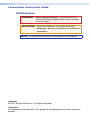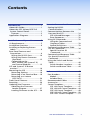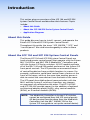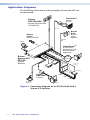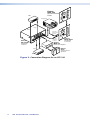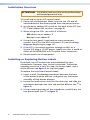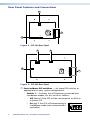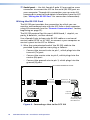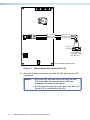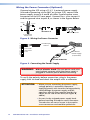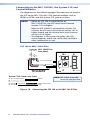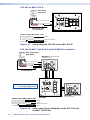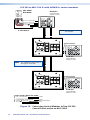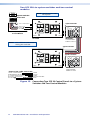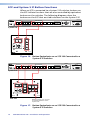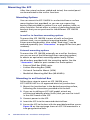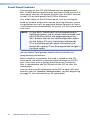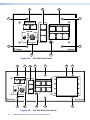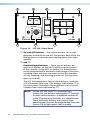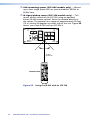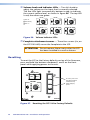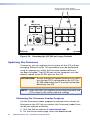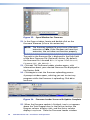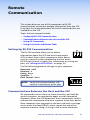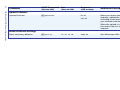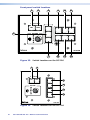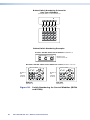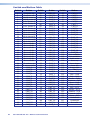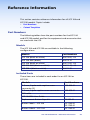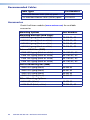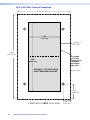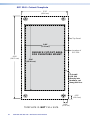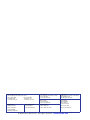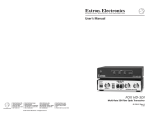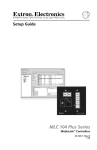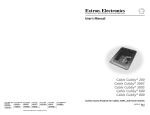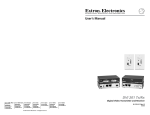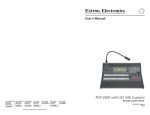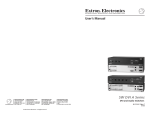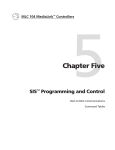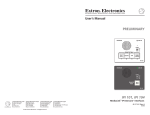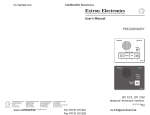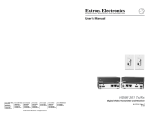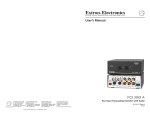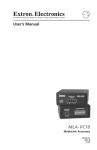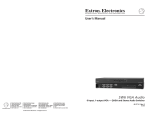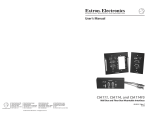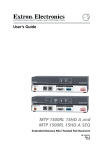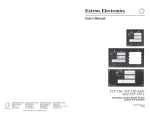Download Extron electronic Extron Electronics Stereo System SCP 226 User's Manual
Transcript
User Guide SCP 226 and SCP 104 Series System Control Panels 68-959-01 Rev. F 07 12 Precautions Safety Instructions • English This symbol is intended to alert the user of important operating and maintenance (servicing) instructions in the literature provided with the equipment. This symbol is intended to alert the user of the presence of uninsulated dangerous voltage within the product’s enclosure that may present a risk of electric shock. Caution Read Instructions • Read and understand all safety and operating instructions before using the equipment. Retain Instructions • The safety instructions should be kept for future reference. Follow Warnings • Follow all warnings and instructions marked on the equipment or in the user information. Avoid Attachments • Do not use tools or attachments that are not recommended by the equipment manufacturer because they may be hazardous. Consignes de Sécurité • Français Ce symbole sert à avertir l’utilisateur que la documentation fournie avec le matériel contient des instructions importantes concernant l’exploitation et la maintenance (réparation). Ce symbole sert à avertir l’utilisateur de la présence dans le boîtier de l’appareil de tensions dangereuses non isolées posant des risques d’électrocution. Attention Lire les instructions • Prendre connaissance de toutes les consignes de sécurité et d’exploitation avant d’utiliser le matériel. Conserver les instructions • Ranger les consignes de sécurité afin de pouvoir les consulter à l’avenir. Respecter les avertissements • Observer tous les avertissements et consignes marqués sur le matériel ou présentés dans la documentation utilisateur. Eviter les pièces de fixation • Ne pas utiliser de pièces de fixation ni d’outils non recommandés par le fabricant du matériel car cela risquerait de poser certains dangers. Sicherheitsanleitungen • Deutsch Dieses Symbol soll dem Benutzer in der im Lieferumfang enthaltenen Dokumentation besonders wichtige Hinweise zur Bedienung und Wartung (Instandhaltung) geben. Dieses Symbol soll den Benutzer darauf aufmerksam machen, daß im Inneren des Gehäuses dieses Produktes gefährliche Spannungen, die nicht isoliert sind und die einen elektrischen Schock verursachen können, herrschen. Achtung Lesen der Anleitungen • Bevor Sie das Gerät zum ersten Mal verwenden, sollten Sie alle Sicherheits-und Bedienungsanleitungen genau durchlesen und verstehen. Aufbewahren der Anleitungen • Die Hinweise zur elektrischen Sicherheit des Produktes sollten Sie aufbewahren, damit Sie im Bedarfsfall darauf zurückgreifen können. Befolgen der Warnhinweise • Befolgen Sie alle Warnhinweise und Anleitungen auf dem Gerät oder in der Benutzerdokumentation. Keine Zusatzgeräte • Verwenden Sie keine Werkzeuge oder Zusatzgeräte, die nicht ausdrücklich vom Hersteller empfohlen wurden, da diese eine Gefahrenquelle darstellen können. Instrucciones de seguridad • Español Este símbolo se utiliza para advertir al usuario sobre instrucciones importantes de operación y mantenimiento (o cambio de partes) que se desean destacar en el contenido de la documentación suministrada con los equipos. Este símbolo se utiliza para advertir al usuario sobre la presencia de elementos con voltaje peligroso sin protección aislante, que puedan encontrarse dentro de la caja o alojamiento del producto, y que puedan representar riesgo de electrocución. Precaucion Leer las instrucciones • Leer y analizar todas las instrucciones de operación y seguridad, antes de usar el equipo. Conservar las instrucciones • Conservar las instrucciones de seguridad para futura consulta. Obedecer las advertencias • Todas las advertencias e instrucciones marcadas en el equipo o en la documentación del usuario, deben ser obedecidas. Evitar el uso de accesorios • No usar herramientas o accesorios que no sean especificamente recomendados por el fabricante, ya que podrian implicar riesgos. Warning Power sources • This equipment should be operated only from the power source indicated on the product. This equipment is intended to be used with a main power system with a grounded (neutral) conductor. The third (grounding) pin is a safety feature, do not attempt to bypass or disable it. Power disconnection • To remove power from the equipment safely, remove all power cords from the rear of the equipment, or the desktop power module (if detachable), or from the power source receptacle (wall plug). Power cord protection • Power cords should be routed so that they are not likely to be stepped on or pinched by items placed upon or against them. Servicing • Refer all servicing to qualified service personnel. There are no user-serviceable parts inside. To prevent the risk of shock, do not attempt to service this equipment yourself because opening or removing covers may expose you to dangerous voltage or other hazards. Slots and openings • If the equipment has slots or holes in the enclosure, these are provided to prevent overheating of sensitive components inside. These openings must never be blocked by other objects. Lithium battery • There is a danger of explosion if battery is incorrectly replaced. Replace it only with the same or equivalent type recommended by the manufacturer. Dispose of used batteries according to the manufacturer’s instructions. Avertissement Alimentations• Ne faire fonctionner ce matériel qu’avec la source d’alimentation indiquée sur l’appareil. Ce matériel doit être utilisé avec une alimentation principale comportant un fil de terre (neutre). Le troisième contact (de mise à la terre) constitue un dispositif de sécurité : n’essayez pas de la contourner ni de la désactiver. Déconnexion de l’alimentation• Pour mettre le matériel hors tension sans danger, déconnectez tous les cordons d’alimentation de l’arrière de l’appareil ou du module d’alimentation de bureau (s’il est amovible) ou encore de la prise secteur. Protection du cordon d’alimentation • Acheminer les cordons d’alimentation de manière à ce que personne ne risque de marcher dessus et à ce qu’ils ne soient pas écrasés ou pincés par des objets. Réparation-maintenance • Faire exécuter toutes les interventions de réparation-maintenance par un technicien qualifié. Aucun des éléments internes ne peut être réparé par l’utilisateur. Afin d’éviter tout danger d’électrocution, l’utilisateur ne doit pas essayer de procéder lui-même à ces opérations car l’ouverture ou le retrait des couvercles risquent de l’exposer à de hautes tensions et autres dangers. Fentes et orifices • Si le boîtier de l’appareil comporte des fentes ou des orifices, ceux-ci servent à empêcher les composants internes sensibles de surchauffer. Ces ouvertures ne doivent jamais être bloquées par des objets. Lithium Batterie • Il a danger d’explosion s’ll y a remplacment incorrect de la batterie. Remplacer uniquement avec une batterie du meme type ou d’un ype equivalent recommande par le constructeur. Mettre au reut les batteries usagees conformement aux instructions du fabricant. Vorsicht Stromquellen • Dieses Gerät sollte nur über die auf dem Produkt angegebene Stromquelle betrieben werden. Dieses Gerät wurde für eine Verwendung mit einer Hauptstromleitung mit einem geerdeten (neutralen) Leiter konzipiert. Der dritte Kontakt ist für einen Erdanschluß, und stellt eine Sicherheitsfunktion dar. Diese sollte nicht umgangen oder außer Betrieb gesetzt werden. Stromunterbrechung • Um das Gerät auf sichere Weise vom Netz zu trennen, sollten Sie alle Netzkabel aus der Rückseite des Gerätes, aus der externen Stomversorgung (falls dies möglich ist) oder aus der Wandsteckdose ziehen. Schutz des Netzkabels • Netzkabel sollten stets so verlegt werden, daß sie nicht im Weg liegen und niemand darauf treten kann oder Objekte darauf- oder unmittelbar dagegengestellt werden können. Wartung • Alle Wartungsmaßnahmen sollten nur von qualifiziertem Servicepersonal durchgeführt werden. Die internen Komponenten des Gerätes sind wartungsfrei. Zur Vermeidung eines elektrischen Schocks versuchen Sie in keinem Fall, dieses Gerät selbst öffnen, da beim Entfernen der Abdeckungen die Gefahr eines elektrischen Schlags und/oder andere Gefahren bestehen. Schlitze und Öffnungen • Wenn das Gerät Schlitze oder Löcher im Gehäuse aufweist, dienen diese zur Vermeidung einer Überhitzung der empfindlichen Teile im Inneren. Diese Öffnungen dürfen niemals von anderen Objekten blockiert werden. Litium-Batterie • Explosionsgefahr, falls die Batterie nicht richtig ersetzt wird. Ersetzen Sie verbrauchte Batterien nur durch den gleichen oder einen vergleichbaren Batterietyp, der auch vom Hersteller empfohlen wird. Entsorgen Sie verbrauchte Batterien bitte gemäß den Herstelleranweisungen. Advertencia Alimentación eléctrica • Este equipo debe conectarse únicamente a la fuente/tipo de alimentación eléctrica indicada en el mismo. La alimentación eléctrica de este equipo debe provenir de un sistema de distribución general con conductor neutro a tierra. La tercera pata (puesta a tierra) es una medida de seguridad, no puentearia ni eliminaria. Desconexión de alimentación eléctrica • Para desconectar con seguridad la acometida de alimentación eléctrica al equipo, desenchufar todos los cables de alimentación en el panel trasero del equipo, o desenchufar el módulo de alimentación (si fuera independiente), o desenchufar el cable del receptáculo de la pared. Protección del cables de alimentación • Los cables de alimentación eléctrica se deben instalar en lugares donde no sean pisados ni apretados por objetos que se puedan apoyar sobre ellos. Reparaciones/mantenimiento • Solicitar siempre los servicios técnicos de personal calificado. En el interior no hay partes a las que el usuario deba acceder. Para evitar riesgo de electrocución, no intentar personalmente la reparación/mantenimiento de este equipo, ya que al abrir o extraer las tapas puede quedar expuesto a voltajes peligrosos u otros riesgos. Ranuras y aberturas • Si el equipo posee ranuras o orificios en su caja/ alojamiento, es para evitar el sobrecalientamiento de componentes internos sensibles. Estas aberturas nunca se deben obstruir con otros objetos. Batería de litio • Existe riesgo de explosión si esta batería se coloca en la posición incorrecta. Cambiar esta batería únicamente con el mismo tipo (o su equivalente) recomendado por el fabricante. Desachar las baterías usadas siguiendo las instrucciones del fabricante. 安全须知 • 中文 警告 这个符号提示用户该设备用户手册中 有重要的操作和维护说明。 电源 • 该 设 备 只 能 使 用 产 品 上 标 明 的 电 源 。 设 备 必须使用有地线的供电系统供电。 第三条线 (地线)是安全设施,不能不用或跳过。 这个符号警告用户该设备机壳内有暴 拔掉电源 • 为安全地从设备拔掉电源,请拔掉所有设备后 或桌面电源的电源线,或任何接到市电系统的电源线。 露的危险电压,有触电危险。 电源线保护 • 妥善布线, 避免被踩踏,或重物挤压。 注意 阅读说明书 • 用 户 使 用 该 设 备 前 必 须 阅 读 并 理 解所有安全和使用说明。 保存说明书 • 用户应保存安全说明书以备将来使 用。 遵守警告 • 用户应遵守产品和用户指南上的所有安 全和操作说明。 维护 • 所有维修必须由认证的维修人员进行。 设备内部没 有用户可以更换的零件。为避免出现触电危险不要自己 试图打开设备盖子维修该设备。 通风孔 • 有些设备机壳上有通风槽或孔,它们是用来防止 机内敏感元件过热。 不要用任何东西挡住通风孔。 锂电池 • 不正确的更换电池会有爆炸的危险。 必须使用与 厂家推荐的相同或相近型号的电池。 按照生产厂的建 议处理废弃电池。 避免追加 • 不要使用该产品厂商没有推荐的工具或 追加设备,以避免危险。 FCC Class A Notice This equipment has been tested and found to comply with the limits for a Class A digital device, pursuant to part 15 of the FCC rules. The Class A limits provide reasonable protection against harmful interference when the equipment is operated in a commercial environment. This equipment generates, uses, and can radiate radio frequency energy and, if not installed and used in accordance with the instruction manual, may cause harmful interference to radio communications. Operation of this equipment in a residential area is likely to cause interference; the user must correct the interference at his own expense. NOTE: This unit was tested with shielded I/O cables on the peripheral devices. Shielded cables must be used to ensure compliance with FCC emissions limits. For more information on safety guidelines, regulatory compliances, EMI/EMF compatibility, accessibility, and related topics, see the “Extron Safety and Regulatory Compliance Guide” on the Extron website. Conventions Used in this Guide Notifications the following are used: WARNING: Risk of physical injury. A warning indicates a situation that has the potential to result in death or severe injury. ATTENTION: Attention indicates a situation that may damage or destroy the product or associated equipment. NOTE: A note draws attention to important information. Copyright © 2012 Extron Electronics. All rights reserved. Trademarks All trademarks mentioned in this guide are the properties of their respective owners. Contents Introduction........................................1 Remote Communication................31 About this Guide.................................1 About the SCP 104 and SCP 226 System Control Panels.......................1 Features...........................................2 Application Diagrams.........................3 Setting Up RS-232 Communication...............................31 Communications Between the Host and the SCP.............................31 SCP-initiated Messages.................32 Error Responses.............................32 Using SIS Commands.........................32 Using the Command and Response Tables...........................33 Symbol Definitions.......................33 Command and Response Table for SIS Commands...........................34 Special Function SIS Commands...................................37 Command and Response Table for Special Function SIS Commands.......................................38 Using the Switch and Button Table.................................................40 Switch Number Locations.............40 Switch and Button Table..............44 Installation and Operation..............5 UL Requirements.................................5 Installation Overview..........................6 Installing or Replacing Button Labels.................................................6 Rear Panel Features and Connections.......................................8 Wiring the RS-232 Port.................10 Wiring the Power Connector (Optional)....................................12 Connecting to the MLC 104/226, the System 5 IP, and Control Modules .................13 SCP and System 5 IP Button unctions...........................................18 Mounting the SCP ............................19 Mounting Options........................19 Mounting in an Electrical Box......19 Mounting to a Lectern (SCP 226 L)...................................20 Front Panel Features.........................21 Resetting...........................................26 Updating the Firmware....................27 Obtaining the Firmware Loader Program...........................27 Loading Firmware to the SCP......28 Reference Information...................45 Part Numbers....................................45 Models...........................................45 Included Parts...............................45 Recommended Cables......................46 Accessories.........................................46 Cutout Templates..............................47 SCP 104 Cutout Template.............47 SCP 104 AAP Cutout Template.....48 SCP 226 Cutout Template.............49 SCP 226 AAP Cutout Template.....50 SCP 226 L Cutout Template..........51 SCP 104 and SCP 226 • Contents v vi SCP 104 and SCP 226 • Contents Introduction This section gives an overview of the SCP 104 and SCP 226 System Control Panels and describes their features. Topics include: •• About this Guide •• About the SCP 104/226 Series System Control Panels •• Application Diagrams About this Guide This guide discusses how to install, connect, and operate the Extron SCP 104 and SCP 226 System Control Panels. Throughout this guide, the terms “SCP 104/226,” “SCP,” and “control panel” are used interchangeably to refer to these products. About the SCP 104 and SCP 226 System Control Panels The Extron SCP 104 and SCP 226 System Control Panels are hard-wired remote control panels that operate with the Extron MLC 104 IP Plus and MLC 226 IP MediaLink® Controllers and with the System 5 IP Series switchers. All SCP models replicate all of the MLC 104 and 226 models and most of the System 5 IP front panel controls. The SCP provides an economical means of controlling devices from multiple locations in a room. For example, a presenter could have control from a lectern at the front of the room, while at the same time another person is able to control the same devices from the back of the room. The SCP panels have bidirectional communication with the MLCs and the System 5 switchers; therefore, any changes on one panel are reflected on the other. The SCP 104 AAP and SCP 226 AAP provide spaces for the addition of optional architectural adapter plates (AAPs), relay control modules (RCMs), or IR control modules (IRCMs). NOTE: The MediaLink Controller or System 5 IP switcher cannot be configured from the SCP control panels. All device setup must be done from the MediaLink Controllers (see the MLC 104/MLC 226 or the System 5 IP user guide to set up the control device). SCP 104 and SCP 226 • Introduction 1 The MediaLink controllers and the System 5 IP each support up to two of the SCP 104/226, the SCP 226 L, or the SCP 104/226 AAP models. The MLC 104/226 and the System 5 IP can each support up to four control modules and one IR Link infrared signal repeater, which can be daisy-chained with the panels. The SCP 226 models can accept signals from the optional IR 402 remote control. Features •• Black and white faceplates — Most SCP faceplates are available in two colors for integration into a variety of environments. (The SCP 226 L is available only in black). •• Customizable, illuminated buttons — The backlit front panel buttons can be easily identified, even in low light. Their labels can be removed and replaced to reflect the assigned button functions if desired. •• System expanding (SCP 226 only) — The SCP 226 panels can be daisy-chained with Extron control modules (IRCMs and RCMs) and an IR Link to provide versatile remote control options. •• Furniture and wall mounting — The SCPs can be mounted to walls or furniture using optional wall boxes, surface mount boxes, or mounting brackets. All mounting options available for the MLC 104 and MLC 226 are compatible with the SCP 104/226. •• Remote communication — An RS-232 port allows you to communicate with and to monitor the SCP via a host computer using the Extron Simple Instruction Set (SIS™) commands (see the "Remote Communication" section, beginning on page 31, for more information on SIS). 2 SCP 104 and SCP 226 • Introduction Application Diagrams The following illustrations show examples of how the SCP can be connected. Tx ROL & VCR CONT DVD DVD VCR TUNER MENU Extron SCP 226 AAP 1 4 N N SCREE DOWN WD PAUSE NEXT/F EW PLAY PREV/R 3 6 SCP 226 PC DOC CAM P LAPTO SCREE UP ME TouchLink™ STOP ENTER TITLE AUXO VIDE DVD OFF ON VOLU 2 5 VCR AUTOE IMAG LAY DISP Control System IR ® System Control Panel w/ IRCM DV+ 100 INPUT IR RELAY LINK 3 ACT 1 3 1 COM RX IPL TX 250 4 3 2 1 4 2 1 2 R 4 2 3 VCR TCP/IP DVD DOC CAM LAPTOP PC ON OFF Y DISPLA MUTE SCREEN UP SCREEN DOWN RS-232 Extron SI 28 Extron IR 402 Remote Control SurfaceMount Speakers Amplified Out Laptop GlobalViewer ® A/V Resource Management and Remote Control Application 32 RS-2 FIG/ CON T RIGH LEF T _ _ + ET ERN ETH 1 T J CON 32 PRO RS-2 Ps Y G Tx Rx AUD B IO IN S G +V AUD IO G S G IN G S AUD IO B AYS B S IN 5 C 3 C 4 1 2 C 4 6 AMPLIFIED OUT + C REL A CP IR/SD E CM/ C A L OUT ERIA 3 IR/S2 AMP PRE OUT LINE G AUD IO IN 4 3 2 1 G R C VID VID Y VID V V H H B/C C G/Y INPUT 1 D R/VI INPUT 2 Extron System 5 IP FPC SA V C Y H Y VID VID B/C TCP/IP Network G/Y D R/VI 0.2A 40VHz 100-2 50-60 System Switcher VCR Screen Control Projector Control DVD ID PIN 4 ID PIN 11 Projector H. xi 109 RGB /ADSP W SHIFT E VGA INTERFAC D LOCAL OUTPUT BUFFERE MONITOR INPUT Extron RGB 109xi RGBHV Video Interface Document Camera S-video PC Figure 1. Connection Diagram for an SCP 226 AAP with a System 5 IP Switcher 3 SCP 104 and SCP 226 • Introduction Extron SCP 104 1 EO 2 X AU O E VID F OF System Control Panel VCR VID AY PL DIS ON 3 PC ME LU VO 4 E AG IM TE MU IG NF CO Projector P SC 4 IP 10 Video Video 1 EO DIS 2 X AU O E VID F OF TP 2 L L 1 R S ML TS PU IN L TS PU R IN 3 DIO L 1 4 R T OU IX X/M AU O MON RS-232 or IR Projector Control OL/ NTR R COOWE P UT OU 3 Extron MLS 103V VID AY PL Audio 3 PC ME LU VO 4 IG NF CO R L A B .5A E AG IM TE MU C ML AX M 4 IP 10 V 12 AU R 2 RS-232 Switcher Control 3V 10 MediaLink® Switcher LE EB TR 2 15 ER MPAPLIFI SS BA VE LE REO STE Video Audio ON L R AM WE NI PO Extron MPA 152 Extron MLC 104 IP MediaLink® Controller Mini Power Amplifier MI L DUA O MON Extron SI 26 Surface-Mount Speakers DVD Figure 2. Connection Diagram for an SCP 104 4 SCP 104 and SCP 226 • Introduction Installation and Operation This section describes the front and rear panel features of the six SCP 104/226 models and provides procedures for installing and operating the control panels. Topics that are covered include: •• UL Requirements •• Installation Overview •• Installing or Replacing Button Labels •• Rear Panel Features and Connections •• SCP and System 5 IP Button Functions •• Mounting the SCP •• Front Panel Features •• Resetting •• Updating the Firmware UL Requirements The Underwriters Laboratories (UL) requirements listed below pertain to the safe installation and operation of the SCP 104/226 into a wall or furniture. •• Do not use the SCP near water or expose it to liquids. WARNING: Risk of fire or electric shock. Do not expose this apparatus to rain or moisture. •• Clean the SCP only with a dry cloth. •• Do not install the SCP near any heat source, such as a radiator, heat register, stove, or other apparatus that produces heat (including amplifiers). •• Unplug the SCP during lightning and thunderstorms or when it will be unused for long periods. •• For the installation to meet UL requirements and to comply with National Electrical Code (NEC), the SCP must be installed in a UL approved junction box. The end user or installer must furnish the junction box; it is not provided by Extron. SCP 104 and SCP 226 • Installation and Operation 5 Installation Overview ATTENTION: Installation and service must be performed by authorized personnel only. To install and set up an SCP control panel: 1. Power off all equipment. Make sure that the SCP and all attached devices are disconnected from the power sources. 2. Set the panel address DIP switch on the back of the SCP (see a "Panel address DIP switches" on page 8). 3. When using two SCPs, set switch 2 as follows: •• Off (down) to set address 1 •• On (up) to set address 2 4. Using the rear panel 5-pole captive screw connectors, connect the SCP to the MLC or System 5 IP (see the wiring diagrams beginning on page 12). 5. If the SCP is not receiving power through an MLC or a System 5 IP, plug a 12 VDC power supply into slots A and B of either of the IRCM/RCM or SCP captive screw connectors. 6. Restore power to all equipment. Installing or Replacing Button Labels By default, the SCP button caps are prelabeled for your convenience. However, they can be customized. The button assembly consists of a clear lens cap, the button label, and a white diffuser (see figure 3 on the next page). To replace the translucent button labels: 1. Insert a small, flat-bladed screwdriver between the base of the button and the diffuser, and gently pry the button assembly off the button plunger. 2. Locate the small corner notch on the clear cap, and slide the screwdriver between the clear cap and the diffuser (see b in figure 3). 3. Using a rotating motion of the screwdriver, carefully pry the two pieces apart (see c in figure 3). 6 SCP 104 and SCP 226 • Installation and Operation Fig_Replacing button label Plunger Base TE XT Diffuser Clear Cap 3 Button Label Pry the two pieces apart. 2 Notch Separate the twopiece button here at the corner. Figure 3. Replacing a Button Label 4. Lift out the transparent square label that you want to replace, being careful not to damage the circuits beneath it. You may need to use the small screwdriver to gently pry the label out. 5. Detach one of the preprinted labels or one of the blank labels from the label sheets included with the SCP. Remove the label from the backing and, if applicable, peel the protective film from the front of the label. NOTE: If desired, you can create customized labels using a label maker, such as the Brother® P-touch®, and clear label material. Cut the labels so that they are square and measure ½ inch on each edge. 6. Insert the new label into the clear button cap, aligning the white diffuser with the cap, and firmly snap the cap into place. 7. Gently, but firmly, press the reassembled button into place on the SCP front panel. 8. Repeat steps 1 through 7 as needed to relabel other buttons. 7 SCP 104 and SCP 226 • Installation and Operation Rear Panel Features and Connections 1 E D C B A E D C B A 1 2 3 4 ON J1 4 2 Figure 4. SCP 104 Rear Panel 4 1 ON J1 E D C B A E D C B A 1 2 3 4 3 2 Figure 5. SCP 226 Rear Panel a Panel address DIP switches — Set these DIP switches as appropriate for your system configuration. •• 8 Switch 1 — Switches the SCP between connected and standalone modes. Set this switch as follows: •• Off (down) if the SCP will be connected to an MLC or a System 5 IP •• On (up) if the SCP will be operating in standalone mode (not connected to a controller) SCP 104 and SCP 226 • Installation and Operation ON 1 2 3 4 NOTE: The SCP must be in standalone mode for communication via SIS commands (see the “Remote Communication” section, beginning on page 31). •• Switch 2 — Sets the addresses for the SCPs ON when two are connected. Ensure that this switch is set to opposite positions on the 1 2 3 4 two SCPs. For example: •• If switch 2 is set to Off (down) on the first SCP, set switch 2 on the second SCP to On (up). •• If switch 2 is set to On (up) on the first SCP, set switch 2 on the second SCP to Off (down). •• Switch 3 — Not used •• Switch 4 — Selects the SCP 104 operating mode. Set this switch: ON 1 2 3 4 •• Off (down) if the SCP 104 will be connected to an MLC 104. •• On (up) if the SCP 104 will be connected to a System 5 IP or an MLC 104 IP Plus. b SCP power and control connectors — These two female 5-pole 3.5 mm captive screw connectors function identically to each other and can be used interchangeably. Connect an MLC 104/226 or a System 5 IP to either of these connectors. On an SCP 226, you can connect an MLC or System 5 IP to one connector, and an IR Link, another SCP, or a control module such as an IRCM to the other connector. The SCP can receive power from the MLC or System 5 IP through pins A and B of either of these connectors. Wire the connectors as shown in "Connecting to the MLC 104/226, the System 5 IP, and Control Modules" on page 13. c IRCM/RCM connector (SCP 226 only) — Attach an Extron Control Module to this female 3-pole connector. A maximum of four IRCM or RCM addresses can be used. The maximum distance between the MLC or System 5 IP and the farthest SCP in the chain is 200 feet (61 m). The SCP can receive power through these connectors from the MLC or System 5 IP, or from a 12 VDC external power supply. NOTE: If an IRCM or RCM is used in a configuration with an MLC and or a System 5 IP and an SCP, the control modules on the SCP must be addressed identically to the MLC or System 5 IP control modules. See your IRCM or RCM user guide to address control modules. 9 SCP 104 and SCP 226 • Installation and Operation d Serial port — Use this female 3-pole 3.5 mm captive screw connector to connect the SCP to the serial (RS-232) port on your computer. Through this connection you can enter SIS commands to monitor and obtain information from the SCP (see "Wiring the RS-232 Port" for connection information). Wiring the RS-232 Port The RS-232 port provides the connection by which you can monitor and communicate with the SCP from a host computer using SIS commands (see the “Remote Communication” section, beginning on page 31). The RS-232 protocol for this port is 9600 baud, 1 stop bit, no parity, 8 data bits, no flow control Use a female 9-pin to bare wire RS-232 cable or a universal control cable (UC50' or UC100') to connect a your computer or control system to the SCP as follows: 1. Wire the unterminated end of the RS-232 cable to the provided 3-pole captive screw plug as follows: •• Connect the transmit wire to pin 1, which plugs into the transmit (Tx) port. •• Connect the receive wire to pin 2, which plugs into the receive (Rx) port. •• Connect the ground wire to pin 3, which plugs into the ground (G) port. SCP 104 Rotated Rear Panel 1 2 3 4 ON J1 G Ground Rx Receive Tx Transmit Ground (G) 5 Transmit (Tx) 3 Receive (Rx) 2 9-pin HD Connector To Computer or Control System RS-232 Port Figure 6. Connecting a Host to the SCP 104 10 SCP 104 and SCP 226 • Installation and Operation J4 J1 G Ground Rx Receive Tx Transmit Ground (G) 5 Transmit (Tx) 3 Receive (Rx) 2 To Computer or Control System RS-232 Port 1 2 3 4 J6 ON SW12 9-pin HD Connector SCP 226 Rotated Rear Panel Figure 7. Connecting a Host to the SCP 226 2. Plug the 3-pole connector into the RS-232 port on the SCP rear panel. NOTES: • DIP switch #1 must be set to On (up) for the SCP to be able to communicate with the computer or terminal emulator. • Do not connect anything to this port if an MLC or a System 5 IP is connected to the SCP. 11 SCP 104 and SCP 226 • Installation and Operation Wiring the Power Connector (Optional) If powering the SCP using a 12 V, 1 A external power supply (instead of powering via an MLC or System 5 IP), connect the power supply to ports A and B of either 5-pole captive screw connector on the SCP rear panel. Connect the + wire to port A and the ground wire to port B, as shown in the figures below. Smooth A G G G A B A Ridges SECTION A–A G 3/16” (5 mm) Max. Power Supply Output Cord E D C B A E D C B A Figure 8. Wiring the Power Connector G +12 VDC Input Ground SCP Power and Control Ports External Power Supply (1 A,12 VDC) Ground All Devices Figure 9. Connecting the Power Supply WARNING: Risk of electric shock. The two power cord wires must be kept separate while the power supply is plugged in. Remove power before continuing. To verify the polarity before connection, plug in the power supply with no load and check the output with a voltmeter. ATTENTION: • When you are connecting the power supply, voltage polarity is extremely important. Applying power with incorrect voltage polarity could damage the power supply and the equalizer. Identify the negative lead by the ridges on the side of the cord (see figure 8, above). • Do not tin the stripped power supply leads before installing the captive screw connector. Tinned wires are not as secure in the captive screw connectors and could be pulled out. 12 SCP 104 and SCP 226 • Installation and Operation Connecting to the MLC 104/226, the System 5 IP, and Control Modules The diagrams on the following pages illustrate how to connect the SCP to the MLC 104, MLC 226, control modules such as IRCMs or RCMs, and the System 5 IP system switcher. NOTES: • When an SCP 104 is connected to an MLC 104 IP Plus, the SCP must have firmware version 1.01 or higher. • When an SCP 104/226 is connected to a System 5 IP switcher, the SCP must have firmware version 1.01 or higher loaded, and the switcher must have firmware version 2.01 or higher. • The diagrams in this section are guides; the SCPs, control modules, and IR Link can be daisy-chained in other combinations as well. SCP 104 to MLC 104 IP Plus COMM LINK MLC 104 IP Plus Rear Panel +V OUT GROUND CM IR IN SCP A B C D E DISPLAY ON E SCP Communication VOLUME B Ground ( ) & Drain Wire A +12 VDC 200' (61 m) max. to Last Device Extron CTLP Cable Color Code: E D C B A SCP Communication Modulated IR (for IR Link) Control Module Communication Ground ( ) & Drain Wire +12 VDC = White OFF VCR 1 DVD 2 PC 3 CONFIG 4 SCP 104 SCP 104 NOTE: DIP switch 4 must be in the On (up) position. = Black & Drain Wire = Red Figure 10. Connecting the SCP 104 to the MLC 104 IP Plus 13 SCP 104 and SCP 226 • Installation and Operation SCP 226 to MLC 226 IP CM/IR/SCP +12V OUT GROUND CONT MOD IR IN SCP COM A B C D E MLC 226 IP Rear Panel DISPLAY ON E SCP Communication OFF PIC MUTE VCR VOLUME AUTO IMAGE B Ground ( ) & Drain Wire A +12 VDC DVD 1 4 2 5 3 6 PC LAPTOP DOC CAM IR 200' (61 m) max. to Last Device Extron SCP 226 SCP 226 Extron CTLP Cable Color Code: E D C B A SCP Communication Modulated IR (for IR Link) Control Module Communication = White = Black & Drain Wire = Red Ground ( ) & Drain Wire +12 VDC Figure 11. Connecting the SCP 226 to the MLC 226 IP SCP 104 to MLC 104 IP Plus with IRCM-DV+ modules COMM LINK +V OUT GROUND CM IR IN SCP A B C D E MLC 104 IP Plus Rear Panel IRCM-DV+ Control Module Address 1 and 2 DVD & VCR CONTROL E SCP Communication DVD C IRCM, RCM B Ground ( ) & Drain Wire A +12 VDC Tx VCR TITLE MENU ENTER TV/VCR TUNER PREV/REW PLAY NEXT/FWD PAUSE STOP E C B A 200' (61 m) max. to Last Device DISPLAY ON OFF VCR 1 DVD 2 DVD & VCR CONTROL NOTE: DIP switch 4 must be in the On (up) position. VOLUME PC 3 CONFIG 4 SCP 104 Extron CTLP Cable Color Code: E D C B A SCP Communication Modulated IR (for IR Link) Control Module Communication Ground ( ) & Drain Wire +12 VDC SCP 104 DVD C B A Tx VCR TITLE MENU ENTER TV/VCR TUNER PREV/REW PLAY NEXT/FWD PAUSE STOP IRCM-DV+ Control Module Address 3 and 4 = White = Violet = Black & Drain Wire = Red Figure 12. Connecting Control Modules to the SCP 104 and the MLC 104 IP Plus 14 SCP 104 and SCP 226 • Installation and Operation SCP 226 to MLC 226 IP with IRCM-DV+ control modules CM/IR/SCP +12V OUT GROUND CONT MOD IR IN SCP COM A B C D E MLC 226 IP Rear Panel IRCM-DV+ Control Module Address 1 and 2 DVD & VCR CONTROL DVD Tx VCR TITLE MENU ENTER TV/VCR E SCP Communication TUNER C IRCM, ACM, RCM B Ground ( ) & Drain Wire A +12 VDC PREV/REW PLAY NEXT/FWD PAUSE STOP 200' (61 m) max. to Last Device E B A NOTE: Maximum Two SCPs Per System DISPLAY ON 3-pole Connector PIC MUTE OFF VCR DVD DVD & VCR CONTROL 1 4 VOLUME PC AUTO IMAGE 2 5 3 6 LAPTOP DOC CAM DVD TITLE MENU ENTER TV/VCR TUNER C B A IR Extron Tx VCR PREV/REW PLAY NEXT/FWD PAUSE STOP SCP 226 SCP 226 IRCM-DV+ E A NOTE: Use a different DIP switch 2 setting for each SCP. B Control Module Address 1 and 2 DISPLAY ON OFF PIC MUTE 3-pole Connector VCR 1 4 VOLUME AUTO IMAGE PC DVD DVD & VCR CONTROL 2 5 3 6 LAPTOP DOC CAM DVD TITLE MENU ENTER TV/VCR TUNER C B A IR Extron Tx VCR PREV/REW PLAY NEXT/FWD PAUSE SCP 226 SCP 226 IRCM-DV+ Control Module Address 1 and 2 Extron CTLP Cable Color Code: E D C B A SCP Communication Modulated IR (for IR Link) Control Module Communication Ground ( ) & Drain Wire +12 VDC = White = Violet = Black & Drain Wire = Red Figure 13. Connecting Control Modules to Two SCP 226 Control Panels and to an MLC 226 IP 15 SCP 104 and SCP 226 • Installation and Operation STOP SCP to system switcher A B C D E +V G CM IRSCP NOTE: Maximum Two SCPs Per System System Switcher Rear Panel DISPLAY ON PC OFF E SCP Communication VOLUME C IRCM, ACM, RCM B Ground ( ) & Drain Wire A +12 VDC 1 DOC CAM CONFIG 2 VCR 3 DVD 4 200' (61 m) max. to Last Device SCP 104 C A NOTE: DIP switch 4 must be in the On (up) position. B SCP 104 DVD & VCR CONTROL DVD Tx VCR TITLE MENU ENTER TV/VCR TUNER PREV/REW PLAY NEXT/FWD PAUSE STOP IRCM-DV+ Control Module Address 1 and 2 Extron CTLP Cable Color Code: E D C B A SCP Communication Modulated IR (for IR Link) Control Module Communication Ground ( ) & Drain Wire +12 VDC = White = Violet = Black & Drain Wire = Red Figure 14. Connecting an SCP 104 to a System Switcher and a Control Module 16 SCP 104 and SCP 226 • Installation and Operation Two SCP 226s to system switcher and two control modules A B C D E +V G CM IRSCP NOTE: Maximum Two SCPs Per System System Switcher Rear Panel DISPLAY E SCP Communication ON C IRCM, RCM B Ground ( ) & Drain Wire A +12 VDC OFF PIC MUTE VOLUME AUTO IMAGE 200' (61 m) max. to Last Device 5-pole Connector DOC CAM VCR 1 4 2 5 3 6 DVD LAPTOP PC DVD & VCR CONTROL DVD E C B A IR Extron Tx VCR TITLE MENU ENTER TV/VCR TUNER PREV/REW PLAY NEXT/FWD PAUSE STOP SCP 226 SCP 226 IRCM-DV+ Control Module Address 1 and 2 NOTE: Use a different DIP switch 2 setting for each SCP. 5-pole Connector NOTE: DIP switch #4 must be in the On (up) position. DISPLAY ON OFF PIC MUTE VOLUME AUTO IMAGE 5-pole Connector DOC CAM VCR 1 4 2 5 3 6 DVD LAPTOP PC DVD & VCR CONTROL DVD E C B A IR Extron SCP 226 SCP Communication Modulated IR (for IR Link) Control Module Communication Ground ( ) & Drain Wire +12 VDC Tx VCR TITLE MENU ENTER TV/VCR TUNER PREV/REW PLAY NEXT/FWD PAUSE STOP SCP 226 IRCM-DV+ Control Module Address 3 and 4 Extron CTLP Cable Color Code: E D C B A E C B A = White = Green = Violet = Black & Drain Wire = Red Figure 15. Connecting Two SCP 26 Control Panels to a System Switcher and Two Control Modules 17 SCP 104 and SCP 226 • Installation and Operation SCP and System 5 IP Button Functions When an SCP is connected to a System 5 IP switcher, buttons on the SCP initiate functions that are also controlled by equivalent buttons on the switcher. The following diagrams show the buttons on the SCP that are tied to buttons on the System 5 IP. PROJECTOR SYSTEM 5 IP VOLUME INPUT SELECTION INPUT 5 CLIP ON IR OFF AUTO IMAGE PIC MUTE PC DOC CAM 1 2 CONFIG VCR DVD LAPTOP MENU NEXT SIGNAL 3 4 5/ PC PC VIDEO NORMAL AUDIO ADJUST System 5 IP DISPLAY ON PC OFF DOC CAM VOLUME CONFIG 1 2 VCR 3 DVD 4 SCP 104 SCP 104 Figure 16. Button Equivalents on an SCP 104 Connected to a System 5 IP Switcher PROJECTOR SYSTEM 5 IP VOLUME INPUT SELECTION INPUT 5 CLIP ON IR PIC MUTE OFF AUTO IMAGE PC DOC CAM 1 2 CONFIG VCR DVD LAPTOP MENU NEXT SIGNAL 3 4 5/ PC PC VIDEO NORMAL AUDIO ADJUST System 5 IP DISPLAY ON OFF PIC MUTE VOLUME AUTO IMAGE DOC CAM VCR 1 4 2 5 3 6 DVD LAPTOP PC IR Extron SCP 226 SCP 226 Button 6 on the SCP is used for function button 4 on the System 5 IP. Figure 17. Button Equivalents on an SCP 226 Connected to a System 5 IP Switcher 18 SCP 104 and SCP 226 • Installation and Operation Mounting the SCP After the system has been cabled and tested, the control panel can be mounted to the wall or furniture. Mounting Options You can mount the SCP 104/226 in an electrical box or surface mounting box (not provided), or you can use a mounting bracket (not provided) to secure it to a wall, podium, table, or other furniture. Extron offers a variety of mounting boxes and brackets that you can purchase for the different SCP 104/226 models. In-wall or in-furniture mounting options To mount the SCP 104/226 in areas of walls or furniture without studs, use an optional mounting bracket. These Extron mounting brackets (also called “mud-rings”) can be ordered separately (see "Accessories" on page 46 for their part numbers). External mounting options To mount the SCP 104/226 externally on a wall or furniture, you can use one of the following Extron mounting options, or obtain an equivalent mounting option locally. Follow the directions provided with the mounting option. See the "Accessories" table for part numbers for these options. •• External Wall Box (EWB) series •• Surface Mounting Box (SMB) •• Universal Controller Mount (UCM) •• MediaLink Mounting Wall Box (MLM-WB+) Mounting to an Electrical Box Follow these steps to mount an SCP 104/226 or an SCP 104/226 AAP in a UL approved electrical junction box. 1. Mount the junction box in the desired mounting surface, following the instructions provided with the box. 2. If you are installing an SCP AAP model, attach any architectural adapter plates (AAPs) that you want to install in the AAP frame of the SCP. 3. Connect power to the SCP. 4. Insert the SCP into the mounted electrical box. 5. Secure the SCP to the box with the provided machine screws. Figure 18 on the next page shows an SCP 104 mounted in a two-gang electrical box. 19 SCP 104 and SCP 226 • Installation and Operation Fig_Mounting SCP 104_2-gang Extron SCP 104 1 2-gang Wall Box R TO 2 EC OJ PR OFF ON 3 ME 4 LU VO CO NF IG Figure 18. Mounting an SCP 104 in a Two-gang Electrical Box ATTENTION: If you are not installing the SCP into a grounded metal electrical box, make sure that the faceplate is grounded to an earth ground. Mounting to a Lectern (SCP 226 L) The SCP 226 L is designed to be mounted to a lectern. To mount the SCP 226 L, cut a hole of the required size (see the templates in the "Cutout Templates" section, beginning on page 47, for the dimensions) and attach the SCP using the provided wood screws. NOTE: The templates are not to scale and are provided for reference only. Lectern Extron SCP 226 L X AU DE VI 3 D DV OFF ON 5 PC 1 4 E MUT OP PT LA IG NF CO IR ME VO O 6 2 R VC TO AU E AG IM R TO EC OJ PR LU Ex n tro Figure 19. Mounting an SCP 226 L to a Lectern 20 SCP 104 and SCP 226 • Installation and Operation Front Panel Features The controls on the SCP 104/226 replicate the programmed MLC 104/226 buttons and controls, and most of the System 5 IP front panel controls. All button functions for the MLCs and the System 5 IP are configured via RS-232 or Ethernet. Any action taken at the SCP front panel, such as turning the knob to increase or decrease volume, pressing a button to turn the projector on or off, or pressing a button to select an input, is reflected on the attached MLC or System 5 IP front panel and vice versa. NOTE: On the MLCs, the buttons can be programmed to light bright green, red, or amber when selected; and the SCP buttons reflect the programming on the MLC. Buttons that are not selected light dim amber. On the System 5 IP, only the buttons indicated by b in the following front panel illustrations and button #6 in group c can be programmed to light in the three colors. See the Global Configurator help file for instructions on programming the buttons. When a button is pressed or the knob is turned on the SCP front panel, the action is communicated through the RS-232 port. Use a tool such as Extron DataViewer on a computer that is connected to the RS-232 port on the SCP to view this information. You can also issue SIS commands to the SCP to light LEDs and buttons (see the “Remote Communication” section, beginning on page 31, for information on SIS commands). 21 SCP 104 and SCP 226 • Installation and Operation 1 7 7 PROJECTOR ON OFF VOLUME 1 2 3 3 4 7 7 SCP 104 6 Figure 20. SCP 104 Front Panel 7 1 3 4 7 SCP 104 AAP 7 6 Figure 21. SCP 104 AAP Front Panel 22 SCP 104 and SCP 226 • Installation and Operation 7 3 2 1 7 7 PROJECTOR ON OFF 2 5 1 4 VOLUME 3 6 IR 7 7 Extron SCP 226 5 6 Figure 22. SCP 226 Front Panel 1 7 2 3 4 7 7 PROJECTOR ON OFF 3 6 2 5 1 4 VOLUME IR Extron SCP 226 AAP 7 6 5 7 Figure 23. SCP 226 AAP Front Panel 23 SCP 104 and SCP 226 • Installation and Operation 7 7 1 2 3 7 PROJECTOR ON OFF 2 5 1 4 VOLUME 3 6 IR Extron 7 SCP 226 6 5 7 Figure 24. SCP 226 L Front Panel a On and Off buttons — Press these buttons to turn the projector or display on and off. The buttons flash while the display device is warming up or cooling down, then light steadily. b and c: Function/Input buttons — These sets of buttons are replicas of buttons on the MLC 104/226 and the System 5 IP front panels. At the MLC or System 5 IP, these buttons can be programmed to perform a wide range of functions, including input selection and room control (for example, raising, stopping, and lowering a screen or turning room lights on and off). The SCP 104 models have four of these buttons, while the SCP 226 models have nine. (The buttons indicated by b in the front panel illustrations have a different set of switch numbers from those indicated by c.) NOTE: On the SCP 226 when it is connected to a System 5 IP, the buttons indicated by b function as room control buttons. In addition, button #6 in the c group also functions as a room button. These four room buttons are the only front panel buttons that can be programmed from the System 5 IP to light green, red, or amber. 24 SCP 104 and SCP 226 • Installation and Operation d AAP mounting spaces (SCP AAP models only) — Mount up to four single space AAPs or control modules (IRCMs or RCMs) here. e IR signal pickup sensor (SCP 226 models only) — This sensor allows control of the SCP 226 using an optional Extron IR 402 remote control. Point the remote directly at the sensor. The remote has a range of approximately 30 feet (12 m) within 40 degrees on either side of the axis. Figure 25 shows use of the IR 402 with an SCP 226 L. PROJECTOR ON OFF 2 5 1 4 VOLUME 3 6 IR Extron SCP 226 SCP 226 L 40 40 30 feet maximum IR 402 Remote Figure 25. Using the IR 402 with an SCP 226 25 SCP 104 and SCP 226 • Installation and Operation f Volume knob and indicator LEDs — Turn this knob to adjust the volume on the input that is currently selected. The five LEDs light incrementally, bottom to top, to indicate the current volume level, as shown in figure 26. The top LED is red; the others are green. VOLUME VOLUME VOLUME LED Off LED Blinking LED On 1-19% 0% (Min) or Mute VOLUME VOLUME 40-59% 60-89% 20-39% VOLUME 90-100% (Max) Figure 26. Volume Indicator LEDs g Faceplate attachment screws — These four screws (six, on the SCP 226 AAP) secure the faceplate to the SCP. ATTENTION: Do not remove these screws after the SCP has been installed in a wall or lectern. Resetting To reset the SCP to the factory default version of the firmware, press and hold the buttons numbered 1 and 3 on the front panel while applying power to the unit. PROJECTOR ON OFF VOLUME 1 To reset, press and hold these buttons simultaneously while applying power. 2 3 4 SCP 104 Figure 27. Resetting the SCP 104 to Factory Defaults 26 SCP 104 and SCP 226 • Installation and Operation To reset, press these buttons simultaneously while applying power. PROJECTOR ON OFF VOLUME 2 5 1 4 3 6 IR Extron SCP 226 Figure 28. Resetting the SCP 226 to Factory Defaults Updating the Firmware If necessary, you can replace the firmware on the SCP without changing firmware chips. This procedure must be performed using a computer on which the Firmware Loader software has been installed. The RS-232 port on the computer must be directly cabled to the RS-232 port on the SCP. ATTENTION: Do not attempt to upload firmware if an MLC or a System 5 IP is connected to the SCP. The RS-232 cable from the PC must be connected directly to the SCP. NOTE: Each time that you replace the existing firmware, the SCP is reset to the factory default settings. Obtaining the Firmware Loader Program Use the Firmware Loader program to upload a new version of firmware to the SCP. You can obtain the Firmware Loader from the Extron website as follows: 1. Visit the Extron website at www.extron.com. 2. On the Extron home page, select the Download tab. 27 SCP 104 and SCP 226 • Installation and Operation 3. On the Download Center screen, click Software on the left sidebar menu. The Download Center Control Software screen appears. 4. On the software list, scroll to locate Firmware Loader and click on the Download link at right. Figure 29. Download Link for Firmware Loader 5. On the next download screen, fill in the required information, then click the Download fw_loader_vnxnxn.exe button. 6. On the File Download – Security Warning window, click Run to proceed with downloading the Firmware Loader. 7. On the next screen, click Run again. 8. Follow the instructions on the InstallShield wizard screens to install the Firmware Loader on your computer. Loading Firmware to the SCP To update the firmware on your SCP: 1. Visit the Extron website (www.extron.com) and click the Download tab. 2. On the Download Center screen, click Firmware on the left sidebar menu. The Download Center Firmware screen appears. 3. Locate SCP 104/226 on the firmware list and click on the Download link at right. 4. Follow the instructions on the subsequent screens to download and install the latest firmware on your computer. By default the firmware file is placed at: C:\Program Files\Extron\Firmware\SCP_104_226\01 5. Connect a cable between the SCP RS-232 port and the serial (RS-232) port of your computer (see d, Serial port, under “Rear Panel Features and Connections” on page 10). 6. Ensure that power is connected to the SCP. 7. Set DIP switch #1 to On (up), as shown below. ON 1 2 3 4 Figure 30. DIP Switch #1 Set to On 28 SCP 104 and SCP 226 • Installation and Operation 8. Start the Firmware Loader program by clicking the Firmware Loader icon on your computer Start menu. The Firmware Loader Add Device screen appears. Figure 31. Firmware Loader Add Device Screen 9. From the four drop-down menus, select the following: •• Device Name: SCP 104 or SCP 226 •• Connection Method: RS-232 •• Com Port: Select the Com port through which your SCP •• Baud Rate: 9600 will communicate with your PC via RS-232. 10. Click Connect. When the computer connects to the SCP, the following message appears in the Connected Device field: Figure 32. Successful Connection Message 11. In the New Firmware File (Optional) section of the Add Device screen, click Browse. 29 SCP 104 and SCP 226 • Installation and Operation Figure 33. Open Window for Firmware 12. In the Open window, locate and double-click on the firmware filename (it has a .bin extension). NOTE: The firmware update file must have a filename extension of .bin. If the file does not have that extension, the unit does not function properly. The path to the firmware file is displayed in the Path field of the New Firmware File (Optional) section. (By default, the firmware file is located at C:\Program Files\Extron\ Firmware\SCP_104_226\01.) 13. Click Add. The Firmware Loader window opens, with information about your selected firmware file displayed in the Devices field. 14. Click Begin to start the firmware uploading process. A prompt window opens, advising you not to start any programs while the firmware is uploading. Click OK to continue. Figure 34. Firmware Loader Screen with Update Complete 15. When the firmware update is finished, Completed appears above the Total Progress bar. In the Devices section, the Progress column displays 100%, and the Status column displays Completed. Close the Firmware Loader window. 30 SCP 104 and SCP 226 • Installation and Operation Remote Communication This section discusses use of SIS commands via RS-232 communication to monitor and get information from the SCP. It contains lists and explanations of the SIS commands that are available for the SCP. Topics that are covered include: •• Setting Up RS-232 Communication •• Communications Between the Host and the SCP •• Using SIS Commands •• Using the Switch and Button Table Setting Up RS-232 Communication J1 The RS-232 interface allows you to obtain information about the SCP and to activate certain SCP functions from a host computer or other device Gnd Rx (such as a control system) attached to the rear panel RS-232 port (shown at right). (For information on wiring this port, see "Wiring the RS-232 Port" on page 10.) Tx Use the following protocol settings for your computer: Baud rate: 9600 Data bits: 8 Parity: None Stop Bits: 1 Flow Control: None ON NOTE: For RS-232 communication, DIP switch #1 must be set to On (up). 1 2 3 4 Communications Between the Host and the SCP SIS commands consist of one or more characters per field. No special characters are required to begin or end a command sequence. When the SCP determines that a command is valid, it executes the command and sends a response to the host device. Most responses from the panel to the host end with a carriage return and a line feed (CR/LF), which signals the end of the response character string. A string is one or more characters. SCP 104 and SCP 226 • Remote Communication 31 SCP-initiated Messages At power-up, the following SCP-initiated message appears: (c) Copyright 20nn, Extron Electronics, SCP 104 [or 226], Vn.nn NOTE: This message is displayed only at power-up. When a local event such as a front panel selection takes place, the SCP 104/226 responds by sending a message to the host indicating what selection was entered (see “Switch responses” in the Command and Response Table for Special Function SIS Commands on page 38). No response to these messages is required from the host. Error Responses When the SCP 104/226 receives a valid SIS command, it executes the command and sends a response to the host device. If the SCP is unable to execute the command because the command is invalid or contains invalid parameters, the SCP returns an error response to the host. Error response codes and their descriptions are shown below. Each error response is followed by a carriage return. E10 – Invalid command E13 – Invalid command parameter E23 – Bad checksum E28 – Bad filename/File not found Using SIS Commands SIS commands can be used with the SCP 104/226 only when it is in standalone mode; that is, DIP switch #1 on the rear panel is in the On (up) position. The available commands enable you to test the front panel LEDs and buttons, and to query for certain information about the SCP. NOTE: You cannot program SCP buttons or switches using SIS commands. The SCP buttons reflect only what is programmed for the MLC or the System 5 IP to which the SCP is connected. 32 SCP 104 and SCP 226 • Remote Communication Using the Command and Response Tables The command and response tables on the following pages list valid command ASCII codes, the SCP responses to the host, and a description of the command function or the results of executing the command. The ASCII to hexadecimal conversion table below is for use with the command and response tables. Space ASCII to Hex Conversion Table • Symbol Definitions ] = CR/LF (carriage return/line feed) (hex 0D 0A) } = Soft carriage return (no line feed) E = Escape key • = Space X! = Firmware number NOTES: • Unless otherwise indicated, commands are not case sensitive. • Although most of the ASCII commands are not case sensitive, each uppercase and lowercase letter has its own hex code. For example, the hex equivalent for uppercase Q is 51; the code for lowercase q is 71. The hex codes for both versions of the same letter can be used interchangeably unless otherwise stated. In the SIS command and response tables, only the lowercase version of the command and its hex equivalent are shown. 33 SCP 104 and SCP 226 • Remote Communication 34 Command and Response Table for SIS Commands SCP 104 and SCP 226 • Remote Communication ASCII Command Hex Response Additional Description Query firmware version q 71 X! ] Query firmware version — factory and updated 0q 30 71 x.xx, y.yyy ] 0q 30 71 1.00, 1.01 ] Show current firmware version X!. x.xx = factory firmware version number format. y.yyy = updated firmware version number format. The factory version is 1.00; the updated version is 1.01. q or 1q 31 71 x.xx ] 2q 32 71 y.yy ] n 6E 60-671-nn ] or 69 60-672-nn ] SCPnnn ] Command (Host to SCP) (Host to SCP) (SCP to Host) Information Requests Example Query firmware version — factory Query firmware version — updated Query part number Query model name and description i 60-671-nn = SCP 226 60-672-nn = SCP 104 nnn = 104 or 226 35 Command ASCII Command SCP 104 and SCP 226 • Remote Communication (Host to SCP) Hex Response 33 32 69 P1nn • K1nn • K2nn • K3nn • K4nn • ] (Host to SCP) (SCP to Host) Additional Description Information Requests (continued) Request control module and connected modules (for 3-pole connection only) 32i P1nn = SCP address K1nn = control module 1; address 00 K2nn = control module 2; address 01 K3nn = control module 3; address 02 K4nn = control module 4; address 03 nn indicates whether a connection is present or not present and the technology type: 00 = not present, 01 = present or IRCM-VCR, 02 = IRCM-DVD, 03 = IRCM-DVD+, 06 = RCM-SC, 07 = RCM-SCLT, 08 = IRCM-Tape, 09 = CM-5BB, 10 = CM-20BB, 11 = IRCM-DV+, 12 = CM-9BLB, 13 = CM-3BLB, 14 = CM-19AC, 99 = Unrecognized Volume Relative Function Volume up Volume down +v 2B 76 VolUp ] -v 2D 76 VolDn ] 36 Command ASCII Command (Host to SCP) Hex (Host to SCP) Response (SCP to Host) Additional Description SCP 104 and SCP 226 • Remote Communication Upload Firmware Upload firmware E Upload } Go ] Upl ] When you receive the Go response, upload the firmware according to the procedure for your terminal emulator. When the upload is complete, you receive the Upl ] response. Reset to Default Settings Reset to factory defaults E zxxx } 7A 78 78 78 ZapX ] Sets all button LEDs to amber. Special Function SIS Commands The syntax for setting a special function for an SCP 104/226 is X? * Y? * __ #, where X? is the value of the action to be performed, Y? is the value for the button or switch, and __ is the function number. To view the setting of a function, use __#, where __ is the function number. In the following tables the values of the function and variables are different for each command or function. These values are given in the far right column. 37 SCP 104 and SCP 226 • Remote Communication 38 Command and Response Table for Special Function SIS Commands SCP 104 and SCP 226 • Remote Communication ASCII Command Response (SCP to Host) X? and Y? Values and Additional Descriptions Button press on front panel or remote control (none) SwPrs * X? ] X? = Switch number for the function. Button release on front panel or remote control (none) SwRls * X? ] There are 128 options available (1-128; see the Switch and Button Table on page 44 for these values). X? = the function switch number (128 options; see the Switch and Button Table for the functions associated with the switches). X? * Y? * 53# Rcm Y? * X? ] Command (Host to SCP) Switch Responses IRCM/RCM Enablement Enable IRCM-DV+ X? = remote state: 0 = off 1 = on Y? = remote address: 0 = IRCM 1 1 = IRCM 2 2 = IRCM 3 Read RCM Y? * 53# Rcm Y? * X? _ ] 3 = IRCM 4 Indicates the On/Off status of the selected remote control. 39 Command SCP 104 and SCP 226 • Remote Communication ASCII Command Response X? * Y? * 51# Lmp Y? * X? ] (Host to SCP) (SCP to Host) X? and Y? Values and Additional Descriptions Front Panel Button LED Control FPC lamp control Read FPC lamp Y? * 51# Lmp Y? * X? _ ] X? * Y? * 52# Vlmp Y? * X? ] X? = LED state: Y? = Button: 0 = all LEDs off 1 = green LED on 2 = red LED on 3 = green and red LEDs on (Button lights amber.) 4 = slow blink green 5 = slow blink red 6 = slow blink amber 7 = fast blink green 8 = fast blink red 9 = fast blink amber 0 = no button 1 = projector on 2 = projector off 3 = function 1 4 = function 2 5 = function 3 6 = input 1 7 = input 2 8 = input 3 9 = input 4 10 = input 5 11 = input 6 Volume LED Control FPC volume LED control Read volume LED status Y? * 52# Vlmp Y? * X? _ ] X? = LED blinking order: Y? = LED selected: 0 = off 1 = bottom 2 = blink on 3 = chase up 4 = chase down 0 = no LED 1 = bottom LED 2 = LED 2 3 = LED 3 4 = LED 4 5 = LED 5 Using the Switch and Button Table Switches are assigned to specific buttons on the SCP, any attached remote control module (IRCM or RCM), or the IR 402 remote. Each time a button is pressed or released, or a knob is turned on the SCP or a control module, the switch number associated with that button appears on the screen of your PC terminal emulator (for example, HyperTerminal or DataViewer) as part of the host response. On most of the special function SIS commands, the switch number is the value that you enter as part of the command (see ”Command and Response Table for Special Function SIS Commands” on page 38). The Switch and Button table on page 44 shows which switch number is associated with each button or knob on the SCP, control module, or IR 402. In the Switch column, locate the switch number displayed on your terminal emulator, then look in the Button column beside the number to find out which button was pressed or released. NOTES: • The SCP does not use all of the available buttons and switches. • No buttons can be programmed via the SCP. Switch Number Locations Figures 35 and 36 on the next page and figure 37 on page 42 show the button and switch memory block numbering on the SCP front panels and on the IR 402 remote control (see the Switch and Button table). The switch locations are the same on the SCP 104/226 AAP and on the SCP 226 L. 40 SCP 104 and SCP 226 • Remote Communication Front panel switch locations 2 1 5 9 10 11 2 5 3 6 PROJECTOR ON 6 OFF 1 4 VOLUME IR Extron SCP 226 7 12 13 Figure 35. Switch Locations on the SCP 226 Fig_Switch locations SCP 104 1 2 PROJECTOR ON 9 OFF 10 VOLUME 11 12 SCP 104 Figure 36. Switch Locations on the SCP 104 41 SCP 104 and SCP 226 • Remote Communication 14 IR 402 switch locations 1 3 2 108 4 24 25 9-22 See the SCP 104/226 front panel. 5 109 6 7 120 113 111 112 125 114 110 115 IR 402 121 122 116 117 123 124 118 119 Figure 37. Switch Numbering for the IR 402 Remote Control Control modules switch locations Each control module (IRCM or RCM) has 20 switches reserved for it, no matter how many buttons are physically present on the module. Module 1: switches 26-43 Module 2: switches 46-65 Module 3: switches 66-85 Module 4: switches 86-105 Switch numbers are sequential from left to right, top row to bottom row, as shown in figure 38 on the next page. 42 SCP 104 and SCP 226 • Remote Communication uFig_Button and Switch numbering Button/Switch Numbering Scheme for Any Type of Module (Example is for Control Module 1.) 26 27 28 29 30 31 32 32 34 35 36 37 38 39 40 41 42 42 44 45 Button/Switch Numbering Examples RCM-SC with DIP Switch Set for Address 2 (Module 3) SCREEN POSITION DOWN STOP UP 66 68 70 Module 3 has switches 66 to 85. IRCM-DV+ with DIP Switch Set for Addresses 0 and 1 (Modules 1 and 2) DVD & VCR CONTROL DVD TITLE Module 1 has switches 26 to 45. VCR DVD MENU 31 32 33 ENTER DVD & VCR CONTROL Tx 29 TITLE TUNER 35 TV/VCR 36 37 39 PREV/REW PLAY NEXT/FWD PAUSE STOP 41 42 42 44 45 DVD Half (Module 1) Module 2 has switches 46 to 65. VCR MENU 51 52 53 ENTER Tx 49 TUNER 55 TV/VCR 56 57 59 PREV/REW PLAY NEXT/FWD PAUSE STOP 61 62 62 64 65 VCR Half (Module 2) Figure 38. Switch Numbering for Control Modules (IRCMs and RCMs) 43 SCP 104 and SCP 226 • Remote Communication Switch and Button Table Switch 1 2 3 4 5 6 7 8 9 10 11 12 13 14 15 16 17 18 19 20 21 22 23 24 25 26 27 28 29 30 31 32 33 34 35 36 37 38 39 40 41 42 43 44 Button Projector on Projector off Display mute on Display mute off Func. Button 1 Func. Button 2 Func. Button 3 Func. Button 4 Input channel 1 Input channel 2 Input channel 3 Input channel 4 Input channel 5 Input channel 6 Not available Not available Not available Not available Not available Not available Not available Not available Not available IR volume up IR volume down CM0_1 CM0_2 CM0_3 CM0_4 CM0_5 CM0_6 CM0_7 CM0_8 CM0_9 CM0_10 CM0_11 CM0_12 CM0_13 CM0_14 CM0_15 CM0_16 CM0_17 CM0_18 Switch Button Switch Button 44 45 46 47 48 49 50 51 52 53 54 55 56 57 58 59 60 61 62 63 64 65 66 67 68 69 70 71 72 73 74 75 76 77 78 79 80 81 82 83 84 85 86 CM0_19 CM0_20 CM1_1 CM1_2 CM1_3 CM1_4 CM1_5 CM1_6 CM1_7 CM1_8 CM1_9 CM1_10 CM1_11 CM1_12 CM1_13 CM1_14 CM1_15 CM1_16 CM1_17 CM1_18 CM1_19 CM1_20 CM2_1 CM2_2 CM2_3 CM2_4 CM2_5 CM2_6 CM2_7 CM2_8 CM2_9 CM2_10 CM2_11 CM2_12 CM2_13 CM2_14 CM2_15 CM2_16 CM2_17 CM2_18 CM2_19 CM2_20 CM3_1 87 88 89 90 91 92 93 94 95 96 97 98 99 100 101 102 103 104 105 106 107 108 109 110 111 112 113 114 115 116 117 118 119 120 121 122 123 124 125 126 127 128 CM3_2 CM3_3 CM3_4 CM3_5 CM3_6 CM3_7 CM3_8 CM3_9 CM3_10 CM3_11 CM3_12 CM3_13 CM3_14 CM3_15 CM3_16 CM3_17 CM3_18 CM3_19 CM3_20 Not available Not available Audio mute Arrow up Arrow down Arrow left Arrow right Title Enter − DVD Stop − DVD Play − DVD Pause − DVD Previous − DVD Next − DVD Stop − VCR Play − VCR Pause − VCR Rewind − VCR Forward − VCR Menu − DVD Undefined Undefined Not valid SCP 104 and SCP 226 • Remote Communication Reference Information This section contains reference information for all SCP 104 and SCP 226 models. Topics include: •• Part Numbers •• Cutout Templates Part Numbers The following tables show the part numbers for the SCP 104 and SCP 226 models and for the equipment and accessories that are used with the SCP. Models The SCP 104 and SCP 226 are available in the following configurations: Models Part Numbers SCP 104 (black or white) 60-672-02, -03 SCP 104 AAP (black) 60-672-12 SCP 226 (black or white) 60-671-02, -03 SCP 226 AAP (black or white) 60-671-12, -13 SCP 226 L (black or white) 60-671-32 Included Parts These items are included in each order for an SCP 104 or SCP 226. Models Part Numbers 3.5 mm, 5-pole male captive screw connector (2) 100-460-01 3.5 mm, 3-pole captive screw connector 100-459-01 ESD cable SCP 104/226 User Guide Replacement Button Caps kit 70-352-01 Button labels – SCP 226 33-1762-01 33-1763-01 Button Labels – SCP 104 33-1762-01 SCP 104 and SCP 226 • Reference Information 45 Recommended Cables Cable Types Part Numbers CTLP/1000 Plenum 1000' (300 m) spool 22-119-03 CTL/1000 Non-Plenum 1000' (300 m) spool 22-148-03 Accessories Check the Extron website (www.extron.com) for available accessories. Mounting Options Part Numbers Mounting brackets (mud rings): MR 200 2-gang (black or white) 70-519-22, -23 MR 300 3-gang (black or white) 70-519-32, -33 MR 400 4-gang (black or white) 70-519-42, -43 MR 500 5-gang (black or white) 70-519-52, -53 External Wall Box (EWB) EWB 102 2-gang (black or white) 60-1162-02, -03 EWB 103 3-gang (black or white) 60-1163-02, -03 EWB 104 4-gang (black or white) 60-1164-02, -03 EWB 105 5-gang (black or white) 60-1165-02, -03 Surface Mounting Box (SMB) SMB 102 2-gang (black) 60-640-02 SMB 103 3-gang (black) 60-641-02 SMB 104 4-gang (black) 60-642-02 SMB 105 5-gang (black) 60-643-02 Other Mounting Options 46 MLM-WB+ (black) 60-458-03 UCM RAAP (black, white) 70-344-02, -03 SCP 104 and SCP 226 • Reference Information Cutout Templates This section contains the following cutout templates: •• •• •• •• •• SCP 104 Cutout Template SCP 104 AAP Cutout Template SCP 226 Cutout Template SCP 226 AAP Cutout Template SCP 226 L Cutout Template NOTE: These templates are not to scale and are provided for reference only. Cut-Out Template for Extron's SCP 104 SCP 104 Cutout Template 4.60" (11.68 cm) Top Panel 3.50" (8.90 cm) 4.50" (11.43 cm) 2.83" (7.40 cm) SURFACE CUT-OUT AREA FOR FURNITURE MOUNT Location of SCP 104 To install SCP 104 directly into furniture, cut along this line. 0.61" (1.55 cm) 1.40" (3.56 cm) TEMPLATE IS NOT FULL SIZE. 47 SCP 104 and SCP 226 • Reference Information Cut-Out Template for Extron's SCPTemplate 104 AAP SCP 104 AAP Cutout 4.50" (11.43 cm) 2.83" (7.2 cm) Location of SCP 104 8.33" (21.16 cm) To install SCP 104 directly into furniture, cut along this line. 7.26" (18.44 cm) SURFACE CUT-OUT AREA FOR FURNITURE MOUNT Top Panel 1.45" (3.68 cm) TEMPLATE IS NOT FULL SIZE. 48 SCP 104 and SCP 226 • Reference Information 0.61" (1.55 cm) Cut-Out Template for Extron's SCP 226 SCP 226 Cutout Template 4.50" (11.43 cm) Top Panel 2.81" (7.13 cm) 6.40" (16.3 cm) Location of SCP 226 SURFACE CUT-OUT AREA FOR FURNITURE MOUNT To install SCP 226 directly into furniture, cut along this line. 5.24" (13.3 cm) 1.39" (3.53 cm) TEMPLATE IS NOT FULL SIZE. 49 SCP 104 and SCP 226 • Reference Information 0.61" (1.55 cm) Cut-Out Template for Extron's SCP 226 AAP SCP 226 AAP Cutout Template 4.50" (11.43 cm) 2.81" (7.13 cm) Top Panel Location of SCP 226 To install SCP 226 directly into furniture, cut along this line. 10.13" (25.65 cm) 8.72" (22.15 cm) SURFACE CUT-OUTAREA FOR FURNITURE MOUNT 3.62" (9.20 cm) 1.45" (3.68 cm) TEMPLATE IS NOT FULL SIZE. 50 SCP 104 and SCP 226 • Reference Information 0.61" (1.55 cm) Cut-Out Template for Extron's SCP 226 L SCP 226 L Cutout Template 3.15" (8.00 cm) Top Panel 2.81" (7.13 cm) 6.50" (16.51 cm) Location of SCP 226 SURFACE CUT-OUT AREA FOR FURNITURE MOUNT 5.24" (13.30 cm) To install SCP 226 directly into furniture, cut along this line. 0.25" (0.64 cm) TEMPLATE IS NOT FULL SIZE. 51 SCP 104 and SCP 226 • Reference Information 0.30" (0.76 cm) 52 SCP 104 and SCP 226 • Reference Information Extron Warranty Extron Electronics warrants this product against defects in materials and workmanship for a period of three years from the date of purchase. In the event of malfunction during the warranty period attributable directly to faulty workmanship and/or materials, Extron Electronics will, at its option, repair or replace said products or components, to whatever extent it shall deem necessary to restore said product to proper operating condition, provided that it is returned within the warranty period, with proof of purchase and description of malfunction to: USA, Canada, South America, and Central America: Extron Electronics 1001 East Ball Road Anaheim, CA 92805 U.S.A. Japan: Extron Electronics, Japan Kyodo Building, 16 Ichibancho Chiyoda-ku, Tokyo 102-0082 Japan Europe and Africa: Extron Europe Hanzeboulevard 10 3825 PH Amersfoort The Netherlands China: Extron China 686 Ronghua Road Songjiang District Shanghai 201611 China Asia: Extron Asia 135 Joo Seng Road, #04-01 PM Industrial Bldg. Singapore 368363 Singapore Middle East: Extron Middle East Dubai Airport Free Zone F12, PO Box 293666 United Arab Emirates, Dubai This Limited Warranty does not apply if the fault has been caused by misuse, improper handling care, electrical or mechanical abuse, abnormal operating conditions, or if modifications were made to the product that were not authorized by Extron. NOTE: If a product is defective, please call Extron and ask for an application engineer to receive an RA (return authorization) number. This will begin the repair process. USA: 714.491.1500 or 800.633-9876 Asia:65.6383.4400 Europe:31.33.453.4040 Japan:81.3.3511.7655 Units must be returned insured, with shipping charges prepaid. If not insured, you assume the risk of loss or damage during shipment. Returned units must include the serial number and a description of the problem, as well as the name of the person to contact in case there are any questions. Extron Electronics makes no further warranties either expressed or implied with respect to the product and its quality, performance, merchantability, or fitness for any particular use. In no event will Extron Electronics be liable for direct, indirect, or consequential damages resulting from any defect in this product even if Extron Electronics has been advised of such damage. Please note that laws vary from state to state and country to country, and that some provisions of this warranty may not apply to you. Extron USA Headquarters +800.633.9876 (Inside USA/Canada Only) Extron USA - West +1.714.491.1500 +1.714.491.1517 FAX Extron Asia +800.7339.8766 Inside Asia Only Extron USA - East +1.919.850.1000 +1.919.850.1001 FAX Extron Middle East +971.4.2991800 +971.4.2991880 FAX Extron Europe +800.3987.6673 (Inside Europe Only) +31.33.453.4040 +31.33.453.4050 FAX Extron India 1800.3070.3777 (Inside India Only) +91-80 3055.3777 +91 80 3055 3737 FAX Extron Japan +81.3.3511.7655 +81.3.3511.7656 FAX Extron China +4000.EXTRON +4000.398766 Inside China Only Extron Korea +82.2.3444.1571 +82.2.3444.1575 FAX +86.21.3760.1568 +86.21.3760.1566 FAX +65.6383.4400 +65.6383.4664 FAX © 2012 Extron Electronics All rights reserved. www.extron.com