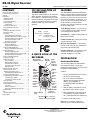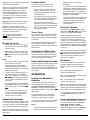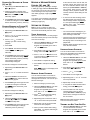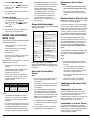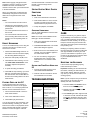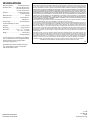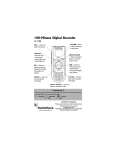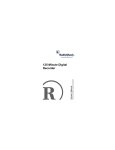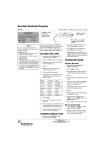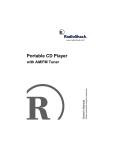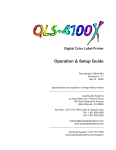Download Radio Shack 14 Minute Specifications
Transcript
&4/:8"&KIKVCN"4GEQTFGT
14-1196
%106'065
FCC Declaration of Conformity ........................... 1
A Quick Look at the Recorder ............................. 1
Features .............................................................. 1
Preparation .......................................................... 2
Installing Batteries ............................................ 2
Setting the Clock .............................................. 2
Connecting Earphones ..................................... 2
Listening Safely ................................................ 2
Traffic Safety ................................................ 2
Attaching the Wrist Strap ................................. 2
Using the Microphone Stand ............................ 2
Operation ............................................................. 2
Locking the Recorder’s Controls ...................... 2
Selecting a Folder ............................................ 3
Recording ......................................................... 3
Setting Microphone Sensitivity ..................... 3
Recording Messages in Folder [A] or [B] ..... 3
Recording Messages in Folder [S] ............... 3
Checking the Number of Files
Recorded in the Folder ................................ 3
Playing Back Messages ................................... 3
Using Fast Playback .................................... 3
Using Schedule Playback ............................ 3
Fast-Forwarding/Rewinding ............................. 4
Using Forward Skip/Reverse Skip ............... 4
Erasing Messages ............................................ 4
Erasing a Single Message ........................... 4
Erasing All Messages in Folder [A] or [B] .... 4
Erasing Messages in Folder [S] ................... 4
Moving a Message Between
Folders [A] and [B] ........................................... 4
Setting the Options ........................................... 4
Voice Activation ........................................... 4
Message Alarm Playback ............................ 5
Schedule Alarm Playback ............................ 5
Turning the Key Tone On/Off ....................... 5
Setting the Time ........................................... 5
Using the Recorder with a PC ............................. 5
Operating Environment .................................... 6
Installing Digital Wave Player ........................... 6
Uninstalling Digital Wave Player 6
Running Digital Wave Player ............................ 6
Transferring Recorded Files to the PC ............. 6
Transferring All Folders ................................ 6
Transferring a Selected Folder .................... 6
Direct Recording .............................................. 6
Playing Files on the PC .................................... 7
Special Digital Wave Player Functions ............. 7
Intro Scan ..................................................... 7
Creating Subfolders ..................................... 7
Setting the Time/Date Using the PC ............ 7
Troubleshooting ................................................... 7
Care ..................................................................... 7
Resetting the Recorder .................................... 7
Specifications ...................................................... 7
OWNER’S MANUAL — Please read before using this equipment.
(%%"&'%.#4#6+10"1("
%10(14/+6;
This device complies with Part 15 of the FCC
Rules. Operation is subject to the following
two conditions: (1) this device may not cause
harmful interference, and (2) this device must
accept any interference received, including
interference that may cause undesired
operation.
Product:
Model:
Responsible
Party:
Phone:
Digital Recorder
14-1196
('#674'5
Your RadioShack DR-86 Digital Recorder is
ideal for quick note taking. Its light weight and
small size make it easy to slip into a pocket,
briefcase, or purse. You can use it at school,
at a business conference, for dictation, or on
the go. You can start recording manually or
set the recorder so sound activates
recording. The recorder provides an hour and
a half of recording time.
Three Message Folders — let you save up
to 100 messages in each folder to organize
your messages more effectively.
RadioShack
100 Throckmorton
Fort Worth, TX 76102
Flash Memory — digital recording means no
tapes to load or break.
817-415-3200
PC Data Transfer Kit — allows you to record
voice files directly to a PC.
Message Alarm Playback — the recorder
sounds an alarm at a set time and date and
plays back a selected message.
#"37+%-".11-"#6"6*'"
4'%14&'4
Microphone —
Provides superior
Record
Indicator
EAR —
Use an
optional
earphone
to listen to
REC
MODE —
Press to
select
recordin
g speed:
HQ, SP,
DISPLA
Y—
Press to
view
current
time,
current
ERASE—
Press to
erase
selected
STOP —
Press to
stop
recordin
g or play
REC — Press to
begin
MENU/FOLDER
— Press to
select a menu
Built-In Speaker — Lets you
listen to notes you recorded.
Schedule Playback — the recorder sounds
an alarm at a set time and plays back
schedule messages for a set date.
24'2#4#6+10
+056#..+0)"$#66'4+'5
Your recorder requires two AAA batteries
(not supplied) for power. For the best
performance and longest life, we recommend
RadioShack alkaline batteries.
Cautions:
• Use only fresh batteries of the required
size and recommended type.
• Do not mix old and new batteries,
different types of batteries (standard,
alkaline, or rechargeable), or
rechargeable batteries of different
capacities.
1. Slide the battery compartment cover in
the direction of the arrow to open it.
2. Place the batteries in the compartment
as indicated by the polarity symbols (+
and –) marked beside the compartment.
3. Snap the cover back in place.
Note: When you install or replace the
batteries, the hour indicator flashes. See
© 2002 RadioShack Corporation.
All Rights Reserved.
RadioShack and RadioShack.com are trademarks
used by RadioShack Corporation.
“Setting the Clock” on Page 2 for instructions
on setting the time and date.
When the recorder stops operating properly,
replace the batteries. We recommend you
slide HOLD in the direction of the arrow
before replacing batteries to maintain the
current settings (date/time, etc.). For your
convenience, the recorder also saves the
current settings in its nonvolatile memory at
hourly intervals.
Warning: Dispose of old batteries promptly
and properly. Do not burn or bury them.
Caution: If you do not plan to use the
recorder for an extended period, remove the
batteries. Batteries can leak chemicals that
can destroy electronic parts.
.+56'0+0)"5#('.;
To protect your hearing, follow these
guidelines when you use earphones.
• Set the volume to the lowest setting
before you begin listening. After you
begin listening, adjust the volume to a
comfortable level.
• Do not listen at extremely high volume
levels. Extended high-volume listening
can lead to permanent hearing loss.
• Once you set the volume, do not
increase it. Over time, your ears adapt to
the volume level, so a volume level that
does not cause discomfort might still
damage your hearing.
64#((+%"5#('6;
When the batteries are depleted,
appears and the recorder
automatically shuts off. Replace batteries as
soon as possible.
Do not wear an earphone while operating a
motor vehicle or riding a bicycle. This can
create a traffic hazard and could be illegal in
some areas.
5'66+0)"6*'"%.1%-
Even though some earphones let you hear
some outside sounds when listening at
normal volume levels, they still can present a
traffic hazard.
1. Repeatedly press or hold down –/) or
+/- to set the hour, then press PLAY to
store the setting.
2. Repeat Step 1 to set the minutes, year,
month, and day. After you set the date,
;D: flashes, and the set time appears on
the display.
Notes:
• If you do not press any button for about
three minutes, the recorder
automatically exits the time-setting
mode without saving your setting. Or,
press STOP at any time to exit the timesetting mode sooner.
• To switch the time display between 12the 24-hour formats, press DISPLAY
while you are setting the hour or minute.
7C or FCýappears if the time setting is in
12-hour format, and disappears if in 24hour format.
• To change the order of the date display,
press DISPLAY while you are setting the
year, month, or day. The default is CC$ý
::»OO.
• You can set the time and date on the
recorder by connecting the recorder to
your PC. See “Special Digital Wave
Player Functions” on Page 6.
%100'%6+0)"'#42*10'5
You can use an optional mono earphone with
a 1/8 inch (3.5 mm) mini-plug to listen to your
recordings in private. Your local RadioShack
store carries a wide selection of earphones.
Insert the earphone's plug into the recorder's
EAR jack. The built-in speaker automatically
disconnects.
2
#66#%*+0)"6*'"94+56"564#2
Thread the strap’s small loop through the
holes on the bottom of the recorder. Slip the
larger end of the strap through the smaller
loop. Pull the larger loop to tighten it.
75+0)"6*'"/+%412*10'"56#0&"
Place the recorder on a desk or other surface
during recording. Attach the microphone
stand to the hole next to the PLAY button (top
of recorder) to reduce unwanted vibration in
the recorder.
12'4#6+10
.1%-+0)"6*'"4'%14&'4N5"
%10641.5
You can lock the recorder’s controls so you
cannot accidentally change any settings
(except SUPER DIRECTIONAL/NORMAL and
VOLUME). To lock the recorder’s controls,
slide HOLD in the direction of the arrow. >EB:
flashes twice.
To conserve battery power, the display
disappears when you lock the recorder’s
controls while the recorder is stopped.
To unlock the recorder’s controls, slide HOLD
in the opposite direction from the arrow.
Notes:
• If you set the recorder to HOLD while it is
playing, the display disappears when
playback of the current file has
completed.
• If you set the recorder to HOLD while it is
recording, the display disappears when
the recorder runs out of free memory. To
stop recording sooner, you must slide
HOLD in the opposite direction to unlock
settings, then press STOP.
• The alarm sounds at the scheduled time
even if the recorder is set to HOLD. The
recorder then begins to play the file
associated with the alarm once you
press any button.
5'.'%6+0)"#"(1.&'4
Repeatedly press MENU/FOLDER until the
desired folder (Q7S, Q8S, or QIS) appears. Each
folder can store up to 100 messages.
Folders [A] and [B] are designed for
recording ordinary messages. Folder [S] is
designed for schedule management. You
can store up to 15 messages for a selected
date in the [S] folder, then use the schedule
playback feature to play back your messages
for that date. See “Using Schedule Playback”
on Page 3.
When you store 100 messages in a folder or
15 messages for a specific date in folder [S],
<KBB and the message number flash. You
cannot record more messages until you
erase some messages.
4'%14&+0)
Your recorder has three recording modes:
HQ (High Quality) mode, SP (Standard
Playback) mode, and LP (Long Playback)
mode.
HQ — high quality mode has about 22
minutes of recording time.
SP — standard playback mode has about 33
minutes of recording time.
LP — long playback mode has about 90
minutes of recording time.
Note: Use the remaining time and recorded
time only as references. The recording time
might be shorter than the specified value if a
large number of short recordings are made.
To change the recording mode, repeatedly
press REC MODE while the recorder is
stopped.
5'66+0)"/+%412*10'"5'05+6+8+6;
You can set the microphone sensitivity to
meet your recording needs. Slide SUPER
DIRECTIONAL/NORMAL to SUPER
DIRECTIONAL to make the microphone
unidirectional. Slide the control to NORMAL to
make the microphone omni-directional.
Notes:
• Do not touch the microphone grill while
recording. Doing so may cause noise
and degrade the microphone’s
performance.
• Be sure to keep the microphone toward
the speaker during recording.
• To ensure successful recording, make a
test recording to choose the appropriate
microphone sensitivity before recording.
4'%14&+0)"/'55#)'5"+0"(1.&'4"
=#?"14"=$?
1. Repeatedly press MENU/FOLDER until Q7Sý
orýQ8S appears.
2. Press REC to start recording. The record
indicator lights and recording begins.
The display shows the current folder
name, the current message number, the
recording mode (>G, IF, or BF), and the
elapsed recording time.
3. To temporarily stop recording, press
REC. F7KI;ýand the record indicator
flash. To resume recording, press REC
again.
4. Press STOP when you are finished
recording.
Notes:
• Recording stops if you press STOP while
the recorder is paused or leave the
recorder set to pause for 10 minutes.
• When the remaining recording time falls
below five minutes, the remaining
recording time appears.
• When the remaining recording time falls
below one minute, the record indicator
flashes.
• You cannot record additional messages
if <KBB appears when you press REC. To
continue recording, erase unneeded
messages. See “Erasing Messages” on
Page 3.
4'%14&+0)"/'55#)'5"+0"(1.&'4"
=5?
1. Repeatedly press MENU/FOLDER until QIS
and the current month and day appear.
2. Repeatedly press or hold down –/) or +/
- to select the desired date.
3. Press REC. The record indicator lights
and recording begins.
Hold down STOP while the recorder is
stopped. The total number of files recorded in
the folder appears for as long as you hold
down STOP.
2.#;+0)"$#%-"/'55#)'5
1. Repeatedly press MENU/FOLDER to
select the folder which contains the
message you want to hear.
2. Repeatedly press or hold down –/) or +/
- until the number of the message you
want to hear appears.
3. Press PLAY to start playback.
4. Adjust the volume to the desired
listening level.
5. To temporarily stop playback, press
PLAY. F7KI; flashes. To resume
playback, press PLAY again.
6. The recorder automatically stops at the
end of each message. To stop playback
sooner, press STOP.
Note: Playback stops if you press STOP while
the recorder is paused or leave the recorder
set to pause for 10 minutes.
75+0)"(#56"2.#;$#%-"
1. To start fast playback (30% faster than
normal speed), hold down PLAY for more
than one second while the recorder is
stopped, paused, or in playback. <#FB7Oý
briefly appears.
2. Press PLAY again to resume playback at
the normal speed.
3. If you press STOP during fast playback or
the recorder reaches the end of a
message, the recorder stops.
75+0)"5%*'&7.'"2.#;$#%1. Repeatedly press MENU/FOLDER to
select the QIS folder.
2. To select the date for the schedule you
want to check, repeatedly press or hold
down –/) or +/- while the recorder is
stopped.
To find the date where the next message
is recorded, hold down –/) or +/- while
the recorder is stopped. The recorder
starts searching by date, stops at the
next recorded message, and beeps
twice. If there are no further messages,
the recorder scrolls through the calendar
year by month.
4. Press STOP to stop recording.
%*'%-+0)"6*'"07/$'4"1("(+.'5"
4'%14&'&"+0"6*'"(1.&'4
Repeatedly press MENU/FOLDER until the
desired folder appears.
3. Press PLAY. The recorder plays back all
messages in succession for the selected
date.
(#56/(149#4&+0)14'9+0&+0)
To fast-forward through a message, hold
down +/- for more than one second while
the recorder is paused or in playback.
To rewind through a message, hold down –/
) for more than one second while the
recorder is paused or in playback.
The recorder continues fast-forwarding or
rewinding as long as you hold down either
button.
When the recorder reaches the end of (while
fast-forwarding) or the beginning of (while
rewinding) a message, the recorder pauses
(for about half a second). Then the recorder
starts fast-forwarding or rewinding the next or
previous message. When the recorder
reaches the first or last message, it
automatically stops.
75+0)"(149#4&"5-+214'8'45'"
5-+2
To skip backward to a message while the
recorder is stopped, paused, in playback or
fast playback, repeatedly press (or hold down
while the recorder is stopped) –/) until the
desired message number appears.
To skip forward to a message while the
recorder is stopped, paused, in playback or
fast playback, repeatedly press (or hold down
while the recorder is stopped) +/-ýuntil the
desired message number appears. Release
the button to stop skipping. When the
recorder reaches the first or last message, it
automatically stops.
Note: You cannot skip forward or backward
in folder [S] while the recorder is stopped.
You can skip forward or backward only while
the recorder is paused or in playback.
'4#5+0)"/'55#)'5
Note: If you do not press a key for more than
eight seconds, the recorder returns to
standby and does not erase the message.
'4#5+0)"#"5+0).'"/'55#)'
1. Repeatedly press MENU/FOLDER to
select the desired folder.
2. Repeatedly press –/) or +/- while the
recorder is stopped, in payback, or
paused to select the message number
you want to erase.
3. Press ERASE. The selected message
number, ;H7I;, and O;I appear
alternately.
4. Press ERASE again within eight seconds
to delete the message. Otherwise, press
any other key.
4. Press STOP to stop playback.
3
'4#5+0)"#.."/'55#)'5"+0"(1.&'4"
=#?"14"=$?
1. Repeatedly press MENU/FOLDER tuntil
Q7S or Q8S appears.
2. While the recorder is stopped, hold
down ERASE for more than two seconds.
7BB flashes, and ;H7I; and O;I
alternately appear.
3. Press ERASE again within eight seconds
to delete all messages in a folder. ;H7I;
flashes. Otherwise, press any other key.
'4#5+0)"/'55#)'5"+0"(1.&'4"=5?
To erase a message for a single date:
1. Repeatedly press MENU/FOLDER until
QISýappears.
2. Press –/) or +/- to select the desired
date, then press PLAY.
3. Press –/) or +/- to select the
message you want to erase during
playback.
4. Press STOP.
5. Press ERASE. The selected message
number, ;H7I;, and O;I appear
alternately.
6. Press ERASE again within eight seconds
to delete the selected message. ;H7I;
flashes. Otherwise, press any other key.
The message numbers are
automatically reassigned.
To erase all messages for a selected date:
1. Repeatedly press MENU/FOLDER until
QIS appears.
While playing back (or pausing) a message
in folder [A] or [B], hold down MENU/FOLDER
for more than one second. This moves the
current message to the last position in the
other folder ([A] to [B], or [B] to [A]). CEL;ý
appears.
You cannot move messages from folder [S]
to another folder, or move messages from
folders [A] or [B] to [S].
5'66+0)"6*'"126+105
Note: If you do not press any button for
about three minutes while in options mode,
the recorder automatically exits the mode.
81+%'"#%6+8#6+10
When you use this feature, recording begins
when the recorder picks up sound and stops
when the sound stops.
1. Hold down MENU/FOLDER for more than
one second while the recorder is
stopped, then repeatedly press –/) or
+/- until L9L7 flashes.
2. Press PLAY to enter the voice activationsetting mode. Either E<< or Edýflashes.
3. Press –/) or +/- so Ed flashes to turn
on voice activation (or E<<ýflashes to turn
off the voice activation).
4. Press PLAY to complete the setting.
5. Press STOP to exit options mode. ;D:
flashes.
Note: L9L7ýappears on the display if this
feature is activated.
2. Press –/) or +/- to select the desired
date.
/'55#)'"#.#4/"2.#;$#%-
3. Hold down ERASE for more than two
seconds. 7BB flashes, and the date and
O;I alternately appear.
You can set the recorder so it sounds an
alarm at a specified time and plays back a
message set for that time. You can set up to
20 alarm messages.
4. Press ERASE again within eight seconds
to delete all messages in a selected
date. ;H7I; flashes. Otherwise, press
any other key.
To erase all messages in Folder [S]:
1. Select a message you want to play.
2. Hold down MENU/FOLDER for more than
one second while the recorder is
stopped, then repeatedly press or hold
down –/) or +/- until 7B7HC flashes.
At the set time and on the set date, the
recorder sounds short beep tones and
the record indicator flashes. Press any
button (except REC MODE or DISPLAY).
The recorder plays back the selected
message. When playback finishes, the
recorder clears the alarm setting for that
message.
7. To cancel a set alarm message, select
the desired folder, then select the set
alarm message number. Repeat Steps
2–5, then press PLAY. When ED%E<<ý
appears, press –/) or +/- to select
OFF. Then press STOP.
Notes:
• You cannot set alarm messages if you
have already set 20 messages or if you
select message number 000.
• The beep tones stop automatically if no
button is pressed for five minutes after
the beeping starts. The message is not
played back.
• Message alarm playback operates even
if the recorder is locked.
5%*'&7.'"#.#4/"2.#;$#%You can set the recorder so it sounds an
alarm at the specified time and plays back
the day’s messages every day.
1. Hold down MENU/FOLDER for more than
one second while the recorder is
stopped, then repeatedly press or hold
down –/) or +/- until QISý7B7HC
flashes.
2. Press PLAY to enter the alarm setting
mode. Either E<< or EDýflashes.
3. Press –/) or +/- to select ED.
4. Press PLAY. The hour digits flash.
5. Repeatedly press –/) or +/- to set the
hour and press PLAY.
6. Repeat Step 5 to set the minutes.
7. To complete the folder schedule alarm
setting, press STOP. ;D:ýappears.
8. At the set alarm time each day, the
recorder beeps. Press any button
(except REC MODE or DISPLAY) to play
back all of the messages recorded for
the current date.
1. Repeatedly press MENU/FOLDER until
QIS appears.
3. Press PLAY to enter the alarm setting
mode. The month digit(s) flash.
2. Hold down ERASE for more than four
seconds. QISýand 7BB flash, and ;H7I;ý
and O;I alternately flash.
4. Repeatedly press or hold down –/) or
+/- to set the month and press PLAY.
Note: Schedule alarm playback operates
even if the recorder is locked.
5. Repeat Step 4 to set the desired date
and time for alarm playback.
6740+0)"6*'"-';"610'"1011((
3. Press ERASE again within eight seconds
to erase all messages in folder [S].
Otherwise, press any other key.
4
/18+0)"#"/'55#)'"$'69''0"
(1.&'45"=#?"#0&"=$?
6. When you have finished alarm setting,
appears, indicating an
press STOP.
alarm is activated.
1. Hold down MENU/FOLDER for more than
one second while the recorder is
stopped, then repeatedly press or hold
down –/) or +/- until X;;F flashes.
2. Press PLAY. ED or E<<ýflashes.
3. Press –/) or +/- so E<< flashes to turn
off the key tone or ED flashes to turn on
the key tone.
4. Press STOP to finish the setting and exit
the options mode.
5'66+0)"6*'"6+/'
1. Hold down MENU/FOLDER for more than
one second while the recorder is
stopped, then repeatedly press or hold
down –/) or +/- until J?C;ýflashes.
• RadioShack Digital Wave Player does
not support Apple Macintosh computers.
• These instructions assume users are
familiar with Microsoft Windows
software. For details on PC operation or
your operating system, refer to the
operating instructions for your PC.
• If you are installing the software on
Windows 2000 or Windows XP
Professional, you must log in as the
administrator.
12'4#6+0)"'08+410/'06
Operating system: Microsoft Windows 98/Me/
2000 Professional/XP.
2. Press PLAY.
3. See “Setting the Clock” on Page 2 for
instructions on setting the time.
PC
IBM PC/AT-compatible
machine
75+0)"6*'"4'%14&'4"
9+6*"#"2%"
CPU
Intel Pentium 166 MHz or
more
RAM
32 MB or more
You can use the supplied RadioShack Digital
Wave Player software to:
Hard-Disk Space
25 MB (additional space
required to store voice
files)
• download the files in your recorder to
your computer
Sound Card
• store and manage voice recordings
made with the recorder
Creative Labs Sound
Blaster 16 or any 100%
compatible sound card
Display
800 × 600 pixels min.,
256 colors min.
• play back files
• record voice files directly on a PC using
the recorder with a USB terminal
connector
Before transferring recorded files or recording
directly to the PC, be sure:
• the recorder is connected to the PC
properly
• 25 MB or more of the hard-disk space
are available (to assure stable
performance of the PC)
• the PC’s free memory is sufficient for
recording a .wav file. This table shows
the file size and transfer time of a 5minute .wav file:
/QFG
5K\G"QH"HKNG
6TCPUHGT"6KOG
HQ
About 3.2 MB
About 1 minute
SP
About 1.6 MB
About 30 seconds
LP
About 1.2 MB
About 15 seconds
Notes:
• The RadioShack Digital Wave Player
software is for use exclusively with the
DR-86. It is not to be used with other
recorders.
• You cannot send files from the PC to the
recorder or overwrite files in the recorder
with RadioShack Digital Wave Player.
• RadioShack Digital Wave Player does
not support speech-recognition software.
CD-ROM Drive
2X or faster
USB port
At least one free port
Audio Output
Jacks
Earphone (or speaker)
outputs
Note: USB support is not available if
Windows 98/Me/2000/XP is upgraded from
Windows 95, even if the PC is equipped with
a USB port.
+056#..+0)"&+)+6#."9#8'"
2.#;'4
Notes:
• Do not connect the recorder and the PC
before installing RadioShack Digital
Wave Player.
• Close any open applications before you
start installation of RadioShack Digital
Wave Player.
1. Place the RadioShack Digital Wave
Player CD-ROM in the CD-ROM drive.
The installation program automatically
starts. If it does not, double-click the CDROM icon in the Explorer window, then
double-click the Setup.exe icon.
2. Install RadioShack Digital Wave Player
by following the instructions that appear
on the screen.
3. After completion of setup, remove the
CD-ROM from the CD-ROM drive.
70+056#..+0)"&+)+6#."9#8'"
2.#;'4
1. Click Start/Programs/RadioShack Digital
Wave Player/Uninstall Digital Wave Player.
2. Follow the on-screen instructions to
uninstall the RadioShack Digital Wave
Player.
4700+0)"&+)+6#."9#8'"2.#;'4
Note: Before making any connections, make
sure that the recorder is stopped.
Connect the recorder to your PC by plugging
one end of the supplied USB cable into the
PC I/F port on your recorder and the other end
of the cable to the back of your PC (refer to
your PC’s owner’s manual for the location).
The RadioShack Digital Wave Player starts,
and the main window automatically appears.
To use RadioShack Digital Wave Player
without connecting the recorder to the PC, or
if RadioShack Digital Wave Player does not
start automatically when you connect the
recorder to the PC, click Start/Programs/
RadioShack Digital Wave Player/Digital Wave
Player.
To exit RadioShack Digital Wave Player, click
on the Exit button in the upper right corner of
the window, or click File/Exit Digital Wave
Player.
Notes:
• It may take a few minutes to start the
RadioShack Digital Wave Player for the
first time.
• You cannot operate the buttons and
controls on the recorder, except for
microphone-sensitivity switch, while the
recorder is connected to the PC.
• Do not use any USB cable other than the
one supplied.
• Disconnect the USB cable after file
transfer or recording is completed.
64#05('44+0)"4'%14&'&"(+.'5"
61"6*'"2%
64#05('44+0)"#.."(1.&'45
Click the Transfer All Folders icon (the first
icon from the left on the tool bar). All files in
the recorder are transferred to the
corresponding PC’s folders. For example, all
files in Folder [A] on your recorder are
transferred to Folder A on your PC.
64#05('44+0)"#"5'.'%6'&"(1.&'4
Click the Transfer Folder A icon, Transfer
Folder B icon, or Transfer Schedule Folder icon
on the tool bar. All files in the selected folder
in the recorder are transferred to the
corresponding PC’s folder.
5
Note: Folders [A], [B], and [S] have been
prepared on the PC in advance. The date
subfolders and their recorded files are
created on the PC when you transfer the files
in the date subfolders.
When you transfer files, the filenames are
automatically changed on the PC and will
differ from the original file name on the
recorder.
Notes:
• You cannot transfer one file at a time.
• Transfer time varies depending on the
recording mode of a file and your PC’s
performance.
• You cannot upload files from the PC to
the recorder.
• You cannot transfer a file that has the
same recording date and time as a file
already in the corresponding folder on
the PC.
&+4'%6"4'%14&+0)
You can record files directly to a PC using the
recorder’s microphone. The files are not
stored on the recorder.
1. Click the Direct Recording on PC icon on
the toolbar in the main window to display
the Recording Window dialog box.
2. Select the audio quality: HQ, SP, or LP.
3. Click Record to start recording. You can
use SUPER DIRECTION/NORMAL on the
recorder to adjust the micrphone’s
sensitivity.
4. To pause recording, click Pause.
5. Click STOP to stop recording. If you click
Quit, the recording window changes to
the main window. The recorded files are
stored in the recording folder in the PC’s
folder window.
2.#;+0)"(+.'5"10"6*'"2%
Any file transferred from the recorder or
recorded directly to the PC can be played
back on the PC. You cannot play back a file
that has not been transferred to the PC.
1. Choose the desired folder in the PC’s
Audio Folder window.
Click the fast-forward or rewind icons to fastforward or reverse through the file
incrementally.
52'%+#."&+)+6#."9#8'"2.#;'4"
(70%6+105
+0641"5%#0
1. Click on the desired file on the file list.
3. To stop the playback, click STOP.
You can also perform other operations, such
as fast-forwarding, rewinding, etc., with the
buttons and controls on the playback control
panel. Hold down fast-forward or rewind to
forward or reverse through the entire file.
RadioShack Corporation
Fort Worth, Texas 76102
The recorder will
not record. <KBB
appears when
there should be
ample space.
Note: You cannot create subfolders under
folder [S] or the date subfolders.
1. Click on the desired folder under which
to create subfolders.
2. Click Edit/Create New Folder. The Create
New Folder dialog box appears.
3. Enter a name for the new subfolder, then
click OK. Your new subfolder appears in
the Audio Folder window.
4. You can move files by dragging and
dropping files from a file list to other
folder in the PC’s or recorder’s folder
window.
5'66+0)"6*'"6+/'1'"75+0)"6*'"
2%
1. Connect the recorder to the PC, then
click Transfer/Transfer Date/Time.
2. Click OK. The time and date on the PC
are transferred to the recorder.
6417$.'5*116+0)
2TQDNGO
Nothing happens
after pressing a
button.
5WIIGUVKQP
Make sure HOLD is set
in the opposite direction
from the arrow.
Make sure that fresh
batteries are correctly
installed.
There is no sound.
Make sure the volume is
turned up and that an
earphone is not
connected to the
recorder.
The playback
speed is too fast.
Make sure the unit is not
set to fast playback.
Make sure there is
enough remaining
recording time.
Make sure the number of
messages of the same
date in folder [S] has not
reached 15.
Operation is not
normal.
%4'#6+0)"57$(1.&'45
You can create subfolders to sort files under
folders [A] and [B].
5WIIGUVKQP
Make sure the number of
recorded messages in
the selected folder has
not reached 100.
2. Click the Intro Scan icon on the tool bar.
The first 5 seconds of each file in the
selected folder are played back in turn.
2. Click on the desired file in the list.
3. Click PLAY to play back the file.
2TQDNGO
Reset the unit. (See
“Resetting the Recorder”
on Page 6.)
%#4'
Keep the recorder dry; if it gets wet, wipe it
dry immediately. Use and store the recorder
only in normal temperature environments.
Handle the recorder carefully; do not drop it.
Keep the recorder away from dust and dirt,
and wipe it with a damp cloth occasionally to
keep it looking new.
Modifying or tampering with the recorder’s
internal components can cause a malfunction
and might invalidate its warranty and void
your FCC authorization to operate it. If your
recorder is not performing as it should, take it
to your local RadioShack store for
assistance.
4'5'66+0)"6*'"4'%14&'4
If the recorder stops operating properly,
follow these steps to reset it.
Important: Resetting the recorder clears all
information, including the date and time, as
well as other settings. Reset the recorder
only when you are sure the recorder is not
working properly.
Note: If you do not press a key for more than
eight seconds, the recorder returns to
standby and does not reset itself.
1. Hold down STOP, then ERASE for more
than two seconds. 9B;7Hýappears.
2. Release both buttons. 9B;7H and O;I
alternately appear.
3. Press ERASE again within eight seconds
to reset the recorder and erase all saved
information. Otherwise, press any other
key. 9>A appears when all information is
erased.
14-1196
E1-22801-04
02A02
Printed in Hong Kong
52'%+(+%#6+105
Recording Medium ................ Built-in flash memory
Recording Time ............. HQ mode: About 22 min.
SP mode: About 33 min.
LP mode: About 90 min.
Speaker................................. Built-in 28 mm round
dynamic speaker
Maximum Power ...................................... 120 mW
Earphone Jack ........................... 3.5 mm diameter,
impedance 8Ω
Power Supply ........................... Two AAA batteries
Continuous Battery Use Time:
Playback ....................................... About 11 hours
Recording...................................... About 19 hours
Dimensions ................... 33/16 × 17/8 × 57/64 inches
(81 × 47.5 × 22.5 mm)
Weight .............................................. 2.29 oz (65 g)
including batteries
Your recorder is for your personal use or pleasure
only. It is prohibited to record copyrighted material
without permission of the copyright holders
according to copyright law.
Limited Ninety-Day Warranty
This product is warranted by RadioShack against manufacturing defects in material and workmanship under normal
use for ninety (90) days from the date of purchase from RadioShack company-owned stores and authorized RadioShack franchisees and dealers. EXCEPT AS PROVIDED HEREIN, RadioShack MAKES NO EXPRESS WARRANTIES AND ANY IMPLIED WARRANTIES, INCLUDING THOSE OF MERCHANTABILITY AND FITNESS FOR
A PARTICULAR PURPOSE, ARE LIMITED IN DURATION TO THE DURATION OF THE WRITTEN LIMITED WARRANTIES CONTAINED HEREIN. EXCEPT AS PROVIDED HEREIN, RadioShack SHALL HAVE NO LIABILITY OR
RESPONSIBILITY TO CUSTOMER OR ANY OTHER PERSON OR ENTITY WITH RESPECT TO ANY LIABILITY,
LOSS OR DAMAGE CAUSED DIRECTLY OR INDIRECTLY BY USE OR PERFORMANCE OF THE PRODUCT OR
ARISING OUT OF ANY BREACH OF THIS WARRANTY, INCLUDING, BUT NOT LIMITED TO, ANY DAMAGES
RESULTING FROM INCONVENIENCE, LOSS OF TIME, DATA, PROPERTY, REVENUE, OR PROFIT OR ANY INDIRECT, SPECIAL, INCIDENTAL, OR CONSEQUENTIAL DAMAGES, EVEN IF RadioShack HAS BEEN ADVISED
OF THE POSSIBILITY OF SUCH DAMAGES.
Some states do not allow limitations on how long an implied warranty lasts or the exclusion or limitation of incidental
or consequential damages, so the above limitations or exclusions may not apply to you.
In the event of a product defect during the warranty period, take the product and the RadioShack sales receipt as
proof of purchase date to any RadioShack store. RadioShack will, at its option, unless otherwise provided by law:
(a) correct the defect by product repair without charge for parts and labor; (b) replace the product with one of the
same or similar design; or (c) refund the purchase price. All replaced parts and products, and products on which a
refund is made, become the property of RadioShack. New or reconditioned parts and products may be used in the
performance of warranty service. Repaired or replaced parts and products are warranted for the remainder of the
original warranty period. You will be charged for repair or replacement of the product made after the expiration of the
warranty period.
This warranty does not cover: (a) damage or failure caused by or attributable to acts of God, abuse, accident, misuse, improper or abnormal usage, failure to follow instructions, improper installation or maintenance, alteration, lightning or other incidence of excess voltage or current; (b) any repairs other than those provided by a RadioShack
Authorized Service Facility; (c) consumables such as fuses or batteries; (d) cosmetic damage; (e) transportation,
shipping or insurance costs; or (f) costs of product removal, installation, set-up service adjustment or reinstallation.
This warranty gives you specific legal rights, and you may also have other rights which vary from state to state.
RadioShack Customer Relations, 200 Taylor Street, 6th Floor, Fort Worth, TX 76102
12/99
Specifications are typical; individual units might
vary. Specifications a subject to change and
improvement without notice.
RadioShack Corporation
Fort Worth, Texas 76102
14-1196
E1-22801-04
02A02
Printed in Hong Kong