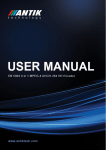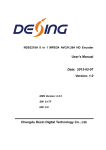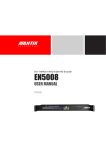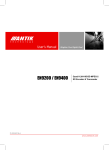Download Antik Juice Encoder EN 5008 Specifications
Transcript
DIRECTORY Chapter 1 Product Introduction ............................................................................................................. 1 1.1 Outline ................................................................................................................................................ 1 1.2 Main Features ................................................................................................................................... 1 1.3 Specifications .................................................................................................................................... 1 1.4 Principle Chart................................................................................................................................... 3 1.5 Appearance and Illustration ............................................................................................................ 3 Chapter 2 Installation Guide .................................................................................................................. 5 2.1 Acquisition Check ............................................................................................................................. 5 2.2 Installation Preparation .................................................................................................................... 5 2.3 Wire’s Connection ............................................................................................................................ 7 2.4 Signal Cable Connection ................................................................................................................. 7 Chapter 3 Operation ............................................................................................................................. 11 3.1 Initializing ......................................................................................................................................... 11 3.2 General Setting ............................................................................................................................... 11 Chapter 4 SNMP Operation ................................................................................................................. 21 4.1 Installation ........................................................................................................................................ 21 4.2 Software Operation ........................................................................................................................ 21 4.3 EN 5008 8 in 1 MPEG-4 AVC/ H.264 HD Encoder Operation ................................................. 26 4.4 Other Settings ................................................................................................................................. 36 Chapter 5 Troubleshooting .................................................................................................................. 40 Chapter 6 Packing list........................................................................................................................... 41 EN 5008 8-in-1 MPEG-4 AVC/H.264 HD User’s Manual Chapter 1 Product Introduction 1.1 Outline The ANTIK Juice Encoder EN 5008 8-in-1 MPEG-4 AVC/H.264 HD encoder is our newest professional HD audio & video encoding and multiplexing device with powerful functionality. It is equipped with 8 HDMI channels input supporting MPEG -4 AVC/H.264 High Profile code format & main Profile code format and 1 ASI input. It can multiplex the ASI input TS and the 8 encoded SPTS to generate a MPTS output with the inserted PSI/SI information. In conclusion, its high integration and cost-effective design make this device widely used in variety of digital distribution systems such as CATV digital head-end, satellite and terrestrial digital TV, etc. 1.2 Main Features Support 8 HDMI channels input & 1 ASI Input Support H.264/AVC high profile level 4.0 video encoding Support MPEG1 Layer 2 (HE-AAC (V2) or LC-AAC optional) audio encoding Support PSI/SI editing and inserting Support VBR or CBR video bitrate mode Support 720P, 1080I, 1080P HD video format Support ASI output MPTS or 8 SPTS Support IP Output MPTS and 8 SPTS Support IP null packet filter Support PID filter and transparent transport Real-time output bit-rate monitoring Update device through NMS port Support LCD / keyboard operating, and network management (SNMP) 1.3 Specifications 1 / 43 Antik Technology / www.antiktech.com EN 5008 8-in-1 MPEG-4 AVC/H.264 HD User’s Manual Input 8 HDMI inputs 1 ASI input, BNC interface 1920×1080_60P, 1920×1080_50P 1920×1080_60i, 1920×1080_50i Resolution 1280×720_60P, 1280×720 _50P 720x576_50i, 720x480_59.95i Video Audio Encoding MPEG-4 AVC/H.264 high profile level 4.0 Bit-rate 0.8Mbps~19Mbps (each channel) Rate Control CBR/VBR GOP Structure IBBP Advanced Pretreatment De-interlacing, Noise Reduction, Sharpening Encoding MPEG-1 Layer II, HE-AAC (V2), LC-AAC Sampling rate 48KHz Resolution 24 bit Bit-rate 64Kbps~384Kbps each channel 1 ASI input multiplexed with local 8 channels of TS Multiplexing 2*ASI output, BNC interface Stream output MPTS and 8 SPTS over UDP, 1000 Base-T Ethernet interface (UDP unicast / multicast) LCD/keyboard operating, NMS supporting Chinese-English control interface System function Ethernet software & hardware upgrade Dimension (W× L× H) Approx weight Miscellaneous 440mm×410mm×44.5mm 4kg Temperature 0~45℃(work), Power -20~80℃(Storage) AC 100V-220V±10%, 50/60Hz Consumption 25W 2 / 43 Antik Technology / www.antiktech.com EN 5008 8-in-1 MPEG-4 AVC/H.264 HD User’s Manual 1.4 Principle Chart 1.5 Appearance and Illustration Front Panel Illustration: 1 2 3 4 5 6 Indicate area: All indicators will light on when the device is on the current working state. 1 LCD Screen Power Indicator 2 Indicators TS In: Input Lock Indicator CH1-CH8: When the program has been multiplexed, the indicator will be on. 3 UP/ DOWN, LEFT/RIGHT Keys 4 Enter Key 5 Menu Key 6 Lock Key 3 / 43 Antik Technology / www.antiktech.com EN 5008 8-in-1 MPEG-4 AVC/H.264 HD User’s Manual Rear Panel Illustration: 1 2 1 8 * HDMI Input Ports 2 ASI Input Port 3 2 * ASI Output Ports 4 Data Port (for IP Signal Output) 5 NMS (Network Management Port) 6 Power Switch and socket 7 Grounding Pole 4 / 43 Antik Technology / www.antiktech.com 3 4 5 6 7 EN 5008 8-in-1 MPEG-4 AVC/H.264 HD User’s Manual Chapter 2 Installation Guide 2.1 Acquisition Check When users open the package of the device, it is necessary to check items according to packing list. Normally it should include the following items: EN 5008 8 in 1 MPEG-4 AVC/H.264 HD Encoder User’s Manual HDMI Cable ASI Cable Power Cord If any item is missing or mismatching with the list above, please contact local dealer. 2.2 Installation Preparation When users install device, please follow the below steps. The details of installation will be described at the rest part of this chapter. Users can also refer rear panel chart during the installation. The main content of this chapter including: Checking the possible device missing or damage during the transportation Preparing relevant environment for installation Installing Encoder Connecting signal cables Connecting communication port (if it is necessary) 2.2.1 Device’s Installation Flow Chart is Illustrated as following: Acquisition Check Fixing Device Connecting Grouding Wire and Power Cord Connecting Signal Wire 2.2.2 Environment Requirement 5 / 43 Antik Technology / www.antiktech.com Setting Parameter Running Device EN 5008 8-in-1 MPEG-4 AVC/H.264 HD User’s Manual Item Requirement Machine Hall Space When user installs machine frame array in one machine hall, the distance between 2 rows of machine frames should be 1.2~1.5m and the distance against wall should be no less than 0.8m. Electric Isolation, Dust Free Machine Hall Floor Volume resistivity of ground anti-static material: 7 10 1X10 ~1X10 ,Grounding current limiting resistance: 1M (Floor bearing should be greater than 450Kg/㎡) Environment Temperature 5~40℃(sustainable ),0~45℃(short time), Relative Temperature 20%~80% sustainable Pressure 86~105KPa Door & Window Installing rubber strip for sealing door-gaps and dual level glasses for window Wall It can be covered with wallpaper, or brightness less paint. Fire Protection Fire alarm system and extinguisher Power Requiring device power, air-conditioning power and lighting power are independent to each other. Device power requires AC power 220V 50Hz. Please carefully check before running. installing air-conditioning is recommended 10%~90% short time 2.2.3 Grounding Requirement All function modules’ good grounding designs are the basis of reliability and stability of devices. Also, they are the most important guarantee of lightning arresting and interference rejection. Therefore, the system must follow this rule. Coaxial cable’s outer conductor and isolation layer should keep proper electric conducting with the metal housing of device. Grounding conductor must adopt copper conductor in order to reduce high frequency impedance, and the grounding wire must be as thick and short as possible. Users should make sure the 2 ends of grounding wire well electric conducted and be antirust. It is prohibited to use any other device as part of grounding electric circuit The area of the conduction between grounding wire and device’s frame should be no less than 25mm2. 6 / 43 Antik Technology / www.antiktech.com EN 5008 8-in-1 MPEG-4 AVC/H.264 HD User’s Manual 2.2.4 Frame Grounding All the machine frames should be connected with protective copper strip. The grounding wire should be as short as possible and avoid circling. The area of the conduction between grounding wire and grounding strip should be no less than 25mm2. 2.2.5 Device Grounding Connecting the device’s grounding rod to frame’s grounding pole with copper wire. 2.3 Wire’s Connection The grounding wire conductive screw is located at the right end of rear panel, and the power switch, fuse, power supply socket is just beside ,whose order goes like this, power switch is on the left ,power supply socket is on the right and the fuse is just between them. Connecting Power Cord User can insert one end into power supply socket, while insert the other end to AC power. Connecting Grounding Wire When the device solely connects to protective ground, it should adopt independent way, say, share the same ground with other devices. When the device adopts united way, the grounding resistance should be smaller than 1Ω. Caution: Before connecting power cord to EN 5008 8 in 1 MPEG-4 AVC/H.264 HD Encoder, user should set the power switch to “OFF”. 2.4 Signal Cable Connection The signal connections include the connection of input signal cable and the connection of output signal cable. The details are as follows: 2.4.1 HDMI input cable illustration: 7 / 43 Antik Technology / www.antiktech.com EN 5008 8-in-1 MPEG-4 AVC/H.264 HD User’s Manual 2.4.2 ASI output cable illustration: 2.4.3 Network Cable illustration (CAT5): 2.4.4 HDMI input interface connection User can firstly find the HDMI interface on the device according to the connector mark described on the rear panel illustration, and then connect the HDMI cable (in the accessories). One end is connected to the head-end equipment while the other end to the encoder’s HDMI input port. The encoder’s HDMI input port (HDMI1…HDMI8) and its connection are illustrated as follows: 2.4.5 ASI output interface connection User can firstly find the ASI output interface on the device according to the connector mark described on the rear panel illustration, and then connect the ASI cable (in the accessories). One 8 / 43 Antik Technology / www.antiktech.com EN 5008 8-in-1 MPEG-4 AVC/H.264 HD User’s Manual end is connected to the encoder’s ASI out connector (ASI1, ASI2) while the other end to the TS stream multiplexer or modulator’s ASI input port. The encoder’s ASI output interface and its connection are illustrated as follow: 2.4.6 IP Output Interface connection Users can firstly find the DATA interface on the device according to the connector mark described on the rear panel illustration, and then connect the network (CAT5). One end of the network cable is connected to the encoder’s DATA output connector, while the other end to the TS stream multiplexer IP input port or other device which can input IP signal. The encoder’s DATA connection is illustrated as follows: 2.4.7 NMS Connection Users can firstly find the NMS interface on the device according to the connector mark described on the rear panel illustration, and then connect the network (CAT5). One end of the network cable is connected to the encoder’s NMS connecter, while the other end to the computer or the PC. The encoder’s NMS connection is illustrated as follows: 9 / 43 Antik Technology / www.antiktech.com EN 5008 8-in-1 MPEG-4 AVC/H.264 HD User’s Manual 10 / 43 Antik Technology / www.antiktech.com EN 5008 8-in-1 MPEG-4 AVC/H.264 HD User’s Manual Chapter 3 Operation EN 5008 8 in 1 MPEG-4 AVC/H.264 HD Encoder’s front panel is user operating interface. Before operating, user can decide whether directly use the default setting or customize the input and output parameters setting. The detail operations go as follows: Keyboard Function Description: ENTER: Activating the parameters which need modifications, or confirming the change after modification. MENU: To cancel presently entered value, resume previous setting and return to previous menu. LEFT/RIGHT: To move the “►” to choose or set the parameters. UP/DOWN: To modify activated parameter or page up/down when parameter is inactivated. LOCK: To Lock the screen / cancel the lock state. After pressing lock key, the system will question the users to save present setting or not. If not, the LCD will display the current configuration state. At the “Factory Configuration” page, user can press “ENTER” key to restore the factory default configuration. 3.1 Initializing After powering on the device,it will take a few seconds to initialize the system, and then the LCD will show the device name and output real-time bit-rate in the first row, while the 8 channels’ respective input video resolution, frame rate and real-time encoding bit-rate in the second row in turn. It shows as below: 8 in 1 Encoder 1 480I 60 08.235M 65.958 Mbps 2 480I 60 08.241M 3.2 General Setting By pressing LOCK key, users can enter in the main menu and set the input and output 11 / 43 Antik Technology / www.antiktech.com EN 5008 8-in-1 MPEG-4 AVC/H.264 HD User’s Manual parameters in the following editing interfaces, the LCD will display the following pages: ►1 Input Setting 3 Output Setting 2 ASI Setting 4 Network Setting ►5 Saving Config 7 Version (SNMP) 6 Loading Config 8 Language The option with “►” is the current selection, users can press the ENTER key to enter the specified submenu to modify the device parameter. 3.2.1 Input Setting Under this menu, users can enter the corresponding encoding channel to set the relevant audio and video input parameters, and select programs to multiplex. The LCD will display 8 submenus which from Encoding Channel 1 to Encoding Channel 8. The setting principle is the same for Encoding Channel 1-8, so here this manual just takes one channel as the example to explain. After pressing the enter key, the LCD will display the following pages: ►1.1 Encoder 1 1.3 Encoder 3 1.2 Encoder 2 1.4 Encoder 4 ►1.5 Encoder 5 1.7 Encoder 7 1.6 Encoder 6 1.8 Encoder 8 After users enter the submenu, the interface will turn into the following pages, and then users can enter the corresponding interface to modify the parameters. ►1.1.1 Video 1.1.3 System 1.1.2 Audio 1.1.4 PG Muxer 3.2.1.1 Video Setting ►1.1.1.1 Bitrate 1.1.1.3 Profile 1.1.1.2 BitrateMod 1.1.1.4 Level Bitrate 12 / 43 Antik Technology / www.antiktech.com EN 5008 8-in-1 MPEG-4 AVC/H.264 HD User’s Manual By press “Enter” key, user can modify relevant parameter of encoding rate (adjustable range: 0.8M~19M), the specific steps are displayed as follows: 1.1.1.1 Bitrate 8.000Mbps Bitrate Mode User can choose CBR & VBR at this menu. CBR (Constant Bit-rate) means that the bit-rate will be a constant value. VBR (Variable Bit-rate) means that the bit-rate will always change along with the video scene changing. 1.1.1.2 BitrateMod [CBR] 01/01 VBR Profile User can select the configuration of H.264 profile at this menu. There are H.264 High Profile code format and main Profile code format. 1.1.1.3 Profile [HIGH] 01/01 MAIN Level User can select the H.264 level at this menu. The option with bracket is the current choice. 1.1.1.4 Level [1.2] 1.1.1.4 Level [2.2] 1.1.1.4 Level [4.0] 01/03 1.3 2.0 2.1 02/03 3.0 3.1 3.2 03/03 4.1 4.2 3.2.1.2 Audio Setting 13 / 43 Antik Technology / www.antiktech.com EN 5008 8-in-1 MPEG-4 AVC/H.264 HD User’s Manual 1.1.2.1 Bit Rate 1.1.2.2 Format Audio Bit Rate Setting User can set the input audio bit-rate by pressing the enter key to enter the main editing interface. And there are: 64Kbps, 96Kbps, 112Kbps, 128Kbps, 160Kbps, 192Kbps, 224Kbps, 256 Kbps, 320Kbps, and 384Kbps. After the modification, users can press enter key again to take the modification into effect. The LCD will display the following pages: 1.1.2.1 Bit-rate 64 Kbps 96Kbps 1.1.2.1 Bit-rate 160 Kbps 192Kbps 112Kbps 224Kbps 1.1.2.1 Bit-rate 320 Kbps 384Kbps 01/03 [128Kbps] 02/03 [256Kbps] 03/03 Audio Format Setting AAC: Advanced Audio Coding Users can set the input audio format in this interface, and the 3 options are MPEG1 Layer Ⅱ, LC-AAC, and HE-AAC. When users enter the main editing menu, the LCD will display the following page: 1.1.2.2 Format [MPEG1-Layer Ⅱ] 01/02 LC-AAC 1.1.2.2 Format [HE-AAC] 02/02 3.2.1.3 System Settings ►1.1.3.1 Prog Number 1.1.3.3 Audio PID 1.1.3.2 Video PID 1.1.3.4 PMT PID 14 / 43 Antik Technology / www.antiktech.com EN 5008 8-in-1 MPEG-4 AVC/H.264 HD User’s Manual ►1.1.3.5 PCR PID 1.1.3.7 Out Address 1.1.3.6 IP Enable 1.1.3.8 Out Port ►1.1.3.9 Null PKT Under this interface, users can set the corresponding system parameters, after the modification, users can press enter key to take the modification into effect. Program Number Setting Users can set the program number by pressing ENTER to enter this submenu. The LCD will display as below: 1.1.3.1 Program Number 0x0101 Video/Audio/PMT/PCR PID Settings Users can set these parameters by pressing ENTER to enter these submenus. The LCD will display the following pages, and the maximum PID number cannot exceed 0x1fff. 1.1.3.2 Video PID 0x0101 1.1.3.3 Audio PID 0x0102 1.1.3.4 PMT PID 0x0100 1.1.3.5 PCR PID 0x0101 IP Enable 1.1.3.6 IP Enable YES 01/01 [NO] 15 / 43 Antik Technology / www.antiktech.com EN 5008 8-in-1 MPEG-4 AVC/H.264 HD User’s Manual Out Address/Out Port Setting User can modify the out address and out port in below interfaces. 1.1.3.7 Out Address 224.002.002.002 1.1.3.8 Out Port 1002 Null Packet 1.1.3.9 Null Packet YES 01/01 [NO] Users can choose YES (filter the null packet) or NO (don’t filter null packet) to decide whether to filter the null packet or not. 3.2.1.4 Program Mux Setting Users can decide whether to open the multiplexing function of the device. Channel Mux Under this interface, users can decide whether to multiplex the channel encoding stream. YES means that the device multiplexes the encoding stream into the MPTS, while NO means that the output program is SPTS. The LCD will display the following pages after pressing enter key. 1.1.4.1 Channel Mux [ YES] 01/01 NO 3.2.2 ASI Setting Users can check the ASI input program amount in this interface, and the LCD will display the following page. Prog: 006 represents the input program is 6 and Out:003 represents 3 of the 6 programs have been multiplexed. 16 / 43 Antik Technology / www.antiktech.com EN 5008 8-in-1 MPEG-4 AVC/H.264 HD User’s Manual ► 2.1 Parse ASI Prog 2.1 Parse ASI Prog ► 001 HK1 √ Prog: 006 Out: 003 002 HK2 X 3.2.3 Output Setting By press the enter key in the main editing interface, use can set the device output parameter. The device will display the following page after users pressing the enter key. ► 3.1 IP Out Enable 3.2 IP Out Address 3.3 IP Out Port 3.4 Trans Stream ID ► 3.5 Output Stream 3.6 ASI Output 3.7 UTC Time Config 3.8 Null PKT ► 3.9 TS Package Num 3.2.3.1 IP Out Enable This is the new function of this encoder, user can decide whether to open the IP output function by press the ENTER key in this menu, and the operating interface will show the following page: ► 3.1 IP out Enable [ YES] NO 3.2.3.2 IP Out Address If users enable the IP output function, then users can set the device IP output address in this interface. After users press the ENTER key, the operating interface will display the following page: ► 3.2 IP Out Address 224.002.002.002 17 / 43 Antik Technology / www.antiktech.com EN 5008 8-in-1 MPEG-4 AVC/H.264 HD User’s Manual 3.2.3.3 IP Out Port In this menu, users can set the encoder IP output port number by press the ENTER key to enter the main editing interface. ► 3.3 IP Out Port 01001 3.2.3.4 Trans Stream ID Users can set the device TS ID in this interface after pressing the ENTER key to enter the main editing page. ► 3.4 Trans Stream ID 00000 3.2.3.5 Output Stream Users can modify the bit rate of output stream in this interface after pressing the ENTER key to enter the main editing page. 3.5 Output Stream 040.000 Mbps 3.2.3.6 ASI Output Users can set the ASI output in this interface under this menu, and there are 9 options: MPTS, Channel 1-8. 3.6 ASI Output [MPTS] 01/03 Channel 1 Channel 2 Channel 3 3.2.3.7 UTC Time UTC refers to Universal Time Coordinated. User can enter this menu to set the time as needed and it will then generate the TDT table and show in the user’s STB. 3.7 UTC Time Configuration 2012-01-29 15:45:03 18 / 43 Antik Technology / www.antiktech.com EN 5008 8-in-1 MPEG-4 AVC/H.264 HD User’s Manual 3.2.3.8 Null Packet 3.8 Null Packet 01/01 YES [NO] 3.2.3.9 TS Package Num User can set the amount of TS packages by entering into below interface. 3.9 TS Package Num 1 2 3.9 TS Package Num [5] 6 01/02 3 [4] 02/02 7 3.2.4 Network Setting Users can set the network parameters by pressing the enter key, and the LCD will display the following interfaces. 4.1 IP Address 192.168.005.018 4. 2 Subnet Mask 255.255.255.000 4.3 Gateway 192.168.002.001 4.4 Console Address 192.168.002.211 The MAC address is read-only in the keyboard operation interface, so users can just check the physical address under this interface, and the modification must be done in the network 19 / 43 Antik Technology / www.antiktech.com EN 5008 8-in-1 MPEG-4 AVC/H.264 HD User’s Manual updating tools. 4.5 MAC Address 201012345679 NOTE: The MAC address is unique, and cannot be modified. When the MAC address is ffffffffffff, users must modify the address through special software, otherwise, the IP output data will be filter out when the IP stream passes through the router. 3.2.5 Saving Configuration Users can save the modification by pressing the enter key, and it will display the following interface when user press the enter key. 5 Saving Config YES [NO] 01/01 3.2.6 Loading Configuration In this interface, users can select the modified configuration and the factory defaulted configuration. Users can enter the corresponding menu to select the configuration. The LCD will display the following interfaces: ►6.1 Load Saved 6.2 Load Default 3.2.7 Version Users can check the device software version and hardware version, and the LCD will display the following interface when users press the ENTER key. 8 in 1 Encoder SW 0.17F HW 08 3.2.8 Language User can select the needed language under this submenu: 8 Language 中文 20 / 43 Antik Technology / www.antiktech.com [ENGLISH] EN 5008 8-in-1 MPEG-4 AVC/H.264 HD User’s Manual Chapter 4 SNMP Operation Network Management System SNMP Network management system is applied to digital TV equipment operation, control and management and parameters setting, etc. It centralizes digital TV equipment through network. 4.1 Installation The software doesn’t need special installation. User can just open the folder SnmpNMS x.xy.z to find the icon and double click it to pop up the login interface. 4.2 Software Operation 4.2.1 Login Interface A login interface will pop up firstly when the software is running and give user prompts to input user name and password (The default user name is admin and no password. User can add users and passwords as needed. Details please refer to 4.4.3 in 4.4 Other Settings.). The menu shows as follows: User can login the NMS by pressing OK key after inputting user name. Upon the inputs, the software will verify them with database record automatically and the main interface will appear. 4.2.2 Main Interface 21 / 43 Antik Technology / www.antiktech.com EN 5008 8-in-1 MPEG-4 AVC/H.264 HD User’s Manual User can create a device node tree in the left column by adding, modifying and deleting the device node. This software provides a powerful node operation function, and the user can edit various parameters in the device tree for management and classification. 4.2.3 Adding Frequency Point The Add Freq Point dialog box popes up when the user clicks the Add Freq Point item in the 22 / 43 Antik Technology / www.antiktech.com EN 5008 8-in-1 MPEG-4 AVC/H.264 HD User’s Manual Edit pull down menu on the menu row. The device will confirm the given frequency while user clicks OK. User can also click right mouse key to pop up the short-cut menu in device tree or in the left blank column, then the corresponding dialog box will pop up by choosing Add Main Freq Point. The device will confirm the given frequency while user clicks OK. 4.2.4 Adding Equipment under Given Frequency Point User should choose the frequency point in advance, and then the dialog box of Add Equipment will pop up when user clicks “Add Equipment” item in the Edit pull down menu on the menu row. 4.2.5 Edit Equipment Interface 23 / 43 Antik Technology / www.antiktech.com EN 5008 8-in-1 MPEG-4 AVC/H.264 HD User’s Manual User should follow the steps as below: Inputting the device IP Address Inputting the port Inputting the Equipment Name Choosing the connected equipment type in drop down list of “Equipment Type” by clicking the “▼” Or Click “?” to auto search the type of device. NOTE: 1. The default IP of EN 5008 Encoder is 192.168.0.136, also you can check its IP address in the front panel of device in case the IP changed unexpected. 2. The PC IP address and device IP address should be in the same network. For example the Device IP is 192.168.2.136, sub mask is 255.255.255.0. So the PC IP address should be 192.168.2.X (1<X<255), sub mask is 255.255.255.0. User can use ping command to confirm these two are in same network or not. Click OK, it will appear as below: 24 / 43 Antik Technology / www.antiktech.com EN 5008 8-in-1 MPEG-4 AVC/H.264 HD User’s Manual 4.2.6 Delete Equipment User can choose the equipment to be deleted in the left column, and then click the “delete” item in the pull down menu which appears by clicking the right mouse key. 4.2.7 Save Configuration After finishing all the parameters setting, user can click button on the toolbar to save the modifications to the device’s flash, while user can also reload the saved parameters 25 / 43 Antik Technology / www.antiktech.com EN 5008 8-in-1 MPEG-4 AVC/H.264 HD User’s Manual from device’s flash and refresh the device’s parameters setting according to the loaded values by clicking button on the toolbar to popup the “save Alternatively, user can also click the file” dialog box, which gives prompts to save all the device’s parameters as binary files in the computer’s hard disk. Similarly, user can choose to click the button on the toolbar to popup the read file dialog box, to read the stored binary file and set the device’s parameters according to the loaded binary files. 4.3 EN 5008 8 in 1 MPEG-4 AVC/ H.264 HD Encoder Operation User can choose the encoder in the device tree; the procedure will display the encoder interface in operating area. The interface is mainly composed of encoding video parameters, audio parameters and the encoding system parameters, output parameters and etc. 4.3.1 Parameters Setting 26 / 43 Antik Technology / www.antiktech.com EN 5008 8-in-1 MPEG-4 AVC/H.264 HD User’s Manual Users can click Equipment Name on the node tree and enter in the Parameter interface by clicking and or to configure the parameters. 4.3.1.1 General Parameters Users can check information in this area. version Set: to make the current parameters shown in the SNMP software activate. Get: to read the current device’s activating parameters and show them on SNMP software. IP Out Enable Check the checkbox with “√”, then the IP output is enabled, otherwise it is not. Users can decide whether to open the IP output function or not.Users can modify the IP address here as well. IP Out Address/Service IP Address/Service Mask/Service Gateway Users can set the address by modifying the value in these four fields. ASI Output Channel 27 / 43 Antik Technology / www.antiktech.com EN 5008 8-in-1 MPEG-4 AVC/H.264 HD User’s Manual This device supports 1 MPTS (Multiple Programs Transport Stream) and 8 SPTS (Single Programs Transport Stream) output. User can click to triger a pull-down list to select the output type. Output Port To set the output port by modifying the value in this field. Original Network ID This 16-bit field gives the label identifying the network ID of the originating delivery system. The value ranges from 0 to 0xFFFF. Transport Stream ID This is a 16-bit field which serves as a label for identification of this TS from any other multiplex within the delivery system. The value ranges from 0 to 0xFFFF. Output Bit Rate (Mbps) This includes the effective bit-rate of encoding channel 1-8, the effective bit-rate from ASI input and the bit-rate of stuffed null packets. UDP Stream TS Package Users can set the amount of TS packages here. NIT Insertion In this field, users can decide whether to effect the NIT (Network Information Table) insertion function. SDT Insertion In this field, users can decide whether to effect the SDT insertion function. MPTS Filter Null Packet If this function is effected, then the null packets in IP output stream will be filtered. PSI/SI Editor This button will trigger the PSI/SI Editor for some users’ advanced usage. For more detail, please refer to the manual of PSI/SI. 4.3.1.2 Video Parameters (Parameters->Channel->CH0X) 28 / 43 Antik Technology / www.antiktech.com EN 5008 8-in-1 MPEG-4 AVC/H.264 HD User’s Manual Input channel selection area. The interface and setting principle of each channel are the same. Video Config Area: It is to configure video manually except resolution which automatically displays the resolution of source signal and it is read-only. Audio Config Area: It is to configure manually. audio If any parameter is modified, it is supposed to click Set parameters activate and click Get to make the modified to read and effect the current device’s activating parameters. 4.3.2 Multiplexing 29 / 43 Antik Technology / www.antiktech.com EN 5008 8-in-1 MPEG-4 AVC/H.264 HD User’s Manual CH01-CH08: The 8 HDMI Encoding Channels CH09: The 1 ASI Input Channel The programs in the left column represent all input programs and which port they come from, while the programs in the right column represent the output programs and from which port they are from. User can parse the programs of each channel and multiplex those programs to the output. Moreover, user can modify the output programs’ Program Name, PMT, PCR, video, audio PID. : Check this box the set the PID Mapping : To refresh the inputting terminal and get the inputting information : To refresh the outputting terminal and get the outputting information : Multiplex the input programs to the output channels after selecting the target program with . The system will automatically allot the program to the relevant output channel. : Cancel the multiplexed programs. : To modify the output programs’ Program Name, PMT, PCR, video, or audio PID as needed. To modify program information, user can select the target program in output part first and click this button to pop up a dialog box as below: 30 / 43 Antik Technology / www.antiktech.com EN 5008 8-in-1 MPEG-4 AVC/H.264 HD User’s Manual Select the target item and input the new value in the box below, then click to effect the modification. : The parsing overtime value 4.3.3 Tables 4.3.3.1 PID Filter Table 31 / 43 Antik Technology / www.antiktech.com and EN 5008 8-in-1 MPEG-4 AVC/H.264 HD User’s Manual Users can operate PID filter in this table by checking the check boxes of corresponding items and click CONFIRM to effect. Refresh: getting PID filter table from the device Setting: submitting the PID filter table to the device Check All: selecting all the selections of the list After user selects one PID in the table, then the corresponding output PSI/SI table will not be sent to the output stream. 4.3.3.2 PID Pass User can decide to bypass the inputting PID as needed in this interface. In some occasions, there are some PIDs which won’t belong to any program, such as EPG, NIT tables, and so on, but user just wants to pass them through the multiplexing module without changing anything. This is the main purpose of this function. The display will show as below when user clicks “Add” button. 32 / 43 Antik Technology / www.antiktech.com EN 5008 8-in-1 MPEG-4 AVC/H.264 HD User’s Manual Input PID and Output PID The Old (Input) PID is the PID number in the TS from given Port. The correspondent New (output) PID number could be same as input PID number while it could be different if a PID remapping is needed. Modify the data as needed and click OK to confirm. The PID then will be bypassed and listed in the table as below. User can also modify or delete the added PID through the corresponding buttons at right. 4.3.3.3 NIT Parameters NIT: Network Information Table. NIT table is a very important table for describing the network and TS. Users can set the parameters of the output NIT table. 33 / 43 Antik Technology / www.antiktech.com EN 5008 8-in-1 MPEG-4 AVC/H.264 HD User’s Manual :The parameter describes the output TS’s network ID :The parameter describes the output TS’s network name. Insertion private description :This checkbox will allow user to insert the private descriptor into the output TS. The private descriptor includes two parts. One is descriptor tag, and the other is descriptor information. :The Descriptor Tag is an 8-bit field which identifies each descriptor. :The Descriptor Data is the detailed information of the private description. :Users can add the cable transmission descriptor in this Add button, and it will pop 34 / 43 Antik Technology / www.antiktech.com EN 5008 8-in-1 MPEG-4 AVC/H.264 HD User’s Manual up the following dialogue box, say, the added descriptor is apply for the DVB-C network. The interface will show as below after the NIT parameters being added: :The “Modify” button will trigger a modify window and allow user to modify the selected items in the NIT. :The “Delete” button will remove the selected items in the NIT. :The set “Button” will send the NIT to the chosen output Port. 4.3.4 Real-time Monitor There will be a real-time bit rate chart generating in the monitor for users to check the bit rate information. 35 / 43 Antik Technology / www.antiktech.com EN 5008 8-in-1 MPEG-4 AVC/H.264 HD User’s Manual 4.4 Other Settings 4.4.1 Difference between Set and Remote Save In many cases during the configuration of parameters in NMS, users save the modified configuration by clicking “Set”, in which way the configuration can only be saved temporarily and will restore the last saved configuration if the device reboots. To save the configuration permanently, it is required to operate through “Remote Save” on the toolbar explained in 4.2.7. This is the difference between “Set” and “Remote Save”. 4.4.2 IP Modification Users can click Operate and select Modify IP in the drop-down list, and a dialog box presents 36 / 43 Antik Technology / www.antiktech.com EN 5008 8-in-1 MPEG-4 AVC/H.264 HD User’s Manual itself as shown below. Users input the new NMS IP Address for the device and click OK button to confirm. Users can then note the indicator light turns red, which signifies the equipment has disconnected. Users then can refer to below prompts to edit the property by inputting the new IP to re-connect the equipment. Input the new IP Address in the box and click OK button, then the device will be connected again. 37 / 43 Antik Technology / www.antiktech.com EN 5008 8-in-1 MPEG-4 AVC/H.264 HD User’s Manual After finishing all the parameters setting, user should click button on the toolbar to save the modifications to the device’s flash. 4.4.3 User Add When logging in, user will note that the default user name is admin and no password. User can add users and passwords as needed. User clicking “Setting” in the menu bar and selecting “User Setting” in the pull-down list, the below dialog box will pop out as shown below. Select the “Edit Information” by marking the check box with “√”, user can input the new username and new password as prompts below. It is required to click to add the new user and then click new setting. 38 / 43 Antik Technology / www.antiktech.com to save the EN 5008 8-in-1 MPEG-4 AVC/H.264 HD User’s Manual 39 / 43 Antik Technology / www.antiktech.com EN 5008 8-in-1 MPEG-4 AVC/H.264 HD User’s Manual Chapter 5 Troubleshooting ANTIK’s ISO9001 quality assurance system has been approved by CQC organization. For guarantee the products’ quality, reliability and stability. All ANTIK products have been passed the testing and inspection before ship out factory. The testing and inspection scheme already covers all the Optical, Electronic and Mechanical criteria which have been published by ANTIK. To prevent potential hazard, please strictly follow the operation conditions. Prevention Measure Installing the device at the place in which environment temperature between 0 to 45 °C Making sure good ventilation for the heat-sink on the rear panel and other heat-sink bores if necessary Checking the input AC within the power supply working range and the connection is correct before switching on device Checking the RF output level varies within tolerant range if it is necessary Checking all signal cables have been properly connected Frequently switching on/off device is prohibited; the interval between every switching on/off must greater than 10 seconds. Conditions need to unplug power cord Power cord or socket damaged. Any liquid flowed into device. Any stuff causes circuit short Device in damp environment Device was suffered from physical damage Longtime idle. After switching on and restoring to factory setting, device still cannot work properly. Maintenance needed 40 / 43 Antik Technology / www.antiktech.com EN 5008 8-in-1 MPEG-4 AVC/H.264 HD User’s Manual Chapter 6 Packing list EN 5008 8 in 1 MPEG-4 AVC/H.264 HD Encoder 1pcs User’s manual 1pcs HDMI cable 8pcs ASI cable 1pcs Power cord 1pcs 41 / 43 Antik Technology / www.antiktech.com