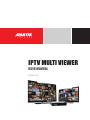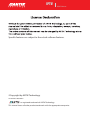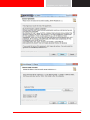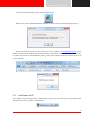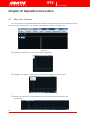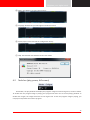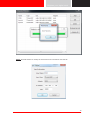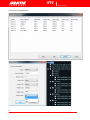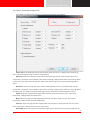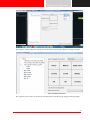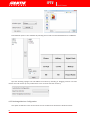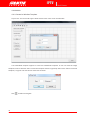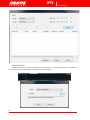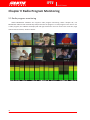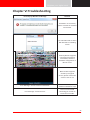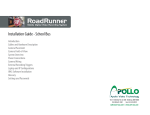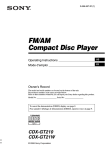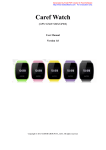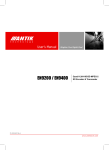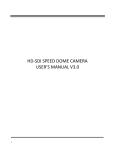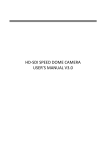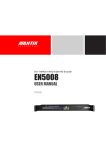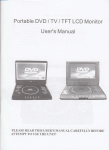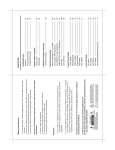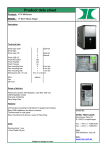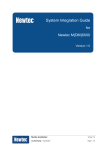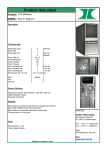Download MANUAL_IPTV Multiviewer
Transcript
IPTV MULTI VIEWER USER MANUAL 2015/05 v2.0 IPTV MultiViewer Specific features are subject to the actual software features. ©Copyright by ANTIK Technology. ALL RIGHTS RESERVED is a registered trademark of ANTIK Technology. This manual covers all other product trademarks with the appropriate companies. Brighten your digital view! Contents 4 Chapter I Overview 4 1.1 4 1.2Screenshots of Mornitoring Wall 5 Chapter II Running Environment 5 2.1 MVS-200D Hardware & License Package 5 2.2 Benchmark 6 2.3 BOM for Multiviewer Hardware 7 Chapter III Installation Instruction 7 3.1 Installation of MySQL Database 8 3.2 Installation of ANTIK MultiViewer Software 11 3.3 Installation of SP 12 3.4 Installation of DEMO 13 3.5 Un-installation of Multiviewer 14 Chapter IV Operation Instruction 14 4.1 Main User Interface 15 4.2 Tools bar (play, pause, full screen) 17 4.3 Configure System introduction 17 4.3.1 Input Configuration 20 4.3.2 Service Configuration 21 4.3.3 Alarm Threshold Configuration 22 4.3.4 Window Configuration 24 4.3.5 Backstage Monitor Configuration 25 4.3.6 Display Configuration 28 4.3.7 System Configuration 34 Chapter V Radio Program Monitoring 34 5.1 Radio program monitoring 35 Chapter VI Troubleshooting IPTV MultiViewer Chapter I Overview 1.1 System introduction ANTIK MultiViewer can receive TSoverIP stream via Ethernet adapter in real time, then decode and display them. It can also monitor audio and video alarms, display monitoring results on monitoring wall. 1.2Screenshots of Mornitoring Wall Commercial Version: DEMO version with watermark: 4 www.antiktech.com Brighten your digital view! Chapter II Running Environment ANTIK could provide full package including hardware and software license. MVS-200D is model of Multiviewer server, which handle multiple services with customized license. Also customer could build their own system to meet BOM configuration as below. 2.1 MVS-200D Hardware & License Package Model HawkEye DG MVS-200 Description 2RU Industrial Chassis; CPU:Intel Xeon E5-2420 *2 RAM:12GB DDR3 1333MHz GigaE NIC port x2 HDMI output x2 redundant power supplyŸ BMV-16 Support 16 CH Service decoding license BMV-32 Support 32 CH Service decoding license BMV-48 Support 48 CH Service decoding license BMV-64 Support 64 CH Service decoding license BMV-80 Support 80 CH Service decoding license BMV-96 Support 96 CH Service decoding license BMV-112 Support 112 CH Service decoding license BMV-128 Support 128 CH Service decoding license BMV-ULT Support unlimited Service decoding license * Order would be delivered with Software plus USB Key; *No limitation of SD or HD service counting; *License might be customized according to request; *Hardware might be changed without notice. 2.2 Benchmark MVS-200D Service Type MPEG2 SD MPEG2 HD H.264/AVC SD H.264/AVC HD Max. amount 100CH 30CH 50CH 12CH 5 www.antiktech.com IPTV MultiViewer 2.3 BOM for Multiviewer Hardware Source HW Configuration OS & Database <30CH CPU: 1.4GHz or advanced -Microsoft Windows 7 Ultimate 32bit/64bit Memory: 2GB or more -Microsoft Windows Server 2008 R2(64bit) HDD: 30GB or more -MySQL (Alarm log record) Graphic Card: support DirectX 9.0c or advanced 31~80CH CPU: Intel Xeon E5-2420 -Microsoft Windows 7 Ultimate 32bit/64bit Memory: 6GB DDR3 1333MHz -Microsoft Windows Server 2008 R2(64bit) HDD1TB -MySQL (Alarm log record) Graphic Card: NVIDIA GeForce GT210 GDDR3 1GB 64bit 81~160CH CPU: Dual Intel Xeon E5-2630 @2.3GHz -Microsoft Windows 7 Ultimate 32bit/64bit HDD: 1TB -Microsoft Windows Server 2008 R2(64bit) Memory: 12GB DDR3 -MySQL (Alarm log record) GraphicCard: Gigabyte GV-N210SL-1GI (GeForce GT210 1GB/64bit) Source counted as: l MPEG-2 SD 3.5Mbps 720*576 l MPEG-2 HD 18Mbps 1920*1280 l H.264 HD 8Mbps 1920*1280 6 www.antiktech.com Brighten your digital view! Chapter III Installation Instruction 3.1 Installation of MySQL Database Please purchase MySQL directly for any commercial use. Notices for installation of MySQL database: Step-1: Select third item 【Skip Sign-Up】 from the following figure: Step-2: Select third item 【Manual Selected…】 from the following figure and select “gb2312” from “Character Set”. Step-3: Enter “root” 【New root password】 in the following figure, enter “root” after the below “Confirm” 7 www.antiktech.com IPTV MultiViewer and check the below “Enable root access from remote machines” 3.2 Installation of ANTIK MultiViewer Software To double click MultiViewer_Setup_VX.X.X_x64.exe and click step by step: 8 www.antiktech.com Brighten your digital view! 9 www.antiktech.com IPTV Click finish to run multiviewer software. Tick the right networks and click Allow access to continue. 10 www.antiktech.com MultiViewer Brighten your digital view! A shortcut would be display on your desktop automatically. Double click and run ANTIK MultiViewer Software for the first time, the following dialog pops up. Please send back the contents in the red box for license activation to [email protected] or your supplier, we will provide software authorization file. After receiving the software authorization file ‘license. lic’, please copy this file to the MultiViewer_Setup_VX.X.X_x64.exe folder and double click shortcut icon to run the software. 3.3 Installation of SP If the software shipped along with SP (software pack), please copy the SP file into your installation folder and double click and run before use Multiviewer. 11 www.antiktech.com IPTV MultiViewer 3.4 Installation of DEMO ANTIK provides DEMO version for better customer experience and trial test. Please ask for demo version and install steps as same as commercial version. The only difference is the watermark and limitation of trial period (max. 30CH) and amount of service (max. 30CH) Click Continue and copy License.lic to installation path: Double Click the shortcut on desktop to run Multiviewer 12 www.antiktech.com Brighten your digital view! 3.5 Un-installation of Multiviewer Control Panel----Programs and Features-----ANTIK Multiviewer 2.1.x.x Click Uninstall Click Yes to continue Click OK and remove successfully 13 www.antiktech.com IPTV MultiViewer Chapter IV Operation Instruction 4.1 Main User Interface The main interface of the ANTIK MultiViewer Software includes tool bar, channel information, playing window and system information. The software main interface is shown as the figure 4-1: Figure 4-1 ① Monitor: This button is to start monitor after configuration ② Configure: This button is most important function to configure the stream source ③ Window: This button is to start window(screen) layout, where provide template and customization 14 www.antiktech.com Brighten your digital view! ④ Query: This button is to query alarm history ⑤ Language: Multiviewer provide English and Chinese switch ⑥ Export/Import: Save and load the configuration history ⑦ Help: User Manual and software version information 4.2 Tools bar (play, pause, full screen) Click button, the play window will display the program image and monitoring starts, shown as below. To double click the program image in playing, this program will zoom out to the full playing window. To double click it again, the image will restore to the original size. To click the program image in playing, you can play accompanied sound of this program. 15 www.antiktech.com IPTV MultiViewer 【Pause】: To click button, the software will not decode the program and pause monitoring. 【Full Screen】To click , the playing window will zoom out to the full screen. Double click the window will restore to original size, shown as below: 16 www.antiktech.com Brighten your digital view! Double click program image under full screen state, the program will display on the full screen. 4.3 Configure Launching the ANTIK MultiViewer, user needs to configure and run monitoring via the following steps and instructions of each functional tab. 4.3.1 Input Configuration Click , setup input sourcing step by step and then click Analyse All, the software will decode and all feeding streams. 17 www.antiktech.com IPTV MultiViewer *Note: IP addresses and port number: enter the IP address and port number of code stream. The multicast addresses range from 224.0.0.0 to 239.255.255.255 Step-1: Input signal name, user can input a text to mark or name the stream. The default is Input-x and user can customize signal name. Step-2: Input type, user can select the type of feeding streams from TSoverUDP, TSoverRTP, TSoverCMMB, RTSP streaming, RTMP streaming, Http Streaming. Step-3: Select the right NIC as Adapter: Allocate network adapter: when two Ethernet interfaces are available, you can receive data by using two Ethernet interfaces. Step-4: Analyse service:select one service to click Analyse Service, or select All to Analyze all input services. Waiting for the process bar and a pop-up window will indicate how many service approched. 18 www.antiktech.com Brighten your digital view! Step-5: Click Edit button to modify the selected service information and click OK. 19 www.antiktech.com 4.3.2 Service Configuration 20 www.antiktech.com IPTV MultiViewer Brighten your digital view! 4.3.3 Alarm Threshold Configuration This option is for Alarm type selection or enabling also duration time setting: Service lost: if the feeding streaming receiving rate keeps zero for 3s, it will generate signal break alarm. When the signals break, no alarms are generated. Video lost: when the code rate of the service video PID keeps zero for a period (namely user-set “alarm time” parameter) in the network code stream receiving, it will generate video loss warming. When a video is lost, the system will not generate static frame, black image, color stripe and decoding failure alarm. Audio lost: when the code rate of the service audio PID keeps zero for a period (namely user-set “alarm time” parameter) in the network code stream receiving, it will generate audio loss warming. When an audio is lost, the system will not generate high volume, low volume and decoding failure alarm. Freeze: when the program video image keeps static for a period (namely user-set “alarm time” parameter), it will generate the freeze alarm. Black: when the program video image keeps black for a period (namely user-set “alarm time” parameter), it will generate the black image alarm. Color bar: when the program video image keeps color stripe for a period (namely user-set “alarm time” parameter), it will generate the color stripe alarm. Audio High: when the program volume keeps higher than a threshold for a period (namely user-set 21 www.antiktech.com IPTV MultiViewer “alarm time” parameter), it will generate the high volume alarm. Audio Low: when the program volume keeps lower than a threshold for a period (namely user-set “alarm time” parameter), it will generate the low volume alarm. Decode fail: when the video keeps for 10s or the audio decoder cannot decode the input data, it will generate decoding failure alarm. When the input code stream is the scrambled stream or includes incorrect format, it will generate decoding failure alarm. Video Scrambled: when feeding stream are encrypted, the ANTIK Multiviewer software couldn’t decode. Audio Scrambled: when feeding stream are encrypted, the ANTIK Multiviewer software couldn’t decode. 4.3.4 Window Configuration A user can set main screen and save screen image division mode. Besides common audio and video program, the ANTIK MultiViewer Software can display analog clock, digital clock, static image and selfdefined text. The fixed templates include single image, two images, four images, nine images, twelve images, thirteen images, sixteen images, twenty images, twenty five images, thirty six images. To select a template from the right drop-down of the “Select main screen template”, the following window will display schematic diagram of this template. Drag the input service directly into rectangler, or select service type to set 22 www.antiktech.com Brighten your digital view! Also support real-time digital or analog clock to window by selecting the digital or analog clock type. Also support picture shown in window by selecting picture type (bmp, jpg, jpeg, gif and png image) 23 www.antiktech.com IPTV MultiViewer Round Roubin option is also available by selecting service and set thereshold between 5 to 3600secs Split the decoding impages into two different monitors by selecting or dragging services into main monitor and sub monitor (it only enable when server connect with two monitors) 4.3.5 Backstage Monitor Configuration This option enabled for some service which are not needed to be decoded on window monitor. 24 www.antiktech.com Brighten your digital view! 4.3.6 Display Configuration View Preferrence Tab: There are two options: Stretch and orignal resolution, Østretch service to fit 16:9 ØOriginal resolution: use service orginal resolution, if 4:3 would have black aspect border corlor, and set edge color in color set tab 25 www.antiktech.com IPTV MultiViewer Caption Tab: Set service name display color, style, font as preferrence ØCaption scroll: the service name text would scrool when tick this box; ØCaption height: set the height by pixel or proportion; ØCaption font: set the color ot service name or just name; Audio Bar Tab This tab provide options for audio bar and 5.1 Dobly setting: ØAudio bar postion: set audiobar to bothside, or both on left side,both on right side ØAudio bar direction: set audiobar to horizion or vertical ØAudio bar width: default as 8 pixel, also set 0 to hide ØMono Service: some service contain two audio PIDs, set decode type by ticking 26 www.antiktech.com Brighten your digital view! Ø5.1 channel: set the posistion of 5.1 dobly 27 www.antiktech.com IPTV Color Set Tab: This tab support color setting for decoding service on window: ØBackground: default as black ØEdge: default as grey ØText:default as blue ØGrid: default as green 4.3.7 System Configuration Startup Settings Tab This tab provide customized launching style of software: ØAuto Start ØAuto Monitor ØAuto Fullscreen ØUser Name and Password 28 www.antiktech.com MultiViewer Brighten your digital view! Alarm Settings Tab This tab provide alarm log interface with SNMP or HTTP to 3rd party ØSNMP trap ØHTTP Advanced Settings Tab This functional tab provide H.264 format service’s decode efficiency in order to save CPU capacity: ØAuto---enable this option would decode by original stream resolution ØEfficient---enable this option would decode by frame extracting ØBalanced---enable this option would decode by balanced frame extracting 29 www.antiktech.com IPTV MultiViewer 4.4 Window 4.4.1 Customize Window Template Layout Tool: This tool could support draw window much more easier and flexiable. The self-defined template supports to save five self-defined templates. A user can draw the image template at will on demand. Select a customize template from the right drop-down of the “Select customize template”, set grid’s row and column and shown as below: Click to define rectangular: 30 www.antiktech.com Brighten your digital view! To click butotn, you can start to draw a template. To click and drag the mouse, you can draw the image rectangle. You can draw at most 36 images. to click “ok” button, you can draw multi-image selfdefined template. To click configuration: button, the customized template would be saved and auto shown in window 4.5 Query 4.5.1 Alarm Query Click Query button and search the alarm by service, name, in a certain period time, shown as below: 31 www.antiktech.com IPTV MultiViewer 4.6 Import/Export Import/export page is designed for saving “basic configuration”, “monitor configuration” into XML files, or import/load these configurations from XML file, shown as below: 32 www.antiktech.com Brighten your digital view! 33 www.antiktech.com IPTV MultiViewer Chapter V Radio Program Monitoring 5.1 Radio program monitoring ANTIK MultiViewer Software also supports radio program monitoring. When “Analyze All”, the MultiViewer Software will automatically analyze whether the program is a radio program in the stream. For a radio program, the software will display left and right volume bar and can monitor the audio loss, high volume and low volume, shown as below: 34 www.antiktech.com Brighten your digital view! Chapter VI Troubleshooting Error Pop-Up Window or Message Solution Installation not successful, please uninstall the software and reinstall. No valid Video PID or Audio PID detected from feeding stream Seriously Mosaic might be caused by CPU capacity overloaded, check the hardware configuration of Mosaic server Black window might be caused by encrypted stream, please confirm the stream is free or not Error Message: “Cannot connect to database” Please refer MySQL database installation steps Error Message: “Invalid License” Please contact ANTIK Technology or reseller to renew the license file. 35 www.antiktech.com ANTIK Technology http://www.antiktech.com Address: Tel: Web: Email: May 2015 Čárskeho 10, SK-04001 Košice, Slovakia +421-55-3012345 www.antiktech.com [email protected]