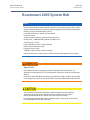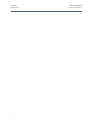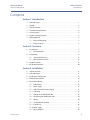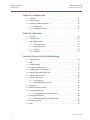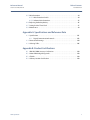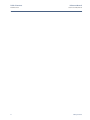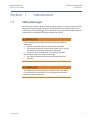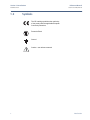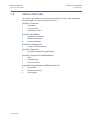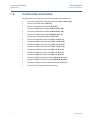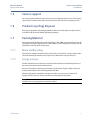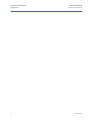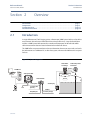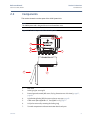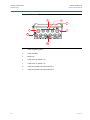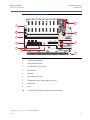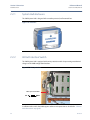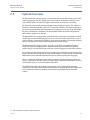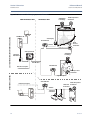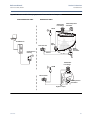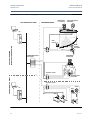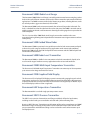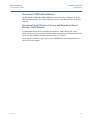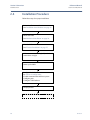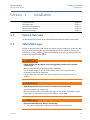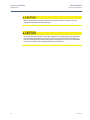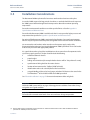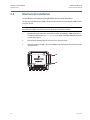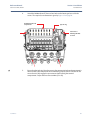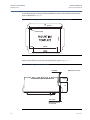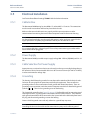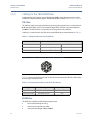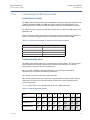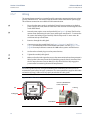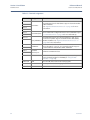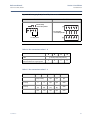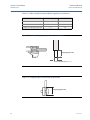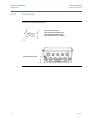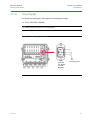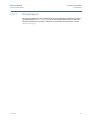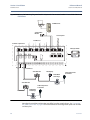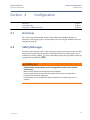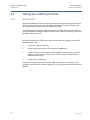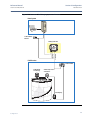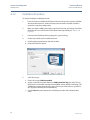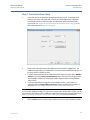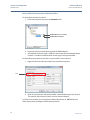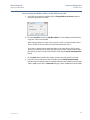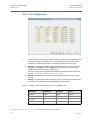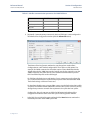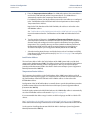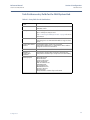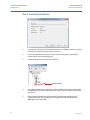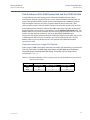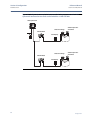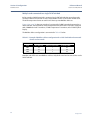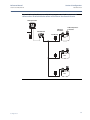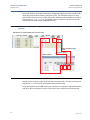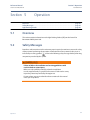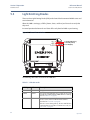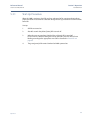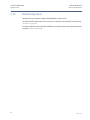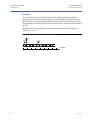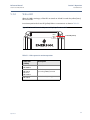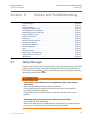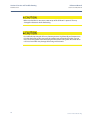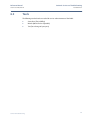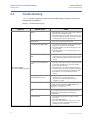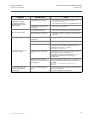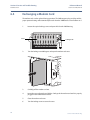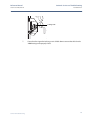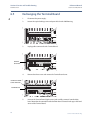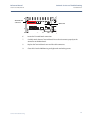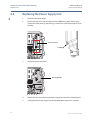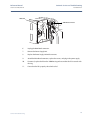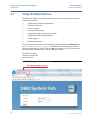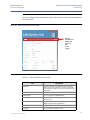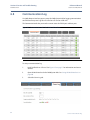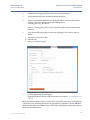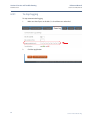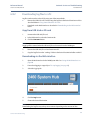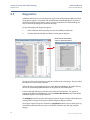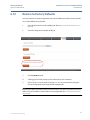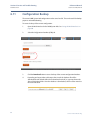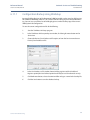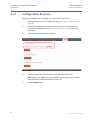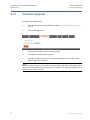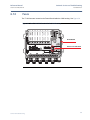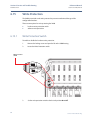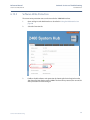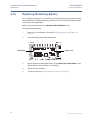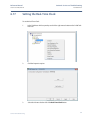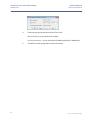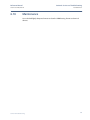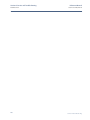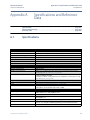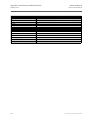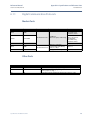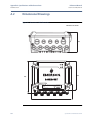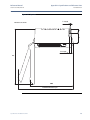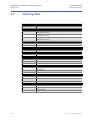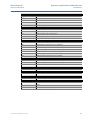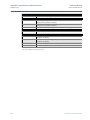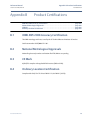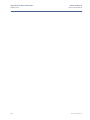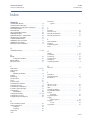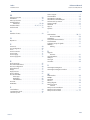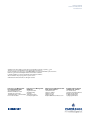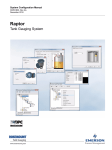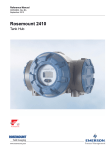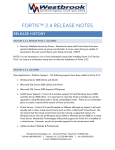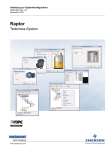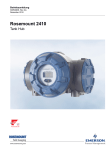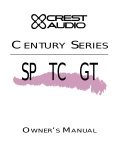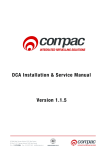Download Varec Network Adapter 4000 Specifications
Transcript
Reference Manual 00809-0100-2460, Rev AA November 2014 Rosemount 2460 System Hub Reference Manual Title Page 00809-0100-2460, Rev AA November 2014 Rosemount 2460 System Hub NOTICE Read this manual before working with the product. For personal and system safety, and for optimum product performance, make sure you thoroughly understand the contents before installing, using, or maintaining this product. For technical assistance, contacts are listed below: Customer Central Technical support, quoting, and order-related questions. United States - 1-800-999-9307 (7:00 am to 7:00 pm CST) Asia Pacific- 65 777 8211 Europe/ Middle East/ Africa - 49 (8153) 9390 North American Response Center Equipment service needs. 1-800-654-7768 (24 hours—includes Canada) Outside of these areas, contact your local Emerson Process Management representative. Spare Parts Any substitution of non-recognized spare parts may jeopardize safety. Repair, e.g. substitution of components etc, may also jeopardize safety and is under no circumstances allowed. Rosemount Tank Radar AB will not take any responsibility for faults, accidents, etc caused by non-recognized spare parts or any repair which is not made by Rosemount Tank Radar AB. The products described in this document are NOT designed for nuclear-qualified applications. Using non-nuclear qualified products in applications that require nuclear-qualified hardware or products may cause inaccurate readings. For information on Rosemount nuclear-qualified products, contact your local Emerson Process Management Sales Representative. i Title Page November 2014 ii Reference Manual 00809-0100-2460, Rev AA Reference Manual Table of Contents 00809-0100-2460, Rev AA November 2014 Contents 1Section 1: Introduction 1.1 Safety Messages . . . . . . . . . . . . . . . . . . . . . . . . . . . . . . . . . . . . . . . . . . . . . . . . . . . . . . .1 1.2 Symbols . . . . . . . . . . . . . . . . . . . . . . . . . . . . . . . . . . . . . . . . . . . . . . . . . . . . . . . . . . . . . .2 1.3 Section Overview . . . . . . . . . . . . . . . . . . . . . . . . . . . . . . . . . . . . . . . . . . . . . . . . . . . . . .3 1.4 Technical Documentation . . . . . . . . . . . . . . . . . . . . . . . . . . . . . . . . . . . . . . . . . . . . . . .4 1.5 Service support . . . . . . . . . . . . . . . . . . . . . . . . . . . . . . . . . . . . . . . . . . . . . . . . . . . . . . . .5 1.6 Product recycling/ disposal . . . . . . . . . . . . . . . . . . . . . . . . . . . . . . . . . . . . . . . . . . . . . .5 1.7 Packing Material . . . . . . . . . . . . . . . . . . . . . . . . . . . . . . . . . . . . . . . . . . . . . . . . . . . . . . .5 1.7.1 Reuse and Recycling . . . . . . . . . . . . . . . . . . . . . . . . . . . . . . . . . . . . . . . . . . . . . .5 1.7.2 Energy recovery . . . . . . . . . . . . . . . . . . . . . . . . . . . . . . . . . . . . . . . . . . . . . . . . . .5 2Section 2: Overview 2.1 Introduction . . . . . . . . . . . . . . . . . . . . . . . . . . . . . . . . . . . . . . . . . . . . . . . . . . . . . . . . . . .7 2.1.1 Communication . . . . . . . . . . . . . . . . . . . . . . . . . . . . . . . . . . . . . . . . . . . . . . . . . .8 2.2 Components . . . . . . . . . . . . . . . . . . . . . . . . . . . . . . . . . . . . . . . . . . . . . . . . . . . . . . . . . .9 2.2.1 System Hub Enclosure . . . . . . . . . . . . . . . . . . . . . . . . . . . . . . . . . . . . . . . . . . 12 2.2.2 Write Protection Switch . . . . . . . . . . . . . . . . . . . . . . . . . . . . . . . . . . . . . . . . . 12 2.3 System Overview. . . . . . . . . . . . . . . . . . . . . . . . . . . . . . . . . . . . . . . . . . . . . . . . . . . . . 13 2.4 Installation Procedure . . . . . . . . . . . . . . . . . . . . . . . . . . . . . . . . . . . . . . . . . . . . . . . . 20 3Section 3: Installation 3.1 Section Overview . . . . . . . . . . . . . . . . . . . . . . . . . . . . . . . . . . . . . . . . . . . . . . . . . . . . 21 3.2 Safety Messages . . . . . . . . . . . . . . . . . . . . . . . . . . . . . . . . . . . . . . . . . . . . . . . . . . . . . 21 3.3 Installation Considerations . . . . . . . . . . . . . . . . . . . . . . . . . . . . . . . . . . . . . . . . . . . . 23 3.4 Mechanical Installation . . . . . . . . . . . . . . . . . . . . . . . . . . . . . . . . . . . . . . . . . . . . . . . 24 3.5 Electrical Installation . . . . . . . . . . . . . . . . . . . . . . . . . . . . . . . . . . . . . . . . . . . . . . . . . 27 3.5.1 Cable Entries . . . . . . . . . . . . . . . . . . . . . . . . . . . . . . . . . . . . . . . . . . . . . . . . . . . 27 3.5.2 Power Supply . . . . . . . . . . . . . . . . . . . . . . . . . . . . . . . . . . . . . . . . . . . . . . . . . . 27 3.5.3 Cable Selection for Power Supply . . . . . . . . . . . . . . . . . . . . . . . . . . . . . . . . . 27 3.5.4 Grounding. . . . . . . . . . . . . . . . . . . . . . . . . . . . . . . . . . . . . . . . . . . . . . . . . . . . . 27 3.5.5 Cabling for the TRL2/RS485 Bus . . . . . . . . . . . . . . . . . . . . . . . . . . . . . . . . . . 28 3.5.6 Connecting the 2460 System Hub . . . . . . . . . . . . . . . . . . . . . . . . . . . . . . . . 29 3.5.7 Wiring . . . . . . . . . . . . . . . . . . . . . . . . . . . . . . . . . . . . . . . . . . . . . . . . . . . . . . . . 30 3.5.8 Terminal Board and Ports . . . . . . . . . . . . . . . . . . . . . . . . . . . . . . . . . . . . . . . . 31 3.5.9 Ground Lug . . . . . . . . . . . . . . . . . . . . . . . . . . . . . . . . . . . . . . . . . . . . . . . . . . . . 36 3.5.10 Power Supply . . . . . . . . . . . . . . . . . . . . . . . . . . . . . . . . . . . . . . . . . . . . . . . . . . 37 3.5.11 Wiring Diagram . . . . . . . . . . . . . . . . . . . . . . . . . . . . . . . . . . . . . . . . . . . . . . . . 39 Table of Contents iii Reference Manual Table of Contents 00809-0100-2460, Rev AA November 2014 4Section 4: Configuration 4.1 Overview. . . . . . . . . . . . . . . . . . . . . . . . . . . . . . . . . . . . . . . . . . . . . . . . . . . . . . . . . . . . 41 4.2 Safety Messages . . . . . . . . . . . . . . . . . . . . . . . . . . . . . . . . . . . . . . . . . . . . . . . . . . . . . 41 4.3 Setting Up a 2460 System Hub. . . . . . . . . . . . . . . . . . . . . . . . . . . . . . . . . . . . . . . . . 42 4.3.1 Introduction . . . . . . . . . . . . . . . . . . . . . . . . . . . . . . . . . . . . . . . . . . . . . . . . . . . 42 4.3.2 Installation Procedure. . . . . . . . . . . . . . . . . . . . . . . . . . . . . . . . . . . . . . . . . . . 44 5Section 5: Operation 5.1 Overview. . . . . . . . . . . . . . . . . . . . . . . . . . . . . . . . . . . . . . . . . . . . . . . . . . . . . . . . . . . . 61 5.2 Safety Messages . . . . . . . . . . . . . . . . . . . . . . . . . . . . . . . . . . . . . . . . . . . . . . . . . . . . . 61 5.3 Light Emitting Diodes. . . . . . . . . . . . . . . . . . . . . . . . . . . . . . . . . . . . . . . . . . . . . . . . . 62 5.3.1 Start-Up Procedure . . . . . . . . . . . . . . . . . . . . . . . . . . . . . . . . . . . . . . . . . . . . . 63 5.3.2 Runtime Operation . . . . . . . . . . . . . . . . . . . . . . . . . . . . . . . . . . . . . . . . . . . . . 64 5.3.3 Error LED . . . . . . . . . . . . . . . . . . . . . . . . . . . . . . . . . . . . . . . . . . . . . . . . . . . . . . 65 5.3.4 Status LED . . . . . . . . . . . . . . . . . . . . . . . . . . . . . . . . . . . . . . . . . . . . . . . . . . . . . 67 6Section 6: Service and Troubleshooting 6.1 Safety Messages . . . . . . . . . . . . . . . . . . . . . . . . . . . . . . . . . . . . . . . . . . . . . . . . . . . . . 69 6.2 Tools . . . . . . . . . . . . . . . . . . . . . . . . . . . . . . . . . . . . . . . . . . . . . . . . . . . . . . . . . . . . . . . 71 6.3 Troubleshooting . . . . . . . . . . . . . . . . . . . . . . . . . . . . . . . . . . . . . . . . . . . . . . . . . . . . . 72 6.4 Exchanging a Modem Card . . . . . . . . . . . . . . . . . . . . . . . . . . . . . . . . . . . . . . . . . . . . 74 6.5 Exchanging the Terminal Board . . . . . . . . . . . . . . . . . . . . . . . . . . . . . . . . . . . . . . . . 76 6.6 Replacing the Power Supply Unit . . . . . . . . . . . . . . . . . . . . . . . . . . . . . . . . . . . . . . . 78 6.7 Using the Web Interface . . . . . . . . . . . . . . . . . . . . . . . . . . . . . . . . . . . . . . . . . . . . . . 80 6.8 Communication Log. . . . . . . . . . . . . . . . . . . . . . . . . . . . . . . . . . . . . . . . . . . . . . . . . . 82 6.8.1 To stop logging . . . . . . . . . . . . . . . . . . . . . . . . . . . . . . . . . . . . . . . . . . . . . . . . 84 6.8.2 Downloading log files to a PC . . . . . . . . . . . . . . . . . . . . . . . . . . . . . . . . . . . . 85 6.9 Diagnostics. . . . . . . . . . . . . . . . . . . . . . . . . . . . . . . . . . . . . . . . . . . . . . . . . . . . . . . . . . 86 6.10 Restore to Factory Defaults. . . . . . . . . . . . . . . . . . . . . . . . . . . . . . . . . . . . . . . . . . . . 87 6.11 Configuration Backup. . . . . . . . . . . . . . . . . . . . . . . . . . . . . . . . . . . . . . . . . . . . . . . . . 88 6.11.1 Configuration Backup Using WinSetup . . . . . . . . . . . . . . . . . . . . . . . . . . . . 89 6.12 Configuration Recovery . . . . . . . . . . . . . . . . . . . . . . . . . . . . . . . . . . . . . . . . . . . . . . . 90 6.12.1 Configuration Recovery Using WinSetup . . . . . . . . . . . . . . . . . . . . . . . . . . 91 6.13 Firmware Upgrade . . . . . . . . . . . . . . . . . . . . . . . . . . . . . . . . . . . . . . . . . . . . . . . . . . . 92 6.14 Fuses . . . . . . . . . . . . . . . . . . . . . . . . . . . . . . . . . . . . . . . . . . . . . . . . . . . . . . . . . . . . . . . 93 iv Table of Contents Reference Manual Table of Contents 00809-0100-2460, Rev AA November 2014 6.15 Write Protection . . . . . . . . . . . . . . . . . . . . . . . . . . . . . . . . . . . . . . . . . . . . . . . . . . . . . 94 6.15.1 Write Protection Switch . . . . . . . . . . . . . . . . . . . . . . . . . . . . . . . . . . . . . . . . . 94 6.15.2 Software Write Protection . . . . . . . . . . . . . . . . . . . . . . . . . . . . . . . . . . . . . . . 95 6.16 Replacing the Backup Battery . . . . . . . . . . . . . . . . . . . . . . . . . . . . . . . . . . . . . . . . . . 96 6.17 Setting the Real-Time Clock . . . . . . . . . . . . . . . . . . . . . . . . . . . . . . . . . . . . . . . . . . . 97 6.18 Maintenance . . . . . . . . . . . . . . . . . . . . . . . . . . . . . . . . . . . . . . . . . . . . . . . . . . . . . . . . 99 AAppendix A: Specifications and Reference Data A.1 Specifications. . . . . . . . . . . . . . . . . . . . . . . . . . . . . . . . . . . . . . . . . . . . . . . . . . . . . . . 101 A.1.1 Digital Communication Protocols . . . . . . . . . . . . . . . . . . . . . . . . . . . . . . . 103 A.2 Dimensional Drawings . . . . . . . . . . . . . . . . . . . . . . . . . . . . . . . . . . . . . . . . . . . . . . . 104 A.3 Ordering Table. . . . . . . . . . . . . . . . . . . . . . . . . . . . . . . . . . . . . . . . . . . . . . . . . . . . . . 106 BAppendix B: Product Certifications B.1 OIML R85:2008 Accuracy Certification . . . . . . . . . . . . . . . . . . . . . . . . . . . . . . . . . 109 B.2 National Metrological Approvals . . . . . . . . . . . . . . . . . . . . . . . . . . . . . . . . . . . . . . 109 B.3 CE Mark . . . . . . . . . . . . . . . . . . . . . . . . . . . . . . . . . . . . . . . . . . . . . . . . . . . . . . . . . . . . 109 B.4 Ordinary Location Certification . . . . . . . . . . . . . . . . . . . . . . . . . . . . . . . . . . . . . . . 109 Table of Contents v Table of Contents November 2014 vi Reference Manual 00809-0100-2460, Rev AA Table of Contents Reference Manual Section 1: Introduction 00809-0100-2460, Rev AA November 2014 Section 1 1.1 Introduction Safety Messages Procedures and instructions in this manual may require special precautions to ensure the safety of the personnel performing the operations. Information that raises potential safety issues is indicated by a warning symbol ( ). Refer to the safety messages listed at the beginning of each section before performing an operation preceded by this symbol. Failure to follow these installation guidelines could result in death or serious injury: Make sure only qualified personnel perform the installation. Use the equipment only as specified in this manual. Failure to do so may impair the protection provided by the equipment. Ensure that the lid on the housing is closed during operation. Electrical shock could cause death or serious injury: Use extreme caution when making contact with the leads and terminals. Any substitution of non-recognized parts may jeopardize safety. Repair, e.g. substitution of components etc., may also jeopardize safety and is under no circumstances allowed. Introduction 1 Reference Manual Section 1: Introduction 00809-0100-2460, Rev AA November 2014 1.2 Symbols The CE marking symbolises the conformity of the product with the applicable European Community Directives. Protective Earth Ground Caution - see reference manual 2 Introduction Reference Manual Section 1: Introduction 00809-0100-2460, Rev AA 1.3 November 2014 Section Overview The sections in this manual provide information on installing, operating, and maintaining the Rosemount 2460. The sections are organized as follows: Section 2: Overview Components System overview Installation procedure Section 3: Installation Installation considerations Mechanical installation Electrical installation Section 4: Configuration Setting up a 2460 System Hub Section 5: Operation Description of Light Emitting Diodes (LED) Section 6: Service and Troubleshooting Tools Troubleshooting Service instructions Appendix A: Specifications and Reference Data Introduction Specifications Dimensional drawings Ordering table 3 Reference Manual Section 1: Introduction 00809-0100-2460, Rev AA November 2014 1.4 Technical Documentation The Rosemount Tank Gauging System includes the following documentation: 4 Rosemount 2460 System Hub Product Data Sheet (00813-0100-2460) Raptor System Data Sheet (704010EN) Rosemount 2410 Reference Manual (300530EN) Rosemount 5900S Reference Manual (00809-0100-5900) Rosemount 2240S Reference Manual (00809-0100-2240) Rosemount 2230 Reference Manual (00809-0100-2230) Raptor System Configuration Manual (300510EN) Rosemount 2410 Product Data Sheet (00813-0100-2410) Rosemount 5900S Product Data Sheet (00813-0100-5900) Rosemount 5900C Product Data Sheet (00813-0100-5901) Rosemount 2240S Product Data Sheet (00813-0100-2240) Rosemount 2230 Product Data Sheet (00813-0100-2230) Rosemount 5300 Product Data Sheet (00813-0100-4530) Rosemount 5400 Product Data Sheet (00813-0100-4026) Rosemount 5300 Series Reference Manual (00809-0100-4530) Rosemount 5400 Series Reference Manual (00809-0100-4026) Rosemount TankMaster WinOpi Reference Manual (303028EN) Rosemount Tank Gauging Installation Drawings Introduction Reference Manual Section 1: Introduction 00809-0100-2460, Rev AA 1.5 November 2014 Service support For service support contact the nearest Emerson Process Management/Rosemount Tank Gauging representative. Contact information can be found on the web site www.rosemount-tg.com. 1.6 Product recycling/ disposal Recycling of equipment and packaging should be taken into consideration and disposed of in accordance with local and national legislation/regulations. 1.7 Packing Material Rosemount Tank Radar AB is fully certified according to ISO 14001 environmental standards. By recycling the corrugated paperboard, or wooden boxes, used for shipping our products you can contribute to take care of the environment. 1.7.1 Reuse and Recycling Experience has shown that wooden boxes can be used several times for various purposes. After careful disassembly the wooden parts may be reused. Metal waste may be converted. 1.7.2 Energy recovery Products which have served their time may be divided into wood and metal components and the wood can be used as fuel in sufficient ovens. Due to its low moisture content (approximately 7%) this fuel has a higher calorific value than ordinary wood fuel (moisture content approximately 20%). When burning interior plywood the nitrogen in the adhesives may increase emissions of nitrogen oxides to the air 3-4 times more than when burning bark and splinter. Note! Landfill is not a recycling option and should be avoided. Introduction 5 Section 1: Introduction November 2014 6 Reference Manual 00809-0100-2460, Rev AA Introduction Reference Manual Section 2: Overview 00809-0100-2460, Rev AA November 2014 Section 2 Overview Introduction . . . . . . . . . . . . . . . . . . . . . . . . . . . . . . . . . . . . . . . . . . . . . . . . . . . . . . . . . . . . . page 7 Components . . . . . . . . . . . . . . . . . . . . . . . . . . . . . . . . . . . . . . . . . . . . . . . . . . . . . . . . . . . . page 9 System Overview . . . . . . . . . . . . . . . . . . . . . . . . . . . . . . . . . . . . . . . . . . . . . . . . . . . . . . . . page 13 Installation Procedure . . . . . . . . . . . . . . . . . . . . . . . . . . . . . . . . . . . . . . . . . . . . . . . . . . . . page 20 2.1 Introduction In a typical Rosemount Tank Gauging system, a Rosemount 2460 System Hub is used to collect measurement data and status information from various field devices. A standard installation includes a 2460 System Hub connected to a number of Rosemount 2410 Tank Hubs which collect measurement data and status information from the field devices. The 2460 buffers measurement data and status information from one or more tanks, and sends the information to a TankMaster PC, or other host system, whenever the 2460 receives a request for data. Figure 2-1. System integration 5900S Radar Level Gauge 2240S Temperature Transmitter Zone 1 TankMaster 2460 System Hub Zone 0 2410 Tank Hub Primary Bus Host Secondary Bus (Non-IS) Modem Relay Outputs Overview 2230 Display Tankbus Secondary bus (IS) 7 Reference Manual Section 2: Overview 00809-0100-2460, Rev AA November 2014 2.1.1 Communication The Rosemount Tank Gauging system supports various communication interfaces between field devices and a TankMaster PC or other host computer as illustrated in Figure 2-2. The Rosemount 2460 System Hub collects measurement data from field devices and transmits the data to a host system. It also handles communication from a host to the field devices. The 2460 supports a number of communication interface standards. For host communication, the TRL2, RS485, and RS232 are supported. TRL2 and RS485 are supported for field device communication also, as well as other standards such as Enraf. The Rosemount 2410 Tank Hub has a Primary bus and a Secondary bus that can be used for TRL2 Modbus (standard) or RS485 Modbus communication(1). The Secondary bus supports other communication protocols as well, such as Enraf, Varec etc. Figure 2-2. Typical configuration of a 2460 System Hub connected to a Rosemount 2410 and a PC/Host TankMaster USB RS232 Modem DCS/Host (TRL2, RS485, RS232) RS232 RS485 Ethernet Field devices TRL2, RS485 2460 System Hub TRL2, RS485 Primary bus: TRL2, RS485 Field devices (1) 8 Tankbus 2410 Tank Hub Secondary bus: Enraf HART 4-20 mA Analog output/input See “Cabling for the TRL2/RS485 Bus” on page 28 for information on cable requirements. Overview Reference Manual Section 2: Overview 00809-0100-2460, Rev AA 2.2 November 2014 Components This section shows the various parts of the 2460 System Hub. Note! The 2460 System Hub is designed for use in non-hazardous areas. Figure 2-3. The 2460 System Hub front and top view 4 1 2 2460TAG: S/N: MFG (yymmdd): DEVICE ID: MADE IN GOTHENBURG SWEDEN MAINS: 100-250VAC 50/60Hz, 24-48VDC 20W 3 6 Overview 5 7 1. Main label 2. Locking ring for securing lid 3. External ground terminal (M5 screw, flat, lug dimension max. 10 x 4 mm), page 27, page 36 4. Light Emitting Diodes (LED) for status and error messages, page 62 5. Cable entries (Nine (9) M20 x 1.5, Two (2) M25 x 1.5), page 27 6. Lid (can be removed by removing the locking ring) 7. Terminal compartment with communication boards and ports 9 Reference Manual Section 2: Overview 00809-0100-2460, Rev AA November 2014 Figure 2-4. Cable entries 5 6 7 2 1 4 3 10 1. Cable entry M25 (power) 2. Cable entry M25 3. Membrane 4. Cable entries (6 x M20 x 1.5) 5. Cable entries (3 x M20 x 1.5) 6. Cable entry for Ethernet connection ETH 1 7. Cable entry for Ethernet connection ETH 2 Overview Reference Manual Section 2: Overview 00809-0100-2460, Rev AA November 2014 Figure 2-5. Inside the 2460 System Hub POWER 7 LED BOARD 1 2 RX RX RX RX RX RX RX RX TX TX TX TX TX TX TX TX 8 WRITE PROT ON/OFF Port 1 Port 2 Port 3 Port 4 Port 5 Port 6 Port 7a Port 8a 3 ETH 1 ETH 2 SERVICE ETH 3 Port 7b Port 8b 9 4 SD CARD 5 6 10 (1) 1. Communication boards 2. Write protection switch 3. Terminal block / ports (1 to 8) 4. Ethernet ports 5. USB port 6. SD memory card reader 7. LEDs (power=green, status=yellow, error=red) 8. Power input 9. Fuses 10. Ground bar(1) (Note! For signal/shield wire ground only.) See “Grounding” on page 27 for more information Overview 11 Reference Manual Section 2: Overview 00809-0100-2460, Rev AA November 2014 2.2.1 System Hub Enclosure The 2460 System Hub is designed with a weather protected, wall-mounted box. Figure 2-6. Enclosure 2.2.2 Write Protection Switch The 2460 System Hub is equipped with a write protection switch for preventing unauthorized changes of the 2460 configuration database. Figure 2-7. Write protection Write protection switch ON OFF In addition to the switch, the 2460 supports software write protection as described in “Software Write Protection” on page 95. 12 Overview Reference Manual Section 2: Overview 00809-0100-2460, Rev AA 2.3 November 2014 System Overview The Rosemount Tank Gauging system is a state-of-the art inventory and custody transfer radar tank level gauging system. It is developed for a wide range of applications at refineries, tank farms and fuel depots, and fulfills the highest requirements on performance and safety. The field devices on the tank communicate over the intrinsically safe Tankbus. The Tankbus is based on a standardized fieldbus, the FISCO(1) FOUNDATION™ fieldbus, and allows integration of any device supporting that protocol. By utilizing a bus powered 2-wire intrinsically safe fieldbus the power consumption is minimized. The standardized fieldbus also enables integration of other vendors’ equipment on the tank. The Rosemount Tank Gauging product portfolio includes a wide range of components to build small or large customized tank gauging systems. The system includes various devices, such as radar level gauges, temperature transmitters, and pressure transmitters for complete inventory control. Such systems are easily expanded thanks to the modular design. The Rosemount Tank Gauging system is a versatile system that is compatible with and can emulate all major tank gauging systems. Moreover, the well-proven emulation capability enables step-by-step modernization of a tank farm, from level gauges to control room solutions. It is possible to replace old mechanical or servo gauges with modern Rosemount Tank Gauging devices, without replacing the control system or field cabling. It is further possible to replace old HMI/SCADA-systems and field communication devices without replacing the old gauges. There is a distributed intelligence in the various system units which continuously collect and process measurement data and status information. When a request for information is received an immediate response is sent with updated information. The flexible Rosemount Tank Gauging system supports several combinations to achieve redundancy, from control room to the different field devices. Redundant network configuration can be achieved at all levels by doubling each unit and using multiple control room work stations. (1) See documents IEC 61158-2 and IEC/TS 60079-27 Overview 13 Reference Manual Section 2: Overview 00809-0100-2460, Rev AA November 2014 Figure 2-8. Rosemount Tank Gauging system architecture NON-HAZARDOUS AREA 5900S Radar Level Gauge HAZARDOUS AREA 2240S Temperature Transmitter CUSTODY TRANSFER / INVENTORY TANK GAUGING TankMaster PC 2230 Display 2410 Tank Hub 3051S Pressure Transmitter Tankbus 2460 System Hub 5900S Radar Level Gauge 2180 Field Bus Modem TRL2 Modbus 644 2410 Tank Hub Plant Host Computer 644 OPERATIONAL CONTROL 644 Temperature Transmitter Segment coupler 2410 Tank Hub Plant Host Computer Tankbus 5400 Level Transmitter 2240S Temperature Transmitter 5300 Level Transmitter TankMaster PC 644 14 Overview Reference Manual Section 2: Overview 00809-0100-2460, Rev AA November 2014 Figure 2-9. Rosemount Tank Gauging system architecture for wireless systems NON-HAZARDOUS AREA HAZARDOUS AREA 5900S Radar Level Gauge 2240S Temperature Transmitter THUM TankMaster PC 2410 Tank Hub Smart Wireless Gateway 2230 Display 3051S Pressure Transmitter Tankbus 5900S Radar Level Gauge THUM 644 2410 Tank Hub 644 644Temperature Transmitter Segment coupler Overview 15 Reference Manual Section 2: Overview 00809-0100-2460, Rev AA November 2014 Figure 2-10. Rosemount Tank Gauging system architecture in a Foundation fieldbus network NON-HAZARDOUS AREA HAZARDOUS AREA 5900S Radar Level Gauge 2240S Temperature Transmitter PC 2230 Display CUSTODY TRANSFER INVENTORY TANK GAUGING 3051S Pressure Transmitter FOUNDATION Fieldbus Power Supply 5900S Radar Level Gauge 644 644 Segment coupler OPERATIONAL CONTROL 644Temperature Transmitter Segment coupler 2240S PC 5400 5300 644 16 Overview Reference Manual Section 2: Overview 00809-0100-2460, Rev AA November 2014 TankMaster HMI Software TankMaster is a powerful Windows-based Human Machine Interface (HMI) for complete tank inventory management. It provides configuration, service, set-up, inventory, and custody transfer functions for Rosemount Tank Gauging systems and other supported instruments. TankMaster is designed to be used in the Windows 7 and Microsoft Windows Server 2008 environment providing easy access to measurement data from your Local Area Network (LAN). The TankMaster WinOpi program lets the operator monitor measured tank data. It includes alarm handling, batch reports, automatic report handling, historical data sampling as well as inventory calculations such as Volume, Observed Density and other parameters. A plant host computer can be connected for further processing of data. The TankMaster WinSetup program is a graphical user interface for installation, configuration and service of devices in the Rosemount Tank Gauging system. Rosemount 2460 System Hub The 2460 System Hub is a data concentrator that continuously polls and stores data from field devices such as radar level gauges and temperature transmitters in a buffer memory. Whenever a request for data is received, the 2460 can immediately send data from a group of tanks from the updated buffer memory. Rosemount 2410 Tank Hub The Rosemount 2410 Tank Hub acts as a power supply to the connected field devices in the hazardous area using the intrinsically safe Tankbus. The 2410 collects measurement data and status information from field devices on a tank. It has two external buses for communication with various host systems. There are two versions of the 2410; one for single tank operation and one for multiple tanks operation. The 2410 multiple tanks version supports up to 10 tanks and 16 devices. With the Rosemount 5300 and 5400 level transmitters the 2410 supports up to 5 tanks. The 2410 is equipped with two relays which support configuration of up to 10 “virtual” relay functions allowing you to specify several source signals for each relay. The 2410 supports Intrinsically Safe (IS) and Non-Intrinsically Safe (Non-IS) analog 4-20 mA inputs/outputs. By connecting a Smart Wireless THUM Adapter to the IS HART 4-20 mA output, the 2410 is capable of wireless communication with a Smart Wireless Gateway in a WirelessHART network. Overview 17 Section 2: Overview Reference Manual 00809-0100-2460, Rev AA November 2014 Rosemount 5900S Radar Level Gauge The Rosemount 5900S Radar Level Gauge is an intelligent instrument for measuring the product level inside a tank. Different antennas can be used in order to meet the requirements of different applications. The 5900S can measure the level of almost any product, including bitumen, crude oil, refined products, aggressive chemicals, LPG and LNG. The Rosemount 5900S sends microwaves towards the surface of the product in the tank. The level is calculated based on the echo from the surface. No part of the 5900S is in actual contact with the product in the tank, and the antenna is the only part of the gauge that is exposed to the tank atmosphere. The 2-in-1 version of the 5900S Radar Level Gauge has two radar modules in the same transmitter housing allowing two independent level measurements using one antenna and one tank opening. Rosemount 5300 Guided Wave Radar The Rosemount 5300 is a premium 2-wire guided wave radar for level measurements on liquids, to be used in a wide range of medium accuracy applications under various tank conditions. Rosemount 5300 includes the 5301 for liquid level measurements and the 5302 for liquid level and interface measurements. Rosemount 5400 Radar Level Transmitter The Rosemount 5400 is a reliable 2-wire non-contact radar level transmitter for liquids, to be used in a wide range of medium accuracy applications under various tank conditions. Rosemount 2240S Multi-Input Temperature Transmitter The Rosemount 2240S Multi-input Temperature Transmitter can connect up to 16 temperature spot sensors and an integrated water level sensor. Rosemount 2230 Graphical Field Display The Rosemount 2230 Graphical Field Display presents inventory tank gauging data such as level, temperature, and pressure. The four softkeys allow you to navigate through the different menus to provide all tank data, directly in the field. The Rosemount 2230 supports up to 10 tanks. Up to three 2230 displays can be used on a single tank. Rosemount 644 Temperature Transmitter The Rosemount 644 is used with single spot temperature sensors. Rosemount 3051S Pressure Transmitter The 3051S series consists of transmitters and flanges suitable for all kinds of applications, including crude oil tanks, pressurized tanks and tanks with / without floating roofs. By using a 3051S Pressure Transmitter near the bottom of the tank as a complement to a 5900S Radar Level Gauge, the density of the product can be calculated and presented. One or more pressure transmitters with different scalings can be used on the same tank to measure vapor and liquid pressure. 18 Overview Reference Manual Section 2: Overview 00809-0100-2460, Rev AA November 2014 Rosemount 2180 Field Bus Modem The Rosemount 2180 Field Bus Modem (FBM) is used for connecting a TankMaster PC to the TRL2 communication bus. The 2180 is connected to the PC using either the RS232 or the USB interface. Rosemount Smart Wireless Gateway and Rosemount Smart Wireless THUM Adapter A THUM Adapter allows wireless communication between a 2410 Tank Hub and a Smart Wireless Gateway. The gateway is the network manager that provides an interface between field devices and the TankMaster inventory software or host / DCS systems. See the Raptor Technical Description (Document no. 704010en) for more information on the various devices and options. Overview 19 Section 2: Overview 2.4 Reference Manual 00809-0100-2460, Rev AA November 2014 Installation Procedure Follow these steps for a proper installation: Review installation considerations. See “Installation Considerations” on page 23. Mount the 2460. See “Mechanical Installation” on page 24. Wire the 2460. See “Electrical Installation” on page 27. Make sure covers and cable gland/conduit connections are tight. Power up the 2460. Configure the 2460. See Section 4: Configuration: - Enable communication with host system - Configure ports - Configure Tank Database Verify operation. Enable the Write Protection switch if required. 20 Overview Reference Manual Section 3: Installation 00809-0100-2460, Rev AA November 2014 Section 3 Installation Section Overview . . . . . . . . . . . . . . . . . . . . . . . . . . . . . . . . . . . . . . . . . . . . . . . . . . . . . . . . page 21 Safety Messages . . . . . . . . . . . . . . . . . . . . . . . . . . . . . . . . . . . . . . . . . . . . . . . . . . . . . . . . . page 21 Installation Considerations . . . . . . . . . . . . . . . . . . . . . . . . . . . . . . . . . . . . . . . . . . . . . . . page 23 Mechanical Installation . . . . . . . . . . . . . . . . . . . . . . . . . . . . . . . . . . . . . . . . . . . . . . . . . . . page 24 Electrical Installation . . . . . . . . . . . . . . . . . . . . . . . . . . . . . . . . . . . . . . . . . . . . . . . . . . . . . page 27 3.1 Section Overview The information in this section covers installation considerations for the Rosemount 2460. 3.2 Safety Messages Procedures and instructions in this section may require special precautions to ensure the safety of the personnel performing the operation. Information that raises potential safety issues is indicated by a warning symbol ( ). Refer to the following safety messages before performing an operation preceded by this symbol. Failure to follow safe installation and servicing guidelines could result in death or serious injury: Make sure only qualified personnel perform the installation. Use the equipment only as specified in this manual. Failure to do so may impair the protection provided by the equipment. Do not perform any service other than those contained in this manual unless you are qualified. High voltage that may be present on leads could cause electrical shock: Avoid contact with leads and terminals. Make sure the main power to the 2460 System Hub is off and the lines to any other external power source are disconnected or not powered while wiring the 2460. Electrical shock could cause death or serious injury: Use extreme caution when making contact with the leads and terminals. Installation 21 Section 3: Installation November 2014 Reference Manual 00809-0100-2460, Rev AA Make sure that there is no water or snow on top of the lid when it is opened. This may damage the electronics inside the housing. Be careful when opening the lid in very low temperatures. High humidity and temperatures far below the freezing point may cause the gasket to get stuck to the lid. In that case you may use a heating fan to warm the housing in order to release the gasket. Be careful not to use excess heat which may damage the housing and electronics. 22 Installation Reference Manual Section 3: Installation 00809-0100-2460, Rev AA 3.3 November 2014 Installation Considerations The Rosemount 2460 may be installed on various non-hazardous locations at the plant. In case the 2460 is exposed to long periods of sunshine, a sunshade should be used to prevent the 2460 System Hub from being heated to temperatures above the maximum operating temperature. Ensure that environmental conditions are within specified limits as listed in Appendix A: Specifications and Reference Data. Ensure that the Rosemount 2460 is installed such that it is not exposed to higher pressure and temperature than specified in Appendix A: Specifications and Reference Data. Do not install the Rosemount 2460 in non-intended applications, for example environments where it may be exposed to extremely intense magnetic fields or extreme weather conditions. Use an external circuit breaker in order to make sure that power supply can be safely disconnected when wiring and servicing the Rosemount 2460 System Hub. The circuit breaker shall be easily accessible and appropriately labeled. It’s a good idea to make a plan of the installation in order to ensure that all components in the system are properly specified. The plan should include the following: suitable locations for devices power budget cabling and connections (for example whether devices will be “daisy-chained” or not) specification of cable glands for the various devices location of terminators on the Tankbus (2410 Tank Hub) identification codes such as Unit ID/Device ID of each device assigned Modbus addresses for level gauges and other field devices to be stored in the Tank Databases(1) of the 2410 Tank Hub and 2460 System Hub See “Electrical Installation” on page 27 for more information on cables and glands. Important Check the 2460 System Hub for any signs of damage prior to installation. Ensure that O-rings and gaskets are in good condition. Important Ensure that the communication boards have not come loose during transportation. (1) See the Raptor System Configuration manual (document no. 300510 and the Rosemount 2410 Tank Hub Reference Manual (document no. 3005030) for more information Installation 23 Reference Manual Section 3: Installation 00809-0100-2460, Rev AA November 2014 3.4 Mechanical Installation See also Mechanical Installation Drawing D7000001-927 for further information. The housing of the Rosemount 2460 is designed with four holes for attaching the 2460 to a wall using four screws. Note! Ensure that the 2460 is installed to minimize vibration and mechanical shock. 1. Mark the positions of the four screws to be used for attaching the 2460 to the wall. A mounting template (see Figure 3-1 on page 26) is shipped with the 2460 which may be used for this purpose. 2. Drill four holes with appropriate size to fit screw diameter 6 mm. 3. Loosen the two screws (M6 x 2) on the 2460 housing that keep the lid in closed position and open the lid. M6 M6 2460TAG: S/N: MFG (yymmdd): DEVICE ID: MADE IN GOTHENBURG SWEDEN MAINS: 100-250VAC 50/60Hz, 24-48VDC 20W 24 Installation Reference Manual Section 3: Installation 00809-0100-2460, Rev AA 4. November 2014 Attach the 2460 to the wall. There are four holes on the housing to be used for the screws. The required screw dimension is given by Figure 3-2 on page 26. Communication board compartment (a) Lock ring Four holes for attaching the 2460 to a wall 5. Installation Ensure that the Lock ring (a) on the cover to the communication board compartment is folded so that it does not prevent the lid from being properly closed. Close the lid and ensure that it is fully engaged to prevent water from entering the terminal compartment. Torque the two screws to 4Nm (35 in.-lb). 25 Reference Manual Section 3: Installation 00809-0100-2460, Rev AA November 2014 A mounting template is shipped with the 2460 which can be used to mark the position of the holes as illustrated in Figure 3-1. Figure 3-1. Mounting template with hole pattern for the 2460 System Hub 292 mm 213 mm Ø 6 mm (4x) 39 mm 214 mm Make sure that the four screws meet the specifications given in Figure 3-2. Figure 3-2. 2460 System Hub dimensions Dimensions are in mm Ø 6.5 (4x) 36 (4x) 87 Ø 12.5 (4x) Maximum dimension of screw head 26 Installation Reference Manual Section 3: Installation 00809-0100-2460, Rev AA 3.5 November 2014 Electrical Installation See Electrical Installation Drawing D7000001-928 for further information. 3.5.1 Cable Entries The Rosemount 2460 housing has nine M20 x 1.5 and two M25 x 1.5 entries. The connections must be made in accordance with local or plant electrical codes. Make sure that unused cable entries are properly sealed to prevent moisture or other contamination from entering the terminal board compartment of the electronics housing. Note! Use the enclosed metal plugs to seal unused cable entries in order to achieve required level of ingress protection. The plastic plugs mounted at delivery are not sufficient as seal! Note! It is recommended that a sealant of type PTFE is used to prevent water ingress and to enable future removal of the plug/gland. 3.5.2 Power Supply The Rosemount 2460 System Hub accepts supply voltage 100 - 250 Vac (50/60 Hz) and 24 - 48 Vdc. 3.5.3 Cable Selection for Power Supply Appropriate cross sectional area of wires must be used in order to prevent a high voltage drop to the connected device. Recommended cable size is 0.75 mm2 to 2.0 mm2 (18 AWG to 14 AWG) in order to minimize the voltage drop. 3.5.4 Grounding The housing should always be grounded in accordance with national and local electrical codes. Failure to do so may impair the protection provided by the equipment. The most effective grounding method is direct connection to earth ground with minimal impedance. There are grounding screw connections inside the terminal compartments which are identified by ground symbols: / . There is also a grounding screw on the housing. The System Hub ground bar (see Figure 2-5 on page 11) shall only be used for connecting signal related ground wires, eg shield ground connections from the field bus harness. The protective earth ground connection shall be connected to the System Hub via the dedicated power board IEC plug and the external grounding screw on the housing. Connect shield to ground at one end only, otherwise a ground loop may occur. Note! Grounding the device via threaded conduit connection may not provide sufficient ground. Installation 27 Reference Manual Section 3: Installation 00809-0100-2460, Rev AA November 2014 3.5.5 Cabling for the TRL2/RS485 Bus In a Rosemount Tank Gauging system a Rosemount 2460 System Hub communicates with a TankMaster control room PC using the TRL2/RS485 Modbus protocol, see Section 2: Overview. TRL2 Bus The TRL2 bus requires twisted and shielded pair wiring with a minimum cross-sectional area of 0.50 mm2 (AWG 20 or similar). The maximum length of the TRL2 bus is approximately 4 km (13000 ft). The TRL2 field bus can normally use existing cables in the tank area. Cable cross-sectional area for the TRL2 wiring should follow the recommendations in Table 3-1: Table 3-1. Minimum cable area for the TRL2 bus Maximum distance Cross-sectional area Minimum Maximum 3 km 0.50 mm2 (AWG 20) 2.5 mm2 4 km 0.75 mm2 (AWG 18) 2.5 mm2 Figure 3-3. Individually shielded pair cables minimizes crosstalk Table 3-2 shows typical cable types that can be used for connecting the TRL2 bus. Other cables of similar type may also be used. Table 3-2. Recommended cable standards for the TRL2 bus Type Manufacturing standard Core size Signal BS 5308 part 1, type 1 1 mm2 Signal (armoured) BS 5308 part 2, type 1 1 mm2 RS485 Bus The RS485 bus should meet the following requirements: 28 twisted and shielded pair wiring characteristic impedance of 120 maximum cable length 1200 m / 4000 ft. Installation Reference Manual Section 3: Installation 00809-0100-2460, Rev AA 3.5.6 November 2014 Connecting the 2460 System Hub Connection to a Host The 2460 System Hub can be connected to TankMaster or other host computer via a Rosemount 2180 Field Bus Modem (FBM). The 2460 also supports the RS232 and RS485 interfaces for connecting to a host. The Ethernet interface can be used to connect the 2460 to a service PC. The TRL2 Bus requires a twisted and shielded pair with a cross-sectional area of 0.50 to 2.5 mm2 (AWG 20 to 14). For RS232 communication, wiring cross-sectional area must be at least 0.25 mm2 (AWG 24 or similar). The maximum length of the RS232 connection is 30 m at baude rate 4800 . Table 3-3. Data rate and mximum distances for RS232 communication Baude rate (bps) Distance (m) 2400 60 4800 30 9600 15 19200 7.6 Communication Ports The 2460 System Hub has eight slots for communication interface boards. It is equipped with interface boards for field device communication and host communication. The specific configuration is specified in the ordering information. Port 8 is used for TankMaster communication. Port 7 is used for host or TankMaster communication as specified in the ordering information. Port1 to Port 4 are used for field device communication. Ports 5 and 6 can be used for host or field device communication as specified in the ordering information. This allows you to vary the number of field and host ports depending on the specific requirements. Table 3-4 below shows various configuration options for a 2460 System Hub. Table 3-4. Port configuration options Ports Installation 1 2 3 4 5 6 7 8 Alternative 6+2 Field Port Field Port Field Port Field Port Field Port Field Port Host Port Host Port Alternative 5+3 Field Port Field Port Field Port Field Port Field Port Host Port Host Port Host Port Alternative 4+4 Field Port Field Port Field Port Field Port Host Port Host Port Host Port Host Port 29 Reference Manual Section 3: Installation 00809-0100-2460, Rev AA November 2014 3.5.7 Wiring The terminal compartment has a terminal board for connecting communication buses to host systems and field devices. The terminal compartment also has a connection for power supply. Three Ethernet connections are available for LAN communication. 1. Ensure that the power supply is switched off. Note! If any uncertainty exists whether power supply is off or not, make sure that loose cable ends don’t run through the cover on the Power Board. 2. Loosen the two captive screws and open the lid (see Figure 3-4). Note! The lid can be removed from the housing for easier access when open more than 25°. To remove the lid, remove the locking ring and carefully slide the lid upwards 21 mm or more. Be careful not to drop it on the floor. 3. Run wires through the cable gland. 4. Connect wires to the terminal block. See Figure 3-5 on page 31 and Table 3-5 on page 32 for information on the terminal block connections. See also Figure 3-13 on page 40 for example of how to connect the 2460 to host systems and field devices. 5. Use the enclosed metal plugs to seal any unused entries. 6. Tighten the conduits/cable glands. 7. Make sure that the Lock ring on the cover to the communication board compartment is folded so that it does not prevent the lid from being properly closed. Attach and close the lid. Torque the two screws to 4Nm (35 in.-lb). Ensure that it is fully engaged to prevent water from entering the terminal compartment. Note! Ensure that gasket and seats are in good condition prior to mounting the cover in order to maintain the specified level of ingress protection. The same requirements apply for cable inlets and outlets (or plugs). Cables must be properly attached to the cable glands. Figure 3-4. 2460 front view Cover for communication board compartment Lid WRITE PROT ON/OFF Port 1 ETH 1 Port 2 ETH 2 Port 3 Port 4 Port 5 SERVICE ETH 3 Port 6 Port 7a Port 7b Port 8a Screws x 2 Lock ring Port 8b SD CARD Locking ring 2460TAG: S/N: MFG (yymmdd): DEVICE ID: MADE IN GOTHENBURG SWEDEN MAINS: 100-250VAC 50/60Hz, 24-48VDC 20W Power Board 30 Installation Reference Manual Section 3: Installation 00809-0100-2460, Rev AA 3.5.8 November 2014 Terminal Board and Ports Figure 3-5. Ports and terminals LED BOARD POWER RX RX RX RX RX RX RX RX TX TX TX TX TX TX TX TX WRITE PROT ON/OFF Port 1 ETH 1 Port 2 Port 3 ETH 2 Port 4 Port 5 Port 6 SERVICE ETH 3 Port 7a Port 7b Port 8a Port 8b SD CARD Ground bar for cable shield Write Protection Switch ON/OFF WRITE PROT ON/OFF Port 1 Port 2 Port 3 Port 4 USB A 2.0 Port 5 Port 6 Port 7a Port 8a Port 7b Port 8b SD Card Ethernet 1 Ethernet 2 Ethernet 3 / Service Installation 31 Reference Manual Section 3: Installation 00809-0100-2460, Rev AA November 2014 Table 3-5. Terminal assignment Terminal Designation Function Field device Communication bus for field devices. Supports electrical interface TRL2 and RS485. See “Digital Communication Protocols” on page 103 for more information. Field device/Host Port 5 and 6 can be configured for field or host communication (see “Communication Ports” on page 29 for more information). Host/TankMaster Communication bus for host. Ports designated “a” and “b” are connected in parallel. Supports electrical interface TRL2, RS485, RS422, and RS232. See “Digital Communication Protocols” on page 103 for more information. TankMaster Communication bus for TankMaster. Ports designated “a” and “b” are connected in parallel. Supports electrical interface TRL2, RS485, RS422, and RS232. ETH 2 Standard Ethernet port Ethernet communication bus. ETH 3 Service Ethernet communication bus for service purposes. Use this port to access the Web interface for the 2460 (see “Using the Web Interface” on page 80). USB A 2.0 USB Port for USB stick. Can be used for saving log files. SD card SD Memory card reader for saving log files. Port 1 Port 2 Port 3 Port 4 Port 5 Port 6 Port 7a Port 7b Port 8a Port 8b ETH 1 Ground bar 32 For connection of cable shields. Installation Reference Manual Section 3: Installation 00809-0100-2460, Rev AA November 2014 Figure 3-6. Pin mapping for 4 pole and 5 pole connectors Port 1-6 Port 7-8 Pins internally connected in parallel (a) Pins internally connected in parallel For daisy chain (b) Table 3-6. Bus connections to Port 1 - 6 A TRL2 B A B (A and B polarity independent) RS485 (2-wire) Internal reference to signal ground A B A B Table 3-7. Bus connections to Port 7- 8 A TRL2 Installation B (A and B polarity independent) C D Common N/A N/A N/A RS485 / 422 (2-wire) A B N/A N/A GND RS485 / 422 (4-wire) RD (A) RD (B) TD (A) TD (B) GND RS232 RxD TxD N/A N/A GND 33 Reference Manual Section 3: Installation 00809-0100-2460, Rev AA November 2014 Table 3-8. Cables suitable for terminal blocks supplied by manufacturer Maximum (mm2) AWG 4 11 Flexible 2.5 13 Flexible, Ferrule with plastic collar 1.5 16 Conductor connection Solid Figure 3-7. Conductor stripping length and cross-sectional area Stripping length: 7 mm Cross-sectional area, see Table 3-8 Figure 3-8. Stripping length for connection to ground bar Stripping length: 15 mm 34 Installation Reference Manual Section 3: Installation 00809-0100-2460, Rev AA November 2014 Figure 3-9. Cable entries with glands and external ground 2460TAG: S/N: MFG (yymmdd): DEVICE ID: MAINS: 100-250VAC 50/60Hz, 24-48VDC 20W Cable entries with glands External Ground Table 3-9. Tightening torque for glands supplied by Emerson Process Management Tightening Torque (Nm) Thread M20 M25 Body 7 10 Top Nut 4 7 Table 3-10. Cable diameter for glands Cable Diameter (mm) Thread Cable Ø Installation M20 M25 6 - 13 9 - 17 35 Reference Manual Section 3: Installation 00809-0100-2460, Rev AA November 2014 3.5.9 Ground Lug Figure 3-10. Ground lug dimensions External ground screw M5 Cable lug thickness maximum 4 mm Cable lug hieight maximum 10 mm Cable size minimum 4 mm2 or AWG 11 External ground screw M5 36 Installation Reference Manual Section 3: Installation 00809-0100-2460, Rev AA 3.5.10 November 2014 Power Supply The Rosemount 2460 System Hub supports the following power supply: 24 - 48 Vdc, 100 - 250 Vac 50/60 Hz. NOTE! The 2460 is polarity insensitive for DC voltage input. Figure 3-11. Power supply connection 24 - 48 Vdc 100 - 250 Vac 50 - 60 Hz Max 20 W Installation Protective ground 37 Reference Manual Section 3: Installation 00809-0100-2460, Rev AA November 2014 Figure 3-12. Power connector supplied by Emerson Process Management Table 3-11. Torque values for power connector assembly Max torque Terminals 0.8 Nm Cable clamp 1.2 Nm Cover 1.2 Nm Table 3-12. Cable and wire size for power cord Power cord connector supplied by manufacturer 38 Wire (x3) Max. 2.1 mm2 Cable Max. 10 mm Installation Reference Manual Section 3: Installation 00809-0100-2460, Rev AA 3.5.11 November 2014 Wiring Diagram The communication ports can be configured for various combinations of field device and host communication (see Table 3-4 on page 29). In the standard configuration Port1 to Port 6 are connected to field devices and Port 7 and Port 8 are used for host communication. See also Table 3-5 on page 32. Installation 39 Reference Manual Section 3: Installation 00809-0100-2460, Rev AA November 2014 Figure 3-13. Example of a wiring diagram for a 2460 System Hub connected to a TankMaster PC and various field devices TankMaster PC 2180 Field Bus Modem Host Computer Field Devices Terminal compartment 2460 System Hub Field Devices 2410 Tank Hub 2230 Display 5900S Radar Level Gauge 2240S Temperature Transmitter 2410 Tank Hub 2240S Temperature Transmitter 5900S Radar Level Gauge Note that the actual Port configuration may differ from the example above. See “Connecting the 2460 System Hub” on page 29 for more information on configuration options for the Field and Host ports. 40 Installation Reference Manual Section 4: Configuration 00809-0100-2460, Rev AA Section 4 November 2014 Configuration Overview . . . . . . . . . . . . . . . . . . . . . . . . . . . . . . . . . . . . . . . . . . . . . . . . . . . . . . . . . . . . . . . page 41 Safety Messages . . . . . . . . . . . . . . . . . . . . . . . . . . . . . . . . . . . . . . . . . . . . . . . . . . . . . . . . . page 41 Setting Up a 2460 System Hub . . . . . . . . . . . . . . . . . . . . . . . . . . . . . . . . . . . . . . . . . . . . . page 42 4.1 Overview This section contains information on how to setup a Rosemount 2460 System Hub in a Rosemount Tank Gauging System. The description is based on using the TankMaster Winsetup configuration program. 4.2 Safety Messages Procedures and instructions in this section may require special precautions to ensure the safety of the personnel performing the operations. Information that raises potential safety issues is indicated by a warning symbol ( ). Refer to the following safety messages before performing an operation preceded by this symbol. Failure to follow safe installation and servicing guidelines could result in death or serious injury: Make sure only qualified personnel perform the installation. Use the equipment only as specified in this manual. Failure to do so may impair the protection provided by the equipment. Do not perform any service other than those contained in this manual unless you are qualified. Configuration 41 Reference Manual Section 4: Configuration 00809-0100-2460, Rev AA November 2014 4.3 Setting Up a 2460 System Hub 4.3.1 Introduction A Rosemount 2460 System Hub can easily be installed and configured by using the TankMaster Winsetup configuration program. The WinSetup installation wizard guides you through the basic configuration needed for starting up a Rosemount 2460. See the Raptor System Configuration Manual (Document no. 300510) for more information on using the TankMaster WinSetup software to configure a Rosemount Tank Gauging system and a Rosemount 2460 System Hub. Installation of a Rosemount 2460 System Hub in a Rosemount Tank Gauging system includes the following basic steps: 1. Specify device type and name tag. 2. Enable communication with the host computer/TankMaster PC. 3. Configure the ports for communication with TankMaster work stations or other host systems, and devices such as the Rosemount 2410 Tank Hub, and the Rosemount 5900S Radar Level Gauge. 4. Configure the Tank Database. Configuration examples that illustrate how the 2460 Tank Database is related to the Tank Database of a 2410 Tank Hub is shown in the Raptor System Configuration Manual (Document no. 300510). 42 Configuration Reference Manual Section 4: Configuration 00809-0100-2460, Rev AA November 2014 Figure 4-1. Rosemount Tank Gauging system architecture Host System 2180 Field Bus Modem 2460 System Hub Field Port Host Port Field Devices 2410 Tank Hub 5900S Radar Level Gauge 2240S Temperature Transmitter 2230 Display Configuration 43 Reference Manual Section 4: Configuration 00809-0100-2460, Rev AA November 2014 4.3.2 Installation Procedure To setup and configure a 2460 System Hub: 1. Ensure that a plan is available for all tanks and devices that specifies tag names, Modbus communication addresses, number of temperature elements and other data that is needed for a complete configuration. 2. Make sure that the 2460 System Hub is properly wired and up and running. Check that the Power LED is on and the Status LED indicates normal operation (see Table 5-3 on page 67). 3. Ensure that the TankMaster WinSetup program is up and running. 4. In WinSetup start the device installation wizard. a. Click the right mouse button on the Devices folder. b. Choose the Install new option. 5. Select device type: a. Choose device type 2460 System Hub. b. Specify a name for the System Hub in the 2460 System Hub Tag input field. This tag will be used as an identifier of the Rosemount 2460 in various windows and dialogs. The TankMaster program automatically suggests the first part of the name as specified in the Tag Prefixes window (Service>Preferences). c. 44 Click the Next button to continue the installation procedure with communication setup. Configuration Reference Manual Section 4: Configuration 00809-0100-2460, Rev AA November 2014 Step 1. Communication Setup 1. Verify that the correct communication protocol channel is used. A communication channel needs to be associated with a specific port (USB/COM) on the TankMaster workstation in order to establish proper communication with a connected 2460 System Hub. See “How to Check Communication Channel and Port” on page 46 for more information and Figure 4-1 on page 43. 2. Verify communication between the 2460 System Hub and the TankMaster PC. The 2460 can be connected to a TankMaster PC via a Rosemount 2180 Field Bus Modem, or by using a RS232 or RS485 interface. a. To verify communication with the 2460 System Hub, enter the System Hub’s Modbus Address and click the Verify Communication button. The Device ID will appear if the correct Modbus Address was entered (the 2460 is shipped with the default Modbus address=245). b. In case you would like to change the current Modbus address, or the address is unknown, click the Change Address on Device button and follow the procedure as described in How to change the Modbus address of the 2460 System Hub . Note! In case several 2460 System Hubs are connected using the same default address (245), you will have to change the addresses of the 2460 System Hubs before the Verify command can be used. See How to change the Modbus address of the 2460 System Hub for more information. 3. Configuration Click the Next button to continue the installation procedure of the 2460 System Hub. 45 Reference Manual Section 4: Configuration 00809-0100-2460, Rev AA November 2014 How to Check Communication Channel and Port To check which channels are enabled: a. In the WinSetup workspace open the Protocols folder. Modbus Master protocol folder Modbus Master channel 1 b. Expand the master protocol folder (typically the ModbusMaster). c. Check that the desired channel is enabled. In the example above the Modbus Master Channel 1 is enabled. Disabled channels do not appear in the protocol folder. To check which communication port that is associated with a certain channel: a. Right-click the desired protocol channel icon and choose Properties. Port b. Open the Communication tab and check which communication port that is selected. This example shows that port COM1 is used for Protocol Channel 1. See the Rosemount Raptor System Configuration Manual (Document no. 300510) for more information on how to configure communication protocols. 46 Configuration Reference Manual Section 4: Configuration 00809-0100-2460, Rev AA November 2014 How to change the Modbus address of the 2460 System Hub a. In the 2460 Communication window click the Change Address on Device button to open the Change Address window: b. Enter the Device ID and the new Modbus address. For the 2460 System Hub address range 201- 299 is recommended. When changing the device address, the Device ID is used as a unique identifier of the device. The Device ID can be found on a label mounted on the device. Tip! If there is no other device connected that uses the same address as the current device, you can find the Device ID by typing the current address into the Address field in the 2460 System Hub Communication window and clicking the Verify Communication button. c. Click the OK button to confirm the settings and close the Change Address window. d. In the 2460 System Hub Communication window click the Verify Communication button to check if communication is established between the TankMaster work station and the 2460 System Hub. The Device ID will appear when TankMaster finds the 2460. Configuration 47 Reference Manual Section 4: Configuration 00809-0100-2460, Rev AA November 2014 Step 2. Port Configuration Verify that the correct modem(1) (TRL2 or RS485) is installed and communication ports are properly configured. Normally there is no need to change any communication parameters. Standard configuration is automatically set for each modem type. 1. a. Port Type. The Rosemount 2460 has eight communication ports. They are normally configured as six Field ports and two Host ports. Host ports can be connected to TankMaster work stations as well as other hosts. The Field ports are connected to Rosemount 2410 Tank Hubs and other field devices. See also “Connecting the 2460 System Hub” on page 29. b. Protocol. The Modbus protocol is the standard option in Rosemount Tank Gauging systems. c. Settings. Verify the communication protocol settings. The following communication parameters are used for Rosemount 2460 Modbus communication: Table 4-1. Modbus communication parameters for 2460 Host Ports (1) 48 Parameter RS485 bus TRL2 bus RS232 Baud rate 9600 4800 19200 Data bits per character 8 8 8 Stop bits 1 1 1 Parity No No N See “Exchanging a Modem Card” on page 74 for instructions on how to change modem card. Configuration Reference Manual Section 4: Configuration 00809-0100-2460, Rev AA November 2014 Table 4-2. Modbus communication parameters for 2460 Field Ports Parameter RS485 bus TRL2 bus Baud rate 9600 4800 Data bits per character 8 8 Stop bits 1 1 Parity No No d. (Optional). Communication parameters for Host and Field ports can be configured in the Advanced Port Configuration window (click the Advanced button): The Advanced Port Configuration window lets you change from standard Port Configuration to a non-standard configuration. This may be a useful option if, for example, the 2460 is connected to a host that requires a lower Baud Rate than the default setting for the 2460. Non-standard settings may also be required in case the 2460 is located far away from the host since maximum communication speed for RS232 and RS485 depends on the cable length. For Field Ports the Reply timeout and Number of retries parameters can be adjusted in case a connected field device responds slowly to queries from the Rosemount 2460. The default setting is sufficient in most cases. For Host Ports the Min response time and Max response time define the time slot in which a response from the Rosemount 2460 will be sent to a Host system. If needed, you may change these parameters to match the requirements for a particular host system. Configure the desired parameters and click the OK button in the Advanced Port Configuration window to return to the 2460 System Hub Configuration window. 2. Configuration In the 2460 System Hub Configuration window click the Next button to continue the installation procedure of the 2460 System Hub. 49 Reference Manual Section 4: Configuration 00809-0100-2460, Rev AA November 2014 Step 3. Tank Database Configuration 1. Configure the Tank Database of the 2460 System Hub. The 2460 Tank Database ensures that the 2460 System Hub requests information from all the connected field devices. It is very important that the Tank Database of the 2460 System Hub is properly configured to allow communication between the Rosemount 2460 System Hub, the 2410 Tank Hub, and field devices such as the Rosemount 5900S Radar Level Gauge, the Rosemount 2240S Multi-Input Temperature Transmitter, pressure transmitters, and other field devices supported by the 2460. Note! Once all devices and tanks are installed and configured, the position of a device in the Tank Database may not be changed, since this will result in corrupt mapping of tank to Tank Database position. To configure the 2460 Tank Database: a. Find a free tank position (2460 Tank 1, 2, 3...) for the device to be configured. b. Choose the appropriate Source device. For a Rosemount Tank Gauging system this is typically a Rosemount 2410 Tank Hub. The 2460 System Hub also supports many other Rosemount Tank Gauging device types as well. See Table 4-3 on page 53 for more information. 50 Configuration Reference Manual Section 4: Configuration 00809-0100-2460, Rev AA November 2014 c. Select the Field Port that the device is connected to. In the standard configuration there are six field bus ports available for the 2460 System Hub. The TRL2 bus is the standard field bus interface for devices connected to a Rosemount 2460 System Hub. See “Connecting the 2460 System Hub” on page 29 for more information. d. Enter the 2410 Device Address for each 2410 Tank Hub that is connected to the 2460. Note that for 2410 Tank Position 1 the same address will be used for the Temperature Device and the 2410 Tank Hub itself. This is handled automatically by TankMaster. e. Enter the appropriate 2410 Tank Position. Field devices on a certain tank are associated with the same Tank Position in the Tank Database for the 2410 Tank Hub. For a 2410 connected to one tank only, all field devices are configured in Tank Position 1. See “Single tank connected to a single 2410 Tank Hub” on page 55 for an example of how to configure a 2460 System Hub connected to 2410 Tank Hubs with one tank each. Use Tank Position 2-10 for the multiple tanks version of the 2410 Tank Hub. It has a database with 10 tank positions that allows the 2410 to serve up to ten tanks. Each row in the Tank Database of the 2460 System Hub corresponds to a tank position in the 2410 database. See “Multiple tanks connected to a single 2410 Tank Hub” on page 58 for an example of how to configure a 2460 connected to a 2410 with three tanks. Important! The Tank Database of the 2460 System Hub must be properly configured to match the Tank Databases of all 2410 Tank Hubs connected to the 2460. f. Configuration Enter Level Device Address for devices such as the Rosemount 5900S Radar Level Gauge and other level gauges supported by the 2460 System Hub and the 2410 Tank Hub. 51 Reference Manual Section 4: Configuration 00809-0100-2460, Rev AA November 2014 g. Enter the Temperature Device Address. For 2410 tank position 1 the same address is used for the 2410 Tank Hub and the Temperature Device. The 2410 address is automatically copied to the Temperature Device Address field. For 2410 tank positions 2 to 10 you will have to enter the same addresses as configured in the Tank Database of the 2410 Tank Hub. Each tank position must have a unique Temperature Device Address. Note! In the Tank Database of the 2410 Tank Hub, this address is referred to as the ATD Modbus address. See “Tank Databases of the 2460 System Hub and the 2410 Tank Hub” on page 55 for more information on how the Tank Databases of the 2460 and 2410 relate to each other. h. Type the number of elements in the Number of Temperature Elements column in case temperature elements are installed in the tank. The position of the temperature elements need to be configured in order to provide calculation of average product temperature. This is normally done as part of the standard installation procedure for the Rosemount 2410 Tank Hub and the associated temperature transmitters as described in the Raptor System Configuration Manual (Document no. 300510). i. Select the Auxiliary Inputs that are used for the device such as Free Water Level (FWL), Vapor Pressure (VP), and Liquid Pressure (LP). See Table 4-3 on page 53 for a complete list of Auxiliary Inputs. Level Device Address The Level Device Address field in the Tank Database of the 2460 System Hub is used for level gauges such as the Rosemount 5900S. This address also needs to be stored in the Tank Database of the 2410 Tank Hub. Normally, address configuration is done as part of the installation procedure of the Rosemount 2410 as described in the Rosemount Raptor System Configuration Manual (Document No. 300510). Temperature Device Address The Temperature Device Address in the Tank Database of the 2460 System Hub is used for all devices on a tank except level gauges. The Temperature Device address also needs to be stored in the Tank Database of the 2410 Tank Hub. In the 2410 this address is referred to as the ATD Modbus address. Configuration of the 2410 Tank Database is normally done as part of the installation procedure of the Rosemount 2410 as described in the Rosemount Raptor System Configuration Manual (Document No. 300510). For the first tank position in the 2410 Tank Database, the 2410 Modbus address is automatically set as the ATD Modbus address as illustrated in Figure 4-3 on page 57. It is recommended that address range 1 to 99 is used for level gauges and 101 to 199 for ATD devices. See “Tank Databases of the 2460 System Hub and the 2410 Tank Hub” on page 55 for more information on how to configure the databases of the 2460 System Hub and the 2410 Tank Hub. See also section “Installing a Rosemount 2410 Tank Hub” in the Raptor System Configuration Manual (Document No. 300510). 52 Configuration Reference Manual Section 4: Configuration 00809-0100-2460, Rev AA November 2014 Tank Database entry fields for the 2460 System Hub Table 4-3. Entry fields for the Tank Dabase Tank Data Source Device 2410 Tank Hub, Rex, Rex + DAU, Pro, Pro + DAU, TRL2 RTG, TRL2 RTG + DAU Field port The field bus port that the selected device is connected to. Up to six field ports may be used. See “Connecting the 2460 System Hub” on page 29 for more information. Configuration Level Device Address The Modbus address used for the connected level device. For level gauges it is recommended that address range 1 to 99 is used. Temperature Device Address The Modbus address used for the connected temperature/ATD device. For Temperature devices address range 101 to 199 is recommended. 2410 Device Address The Modbus address used for the connected 2410 Tank Hub. Number of Temperature Elements The number of temperature elements connected to the temperature transmitter (for example a Rosemount 2240S). Auxiliary Inputs AIn=Analog Input AP=Air Pressure AT=Air Temperature CIn=Current Input FWL=Free Water Level HIn=HART Input LP=Liquid Pressure MP=Middle Pressure VP=Vapor Pressure UIn=User Input Relays=Number of active relays on the 2410 53 Reference Manual Section 4: Configuration 00809-0100-2460, Rev AA November 2014 Step 4. Finish the Installation 1. Verify that the Tag, Device ID, communication channel, and Modbus Address presented in the 2460 System Hub Summary window are correct. 2. In case you would like to make any changes in the preceding steps, click the Back button until the desired window appears. 3. Click the Finish button to confirm the installation. 2460 System Hub 54 4. Verify that the 2460 System Hub appears in the TankMaster workspace window. Now the 2460 will be able to communicate with the Host system and collect data from the field devices. 5. Proceed with installation and configuration of 2410 Tank Hub and field devices. See the Rosemount Tank Gauging System Configuration Manual (Document No. 300510) for more information. Configuration Reference Manual Section 4: Configuration 00809-0100-2460, Rev AA November 2014 Tank Databases of the 2460 System Hub and the 2410 Tank Hub In a typical Rosemount Tank Gauging system a Rosemount 2460 System Hub collects measurement data from a number of tanks via one or more Rosemount 2410 Tank Hubs. For proper communication with the control room PC and the Rosemount TankMaster operator’s interface, Modbus addresses need to be assigned to the field devices on the tank. These addresses will be stored in the tank databases of the 2460 System Hub and the 2410 Tank Hubs. In the tank database of the 2410 Tank hub, the 2240S temperature transmitter and the 2230 display (and other non-level devices) are handled as a single Auxiliary Tank Device (ATD). Two Modbus addresses are used for each tank, one for the level gauge and one for the ATD. The ATD includes any supported non-level device such as the Rosemount 2240S Multi-Input Temperature Transmitter and the Rosemount 2230 Graphical Field Display. Other devices such as the Rosemount 3051S Pressure Transmitter may also be included in the ATD. The ATD Modbus address represents all these devices. Each position in the 2460 Tank Database represents one tank. Single tank connected to a single 2410 Tank Hub In this example a 2460 System Hub is connected to two tanks each of which has a separate 2410 Tank Hub. Each tank has a 5900S Radar Level Gauge, a 2240S Multi-Input Temperature Transmitter, and a 2230 Graphical Field Display. The Modbus address configuration is summarized in Table 4-4: Table 4-4. Example of Modbus address configuration for 2410 Tank Hubs and connected devices on two tanks Modbus Address Tank Configuration 2410 Tank Hub 5900S Level Gauge ATD (2230, 2240S ) TK-1 101 1 101 TK-2 102 2 102 55 Reference Manual Section 4: Configuration 00809-0100-2460, Rev AA November 2014 Figure 4-2. Configuration example of a Rosemount Tank Gauging system with a 2460 System Hub connected to two tanks each of which has a 2410 Tank Hub 2460 System Hub 5900S Level Gauge 2240S Temperature Transmitter 2410 Tank Hub 2230 Display TK-1 5900S Level Gauge 2240S Temperature Transmitter 2410 Tank Hub 2230 Display TK-2 56 Configuration Reference Manual Section 4: Configuration 00809-0100-2460, Rev AA November 2014 For each tank, the Level Device address in the Tank Database of the 2460 System Hub must be equal to the Level Modbus address in the 2410 Tank Database. The Temperature Device address in the Tank Database of the 2460 System Hub must be equal to the ATD Modbus address in the Tank Database of the 2410 Tank Hub. Figure 4-3. The Tank Database of the 2460 System Hub must match the Tank Databases of connected 2410 Tank Hubs 2410 Tank Hub on tank TK-1 2460 System Hub 2410 Tank Hub on tank TK-2 Configuration 57 Reference Manual Section 4: Configuration 00809-0100-2460, Rev AA November 2014 Multiple tanks connected to a single 2410 Tank Hub In this example a 2460 System Hub is connected to a 2410 Tank Hub that serves three tanks. The temperature device on tank 1 has the same Modbus address as the 2410 Tank Hub itself. The other temperature devices on tank 2 and 3 have separate Modbus addresses. Figure 4-4 on page 59 shows an example of a system with a 2460 System Hub connected to a 2410 Tank Hub. The 2410 collects measurement data from three tanks. Each tank is equipped with a 5400 Radar Level Transmitter, a 2240S Temperature Transmitter, and a 2230 Graphical Display. The Modbus address configuration is summarized in Table 4-5 below: Table 4-5. Example of Modbus address configuration for a 2410 Tank Hub and connected devices on three tanks Modbus Address Tank 2410 Tank Hub 5400 Level Transmitter TK-1 101 1 ATD (2230, 2240S ) 101 TK-2 101 2 102 TK-3 101 3 103 Note that each ATD has its own Modbuss address. Only the first one has the same address as the 2410 Tank Hub. 58 Configuration Reference Manual Section 4: Configuration 00809-0100-2460, Rev AA November 2014 Figure 4-4. Example of a Rosemount Tank Gauging system with a 2460 System Hub connected to a 2410 Tank Hub that collects measurement data from three tanks 2460 System Hub 2410 Tank Hub 2240S Temperature Transmitter 5400 Level Transmitter 2230 Display TK-1 TK-2 TK-3 Configuration 59 Reference Manual Section 4: Configuration 00809-0100-2460, Rev AA November 2014 In the tank database of the 2410 Tank hub, the 2240S temperature transmitter and the 2230 display are grouped into an Auxiliary Tank Device (ATD). The ATD Modbus address has to be stored in the Temperature Device address field in the tank database of the 2460 System Hub as illustrated in Figure 4-5 on page 60. The Modbus addresses of the level devices must also be stored in both the 2410 and the 2460 tank databases. Figure 4-5. The Tank Database of the 2460 System Hub must match the Tank Databases of connected 2410 Tank Hubs Tank Database for a 2410 Tank Hub that serves three tanks Auxiliary Tank Device (ATD) address Level device address 2460 System Hub Note that in this example a single 2410 Tank Hub serves three tanks. The tanks are mapped to tank position 1, 2, and 3 in the Tank Database of the 2410 Tank Hub. In the Tank Database of the 2460 System Hub, you will have to configure 2410 Tank Position in order to be able to configure the correct Temperature Device Addresses for the three tanks. 60 Configuration Reference Manual Section 5: Operation 00809-0100-2460, Rev AA November 2014 Section 5 Operation Overview . . . . . . . . . . . . . . . . . . . . . . . . . . . . . . . . . . . . . . . . . . . . . . . . . . . . . . . . . . . . . . . page 61 Safety Messages . . . . . . . . . . . . . . . . . . . . . . . . . . . . . . . . . . . . . . . . . . . . . . . . . . . . . . . . . page 61 Light Emitting Diodes . . . . . . . . . . . . . . . . . . . . . . . . . . . . . . . . . . . . . . . . . . . . . . . . . . . . page 62 5.1 Overview This section contains information on the Light Emitting Diodes (LED) on the front of the Rosemount 2460 System Hub. 5.2 Safety Messages Procedures and instructions in this section may require special precautions to ensure the safety of the personnel performing the operations. Information that raises potential safety issues is indicated by a warning symbol ( ). Refer to the following safety messages before performing an operation preceded by this symbol. Failure to follow safe installation and servicing guidelines could result in death or serious injury: Make sure only qualified personnel perform the installation. Use the equipment only as specified in this manual. Failure to do so may impair the protection provided by the equipment. Do not perform any service other than those contained in this manual unless you are qualified. Operation 61 Reference Manual Section 5: Operation 00809-0100-2460, Rev AA November 2014 5.3 Light Emitting Diodes There are three Light Emitting Diodes (LED) on the front of the Rosemount 2460 for status and error information. When the 2460 is starting up, all LEDs, (Power, Status, and Error) are lit in order to verify that they work. In normal operation the Power On and Status LEDs verify that the 2460 is up and running. Figure 5-1. Three LEDs on the front Power On LED (Green) Status LED (Yellow) Error LED (Red) 2460TAG: S/N: MFG (yymmdd): DEVICE ID: MADE IN GOTHENBURG SWEDEN MAINS: 100-250VAC 50/60Hz, 24-48VDC 20W The following color codes are used for the 2460 LEDs: Table 5-1. LED color codes LED Type Color Description Power On Green The green LED indicates that the 2460 is powered on. Status Yellow The yellow Status LED blinks at a constant rate in normal operation to indicate that the 2460 software is running. See also Table 5-3 on page 67. Error Red The red Error LED is turned off in runtime operation. If an error occurs, the Error LED will start to blink as described in “Error LED” on page 65. If an error occurs during start-up, the Error LED flashes a sequence that corresponds to a certain error code, see “Error LED” on page 65. 62 Operation Reference Manual Section 5: Operation 00809-0100-2460, Rev AA 5.3.1 November 2014 Start-Up Procedure When the 2460 is starting up, the LEDs are lit up and turned off in a certain order to indicate proper operation. In case an error is detected during the start-up procedure the red LED remains turned on. Start-up: Operation 1. All LEDs are turned on 2. After 0.5 seconds the yellow (Status) LED is turned off. 3. When the start-up procedure is finished, the red (error) LED is turned off. In case an error is detected during the start-up procedure, the error LED will start blinking according to the appropriate error code as described in “Error LED” on page 65. 4. The green (power) LED remains lit when the 2460 is powered on. 63 Section 5: Operation 5.3.2 Reference Manual 00809-0100-2460, Rev AA November 2014 Runtime Operation After the start-up procedure is finished the 2460 enters runtime mode. The red Error LED will be turned off. If an error occurs, the LED will start to blink as described in “Error LED” on page 65. In runtime mode the yellow status LED will blink at a rate given by the current operational mode as shown in Table 5-3 on page 67. 64 Operation Reference Manual Section 5: Operation 00809-0100-2460, Rev AA 5.3.3 November 2014 Error LED When the 2460 is starting up, all the LEDs are turned on. If no error is detected in the start-up procedure, the 2460 enters runtime mode and the Error LED (Red) is turned off. Runtime If an error occurs in runtime mode, the LED will start to blink as follows: On=1000 ms Off=500 ms In runtime mode no error codes are presented by the LED. Further information on the particular error can be found in the Web interface for the 2460 (see “Using the Web Interface” on page 80). Figure 5-2. Red error LED Error LED (Red) Start-up In case an error is detected during the start-up procedure, the error LED will start blinking according to the error code in Table 5-2 below. Table 5-2. LED error codes in start-up procedure Operation Code Error type Description 1 Firmware Upload new firmware. If problem remains contact Emerson Process Management service department. 2 CDB checksum error The 2460 attempts to restore the Configuration Database (CDB) from redundant flash memory. If the redundant CDB is corrupt as well, the default CDB is used. You will need to restore configuration by using TankMaster WinSetup configuration tool to upload backup file to the 2460. 3 RAM used>90 % Reboot 2460 System Hub or switch off/on the power to the 2460. If problem persists contact Emerson Process Management service department. 4 RAM checksum error 2460 can not be started. 14 CDB error Contact Emerson Process Management service department. 17 Internal system error Contact Emerson Process Management service department. 65 Reference Manual Section 5: Operation 00809-0100-2460, Rev AA November 2014 Example In case of a device error, the red LED will repeat a flash sequence that corresponds to the particular type of error that ocurred. For example, in case of a RAM checksum error (code=4), the LED will show a sequence of 4 flashes followed by a 750 millsecond pause. After the pause the flashing starts over again in the same manner. This flash/pause sequence will be continously repeated. RAM checksum error (code 4) appears with the following Error LED (red) flash sequence as illustrated in Figure 5-3: Figure 5-3. Example of an error code flash sequence Seconds 66 Operation Reference Manual Section 5: Operation 00809-0100-2460, Rev AA 5.3.4 November 2014 Status LED When the 2460 is starting up, all the LEDs are turned on. After 0.5 seconds the yellow (Status) LED is turned off. In runtime operation the Status LED (yellow) blinks at a constant rate as shown in Table 5-3. Figure 5-4. Status information is presented by the yellow status LED Status LED (Yellow) Table 5-3. LED sequence in runtime operation Operation Status LED (Yellow) Description On=50 ms Off=9000 ms Full mode On=50 ms Off=200 ms On=50 ms Off=8700 ms Redundant system; passive (secondary) 2460 System Hub On=1000 ms Off=500 ms Reduced mode (warning) 67 Section 5: Operation Reference Manual 00809-0100-2460, Rev AA November 2014 Example The yellow LED will repeat a flash sequence that corresponds to the particular type of status information to be displayed. For example, in Full mode the LED shows a sequence of 1 flash followed by a 9 seconds pause. This flash/pause sequence will be continuously repeated as illustrated in Figure 5-5: Figure 5-5. Status message flash sequence in normal operation Milliseconds 68 Operation Reference Manual Section 6: Service and Troubleshooting 00809-0100-2460, Rev AA November 2014 Section 6 Service and Troubleshooting Safety Messages . . . . . . . . . . . . . . . . . . . . . . . . . . . . . . . . . . . . . . . . . . . . . . . . . . . . . . . . . page 69 Tools . . . . . . . . . . . . . . . . . . . . . . . . . . . . . . . . . . . . . . . . . . . . . . . . . . . . . . . . . . . . . . . . . . . page 71 Troubleshooting . . . . . . . . . . . . . . . . . . . . . . . . . . . . . . . . . . . . . . . . . . . . . . . . . . . . . . . . . page 72 Exchanging a Modem Card . . . . . . . . . . . . . . . . . . . . . . . . . . . . . . . . . . . . . . . . . . . . . . . . page 74 Exchanging the Terminal Board . . . . . . . . . . . . . . . . . . . . . . . . . . . . . . . . . . . . . . . . . . . page 76 Replacing the Power Supply Unit . . . . . . . . . . . . . . . . . . . . . . . . . . . . . . . . . . . . . . . . . . page 78 Using the Web Interface . . . . . . . . . . . . . . . . . . . . . . . . . . . . . . . . . . . . . . . . . . . . . . . . . . page 80 Communication Log . . . . . . . . . . . . . . . . . . . . . . . . . . . . . . . . . . . . . . . . . . . . . . . . . . . . . page 82 Diagnostics . . . . . . . . . . . . . . . . . . . . . . . . . . . . . . . . . . . . . . . . . . . . . . . . . . . . . . . . . . . . . page 86 Restore to Factory Defaults . . . . . . . . . . . . . . . . . . . . . . . . . . . . . . . . . . . . . . . . . . . . . . . page 87 Configuration Backup . . . . . . . . . . . . . . . . . . . . . . . . . . . . . . . . . . . . . . . . . . . . . . . . . . . . page 88 Configuration Recovery . . . . . . . . . . . . . . . . . . . . . . . . . . . . . . . . . . . . . . . . . . . . . . . . . . page 90 Firmware Upgrade . . . . . . . . . . . . . . . . . . . . . . . . . . . . . . . . . . . . . . . . . . . . . . . . . . . . . . . page 92 Fuses . . . . . . . . . . . . . . . . . . . . . . . . . . . . . . . . . . . . . . . . . . . . . . . . . . . . . . . . . . . . . . . . . . . page 93 Write Protection . . . . . . . . . . . . . . . . . . . . . . . . . . . . . . . . . . . . . . . . . . . . . . . . . . . . . . . . . page 94 Replacing the Backup Battery . . . . . . . . . . . . . . . . . . . . . . . . . . . . . . . . . . . . . . . . . . . . . page 96 Setting the Real-Time Clock . . . . . . . . . . . . . . . . . . . . . . . . . . . . . . . . . . . . . . . . . . . . . . . page 97 Maintenance . . . . . . . . . . . . . . . . . . . . . . . . . . . . . . . . . . . . . . . . . . . . . . . . . . . . . . . . . . . . page 99 6.1 Safety Messages Procedures and instructions in this section may require special precautions to ensure the safety of the personnel performing the operations. Information that raises potential safety issues is indicated by a warning symbol ( ). Refer to the following safety messages before performing an operation preceded by this symbol. Failure to follow safe installation and servicing guidelines could result in death or serious injury: Make sure only qualified personnel perform the installation. Use the equipment only as specified in this manual. Failure to do so may impair the protection provided by the equipment. Do not perform any service other than those contained in this manual unless you are qualified. High voltage that may be present on leads could cause electrical shock: Avoid contact with leads and terminals. Make sure the main power to the 2410 Tank Hub is off and the lines to any other external power source are disconnected or not powered while wiring the 2460. Service and Troubleshooting 69 Section 6: Service and Troubleshooting November 2014 Reference Manual 00809-0100-2460, Rev AA Make sure that there is no water or snow on top of the lid when it is opened. This may damage the electronics inside the housing. Be careful when opening the lid in very low temperatures. High humidity and temperatures far below the freezing point may cause the gasket to get stuck to the lid. In that case you may use a heating fan to warm the housing in order to release the gasket. Be careful not to use excess heat which may damage the housing and electronics. 70 Service and Troubleshooting Reference Manual Section 6: Service and Troubleshooting 00809-0100-2460, Rev AA 6.2 November 2014 Tools The following standard tools are needed for service and mainenance of the 2460 : Screwdriver (Flat or Phillips) Wrench (Metric fixed or adjustable) Torx (For exchange of spare parts) Service and Troubleshooting 71 Reference Manual Section 6: Service and Troubleshooting 00809-0100-2460, Rev AA November 2014 6.3 Troubleshooting Table 6-1 provides summarized maintenance and troubleshooting suggestions for the most common operating problems. Table 6-1. Troubleshooting chart Symptom Possible cause Wiring • Check that wires are properly connected to the terminals. • Check for dirty or defective terminals. • Check wire insulation for possible short circuits to ground. • Check that the 2460 System Hub is connected to the right communication port on the control room PC. RS485 wiring • Check for proper polarity at the terminals. Field Bus Modem (FBM 2180) • Check that the Tx and Rx LEDs on the FBM are blinking to verify proper communication with the FBM. • Check that the FBM is connected to the right port on the control room PC. • Check that the FBM is connected to the right port on the 2460 System Hub. Connection to 2460 System Hub • Check communication port LED:s inside the 2460. Next to each modem card is a green and a yellow LED for Tx and Rx signals. The LEDs will blink if communication is working properly. Configuration of 2460 System Hub • Check the communication address for the 2460. Connect a service PC to the Ethernet 3 port and open the Web Interface>Communication tab. • Check configuration of communication parameters for the 2460 Host ports. Connect a service PC to the Ethernet 3 port and open the Web Interface>Communication tab. • Check that the correct communication channel is selected. No contact with the Rosemount 2460 System Hub Configuration of communication protocol In TankMaster WinSetup/Protocol Channel Properties: Wrong communication settings Use TankMaster to check communication settings. For TRL2 modems: Baud Rate=4800, Data bits per character=8, Stop bits=1, no parity. See Table 4-1 on page 4-48. Connected to wrong modem slot Check which modem is used. Port 7-8 are used for Host communication. Ports 5-6 can be used for Host or field device communication depending on configuration. Hardware failure 72 Action • check that the protocol channel is enabled • check the protocol channel configuration (port, parameters, modem). • Check the 2460 System Hub; check the Error LED for information. • Check the Field Bus Modem. • Check the communication port on the control room PC. • Contact Emerson Process Management/Rosemount TankGauging service department. Service and Troubleshooting Reference Manual Section 6: Service and Troubleshooting 00809-0100-2460, Rev AA Symptom Impossible to change configuration (write to Holding Registers) of the 2460 database Process value is invalid Connected devices don’t respond to request Protocol settings are not correct after changing modem card Service and Troubleshooting November 2014 Possible cause Action The 2460 is write protected • Check hardware write protection switch (see “Write Protection” on page 94) • Check software write protection in TankMaster WinSetup Configuration locked by other host system • Retry after a couple of minutes Process value is not valid • Check status in Input Registers for the failing field device All process values are invalid • Check device status/error Input Registers for the failing field device The 2460 Tank Database is not configured • Configure Tank Database with TankMaster WinSetup Bad cabling or wrong polarity • Check or change cables Wrong communication settings Use TankMaster to check communication settings. For TRL2 modems: Baud Rate=4800, Data bits per character=8, Stop bits=1, no parity See Table 4-1 on page 4-48. Connected to wrong modem slot Check which modem is used. Ports 1-4 are used for field devices. Port 7-8 are used for host communication. Ports 5-6 can be used for host or field device communication depending on configuration. Mismatch between Modbus address in field device and 2460 Tank Database Make sure that the Modbus address of the field device is configured for the right tank in the Tank Database of the 2460. See “Step 3. Tank Database Configuration” on page 50. Protocol is not in AutoDetect mode Open the Advanced Port Configuration window and set Protocol to Autodetect. Properties>Configuration>Advanced. 73 Reference Manual Section 6: Service and Troubleshooting 00809-0100-2460, Rev AA November 2014 6.4 Exchanging a Modem Card The modem cards can be replaced during operation. The 2460 supports plug-and-play and the proper protocol settings will automatically be used when the 2460 detects a new modem card. 1. Loosen the captive locking screws and open the lid on the 2460 housing. POWER LED BOARD Cover RX RX RX RX RX RX RX RX TX TX TX TX TX TX TX TX Locking screw WRITE PROT ON/OFF 74 Port 1 Port 2 Port 3 Port 4 Port 5 Port 6 Port 7a Port 8a 2. Turn the locking screw 90 degrees and open the modem card cover. 3. Carefully pull the modem card out. 4. Insert the new card into the card holder. Gently push the modem card until it is properly plugged in to the Main board contact. 5. Close the modem card cover. 6. Turn the Locking screw to secure the cover. Service and Troubleshooting Reference Manual Section 6: Service and Troubleshooting 00809-0100-2460, Rev AA November 2014 Locking screw 7. Service and Troubleshooting Ensure that the ring on the Locking screw is folded down to ensure that the lid on the 2460 housing can be properly closed. 75 Reference Manual Section 6: Service and Troubleshooting 00809-0100-2460, Rev AA November 2014 Exchanging the Terminal Board 1. Disconnect the power supply. 2. Loosen the captive locking screws and open the lid on the 2460 housing. LED BOARD 6.5 RX RX RX RX RX RX RX RX TX TX TX TX TX TX TX TX WRITE PROT Port 1 ON/OFF Port 2 ETH 1 ETH 2 Port 3 Port 4 Port 5 Port 6 SERVICE ETH 3 Port 7a Port Port 7b 8a Port 8b SD CARD Unplug cables connected to the Terminal Board. LED BOARD 3. RX RX RX RX RX RX RX RX TX TX TX TX TX TX TX TX WRITE PROT ON/OFF Terminal board cover Port 1 Port 2 ETH 1 ETH 2 Port 3 Port 4 Port 5 Port 6 SERVICE ETH 3 Port 7a Port Port 7b 8a Port 8b SD CARD Remove the three screws and remove the Terminal board cover. LED BOARD 4. Connection to Main board on this side RX RX RX RX RX RX RX RX TX TX TX TX TX TX TX TX Terminal board 5. 76 Unscrew the Terminal board (eight screws) and carefully remove it from the Main board. Note that the connection to the the Main board is located in the upper left-hand corner of the Terminal board. Service and Troubleshooting Reference Manual Section 6: Service and Troubleshooting 00809-0100-2460, Rev AA LED BOARD November 2014 RX RX RX RX RX RX RX RX TX TX TX TX TX TX TX TX Terminal board connection Main board 6. Locate the Terminal board connection. 7. Carefully attach the new Terminal board. Ensure that it connects properly to the connector on the Main board. 8. Replace the Terminal board cover and the cable connectors. 9. Close the lid on the 2460 housing and tighten the two locking screws. Service and Troubleshooting 77 Reference Manual Section 6: Service and Troubleshooting 00809-0100-2460, Rev AA November 2014 6.6 Replacing the Power Supply Unit 1. Disconnect the power supply. 2. Remove the two screws and open the lid on the 2460 housing. Note! The lid can be removed from the housing if the lock ring is removed. Be careful not to drop the lid on the floor. LED BOARD POWER RX TX Power connection Port 8a Lock Ring Port 8b 3. Unplug the power connection. LED BOARD POWER RX TX Power Supply Unit Port 8a Port 8b 78 4. Remove the two screws that keep the Power Supply Unit attached to the Main board. 5. Gently pull out the Power Supply Unit until the Main Board connector is accessible. Service and Troubleshooting Reference Manual Section 6: Service and Troubleshooting 00809-0100-2460, Rev AA November 2014 LED board Main Board connector 6. Unplug the Main Board connector. 7. Remove the Power Supply Unit. 8. Replace the Power Supply Unit with a new one. 9. Attach the Main Board connector, replace the screws, and plug in the power supply. 10. If removed, replace the lid on the 2460 housing and ensure that the lid is secured with the ring. 11. Ensure that the lid is properly closed and sealed. Service and Troubleshooting 79 Section 6: Service and Troubleshooting 6.7 Reference Manual 00809-0100-2460, Rev AA November 2014 Using the Web Interface The Rosemount 2460 System Hub has a web based user interface that provides a number of useful service functions: System overview with status information Communication status Firmware upgrade Communication log setup Configuration database upload to System Hub Configuration database download to PC License upgrade Log file download to PC To access the Web Interface the service computer must be connected to the Ethernet 3 port, see “Terminal Board and Ports” on page 31. The Web Interface can be opened in any Web browser on the IP-address 192.168.3.10. The 2460 System Hub will act as a DHCP server and the connected PC will automatically receive a valid tcp-ip address. The default User login is: Username: administrator Password: admin Figure 6-1. User login to 2460 web interface Web address to the 2460 user interface 80 Service and Troubleshooting Reference Manual Section 6: Service and Troubleshooting 00809-0100-2460, Rev AA November 2014 Once you are logged in the web interface appears with a number of tabs representing different service functions. Figure 6-2. Web user interface for the 2460 Overview Communication HW Upgrade Comm Log CDB License Logging Table 6-2. Tabs in 2460 Web user interface Tab Description Overview Presents information on software version, Device ID, status, model code, and write protection. This tab also shows whether a SD memory card or/and a USB device is mounted. Communication Lets you view the current status of field and host ports. FW Upgrade Lets you upgrade the 2460 firmware. Comm Log Lets you setup the 2460 to log communication on field and host ports. CDB Lets you backup the current configuration database (CDB) or upload an existing database. License Lets you upgrade the 2460 with new software options Logging Lets you download log files to a PC Service and Troubleshooting 81 Section 6: Service and Troubleshooting 6.8 Reference Manual 00809-0100-2460, Rev AA November 2014 Communication Log Via a Web browser interface you may setup the 2460 System Hub for logging communication on all field and host ports. Log files are stored on a SD card or a USB stick. The Communication tab lets you view the current status of all field ports and host ports. Figure 6-3. Communication tab in the 2460 web interface To setup a communication log: 82 1. Install a USB stick or a SD card. See Figure 2-5 on page 11 for information on where to connect. 2. Open the Web interface for the 2460 System Hub. See “Using the Web Interface” on page 80. 3. Select the Comm Log tab. Service and Troubleshooting Reference Manual Section 6: Service and Troubleshooting 00809-0100-2460, Rev AA November 2014 4. Enable ports to be logged by checking the corresponding check box. 5. Specify maximum file size and maximum number of log files. 6. Specify log destination USB or SD card. The log files will be stored in a folder named “comlogs”. File names will be given by the following syntax: “ComLog_Port<1-8>_<01-10>.txt”. Example: “ComLog_Port2_03.txt” refers to the third log file for communication port number 2. 7. Setup advanced filtering options for the ports to be logged. For each port you may choose: a. any address or a specific address b. function code c. 8. status, i.e. various error types Click the Apply button to start logging. Logging will continue until it is stopped manually as described in “To stop logging” on page 84. When the maximum number of files is reached, the first file will be overwritten. If no log filtering is applied to a port, communication events for approximately 18-20 hours, equal to 100 MB of data (maximum 10 files and 10 MB of data per file), will be available before being overwritten by newer communication events. Service and Troubleshooting 83 Section 6: Service and Troubleshooting 6.8.1 Reference Manual 00809-0100-2460, Rev AA November 2014 To stop logging To stop communication logging: 84 1. Make sure that all ports are disabled, i.e. check boxes are unchecked: 2. Click the Apply button Service and Troubleshooting Reference Manual Section 6: Service and Troubleshooting 00809-0100-2460, Rev AA 6.8.2 November 2014 Downloading log files to a PC Log files can be transferred to a PC by using one of the two methods: Remove the USB stick or SD card and copy the log files to the desired location on a PC as described below in “Copy from USB stick or SD card”. Download via the Web interface as described in “Downloading via the Web interface” below. Copy from USB stick or SD card 1. Unmount the USB stick/SD card. a. In the Web Interface select the Overview tab. b. Click the Unmount button. Note! Logging will be resumed when the USB stick/SD card is inserted into the 2460 again. 2. Remove the USB stick/SD card and insert into a PC. 3. Copy the log files from the “comlogs” folder to the desired destination folder on the PC. Downloading via the Web interface 1. Open the Web interface for the 2460 System Hub. See “Using the Web Interface” on page 80. 2. Ensure that logging is stopped (see “To stop logging” on page 84). 3. Select the Logging tab. 4. Click the Logs button. 5. Choose the desired destination. Note! Downloading the log files may take up to ten minutes depending on the amount of data. Service and Troubleshooting 85 Section 6: Service and Troubleshooting 6.9 Reference Manual 00809-0100-2460, Rev AA November 2014 Diagnostics TankMaster WinSetup lets you view diagnostic registers for the Rosemount 2460 System Hub. The diagnostic registers are selected from available Input and Holding Registers to provide a quick overview of the current device status. For a more comprehensive troubleshooting you may use the View Input Registers function in WinSetup. To view and configure the diagnostic registers: 1. In the TankMaster WinSetup workspace select the 2460 System Hub icon. 2. Click the right mouse button and choose View Diagnostic Registers. Double-click the desired field to view more detailed information The register values in the View Diagnostic Registers window are of read only type. They are loaded from the device as the window is opened. A table cell with a grey background color is of either Bitfield or ENUM type. By double-clicking the cell, an Expanded Bitfield/ENUM window can be opened for more information. If needed, the table cell values can be presented as hexadecimal numbers. This applies to registers of the Bitfield and ENUM types. Select the Show in Hex check box to present Bitfield and ENUM registers as hexadecimal numbers. The Configure button lets you open the Configure Diagnostic Registers window, which allows you to change the list of registers to appear in the View Diagnostic Registers window. The Configure Diagnostic Registers window has a Log Setup button for access to the Register Log Scheduling window which lets you setup a schedule for automatic start and stop of register logging. 86 Service and Troubleshooting Reference Manual Section 6: Service and Troubleshooting 00809-0100-2460, Rev AA 6.10 November 2014 Restore to Factory Defaults You may remove the current configuration and reset the 2460 System Hub to factory defaults. To reset the 2460 to factory defaults: 1. Open the Web interface for the 2460 System Hub. See “Using the Web Interface” on page 80. 2. Select the Configuration Data Base (CDB) tab. 3. Click the Restore button. 4. A dialog appears which prompts you to confirm the restore command. 5. Click “Cancel” in case you want to interrupt, or “Yes” to proceed with resetting the current configuration to the factory default configuration. Note! Restoring the 2460 is to factory default can not be reversed. It may be a good idea to save the CDB in case you would like to return to the current configuration (see “Configuration Backup” on page 88). Service and Troubleshooting 87 Section 6: Service and Troubleshooting 6.11 Reference Manual 00809-0100-2460, Rev AA November 2014 Configuration Backup The current 2460 System Hub configuration can be stored on disk. This can be useful for backup purposes and troubleshooting. To create a backup of the current configuration: 88 1. Open the Web interface for the 2460 System Hub. See “Using the Web Interface” on page 80. 2. Select the Configuration Data Base (CDB) tab. 3. Click the Download button to store a backup of the current configuration database. 4. Depending on the particular web browser that is used the database file will be downloaded to the default folder for file download on the PC, or you may choose the desired destination folder. Once the database is downloaded, the file can be moved to the desired location. Service and Troubleshooting Reference Manual Section 6: Service and Troubleshooting 00809-0100-2460, Rev AA 6.11.1 November 2014 Configuration Backup Using WinSetup Input and Holding Registers of the Rosemount 2460 System Hub can be stored on disk by using the TanMaster WinWetup software. This can be useful for backup purposes and troubleshooting. You can save a predefined set of Holding Registers to make a backup copy of the current 2460 System Hub configuration. To save the current configuration to file do the following: 1. Start the TankMaster WinSetup program. 2. In the TankMaster WinSetup workspace window, click the right mouse button on the device icon. 3. Choose the Devices/Save Database to File option, or from the Service menu choose Devices/Save Database to File. 4. In the Save Database to File window choose Holding registers and the Predefined Registers option (the User-Defined option should only be used for advanced service). 5. Click the Browse button, select a destination folder and type a name for the backup file. 6. Click the Save button to save the database backup. Service and Troubleshooting 89 Reference Manual Section 6: Service and Troubleshooting 00809-0100-2460, Rev AA November 2014 6.12 Configuration Recovery To recover the 2460 data base by loading a previously saved configuration: 1. Open the Web interface for the 2460 System Hub (see “Using the Web Interface” on page 80). 2. Ensure that Write Protection is disabled. The current status can be viewed in the Overview tab of the Web Interface. See “Write Protection” on page 94 for further information. 3. Select the Configuration Data Base (CDB) tab. 4. Click the Browse button and select the saved configuration database file. Note! CDB files from 2460 System Hubs with firmware versions later than 1.A2 must not be uploaded to a 2460 with firmware version 1.A2. 5. 90 Click the Upload button. Service and Troubleshooting Reference Manual Section 6: Service and Troubleshooting 00809-0100-2460, Rev AA 6.12.1 November 2014 Configuration Recovery Using WinSetup TankMaster WinSetup offers the option to replace the current Holding Register database with a backup database stored on disk. This can be useful, for example, if you would like to recover configuration data. To load a backup database do the following: 1. In the TankMaster WinSetup workspace select the 2460 System Hub icon that represents the device for which you want to load a new database. 2. Click the right mouse button and choose the Devices/Upload Database option, or from the Service menu choose Devices/Upload Database. 3. Type a file path and file name, or click the Browse button and choose the database file to be uploaded. 4. Click the Upload button. Service and Troubleshooting 91 Section 6: Service and Troubleshooting 6.13 Reference Manual 00809-0100-2460, Rev AA November 2014 Firmware Upgrade To upgrade the 2460 firmware: 1. Open the Web interface for the 2460 System Hub. See “Using the Web Interface” on page 80. 2. Select the FW Upgrade tab. 3. Click the Browse button and select the firmware file. 4. Click Apply to start the firmware upgrade. 5. Verify that the firmware version is updated by opening the "Overview" tab once the firmware upgrade is completed. Note! The firmware upgrade process must not be interrupted. When upgrading, do not unplug power supply or close the web browser until the process is complete. In case the upgrade process was interrupted, repeat the procedure. 92 Service and Troubleshooting Reference Manual Section 6: Service and Troubleshooting 00809-0100-2460, Rev AA 6.14 November 2014 Fuses Two T1.6A fuses are located on the Power Board inside the 2460 housing. See Figure 6-4. Figure 6-4. Two T1.6A 250V fuses inside the 2460 housing Power Board Fuses: 2xT 1.6A 250 V Service and Troubleshooting 93 Reference Manual Section 6: Service and Troubleshooting 00809-0100-2460, Rev AA November 2014 6.15 Write Protection The 2460 System Hub can be write protected to prevent unauthorized changes of the configuration database. There are two options for write protecting the 2460: 6.15.1 hardware write protection switch software write protection Write Protection Switch To enable or disable the hardware write protection: 1. Remove the locking screws and open the lid on the 2460 housing. 2. Locate the Write Protection switch. Write protection switch 3. 94 Set the write protection switch to the desired position On or Off. Service and Troubleshooting Reference Manual Section 6: Service and Troubleshooting 00809-0100-2460, Rev AA 6.15.2 November 2014 Software Write Protection The current write protection status can be viewed in the 2460 Web Interface. 1. Open and log in to the Web Interface as described in “Using the Web Interface” on page 80. 2. Select the Overview tab. 3. Enable or disable software write protection by choosing the desired option from the drop-down list. Note that in case the 2460 is hardware write protected, the current SW write protection can not be changed. Service and Troubleshooting 95 Reference Manual Section 6: Service and Troubleshooting 00809-0100-2460, Rev AA November 2014 6.16 Replacing the Backup Battery In case a battery warning appears, you will have to change the backup battery which is located on the Main Board. To change the battery you will have to remove the Terminal Board which is stacked on top of the Main Board. Make sure that a button battery of type Renata 3V CR 1632 lithium is used. To replace the Backup Battery: Remove the Terminal Board as described in “Exchanging the Terminal Board” on page 76. 2. Locate the Backup battery on the Main Board. LED BOARD 1. RX RX RX RX RX RX RX RX TX TX TX TX TX TX TX TX Main Board 96 Backup battery 3. Replace the battery with a button battery of type Renata 3V CR 1632 lithium. Ensure that the battery is placed with the + side facing up. 4. Replace the Terminal Board. 5. Set date and time (see “Setting the Real-Time Clock” on page 97). Service and Troubleshooting Reference Manual Section 6: Service and Troubleshooting 00809-0100-2460, Rev AA 6.17 November 2014 Setting the Real-Time Clock To set the Real-Time Clock: 1. In the TankMaster WinSetup workspace click the right mouse button on the 2410 Tank Hub icon. 2. Click the Properties option. 3. Select the Advanced tab and click the Real Time Clock button. Service and Troubleshooting 97 Section 6: Service and Troubleshooting Reference Manual 00809-0100-2460, Rev AA November 2014 4. Choose the appropriate option for the Real-Time Clock: Enter new time lets you specify the time manually. Use same system time ... lets you synchronize the 2460 clock with the TankMaster PC. 5. 98 Click OK to save the configuration and close the window. Service and Troubleshooting Reference Manual 00809-0100-2460, Rev AA 6.18 Section 6: Service and Troubleshooting November 2014 Maintenance Use a soft cloth lightly dampened in water to clean the 2460 housing. Do not use chemical solvents. Service and Troubleshooting 99 Section 6: Service and Troubleshooting November 2014 100 Reference Manual 00809-0100-2460, Rev AA Service and Troubleshooting Appendix A: Specifications and Reference Data Reference Manual November 2014 00809-0100-2460, Rev AA Appendix A Specifications and Reference Data Specifications . . . . . . . . . . . . . . . . . . . . . . . . . . . . . . . . . . . . . . . . . . . . . . . . . . . . . . . . . . . .page 101 Dimensional Drawings . . . . . . . . . . . . . . . . . . . . . . . . . . . . . . . . . . . . . . . . . . . . . . . . . . .page 104 Ordering Table . . . . . . . . . . . . . . . . . . . . . . . . . . . . . . . . . . . . . . . . . . . . . . . . . . . . . . . . . . .page 106 A.1 Specifications General Product Examples of connected devices Legal custody transfer approval Hazardous location certifications CE-mark Ordinary location certification Rosemount 2460 System Hub See “Digital Communication Protocols” on page 103 OIML R85:2008, and national certifications such as PTB, NMI etc. None Complies with applicable EU Directives (EMC, LVD) Complies with CAN/CSA-C22.2 No. 61010-1-12, UL 61010-1 (3rd Ed) Communication / Configuration Number of tanks Number of field devices Number of modem ports Number of Ethernet ports Number of USB ports Number SD ports Hosts 2160 Emulation According to Model Code, Max. 64 Maximum 256 Max 8, to be configured for either field or host communication according to model code. See “Modem Ports” on page 103. Maximum 2, to be configured for either host communication or connection of additional 2460 System Hub. In addition to above, one (1) Ethernet port is available for service purposes only. See “Other Ports” on page 103. 1 1 See “Digital Communication Protocols” on page 103. Yes. Supports Modbus Input Registers for 2160 Field Communication Unit (32 tanks). Note, needs a dedicated Host Port in 2460. Electric Power supply Power consumption Cable entries Electrical interface Cable size Built-in mains fuses Specifications and Reference Data 24-48 Vdc (-15%, +10%) 100-250 Vac (-15%, +10%) 50/60 Hz (±2%) Max 20W Nine (9) M20 x 1.5 Two (2) M25 x 1.5 See “Digital Communication Protocols” on page 103. Power: 0.75 to 2.1 mm2 (18 - 14 AWG). Bus: 0.5 - 2.5 mm2 (20 - 14 AWG) depending on Communication Interface. 1.6 AT 101 Appendix A: Specifications and Reference Data Reference Manual 00809-0100-2460, Rev AA November 2014 Mechanical Housing material Installation Dimensions Weight Polyurethane-covered die-cast aluminum Wall mounted by four screws, see further “Dimensional Drawings” on page 104 345 x 293 x 156 mm (W x H x D) 7 kg Environment Ambient temperature Storage temperature Humidity Ingress protection Metrology sealing possible Write protect switch Maximum altitude 102 -40 to 70 °C (-40 to 158 °F) -40 to 80 °C (-40 to 176 °F) 0-100% RH IP 65 Yes Yes 2000 m (6560 ft) Specifications and Reference Data Appendix A: Specifications and Reference Data Reference Manual November 2014 00809-0100-2460, Rev AA A.1.1 Digital Communication Protocols Modem Ports Electrical Interface TRL2 Baud rate Protocol Connected devices Devices/port Modbus RTU Server TankMaster. Other hosts (DCS, SCADA etc). Port 5-8. Configurable Termination by hardware switch. Port 5-8 for 2 wire. Port 7-8 for 4 wire. Configurable Termination by hardware switch. Port 5-8 Modbus RTU Client 2410 (up to 10 tanks). Tankradar Rex (with SDAU), IDAU, Pro, TRL/2. Port 1-6 2410 (up to 10 tanks). Port 1-6 4800 RS485 150-38400 RS232 150-38400 TRL2 4800 RS485 150-38400 Other Ports Electrical Interface Protocol Ethernet USB TCP/IP Server USB SD SD Specifications and Reference Data Connected devices PC with web client (service purposes only) USB memory stick for logging of diagnostic data (service purposes only) SD card for logging of diagnostic data (service purposes only) 103 Reference Manual Appendix A: Specifications and Reference Data 00809-0100-2460, Rev AA November 2014 A.2 Dimensional Drawings Figure A-1. Rosemount 2460 dimensions Dimensions are in mm. 158 246 265 2460TAG: S/N: MFG (yymmdd): DEVICE ID: MADE IN GOTHENBURG SWEDEN MAINS: 100-250VAC 50/60Hz, 24-48VDC 20W 348 104 Specifications and Reference Data Reference Manual Appendix A: Specifications and Reference Data November 2014 00809-0100-2460, Rev AA Figure A-2. Top view 6.5 (x4) Dimensions are in mm. 36 87 12.5 (x4) 465 374 474 with lid maximum open Specifications and Reference Data 105 Appendix A: Specifications and Reference Data A.3 Reference Manual 00809-0100-2460, Rev AA November 2014 Ordering Table Model Product Description 2460 System Hub Capacity 1 1 - 16 tanks (Maximum number of tanks depends on Port 1-6 Field communication code) 1 - 48 tanks (Maximum number of tanks depends on Port 1-6 Field communication code) 1 - 64 tanks (Maximum number of tanks depends on Port 1-6 Field communication code) 4 6 Firmware S Standard Redundancy/Remote access (Ethernet) 0 None Modbus mapping S Standard Port 1, Field communication (serial port) 0 None (1) R TRL2 Modbus 4 RS485 Modbus Port 2, Field communication (serial port) 0 None (1) R TRL2 Modbus 4 RS485 Modbus Port 3, Field communication (serial port) 0 None R(1) TRL2 Modbus 4 RS485 Modbus Port 4, Field communication (serial port) 0 None (1) 106 R TRL2 Modbus 4 RS485 Modbus Specifications and Reference Data Appendix A: Specifications and Reference Data Reference Manual November 2014 00809-0100-2460, Rev AA Port 5, Field or Host communication (serial port) 00 (1) None FR TRL2 Modbus, field communication F4 RS485 Modbus, field communication HR TRL2 Modbus, host communication H4 RS485 Modbus, host communication Port 6, Field or Host communication (serial port) 00 (1) None FR TRL2 Modbus, field communication F4 RS485 Modbus, field communication HR TRL2 Modbus, host communication H4 RS485 Modbus, host communication Port 7, Host communication (serial port) 00 None TR TRL2 Modbus (communication to TankMaster) T2 RS232 Modbus (communication to TankMaster) T4 RS485 Modbus (communication to TankMaster) HR TRL2 Modbus (communication to host/DCS) H2 RS232 Modbus (communication to host/DCS) H4 RS485 Modbus (communication to host/DCS) Port 8 Host communication (serial port) TR TRL2 Modbus (communication to TankMaster) T2 RS232 Modbus (communication to TankMaster) T4 RS485 Modbus (communication to TankMaster) OPC Host communication (Ethernet) 00 None Modbus TCP Host communication (Ethernet) 00 None Power supply P 48-250 Vac 50/60 Hz, 24-48 Vdc Custody Transfer Type Approval R OIML R85 E performance certification 0 None X Customer specific, consult factory Specifications and Reference Data 107 Appendix A: Specifications and Reference Data Reference Manual 00809-0100-2460, Rev AA November 2014 Housing A Standard enclosure (Polyurethane-covered aluminum, IP65) Cable / conduit Connections G 1 2 Metal cable glands (M20x1.5 and M25x1.5). 9 plugs and 11 glands are included. ½-14 NPT and ¾-NPT adapters. 9 plugs and 11 glands are included. M20x1.5 and M25x1.5 plugs (2 pcs M25 and 9 pcs M20 plugs) Extra 0 None Options - none or multiple selections are possible WR3(2) ST Extended Warranty: in total 3 years from delivery. Standard warranty: 18 months from delivery. Extended Warranty: in total 5years from delivery. Standard warranty: 18 months from delivery. SST engraved tag plate Q1 Certificate of Conformance WR5(2) (1) Maximum 8 devices: 2410 Tank Hub, Rex, Pro, RTG 2900, DAU (2) Standard warranty is 18 months from delivery 108 Specifications and Reference Data Appendix B: Product Certifications Reference Manual November 2014 00809-0100-2460, Rev AA Appendix B Product Certifications OIML R85:2008 Accuracy Certification . . . . . . . . . . . . . . . . . . . . . . . . . . . . . . . . . . . . . .page 109 National Metrological Approvals . . . . . . . . . . . . . . . . . . . . . . . . . . . . . . . . . . . . . . . . . . .page 109 CE Mark . . . . . . . . . . . . . . . . . . . . . . . . . . . . . . . . . . . . . . . . . . . . . . . . . . . . . . . . . . . . . . . . .page 109 Ordinary Location Certification . . . . . . . . . . . . . . . . . . . . . . . . . . . . . . . . . . . . . . . . . . . .page 109 B.1 OIML R85:2008 Accuracy Certification The OIML metrology certificate, issued by the SP Technical Research Institute of Sweden. Certificate number is R85/2008-SE-11.01. B.2 National Metrological Approvals National legal custody transfer certifications like PTB, NMi etc are pending. B.3 CE Mark 93/68/EEC: complies with applicable EU directives (EMC and LVD). B.4 Ordinary Location Certification Complies with CAN/CSA-C22.2 No. 61010-1-12, UL 61010-1 (3rd Ed). Product Certifications 109 Appendix B: Product Certifications November 2014 110 Reference Manual 00809-0100-2460, Rev AA Product Certifications Reference Manual Index 00809-0100-2460, Rev AA November 2014 Index Numerics 2180 Field Bus Modem . . . . . . . . . . . . . . . . . . . . . . . . . . 2230 Graphical Field Display . . . . . . . . . . . . . . . . . . . . . 2240S Multi-Input Temperature Transmitter . . . . . . . . 2410 Tank Database . . . . . . . . . . . . . . . . . . . . . . . . . . . . 2410 Tank Hub . . . . . . . . . . . . . . . . . . . . . . . . . . . . . . . . 2410_Level Modbus Address . . . . . . . . . . . . . . . . . . . . . 2460 Tank Database . . . . . . . . . . . . . . . . . . . . . . . . . . . . 2460 Tank Database, Tank Database . . . . . . . . . . . . . . . 3051S Pressure Transmitter . . . . . . . . . . . . . . . . . . . . . . 5300 Guided Wave Radar . . . . . . . . . . . . . . . . . . . . . . . . 5400 Radar Level Transmitter . . . . . . . . . . . . . . . . . . . . 5900S Radar Level Gauge . . . . . . . . . . . . . . . . . . . . . . . . 644 Temperature Transmitter . . . . . . . . . . . . . . . . . . . . 19 18 18 52 17 52 50 50 18 18 18 18 18 Download log files . . . . . . . . . . . . . . . . . . . . . . . . . . . . . . . . . . 85 E Error LED . . . . . . . . . . . . . . . . . . . . . . . . . . . . . . . . . . . . . Ethernet 3 port . . . . . . . . . . . . . . . . . . . . . . . . . . . . . . . . External circuit breaker . . . . . . . . . . . . . . . . . . . . . . . . . External ground screw . . . . . . . . . . . . . . . . . . . . . . . . . . 65 80 23 36 F Factory defaults . . . . . . . . . . . . . . . . . . . . . . . . . . . . . . . 87 Field port . . . . . . . . . . . . . . . . . . . . . . . . . . . . . . . . . . . . 29 Firmware upgrade . . . . . . . . . . . . . . . . . . . . . . . . . . . . . 92 Fuses . . . . . . . . . . . . . . . . . . . . . . . . . . . . . . . . . . . . . 11, 93 A ATD Modbus Address . . . . . . . . . . . . . . . . . . . . . . . . 52, 60 B Backup . . . . . . . . . . . . . . . . . . . . . . . . . . . . . . . . . . . . . . configuration database . . . . . . . . . . . . . . . . . . . . . . Backup battery . . . . . . . . . . . . . . . . . . . . . . . . . . . . . . . . Bus connections . . . . . . . . . . . . . . . . . . . . . . . . . . . . . . . 89 88 96 33 Glands. . . . . . . . . . . . . . . . . . . . . . . . . . . . . . . . . . . . . . . 35 Ground bar . . . . . . . . . . . . . . . . . . . . . . . . . . . . . . . . 11, 27 Ground lug . . . . . . . . . . . . . . . . . . . . . . . . . . . . . . . . . . . 36 Ground screw . . . . . . . . . . . . . . . . . . . . . . . . . . . . . . . . . 36 Grounding . . . . . . . . . . . . . . . . . . . . . . . . . . . . . . . . . . . 27 Grounding terminal . . . . . . . . . . . . . . . . . . . . . . . . . . . . . .9 H C Cable entries . . . . . . . . . . . . . . . . . . . . . . . . . . . . .9, 10, 35 Cable length . . . . . . . . . . . . . . . . . . . . . . . . . . . . . . . . . . 28 Cabling TRL2 Bus, RS-485 Bus . . . . . . . . . . . . . . . . . . . . . . . 28 Caution . . . . . . . . . . . . . . . . . . . . . . . . . . . . . . . . . . . . . . . 2 CE Marking . . . . . . . . . . . . . . . . . . . . . . . . . . . . . . . . . . . . 2 Circuit breaker . . . . . . . . . . . . . . . . . . . . . . . . . . . . . . . . 23 Clock . . . . . . . . . . . . . . . . . . . . . . . . . . . . . . . . . . . . . . . . 97 Comm Log tab . . . . . . . . . . . . . . . . . . . . . . . . . . . . . . . . 82 Communication interface . . . . . . . . . . . . . . . . . . . . . . . . 8 Communication log . . . . . . . . . . . . . . . . . . . . . . . . . . . . 82 Communication Parameters . . . . . . . . . . . . . . . . . . . . . 48 Conductor stripping length . . . . . . . . . . . . . . . . . . . . . . 34 Configuration . . . . . . . . . . . . . . . . . . . . . . . . . . . . . . . . . 41 Tank Database. . . . . . . . . . . . . . . . . . . . . . . . . . . . . 50 Configuration backup . . . . . . . . . . . . . . . . . . . . . . . . 88, 89 Configuration recovery. . . . . . . . . . . . . . . . . . . . . . . . . . 90 Configure Diagnostic Registers . . . . . . . . . . . . . . . . . . . 86 D Device installation wizard . . . . . . . . . . . . . . . . . . . . . . . . Diagnostic Registers . . . . . . . . . . . . . . . . . . . . . . . . . . . . configure . . . . . . . . . . . . . . . . . . . . . . . . . . . . . . . . . Log Setup . . . . . . . . . . . . . . . . . . . . . . . . . . . . . . . . Diagnostics . . . . . . . . . . . . . . . . . . . . . . . . . . . . . . . . . . . G 44 86 86 86 86 Host port . . . . . . . . . . . . . . . . . . . . . . . . . . . . . . . . . . . . 29 I Installation . . . . . . . . . . . . . . . . . . . . . . . . . . . . . . . . . . . 21 Installation wizard . . . . . . . . . . . . . . . . . . . . . . . . . . . . . 44 Introduction . . . . . . . . . . . . . . . . . . . . . . . . . . . . . . . . . . . .1 L LED color codes . . . . . . . . . . . . . . . . . . . . . . . . . . . . . . . 62 LED error codes . . . . . . . . . . . . . . . . . . . . . . . . . . . . . . . 65 LEDs . . . . . . . . . . . . . . . . . . . . . . . . . . . . . . . . . . . . . . . . 11 Level Device Address . . . . . . . . . . . . . . . . . . . . . . . . . . . 51 Level Modbus Address . . . . . . . . . . . . . . . . . . . . . . . . . . 57 Log files download . . . . . . . . . . . . . . . . . . . . . . . . . . . . . . . . 85 Log Setup button . . . . . . . . . . . . . . . . . . . . . . . . . . . . . . 86 Loggin filtering options . . . . . . . . . . . . . . . . . . . . . . . . . . . 82 Logging. . . . . . . . . . . . . . . . . . . . . . . . . . . . . . . . . . . 82, 84 to stop . . . . . . . . . . . . . . . . . . . . . . . . . . . . . . . . . . . 84 Logs button . . . . . . . . . . . . . . . . . . . . . . . . . . . . . . . . . . 85 Index Index-1 Index Reference Manual November 2014 00809-0100-2460, Rev AA M Max response time . . . . . . . . . . . . . . . . . . . . . . . . . . . . . 49 Membrane. . . . . . . . . . . . . . . . . . . . . . . . . . . . . . . . . . . . 10 Min response time . . . . . . . . . . . . . . . . . . . . . . . . . . . . . 49 Modbus Address ATD Device . . . . . . . . . . . . . . . . . . . . . . . . . . . . 52, 60 Modbus address . . . . . . . . . . . . . . . . . . . . . 45, 47, 51, 55 Modem cards . . . . . . . . . . . . . . . . . . . . . . . . . . . . . . . . . 74 N Number of retries . . . . . . . . . . . . . . . . . . . . . . . . . . . . . . 49 O Operation . . . . . . . . . . . . . . . . . . . . . . . . . . . . . . . . . . . . 61 P Password . . . . . . . . . . . . . . . . . . . . . . . . . . . . . . . . . . . . . Port Configuration . . . . . . . . . . . . . . . . . . . . . . . . . . . . . Ports . . . . . . . . . . . . . . . . . . . . . . . . . . . . . . . . . . . . . . . . Power connector . . . . . . . . . . . . . . . . . . . . . . . . . . . . . . . Power input . . . . . . . . . . . . . . . . . . . . . . . . . . . . . . . . . . . Power supply . . . . . . . . . . . . . . . . . . . . . . . . . . . . . . . . . . Power supply unit . . . . . . . . . . . . . . . . . . . . . . . . . . . . . . 80 49 31 38 11 37 78 R Real-Time Clock . . . . . . . . . . . . . . . . . . . . . . . . . . . . . . . Recommended address . . . . . . . . . . . . . . . . . . . . . . . . . Recover configuration . . . . . . . . . . . . . . . . . . . . . . . . . . Relay functions . . . . . . . . . . . . . . . . . . . . . . . . . . . . . . . . Relays . . . . . . . . . . . . . . . . . . . . . . . . . . . . . . . . . . . . . . . Reply timeout . . . . . . . . . . . . . . . . . . . . . . . . . . . . . . . . . Restore button . . . . . . . . . . . . . . . . . . . . . . . . . . . . . . . . Rosemount 2460 device type . . . . . . . . . . . . . . . . . . . . . . . . . . . . . . . Installation . . . . . . . . . . . . . . . . . . . . . . . . . . . . . . . . Tank Database . . . . . . . . . . . . . . . . . . . . . . . . . . . . . RS-232C . . . . . . . . . . . . . . . . . . . . . . . . . . . . . . . . . . . . . RS485 Bus . . . . . . . . . . . . . . . . . . . . . . . . . . . . . . . . . . . . 97 47 90 17 17 49 87 44 42 50 29 28 S Save database . . . . . . . . . . . . . . . . . . . . . . . . . . . . . . . . . 89 Save Database to File . . . . . . . . . . . . . . . . . . . . . . . . . . . 89 SD memory card . . . . . . . . . . . . . . . . . . . . . . . . . . . . . . . 11 Service Support. . . . . . . . . . . . . . . . . . . . . . . . . . . . . . . . . 5 Slave Database . . . . . . . . . . . . . . . . . . . . . . . . . . . . . . . . 50 Smart Wireless Gateway . . . . . . . . . . . . . . . . . . . . . . . . . 19 Smart Wireless THUM Adapter . . . . . . . . . . . . . . . . . . . . 19 Software write protection . . . . . . . . . . . . . . . . . . . . . . . 12 Stripping length . . . . . . . . . . . . . . . . . . . . . . . . . . . . . . . 34 Sunshade . . . . . . . . . . . . . . . . . . . . . . . . . . . . . . . . . . . . 23 Support . . . . . . . . . . . . . . . . . . . . . . . . . . . . . . . . . . . . . . . 5 Symbols . . . . . . . . . . . . . . . . . . . . . . . . . . . . . . . . . . . . . . 2 T Tank Database . . . . . . . . . . . . . . . . . . . . . . . . . . . . . 50, 52 Rosemount 2460 . . . . . . . . . . . . . . . . . . . . . . . . . . 50 TankMaster . . . . . . . . . . . . . . . . . . . . . . . . . . . . . . . . . . . 17 Temperature Device Address . . . . . . . . . . . . . . . . . . . . . 52 Terminal Board . . . . . . . . . . . . . . . . . . . . . . . . . . . . . . . . 76 Tightening torque for glands . . . . . . . . . . . . . . . . . . . . . 35 TRL2 Bus Cabling . . . . . . . . . . . . . . . . . . . . . . . . . . . . . . . . . . 28 U Upgrade firmware . . . . . . . . . . . . . . . . . . . . . . . . . . . . . . . . . Upload Database . . . . . . . . . . . . . . . . . . . . . . . . . . . . . . USB port . . . . . . . . . . . . . . . . . . . . . . . . . . . . . . . . . . . . . User login . . . . . . . . . . . . . . . . . . . . . . . . . . . . . . . . . . . . Username . . . . . . . . . . . . . . . . . . . . . . . . . . . . . . . . . . . . 92 91 11 80 80 V View Diagnostic Registers . . . . . . . . . . . . . . . . . . . . . . . 86 View Diagnostic Registers window . . . . . . . . . . . . . . . . 86 W Web Interface . . . . . . . . . . . . . . . . . . . . . . . . . . . . . . . . . 80 WinOpi . . . . . . . . . . . . . . . . . . . . . . . . . . . . . . . . . . . . . . 17 WinSetup . . . . . . . . . . . . . . . . . . . . . . . . . . . . . . . . . . . . 17 Wireless . . . . . . . . . . . . . . . . . . . . . . . . . . . . . . . . . . . . . 19 Wiring diagram . . . . . . . . . . . . . . . . . . . . . . . . . . . . . . . . 40 Write protection software . . . . . . . . . . . . . . . . . . . . . . . . . . . . . . . . . 12 Write protection and Reset . . . . . . . . . . . . . . . . . . . . . . 94 Write Protection Switch . . . . . . . . . . . . . . . . . . . . . . . . . 31 Write protection switch . . . . . . . . . . . . . . . . . . . . . . 11, 12 Index Index-2 Reference Manual 00809-0100-2460, Rev AA November 2014 Standard Terms and Conditions of Sale can be found at www.rosemount.com/terms_of_sale The Emerson logo is a trademark and service mark of Emerson Electric Co. Rosemount. the Rosemount logotype, and SMART FAMILY are registered trademarks of Rosemount Inc. HART is a registered trademark of the HART Communication Foundation. Foundation fieldbus is a registered trademark of the Fieldbus Foundation. All other marks are the property of their respective owners. © November 2014 Rosemount, Inc. All rights reserved. Emerson Process Management Rosemount Measurement 8200 Market Boulevard Chanhassen MN 55317 USA Tel (USA) 1 800 999 9307 Tel (International) +1 952 906 8888 Fax +1 952 906 8889 Emerson Process Management GmbH & Co. Argelsrieder Feld 3 82234 Wessling Germany Tel 49 (8153) 9390 Fax 49 (8153) 939172 Emerson Process Management Asia Pacific Private Limited 1 Pandan Crescent Singapore 128461 T (65) 6777 8211 F (65) 6777 0947 [email protected] Beijing Rosemount Far East Instrument Co., Limited No. 6 North Street, Hepingli, Dong Cheng District Beijing 100013, China T (86) (10) 6428 2233 F (86) (10) 6422 8586