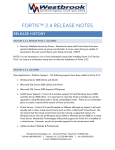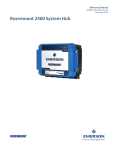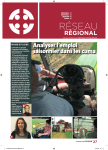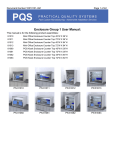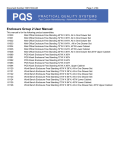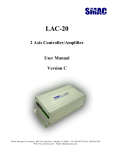Download FORTIS™ 2.4 RELEASE NOTES - Triangle Solutions Incorporated
Transcript
FORTIS™ 2.4 RELEASE NOTES RELEASE HISTORY RELEASE 2.4.1 (09/2008) Fortis 2.4.1 resolves numerous open issues and includes several new features and product enhancements. It is recommended that all customers upgrade to Fortis 2.4.1 to take advantage of the improvements. NOTE: Fortis 2.4.1 includes all hot fixes and service pack updates released for Fortis 2.4.0. Customers can upgrade to Fortis 2.4.1 directly from Fortis 2.3.0 or 2.4.0 and the installation will be upgraded to include all of the previous updates. Installation instructions can be found in the Fortis Installation Guide.pdf document included with the release or available for download from our website. ¾ AutoCAD: eDrawings Integration – Westbrook Technologies has partnered with SolidWorks Corporation to provide our customers with enhanced support of various AutoCAD file formats through integration with the SolidWorks eDrawings Viewer. The updated list of supported file formats includes: 9 DWG / DXF all versions up to 2008 9 eDrawings (eDRW, ePRT, eASM) 9 Native SolidWorks Documents (sldprt, sldasm, slddrw) Important: Customers who wish to use the eDrawings integration to access updated AutoCAD support need to download eDrawings from the SolidWorks website and install it on each of the Fortis Workstations. The eDrawings installer will prompt you to enter a license key, skip this screen and proceed with the remainder of the install and registration. Click the following link for information about eDrawings and to download the viewer: eDrawings AutoCAD viewer. Westbrook Technologies, Inc. ∙ 22 Summit Place ∙ Branford, CT 06405 USA Toll free: 800‐949‐3453 | Outside U.S.: (+1) 203‐483‐6666 | Fax: 203‐483‐3350 e‐mail: [email protected] Fortis Release Notes P a g e | 2 ¾ Export: PDF/A‐1b – We are pleased to announce that customers now have the option to export documents as PDF using a PDF/A‐1b compliant format. PDF/A‐1b is a standard that defines a format to be used for long term archival storage of electronic documents. More information on PDF/A can be found here: http://en.wikipedia.org/wiki/PDF/A ¾ CDExpress – Based on popular demand from our customers, we have reinstated CDExpress as a supported option in Fortis 2.4.1. CDExpress now also uses Microsoft SQL Server 2005 Express instead of MSDE. NOTE: Customers that plan to use Windows Vista to create a CDExpress “recording” should launch the Fortis Database Administration station as a Windows user that has administrative privileges and using the “Run as administrator” Windows command. ¾ Fortis eCopy ShareScan OP – Fortis 2.4.1 now supports eCopy ShareScan OP 4.2 including support for the Ricoh MFPs that were added by eCopy in their SSOP 4.2 release. ¾ Fortis Ascent: Enhancement – We have made several miscellaneous performance improvements to our Fortis Ascent release script built for Kofax Ascent Capture 7.5 and the newly released Kofax Capture 8.0. In particular customers using Oracle 10g should notice a significant increase in import speed as compared to previous versions of Fortis Ascent. (9473) NOTE: Oracle 10g customers should use the Oracle 10g Client Driver (10.2.0.4). Our testing indicates this driver provides optimal performance of Kofax Capture. ¾ Fortis Ascent: Kofax Capture 8.0 – Fortis Ascent is now certified for use with Kofax Capture 8.0. ¾ Authentication: User Logon Performance ‐ We have enhanced the mechanism that Fortis uses to authenticate and login users. In particular customers with a very large number of users should see faster logins to the Fortis client. ¾ Install: Silent Workstation Preferences – A new “preferences generator” utility has been added in Fortis 2.4.1 to allow a Fortis Administrator to configure Fortis Workstations preferences and then save them to an INI file. The Fortis Admin can then use the newly created preferences.ini file to push the specified user preferences down to other workstations using the Fortis Workstation MSI to perform a “push” or “silent” install. Westbrook Technologies, Inc. ∙ 22 Summit Place ∙ Branford, CT 06405 USA Toll free: 800‐949‐3453 | Outside U.S.: (+1) 203‐483‐6666 | Fax: 203‐483‐3350 e‐mail: [email protected] Fortis Release Notes P a g e | 3 ¾ Printing: Inverse Print – Resolved an issue with certain wide format printers and their related drivers where documents printed via Fortis may appear inverted (white on black instead of black on white). The resolution was to add a new printing preference, “Inverse Print Override” that can be set on each individual printer connected to a workstation. (9548) NOTE: The “Inverse Print Override” preference is only supported on Black & White printers. Using this setting with color printers is not supported and the output will produce poor results. This new preference setting is only supported in the core Fortis application. Add on modules and professional services products such as Fortis QuickFind that do not support user preferences will not be able to use the new setting. ¾ Printing: Query Results – Resolved an issue that would cause an Access Violation in module mfc42.dll when a user attempted to print the data from the query results. (9469) ¾ Print Documents: Query Result ‐ Resolved an issue with printing documents by selecting them from a query result. When a user selected multiple documents, only the first document selected was being printed. Fortis now prints all the selected documents. (9483) ¾ Fortis Oracle – Resolved an issue with Fortis for Oracle where it would generate an error in FMP.EXE “FMP.EXE Application Error Message‐The instruction at "0x77f536f7" referenced memory at "0xffffffff". The memory could not be read. Click on Ok to terminate the program.” The issue was escalated to Oracle as an ODBC driver defect, the issue has been confirmed fixed using Oracle 10g Client Driver version (10.2.0.4) ¾ Data Entry Assistant: File DSN – We have corrected an issue that prevented users of Data Entry Assistant from using an ODBC data source that is specified in a File DSN. (9196) ¾ Print to MAG: Paper Size Selection – Corrected the inadvertent exclusion of the A3 paper size from the dialog in the new Print to MAG driver created for the 2.4.0 release. (9258) ¾ Auto Logoff: LDAP – Resolved an issue that prevented LDAP users from using Fortis after Auto Logoff timed out their session. (9261) ¾ Annotations: OLE Object – Resolved an issue that prevented users from adding an existing object as an OLE Annotation to a Fortis document. (9272) Westbrook Technologies, Inc. ∙ 22 Summit Place ∙ Branford, CT 06405 USA Toll free: 800‐949‐3453 | Outside U.S.: (+1) 203‐483‐6666 | Fax: 203‐483‐3350 e‐mail: [email protected] Fortis Release Notes P a g e | 4 ¾ Annotations: Searchable – Resolved an issue where document types that contained a field with the unique attribute enabled would cause the Enable Search Annotations checkbox to clear. (9512) ¾ Related Document: Annotations – Resolved an issue with annotations where under certain conditions they became invisible. For example, when a user modified an existing related document link on the same page that display the annotations. (9424) ¾ Fortis Web: Security – Fixed a potential vulnerability to client side scripting being inserted into user‐supplied variables. The attack surface was extremely limited in that the injected scripting still required a valid Fortis username/password to execute. The fix will now prevent any client side scripting inserted into a user variable from executing, even in the event that a valid Fortis username and password are provided. (9731) ¾ Fortis Web: Query Results – Resolved an issue where documents opened and modified from a query result would continue to be included in the query results after running the same query again even though the document index data had been modified and no longer satisfied the query criteria. (9776) ¾ Fortis Web: Query Data Validation – Enhanced validation on data being entered into a query prompt via Fortis Web. Fortis Web now enforces the minimum character length be entered on a prompt the same way that the Fortis LAN client does. Prior to this change Fortis Web would accept less than the minimum number of characters and attempt to run the query. (9455) ¾ Pick Lists: Inserting Values – Resolved an issue where inserting a value into a pick list would add an extra row that contains a duplicate of the value above the row being inserted. (9563) ¾ Email Attachments: PDF – Resolved an issue where PDF documents, imported as email attachments, are set in user preferences to use Acrobat Reader, but would instead open in the Fortis Document Viewer. (9412) ¾ Format Masks: Dates – Updated the requirements for date format masks, they must include a minimum of month and year as part of the format mask. SQL databases do not have the concept of a “year only” date field. In some cases customers were attempting to create a format mask such as YYYY and doing so would generate a SQL error message “date out of range”. Customers who require a field that displays only the year should use an integer field or a character field with a format mask #### to enforce entry of a four digit year. (9438) Westbrook Technologies, Inc. ∙ 22 Summit Place ∙ Branford, CT 06405 USA Toll free: 800‐949‐3453 | Outside U.S.: (+1) 203‐483‐6666 | Fax: 203‐483‐3350 e‐mail: [email protected] Fortis Release Notes P a g e | 5 ¾ Import Documents: Full Text – Corrected an issue that would cause the full text information dialog box to turn blank during the import of a large batch of documents to a full text document type. (9467) ¾ Preferences: View – Resolved an issue where using the View > Document & Index Data > Swap menu option to swap the document viewer and index data controls was not being saved after the user closed the window. (9474) ¾ Queries: Multi‐Value Fields – Corrected an error that would result if a user attempted to modify index data in a query result that contained a multi‐value field. (9445) ¾ Queries: Versioned Documents – Resolved an issue where users running a browse query with multiple fields against a versioned document type would return an error “Ambiguous column name ‘date’. The cursor was not declared.” (9478) ¾ Queries: Date/Time – Resolved an issue with range queries of formatted date/time fields that would result in the error “Syntax error converting date/time from character string. The cursor was not declared.” (9454) ¾ Query: “Is Empty” w/ Text Fields –Resolved an issue with queries that apply the “Is Empty” search operator to a field of data type Text. (8409) ¾ Query: Full Text – Added a new Full Text Query preference to specify a limit on the number of full text indexed pages to return. If no value is set the default limit is 2500 Full Text indexed pages. (9580) ¾ Fortis Office: Default Location – Resolved an issue where installing the Fortis Workstation would cause MS Office applications such as Excel, Word & Outlook to default to looking at the Fortis directory when using the File > Open menu in the various MS Office applications. (9481) ¾ Fortis Office: Error – Resolved an issue where installing legacy versions of certain LEADTOOLS applications would cause Fortis Office to fail on startup with the error “Automation error a dynamic link library (DLL) initialization routine failed.” (9564) ¾ DDE: LinkRequest Failure – Resolved an issue that would cause a DDE LinkRequest to fail on a field that contained more than 1023 characters. (9560) ¾ Document Types: Unique Fields – Resolved an issue where under certain conditions using versioned document types, the unique field attribute would be enabled in cases that it should not have been. (8425) Westbrook Technologies, Inc. ∙ 22 Summit Place ∙ Branford, CT 06405 USA Toll free: 800‐949‐3453 | Outside U.S.: (+1) 203‐483‐6666 | Fax: 203‐483‐3350 e‐mail: [email protected] Fortis Release Notes P a g e | 6 ¾ AutoCAD: DWG – Resolved an issue with the Fortis Document Viewer that would result in a crash if the user attempted to open 3 or more DWG files at the same time. (9194) ¾ Export DB: Append – Resolved a UI issue that resulted in a message box with truncated text being displayed during append of an exported database that contains duplicate document type names. (8485) ¾ OCR: Template Button – Resolved a UI issue that would make it appear that the user was drawing an annotation when they had actually had selected the toolbar button to create an OCR Template Zone. (8262) ¾ OCR: Adobe Image on Text – Resolved an issue that resulted in a blank page being displayed instead of the OCR Results when the OCR text format selected was Adobe Image on Text. NOTE: We recommended that customers install Acrobat Reader and use the Fortis preference to view PDF in Acrobat for optimal viewing results. (9430) ¾ OCR: Results Location – Resolved an issue with user selected OCR Results location (Before Each Page, After Each Page, At End of the Document, etc) not being retained from one document to the next. (9452) ¾ Installation: All Users – Corrected the option to install Fortis for All Users or the Current User not being consistently presented. (9443) ¾ Installation: Print to MAG – Resolved an issue during a workstation upgrade that would sometimes cause the recreation of a new MAG1 printer port to fail during the update of the Print to MAG driver. (9598) ¾ Uninstall: FCOMAPI.DLL – Resolved an issue that prevented the FCOMAPI.DLL from being unregistered manually or during uninstall of Fortis. (9458) ¾ Installation: Product Registration – Resolved an issue that prevented customers from using the product registration feature during the Fortis install. (9447) ¾ Installation: Requirements – Reworded a dialog that contained redundant text “requires the following requirements” now reads “requires the following pre‐requisites”. (9448) ¾ Document Viewer: MS Excel Files – Resolved an issue where an error message would appear in the Fortis document viewer “Error: Unknown error“when a user attempted to open certain types of MS Excel files. (9761) Westbrook Technologies, Inc. ∙ 22 Summit Place ∙ Branford, CT 06405 USA Toll free: 800‐949‐3453 | Outside U.S.: (+1) 203‐483‐6666 | Fax: 203‐483‐3350 e‐mail: [email protected] Fortis Release Notes P a g e | 7 ¾ Document Viewer – Resolved an issue that was causing an Access Violation in FMP.EXE when multiple users attempt to open and view the same document from a Fortis In Basket. (9475) ¾ LDAP: Configuration Dialog – Resized the dialog box to resolve an issue with some of the text being truncated. (9450) ¾ Toolbar Buttons: OCR Document / Page – Resolved an issue that was causing the OCR Document and OCR Page toolbar buttons to be disabled in certain cases where they should have been enabled. (9451) ¾ Toolbar Buttons: Launch & Burst – Resolved an issue that would intermittently cause the Launch and Burst buttons to be disabled in cases where they should have been enabled. (9437) ¾ Menus: Related Documents ‐ Resolved an issue that would cause the Related Documents menu items to be disabled after clicking on a Related Document Link or running a Fortis Query. This would sometimes also disable the Templates menu. (9423) ¾ Fortis Keyboard Shortcuts: Acrobat Reader ‐ We have added the TAB key to a number of Fortis keyboard shortcuts to resolve a problem where Fortis and Acrobat Reader were using the exact same keyboard shortcut combinations and users would be making control inputs to Acrobat Reader when they were attempting to control Fortis. A complete list of Fortis keyboard shortcuts is available in the Fortis Help system. (9354) ¾ Export to PDF ‐ Resolved an issue with exporting color documents to PDF. Sometimes an error message was displayed instead of the document being exported. (9562) ¾ Export: Convert Pages – Resolved an issue with exporting a color image, using the convert pages option. It resulted in the pages being exported as a mirror image. (8824) ¾ COM: Export/Print – Corrected several miscellaneous issues that would cause a dialog box to open on the PC running the COM application in situations where a dialog box was not desired. Errors will now be written to a file in the SYSDATA\COMLOGS directory. (9487) ¾ Email Document: PDF – Resolved an issue where sending a Fortis document as an email attachment in PDF format would not include annotations as expected. (9482) Westbrook Technologies, Inc. ∙ 22 Summit Place ∙ Branford, CT 06405 USA Toll free: 800‐949‐3453 | Outside U.S.: (+1) 203‐483‐6666 | Fax: 203‐483‐3350 e‐mail: [email protected] Fortis Release Notes P a g e | 8 RELEASE 2.4.0 SERVICE PACK 2 (04/2008) Fortis 2.4.0 Service Pack 2 contains a number of enhancements and problem fixes to the Fortis Workstation MSI Installer. It is recommended that all customers install Service Pack 2 on top of their existing Fortis 2.4.0 installation and run a workstation setup on all Fortis Workstations. Important: Inflo customers must install Hot Fix 2 (HF2) before upgrading to 2.4.0 Service Pack 2. If you have already upgraded to Service Pack 2 then please run the Hot Fix 2 install and then run the Service Pack 2 install again. ¾ Silent Workstation Setup – A new section has been added to the Fortis Installation Guide to provide documentation on how to use the Fortis Workstation MSI to do a “silent” or “push” installation. It includes a full list of MSI public properties that can be set. ¾ Fortis Office: Uninstall ‐ Improvements have been made to the routines that handle removing the “Send to Fortis” buttons from the various Microsoft Office applications. A few scenarios beyond our control remain where the removal of these buttons may fail. The Fortis Installation Guide has been updated to include information on how to manually remove the “Send to Fortis” buttons. ¾ Installation – Fixed a problem with the Windows installer log window preventing the workstation install from completing. (9312, 9479) ¾ Uninstall – Choosing Uninstall on Fortis Workstation in the Control Panel Add/Remove Programs, now performs a complete uninstall. (9440) ¾ Installation: Print To MAG – Users will no longer be prompted with a Windows Logo Warning dialog during the installation of the Print To MAG driver. (9472) ¾ Installation: QuickFind – A problem on startup of QuickFind has been addressed. The problem was causing an error “Component 'MSCOMCTL.OCX' or one of its dependencies not correctly registered: a file is missing or invalid”. (9492) ¾ Installation: Fortis Web ActiveX – Fixed a problem that would cause the error message “Unable to load import library” to appear when attempting to import a document via Fortis Web. (9500) Westbrook Technologies, Inc. ∙ 22 Summit Place ∙ Branford, CT 06405 USA Toll free: 800‐949‐3453 | Outside U.S.: (+1) 203‐483‐6666 | Fax: 203‐483‐3350 e‐mail: [email protected] Fortis Release Notes P a g e | 9 RELEASE 2.4.0 HF2 (03/2008) Fortis 2.4.0 HF2 contains several enhancements to the product related to providing the ability to append values to a multi‐value field. These enhancements are provided in the following product feature functions listed below. Important: Inflo customers must install Hot Fix 2 (HF2) before upgrading to 2.4.0 Service Pack 2. If you have already upgraded to Service Pack 2 then please run the Hot Fix 2 install and then run the Service Pack 2 install again. ¾ Inflo: Action – A new Inflo rule query action called “Append Multi‐Value Field” has been added. The “Append Multi‐Value Field” action will enable the user to select from the list of multi‐value fields included in the rule query layout. The user will also be able to set the values that will be appended to the existing data for that field. ¾ Import Data and Documents: Update Existing Documents ‐ A new checkbox has been added to the Import Data and Documents dialog on the Advanced tab called “Append to multi‐value fields”. If a user selects “Update existing documents” on the Documents tab they will have the option to append the data contained in the data file to the existing multi‐value field data. ¾ COM API: Append Data ‐ A new method called “AppendToMultiValueField” has been added to the Field object in the COM API to support appending data to multi‐value fields. This new function takes the same argument as the previous set property for ValuesOnMultiValueField. ¾ Auto Number: Modify Data – Resolved an issue that was causing errors when a user attempts to save modifications made to index data in a query result window. The issue was specific to query results that include document types with auto numbering enabled. (9420) Westbrook Technologies, Inc. ∙ 22 Summit Place ∙ Branford, CT 06405 USA Toll free: 800‐949‐3453 | Outside U.S.: (+1) 203‐483‐6666 | Fax: 203‐483‐3350 e‐mail: [email protected] Fortis Release Notes P a g e | 10 RELEASE 2.4.0 SERVICE PACK 1 (02/2008) Fortis 2.4.0 Service Pack 1 contains a significant number of problem fixes and miscellaneous performance improvements. It is recommended that all customers install Service Pack 1 on top of their existing Fortis 2.4.0 installation. Installation instructions for 2.4.0 Service Pack 1 can be found in the Fortis Installation Guide.pdf document included with the Service Pack or available for download from our website. ¾ Inflo: Server – Corrected several memory handling issues that would intermittently cause the Inflo Server to crash or stop responding. The most common scenario where this crash would occur is during repetitive execution of Inflo actions such as Send Mail or Move to Folder. (9449) ¾ Inflo: Add Database – Corrected a text label that mistakenly displayed as PowerWeb instead of Fortis Web. (9425) ¾ Index Data: Modify – Resolved several issues that would prevent a user from modifying index data records on document types that contain very complex data structures such as multiple 8000 byte text fields, multiple multi‐value fields and multiple pick list fields all within the same document type. (9407) ¾ Document Types: Modify ‐ Resolved an issue that prevented an administrator from modifying document types that contain very complex data structures such as multiple 8000 byte text fields, multiple multi‐value fields and multiple pick list fields all within the same document type. Known error symptoms include: Invalid date format, Invalid time format, Invalid pick list item, Memory access error or possibly a GPF during the attempt to modify the document type. (9453) ¾ Document Types: Modify ‐ Added a dialog box to warn Administrators that certain document type changes such as add/removing fields or changing the order of fields require them to update all objects such as Queries, OCR templates, etc. that are related to the modified document type. (9208) ¾ COM: FComIsFeatureAvailable and FComIsDBFeatureAvailable – Resolved an issue with these COM API methods would return a value of False even in cases where it should have returned a value of True. (9177) Westbrook Technologies, Inc. ∙ 22 Summit Place ∙ Branford, CT 06405 USA Toll free: 800‐949‐3453 | Outside U.S.: (+1) 203‐483‐6666 | Fax: 203‐483‐3350 e‐mail: [email protected] Fortis Release Notes P a g e | 11 ¾ Import: Performance – Resolved an issue where indexing multiple documents of the same document type thru the COM API would take a significant amount of time per document. Customers may also notice an increase in performance when manually indexing multiple documents of the same type from an in basket using the Fortis client. (51560) ¾ OCR: Point & Shoot – Added support to allow multiple OCR zones to map to a single multi‐value field and select either append or replace data in the field. (9401) ¾ OCR: Point & Shoot – Resolved an issue that prevented an OCR zone from populating a date field that uses the format dd/mm/yyyy. (9403) ¾ OCR: Point & Shoot – Resolved an issue that would result in the incorrect century being entered using an OCR zone to populate a date field if the data contained a two‐digit year. OCR will now use Windows Regional Settings to determine the century if it is not entered. (8000) ¾ OCR: Point & Shoot – Resolved an issue with creating OCR zones that extended beyond the boundary of the page would populate the target index field with invalid data. (8780) ¾ OCR: Point & Shoot – Resolved an issue where an OCR zone read that did not pickup any data would populate the target index field with data from another OCR Zone in the template. (9433) ¾ OCR: Templates – Resolved several issues that would intermittently result in a GPF error while attempting to use an OCR Template. (9444, 9429) ¾ BCR: Templates – Resolved an issue where using a BCR template to import and index documents was improperly setting the “hidden” file attribute on documents that failed to import. (8391) ¾ Export Document: PDF – Resolved an issue where exporting a Fortis Document containing only a single PDF file would fail to export the PDF file. (9422) ¾ Fortis Web: ActiveX – Resolved an intermittent issue with updating the Windows Registry during install where the ActiveX control would sometimes report an error “Installation not found” after the ActiveX control install had previously reported that it had completed successfully. (9421) Westbrook Technologies, Inc. ∙ 22 Summit Place ∙ Branford, CT 06405 USA Toll free: 800‐949‐3453 | Outside U.S.: (+1) 203‐483‐6666 | Fax: 203‐483‐3350 e‐mail: [email protected] Fortis Release Notes P a g e | 12 ¾ Fortis Web: ActiveX – Resolved an issue where in some cases upgrading the Fortis Web ActiveX control on a workstation would result in some of the preference settings being reset. (9426) ¾ Fortis Web: Outlook Public Folder ‐ It is now possible to point a public folder in Outlook 2007 at a Fortis Web page. (8475) ¾ Fortis Web: Updating Large Documents – resolved an issue where updating a large document containing 500 pages would sometimes return the user to the Fortis Web login page. (9385) ¾ Fortis Web: Annotations – Resolved an issue with Fortis ERM documents not properly updating thru the Fortis Web client when a user deleted an annotation. (9362) ¾ Fortis Web: Email Documents – Corrected a text label error that incorrectly referred to “PowerWeb Hyperlink” it now reads “Fortis Web Hyperlink” (9434) ¾ Fortis Web: Email Documents – Corrected a text label error on email attachments from PW~ to FW~ (9379) ¾ Print Documents – Resolved an issue where in very isolated document specific cases a Fortis Document would fail to print and CPU Utilization would get stuck at 99%. (8254) ¾ Export to PDF – Resolved an issue with very large text files failing to export as PDF in these cases the CPU Utilization would get stuck at 99% and the export would not complete. (8789) ¾ Query Results: Modify Data – Resolved an issue where modifying index data in the query results grid and adding spaces to an empty field will result in null characters being stored in the database. The most obvious side effect of the problem was queries on the modified field for “Is Empty” will no longer return results for the modified record. (9343) ¾ Query Results: Close – Resolved an issue where a user would incorrectly get an error “Query Results are in use and cannot be closed” when attempting to close the query results window. This would typically happen if the user had just closed a document previously opened from the query results and then immediately attempted to close the query result window. (8450) ¾ Queries: Multiple Query Execution – Resolved an issue when documents of the same document type are returned at the same time by two different queries with different layouts, index data is displayed in the wrong fields. (7979) Westbrook Technologies, Inc. ∙ 22 Summit Place ∙ Branford, CT 06405 USA Toll free: 800‐949‐3453 | Outside U.S.: (+1) 203‐483‐6666 | Fax: 203‐483‐3350 e‐mail: [email protected] Fortis Release Notes P a g e | 13 ¾ AutoNumber: Set Matter Field – Improved error messaging in a situation where a user attempts to add an AutoNumber and does not have permissions to set the data for the Matter field which is a required field. The previous message was “Unknown Database Error” the message now is “Invalid Matter Name”. (7716) ¾ Scan: Barcode contains Script – Resolved an issue where scanning documents with the “Barcode Contains Script” option enabled would not prompt the user to add pages to the scanner when the document feeder is empty. (9215) ¾ Scan: Barcode contains Script – Resolved an issue where scanning documents with the “Barcode Contains Script” option enabled would sometimes result in duplicate pages being added to the document. (9198) ¾ Scan: Document Description – A change was made to how the document description is set such that if the user explicitly sets a document description it will no longer automatically append #n to the description. If the user leaves document description empty it will continue to automatically add the text “Scanned Document #n” (9341) ¾ Installer: ReadMe – Corrected an issue found in HF1 where the install would prompt the user if they wanted to view the ReadMe and the wrong file would be displayed. Now if the user selects yes the install will display the proper document Fortis Release Notes.PDF. If the computer being used to run the service pack installer does not have a copy of Acrobat Reader the install will prompt the user and ask if they would like to install Acrobat Reader. (9417) ¾ Versioning: Enhance Document – Made a change to prevent a scenario where a user could run a query and run image enhancements on a document and save changes without checking out the document or creating a new version of the document. (9389) ¾ Versioning: Unique Fields – Resolved an issue where certain modifications in the document type manager in Database Administration would allow the Unique attribute to be enabled on fields where it was not appropriate to do so. (9378) ¾ Search Annotations: Setup – Resolved an issue where the cancel button would not properly cancel a Search Annotation setup in progress. (9384) ¾ Fortis Office: Sentry – Resolved an issue when upgrading to Fortis 2.4 and running workstation setup in some cases the Fortis Sentry buttons were not being removed properly. (9382) Westbrook Technologies, Inc. ∙ 22 Summit Place ∙ Branford, CT 06405 USA Toll free: 800‐949‐3453 | Outside U.S.: (+1) 203‐483‐6666 | Fax: 203‐483‐3350 e‐mail: [email protected] Fortis Release Notes P a g e | 14 ¾ License Borrowing – Resolved an issue that prevented license borrowing from working automatically as expected. (9175) ¾ Feature Access: Annotations ‐ A new feature access permission called “Annotations: Force on Output” has been added to allow Administrators to take away a user’s ability to exclude annotations on output methods such as export and print. (9141) ¾ Import: Delete Temp Files – A new feature has been added to Import that allows the user to delete any temporary files created during a failed import process. (9090) ¾ Script Manager: Execute Script ‐ Resolved an issue where executing scripts using Script Manager would sometimes generate duplicate messages. (9413) ¾ Fortis Office: Paste in Outlook – Resolved an issue where doing a paste into an MS Outlook message (without having first chosen something to copy) would result in a Fortis Icon being pasted into the message. (9275) ¾ Programmer’s Reference Guide – Fortis 2.4 SP 1 includes an updated version of the Programmer’s Reference Guide that contains minor updates and rebuilt bookmarks. (9406) ¾ Service Pack 1 includes all fixes from HF1 (Listed Below). If you have not already installed HF1 then installing SP 1 is sufficient as it includes all the HF1 fixes as well. RELEASE 2.4.0 HF1 (12/2007) IMPORTANT: All Fortis 2.4.0 Customers – Fortis 2.4.0 HF1 is a hot fix update to the Fortis 2.4.0 release done to fix several critical issues. Customers who have already upgraded to Fortis 2.4.0 who suspect that they may have experienced any of these issues should carefully track any documents that have been added to Fortis since they upgraded to Fortis 2.4.0 and verify that the documents were captured properly. In some cases documents may need to be reprocessed to correct any issues that may have occurred during capture. Please note that only documents captured using one of the three methods below are subject to review, there is no cause for any concern regarding any other Fortis capture methods. Westbrook Technologies, Inc. ∙ 22 Summit Place ∙ Branford, CT 06405 USA Toll free: 800‐949‐3453 | Outside U.S.: (+1) 203‐483‐6666 | Fax: 203‐483‐3350 e‐mail: [email protected] Fortis Release Notes P a g e | 15 Critical Issues: ¾ Fortis Office: Send To Fortis – Using Fortis Office to send a document directly into a Fortis Database would report that the document was successfully captured but in some cases the capture process did not actually execute correctly. ¾ Script Manager: Import Scripts – Using Script Manager to automatically execute import scripts to capture and index documents directly into a Fortis Database would report that the document was successfully captured but in some cases the capture process did not actually execute correctly. ¾ Print To MAG: Using Print to MAG to capture a document set to print in landscape mode would sometimes fail to capture the last page of the document into the target Fortis Document file and no error message would occur. Severe Issues: ¾ Fortis Office: Office 2007 – A defect in Microsoft Office 2007 Add‐In support will in certain cases prevent the Fortis Office Add‐In from functioning correctly. A fix was put in to provide Office 2007 with the direct path to the Fortis Office Add‐In files so that they are able to load and execute correctly. NOTE: Customers who wish to apply Fortis 2.4.0 HF1 can download it from our website: http://www.westbrooktech.com/Downloads/Fortis-2.4.0-HotFix1.exe Instructions for applying Fortis 2.4.0 HF1 are located in Fortis Installation Guide.pdf also available for download online. Westbrook Technologies, Inc. ∙ 22 Summit Place ∙ Branford, CT 06405 USA Toll free: 800‐949‐3453 | Outside U.S.: (+1) 203‐483‐6666 | Fax: 203‐483‐3350 e‐mail: [email protected] Fortis Release Notes P a g e | 16 RELEASE 2.4.0 (12/2007) ¾ We are pleased to announce the launching of Fortis Web, our new browser‐based document management solution. Fortis Web delivers easy access to the Fortis repository from remote offices (or anywhere) so that your organization can manage business critical information from the web. Existing PowerWeb customers will receive the new Fortis Web solution as part of their Fortis 2.4 upgrade. ¾ Fortis Web: Large Pick List Support – A new pick list control has been added to Fortis Web that provides enhanced support for large pick lists. A paging control and advanced search capabilities have been added to make it easier than ever for users to find and select values from a pick list in Fortis Web. ¾ Fortis Web: Email Support ‐ Users can now email Fortis documents directly from the Web Edit and View Station browser clients. ¾ Fortis Web: Launch Document – Users can now launch Fortis documents using an external application directly from the Web Edit and View Station browser clients. ¾ Fortis Web: In Basket Support – Users can now access Fortis In Baskets via the Web Edit Station browser client. Supported features include; view/print/export/delete documents in an In Basket, importing documents into an In Basket and indexing documents into a database from an In Basket. ¾ Fortis Web: Change Passwords – Users now have the ability to change the password on their Fortis login directly from a Web browser client. ¾ Windows Vista Certification ‐ Windows Vista has now been certified for use as a client OS for Fortis. Supported versions of Windows Vista include Ultimate, Enterprise and Business editions. Westbrook Technologies, Inc. ∙ 22 Summit Place ∙ Branford, CT 06405 USA Toll free: 800‐949‐3453 | Outside U.S.: (+1) 203‐483‐6666 | Fax: 203‐483‐3350 e‐mail: [email protected] Fortis Release Notes P a g e | 17 ¾ SQL Server 2005 Embedded and Express Editions – Fortis SE now ships with cutting edge database platform support, Microsoft SQL Server 2005 Express. Fortis Demonstration Version also now uses SQL Server 2005 Express. Fortis Embedded SQL Server now ships with Microsoft SQL Server 2005 Embedded. ¾ Microsoft Office 2007 Certification ‐ Fortis Office is now certified for use with Microsoft Office 2007 including Outlook, Word, Excel and PowerPoint. ¾ Send To Fortis shortcut now installed on the desktop for all Fortis Office customers. You can now import documents into Fortis by dragging and dropping them on to the Send To Fortis shortcut. ¾ Searchable Annotations – Fortis Administrators can now enable searching of annotations on Fortis Document Types. Users will be able to search for specific text within an annotation as well as find annotations by type, i.e. FREEHAND, HIGHLIGHT, LINE, NOTE, OLE, REDACTION and STAMP. ¾ Fortis LDAP – A new user interface and a new authentication mode called Mixed Mode has been added to Fortis LDAP so that users now have three choices for user authentication. Fortis Authentication – Users are authenticated using only their Fortis username and password. LDAP Authentication – Users are authenticated using only their LDAP username and password Mixed Mode – Users are authenticated using either their Fortis or LDAP username and password. ¾ SYSADM User Default Password Change ‐ The Fortis SYSADM user default password has been changed for all new installs of Fortis 2.4.0. The new default SYSADM password is now: westtech#1 The SYSADM user password will NOT be changed on existing Fortis installations that upgrade to Fortis 2.4.0. It is STRONGLY RECOMMENDED that all Fortis customers change the SYSADM user password to something unique immediately after installation of Fortis 2.4.0 to make the SYSADM login more secure. Westbrook Technologies, Inc. ∙ 22 Summit Place ∙ Branford, CT 06405 USA Toll free: 800‐949‐3453 | Outside U.S.: (+1) 203‐483‐6666 | Fax: 203‐483‐3350 e‐mail: [email protected] Fortis Release Notes P a g e | 18 ¾ Fortis Inflo: Run as Windows Service – Inflo, the workflow answer now runs as a Windows Service providing improved fault tolerance and reliability. ¾ Fortis Script Manager: Run as Windows Service – Script Manager automates the execution of capture scripts in Fortis. It now runs as a Windows Service providing improved fault tolerance and reliability. ¾ Enhanced COM API Support – New commands added include; Print, Create/Delete Folder, Export to TIFF and Export to PDF. ¾ Updated look‐and‐feel for the user interface‐ The interface for Fortis 2.4 has been enhanced to provide a more modern look while retaining the usability customers have come to depend on. ¾ MSI Installers for improved performance and reliability. Customers should now be able to take advantage of MSI technology to create automated deployments of Fortis workstations. ¾ Enhanced OCR functionality – A number of miscellaneous improvements have been made to OCR including support for Windows Vista. ¾ Enhanced PDF Export – Export to PDF now includes improved support for color documents and support for Windows Vista. ¾ Updated Scanner Technology Support – A number of miscellaneous improvements have been made to scanning including the ability to support newer model scanners and support for scanning under Windows Vista has been added. ¾ Color Documents – miscellaneous improvements have been made to the support of color documents including new options for file compression to control image quality vs. file size. Westbrook Technologies, Inc. ∙ 22 Summit Place ∙ Branford, CT 06405 USA Toll free: 800‐949‐3453 | Outside U.S.: (+1) 203‐483‐6666 | Fax: 203‐483‐3350 e‐mail: [email protected] Fortis Release Notes P a g e | 19 ¾ Discontinued Support – We will no longer be providing technical support for the following software and platforms with this release. 9 CDExpress is no longer supported as of release 2.4 customers will no longer be able to create CDExpress databases. 9 Fortis Office Sentry is no longer supported as of release 2.4. All existing Fortis Office Sentry customers will be upgraded to the new Fortis Office module. 9 Fortis Web – Now requires Windows Server 2003 with IIS 6.0. Windows 2000 Server with IIS 5.0 is no longer supported. 9 All Oracle 8 versions are no longer supported. Oracle 9i and Oracle 10g are the currently supported Oracle database platforms. 9 Microsoft SQL Server 7.0 is no longer supported. Microsoft SQL Server 2000 and 2005 are the currently supported platforms for Microsoft SQL Server. Westbrook Technologies, Inc. ∙ 22 Summit Place ∙ Branford, CT 06405 USA Toll free: 800‐949‐3453 | Outside U.S.: (+1) 203‐483‐6666 | Fax: 203‐483‐3350 e‐mail: [email protected]