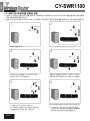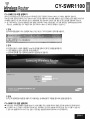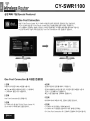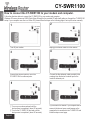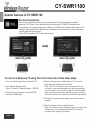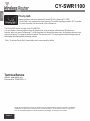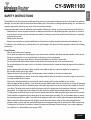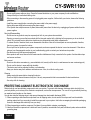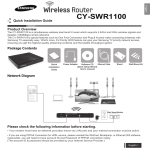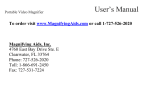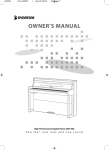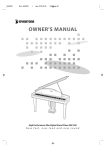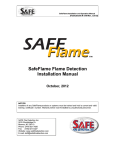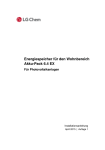Download Samsung DE7711 Product specifications
Transcript
한국어 CY-SWR1100 사용자 설치 가이드 제 품 개요 CY-SWR1100 을 구입해 주신 고객님께 감사드립니다. CY-SWR1100 은 무선으로는 2.4GHz 802.11n 과 5GHz 802.11n 을 동시에 지원하며, 유선으로는 기가비트(1,000Mbps) 속도를 지원하는 유무선공유기입니다. 본 공유기에는 삼성 TV/AV/Touch Control 과 쉬운 무선 연결을 위한 삼성의 독자적인 기술인 One Foot Connection 및 Plug & Access 기능이 탑재되어 있으며, 삼성 TV/BDP 를 통한 Full-HD급 동영상 스트리밍을 원활하게 지원하기 위한 Priority QoS 기능이 탑재되어 있습니다. 제 품 구성 사용자 설치 가이드 전원 어댑터 랜케이블 설치 CD (설치마법사, 상세메뉴얼) 받침대 벽고정 나사 네트워크 구성도 외장형 모뎀 기본 설치를 시작하기 전에 확인해야 할 사항 ● CY-SWR1100 을 올바르게 설정하기 위해서는 가장 먼저 고객님이 사용하는 통신사의 인터넷 서비스 방식을 확인하셔야 합니다. ● FTTH, 광랜, VDSL, 지역 케이블 등 대부분의 인터넷이 유동IP방식(DHCP) 으로 서비스되며, CY-SWR1100 의 기본값은 본 방식에 맞게 설정되어 있습니다. ● 일부 수동인증 ADSL 인터넷 서비스인 경우에는 컴퓨터 상에 설치된 ADSL접속 프로그램이나 광대역 연결을 삭제하셔야 공유기 설정화면 접속 및 인터넷 접속이 정상적으로 이루어 집니다. ※ 수동인증 ADSL - 통신사에서 발급한 사용자 계정을 이용하여 로그인 인증 절차를 진행한 후, 인터넷에 접속하는 방식. 한국어-1 한국어 CY-SWR1100 CY-SWR1100 에 랜케이블 연결하는 방법 ※ 윈도우 OS 사용자는 동봉된 설치 CD를 컴퓨터 CD-ROM에 삽입 후 QSW(Quick Setup Wizard) 프로그램을 실행하여 단계별 설명에 따라 기본 설치를 진행해 주십시오. ※ 설치 CD 는 윈도우 전용으로 리눅스나 MAC OS 사용자는 아래 설명된 과정으로 랜케이블을 연결하신 후, 수동 설정을 진행합니다. 2 1 외장형 모뎀 모뎀의 전원을 끕니다. 모뎀의 LAN 포트에 연결된 랜케이블을 뺍니다. 3 4 모뎀에서 뺀 랜 케이블을 CY-SWR1100 후면의 Ethernet 포트 한 곳에 연결합니다. 5 ① 동봉된 랜 케이블을 이용하여 CY-SWR1100 후면의 INTERNET 포트와 모뎀의 LAN 포트를 다시 연결합니다. 6 ② ① 모뎀을 켜고 약 1분 정도 기다립니다. ② CY-SWR1100 를 켜고 LED 램프가 정상적으로 들어올 때까지 약 50초 정도 기다립니다. 한국어-2 웹 브라우저를 실행하여 인터넷이 되는지 확인합니다. ※ 인터넷이 되지 않을 경우, 다음 페이지에 설명된 CY-SWR1100 직접 설정하기 방법으로 설정화면에 접속하여 인터넷 서비스에 맞게 설정합니다. CY-SWR1100 직접 설정하기 설치 CD 에 포함된 Quick Setup Wizard 프로그램은 윈도우 전용으로 리눅스나 MAC OS 에서는 실행되지 않습니다. 이에 공유기에 연결된 컴퓨터가 모두 리눅스나 MAC OS 를 사용하여 프로그램을 실행할 수 없는 경우에는 앞서 설명된 바와 같이 케이블을 연결하신 후, 아래 과정으로 공유기 설정화면에 직접 접속하여 인터넷 기본 설정 및 무선 설정을 진행하여 주십시오. (※ 본 가이드에서는 간단하게 설정화면 접속 방법만 설명되며, 자세한 설정 방법은 CD 안에 들어있는 상세메뉴얼을 참고하여 주십시오. 상세메뉴얼은 PDF 파일로 되어 있어 리눅스나 MAC OS 에서도 열어볼 수 있습니다.) 1 단계 웹 브라우저를 실행하고 주소 입력란에 "http://192.168.0.1" 이라고 입력하고 엔터키를 누릅니다. 2 단계 로그인창이 뜹니다. 사용자 이름에만 "admin"(소문자)을 입력하고 [로그인] 버튼을 클릭합니다. ※ 기본 비밀번호는 없으니 공란으로 두시길 바랍니다. ※ 한국어와 영어를 기본 지원하며 필요에 따라 변경하실 수 있습니다. 3 단계 로그인 후 설정화면상에 설명된 내용과 CD 에 들어있는 상세메뉴얼(PDF 파일)을 참고하여 설정을 완료합니다. CY-SWR1100 권장 설치위치 ● 무선신호는 거리와 장애물의 영향을 받습니다. 이에 원활한 무선 사용을 위하여 개방된 공간에 설치하시길 권해드립니다. ● CY-SWR1100 은 안테나가 내장되어 있으며 같은 거리에서도 공유기의 방향에 따라 무선신호 강도가 다를 수 있습니다. (* 공유기의 방향을 바꾸어 가며, 무선 신호가 가장 좋은 방향을 향하도록 설치하여 주시길 바랍니다.) 한국어-3 한국어 CY-SWR1100 한국어 CY-SWR1100 삼성 특화 기능(Special Features) One Foot Connection 삼성 TV/AV/Touch Control 과 CY-SWR1100을 무선으로 자동으로 연결시켜 주는 기능입니다. ※ 2011년부터 생산된 TV/AV/Touch Control 중 본 기능을 탑재한 일부 모델만 지원됩니다. ※ 각 제품마다 연결하는 방법이 다르오니, 자세한 연결방법은 각 제품의 메뉴얼을 참고하여 주십시오. ※ 공유기의 WPS 기능이 꺼져 있을 경우, One Foot Connection 으로 연결할 수 없습니다. 25cm 25cm Connecting... Connected! One Foot Connection 을 이용한 연결방법 1 단계 4 단계 TV를 켜고 리모콘의 메뉴 버튼을 누릅니다. ▲ 또는 ▼ 버튼을 이용하여 [설정] → [네트워크] → [네트워크 설정] 으로 이동합니다. 연결이 자동으로 완료될 때까지 기다립니다. 연결이 실패했다는 화면이 뜰 경우, 리모콘의 종료 버튼을 누른 후 1단계 ~ 2단계를 다시 진행합니다. 혹은, 다른 연결방식을 선택하여 연결합니다. 2 단계 One Foot Connection 을 선택합니다. 5 단계 네트워크 테스트 화면이 뜨면, 연결이 완료된 것입니다. 3 단계 CY-SWR1100 을 삼성 TV/AV/Touch Control 과 25cm 이내의 거리에 놓고 전원을 켭니다. 한국어-4 6 단계 CY-SWR1100 을 원하는 위치에 놓습니다. CY-SWR1100 의 설정을 변경하거나 새로 설치할 경우에는 다시 One Foot Connection 의 1단계부터 진행하여 주시길 바랍니다. Plug & Access USB 메모리를 이용하여 삼성 TV와 CY-SWR1100을 무선으로 자동 연결시켜 주는 기능입니다. ※ 2011년부터 생산된 삼성 TV 중 본 기능을 탑재한 일부 모델만 지원됩니다. ※ 각 모델마다 본 기능을 사용하는 방법이 다르오니, 자세한 연결방법은 각 모델의 메뉴얼을 참고하여 주십시오. * USB 플래쉬 메모리 최소 요구사항 포멧형식 : FAT16 또는 FAT32 여유공간 : 2KB (최소) Connecting... Connected! Plug & Access 를 이용한 연결방법 1 단계 4 단계 CY-SWR1100의 후면에 있는 USB 포트에 USB 메모리를 끼우고, USB-LED가 점멸 상태에서 항상켜짐 상태로 바뀔때까지 약 10초 정도 기다립니다. 네트워크 테스트 화면이 뜨면, 연결이 완료된 것입니다. 2 단계 USB 메모리를 빼서 다시 삼성 TV의 USB 포트에 연결합니다. 5 단계 CY-SWR1100 을 원하는 위치에 설치합니다. CY-SWR1100 의 설정을 변경하거나 새로 설치할 경우에는 다시 본 Plug & Access 의 1단계부터 진행하여 주시길 바랍니다. 3 단계 연결이 자동으로 완료될 때까지 기다립니다. 연결이 실패했다는 화면이 뜰 경우, CY-SWR1100 을 초기화하고 본 Plug & Access 방법을 다시 시도합니다. 혹은, 다른 연결방식을 선택하여 연결합니다. 한국어-5 한국어 CY-SWR1100 한국어 CY-SWR1100 Priority QoS 삼성 TV/BDP 의 HD 급 동영상 재생을 최적화하기 위한 기능입니다. ※ 2011년부터 생산된 삼성 TV/BDP 제품 중 본 기능이 지원되는 일부 모델만 지원됩니다. CY-SWR1100 은 삼성 TV/BDP 뿐만 아니라 노트북, 스마트폰 등 모든 Wi-Fi 무선기기를 연결해서 사용할 수 있습니다. 이러한 경우, Priority QoS 는 삼성 TV/BDP 로 보내는 데이터를 최우선으로 전송함으로써 Full-HD 급의 동영상도 원활하게 재생 할 수 있도록 해주는 기능입니다. ※ CY-SWR1100 은 기본으로는 Priority QoS 기능이 꺼진 상태에서 출고되며, 무선 설정 항목에서 Samsung . Priority QoS 기능을 켜야 동작합니다. 기술지원 CY-SWR1100은 (주)삼성전자와 D-Link Corporation이 공동으로 개발한 제품으로, 본 제품에 대한 기술지원 및 고객서비스는 D-Link Corporation이 담당하고 있습니다. 본 제품의 사용간 문의사항이 있으실 경우, 웹사이트 혹은 아래 전화번호로 D-Link 기술지원센터로 연락주시길 바랍니다. ※ 웹사이트 : http://www.mydlink.co.kr ※ 제품문의 및 A/S : 02-890-3540 ~ 4 Copyright ©2010 All rights reserved. Samsung and the Samsung logo are registered trademarks of Samsung Corporation or its subsidiaries. trademarks are the property of their respective owners. Product specifications, size and shape are subject to change without notice, and actual product appearance may differ from that depicted on the packaging . Visit samsung.com for more details. 한국어-6 안전 및 사용상 주의사항 아래의 주의 사항을 숙지하시고 사용해 주십시오. ISP 약관 및 규정확인 ■ 사용하고 계신 인터넷 서비스 업체의 약관 및 규정에 따라 제품의 성능 및 기능의 제약 또는 사용이 불가능할 수 있습니다. 인터넷 서비스 업체의 약관을 확인해 주십시오 지원되는 인터넷 환경 ■ ■ ■ ■ 전파혼신 가능성 주의 낙하, 충격 주의 일반적인 환경이어야 하며, PPPoE, 유동IP, 고정IP, PPTP 서비스를 지원합니다. 내장형 모뎀과 외장형 모뎀 중 USB 모뎀은 호환되지 않습니다. 유선으로 공유할 PC에는 유선랜카드가 장착되어 있어야 합니다. 무선으로 공유할 PC에는 호환되는 규격의 무선랜카드가 필요합니다. ■ 당해 무선 설비는 운용 중 전파혼신 가능성이 있습니다. ■ 제품을 떨어뜨리거나 충격을 가하지 마십시오. 제품 고장의 원인이 됩니다. 이물질 투입 금지 ■ 제품 내부에 금속류나 인화성 물질을 넣지 마십시오. 분해 및 개조 금지 ■ 사용자 임의로 제품을 분해, 수리, 개조하지 마십시오. 제품 고장의 원인이 됩니다. 적재 주의 물, 습기 등에 노출 금지 화학제 사용 금지 열 및 통풍 주의 자석 및 자성 주의 화재 주의 영, 유아 사용 금지 전원 관리 ■ 본 제품 위에 무거운 물건을 올려놓지 마십시오. 파손, 상해의 위험이 있습니다. ■ 제품을 물이나 액체에 접속하게 하지 마십시오. 물 등의 액체가 제품 안으로 들어갔을 때는 즉시 전원을 꺼줍시오. 화재 또는 전기 감전의 위험이 있습니다. ■ 화학제 및 세척제로 제품의 표면을 닦으면 표면이 손상될 수 있습니다. ■ 제품을 뜨거운 열이나 직사광선에 노출시키지 마십시오. 또한, 높은 온도에 장시간 보관 또는 방치하지 마시고, 통풍이 잘되는 곳에서 사용해 주십시오. ■ 제품을 강한 전자기장을 방출하는 기구 근처에 두지 마십시오. 강한 자기장으로 제품의 성능 저하나 내부의 데이터가 지워질 수 있습니다. ■ 본 제품을 사용 도중 연기나 냄새 또는 이상현상이 발생하면 즉시 전원을 끄고 전원 어댑터를 제거한 후, A/S 를 받으십시오. ■ 영, 유아가 만지거나 밟지 않게 하시고 손이 닿지 않는 곳에 놓아 주십시오. 상해의 위험이 있습니다. ■ 플러그를 한꺼번에 여러 개 꽂지 마시고, 흔들리지 않도록 확실히 꽂아 주십시오. ■ 사용 도중 임의로 전원을 끄지 마십시오. 장시간 사용하지 않을 경우, 반드시 전원 어댑터를 제거해 두십시오. ■ 천둥, 번개가 칠 때는 반드시 전원 플러그 및 랜케이블을 뽑아 주십시오. 한국어-7 한국어 CY-SWR1100 CY-SWR1100 English Quick Installation Guide Product Overview The CY-SWR1100 is a simultaneous wireless dual band N router which supports 2.4Ghz and 5Ghz wireless signals and Gigabit (1000Mbps) wired networks. The CY-SWR1100's special features such as One Foot Connection and Plug & Access make connecting wirelessly with Samsung TV especially easy. What's more, it's Priority QOS feature can give your Samsung TV priority network access, ensuring you get the highest quality streaming contents and the fastest throughput speed. Package Contents Quick Installation Guide Power Adapter Enternet Cable Software CD (Quick Setup Wizard, User's manual) Stand Wall Mount kit Network Diagram High Speed Modem Please check the following information before starting. • Your modem must have an ethernet port (also known as LAN port) and your internet connection must be active. • If you are using PPPoE Connection for xDSL service, please uninstall the WinPoet, Broadjump, or Ethernet 300 software. meanwhile, you will need to have account ID and Password of PPPoE connection ready. (The account ID & password should be provided by your Internet Service Provider.) English-1 English CY-SWR1100 How to connect the CY-SWR1100 to your modem and computer. Follow the directions below to connect the CY-SWR1100 to your modem and computer. Windows OS users, please run QSW (Quick Setup Wizard) on the provided CD which will guide you through the CY-SWR1100 setup. If your computer uses Linux or a Mac OS, please follow the steps on the following page to set up the router manually. 1 High Speed Modem 2 Unplug your ethernet cable from the modem. Turn off your modem. 4 3 Connect this ethernet cable to one of the CY-SWR1100's four ethernet ports. 5 ① Connect the blue ethernet cable provided in this package from the device's internet port to the modem's ethernet port. 6 ② ① Turn on your modem and wait until the boot-process is completed. (about 30 seconds) ② Turn on the CY-SWR1100 and wait until the boot-process is completed. (about 50 seconds) English-2 Try to access to the internet. If your computer has no access to the internet, open a web browser on the computer that is connected to the CY-SWR1100 and follow the steps on next page. CY-SWR1100 English How to set up CY-SWR1100 manually. If you are using the computer with Linux or MAC OS, you need to set up the CY-SWR1100 manually. Step 1 Open the internet browser on your computer, enter the CY-SWR1100's IP address (192.168.0.1) into the address field, and then press Enter or click 'Go'. Step 2 When the login window appears, enter "admin" in User Name field, leave the Password field blank, and then click “Login”. We support English/Spanish/French and you can select each language from the menu. Step 3 Please refer to the manual on CD for details. Router Placement To Get the best Wireless coverage, place your router in an open area away from your computer, monitor, and speaker. Since each House is different, you may need to try rotating your router to get the best coverage. English-3 English CY-SWR1100 Special features of CY-SWR1100 One Foot Connection The One Foot Connection function lets you connect your One Foot Connection compliant Samsung TV/AV/Touch Control automatically to the Samsung CY-SWR1100 wireless router. * This function is only supported by some of Samsung TV/AV/Touch Control products made in 2011 and after. Each product has a different way of using One Foot Connection. For more information, see the manual for each product. * When WPS is disabled, OFC function will not work. 25cm 25cm Connecting... Connected! To connect a Samsung TV using One Foot Connection, follow these steps: 1. Turn on the Samsung wireless router and the TV. 2. Go to Network Settings screen. (Menu → Network → Network Settings → ENTER.) 3. Select One Foot Connection, and press ENTER, then press ENTER again. 4. Place the wireless router in parallel with your TV set, and no farther away than 25cm(about 9 3/4 inches) *Note : If One Foot Connection does not connect your TV to your router, a pop-up window appears on the screen notifying you of the failure. If you want to try using One Foot Connection again, reset the wireless router, and then try again from Step 1. You can also choose one of the other connection setup methods. 5. The network connection screen appears, and network setup is complete. 6. Move the wireless router to a desired location. *Note : If the wireless router's settings change or you install a new wireless router, you must perform the One Foot Connection procedure again, beginning from Step 1. English-4 CY-SWR1100 The Plug & Access function lets you easily connect your Plug & Access compliant Samsung TV to your Samsung wireless router by using a USB memory stick to transfer the setup information from the router to the TV. * Plug & Access is only supported by some Samsung TVs made in 2011 and after. For more information, see the manual of the individual TV. English Plug & Access *USB flash memory Requirements File system - FAT16 or FAT32 Free space - 2KB (Minimum) Connecting... Connected! To connect a Samsung TV using Plug & Access, follow these steps: 1. Turn on the Samsung wireless router and your TV. 2. Insert a USB memory stick into the USB port in your Samsung wireless router. Check the router’ s LED’ s to make sure it is on ’ (Blinking → on). 3. About a minute later, take the USB memory stick out of the router, and then insert it into a USB port on your Samsung TV. The memory stick downloads the connection information. 4. Wait until the connection is automatically established. *Note : If Plug & Access does not connect your TV to your wireless router, a pop-up window appears on the screen notifying you of the failure. If you want to try using Plug & Access again, reset the AP, disconnect the Samsung Wireless LAN adapter and then try again from Step 1. You can also choose one of the other connection setup methods. 5. The network connection screen appears, and the network setup is complete. 6. Place the wireless router in a desired location. *Notes: • If the wireless router’ s settings change or you install a new wireless router, you must perform the Plug & Access procedure again, beginning from Step 1. • After the connection data transfer has been completed, the WPS light on the router glows continuously. English-5 English CY-SWR1100 Priority QoS Samsung wireless routers are optimized to stream HD AV to Samsung TV / BDP. * Priority QoS is only supported by some Samsung TVs and Blu-ray players made in 2011 and after. For more information, see the manual of the individual unit. The Priority QoS function is unique to the CY-SWR1100. You can connect a Samsung wireless router to many devices, such as laptops, mobile phones, BD players etc. However, when you connect a Samsung TV or Blu-ray player to a Samsung wireless router, the Samsung wireless router gives the Samsung TV or player a priority connection. This ensures your TV or player gets the fastest throughput speed and displays the highest quality streaming contents. *Note : To activate Priority QoS, please kindly refer to user manual for details. Technical Service Website : www.mydlink.co.kr Phone number : 02-890-3540 ~ 4 Copyright ©2010 All rights reserved. Samsung and the Samsung logo are registered trademarks of Samsung Corporation or its subsidiaries. trademarks are the property of their respective owners. Product specifications, size and shape are subject to change without notice, and actual product appearance may differ from that depicted on the packaging . Visit samsung.com for more details. English-6 CY-SWR1100 English SAFETY INSTRUCTIONS Please adhere to the following safety guidelines to help ensure your own personal safety and protect your system from potential damage. Any acts taken that are inconsistent with ordinary use of the product, including improper testing, etc., and those not expressly approved by Samsung may result in the loss of product warranty. Unless expressly approved by an authorized representative of Samsung in writing, you may not and may not permit others to: ㆍDisassemble or reverse engineer the device or attempt to derive source code (underlying ideas, algorithms, or structure) from the device or from any other information provided by Samsung, except to the extent that this restriction is expressly prohibited by local law. ㆍModify or alter the device. ㆍRemove from the device any product identification or other notices, including copyright notices and patent markings, if any. To reduce the risk of bodily injury, electrical shock, fire, and damage to the device and other equipment, observe the following precautions: Power Sources ㆍObserve and follow service markings. ㆍDo not push any objects into the openings of your device unless consistent with the authorized operation of the device. Doing so can cause a fire or an electrical shock by shorting out interior components. ㆍThe powering of this device must adhere to the power specifications indicated for this product. ㆍDo not overload wall outlets and/or extension cords as this will increase the risk of fire or electrical shock. ㆍDo not rest anything on the power cord or on the device (unless the device is made and expressly approved as suitable for stacking). ㆍPosition system cables and power cables carefully; route cables so that they cannot be stepped on or tripped over. Be sure that nothing rests on any cables. ㆍOperate the device only from the type of external power source indicated on the electrical ratings label. ㆍTo help avoid damaging your device, be sure the voltage selection switch (if provided) on the power supply is set to match the power available at your location. ㆍAlso be sure that attached devices are electrically rated to operate with the power available in your location. ㆍUse only approved power cable(s). If you have not been provided a power cable for your device or for any AC-powered option intended for your device, purchase a power cable that is approved for use in your country and is suitable for use with your device. The power cable must be rated for the device and for the voltage and current marked on the device’ s electrical ratings label. The voltage and current rating of the cable should be greater than the ratings marked on the device. ㆍTo help prevent an electrical shock, plug the device and peripheral power cables into properly grounded electrical outlets. These cables are equipped with three-prong plugs to help ensure proper grounding. Do not use adapter plugs or remove the grounding prong from a cable. If you must use an extension cable, use a 3-wire cable with properly grounded plugs. ㆍObserve extension cable and power strip ratings. Ensure that the total ampere rating of all products plugged into the extension cable or power strip does not exceed 80 percent of the ampere ratings limit for the extension cable or power strip. ㆍTo help protect your device from sudden, transient increases and decreases in electrical power, use a surge suppressor, line conditioner, or uninterruptible power supply (UPS). English-7 English CY-SWR1100 ㆍDo not modify power cables or plugs. Consult a licensed electrician or your power company for site modifications. Always follow your local/national wiring rules. ㆍWhen connecting or disconnecting power to hot-pluggable power supplies, if offered with your device, observe the following guidelines: ㆍInstall the power supply before connecting the power cable to the power supply. ㆍUnplug the power cable before removing the power supply. ㆍIf the system has multiple sources of power, disconnect power from the device by unplugging all power cables from the power supplies. Servicing/Disassembling ㆍDo not service any product except as expressly set forth in your system documentation. ㆍOpening or removing covers that are marked with the triangular symbol with a lightning bolt may expose you to an electrical shock. Only a trained service technician should service components inside these compartments. ㆍTo reduce the risk of electrical shock, never disassemble this device. None of its internal parts are user-replaceable; therefore, there is no reason to access the interior. ㆍDo not spill food or liquids on your system components, and never operate the device in a wet environment. If the device gets wet, see the appropriate section in your troubleshooting guide or contact your trained service provider. ㆍUse the device only with approved equipment. ㆍMove products with care; ensure that all casters and/or stabilizers are firmly connected to the system. Avoid sudden stops and uneven surfaces. Environment ㆍDo not use this device near water (e.g. near a bathtub, sink, laundry tub, fish tank, in a wet basement or near a swimming pool). ㆍDo not use this device in areas with high humidity. ㆍThis device must not be subjected to water or condensation. ㆍKeep your device away from radiators and heat sources. Also, do not block cooling vents. Cleaning ㆍAlways unplug the power before cleaning this device. ㆍDo not use liquid or aerosol cleaners of any kind. Use only compressed air that is recommended for electronic devices. ㆍUse a dry cloth for cleaning. PROTECTING AGAINST ELECTROSTATIC DISCHARGE Static electricity can harm delicate components inside your system. To prevent static damage, discharge static electricity from your body before you touch any of the electronic components, such as the microprocessor. You can do so by periodically touching an unpainted metal surface on the chassis. You can also take the following steps to help prevent damage from electrostatic discharge (ESD): 1. When unpacking a static-sensitive component from its shipping carton, do not remove the component from the antistatic packing material until you are ready to install the component in your system. Just before unwrapping the antistatic packaging, be sure to discharge static electricity from your body. 2. When transporting a sensitive component, first place it in an antistatic container or packaging. 3. Handle all sensitive components in a static-safe area. If possible, use antistatic floor pads, workbench pads, and an antistatic grounding strap. English-8