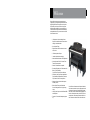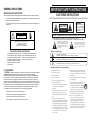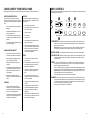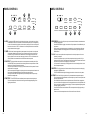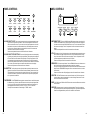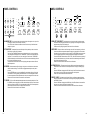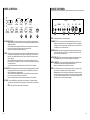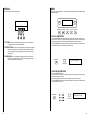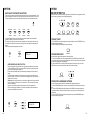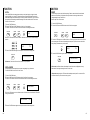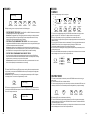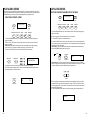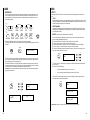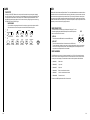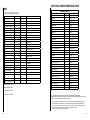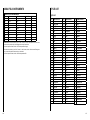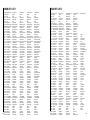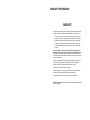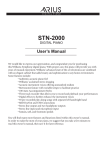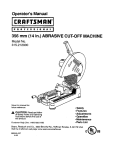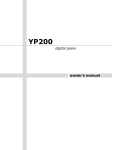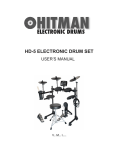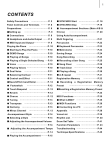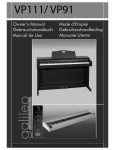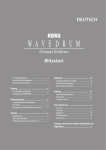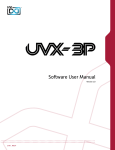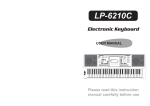Download Artesia AP-8 Owner`s manual
Transcript
Artesia AP-8 Deluxe Upright Digital Piano Owner’s Manual V M I irgin usical nstruments WelcomeWELCOME We would like to express our appreciation and congratulate you for purchasing this Artesia Deluxe We would likePiano. to express our appreciation and Upright Digital With proper care, this piano will provide youyou withfor years of musicalthis enjoyment. congratulate purchasing mini grand Artesia's advanced state of the art electronics are digital piano. pianocabinet has been to combined with This an elegant that designed adds beauty provide you withtoyears of musical enjoyment. and sophistication any home environment. Some of the features include: State of the art electronics are combined with an elegant cabinet that will add beauty and sophistication to any home environment. Listed • 128 Instrument Voices Including Stereo Below Grand are just a few ofAcoustic the features that your Piano and instrument voices offering unmatchedwith: realism new piano is equipped NeverHand NeedsRubbed Tuning Lacquer Grand Piano • •Elegant •FitsDigital effectsRoom to further the instruAny Sized – It’senhance Less Than 3’ Deep! • • ment voices Feature Packed Entertainment Center is Fun • 100 Accompaniment Styles For the Whole Family – It’s More Than Just a • Artesia acclaimed stereo imaging Piano! • • Interface Your Computer with On-Board MIDI and USB ports • Never Needs Tuning • Practice in Private with Headphones (optional) You will find many more features and functions listed within this owners manual. In order to fully appreciate all the impressive features of this digital piano, please take a few minutes to read the following pages of instruction. We will cover general precautions, assembly, the function of each control button, and warranty information. Advanced Graded Hammer Action Keyboard Play Hundreds of Optional Music Files. Jazz, • Authentic Acoustic Piano Touch and Feel – Pop, Classical, Rock, Country & More! Teacher Recommended! • •Compose Your Own Songs with Sustain,and Soft Store and Sostenuto pedals Built-in 3 Track Recorder • • Record and Playback your Performance with Built-inFrom 3 Track Choose 128Recorder Instrument Voices You Can Even Record Practice Sessions Including Stereo Grand Piano and 100 • •Accompaniment SD Memory Card Plays Prerecorded Music – Styles Play Hundreds of Optional Music Files Jazz, Pop, Classical, Rock, Country & More! Advanced Graded Hammer Action Keyboard Authenticfeature Acoustic Touch and •HasMetronome withPiano variable tempo to Feel facilitate practice – Teacher Recommended! Built-In Music Teacher with Verbal and • •Built-In Music Teacher with Verbal and Screen Grading and 50 built in play-along Screen songsGrading • •Concert HallYour Sound System Has 120 Watts Interface Computer with On-Board MIDIof and USB ports Power and 4 High Performance Speakers • • Practice in Private with Headphones (option- SDal) Memory Card Plays Pre-recorded Music – You Can Even Record Practice Sessions M I C R O G R A N D E D I G I TA L P I A N O You will find more features and functions listed within this owners manual. In order to fully appreciate all the impressive features of this digital piano, please take a few minutes to read the following pages of instruction. General precautions, the function of each control button, and warranty information will be covered. Please save this manual for future reference. 7 Page 4 GENERAL PRECAUTIONS IMPORTANT SAFETY INSTRUCTIONS IMPORTANT SAFETY INSTRUCTIONS SAVE THESE INSTRUCTIONS When using electrical products, basic safety precautions should always be followed, including the following. • The product should always be connected to a power supply only of the type described in the operating instructions or as marked on the product. • The power supply cord of the product should be unplugged from the outlet when left unused for a long period of time. INSTRUCTIONS PERTAINING TO A RISK OF FIRE, ELECTRIC SHOCK, OR INJURY TO PERSONS WARNING CAUTION TO REDUCE THE RISK OF FIRE OR ELECTRIC SHOCK, DO NOT EXPOSE THIS PRODUCT TO RAIN OR MOISTURE. RISK OF ELECTRIC SHOCK DO NOT OPEN CAUTION AVIS : RISQUE DE CHOC ELECTRIQUE - NE PAS OUVRIR. RISK OF ELECTRIC SHOCK DO NOT OPEN TO REDUCE THE RISK OF ELECTRIC SHOCK, DO NOT REMOVE COVER (OR BACK). NO USER-SERVICEABLE PARTS INSIDE. REFER SERVICING TO QUALIFIED SERVICE PERSONNEL. The lighting flash with arrowhead symbol, within an equilateral triangle, is intended to alert the user to the presence of uninsulated “dangerous voltage” within the product’s enclosure that may be of sufficient magnitude to constitute a risk of electric shock to persons. CAUTION: TO REDUCE THE RISK OF ELECTRIC SHOCK, DO NOT REMOVE COVER OR BACK NO USER-SERVICEABLE PARTS INSIDE REFER TO QUALIFIED SERVICE PERSONNEL RISK OF FIRE, ELECTRIC SHOCK OR INJURY The lightning flash with arrowhead symbol, within an equilateral triangle, is intended to alert the user to the presence of uninsulated or dangerous voltage within the product’s enclosure that may be of sufficient magnitude to constitute a risk of electric shock to persons. The exclamation point within an equilateral triangle is intended to alert the user to the presence of important operating and maintenance (servicing) instructions in the literature accompanying the product. Examples of Picture Symbols The exclamation point within an equilateral triangle is intended to alert the user to the presence of important operation and maintenance or servicing instructions. denotes that care should be taken. The example instructs the user to take care not to allow fingers to be trapped. denotes a prohibited operation. The example instructs that disassembly of the product is prohibited. denotes an operation that should be carried out. The example instructs the user to remove the power cord plug from the AC outlet. Read all the instructions before using the product. FCC STATEMENTS 1) Read these instructions. 1 CAUTION: Any changes or modifications in construction of this device which are not expressly approved 2) Keep these instructions. by the party responsible for compliance could void the user’s authority to operate the equipment. 2 NOTE: This equipment has been tested and found to comply with the limit for a Class B digital device, pursuant to part 15 of the FCC rules. These limits are designed to provide reasonable protection against harmful interference when the equipment is operated in a noncommercial environment. This equipment generates, uses, and can radiate radio frequency energy and if not installed and used in accordance with the instruction manual, may cause harmful interference to radio communications. However, there is no guarantee that interference will not occur in a particular installation. If this equipment does cause harmful interference to radio or television reception, which can be determined by turning the equipment off and on, the user is encouraged to try to correct the interference by one or more of the following measures: • Change the position or location of the receiving antenna. • Increase the separation between the equipment and receiver. • Connect the equipment into an outlet on a different circuit. • Consult the dealer or an experienced radio/TV technician for help. 3) Heed all warnings. 4) Follow all instructions. 5) Do not use this apparatus near water. 6) Clean only with dry cloth. 7) Do not block any ventilation openings. Install in accordance with the manufacturer’s instructions. 8) Do not install near any heat sources such as radiators, heat registers, stoves, or other apparatus (including amplifiers) that produce heat. 9) Do not defeat the safety purpose of the polarized or grounding-type plug. A polarized plug has two blades with one wider than the other. A grounding type plug has two blades and a third grounding prong. The wide blade or the third prongs are provided for your safety. If the provided plug does not fit into your outlet, consult an electrician for replacement of the obsolete outlet. 4 10) Protect the power cord from being walked on or pinched particularly at plugs, convenience receptacles, and the point where they exit from the apparatus. 11) Only use attachments/accessories specified by the manufacturer. 12) Use only with the cart, stand, tripod, bracket, or table specified by the manufacturer, or sold with the apparatus. When a cart is used, use caution when moving the cart/apparatus combination to avoid injury from tip-over. 13) Unplug this apparatus during lightning storms or when unused for long periods of time. 14) Refer all servicing to qualified service personnel. Servicing is required when the apparatus has been damaged in any way, such as power-supply cord or plug is damaged, liquid has been spilled or objects have fallen into the apparatus, the apparatus has been exposed to rain or moisture, does not operate normally, or has been dropped. OWNER’S MANUAL General Precautions TABLE OF CONTENTS CAUTION RISK OF ELECTRIC SHOCK DO NOT OPEN ! CAUTION: TO REDUCE THE RISK OF ELECTRIC SHOCK, DO NOT REMOVE COVER OR BACK NO USER-SERVICEABLE PARTS INSIDE REFER SERVICING TO QUALIFIED SERVICE PERSONNEL INSTRUCTIONS PERTAINING TO A RISK OF FIRE, ELECTRIC SHOCK OR INJURY: The lightning flash with arrowhead symbol, within an equilateral triangle, is intended to alert the user to the presence of uninsulated or “dangerous voltage” within the product’s enclosure that may be of sufficient magnitude to constitute a risk of electric shock to persons. The exclamation point within an equilateral triangle is intended to alert the user to the presence of important operation and maintenance or servicing instructions. ! 1. CAUTION: Any changes or modifications in construction of this device which are not expressly approved by the party responsible for compliance could void the user’s authority to operate the equipment. 2. Note: This equipment has been tested and found to comply with the limit for a Class A digital device, pursuant to part 15 of the FCC rules. These limits are designed to provide reasonable protection against harmful interference when the equipment is operated in a noncommercial environment. This equipment generates, uses, and can radiate radio frequency energy and if not installed and used in accordance with the instruction manual, may cause harmful interference to radio communications. Operation of this equipment in a residential area is likely to cause harmful interference in which case the user will be required to correct the interference at his own expense. 6 OWNER’S MANUAL TAKING CARE OF YOUR DIGITAL PIANO..........8 FUNCTION .........................................................35 PANEL CONTROLS..............................................9 EQUALIZATION..................................................36 CONNECTOR PANEL.........................................17 REVERB TYPE...................................................37 PEDALS..............................................................18 REVERB LEVEL.................................................38 DEMO..................................................................19 CHORUS TYPE..................................................39 KEYBOARD VOICES..........................................21 CHORUS LEVEL................................................40 SELECTING ONE OF THE 138 VOICES.................... 21 TOUCH..............................................................41 QUICK SELECT VOICE BUTTONS......................22 SPLIT POINT LOWER VOICE .............................42 LAYER VOICE....................................................23 AUTO A. SPLIT POINT........................................42 LOWER VOICE..................................................24 MASTER TUNE..................................................43 RHYTHM.............................................................25 DRUM KIT SELECTION......................................44 SELECTING ONE OF THE 100 STYLES...............25 HARMONY TYPE...............................................45 QUICK SELECT STYLE BUTTONS......................26 LOCAL...............................................................46 STRAIGHT START..............................................27 VOCAL GRADE..................................................46 SYNC START.....................................................27 RESET..............................................................47 INTRO/ENDING..................................................27 REGISTRATION MEMORY ................................48 VARIATION........................................................28 RECORD ............................................................49 FILL-IN..............................................................28 PLAY ALONG SONGS .......................................52 ADJUSTING THE TEMPO...................................28 CARD .................................................................56 AUTO ACCOMPANIMENT FINGERING.............29 MIDI ....................................................................61 AUTO ACCOMPANIMENT MODES......................29 MIDI IMPLEMENTATION CHART .......................62 STRAIGHT START..............................................31 AUTO BASS CHORD FINGERING GUIDE........63 SYNCHRONIZED START....................................31 VOICE LIST ........................................................64 INTRO/ENDING..................................................32 STYLE LIST ........................................................67 VARIATION .......................................................33 DRUM KIT LIST...................................................68 FILL-IN ..............................................................33 SPECIFICATIONS ..............................................71 AUTO HARMONY ..............................................33 WARRANTY .......................................................72 METRONOME....................................................34 ADJUSTING THE TEMPO...................................34 TAKING CARE OF YOUR DIGITAL PIANO This digital piano will supply you with years of musical enjoyment if you follow the simple rules listed below. SERVICE AND MODIFICATION Do not attempt to open the piano or make any change in the circuits or parts of the unit. This product should be serviced by qualified service personnel when; • The power supply cord or the plug has been damaged, • Liquid has been spattered into the unit or it has been exposed to rain, • The instrument does not appear to operate normally or exhibits a marked change in performance. • The instrument has been dropped or the cabinet has been damaged. 8 The elegant control panel is divided into several distinct sections. The following is a brief description of all the features located on the control panel. LOCATION Do not expose the instrument to the following conditions to avoid deformation, discoloration, or more serious damage: 2 1 MIN 4 5 MAX • Direct sunlight (near a window) • High temperatures (near a heat source, outside, or near a window) • Excessive humidity • Excessive dust ACCOMP VOLUME • Strong vibration 3 • Leave enough space around the piano for it to be properly ventilated. 1 POWER SWITCH: The power switch is located to the left of the keys. Press the button to turn the • This instrument contains digital circuitry and may cause interference if placed too close to radio or television receivers. If interference occurs, move the instrument further away from the affected equipment. 2 MASTER VOLUME: Use this sliding control button to adjust the overall volume of the keyboard. HANDLING AND TRANSPORT • Never apply excessive force to the controls, connectors or other parts of the instrument. • Always unplug cables by gripping the plug firmly, not by pulling on the cable. • Turn the power switch off when the instrument is not in use. • Disconnect all cables before moving the instrument. • • Physical shocks caused by dropping, bumping, or placing heavy objects on the instrument can result in scratches and/or more serious damage. To avoid damage, turn the power switches of all related devices off prior to connection or disconnection of MIDI cables. • Turn the power off if the main cable is damaged or the instrument is spattered with liquid. • Avoid placing vinyl objects on top of the instrument, vinyl can stick to and discolor the surface. • Do not switch the unit on and off in quick succession, this places an undue load on the electronic components. CLEANING PANEL CONTROLS POWER • Unplug the AC power cord during an electrical storm. • Clean the cabinet and panel with a soft, nonabrasive, dry cloth. A wax based polish may be used on the cabinet. Do not use paint thinner or chemical based polishes. • Avoid plugging the AC power cord into the same outlet as appliances with high power consumption, such as electric heaters or refrigerators. • To maintain the luster of the keys and buttons wipe with a clean, slightly damp cloth, and then polish with a soft dry cloth. • Carefully check the amplifier volume control before starting to play. Excessive volume can cause permanent hearing loss. MASTER VOLUME MIN – TEMPO + HARMONY LAYER LOWER FILL-IN VARIATION MAX SYNC START START/STOP INTRO/ENDING power on and off. The LCD screen and the indicator lights for the start up settings will light up when the power is turned on. ♫Please note, when you turn the power off, do not turn it back on immediately. Wait at least five seconds to turn the power back on so that the electronic circuits can properly reset. 3 ACCOMP VOLUME: Slide this controller to adjust the volume of the auto accompaniment only, the keyboard instrument voice will not be affected. The accompaniment volume also controls the metronome volume. 4 TEMPO: Press one of the TEMPO buttons, the current tempo value will appear on the display and the tempo menu will be accessed. Use the – TEMPO + buttons, to change the tempo value range from 40 to 240 bpm (beats per minute). Press the – TEMPO + buttons simultaneously to recall the default tempo setting for the selected rhythm style. After three seconds the display will revert to the currently selected main voice. ♫Please note, there is a four-dot beat indicator above the tempo buttons. It flashes in time to indicate the tempo and beat for the selected rhythm style. Please see the Rhythm section of the manual for more information. 5 HARMONY: When harmony is selected, the single note played on the right-hand section of the keyboard will sound with additional auto harmony notes while the auto accompaniment is playing. The harmony type selection is assigned in the Function menu. Use it to select the type of harmony, Duet, Close Harmony, Open Harmony, or Octave. Please see the Function section for more information. 9 PANEL CONTROLS PANEL CONTROLS 6 7 SINGLE – TEMPO + HARMONY LAYER LOWER FINGERED PIANO SYNC START START/STOP INTRO/ENDING 8 FILL-IN VARIATION ACCOMP 9 6 LAYER: Pressing the LAYER button will put the keyboard in the layer, or dual, mode. Layer refers to an additional voice that is tone mixed with the main selected keyboard voice. The assigned layer voice will be heard with the original voice when the keys are played. To select a new layered instrument voice use the +/YES or –/NO buttons or the number pad within three seconds after the Layer button has been engaged. 7 LOWER: With the lower feature engaged the keyboard operates in the split mode. In the split mode the keyboard is divided into two sections. In the right hand section the main or layered voice will sound, and in the left hand section a different voice can be assigned to sound when the keys are played. To select a new lower instrument voice use the +/YES or –/NO buttons or the numeric pad within three seconds after the LOWER button has been pressed. 8 SYNC START: Synchronized Start mode sets the auto accompaniment into standby mode. When the SYNC START button is pressed the four indicator lights above the tempo buttons will flash together to the Tempo of the selected rhythm style. The rhythm style will start as soon as you play on the left hand side of the keyboard, if the auto accompaniment is not engaged. With auto accompaniment engaged the rhythm style and auto accompaniment will start with the first recognized chord played depending on which fingering mode is selected. Pressing the SYNC START button again will stop the auto accompaniment and put the keyboard back on standby mode. 9 START/STOP: The START/STOP button immediately starts or stops the selected rhythm style. The auto accompaniment will start with the first recognized chord played depending on the fingering mode selected. 10 SINGLE – TEMPO + HARMONY LAYER LOWER FINGERED PIANO SYNC START START/STOP INTRO/ENDING 10 FILL-IN 11 VARIATION 12 ACCOMP 13 10 INTRO/ENDING: Each of the 100 rhythm styles can be started or finished with a detailed introduction and/or ending pattern. When INTRO/ENDING is engaged, an introduction of rhythm pattern will sound followed by the main pattern. When a rhythm or accompaniment pattern is already playing, the accompaniment will be professionally completed with an ending pattern from the next measure by pressing the INTRO/ ENDING button. 11 FILL IN: The fill-in feature provides the accompaniment with a short rhythm pattern of one or two measures for each style. Press the FILL-IN button at any time while the accompaniment is playing to add a fill. If you hold down the FILL-IN button, the fill pattern will repeat until the button is released, and then the main pattern will resume from the beginning of the next measure. If you press the fill-in button during the ending pattern it will cancel the ending and return to the main accompaniment pattern. 12 VARIATION: The 100 rhythm styles all include a variation of that style that can be heard simply by engaging the VARIATION button. Press the VARIATION button again to disengage the variation and return to the main pattern. 13 ACCOMP: Each of the 100 rhythm styles has a fully orchestrated auto accompaniment pattern. These accompaniments are dedicated to the selected rhythm style, and will create rhythm, bass and chord accompaniments. The ACCOMP button selects the auto accompaniment mode. With this function engaged, the keys to the left side of the split point are the auto accompaniment section of the keyboard, while the keys to the right are available for normal playing. The auto accompaniment fingering modes are single, fingered, piano, and off. Press the ACCOMP button until the indicator LED that corresponds to the fingering mode you desire turns on. Please see the Auto Accompaniment section of this manual for more information. 11 PANEL CONTROLS PANEL CONTROLS 14 16 PIANO E. PIANO HARPSICHORD ORGAN USER 1 GUITAR STRINGS TRUMPET FLUTE USER 2 BOSSA NOVA ROCK POP BALLAD USER 1 LOUNGE BLUES JAZZ GOSPEL USER 2 15 A/B VOICE STYLE DEMO/SONG FUNCTION METRONOME 20 17 14 QUICK SELECT VOICE: There are ten instrument voices that can be selected quickly by pressing one of the five quick select voice buttons. These voices are assigned to line A and line B, each line consists of five voices. The voice name in the line A is printed above the voice select button and the voice name on line B is beneath the button. Press the A/B button to select the line of your choice. When the indicator is on the bottom B line is active. The selected voice name and its number will be shown on the display. Please see the Keyboard Voices section of this manual for more information. 15 QUICK SELECT STYLE BUTTONS: There are ten Rhythm Styles that can be selected quickly by pressing one of the five quick select rhythm style buttons. These rhythm styles are assigned to line A and line B, each line consists of five rhythm styles. The rhythm style name in the line A is printed above the style select button and the rhythm style name on line B is beneath the button. Press the A/B button to select the line of your choice. When the indicator is lit the bottom B line, is active. The selected rhythm name and its number will be shown on the display. Please see the Rhythm section of this manual for more information 16 A/B BUTTON: The five quick select voice and five quick select rhythm style buttons are each as- signed to a line A and line B. Press the A/B button to alternate between the two selection lines. The indicator will be lit when the bottom line, selection line B is active. There are a total of five quick select voice buttons, 4 preset and 1 user-defined, and five quick select rhythm style buttons, 4 preset and 1 user-defined. 17 METRONOME: The METRONOME button toggles the metronome feature on and off and accesses the Metronome menu. Press the metronome button to hear the beat, the tempo lights will flash in time. Use the +/YES and the –/NO buttons within three seconds after the metronome has been engaged to select the beat of your choice; 1/4, 2/4, 3/4, 4/4, 5/4, 6/4, 6/8 or12/8. The tempo can be decreased or increased using the – TEMPO + buttons. 12 19 18 21 PAGE▲ PAGE▼ 22 USER REG 23 18 INSTRUMENT VOICE: There are 128 GM (General MIDI) instrument voices, plus ten Asian folk instrument voices available for your playing enjoyment. Press the VOICE button to engage the voice select menu and use the number pads to select a voice. The voice name and its number will be shown on the display. There is a complete list of all 138 voices listed in the back of the manual. Please see the Keyboard Voices section of this manual for more information. 19 STYLE: To engage one of the 100 rhythm styles, and the corresponding auto accompaniment, press the STYLE button to engage the style selection menu. Use the number pads to select a style, the style name and its number will be shown on the display. There is a complete list of all 100 rhythm accompaniment styles listed in the back of the manual. Please see the Rhythm section of this manual for more information. 20 DEMO/SONG: The button has two functions. Press the DEMO/SONG button, the indicator turns on and the first of the thirteen different demonstration songs will play momentarily. There are also 50 play along songs built into this piano for the music teacher feature that can be played. Press the DEMO/SONG button again to turn the music teacher function on, the indicator will turn blue. Please see the Demo and the Play Along Songs sections of this manual for more information. 21 FUNCTION: The FUNCTION button is used to access the function menu. The function menu can be used to adjust or change the parameters of a number of settings. Please see the Function section of this manual for more information. 22 PAGE: The PAGE buttons, PAGE ▲ and PAGE ▼, are used to access the different menus within the Function feature. 23 USER REG: Registration memory is used to store keyboard settings. There are four registration memory banks that can store and recall keyboard settings of voice, style and other parameters. Please see the Registration Memory section of the manual for more information. 13 PANEL CONTROLS 1 2 3 +/YES 1 PANEL CONTROLS 25 26 5 6 0 7 8 9 EFFECTS 2 3 3 4 28 1 EFFECTS 2 4 27 –TRANSPOSE + –/NO REVERB CHORUS LEFT PLAY ALL LOAD SAVE UTILITY ACCOMP MELODY 1 MELODY 2 REC 4 –TRANSPOSE + USER SONG 24 USER SONG CHORUS LEFT RIGHT PLAY ALL LOAD SAVE UTILITY PLAY/STOP ACCOMP MELODY 1 MELODY 2 REC PLAY/STOP 30 31 24 NUMERIC PAD: Use the numeric pad to input numbers directly while using the voice, style or func- 28 SONG LEFT, SONG RIGHT: These buttons are used in conjunction with the play along songs 25 TRANSPOSE: The transpose feature can shift the pitch of the keyboard up or down in semitone 29 USER SONG: This piano is able to record four songs, each with a 3-track sequencer. It will record tion settings or whenever numerical input is necessary. The +/YES and the –/NO buttons are also used to access or alter many of the features and settings on the piano. intervals up to a maximum of 24 semitones. Press one of the TRANSPOSE buttons to access the transpose menu, the current transpose value will appear on the display. Use the – TRANSPOSE + buttons to set the transpose value range from –12, one octave lower, to 12, one octave higher. Press both the – TRANSPOSE + buttons simultaneously to recall the default value of 0. After three seconds the display will return to the currently selected instrument voice. Transpose does not affect notes that are currently playing, and transpose does not affect the keyboard percussion. 26 REVERB: Reverb simulates the effect of playing in a big room or a hall where the sound reverber- ates off the walls and ceiling. The reverb effect is engaged automatically when the piano is turned on. Press the REVERB button to turn the reverb effect off and the indicator will go out. Switch the reverb feature on and off by pressing the REVERB button. The reverb setting does not affect the auto accompaniment. Reverb depth and reverb level can be changed in the function menu. Please see the Function Section of this manual for more information. 27 CHORUS: The Chorus effect adds depth and spaciousness to the selected keyboard voice. Press the CHORUS button to engage the chorus effect and the indicator will light up. Press the button again to turn off the chorus effect. The chorus setting does not affect the auto accompaniment. Chorus depth and chorus level can be changed in the function menu. Please see the Function Section for more information. 14 29 REVERB SONG music teacher. Play along songs allows the user to play along with the songs built in this piano, and grades the accuracy of the notes played. Please see the Play Along Song section of this manual for more information. all note events and the accompaniment patterns exactly as they are performed. This recorded information will not be lost when the power is turned off. The USER SONG button accesses one of the four available song banks for recording or playback and engages the record feature. Press the USER SONG button and then use the +/YES, –/NO buttons to select a song setting. If there is recorded information on any of the three tracks of the selected song bank the indicator lights of those track buttons will light up. Please see the Record section of this manual for more information. 30 ACCOMP/ PLAY ALL: This button has two functions. With the record feature engaged the AC- COMP button is used to select the auto accompaniment track of a song for recording or playback. When the CARD button is engaged the PLAY ALL function of the SD card feature is accessed from this button. Use it to play all songs on the inserted SD card in sequence. Please refer to the Record section and the Card section. 31 MELODY 1/LOAD: This button has two functions. With the record feature engaged this button assigns a melody track. There are two tracks for recording melody, assigned by the MELODY 1 and MELODY 2 buttons. When the CARD button is engaged the LOAD function of the SD card feature is accessed from this button. Use it to load a song from the inserted SD card. Please see the Record section and the Card section of this manual for more information. 15 PANEL CONTROLS 1 This connector panel, with its various jacks, is located on the bottom left of the piano, under the key bed. EFFECTS 2 3 4 CONNECTOR PANEL –TRANSPOSE + USER SONG REVERB SONG CHORUS PLAY ALL LOAD SAVE ACCOMP MELODY 1 MELODY 2 32 LEFT UTILITY AUDIO RIGHT MIC PLAY/STOP REC PLAY/STOP CARD 33 34 35 1 PHONES L IN 2 R MIDI OUT L R 3 OUT IN 4 USB 5 1 MIC: The Microphone Input is for use of the microphone. 32 MELODY 2/ SAVE: This button has two functions. With the record feature engaged this button assigns a melody track. There are two tracks for recording melody, assigned by the MELODY 1 and MELODY 2 buttons. When the CARD button is engaged the SAVE function of the SD card feature is accessed from this button. Use it to save a song from the piano to the inserted SD card. Please refer to the Record section and the Card section. 33 REC: This button has two functions. When the record feature is engaged, the REC button is used to put the piano on recording standby. This unit is able to record four songs, each with a 3-track sequencer. This recorded information will not be lost when the power is turned off and can be saved to a SD card. When the CARD button is engaged the UTILITY function of the SD card feature is accessed from this button. Use it to isolate, or solo a track, to mute a track or to delete a track from a song on the inserted SD card. Please see the Record section and the Card section of this manual for more information. 34 PLAY/STOP: This button has two functions. With the record feature engaged press the PLAY/STOP button to hear selected tracks which you have recorded on the selected user song. Press the PLAY/STOP button again to stop the playback. When the CARD button is engaged this button is the PLAY/STOP feature of the SD card function. Use it to play or stop a song on the inserted SD card. Please see the Record section and the Card section of this manual for more information. 2 PHONES (1 / 2): You can play in total silence, without disturbing others in the room, by plugging a set of headphones into one of the appropriate sockets. When headphones are plugged into either of these jacks the main speaker system is turned off. Two sets of headphones may be used simultaneously. 3 AUDIO IN (L+R): These stereo audio input jacks will amplify the supplied signal through the internal sound delivery system. They can be used to hook up items such as CD players, MP3 player or Cassette player. 4 AUDIO OUT (L+R): These stereo audio output jacks supplies the piano’s output signal to external amplification, such as home stereo, PA system or other amplifiers. 5 MIDI IN / MIDI OUT: This piano contains MIDI in and MIDI output ports. MIDI jacks allow communication with other products equipped with MIDI interfaces. Please see the MIDI section of this manual for further details. 6 USB: The USB connector allows you to connect the piano directly to your computer’s USB port. This allows you to update your piano’s software if necessary. ♫Please note, do not turn on the piano with the USB cable connected to the computer to avoid having to restart your computer. It can be connected without driver installation under the Windows and MAC environment. The piano will be recognized as USB audio device to receive and transmit MIDI messages. 35 CARD: Press the CARD button to engage the SD memory card feature. The card feature allows you to load, save, play and delete song files and solo, mute or delete tracks on the inserted SD card. Please see the Card section of this manual for more information. 16 17 PEDALS DEMO This piano is complete with three function pedals. This piano has various demonstration, or demo, songs that are designed to showcase the different sampled voices that are available. VOICE STYLE DEMO/SONG FUNCTION 1 2 3 1 SOFT PEDAL: When the left pedal is engaged the piano volume is reduced and the timbre slightly altered on the notes that are played. PAGE▼ PAGE▲ USER REG PLAY ALL DEMO SONGS 1 Press the SONG/DEMO button, the indicator light will turn on and the first demo song will play mo- mentarily. "ALL- Demo songs" will appear on the display initially and will change to the demo song and number as the song plays. This piano has thirteen demo songs that will all play in sequence 2 Press the DEMO/SONG button again to stop the demonstration and enter the music teacher feature, or the START/STOP button on the left side of the keyboard to quit. 2 SOSTENUTO PEDAL: When the center pedal is engaged, the keys that are pressed and already sounding will continue to sustain and the notes will decay gradually after they are released. Keys that are played after the pedal has been pressed are not affected. 3 SUSTAIN PEDAL: When the right pedal is engaged the piano keys will continue to sustain as they are played. Thereby the piano note will decay gradually as if you were continuing to hold down the piano keys. DEMO/SONG ALL:Demo Song START/STOP PLAY A SINGLE DEMO SONG 1 Press the SONG/DEMO button. 2 Use the +/YES or the –/NO buttons to change songs while the demo is playing, or enter a song num- ber directly by using the numeric pad. After the song is finished the rest of the demo songs will play in sequence from that point. 3 Press the DEMO/SONG button again to stop the demonstration and enter the music teacher feature or the START/STOP button to quit DEMO/SONG 18 1 2 3 +/YES 4 5 6 0 7 8 9 –/NO d-9:Samba Tyme START/STOP 19 DEMO KEYBOARD VOICES This piano offers 128 GM (General MIDI) authentic acoustic instrument voices offering unmatched realism and ten Asian ethnic folk instrument voices plus digital effects to further enhance the sound. Please see the complete list of all 138 voices in the Voice List at the back of this manual. VOICE VOICE SELECT STYLE DEMO/SONG FUNCTION PAGE▼ PAGE▲ USER REG SELECTING ONE OF THE 138 VOICES PLAY ALONG SONGS DEMO There are 50 songs for the play along song music teacher feature that can also be played back for demonstration. 1 Press the DEMO/SONG button two times to enter the music teacher feature. The indicator light on the DEMO/SONG button will turn green and the display will show the first play along song. 2 Press the PLAY/STOP button one the right side of the keyboard to start the song. 3 Use the +/YES or the –/NO buttons to change songs while the demo is playing, or enter a song number directly by using the numeric pad. 4 Press the DEMO/SONG button again or the PLAY/STOP button to stop the play along song demonstration Please see the Play Along Song section of the manual for more information. DEMO/SONG 20 1 2 3 +/YES 4 5 6 0 7 8 9 –/NO 01:Mary Lamb PLAY/STOP 001:Grand Piano VOICE STYLE 1 If not already selected, press the VOICE button to engage the voice selection mode, the indicator will turn on, and the screen will show the currently selected main voice 2 Use the numeric pad to directly enter a voice number or the +/YES, –/NO buttons to scroll through the voices. The newly selected voice name and number will be on the screen and the voice is selected for playing on the keyboard. ♫Please note, when using the numbers, you must enter three digits to select a voice number from 001138. For example, to select voice No. 2 you must enter “002”. The voice name and its number will show on the display. Please refer to the Voice List at the back of the manual for a list of all available voices. VOICE 1 2 3 +/YES 4 5 6 0 7 8 9 –/NO 002: Bright Piano 21 KEYBOARD VOICES KEYBOARD VOICES QUICK SELECT VOICE BUTTONS There are ten voices that can be selected quickly by pressing one of the five voice select buttons. These voices are assigned to Instrument Line A and Instrument Line B. Each line consists of five voices. The voice name in Line A is printed above the voice select button and the voice name in Line B is beneath the button. 1 Press the A/B button to select a voice line A or B. Selection of the voice lines will alternate when the PIANO E. PIANO HARPSICHORD ORGAN USER 1 GUITAR STRINGS TRUMPET FLUTE USER 2 LAYER VOICE Layer, or dual, refers to an additional voice that is tone mixed with the selected keyboard voice. The assigned layer voice will be heard with the original voice when the layer feature is engaged. – TEMPO + A/B HARMONY LAYER LOWER FILL-IN VARIATION A/B button is pressed. The indicator will be lit when Line B is selected. 2 Press the voice select button that corresponds to the desired voice within the voice line you have selected. The voice name and its number will show on the display and the newly selected voice is available for playing. ♫Please note if a voice quick select button and a style quick select button are selected, pressing the A/B button will change both the voice and the style. SYNC START START/STOP INTRO/ENDING 1 Press the LAYER button, the currently assigned layer voice will show on the display, and the indicator will light up. 2 Within 5 seconds while the indicator is lit, use the +/YES, –/NO buttons or the numeric pad to select the desired layer voice or use one of the quick select voice buttons. The display will show the layer voice number and name. E. PIANO A/B 005: Elec. Piano1 LAYER STRINGS 1 2 3 +/YES 4 5 6 0 7 8 9 –/NO 002:Bright Piano 3 Press the LAYER button a second time and the current layer volume level will show on the display . USER DEFINED QUICK SELECT BUTTON You can assign two favorite voices to the voice quick select button. While the layer volume screen is displayed, use the +/YES or the –/NO buttons to raise or lower the volume of the selected layer instrument voice from 00 - 24. 1 Select a USER button USER 1 from line A or USER 2 from line B by pressing the A/B button. Line B is selected when the indicator is lit. 2. Press and hold the USER button until the indicator light is blinking, about 5 seconds, then release. 3. Select the voice by using the numeric pad to directly enter a voice number or the +/YES, –/ NO buttons to scroll through the voices. The newly selected voice name and number will be on the screen. ♫Please note, when using the numbers, you must enter three digits to select a voice number from 001-138. For example, to select voice No. 2, you must enter “002”. The voice name and its number will show on the display. Please refer to the Voice List at the back of the manual for a list of all available voices 4. Press the blinking voice USER button. The currently selected voice will be assigned to this button and be available for quick selection. USER 1 A/B 22 USER 2 1 2 3 +/YES 4 5 6 0 7 8 9 –/NO LAYER Layer Volume 11 4 To turn the layer feature off press the LAYER button until the indicator goes out. ♫Please note, with no input, the screen will remain in the layer voice or the layer volume menu for five seconds, then the display will revert to the selected main voice and exit the layer select mode. If the LAYER button indicator is lit, the layer feature is engaged. 002: Bright Piano 23 KEYBOARD VOICES RHYTHM LOWER VOICE In the lower, or split, mode the keyboard is divided into two sections. To the right of the split point the currently selected main voice or layered voices, will sound. The keys to the left of the split Point can be assigned to play a different instrument voice. The default split point for voice is the C3 key. – TEMPO + HARMONY SYNC START START/STOP INTRO/ENDING LAYER LOWER FILL-IN VARIATION RHYTHM STYLES This piano offers 100 rhythm styles and a variation of each of those style patterns to choose from. The rhythm section of the keyboard is assigned by the auto accompaniment split point. The keys on the left of the split point are reserved for the auto accompaniment. The keys to the right are available for normal playing Each rhythm style includes six patterns; an introduction, the main pattern, two fill-ins, a variation and an ending pattern. Please see the complete list of all 100 rhythm styles in the back of the manual. SPLIT POINT FOR AUTO ACCOMPANIMENT For auto accompaniment, the keyboard is split into two sections. The default split point is the G1 key. A different split point for auto accompaniment can be assigned in the Function menu. Please see the Function section of this manual for more information 1 Press the LOWER button, the currently assigned lower voice will show on the display, and the indicator will light up. 2 While the indicator is lit, use the +/YES, –/NO buttons or the numeric pad to select the desired lower voice or use one of the quick select voice buttons. The display will show the lower voice number and name. LOWER 1 2 3 +/YES 4 5 6 0 7 8 9 –/NO RHYTHM STYLE SELECT 54:Bossanova 1 011:Music Box 3 Press the LOWER button a second time and the current lower volume level will show on the display screen. While the lower volume screen is displayed, use the +/YES or the –/NO buttons to raise or lower the volume of the selected lower instrument voice from 00 - 24. Lower Volume 22 LOWER VOICE STYLE SELECTING ONE OF THE 100 RHYTHM STYLES 1 Press the STYLE button to engage the style selection mode, the indicator will light up. 2 Use the numeric pad or the +/YES, –/NO buttons to select a style number while the indicator is lit. The newly selected style name and number will be on the screen and the style will be selected. ♫Please note, when using the number pads, you must enter two digits to select a style number from 00-99. For example, to select style No. 4 you must enter “04”. The style name and its number will be shown on the display. Please refer to the Rhythm Style List at the back of the manual for a list of all available styles. 4 Press the LOWER button until the indicator goes out to turn the lower feature off. ♫Please note, with no input, the screen will remain in the lower voice menu or the lower volume menu for five seconds, after three seconds the display will revert to the selected main voice and exit the lower select mode. If the LOWER button indicator is let, the lower feature is engaged. 24 STYLE VOICE SPLIT POINT The keyboard is split into two sections at the split point. The default lower voice split point is the C3 key. A different lower voice split point can be assigned in the Function menu. Please see the Function section of this manual for more information. 1 2 3 +/YES 4 5 6 0 7 8 9 –/NO 04:Dixie 3 Press the STYLE button again to exit from the style select mode. The screen will revert to the selected main voice. 25 RHYTHM RHYTHM QUICK SELECT RHYTHM STYLE BUTTONS There are ten styles that can be selected quickly by pressing one of the five style select buttons. These styles are assigned to Line A and Line B. Each rhythm style line consists of five styles. The style name in Line A is printed above the style select button and the style name in Line B is beneath the button. USING THE RHYTHM STYLE There are three ways to start the rhythm style; straight start, synchronized start, or starting with an introduction. You can stop your rhythm style with a finishing ending pattern. A/B BOSSA NOVA ROCK POP BALLAD USER 1 LOUNGE BLUES JAZZ GOSPEL USER 2 1 Press the A/B button to select a line. Selection of the lines will alternate when the A/B button is pressed. The indicator will be lit when Line B is selected. 2 Press the rhythm style quick select button that corresponds to your desired style within the line you have selected. The rhythm style name and its number will show on the display and is available to be started. Please refer to starting and stopping the rhythm style. – TEMPO + SYNC START START/STOP INTRO/ENDING A/B BLUES USER DEFINED QUICK SELECT BUTTON You can assign two favorite rhythm styles to the rhythm style user defined quick select button. LAYER LOWER FILL-IN VARIATION STRAIGHT START 1 The START/STOP button starts the percussive rhythm immediately. Press the START/STOP button. The selected rhythm style will play. 2 Press the START/STOP button again to stop the rhythm style. ROCK 47:Rock 1 HARMONY SYNCHRONIZED START START/STOP Synchronized Start puts the accompaniment in the standby mode. 1 Press the SYNC START button, the beat indicator dots above the TEMPO buttons will blink at the current tempo, showing that the synchronized start mode is ready. The rhythm style will start as soon as you play in the left hand section of the keyboard. 2 Press the START/STOP or the SYNC START button again to stop the rhythm style. If the SYNC START button is used, the synchronized start mode will be put back on standby. 1 Select a USER button, USER 1 from line A or USER 2 from line B, by pressing the A/B but- ton. Line B is selected when the indicator is lit. 2. Press and hold the USER button until the indicator light is blinking, about 5 seconds, then release. 3. While the indicator is blinking select the favorite style by using the numeric pad to directly enter a style number or the +/YES, –/NO buttons to scroll through the styles. The newly selected style will be on the screen. ♫Please note, when using the numbers, you must enter two digits to select a style number from 00-99. For example, to select style No. 2 you must enter “02”. The style name and its number will show on the display. Please refer to the Style List at the back of the manual for a list of all available voices 4. Press the blinking style USER button. The currently selected style will be assigned to this button to and be available for quick selection. USER 1 A/B USER 2 1 2 3 +/YES 4 5 6 0 7 8 9 –/NO SYNC START – TEMPO + INTRODUCTION AND ENDING PATTERNS All of the 100 styles and their variations can be started with an appropriate introduction. 1 Press the INTRO/ENDING button, the rhythm of the introduction will start followed by the main pat- tern. 2 Press the INTRO/ ENDING button after pressing the SYNC START button to add an introduction. The introduction will start followed by the rhythm style as soon as you play in the left hand section of the keyboard. 3 Press the START/ STOP button to stop the accompaniment or press the INTRO/ENDING button again to stop with an ending pattern. 02:Swing Trio INTRO/ENDING 26 27 AUTO ACCOMPANIMENT RHYTHM AUTO ACCOMPANIMENT – TEMPO + VARIATION HARMONY SYNC START START/STOP INTRO/ENDING LAYER LOWER FILL-IN VARIATION 1 Press the VARIATION button at any time to select the variation of any of the rhythm styles. The indicator Each percussive rhythm style has its own auto accompaniment, dedicated to that style. These auto accompaniment patterns create fully orchestrated rhythm, bass and chord progressions based on the chords that you play with your left hand. The selected rhythm style determines the characteristics of the auto accompaniment. The accompaniment produced is perfectly matched to the selected rhythm style. For auto accompaniment modes the keys are divided into two sections at the auto accompaniment split point. The keys to the left of this point are defined as the accompaniment section of the keyboard. The default key for auto accompaniment split point is the G2 key. The keys on the left of the split point are reserved for the auto accompaniment. The keys to the right are available for normal playing. A different split point for the auto accompaniment can be assigned in the Function menu. Please refer to the Auto A. Split point in the Function section of this manual. will light up and the variation pattern will be selected. If the rhythm style is playing the variation will start at the beginning of the next measure. 2 Press the VARIATION button again, the indicator will turn off and the rhythm style will revert to the main pattern selected at the beginning of the next measure. VARIATION FILL IN SINGLE The fill in feature will insert a short rhythmic pattern of one to two measures in length, depending on the rhythm style selected. There is a fill-in for both the main pattern and the variation. 1 Press the FILL-IN button at any time while the rhythm style is playing to add a fill. 2 Press and hold down the FILL-IN button to extend the fill indefinitely. If you hold down the FILL-IN button, the fill pattern will repeat until the button is released, and then the main pattern will resume from the beginning of the next measure. 3 Press the FILL IN button while an ending pattern is engaged if you want the selected rhythm style to resume after the ending pattern has completed. – TEMPO + HARMONY LAYER LOWER FINGERED PIANO SYNC START START/STOP INTRO/ENDING FILL-IN VARIATION ACCOMP SELECT THE AUTO ACCOMPANIMENT FINGERING MODE The three auto accompaniment, or auto bass chord, fingering modes of this piano are: single, fingered, and piano as defined below. 1 Press the ACCOMP button until the indicator of the fingering mode that you desire is lit. Repeated pressing of the ACCOMP button will cycle through the three fingering modes and accompaniment off. ADJUSTING THE TEMPO FILL-IN SINGLE There is a four-beat indicator above the TEMPO buttons that flashes with the tempo and the beat for the rhythm style playing. Each style has its own preset tempo. The tempo can be adjusted before or during rhythm style play by pressing either of the –TEMPO+ buttons. If you change rhythm styles during play, the tempo will keep the initial styles value, press the –TEMPO+ buttons simultaneously to set the tempo to the new styles default value. FINGERED PIANO ACCOMP SPLIT POINT FOR AUTO ACCOMPANIMENT Tempo 182 – TEMPO + For auto accompaniment, the keyboard is split into two sections. The default split point is the G2 key. A different split point for the auto accompaniment can be assigned in the Function menu. Please see the Function section of this manual for more information ♫Please note, if the METRONOME button is engaged, the rhythm sound will not be heard. It will be replaced by the metronome tick. 28 29 AUTO ACCOMPANIMENT AUTO ACCOMPANIMENT USING THE AUTO ACCOMPANIMENT SINGLE – TEMPO + HARMONY LAYER LOWER FINGERED PIANO SYNC START START/STOP INTRO/ENDING FILL-IN VARIATION ACCOMP SINGLE MODE Single, or intelligent, fingering mode makes it simple to produce four types of orchestrated accompaniment chords using a minimum of fingers, while playing in the auto accompaniment section of the keyboard. In this mode, keys in the auto accompaniment section of the keyboard are used to produce major, seventh, minor, and minor-seventh chords, the keys are not available for normal playing. The auto accompaniment will start with the percussive rhythm as soon as a key in the auto accompaniment section is played. Please refer to Starting and Stopping the Auto Accompaniment. • Major Chord: Press any key in the auto accompaniment section of the keyboard. The key you press determines the root note of the major chord. • Minor Chord: Press the root key and any black key to its left in the auto accompaniment section of the keyboard simultaneously. • Seventh Chord: Press the root key and any white key to its left (7th key) in the auto accompaniment section of the keyboard simultaneously. • Minor-Seventh Chord: Press the root key and both a black key and a white to its left in the auto accompaniment section of the keyboard simultaneously. FINGERED MODE The fingered mode is ideal if you already know how to play chords on the keyboard. It allows you to play the chords in the auto accompaniment section of the keyboard that produce the selected auto accompaniment pattern. The auto accompaniment will start as soon as a recognized chord is played in the auto accompaniment section of the keyboard, the keys are not available for normal playing. Please refer to Starting and Stopping the Auto Accompaniment. PIANO CHORD MODE When the piano fingering chord mode is engaged you may enter chords anywhere on the keyboard, and the auto accompaniment will make complete styled arrangements based on those chords. You are not limited to the auto accompaniment section or the range of the split point. In this regard there is no keyboard split point function for the piano chord mode. All keys are available for normal playing, ♫Please note, if a chord played cannot be recognized (fingered beyond the table), the previous chord will keep playing and an unrecognized chord cannot start the auto accompaniment. Please see the Auto Accompaniment Fingering Guide table at the back of this manual for a list of all the 32 playable chords of this mode. The rhythm style and corresponding auto accompaniment can be started as a straight start or set for a synchronized start. An introduction can be added to either of these start options and an ending pattern can be used when stopping. STRAIGHT START 1 Select a rhythm style. Please refer to Select One of the 100 Rhythm Styles. 2 Select a fingering mode. Please refer to Select the Auto Accompaniment Fingering. 3 Press the START/STOP button. The START/STOP button will start the rhythm style immediately for all fingering modes. Depending on the fingering mode selected the auto accompaniment will start as follows: • Single: Auto accompaniment will start as soon as a note is struck in the auto accompaniment section of the keyboard. • Fingered: Auto accompaniment will start as soon as a recognized chord is played in the auto accompaniment section of the keyboard. • Piano: Auto accompaniment will start will as soon as a recognized chord is played in any section of the keyboard. 4 Press the START/STOP button again to stop the rhythm style and auto accompaniment. START/STOP SYNCHRONIZED START Synchronized Start mode puts the piano auto accompaniment on standby. It allows you to start the rhythm style and its auto accompaniment by playing on the keyboard. 1 Select a rhythm style. Please refer to Select One of the 100 Rhythm Styles. 2 Select a fingering mode. Please refer to Select the Auto Accompaniment Fingering. 3 Press the SYNC START button, the beat indicator dots above the TEMPO buttons will blink at the current tempo, indicating that the synchronized start mode is engaged.. Depending on the fingering mode selected, the SYNC START button will start the rhythm and the auto accompaniment as follows: • Single: The rhythm style and auto accompaniment will start as soon as a note is struck in the auto accompaniment section of the keyboard. • Fingered: The rhythm style and auto accompaniment will start as soon as a recognized chord is played in the auto accompaniment section of the keyboard. • Piano: The rhythm style and auto accompaniment will start will as soon as a recognized chord is played in any section of the keyboard. 4 Press the START/STOP button to stop the rhythm style and auto accompaniment. SYNC START 30 31 AUTO ACCOMPANIMENT AUTO ACCOMPANIMENT VARIATION SINGLE – TEMPO + HARMONY LAYER LOWER FINGERED PIANO SYNC START START/STOP INTRO/ENDING FILL-IN VARIATION All of the auto accompaniments can be started with an appropriate introduction and stopped with a finishing ending 1 Select a rhythm style. Please refer to Select One of the 100 Rhythm Styles. 2 Select a fingering mode. Please refer to Select the Auto Accompaniment Fingering. 3 Press the SYNC START button, the beat indicator dots above the TEMPO buttons will blink at the current tempo, indicating that the synchronized start mode is engaged. ♫Please note, to hear the auto accompaniment introduction the SYNC START button must be used, otherwise the rhythm style introduction will begin immediately and the auto accompaniment introduction will not sound. 4 Press the INTRO/ENDING button. Depending on the fingering mode selected, the SYNC START button will start the rhythm and the auto accompaniment with an appropriate introduction as follows: • Single: The rhythm style and auto accompaniment with introduction will start as soon as a note is struck in the auto accompaniment section of the keyboard. • Fingered: The rhythm style and auto accompaniment will start as soon as a recognized chord is played in the auto accompaniment section of the keyboard. • Piano: The rhythm style and auto accompaniment will start will as soon as a recognized chord is played in any section of the keyboard. 4 Press the START/STOP button to stop the rhythm style and auto accompaniment. Or press the IN- TRO/ENDING button again to stop the auto accompaniment with a finishing ending pattern. The ending pattern can be engaged any time an auto accompaniment is playing, whether or not it was started with an introduction. 5 Press the FILL IN button while the ending pattern is playing and the piano will cancel the ending and return to the auto accompaniment. ♪Please also note, if a chord played cannot be recognized (fingered beyond the table), the previous chord will keep playing and an unrecognized chord cannot start the auto accompaniment. 32 – TEMPO + INTRO/ENDING indicator will light up and the variation pattern will be selected. If the auto accompaniment is playing the variation will start at the beginning of the next measure. Please refer to the Starting and Stopping the Auto Accompaniment. 2 Press the VARIATION button again, the indicator will turn off and the auto accompaniment will revert to the main auto accompaniment pattern selected. ACCOMP INTRODUCTION AND ENDING PATTERNS SYNC START 1 Press the VARIATION button at any time to select the variation of any of the auto accompaniments. The VARIATION FILL-IN The fill feature will insert a short rhythmic pattern of one to two measures in length, depending on the auto accompaniment selected. There is a fill-in for both the main pattern and the variation. 1 Press the FILL-IN button at any time while the accompaniment is playing to add a fill. 2 Press and hold down the FILL-IN button to extend the fill indefinitely. If you hold down the FILL-IN button, the fill pattern will repeat until the button is released, and then the main pattern will resume from the beginning of the next measure. 3 Press the FILL IN button while an ending pattern is engaged if you want the selected auto accompaniment to resume after the ending pattern has completed. FILL-IN AUTO HARMONY With the harmony feature engaged, a single note on the right-hand section of the keyboard will sound with additional auto harmony notes. The note played in the right-hand section of the keyboard determines the root key of the harmony. It is recommended that only one note be played at a time. If more than one note is played only the highest note will add harmony. ♫Please note, auto harmony is only available when auto accompaniment is playing. 1 Press the HARMONY button to toggle the harmony feature on and off. There are four harmony types that can be selected. The harmony type selection is assigned in the Function menu. Please see the Function section for more information. • Duet: Duet adds a harmonizing note sounding below the single right hand note that you supply, when the chord accompaniment is playing. • Close Harmony: Close Harmony adds two harmonizing notes sounding below the single right hand melody note that you supply, when the auto accompaniment is playing • Open Harmony: Open Harmony adds several harmonizing notes sounding below the single right hand melody note that you supply, when the auto accompaniment is playing. • Octave: Octave adds a note one octave below the single right hand melody note that you supply, when the auto accompaniment is playing HARMONY 33 AUTO ACCOMPANIMENT FUNCTION The Function menu is used to set up or to adjust various parameters related to the operation of this keyboard. With the FUNCTION button engaged you may access the sub-menus for the following: METRONOME The built in metronome is a timing device. It is used as reference to aid with practice or performance. 1 Press the METRONOME button to engage the metronome feature. The button’s LED Indicator will turn on, the display screen will show the Metronome menu and the metronome sound will start immediately. PIANO HARPSICHORD E. PIANO ORGAN USER 1 GUITAR STRINGS TRUMPET FLUTE USER 2 BOSSA NOVA ROCK POP BALLAD USER 1 LOUNGE BLUES JAZZ GOSPEL USER 2 A/B • Equalization • Split Point (Voice) • Vocal Grade • Reverb Type • Auto A. Split (Point) • Reset • Reverb Level • Master Tune • Chorus Type • Drum Kit (Selection) • Chorus Level • Harmony Type • Touch • Local METRONOME Equalization 2 While the screen is showing the metronome menu, use the +/YES and the –/NO buttons to set the beat pattern or time signature. The time signature can be set to 1/4, 2/4, 3/4, 4/4, 5/4, 6/4, 6/8 or 12/8. 3 Press the metronome button again to turn off the metronome. ♫Please note, if the METRONOME button is engaged, the rhythm sound will not be heard. It will be replaced by the metronome tick. Metronome 5/4 METRONOME 1 2 3 +/YES 4 5 6 0 7 8 9 –/NO DEMO/SONG FUNCTION PAGE▼ FUNCTION Tempo 182 PAGE▲ USER REG The tempo of the metronome time signature can be adjusted, use the – TEMPO + buttons to adjust the tempo from 40–240 bpm (beats per minute). Press the – TEMPO + buttons simultaneously to recall the default setting of 180 bpm. Adjusting the metronome tempo may also affect the rhythm style tempo. After three seconds without input the screen will exit the metronome menu and revert to the currently selected main voice. PAGE▲ Reverb Type 3 Press the +/YES button to show the current parameter for your selected function. 4 Use the number pad or the +/YES, –/NO buttons to set a new parameter. Pressing the +/YES and the –/NO buttons simultaneously will recall the default setting. 5 Press the FUNCTION button again to exit this mode and confirm your selection. FUNCTION – TEMPO + Tempo PAGE▼ 1 Press the FUNCTION button. The first menu item that can be manipulated, Equalization, will appear on the display. 2 Press the PAGE ▲ or the PAGE ▼ buttons until the menu you wish to access appears on the display screen. There is a four-beat indicator above the TEMPO buttons that indicates the tempo and the beat for the accompaniment playing. Each style has its own preset tempo. The tempo can be adjusted before or during the auto accompaniment by pressing the either of the –TEMPO+ buttons. When you change the style before you play, the tempo will be set to that default value. If you change style during play, the tempo will keep the initial styles value, press the – TEMPO + buttons simultaneously to set the tempo to the new styles default value. 34 STYLE USING THE FUNCTION MENU ADJUSTING THE TEMPO METRONOME VOICE 1 2 3 +/YES 4 5 6 0 7 8 9 –/NO FUNCTION Small Room ♫Please note, after pressing the Function button the indicator will turn on and the Function menu will be accessed. The first press of the +/YES button will enter the sub-menu of the main Function menu. Subsequent pressing of the +/YES button will scroll through the sub-menu options. The option will not be selected until the Function button is pressed again and the indicator turns off. 182 – TEMPO + 35 FUNCTION FUNCTION REVERB TYPE Equalization VOICE STYLE DEMO/SONG FUNCTION PAGE▼ PAGE▲ USER REG EQUALIZATION Equalization is the process commonly used to alter the frequency response of an audio system using linear filters. In effect, this menu adjusts the level of particular frequencies. The Equalization function will adjust the global “tone” of the internal sound output of the piano The piano has programed predefined optimal settings for the various options. Select the Equalization in the Function menu. • Piano • Bass middle • Jazz • Bright • Bass boast • Pop • Bright middle • Flat • Rock • Middle boast • Classical 1 Press the FUNCTION button. 2 Press the PAGE ▲ or the PAGE ▼ buttons until the “Equalization” menu appears. FUNCTION PAGE▲ PAGE▼ Equalization 3 Press the +/YES button to access the Equalization menu and the current setting will be shown. 4 Use the +/YES and the –/NO buttons to choose an option from the list below. Press the +/YES, –/NO buttons simultaneously to recover the default setting. +/YES 1 2 3 +/YES 4 5 6 0 7 8 9 –/NO Reverb is an effect whereby the sound produced by the piano is made to reverberate slightly. It simulates the effect of playing in a big room or hall where the sound reverberates off the walls and ceiling. The reverb effect is engaged automatically when the piano is turned on. You can switch the reverb feature on and off by pressing the REVERB button. Select the Reverb Type from the Function menu. • Small Room • Plate Reverb • Echo • Room • Church • 3/4 Echo • Small Hall • Cathedral • 4/4 Echo • Large Hall • Gated Reverb • Triplet Echo 1 Press the FUNCTION button. 2 Press the PAGE ▲ or the PAGE ▼ buttons until the “Reverb Type” menu appears. 3 Press the +/YES button to access the Reverb Type menu and the current setting will be shown. PAGE▲ PAGE▼ FUNCTION Reverb Type 4 Use the +/YES and the –/NO buttons to choose a Reverb Type option from the list below. Press the +/ YES, –/NO buttons simultaneously to recover the default setting. +/YES 1 2 3 +/YES 4 5 6 0 7 8 9 –/NO Small Hall 5 Press the FUNCTION button again to set the option and exit the function setting mode. Piano FUNCTION 001:Grand Piano 5 Press the FUNCTION button again to set the option and exit the function setting mode. ♫Please note, opening this menu will turn the reverb effect on. FUNCTION 36 001:Grand Piano 37 FUNCTION FUNCTION REVERB LEVEL Reverb is an effect whereby the sound produced by the piano is made to reverberate slightly. It simulates the effect of playing in a big room or hall where the sound reverberates off the walls and ceiling. The reverb effect is engaged automatically when the piano is turned on. You can switch the reverb feature on and off by pressing the REVERB button. Select the Reverb Level from the Function menu. 1 Press the FUNCTION button. 2 Press the PAGE ▲ or the PAGE ▼ buttons until the “Reverb Level” menu appears. 3 Press the +/YES button to access the Reverb Level menu and the current reverb level will be shown. FUNCTION PAGE▲ PAGE▼ +/YES Reverb Level CHORUS TYPE In music, a chorus effect occurs when individual sounds with roughly the same timbre and nearly (but never exactly) the same pitch converge and are perceived as one. The Chorus effect enriches your selected instrument voice by adding depth and texture. Press the CHORUS button to engage the chorus effect, the indicator will light up. Select the Chorus Type in the Function menu. • Chorus Light • Flange • Tremolo Medium • Chorus Medium • Flange Deep • Tremolo Fast • Chorus Deep • Phaser • Resonant Chorus • Tremolo Slow 1 Press the FUNCTION button. 2 Press the PAGE ▲ or the PAGE ▼ buttons until the “Chorus Type” menu appears. 3 Press the +/YES button to access the Chorus Type menu and the current setting will be shown. 4 Use the +/YES and the –/NO buttons to choose a Reverb Level between 001-127.Use the +/YES but- ton to increase the level or the –/NO buttons to decrease the level. The number pad can also be used to directly enter a value ranged from 001-127. Press the +/YES, –/NO buttons simultaneously to recover the default setting of 008. 1 2 3 +/YES 4 5 6 0 7 8 9 –/NO 38 PAGE▼ PAGE▲ +/YES Chorus Type 4 Use the +/YES and the –/NO buttons to choose a Chorus Type option from the list below. Press the +/ Reverb Level 008 5 Press the FUNCTION button again to set the option and exit the function setting mode. FUNCTION FUNCTION 001:Grand Piano YES, –/NO buttons simultaneously to recover the default setting. 1 2 3 +/YES 4 5 6 0 7 8 9 –/NO Chorus Deep 5 Press the FUNCTION button again to set the option and exit the function setting mode. FUNCTION 001:Grand Piano 39 FUNCTION FUNCTION CHORUS LEVEL In music, a chorus effect occurs when individual sounds with roughly the same timbre and nearly (but never exactly) the same pitch converge and are perceived as one. The Chorus effect enriches your selected instrument voice by adding depth and texture. Press the CHORUS button to engage the chorus effect, the indicator will light up. Adjust the Chorus Level in the Function menu. 1 Press the FUNCTION button. 2 Press the PAGE ▲ or the PAGE ▼ buttons until the “Chorus Level” menu appears. 3 Press the +/YES button to access the Chorus Level menu and the current chorus level will be shown. FUNCTION PAGE▼ PAGE▲ +/YES Chorus Level 048 4 Use the +/YES and the –/NO buttons to choose an Chorus Level between 001-127.Use the +/YES button to increase the level or the –/NO buttons to decrease the level. The number pad can also be used to directly enter a value ranged from 001-127. Press the +/YES, –/NO buttons simultaneously to recover the default setting of 048. 1 2 3 +/YES 4 5 6 0 7 8 9 –/NO Chorus Level TOUCH The piano offers four types of keyboard touch sensitivity settings. These are also known as velocity settings and are designed to suit your style of playing. The normal setting is selected automatically when the piano is turned on. The touch response can be changed in the Function menu. • Soft is the most sensitive keyboard response which permits maximum sound levels with a light touch. • Normal is an intermediate response suitable for most styles of music. Normal is the default setting. • Hard is a less sensitive keyboard response which requires a heavier touch to obtain maximum sound levels. • Fixed does not offer any touch sensitivity. Each key plays at full volume no matter how hard the piano key is hit. It is commonly used on Harpsichord and Organ voices 1 Press the FUNCTION button 2 Press the PAGE ▲ or the PAGE ▼ buttons until the “Touch” menu appears. 3 Press the +/YES button to access the Touch menu and the current setting will be shown. . PAGE▲ PAGE▼ FUNCTION +/YES 5 Press the FUNCTION button again to set the option and exit the function setting mode. FUNCTION 001:Grand Piano ♫Please note, opening this menu will turn the chorus effect on. Touch 4 Use the +/YES and the –/NO buttons to choose a Touch option from the list below. Press the +/YES, –/ NO buttons simultaneously to recover the default setting. 1 2 3 +/YES 4 5 6 0 7 8 9 –/NO Normal 5 Press the FUNCTION button again to set the option and exit the function setting mode. FUNCTION 40 001:Grand Piano 41 FUNCTION FUNCTION SPLIT POINT (FOR LOWER VOICE) When the lower mode is engaged the keyboard is divided into two parts at the split point. In the left hand section a different instrument voice can be assigned, the lower voice. The default split point of C3 for the lower section can be changed in the Function menu. 1 Press the FUNCTION button. 2 Press the PAGE ▲ or the PAGE ▼ buttons until the “Split Point” menu appears. 3 Press the +/YES button to access the Split Point menu and the current setting will be shown. FUNCTION PAGE▼ PAGE▲ +/YES –/NO buttons simultaneously to recover the default setting. 5 Press the FUNCTION button again to set the option and exit the function setting mode. C3 The pitch of this piano is very accurate and stable; it is automatically set to standard A440 pitch when the piano is turned on. If necessary, you can alter the piano pitch, the tuning feature makes it possible to tune the pitch of the instrument in fine intervals. Tuning can be accomplished in the Function menu. 1 Press the FUNCTION button. 2 Press the PAGE ▲ or the PAGE ▼ buttons until the “Master Tune” menu appears. 3 Press the +/YES button to access the Master Tune menu and the current setting will be shown. Split Point 4 Use the +/YES and the –/NO buttons to choose a Split Point option between G1 -C7. Press the +/YES, Split Point MASTER TUNE FUNCTION SPLIT POINT FOR AUTO ACCOMPANIMENT For the auto accompaniment the keyboard is split into two sections at the default split point G2 key. A different split point for the auto accompaniment can be assigned in the Function menu. FUNCTION FUNCTION PAGE▼ PAGE▲ +/YES +/YES Master Tune 4 Use the +/YES and the –/NO buttons to choose a Master Tune option between -64 to 64 semitone steps, or cents. Press the +/YES, –/NO buttons simultaneously to recover the default setting. 1 2 3 +/YES 4 5 6 0 7 8 9 –/NO Master Tune 00 5 Press the FUNCTION button again to set the option and exit the function setting mode. FUNCTION 1 Press the FUNCTION button. 2 Press the PAGE ▲ or the PAGE ▼ buttons until the “Auto A. Split” menu appears. 3 Press the +/YES button to access the Auto A. Split menu and the current setting will be shown. PAGE▲ PAGE▼ 001:Grand Piano Auto A. Split 4 Use the +/YES and the –/NO buttons to choose a Split Point option between A0 -C3. Press the +/YES, –/NO buttons simultaneously to recover the default setting. 5 Press the FUNCTION button again to set the option and exit the function setting mode. Split Point 42 G2 FUNCTION 43 FUNCTION FUNCTION DRUM KIT (KEYBOARD PERCUSSION SELECTION) In the Keyboard Percussion mode, the entire keyboard will play the percussion voices from the selected Drum Kit. The default setting is off, and there are ten drum kits that can be assigned. Kit 10 is a sound effects kit. Please see the Drum Kit List at the end of this manual for a complete listing. Turn the Keyboard Percussion mode on by selecting a Drum Kit in the Function menu. • Percussion Off • KYBD PERC 04 • KYBD PERC 08 • KYBD PERC 01 • KYBD PERC 05 • KYBD PERC 09 • KYBD PERC 02 • KYBD PERC 06 • KYBD PERC 10 • KYBD PERC 03 • KYBD PERC 07 1 Press the FUNCTION button. 2 Press the PAGE ▲ or the PAGE ▼ buttons until the “Drum Kit” menu appears. 3 Press the +/YES button to access the Drum Kit menu and the current setting will be shown. FUNCTION PAGE▼ +/YES PAGE▲ HARMONY TYPE When harmony is selected, a single note on the right-hand section of the keyboard will sound with additional auto harmony notes, while the auto accompaniment is playing. There are four types of harmony that can be selected from the Function menu.. • Duet adds a harmonizing note sounding below the single right hand note that you supply when the chord accompaniment is playing. • Close harmony adds two harmonizing notes sounding below the single right hand melody note that you supply when the chord accompaniment is playing. • Open harmony adds several harmonizing notes when the chord accompaniment is playing. • Octave adds a note one octave below the note you play in the right hand section of the keyboard when the chord accompaniment is playing. 1 Press the FUNCTION button. 2 Press the PAGE ▲ or the PAGE ▼ buttons until the “Harmony Type” menu appears 3 Press the +/YES button to access the Harmony Type menu and the current setting will be shown. Drum Kit 4 Use the +/YES and the –/NO buttons to choose a Drum Kit option from the list below. The default set- PAGE▲ PAGE▼ FUNCTION +/YES ting for the piano is Percussion Off. With the Percussion mode selected, press the +/YES, –/NO buttons simultaneously for the default KYBD PERC 01.. +/YES Percussion Off 1 2 3 +/YES 4 5 6 0 7 8 9 –/NO KYBD PERC 01 5 Press the FUNCTION button again to set the option and exit the function setting mode. FUNCTION Percussion On ♫Please note, if the Percussion mode is on, the piano keys will not be available for normal playing, the display will show "Percussion On". Use the Drum Kit sub-menu from the Function menu to turn the Percussion mode off and return the piano to the currently selected main voice. ♪Please also note, pressing the -/NO button when KYBD PERC 01 is selected will return the piano to regular Voice mode, and display the last selected voice. Pressing the +/YES button when KYBD PERC 10 is selected will return the piano to regular Voice mode and display “Percussion OFF” until another kit is selected or the Function menu is exited. 44 Harmony Type 4 Use the +/YES and the –/NO buttons to choose a Harmony option from the list below. Press the +/ YES, –/NO buttons simultaneously to recover the default setting. 1 2 3 +/YES 4 5 6 0 7 8 9 –/NO Duet 5 Press the FUNCTION button again to set the option and exit the function setting mode. FUNCTION 001:Grand Piano ♫Please note, harmony will only sound when the auto accompaniment is on. 45 FUNCTION FUNCTION LOCAL RESET Local is the MIDI Channel message that sets whether your keyboard is going to trigger its internal sounds (Local ON) or not (Local OFF). Normally, playing on the keyboard generates sound while it sends MIDI messages via the MIDI connector or USB. This mode is called Local On. You can mute the piano sounds while still sending out the MIDI messages. This mode is called Local Off. Turn Local on and off in the Function menu.. You can Reset your piano to the initial factory settings. Please be aware that this will erase all saved data from the User buttons, the Registration memory banks and the User song banks and all the changed settings from the Function menu. Reset the piano in the Function menu. 1 Press the FUNCTION button. 2 Press the PAGE ▲ or the PAGE ▼ buttons until the “Local” menu appears. 3 Press the +/YES button to access the Local menu and the current setting will be shown. 1 Press the FUNCTION button. 2 Press the PAGE ▲ or the PAGE ▼ buttons until the “Reset” menu appears. FUNCTION PAGE▼ PAGE▲ +/YES Local 4 Use the +/YES button to turn Local on and the –/NO button to turn Local Off. The default setting is Local On. 1 2 3 +/YES 4 5 6 0 7 8 9 –/NO Local On FUNCTION PAGE▼ PAGE▲ Reset 3 Press the +/YES button to turn the Reset function on. This is the only option. Unlike the other Function menus pressing the +/YES button will immediately reset the piano. The piano will revert to the default factory settings. All stored memory will be erased. +/YES Reset On 5 Press the FUNCTION button again to set the option and exit the function setting mode. FUNCTION 001:Grand Piano 5 Press the FUNCTION button again to exit the Function menu. FUNCTION 001:Grand Piano ♫Please note, if the Local is off there will be no sound from your keyboard. VOCAL GRADE The Play Along Songs music teacher has an optional vocal grading of your performance. Turn the Vocal Grade on and off in the Function menu. 1 Press the FUNCTION button. 2 Press the PAGE ▲ or the PAGE ▼ buttons until the “Vocal Grade” menu appears 3 Press the +/YES button to access the Vocal Grade menu and the current setting will be shown. . FUNCTION PAGE▼ PAGE▲ +/YES ♫Please note, that Reset will erase all saved data from the User buttons, the Registration memory banks and the User songs and settings from the Function menu. ♪Please also note, pressing the +/YES button will immediately reset the piano. Do not enter the Function Reset sub-menu if you do not want to reset your piano. Vocal Grade 4 Use the +/YES button to turn Vocal Grade on and the –/NO button to turn Vocal Grade Off. The default setting is Vocal Grade On. Vocal Grade On 5 Press the FUNCTION button again to set the option and exit the function setting mode. 46 47 REGISTRATION MEMORY Registration Memory can recall particular settings of style, voice, chord and other parameters or features you have engaged. This piano has nine registration memories to hold your favorite settings so that they can be recalled quickly by pressing a button. The registration will not be lost when the power is turned off Equalization VOICE STYLE DEMO/SONG FUNCTION PAGE▼ PAGE▲ RECORD This piano is equipped with a real time recorder, able to store four songs. Each song bank has a 3-track sequencer. It will record all note events and the accompaniment as they are performed. This recorded information will not be lost when the power is turned off. The tracks can playback separately, in any combination or together as a complete song. The melody tracks will record all notes, just as they are played. The accompaniment track will record only the auto accompaniment events. The ACCOMP track button will select the accompaniment track. The melody tracks are assigned by pressing the MELODY 1 and the MELODY 2 buttons. These three tracks enable you to overdub one song part on top of another, you can use a different voice if you like. The recorder feature is a fun and useful addition to any keyboard study program since it lets you hear exactly how you sound from the listener's perspective. USER REG SAVE REGISTRATION 1 Preset the voice, rhythm, tempo, accompaniment, reverb effect and any other parameters that you wish to save. 2 Press and hold down the USER REG button. The indicator will be lit. 3 While holding the USE REG button, press one of the numbers 1-9, from the numeric pad. The display will show that registration memory number with a “b-” prefix. Your settings will be saved into that registration memory bank. 4 Release the USER REG button. 3 To exit the registration function mode, press the USER REG button again. Its LED will turn off, but the newly stored settings will remain selected. 1 EFFECTS 2 3 4 –TRANSPOSE + USER SONG RECORDING REVERB SONG CHORUS PLAY ALL LOAD SAVE ACCOMP MELODY 1 MELODY 2 LEFT UTILITY REC RIGHT PLAY/STOP PLAY/STOP 1 Before recording prepare the piano by setting the voice, style, volume, tempo, reverb level and other USER REG 1 2 3 +/YES 4 5 6 0 7 8 9 –/NO b-1:Store RECALL REGISTRATION 1 Press, don't hold, the USER REG button to engage the registration memory mode, the indicator will light up. 2 Press the number 1-9 buttons for the settings you want, the stored setting will be recalled instantly and the display will show the register bank with a “b-” prefix. Release the number button, the relevant parameters will be set and the display will recover to the voice that has just been recalled. USER REG 1 2 3 +/YES 4 5 6 0 7 8 9 –/NO b-1:RegisterBank the recalled settings will remain selected. 48 1:User Song USER SONG 3 While a user song is selected, press and hold down the REC button, then press the track(s) button 3 To exit the registration function mode, press the USER REG button again. Its LED will turn off, but USER REG parameters as desired. ♫Please note, these settings can be stored into a registration memory for easy recall, please see the Registration Memory section for more information. 2 Press the USER SONG button, and use it to select a song bank, this is where the recorded information will be stored, and it puts the piano into the record mode. Continued pressing of the USER SONG button will cycle through songs 1-4 and off. The indicator lights above the USER SONG button will show the song number selected, as will the display screen. If there is any data recorded in the selected song bank the indicators of the tracks with recorded information will be lit. If you do not wish for previously recorded tracks to play while you are recording, press the corresponding track button to turn the indicator light off before pressing the REC button. ♫Please note, be careful not to hold the REC button down while de-selecting a track as that will put that track on standby, and immediately erase the existing recording. 011:Music Box that you want to record in. The REC button and the selected track(s) button's indicator will blink, and the four dots of the beat indicator above the TEMPO button will blink with the current tempo, showing that the recorder is on standby. If you have a recorded track(s) already in the selected song, that indicator will be lit, not blinking, that recorded music will play back, as a reference for you while you record the new track. 49 RECORD RECORD PLAYBACK Listen to a recorded passage in the User song bank. 1:User Song 1 EFFECTS 2 3 USER SONG ACCOMP MELODY 1 MELODY 2 REC PLAY/STOP 4 REVERB –TRANSPOSE + SONG CHORUS PLAY ALL LOAD SAVE ACCOMP MELODY 1 MELODY 2 LEFT UTILITY RIGHT PLAY/STOP 4 Begin recording, you can record your performance in the following ways: • RECORD MELODY TRACK ONLY: If the MELODY 1 or MELODY 2 buttons are selected the recording will begin as soon as you play the keyboard. ♫Please note, it is suggested to turn off the fingering mode when recording on a melody track alone. When the fingering mode is set to Fingered or Single, the auto accompaniment section of the keyboard will not be recorded, although the notes are sounding. • RECORD AUTO ACCOMPANIMENT TRACK ONLY: With the Auto Accompaniment • RECORD THE ACCOMPANIMENT AND A MELODY TRACK engaged and the ACCOMP track selected, recording will start as soon as a recognized chord is played on the auto accompaniment section of the keyboard. ♫Please note, notes played on the Melody section of the keyboard will not be recorded in the auto accompaniment track. If the auto accompaniment is off, only the percussive rhythm will be recorded in the ACCOMP track. An unrecognized chord in the fingered mode cannot start the recording. If you want to record a melody and the accompaniment at the same time, press a MELODY track button, then the ACCOMP track button and both indicators will blink in the standby mode. Recording begins as soon as you start to play on any section of the keyboard. ♪Please also note, the contents in a track will be erased as soon you select that track in the record mode. It will be replaced by the new data that the user is recording. USER SONG REC PLAY/STOP 1 To listen to the recorded passage press the USER SONG button and select the song you want to play back, using the +/YES, –/NO buttons. The display will show the user song number. 2 After you have selected your User Song, the indicators of the recorded tracks will be lit. If you do not wish to hear a specific track, press the corresponding track button to turn that track off. Its indicator will turn off. 3 Press the PLAY/STOP button to hear the recorded track(s). The dots of the beat indicator above the TEMPO BUTTON will flash. You can change the tempo by pressing the +TEMPO– buttons. The keyboard is available for playing while the recording is playing back. 4 Press the PLAY/STOP button again to stop the playback. Playback will stop automatically when the recording reaches its end. 5 Press the USER SONG button repeatedly to cycle through until no indicators are lit to exit the record mode, the display screen will revert to the currently selected voice. USER SONG 1 2 3 +/YES 4 5 6 0 7 8 9 –/NO 1:User Song PLAY/STOP 5 Press the PLAY/STOP button or the REC button to stop recording. When the accompaniment track is being recorded, you can press the INTRO/ENDING button to stop the recording with an ending pattern in the accompaniment track. ♫Please note, when the record memory is full, recording will stop automatically and “End” will appear on the display screen. The record time is approximately 15 minutes. PLAY/STOP 1:User Song 6 To exit the record mode, press the PLAY/STOP button to disengage all recording functions and then DELETING TRACKS 1 To erase the music recorded on the tracks, press the USER SONG button to select the song you want to erase. 2 Press and hold the REC button, its indicator will flash. 3 Press the track(s) button that you wish to erase while you continue to hold down the REC button, the indicator(s) will also flash. This will immediately erase the existing data from your previous recording. cycle through the USER SONG button options until none of the indicators are lit. The display screen will return to the currently selected voice. USER SONG 011:Music Box USER SONG REC ACCOMP MELODY 1 MELODY 2 4 Release the REC button, the indicators are still blinking. 5 Press the TRACK button(s) again and the indicators will go out. When the track has been properly erased, its indicator will not be lit when the USER SONG button is selected. This indicates that there is no recorded information on this track. 6 Press the USER SONG button repeatedly to cycle through until no indicators are lit to exit the record mode, the display screen will revert to the currently selected voice. 50 51 PLAY ALONG SONGS There are 50 songs, of varying difficulty, built into the piano for you to practice and learn how to play. These songs have separate left hand, or accompaniment, and right hand, or melody, parts that can be turned on and off independently, so you can learn right, left and both hand portions as you progress in skill. PLAY ALONG SONGS PRACTICING THE RIGHT HAND MELODY OF THE SONG 01:Mary Lamb SELECT AND LISTEN TO A SONG VOICE 01:Mary Lamb STYLE DEMO/SONG FUNCTION VOICE PAGE▼ PAGE▲ USER REG STYLE DEMO/SONG FUNCTION PAGE▲ PAGE▼ USER REG 1 Press the DEMO/SONG button twice, the indicator will turn blue and the first play along song will appear on the display. 1 Press the DEMO/SONG button twice, the indicator will turn blue and the first play along song will 2 Select a song, please refer to the Select and Listen to a Song section. 3 Press the RIGHT song button. The indicator will turn on. 2 Use the +/YES, –/NO buttons or the numeric pad to select a song. The song number and title will 4 Press the PLAY/STOP button, after the metronome sound counts in, the auto accompaniment will appear on the display. appear on the display. ♫Please note, when using the number pads, you must enter two digits to select a play along song number from 01-50. For example, to select play along song No. 2 you must enter “042”. 3 Press the PLAY/STOP button to listen to both hand portions of the selected song. play, and you can play the right hand melody notes. The auto accompaniment chord that is playing and the tempo will be shown on the display. ♫Please note, if you want to replace the drum part of the accompaniment with the metronome tick, press the METRONOME button before or while playing. SONG DEMO/SONG DEMO/SONG 1 2 3 +/YES 4 5 6 0 7 8 9 –/NO 02:Michael Row The accompaniment chord that is playing and the tempo will be shown on the display. 4 The song will stop automatically when it is finished. Press the DEMO/SONG button again to exit the play along song mode, the indicator will go out. PLAY/STOP PLAY/STOP CM 135 PLAY/STOP RIGHT CM 135 PLAY/STOP ♪Please also note, if you want to play slower or faster than the preset tempo, use the – TEMPO + buttons, to change the tempo value range from 40 to 240 bpm (beats per minute). Press the – TEMPO + buttons simultaneously to recall the default tempo for the selected song. – TEMPO + 5 The song will stop automatically when it is finished. If the vocal grading is turned on, you will hear your grade when the song is finished. The grades are,"Try Again", "Good", "Very Good", and "Excellent". Vocal grading can be turned on and off in the function menu. Please see the Function section of the manual for more information. 6 Press the DEMO/SONG button again to exit the play along song mode, the indicator will go out. Excellent 52 53 PLAY ALONG SONGS PRACTICING THE LEFT HAND ACCOMPANIMENT OF THE SONG PLAY ALONG SONGS PRACTICING BOTH HANDS OF THE SONG 01:Mary Lamb 01:Mary Lamb VOICE STYLE DEMO/SONG FUNCTION PAGE▼ PAGE▲ VOICE USER REG DEMO/SONG FUNCTION 1 Press the DEMO/SONG button twice, the indicator will turn blue and the first play along song will appear on the display. 2 Select a song, please refer to the Select and Listen to a Song section. 3 Press the LEFT song button. The indicator will turn on. The accompaniment chord mode is set to fingered automatically 4 Press the PLAY/STOP button, after the metronome sound counts in, the melody will play, and you can play the left hand accompaniment notes. The accompaniment chord that you should be playing and the tempo will be shown on the display. SONG PLAY/STOP LEFT CM 135 PAGE▼ PAGE▲ USER REG 1 Press the DEMO/SONG button twice, the indicator will turn blue and the first play along song will appear on the display. The accompaniment chord mode is set to fingered automatically. 2 Select a song, please refer to the Select and Listen to a Song section. 3 Press the LEFT and the RIGHT song buttons at the same time. The indicators will turn on. SONG LEFT PLAY/STOP RIGHT CM 135 PLAY/STOP 4 Press the PLAY/STOP button, after the metronome sound counts in, only the percussion portion of PLAY/STOP ♫Please note, if you want to replace the percussion part of the accompaniment with the metronome tick, press the METRONOME button before or while playing. ♪Please also note, if you want to play slower or faster than the preset tempo, use the – TEMPO + buttons, to change the tempo value range from 40 to 240 bpm (beats per minute). Press the – TEMPO + buttons simultaneously to recall the default tempo for the selected song. METRONOME STYLE the song will play, you can play both the right hand melody and the left hand accompaniment notes. The accompaniment chord that you should be playing and the tempo will be shown on the display. ♫Please note, if you want to replace the percussion part of the accompaniment with the metronome tick, press the METRONOME button before or while playing. ♪Please also note, if you want to play slower or faster than the preset tempo, use the – TEMPO + buttons, to change the tempo value range from 40 to 240 bpm (beats per minute). Press the – TEMPO + buttons simultaneously to recall the default tempo for the selected song. – TEMPO + 5 The song will stop automatically when it is finished. If the vocal grading is turned on, you will hear your grade when the song is finished. The grades are,"Try Again", "Good", "Very Good", and "Excellent". Vocal grading can be turned on and off in the function menu. Please see the Function section of the manual for more information. 6 Press the DEMO/SONG button again to exit the play along song mode, the indicator will go out. Very Good METRONOME – TEMPO + 5 The song will stop automatically when it is finished. If the vocal grading is turned on, you will hear your grade when the song is finished. The grades are,"Try Again", "Good", "Very Good", and "Excellent". Vocal grading can be turned on and off in the function menu. Please see the Function section of the manual for more information. 6 Press the DEMO/SONG button again to exit the play along song mode, the indicator will go out. Good 54 55 CARD CARD The card feature allows you to load, save and delete your song files on a SD card. LOAD SONG INSERT THE CARD If you would like to listen to a specific song from the SD card you must first load it into the music sequencer. Load song retrieves one of your previously stored music performances or MIDI file songs from the SD card. Insert the SD memory card in to memory card reader slot with the label side up and the metal teeth leading into the slot. Gently slide the SD memory card into the slot and push it with your finger until it clicks into place, meaning that it is engaged. SD 1 EFFECTS 2 REMOVE THE CARD 3 To remove the SD memory card gently press the SD memory card until your hear a click, release and it will pop back out of the memory card reader slot and allow you to grab it to remove it from the piano. Do not remove the Memory Card or turn off the power when the memory card reader is engaged to avoid memory loss or damage to the SD Memory Card or the Memory Card Reader USER SONG CHORUS PLAY ALL LOAD SAVE ACCOMP MELODY 1 MELODY 2 LEFT UTILITY REC RIGHT PLAY/STOP PLAY/STOP CARD 1 Insert a SD card into the card reader with some of your previous musical performances on it or songs 1 EFFECTS 2 3 4 REVERB –TRANSPOSE + 4 SONG –TRANSPOSE + USER SONG REVERB in the SMF (Standard MIDI File) format. Press the CARD button. When read, "SD Card" will be shown on the display. Press the LOAD button. The first song will show on the display. Use the +/Yes or the –NO buttons until the song that you would like to hear is on the display. Press the LOAD button again while that song is shown on the LCD Screen. This will confirm you selection and load this song into the music sequencer. After loading the song the display will flash an "OK!" as confirmation, then return to SD card screen. SONG CHORUS PLAY ALL LOAD SAVE ACCOMP MELODY 1 MELODY 2 LEFT RIGHT UTILITY REC 2 3 4 5 PLAY/STOP PLAY/STOP CARD PLAY ALL LOAD The Play All card function lets you play all SMF (Standard MIDI File) format songs that are on the card. 1 Insert a SD card into the card reader with some of your previous musical performances on it or songs in the SMF format. 2 Press the CARD button and select the PLAY ALL button. The music sequencer will automatically load the first MIDI File Song that is on the card and it will begin to play. CARD MELODY 1 1 2 3 +/YES 4 5 6 0 7 8 9 –/NO LOAD OK! MELODY 1 6 Press the PLAY/STOP Button and you will hear your selected song play. ♫Please note, if the song you want to load has to many channels the display will show the error on the screen. PLAY/STOP SONG 002 PLAY ALL SD Card CARD ACCOMP 3 The music sequencer will continue to load and play all songs in sequence until the PLAY/STOP button is pressed. SONG 001 56 13% PLAY/STOP ♪Please also note, if there is a User song in the piano, the piano will ask if you would like to save that song before loading. Loading a user song to the SD card erases that song from the piano's user song bank. 35% 57 CARD CARD SAVE SONG The Save song function lets you save the musical performance data that you recorded in the 3 track music recorder (sequencer) onto a SD card. Make sure the card that you have selected has room to store song data files on it, and make sure that your musical performance is recorded into one of the piano's user song banks. 1 EFFECTS 2 3 4 –TRANSPOSE + USER SONG REVERB Selecting the UTILITY button on the control panel will access the following options; Solo, Mute or Delete. • SOLO • MUTE CHANNEL The Mute Channel allows you to select a individual track of your MIDI File Song to Mute. Therefore depending on your Standard MIDI File Formatted Song you would be able to Mute a certain channel, such as the Bass or Melody • DELETE is used to remove unwanted files from the SD card. SONG CHORUS PLAY ALL LOAD SAVE ACCOMP MELODY 1 MELODY 2 LEFT UTILITY REC RIGHT PLAY/STOP PLAY/STOP CARD 1 Press the CARD button. When read, "SD card" will be shown on the display. 2 Press the SAVE button. The user song indicator for the first song will flash, the display will ask "Save it to card?". SAVE CARD UTILITY Save it to Card? The Solo Channel Screen allows you to select an individual track of your MIDI file song to solo on (play along with). Depending on your standard MIDI file formatted song you would be able to solo on one of the sixteen channels or tracks that you have selected. 1 Insert a SD card into the card reader with some of your previous musical performances on it or songs in the SMF (Standard MIDI File) format. Press the CARD button. When read, "SD Card" will be shown on the display. Load the song you want to use. Please refer the Load Song section. Press the UTILITY button to access the utility menu. The first option will show on the display. Use the +/YES or the –/NO buttons to select an option; Solo, Mute or Delete. Press the UTILITY button again while that option is shown on the LCD Screen to confirm your selection. The channel will show on the screen. 2 3 4 5 6 MELODY 2 UTILITY Solo 3 Use the –/NO button to cycle through the available user songs until you have the song you want to save. Pressing the +/YES button will save the song to the SD card. If you press the –/NO button to all the songs the piano will exit the save song menu. 4 Press the SAVE button or the +/YES button when the desired user song is selected. The song will be saved and named in sequence. The SD song name/number is independent of the User song name/ number. When the song is saved the display will revert to the SD card screen. ♫Please note, if there is a recorded user song the piano will ask if you want to save that song before playing any other selections. REC 1 2 3 +/YES 4 5 6 0 7 8 9 –/NO 7 Use the +/YES or the –/NO buttons cycle through the available channels and/or songs and select the one you want. 6 Press the PLAY/STOP Button to: • Hear your selected channel play if you are in Solo, or • Hear your song play except the selected channel if you are in Mute. Press the UTILITY button to delete a song. The screen will display a confirmation panel, follow the screen instructions to delete the selected track. SAVE MELODY 2 1 2 3 +/YES 4 5 6 0 7 8 9 –/NO UTILITY Saving Delete REC Del SONG 003 Song 002 OK! Are you sure? ♫Please note, to return to a previous menu press the 0 button from the numeric pad. 58 59 MIDI CARD PLAY/STOP Selecting the PLAY/STOP Button on the control panel will start and /or stop the song that is loaded in the music sequencer. Using your computer you can download various types of songs (called MIDI Files) from the Internet and save them to a SD memory card. The MIDI files you download must be in standard MIDI file format for proper playback. You can search the web by visiting Google.com and entering SMF MIDI FILES into their search engine. MICROPHONE If you would like to sing along with the music from the piano, plug in the microphone to the Mic Input Jack located on the connector panel on the bottom left hand side of the piano. 1 EFFECTS 2 3 4 –TRANSPOSE + USER SONG REVERB PLAY ALL LOAD ACCOMP MELODY 1 SAVE LEFT UTILITY MIDI CONNECTION The MIDI terminals are located on the left side panel of the piano. For more information regarding transmitted MIDI data please see the MIDI implementation chart at the back of this manual. SONG CHORUS MIDI stands for Musical Instrument Digital Interface. This is a worldwide standard communication interface that enables electronic musical instruments and computers (of all brands) to communicate with each other so that instructions and other data can pass between them. This exchange of information makes it possible to create a system of MIDI instruments and devices that offers far greater versatility and control than is available with isolated instruments. Whether you interface with computers, sequencers, expanders or other keyboards your musical horizons will be greatly enhanced. MIDI IN RIGHT MIDI IN OUT This terminal receives MIDI data from an external MIDI device. PLAY/STOP MIDI OUT MELODY 2 REC PLAY/STOP This terminal transmits data from this instrument to other MIDI devices. The transmitted data includes the note and touch velocity produced while playing on the keyboard, as well as voice changes, wheel operation, and recorded playback for the melody tracks. Demo songs and auto accompaniment are not transmitted. CARD MIDI CHANNELS The MIDI system in this unit has 16 channels numbered from 1-16. Each of the channels is responsible for a voice. When the instrument receives from an external device, the active channel is determined by the control message. The transmission channels on this keyboard are fixed as follows: • Channel 1: Master voice • Channel 2: Layer voice • Channel 3: Split voice • Channel 4: Bass in manual bass chord mode • Channel 7: Chord in manual bass chord mode • Channel 10: Percussion sound Please see the MIDI Implementation Chart for more detail. 60 61 AUTO BASS CHORD FINGERING GUIDE MIDI MIDI IMPLEMENTATION CHART CHORD Function Transmitted Recognized Basic Channel 1 CH 1-16 CH Channel changed 1-16 CH 1-16 CH Default Mode 3 3 Remark Note Number 9-120 0-127 Velocity: Note On • • Velocity: Note Off X • Pitch Bender • • Control Change: 0 • X Variation page 1 X X Modulation 5 X X Portamento value 7, 10 • • Volume, Pan 11 X • Expression 64, 66, 67 • • Sustain. Sostenuto, Soft Pedal 65 X X Portamento yes/no 80, 81 • • Reverb, Chorus program 91 • • Reverb, Chorus send level 98, 99 X X NRPNL, NRPHH 100 ,101 X X RPNL, RPNH 121 • • Reset all controllers 123 • • All notes off Program Change 0-127 0-127 System Exclusive X X Sys. Common: Song X X Select X X Sys. Common: Song Position X X System: Clock X X Real Time: Commands X X Mode 1: OMNI ON, POLY Mode 2: OMNI ON, MONO FINGERING GUIDE DISPLAY INTERVALS Major M 1-3-5 Major sixth M6 1-3-5-6 Major seventh M7 1-3-(5)-7 Major seventh sharp eleventh M7 #11 1-(2)-3-#4-(5)-7 Major add ninth M9 1-2-3-5 Major seventh ninth M7 9 1-2-3-(5)-7 Major sixth add ninth M6 9 1-2-3-(5)-6 Augmented Aug 1-3-#5 Minor m 1-b3-5 Minor sixth m6 1-b3-5-6 Minor seventh m7 1-b3-(5)-b7 Minor seventh flatten fifth m7b5 1-b3-b5-b7 Minor add ninth m9 1-2-b3-5 Minor seventh add ninth m7 9 1-2-b3-(5)-b7 Minor seventh add eleventh m7 11 1-(2)-b3-4-5-(b7) Minor major seventh mM7 1-b3-(5)-7 Minor major seventh add ninth mM7 9 1-2-b3-(5)-7 Diminished Dim 1-b3-b5 Diminished seventh Dim7 1-b3-b5-6 Seventh 7 1-3-(5)-b7 Seventh suspend fourth 7sus4 1-4-5-b7 Seventh add ninth 79 1-2-3-(5)-b7 Seventh sharp eleventh 7 #11 1-(2)-3#4-(5)-b7 Seventh thirteenth 7 13 1-3-(5)-6-b7 Seventh flatted fifth 7 b5 1-3-b5-b7 Seventh flatted ninth 7 b9 1-b2-3-(5)-b7 Seventh flatted thirteenth 7 b13 1-3-5-b6-b7 Seventh sharp ninth 7 #9 1-#2-3-(5)-b7 Major seventh augmented M7aug 1-3-#5-7 Seventh augmented 7aug 1-3-#5-b7 Suspended fourth Sus4 1-4-5 Seventh suspend fourth 7sus4 1-4-5b7 Mode 3: OMNI OFF, POLY Mode 4: OMNI OFF, MONO The Fingering Guide table above lists all of the 32 playable chords of the Fingered Mode. Please note, the intervals listed in parentheses an be omitted. The listed chord fingerings are all in root note position, other inversions can be used with the exception of: The M6 chords are only recognized in root note position. All other inversions are interpreted as m7. The 69 chords are only recognized in root note position. All other inversions are interpreted as m11 The m6 chords are only recognized in root note position. All other inversions are interpreted as m7b5. With aug and dim7 chords, the lowest note played is assumed to be the root. These inversions do not apply to the Piano mode. 62 63 VOICE LIST NO. NAME PIANO 1 Acoustic Grand Piano 2 Bright Acoustic Piano 3 Electric Grand Piano 4 Honky-Tonk Piano 5 Electric Piano 1 6 Electric Piano 2 7 Harpsichord 8 Clavichord CHROMATIC PERCUSSION 9 Celesta 10 Glockenspiel 11 Music box 12 Vibraphone 13 Marimba 14 Xylophone 15 Tubular Bells 16 Dulcimer ORGAN 17 Drawbar Organ 18 Percussive Organ 19 Rock Organ 20 Church Organ 21 Reed Organ 22 Accordion 23 Harmonica 24 Tango Accordion GUITAR 25 Acoustic Nylon Guitar 26 Acoustic Steel Guitar 27 Electric Jazz Guitar 28 Electric Clean Guitar 29 Electric Muted Guitar 30 Overdriven Guitar 31 Distortion Guitar 64 32 33 34 35 36 37 Guitar Harmonics Acoustic Bass Electric Bass (finger) Electric Bass (pick) Fretless Bass Slap Bass 1 DISPLAY Grand Piano Bright Piano Elec.G.Piano Honky-Tonk Elec.Piano1 Elec.Piano2 Harpsichord Clavichord Celesta Glockenspiel Music Box Vibraphone Marimba Xylophone TubularBells Dulcimer Draw Organ Percus Organ Rock Organ ChurchOrgan Reed Organ Accordion Harmonica Tango Accordn Nylon Guitar Steel Guitar Jazz Guitar Clean Guitar Mute Guitar Overdrive DistGuitar Reed GtrHarmonics AcousticBass Finger Bass Pick Bass FretlessBass SlapBass1 NO NAME 38 Slap Bass 2 39 Synth Bass 1 40 Synth Bass 2 STRINGS 41 Violin 42 Viola 43 Cello 44 Contrabass 45 Tremolo Strings 46 Pizzicato Strings 47 Orchestral Harp 48 Timpani ENSEMBLE 49 String Ensemble 1 50 String Ensemble 2 51 Synth Strings 1 52 Synth Strings 2 53 Choir Aahs 54 Voice Oohs 55 Synth Voice 56 Orchestra Hit BRASS 57 Trumpet 58 Trombone 59 Tuba 60 Muted Trumpet 61 French Horn 62 Brass Section 63 Synth Brass 1 64 Synth Brass 2 65 Soprano Sax 66 Alto Sax 67 Tenor Sax 68 Baritone Sax 69 Oboe 70 English Horn 71 Bassoon 72 Clarinet PIPE 73 Piccolo 74 Flute DISPLAY SlapBass2 Synth Bass1 Synth Bass2 Violin Viola Cello ContraBass TremStrings PizzStrings OrchHarp Timpani StringEnsbl1 StringEnsbl2 SynthString1 SynthString2 ChoirAahs VoiceOohs Synth Voice OrchHit Trumpet Trombone Tuba MutedTrumpet FrenchHorn BrassSection SynthBrass1 SynthBrass2 SopranoSax Alto Sax Tenor Sax Baritone Sax Oboe English Horn Bassoon Clarinet VOICE LIST NO NAME 75 Recorder 76 Pan Flute 77 Bottle Blow 78 Shakuhachi 79 Whistle 80 Ocarina SYNTH LEAD 81 Lead 1 (square) 82 Lead 2 (sawtooth) 83 Lead 3 (calliope lead) 84 Lead 4 (chiff lead) 85 Lead 5 (charang) 86 Lead 6 (voice) 87 Lead 7 (fifths) 88 Lead 8 (bass + lead) SYNTH PAD 89 Pad 1 (new age) 90 Pad 2 (warm) 91 Pad 3 (polysynth) 92 Pad 4 (choir) 93 Pad 5 (bowed) 94 Pad 6 (metallic) 95 Pad 7 (halo) 96 Pad 8 (sweep) SYNTH EFFECT 97 FX 1 (rain) 98 FX 2 (soundtrack) 99 FX 3 (crystal) 100 FX 4 (atmosphere) 101 FX 5 (brightness) DISPLAY Recorder Pan Flute Bottle Shakuhachi Whistle Ocarina Square Lead SawtoothLead CalliopeLead Chiff Lead Charang Lead Voice Lead Fifth Lead Bass +Lead New Age Pad Warm Pad PolySynthPad Choir Pad Bowed Pad Metallic Pad Halo Pad Sweep Pad Rain Sound Track Crystal Atmosphere Brightness NO NAME 102 FX 6 (goblins) 103 FX 7 (echoes) 104 FX 8 (sci-fi) ETHNIC 105 Sitar 106 Banjo 107 Shamisen 108 Koto 109 Kalimba 110 Bagpipe 111 Fiddle 12 Shanai PERCUSSIVE 113 Tinkle Bell 114 Agogo 115 Steel Drums 116 Woodblock 117 Taiko Drum 118 Melodic Tom 119 Synth Drum 120 Reverse Cymbal SOUND EFFECT 121 Guitar Fret Noise 122 Breath Noise 123 Seashore 124 Bird Tweet 125 Telephone Ring 126 Helicopter 127 Applause 128 Gunshot DISPLAY Goblins Echoes Sci-Fi Sitar Banjo Shamisen Koto Kalimba Bagpipe Fiddle Shanai Tinkle Bell Agogo Steel Drums WoodBlock Taiko Drum MelodicTom Synth Drum ReversCymbal Fret Noise Breath Noise Seashore Bird Tweet Telephone Helicopter Applause Gunshot ♫Please note, for voices from 001 - 128 in the table, the “No.” is the displayed voice number. The MIDI program number for any voice listed is one less than the display number. For example voice 001 Acoustic Grand Piano Midi program number is 000, voice 002 Bright Acoustic Piano MIDI program number is 001, and so forth. Piccolo Flute 65 ASIAN FOLK INSTRUMENTS STYLE LIST Asian Folk Instruments NO. NAME DISPLAY CHANGE BANK 129 Yangqin Yangqin 15 1 130 Sanxian Pipa 106 1 131 Zheng Zheng 107 1 132 Erhu Erhu 1 110 1 133 Banhu Banhu 0 1 134 Suona Suona 1 1 135 Sheng Sheng 2 1 136 Dizi Dizi 3 1 137 Erhu + Yangqin ErhuYangqin2 7 1 138 Dizi + Zheng DiziZheng2 11 1 Please note, when the touch sensitivity is in the “Soft,” “Normal,” or “Hard,” mode,voice No. 137 will sound as Erhu when a key is struck softly, and as Yangqin when the key is struck hard. If the touch response is fixed, voice No. 137 will always sound as Yangqin. When the touch sensitivity is in the “Soft,” “Normal,” or “Hard,” mode, voice No. 138 will sound as Zheng when a key is struck softly, and as Dizi when the key is struck hard. If the touch response is fixed, voice No. 138 will always sound as Dizi. 66 Style List NO 0 1 2 3 4 5 6 7 8 9 10 11 12 13 14 15 16 17 18 19 20 21 22 23 24 25 26 27 28 29 30 31 32 NAME & DISPLAY Swing Swing' Organ Swing Trio Slow Swing Dixie Jazz Lounge Shuff Blues Blues Gospel 1 Gospel 2 Reggae 1 Reggae 2 Motown Shuffle R&B 1 R&B 2 R&B Shuf Pop 1 Pop 2 Pop 3 Beat Pop 1 Beat Pop 2 Beat Pop 3 Pop 16 Pop Acoustic Easy Pop Funky Pop Disco Pop Slow Groove Florida Folk 1 Folk 2 NO 33 34 35 36 37 38 39 40 41 42 43 44 45 46 47 48 49 50 51 52 53 54 55 56 57 58 59 60 61 62 63 64 65 66 NAME & DISPLAY Funky Disco DiscoDance 1 DiscoDance 2 DiscoShuffle DiscoGroove House Dance 1 Dance Pop 1 Dance Pop 2 80s Dance Dance 2 Techno Rap Rock 1 Rock 2 Rock 3 RocknRoll 1 RocknRoll 2 SurfRock Jerry BossaNova 1 BossaNova 2 Pop Bossa 1 Pop Bossa 2 Salsa Tango Merenque Rumba Beguine Samba ChaCha Latin 1 Latin 2 NO 67 68 69 70 71 72 73 74 75 76 77 78 79 80 81 82 83 84 85 86 87 88 89 90 91 92 93 94 95 96 97 98 99 NAME & DISPLAY Hawaiian Hula Boogie Fox Trot Ragtime Waltz 1 Waltz 2 Classical 1 Classical 2 Ballad 50’s Ballad Power Ballad Jazz Ballad Bolero Slow 16 Kids 1 Kids 2 March 1 March 2 March 3 Polka 1 Polka 2 MexPolka NewAge Country CountryTrain Bluegrass Slow Blus LatinBigBand Brodway 1 Brodway 2 Big Band Mambo Band 67 DRUM KIT LIST 1 No-Key Standard (0) P-1 Room (8) P-2 Power (16) P-3 Electronic (24) P-4 TR-808 (25) P-5 27-Eb0 High Q High Q High Q High Q High Q 28-E0 Slap SlapSlapSlapSlap 28-F0 Scratch Push Scratch Push Scratch Push Scratch Push Scratch Push 30-F#0 Scratch Pull Scratch Pull Scratch Pull Scratch Pull Scratch Pull 31-G0 Stick StickStickStickStick 32-G#0 Square Click Square Click Square Click Square Click Square Click 33-A0 Metronome Click Metronome Click Metronome Click Metronome Click Metronome Click 34-Bb0 Metronome Bell Metronome Bell Metronome Bell Metronome Bell Metronome Bell 35-B0 Kick Drum 2 Kick Drum 2 Kick Drum 2 Kick Drum 2 Kick Drum 2 36-C1 Kick Drum 1 Room Kick Drum Power Kick Drum Elec Kick Drum Synth Kick Drum 37-C#1 Side Stick Side Stick Side Stick Side Stick Synth Side Stick 38-D1 Snare Drum 2 Snare Drum 2 Power Snare Drum Elec Snare Drum Synth Snare Drum 39-Eb1 Hand Clap Hand Clap Hand Clap Hand Clap Hand Clap 40-E1 Snare Drum 1 Snare Drum 1 Snare Drum 1 Power Snare Drum 1 Snare Drum 1 41-F1 Low Floor Tom 2 Room Low Floor Tom 2 Room Low Floor Tom 2 Elec Low Floor Tom 2 Synth Low Floor Tom 2 42-F#1 Close Hi-Hat Close Hi-Hat Close Hi-Hat Close Hi-Hat Synth Close Hi-Hat 43-G1 Low Floor Tom 1 Room Low Floor Tom 1 Room Low Floor Tom 1 Elec Low Floor Tom 1 Synth Low Floor Tom 1 44-G#1 Pedal Hi-Hat Pedal Hi-Hat Pedal Hi-Hat Pedal Hi-Hat Synth Pedal Hi-Hat 45-A1 Low Tom Room Low Tom Room Low Tom Elec Low Tom Synth Low Tom 46-Bb1 Open Hi-Hat Open Hi-Hat Open Hi-Hat Open Hi-Hat Synth Open Hi-Hat 47-B1 Low-mid Tom Room Low-mid Tom Room Low-mid Tom Elec Low-mid Tom Synth Low-mid Tom 48-C2 Hi-mid tom Room Hi-mid tom Room Hi-mid tom Elec Hi-mid tom Synth Hi-mid tom 49-C#2 Crash Cymbal 1 Crash Cymbal 1 Crash Cymbal 1 Crash Cymbal 1 Synth Crash Cymbal 1 50-D2 High Tom Room High Tom Room High Tom Elec High Tom Synth High Tom 51-Eb2 Ride Cymbal 1 Ride Cymbal 1 Ride Cymbal 1 Ride Cymbal 1 Ride Cymbal 1 52-E2 Chinese Cymbal Chinese Cymbal Chinese Cymbal Reverse Cymbal Chinese Cymbal 53-F2 Ride Bell Ride Bell Ride Bell Ride Bell Ride Bell 54-F#2 Tambourine TambourineTambourineTambourineTambourine 55-G2 Splash Cymbal Splash Cymbal Splash Cymbal Splash Cymbal Splash Cymbal 56-G#2 Cowbell CowbellCowbellCowbellSynth Cowbell 57-A2 Crash Cymbal 2 Crash Cymbal 2 Crash Cymbal 2 Crash Cymbal 2 Crash Cymbal 2 58-Bb2 Vibra Slap Vibra Slap Vibra Slap Vibra Slap Vibra Slap 59-B2 Ride Cymbal 2 Ride Cymbal 2 Ride Cymbal 2 Ride Cymbal 2 Ride Cymbal 2 60-C3 Hi Bingo Hi Bingo Hi Bingo Hi Bingo Hi Bingo 61-C#3 Low Bongo Low Bongo Low Bongo Low Bongo Low Bongo 62-D3 Mute Conga Mute Conga Mute Conga Mute Conga Synth Mute Conga 63-Eb3 Hi Congo Hi Congo Hi Congo Hi Congo Synth Hi Congo 64-E3 Low Conga Low Conga Low Conga Low Conga Synth Low Conga 65-F3 High Timbale High Timbale High Timbale High Timbale High Timbale 66-F#3 Low Timbale Low Timbale Low Timbale Low Timbale Low Timbale 67-G3 High Agogo High Agogo High Agogo High Agogo High Agogo 68-G#3 Low Agogo Low Agogo Low Agogo Low Agogo Low Agogo 69-A3 Cabasa CabasaCabasaCabasaCabasa 70-Bb3 Maracas MaracasMaracasMaracasSynth Maracas 71-B3 Short Whistle Short Whistle Short Whistle Short Whistle Short Whistle 72-C4 Long Whistle Long Whistle Long Whistle Long Whistle Long Whistle 73-C#4 Short Guiro Short Guiro Short Guiro Short Guiro Short Guiro 74-D4 Long Guiro Long Guiro Long Guiro Long Guiro Long Guiro 75-Eb4 Claves ClavesClavesClavesSynth Claves 76-E4 Hi Wood Block Hi Wood Block Hi Wood Block Hi Wood Block Hi Wood Block 77-F4 Low Wood Block Low Wood Block Low Wood Block Low Wood Block Low Wood Block 78-F#4 Mute Cuica Mute Cuica Mute Cuica Mute Cuica Mute Cuica 79-G4 Open Cuica Open Cuica Open Cuica Open Cuica Open Cuica 80-G#4 Mute Triangle Mute Triangle Mute Triangle Mute Triangle Mute Triangle 81-A4 Open Triangle Open Triangle Open Triangle Open Triangle Open Triangle 82-Bb4 Cabasa CabasaCabasaCabasaCabasa 83-B4 Shaker ShakerShakerShakerShaker 84-C5 Belltree BelltreeBelltreeBelltreeBelltree 85-C#5 Castanets CastanetsCastanetsCastanetsCastanets 86-D5 Mute Surdo Mute Surdo Mute Surdo Mute Surdo Mute Surdo 68 87-Eb5 Open Surdo Open Surdo Open Surdo Open Surdo Open Surdo DRUM KIT LIST 2 No-Key Jazz (32) P-6 Brush (40) P-7 Orchestra (48) P-8 Chinese (58) P-9 Effects (56) P-10 27-Eb0 High Q High Q Close Hi-Hat High Q 28-E0 Slap Slap Pedal Hi-Hat Slap 28-F0 Scratch Push Scratch Push Open Hi-Hat Scratch Push 30-F#0 Scratch Pull Scratch Pull Ride Cymbal Scratch Pull 31-G0 Stick StickStickStick 32-G#0 Square Click Square Click Square Click Square Click 33-A0 Metronome Click Metronome Click Metronome Click Metronome Click 34-Bb0 Metronome Bell Metronome Bell Metronome Bell Metronome Bell 35-B0 Jazz Bass Drum 1 Jazz Bass Drum 1 Kick Drum 2 Kick Drum 2 36-C1 Jazz Bass Drum 2 Jazz Bass Drum 2 Orche Bass Drum 1 Kick Drum 1 37-C#1 Side Stick Side Stick Side Stick Side Stick 38-D1 Snare Drum 2 Brush Tap Orche Snare Drum 2 Snare Drum 2 39-Eb1 Hand Clap Brush Slap Castanets Hand Clap High Q 40-E1 Snare Drum 1 Brush Swirl Orche Snare Drum 1 Snare Drum 1 Slap 41-F1 Low Floor Tom 2 Low Floor Tom 2 Timpani F Low Floor Tom 2 Scratch Push 42-F#1 Close Hi-Hat Close Hi-Hat Timpani F# Close Hi-Hat Scratch Pull 43-G1 Low Floor Tom 1 Low Floor Tom 1 Timpani G Low Floor Tom 1 Stick 44-G#1 Pedal Hi-Hat Pedal Hi-Hat Timpani G# Pedal Hi-Hat Square Click 45-A1 Low Tom Low Tom Timpani A Low Tom Metronome Click 46-Bb1 Open Hi-Hat Open Hi-Hat Timpani A# Open Hi-Hat Metronome Bell 47-B1 Low-mid Tom Low-mid Tom Timpani B Low-mid Tom Guitar Slide 48-C2 Hi-mid tom Hi-mid tom Timpani C Hi-mid tom Gtr Cut Noise 1 down 49-C#2 Crash Cymbal 1 Crash Cymbal 1 Timpani C# Crash Cymbal 1 Gtr Cut Noise 2 up 50-D2 High Tom High Tom Timpani D High Tom Bass Slap 51-Eb2 Ride Cymbal 1 Ride Cymbal 1 Timpani D# Ride Cymbal 1 Key Click 52-E2 Chinese Cymbal Chinese Cymbal Timpani E Chinese Cymbal Laughing 53-F2 Ride Bell Ride Bell Timpani F Ride Bell Screaming 54-F#2 Tambourine TambourineTambourineTambourinePunch 55-G2 Splash Cymbal Splash Cymbal Splash Cymbal Splash Cymbal Heart Beat 56-G#2 Cowbell CowbellCowbellCowbellFootstep 1 57-A2 Crash Cymbal 2 Crash Cymbal 2 Orche Crash Cymbal 2 Crash Cymbal 2 Footstep 2 58-Bb2 Vibra Slap Vibra Slap Vibra Slap Vibra Slap Applause 59-B2 Ride Cymbal 2 Ride Cymbal 2 Orche Cymbal Ride Cymbal 2 Door Creaking 60-C3 Hi Bingo Hi Bingo Hi Bingo Hi Bingo Door Closing 61-C#3 Low Bongo Low Bongo Low Bongo Low Bongo Scratch 62-D3 Mute Conga Mute Conga Mute Conga Mute Conga Wind Chime 63-Eb3 Hi Congo Hi Congo Hi Congo Hi Congo Car Engine Start 64-E3 Low Conga Low Conga Low Conga Low Conga Car Break 65-F3 High Timbale High Timbale High Timbale High Timbale Car Pass 66-F#3 Low Timbale Low Timbale Low Timbale Low Timbale Car Crash 67-G3 High Agogo High Agogo High Agogo High Agogo Siren 68-G#3 Low Agogo Low Agogo Low Agogo Low Agogo Train 69-A3 Cabasa CabasaCabasaCabasaJet Take-off 70-Bb3 Maracas MaracasMaracasMaracasHelicopter 71-B3 Short Whistle Short Whistle Short Whistle Short Whistle Starship 72-C4 Long Whistle Long Whistle Long Whistle Long Whistle Gun Shot 73-C#4 Short Guiro Short Guiro Short Guiro Short Guiro Machine Gun 74-D4 Long Guiro Long Guiro Long Guiro Long Guiro Laser Gun 75-Eb4 Claves ClavesClavesClavesExplosion 76-E4 Hi Wood Block Hi Wood Block Hi Wood Block Hi Wood Block Dog 77-F4 Low Wood Block Low Wood Block Low Wood Block Low Wood Block Horse Gallop 78-F#4 Mute Cuica Mute Cuica Mute Cuica Mute Cuica Birds 79-G4 Open Cuica Open Cuica Open Cuica Open Cuica Rain 80-G#4 Mute Triangle Mute Triangle Mute Triangle Mute Triangle Thunder 81-A4 Open Triangle Open Triangle Open Triangle Open Triangle Wind Chime 82-Bb4 Cabasa CabasaCabasaChi Sea Shore 83-B4 Shaker ShakerShakerDa Stream 84-C5 Belltree BelltreeBelltreeGong Bubble 85-C#5 Castanets Castanets Castanets Xiao cha 1 86-D5 Mute Surdo Mute Surdo Mute Surdo Dagu 69 87-Eb5 Open Surdo Open Surdo Open Surdo Xiao cha mute 1 SPECIFICATIONS DRUM KIT LIST 3 SPECIFICATIONS KIT 9 COMPLEMENT NO 88-E5 89-F5 90-F#5 91-G5 92-G#5 93-A5 94-Bb5 95-B5 96-C6 KEYBOARD KEY SOUND Hey Pai gu Low Xiao cha 2 Pai gu Mid Xiao cha mute 2 Pai gu Hi Jing Luo mute Jing Luo Xiso Luo 88-note, hammer-actioned keyboard MAX. POLYPHONY 64 Note Polyphony VOICES 128 GM (General MIDI Voices) Plus 10 Asian Folk Instruments VOICE MODE Layer (dual) voice, Lower (split) voice VOICE EFFECTS: Reverb Chorus PLAY ALONG SONGS: 50 Songs FUNCTION Reverb level Chorus level Touch Sensitivity Split point for voice Split point for auto accompaniment, Master Tune Drum kit selection Harmony type selection AUXILIARY JACKS NUMERIC PAD: 12 keys DISPLAY: 16-Character LCD PEDALS Power On/Off Main Volume Control Min-Max Accomp Volume Control Min-Max The keys for A1 to D0 sound as Low Timpani, except for in Kit 10, the effects kit. Synchronized start Start/Stop Introduction/Ending Fill-In Variation Metronome Auto harmony (four types) Headphone x 2 Line Out Line In USB Device Port Power In MIDI In/Out/Through SET-UP ♫Please note, for the drum kit lists 1 & 2, the NO refers to the MIDI number, and Key refers to the key on the keyboard. ACCOMPANIMENT CONTROL REGISTRATION MEMORY: 9 DEMONSTRATION: Ten Songs RECORDING: Sustain Pedal Sostenuto Pedal Soft Pedal VOLTAGE: AC 120V The keys from E5 to C7 sound the same as the D#0 to B1 keys, except for Kit 9, the Chinese kit. Four songs, 3-track recording AMPLIFIER: 20W x 2 A list of the sounds of E5 to C6 for Kit 9, the Chinese kit are listed below. OVERALL CONTROL 54.25 x 20 x 33.3 inches (1378mmx510mm x846mm) Transpose Tempo Touch response: soft, normal hard, fixed, Voice split point Accompaniment split point AUTO BASS CHORD MODE Single Fingered Piano Manual Bass Chord (Off) DIMENSIONS WEIGHT: 154.3 lbs (70 Kg) STANDARD ACCESSORIES Music rest Owners manual Play Along Song Book OPTIONAL ACCESSORIES Padded Bench AUTO-ACCOMPANIMENT STYLE 100 Auto-accompaniment styles Five quick select style buttons, 2 banks 70 71 WARRANTY INFORMATION WARRANTY This product, except the exterior cosmetic parts, is warranted to the original purchaser to be free from defects in material and workmanship under normal use as follows: 1. For a period of one year from the date of purchase, Virgin Musical Instrument Company (parent company of Artesia pianos) will pay the labor charges to repair the defective product. After this one year period, you must pay all labor charges. 2. In addition, Virgin Musical Instrument Company will supply, at no charge, new or rebuilt replacements for defective parts for a period of one year from the date of purchase. In the event repairs are needed, the original purchaser should contact Virgin Musical Instruments (parent company of Artesia Pianos) at 888-998-9848. Virgin Musical Instrument Company will then repair the product or return it to the VMI distribution center for repairs. Upon completion of the repair, the unit will be returned to the music store freight prepaid. This warranty will not apply to this product if it has been misused, abused, or altered. Without limiting the foregoing, bending, dropping of unit, or visible cracks and/or scratches are presumed to be defects resulting from misuse or abuse. This warranty is void if the product has been opened. Neither this warranty nor any other warranty expressed or implied, including implied warranties of merchantable, shall extend beyond the warranty period. No responsibility is assumed for any incidental or consequential damages. All other Countries Contact: Original rettailer where product was purchased for additional warranty details. Artesia Virgin Musical Instrument Company INC P O Box 2908 La Mesa, CA 91943 PH: 619 244-0006 E-mail: [email protected] Virginmusicalinstrumentscompany.com