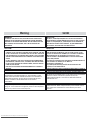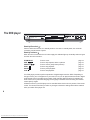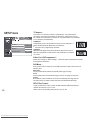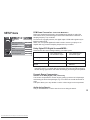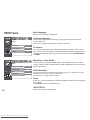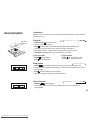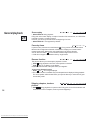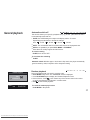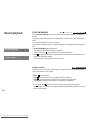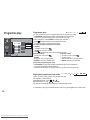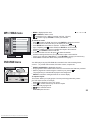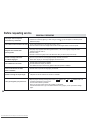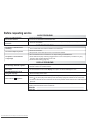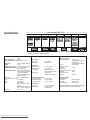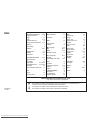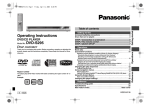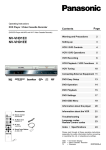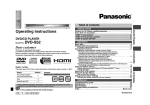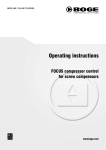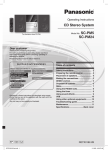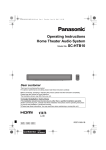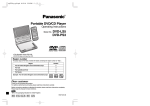Download Belkin DVD-S31 Operating instructions
Transcript
DVD/CD PLAYER DVD-S35/S31 Operating Instructions Contents DVD-RAM VIDEO PLAYBACK DOWN ZOOM MODE UP OPEN/CLOSE DVD / CD PLAYER DVD-S35 For error-free handling of your appliance, please read these operating instructions carefully. Keep this manual for future reference. Downloaded From Disc-Player.com Panasonic Manuals page Precautions 2 Warning 3 The DVD player 4 The remote control unit 5 Connections / batteries 6-7 Home cinema 8 Basic settings 9 SETUP menu 10 - 14 Ratings 11 General playback 15 - 19 Programme play 20 Other functions 21 On-screen displays 22 - 23 JPEG 24 MP3/WMA/DVD-RAM menu 25 General notes on DVDs 26 Glossary of technical terms 27 Before requesting service 28 - 29 Information / Language codes 30 Specifications 31 Index last page Precautions Inside of product Tuotteen sisällä Dear customer Thank you for trusting and purchasing this high-quality product. Panasonic is one of the leading companies of the consumer electronics industry. We are sure that this DVD player will meet with all your expectations. Voltage: Do not use high voltage power sources. This can overload the unit and cause a fire. Do not use a DC power sources. Check the source carefully when setting the unit up on a ship or other place where DC is used. AC mains lead protection: Ensure the AC mains lead is connected correctly and not damaged. Poor connection and lead damage can cause fire or electric shock. Service: Do not attempt to repair this unit by yourself. If sound is interrupted, indicators fail to light, smoke appears, or any other problem that is not covered in these instructions occurs, disconnect the AC mains lead and contact your dealer or an authorized service center. Back of product, see page 6 CLASS 1 Included accessories SLEEP SETUP OPEN/CLOSE A.SRD LASER PRODUCT 1 2 3 4 5 6 7 8 9 CINEMA D.ENH CANCEL GROUP 0 PAUSE STOP LUOKAN 1 LASERPLAITE KLASS 1 LASER APPARAT Remote Control N2QAJB000069 Remote Control Batteries AA, UM3 or R6 AC Mains Lead RJA0043-1C Operating Instructions Audio/Video Cable K2KA6CA00001 Guarantee Card DIRECT NAVIGATOR Downloaded From Disc-Player.com Panasonic Manuals PLAY PLAY LIST MENU TOP MENU ENTER DISPLAY RETURN SUBTITLE AUDIO ANGLE/PAGE QUICK REPLAY PLAY MODE 2 10 SLOW/SEA RCH SKIP ZOOM POSITION REPEAT MEMORY DVD PLAYER N2QAJB000069 Warning SUOMI WARNING: VAROITUS: TO REDUCE THE RISK OF FIRE, ELECTRIC SHOCK OR PRODUCT DAMAGE, DO NOT EXPOSE THIS APPARATUS TO RAIN, MOISTURE, DRIPPING OR SPLASHING AND ENSURE THAT NO OBJECTS FILLED WITH LIQUIDS, SUCH AS VASES, SHALL BE PLACED ON THE APPARATUS. TULIPALO-, SÄHKÖISKUVAARAN TAI TUOTETTA KOHTAAVAN MUUN VAHINGON VÄHENTÄMISEKSI EI LAITETTA SAA ALTISTAA SATEELLE, KOSTEUDELLE, VESIPISAROILLE TAI ROISKEELLE, EIKÄ NESTETTÄ SISÄLTÄVIÄ ESINEITÄ, KUTEN ESIMERKIKSI MALJAKOITA, SAA ASETTAA LAITTEEN PÄÄLLE. CAUTION! VAROITUS! CABINET OR IN ANOTHER CONFINED SPACE. ENSURE THE UNIT IS WELL VENTILATED. TO PREVENT RISK OF ELECTRIC SHOCK OR FIRE HAZARD DUE TO OVERHEATING, ENSURE THAT CURTAINS AND ANY OTHER MATERIALS DO NOT OBSTRUCT THE VENTILATION VENTS. ! DO NOT OBSTRUCT THE UNIT’S VENTILATION OPENINGS WITH NEWSPAPERS, TABLECLOTHS, CURTAINS, AND SIMILAR ITEMS. ! DO NOT PLACE SOURCES OF NAKED FLAMES, SUCH AS LIGHTED CANDLES, ON THE UNIT. ! DISPOSE OF BATTERIES IN AN ENVIRONMENTALLY FRIENDLY MANNER. ! ÄLÄ ASENNA TAI LAITA TÄTÄ LAITETTA KABINETTITYYPPISEEN KIRJAKAAPPIIN TAI MUUHUN SULJETTUUN TILAAN, JOTTA TUULETUS ONNISTUISI. VARMISTA, ETTÄ VERHO TAI MIKÄÄN MUU MATERIAALI EI HUONONNA TUULETUSTA, JOTTA VÄLTETTÄISIIN YLIKUUMENEMISESTA JOHTUVA SÄHKÖISKU TAI ULIPALOVAARA. ! ÄLÄ PEITÄ LAITTEEN TUULETUSAUKKOJA SANOMALEHDELLÄ, PÖYTÄLIINALLA, VERHOLLA TAI MUULLA VASTAAVALLA ESINEELLÄ. ! ÄLÄ ASETA PALAVAA KYNTTILÄÄ TAI MUUTA AVOTULEN LÄHDETTÄ LAITTEEN PÄÄLLE. ! HÄVITÄ PARISTOT LUONTOA VAHINGOITTAMATTOMALLA TAVALLA. THIS UNIT IS INTENDED FOR USE IN MODERATE CLIMATES. TÄMÄ LAITE ON TARKOITETTU KÄYTETTÄVÄKSI LEUDOSSA ILMASTOSSA. ! DO NOT INSTALL OR PLACE THIS UNIT IN A BOOKCASE, BUILT-IN THIS PRODUCT UTILIZES A LASER. USE OF CONTROLS OR ADJUSTMENTS OR PERFORMANCE OF PROCEDURES OTHER THAN THOSE SPECIFIED HEREIN MAY RESULT IN HAZARDOUS RADIATION EXPOSURE. DO NOT OPEN COVERS AND DO NOT REPAIR YOURSELF. REFER SERVICING TO QUALIFIED PERSONNEL. LAITTEEN KÄYTTÄMINEN MUULLA KUIN TÄSSÄ KÄYTTÖOHJEESSA MAINITULLA TAVALLA SAATTAA ALTISTAA KÄYTTÄJÄN TURVALLISUUSLUOKAN 1 YLITTÄVÄLLE NÄKYMÄTTÖMÄLLE LASERSÄTEILYLLE. This product may receive radio interference caused by mobile telephones during use. If such interference is apparent, please increase separation between the product and the mobile telephone. Tämä tuotteen toimintaan saattaa tulla häiriöitä lähellä olevasta matkapuhelimesta. Mikäli matkapuhelimesta johtuvia häiriöitä ilmenee, siirrä matkapuhelin mahdollisimman kauas laitteesta jotta häiriöt poistuvat. 3 Downloaded From Disc-Player.com Panasonic Manuals The DVD player DOWN DVD-RAM VIDEO PLAYBACK ZOOM MODE UP OPEN/CLOSE DVD / CD PLAYER DVD-S35 Stand-by/On switch /I Press to switch the unit from on to standby mode or vice versa. In standby mode, the unit is still consuming a small amount of power. Stand-by indicator When the unit is connected to the AC mains supply, this indicator lights up in standby mode and goes out when the unit is turned on. ZOOM MODE SKIP SEARCH STOP PAUSE PLAY Press to zoom Press to skip chapters, tracks or pictures Press to search ( keep button pressed ) Press to stop playback Press to pause playback Press to start playback page 19 page 16 page 15 page 15 page 15 page 15 Your DVD player provides a perfect reproduction of digital images stored on DVDs. Depending on the type of DVD, your hi-fi equipment or your stereo TV set you can play back stereo sound or digital multi-channel sound in excellent cinema quality. DVD video also features options for selecting the audio channel, the synchronised language, the language of subtitles and for choosing from various camera pick-up angles. All basic functions of your DVD player can be controlled either via the unit or by means of the remote control. The remote control lets you make any changes to the device settings which will be retained when you switch off the player unit. 4 Downloaded From Disc-Player.com Panasonic Manuals The remote control unit SLEEP SETUP OPEN/CLOSE A.SRD 1 2 3 4 5 6 7 8 9 0 10 CINEMA D.ENH CANCEL GROUP SLOW/SEAR SKIP PAUSE STOP DIRECT NAVIGATOR CH PLAY PLAY LIST MENU TOP MENU ENTER DISPLAY RETURN SUBTITLE AUDIO ANGLE/PAGE QUICK REPLAY PLAY MODE ZOOM REPEAT POSITION MEMORY DVD PLAYER N2QAJB000069 Cursor keys ENTER to accept the menu function you selected SLEEP SETUP OPEN/CLOSE A.SRD CINEMA D.ENH GROUP CANCEL 0...9 10 SKIP SLOW/SEARCH STOP PAUSE PLAY DIRECT NAVIGATOR/ TOP MENU PLAY LIST/MENU DISPLAY RETURN SUBTITLE AUDIO ANGLE/PAGE QUICK REPLAY PLAY MODE ZOOM REPEAT POSITION MEMORY Downloaded From Disc-Player.com Panasonic Manuals > Page 4 Switches on and off the DVD player from and back into stand-by mode 17 Switches off the unit at the set time Displays the SETUP menu (basic DVD player settings) 10-14 Opens and closes the disc tray 15 ADVANCED SURROUND: Provides something similar to a surround effect 21 Enhances the contrast of pictures 21 DIALOGUE ENHANCER: Puts up the volume of the dialogue tone 21 On-screen display of groups of tracks 22 Discards entries 11 Numeric key pad; input of two-digit numbers 20 Press to skip chapters, tracks or pictures 16 Slow motion and search function 15 Stops playback 15 Pauses playback 15 Starts playback 15 Displays the main menu Displays the menu Enables the on-screen display Quits a menu Selects the language of subtitles Changes the audio track Chooses from various camera angles; turns menu pages Repeats the last couple of seconds of the current playback Random play/Programme play Zoom function during playback Repeat function Resumes playback at stored position following an interruption 25,26 24,25,26 22-24 9,10 22 22 22,24 16 17,20 19 19 18 5 Before you make any connections Connections ! Verify that all devices to be connected up are unplugged from the AC mains. Read the operating instructions of your TV set. Attach the unit as illustrated on this page. ! Note on all connections shown Attach the unit directly to the TV set. If you let the player connection go through a video recorder you will experience a disturbed picture when playing copy-protected DVDs. To avoid sound quality problems deactivate function A.SRD ( Advanced Surround ) when you attach an amplifier with Dolby Pro Logic functionality. Connection to a TV set without a scart socket or to an amplifier component ( home cinema ): AUDIO IN R TV set or amplifier Connection to a TV set with scart socket: VIDEO IN L AV Audio cable Video cable Red White Yellow AV socket on rear of TV set When the unit is fully attached plug the AC mains cable back in AC IN ~ 21-pin scart cable DIGITAL AUDIO OUT AUDIO OUT COMPONENT VIDEO OUT (PCM/BITSTREAM) Rear of DVD player L PB Y AV OPTICAL AC IN 6 Downloaded From Disc-Player.com Panasonic Manuals Please connect directly to TV R PR VIDEO OUT CLASS 1 LASER PRODUCT Connections COMPONENT VIDEO OUT terminal Rear of TV set (example) COMPONENT VIDEO IN terminal AUDIO IN R PR L PB Y Red White The Component Video Out terminal separately outputs the colour difference signals ( PB/PR ) and the brightness signal Y, thus providing for an enhanced resolution and colour response. ! The labelling of the Component Video In terminal may differ depending on the TV set or monitor you use ( e.g. Y/PB/PR,Y/B-Y/R-Y, Y/CB/CR ). Please refer to the operating instructions of your TV set. ! Attach the cables as shown on the illustrations. Make sure not to confuse the colours of cables or the labels of sockets. DIGITAL AUDIO OUT AUDIO OUT COMPONENT VIDEO OUT (PCM/BITSTREAM) L PB R PR Y OPTICAL Please connect directly to TV VIDEO OUT Batteries Inserting batteries into the remote control unit: The batteries last for about a year, depending on how often you use the RC unit. ! Do not mix old with new batteries or batteries of different types. ! Only use batteries without any harmful substances (such as lead, cadmium, mercury). ! Do not use rechargeable type batteries. ! Remove the batteries if the remote control unit is not used for longer periods of time. ! Do not heat or short-circuit the batteries. ! Immediately remove used-up batteries and replace with batteries of type AA, UM3 or R6. ! Be sure not to confuse the polarity and . Dispose of batteries, packaging material and the unit according to statutory regulations. They must not be thrown into the household refuse. 7 Downloaded From Disc-Player.com Panasonic Manuals Home cinema AUDIO IN R Red L Analogue connection ( AUDIO OUT ): Amplifier (example) To be able to hear sound in stereo or Dolby Pro Logic quality, attach an amplifier or an analogue audio component supporting these features. Connect the analogue outputs ( L and R ) with a "Dolby Pro Logic amplifier", for example. Attach the audio cables as shown on the illustrations. Make sure not to confuse the colours of cables or the labels of sockets ( white/L, red/R ). White ! Red White DIGITAL AUDIO OUT AUDIO OUT COMPONENT VIDEO OUT (PCM/BITSTREAM) L PB Y To avoid sound quality problems deactivate function A.SRD ( Advanced Surround ) when you attach an amplifier with Dolby Pro Logic functionality. Please refer to page 21. Rear of DVD player OPTICAL Digital connection ( OPTICAL ): Please connect directly to TV R PR VIDEO OUT Optical digital audio cable Push in the jack all the way into the socket with this side facing up. OPTICAL Amplifier (example) 8 Downloaded From Disc-Player.com Panasonic Manuals For optimum surround sound, connect a digital amplifier or a digital audio component. To play programmes with a 5.1-channel surround sound, connect the digital audio output ( OPTICAL ) with an external "Multi-channel Dolby Digital amplifier", for example. Prerequisites for making recordings with an external digital recorder : ! The original disc must not be copy-protected. ! The recorder must be able to process signals with a sampling frequency of 48 kHz/16 bit. ! You cannot make recordings from MP3/WMA. Adapt the settings of SETUP menu Audio ( see page 13 ) to the following: ! PCM Down Conversion : Yes ! Dolby Digital : PCM ! DTS Digital Surround : PCM ! MPEG : PCM Deactivate function A.SRD ( Advanced Surround ) ( see page 21 ). Basic settings QUICK SETUP SETUP QUICK SETUP Die Menü-Sprache wählen. Select the menu language. SELECT ENTER English Français Deutsch Español Italiano Português Svenska Nederlands RETURN When the appliance is properly connected press to switch on the unit. Press the SETUP button on your remote control unit to display the QUICK SETUP menu which allows you to make some basic settings. Navigate the user-friendly and clearly arranged on-screen menu by means of the cursor keys on the remote control unit. Every menu item provides further information on the options you have. ! ENTER accepts your selection. ! RETURN takes you back to the previous on-screen menu. First of all, choose the menu language. Select the audio/subtitle language : If the language you want is not on the list, go to item "Other" and type in the appropriate language code ( page 30 ) using the numeric key pad of your remote control unit. Select your TV's aspect ratio : The format of TV screens is either 4:3 ( standard ) or 16:9 ( wide-screen ). Select the aspect ratio that matches the screen setting of your TV set. Select the output combination for the AV and component terminals : Before you proceed please check which setting is supported by your TV set. Please refer to the operating instructions of your TV set. AV : To improve the quality of the picture, you can set the video signal output via the terminal from "Video/Y PB PR" ( standard quality ) to either "S-Video/Y PB PR" ( enhanced quality ) or "RGB/No Output" ( best quality ). S-Video and RGB: Requires a 21-pin scart cable. Component Video Out : Select "Video/Y PB PR" or "S-Video/Y PB PR". 9 Downloaded From Disc-Player.com Panasonic Manuals SETUP menu Options of the SETUP menu The SETUP menu contains options concerning menu items "Disc", "Video", "Audio", "Display" and "Others". A clearly arranged on-screen menu guides you to and through the options. SETUP DISC Disc Audio SELECT ENTER English Subtitle Automatic Menus English Ratings Level 8 ! ! ! ! TAB RETURN ! ! SETUP displays the SETUP screen. To select one of the SETUP sub-menus ( e.g. "Disc" ) press . To select the option to be changed press , then press ENTER to confirm. To select a setting press , then press ENTER to confirm. RETURN takes you back to the previous screen SETUP quits the menu Audio : Select a dialogue language as appropriate. The menu lists eight languages for you to choose from. "Original" : The primary language on the disc is played. If the language you want is not on the list, go to item "Other" and type in the appropriate language code ( page 30 ) using the numeric key pad of your remote control unit. Subtitle : Select a subtitle language as appropriate. Select the "Automatic" display of subtitles if the disc contains no track with a dialogue language recording. To select another language for the subtitles proceed as described in section Audio. Menus: Select the language for the disc menus. Proceed as described in section Audio. 10 Downloaded From Disc-Player.com Panasonic Manuals SETUP menu Ratings 8 No Limit 7 6 5 4 3 2 1 0 Lock All Unlock Player Change Password Change Level Temporary Unlock Ratings Assign a rating to disallow the viewing of some scenes ( 1-7 ) or the entire DVDVideo disc ( 0 ). This feature is not supported by all DVD-Video discs. To select a rating ( factory setting is "8" ) When you select a rating between 0 and 7 you will be automatically prompted for a password. ! Type in a 4-digit code using the numeric key pad of your remote control unit. ! ENTER confirms your entry. ! Press or CANCEL to delete any mistakes. The picture of a closed padlock tells you that the system is locked. Make sure not to forget your password code. To change the setting: Type in your password code. ! ENTER confirms your entry. ! Select a new setting. ! ENTER confirms your entry. ! 11 Downloaded From Disc-Player.com Panasonic Manuals SETUP menu TV Aspect : The format of TV screens is either 4:3 (standard) or 16:9 (wide-screen). Choose the 16:9 format if your player is attached to a wide-screen TV set. If it is attached to a standard TV screen you can choose either 4:3 Pan&Scan or 4:3 Letterbox (see illustration): SETUP Video TV Aspect 4:3 Pan&Scan Video Out (AV/Component) Video/Y PB PR SELECT TAB Still Mode NTSC Disc Output ENTER Automatic PAL 60 RETURN Pan&Scan: Automatically crops a 16:9 picture and turns it into an optimum 4:3 picture producing neither black bars nor distortions. D This format is not supported by all DVDs. Letterbox: Black bars will appear at the top and bottom edge of the screen to allow the reproduction of wide-screen video material on a standard TV screen. Video Out ( AV/Component ) : Please refer to page 9, "Basic settings" : "Select the output combination for the AV and component terminals". Still Mode : Every picture frame is made up of two fields which are output to the screen one after the other. Automatic: The unit automatically selects the optically better type of image. Field: Poorer quality than a frame-based image; however, the image is less fuzzy. Frame: Both fields of a picture alternate on the screen. Although the image may be somewhat fuzzy, its quality is better than that of a field-based still image. NTSC Disc Output : To play a NTSC disc, select a colour rendition standard (NTSC/PAL60) that matches the function of your TV set. Please refer to the operating instructions of your TV set. 12 Downloaded From Disc-Player.com Panasonic Manuals SETUP menu SETUP Audio PCM Down Conversion Dolby Digital SELECT ENTER No Bitstream PCM Down Conversion : Pulse Code Modulation PCM is the standard method used to record digital music signals on audio CDs. DVD-Videos can be produced using the linear PCM method which is based on a sampling frequency of up to 96 kHz. For reasons of copyright protection, the digital output of PCM audio signals may be limited to 48 kHz/16 bit. Select "Yes" if an optical digital audio cable is used to connect your player to an amplifier that only processes sampling frequencies of up to 48 kHz. DTS Digital Surround PCM MPEG PCM Dolby Digital/DTS Digital Surround/MPEG : Dynamic Range Compression Off Please choose the correct settings matching your audio system: Audio during Search On TAB Your equipment can not decode the signal RETURN Your equipment can decode the signal Dolby Digital PCM Bitstream DTS Digital Surround PCM Bitstream MPEG PCM Bitstream D If the equipment you connected cannot decode the signal, the setting must be changed to PCM. If not, signals that the equipment cannot process will be output by this unit causing high levels of noise which can damage your hearing and the speakers Dynamic Range Compression : Available in the Dolby Digital ( DVD ) format only. This function compresses the volume range by putting up the level of soft passages and lowering the level of loud passages, e.g. to turn down the overall volume late at night. This option allows you to say whether or not the volume range is to be compressed. Audio during Search : Lets you decide whether or not the sound is to be on during the search. 13 Downloaded From Disc-Player.com Panasonic Manuals SETUP menu Menu Language : Select a menu language as appropriate. On-Screen Messages : SETUP The TV screen displays the commands you give by pressing the buttons on the remote control unit. Select "Off" to suppress the display of on-screen commands. Display Menu Language TAB SELECT On-Screen Messages FL Dimmer ENTER English On Bright RETURN DISC Others Mixed Disc - Audio & Stills ENTER You can set the brightness of the display panel elements to "Bright", "Dim" or "Auto". If you choose "Auto": The display panel elements will be dimmed during playback and their brightness increased when you press function buttons such as SLOW/SEARCH or PAUSE. Mixed Disc - Audio & Stills : SETUP SELECT FL Dimmer : TAB Audio (MP3/WMA) DVD-Video Mode Off Demo Off QUICK SETUP No Your DVD player can play back/display discs in the MP3/WMA ( audio ) and JPEG ( image ) formats. Select a playback format ( JPEG or MP3/WMA ) if the disc provides data in both formats. DVD-Video Mode : Playing back a DVD-Audio disc in DVD-Video mode ( "On" ) allows you to play the DVD-Video section of the DVD-Audio disc. This feature is not supported by all discs. RETURN Demo: Select "On" to start a presentation of the different displays that the player can output to the TV screen. Press SETUP to return to the SETUP menu. QUICK SETUP: 14 Downloaded From Disc-Player.com Panasonic Manuals Please refer to page 9 "Basic settings". General playback The label must face up. Preparation Switch on the TV set and set it to the video input that matches the connection between player and TV set. Playback DVD-V DVD-A RAM VCD CD MP3 WMA WMA JPEG ! OPEN/CLOSE opens the disc tray. Place the disc on the disc tray. ! PLAY closes the disc tray and automatically starts playing back the disc. The player may take some time to read all of the disc information! D MP3, WMA, CD Text : outputs some track information to the TV screen. ! SUBTITLE to display/quit the track information on TV screen. ! To pause playback ! PAUSE during playback. ! PLAY resumes playback. To stop playback STOP twice one after the other. See page 16 "Resume function" ! Slow motion DVD-V DVD-A RAM VCD ! SLOW ( slow motion playback forwards or backwards ) in pause mode. The speed of slow playback will increase in 5 steps while the relevant button keeps being pressed. ! PLAY resumes playback at normal speed. D VCDs do not support reverse slow motion playback. ! On-screen display Search function ! ! On-screen display DVD-V DVD-A RAM VCD CD MP3 WMA SEARCH during playback. The speed of search will increase in 5 steps while the relevant button keeps being pressed. 15 Downloaded From Disc-Player.com Panasonic Manuals General playback Scene replay DVD-V DVD-A RAM VCD CD MP3 WMA WMA JPEG ! QUICK REPLAY during playback. Every push of the button replays a couple of seconds of the current item; on a JPEG disc it will take you back a couple of pictures. However, you cannot go back to before the beginning of an item. D QUICK REPLAY is not supported by all discs. Frame-by-frame DVD-V DVD-A RAM VCD In pause mode, press remote control buttons . Every push of one of these buttons takes the film a single frame forwards or backwards. Keeping one of these buttons pressed continuously displays the next single frame in the chosen direction. You can also use button to move the film forward a single frame at a time. D VCDs do not support a backward motion by single frames. Resume function DVD-V DVD-A RAM VCD CD MP3 WMA WMA JPEG This function allows you to interrupt the playback of a disc. ! STOP during playback to store the current position on the disc. ! PLAY while " " is flashing on the display. Playback will be resumed at the point where you stopped it. To cancel the Resume function ! STOP until " " is no longer displayed. D The resume function is available only if the elapsed time is displayed during playback. The stored position will be cleared when you open the disc tray or when the unit goes into stand-by mode. Skipping chapters, tracks or pictures ! 16 Downloaded From Disc-Player.com Panasonic Manuals DVD-V DVD-A RAM VCD CD MP3 WMA WMA JPEG SKIP during playback or in pause mode. Every push of one of these buttons will increment the count of chapters, tracks or pictures skipped by 1. General playback Automatic switch-off DVD-V DVD-A RAM VCD CD MP3 WMA WMA JPEG This function allows you to specify a playback time ( e.g. 90 min. ) after which the unit is to automatically switch itself off. ! SLEEP, the SLEEP dialogue is output to the display and the TV screen. Repeatedly press the button to browse the settings: OFF AUTO 60 min 90 min 120 min D AUTO : The unit switches itself off 5 minutes after the end of the playback time. D AUTO is not possible if you press STOP, MENU or TOP MENU. D Some discs do not fully support all of this function. To clear the setting SLEEP, then choose "OFF". ! To check the time remaining SLEEP. ! Automatic switch-off: After approx. 30 minutes in Stop mode, the player automatically goes into stand-by mode, irrespective of the sleep timer setting. Random Playback Title 1 Press PLAY to start DVD- V RND RANDOM Random playback DVD-V DVD-A VCD CD MP3 WMA Plays all chapters/tracks once each in a random order. ! PLAY MODE in Stop mode. The "PROGRAM" screen is displayed. ! Press PLAY MODE again to display the "Random Playback" screen. D DVD-V/ DVD-A : Press or the numeric keys of the remote control unit to select or specify the title/group to be played in a random order. ! PLAY to start random playback. To cancel the random play function ! PLAY MODE in Stop mode. 17 Downloaded From Disc-Player.com Panasonic Manuals General playback Position memorized POSITION MEMORY VCD CD MP3 WMA WMA JPEG Use the Position Memory function if you wish to resume disc playback at a particular position. The position tag is retained when you change discs or when the unit goes into stand-by mode. You can tag and directly access up to 5 discs. This function is available only if the elapsed playback time is displayed when playing the disc. ! ! ! ! Position cleared DVD-V DVD-A RAM D POSITION MEMORY during playback. The "Position memorized" box will be displayed. You can now press to go into stand-by mode or change discs. PLAY to replay the disc again. Playback will be resumed at the stored position and the position tag will be cleared. Some discs do not fully support all of this function. Chapter review DVD-V This function lets you browse back through the chapters of a DVD-V by playing the first couple of seconds of every chapter. ! ! ! ! 18 Downloaded From Disc-Player.com Panasonic Manuals during playback. STOP PLAY . Screen "Press PLAY to Chapter Review" is displayed. PLAY . The first couple of seconds of every chapter are played back. Normal playback will be resumed at the point where you stopped it. Do not press PLAY if you do not wish to browse back through the chapters. After a couple of seconds, normal playback will be automatically resumed at the point where it was stopped. General playback ZOOM 16:9 Standard 4:3 Standard ! ! . ZOOM during playback. Using the remote control buttons: Press to set the zoom factor; to select a zoom mode: ENTER and Or press the ZOOM MODE button on the appliance: Manual Zoom Mode Preset Zoom Mode Zoom Mode Off ! TITLE OFF . To restore the original ratio ! ZOOM until x 1.00 is displayed. The original ratio is also restored by opening the disc tray or when the unit goes into stand-by mode. D The zoom functionality may be restricted depending on the disc format. REPEAT CHAPTER VCD This function allows you to zoom into the picture to make better use of the available screen space. The setting can be changed via the remote control unit or the appliance. Preset Zoom Mode : European Vista (1.66:1) American Vista (1.85:1) Cinemascope 1 (2.35:1) Cinemascope 2 (2.55:1) DVD-V DVD-A RAM DVD-V DVD-A RAM VCD CD MP3 WMA WMA JPEG REPEAT during playback. Repeatedly press the button to browse the settings as follows: DVD-V Chapter Title Off DVD-A Track Group Off RAM Program All Off Scene Playlist Off Off VCD/CD Track All Track Group Off MP3/WMA JPEG Group Off D The repeat function is available only if the elapsed time is displayed during playback. There is no mode that allows you to repeatedly play back entire DVD, WMA, JPEG or MP3 discs. VCD Repeating a VCD using playback control ( PBC ) ! STOP during playback until "PBC" disappears from the display. ! Type in the number of the CD track using the RC unit's numeric key pad. ! REPEAT. The display shows "TRACK REPEAT" or "ALL REPEAT". 19 Downloaded From Disc-Player.com Panasonic Manuals Programme play PROGRAM Programme play Choose a title and chapter, then press ENTER. No 1 T C Time Play Clear 0~9 Clear all SELECT NUMBER SELECT ENTER RETURN Press PLAY to start DVD-V DVD-A VCD CD MP3 WMA You can programme up to 32 chapters/tracks to be played in any order. ! PLAY MODE in stop mode until the "PROGRAM" screen appears. ! Type in the numbers using the RC unit's numeric key pad. D MP3 and WMA : Press ENTER to confirm your selection. ! PLAY . Playback will start in the programmed order. D Certain discs may not provide this function. To select a number using the cursor keys: ! ENTER. ! To select an item press . ! ENTER to store that number. ! PLAY . Playback will start in the programmed order. To modify entries To delete entries ! To select an entry press ! To select an entry press . . ! ENTER. ! Choose "Clear". ! Modify the entry as appropriate. ! Select "Clear all" to clear all entries. ! ENTER accepts your selection. ! ENTER to store the modified entry. To quit the programme play mode ! PLAY MODE in stop mode until the programme play screen disappears. The actual programme will be retained. D Switching off the player or opening the disc tray will clear the programme. Playing back a particular track or title DVD-V DVD-A RAM VCD CD MP3 WMA WMA JPEG Type in a number using the RC unit's numeric key pad. For example, to select title 23: DVD/RAM/VCD/CD : Press 10 + 2 + 3 . MP3/WMA/JPEG : Press 2 + 3 + ENTER. The unit will automatically start playing the selected track or title. > D Certain discs may not provide this function at all or only if the appliance is in stop mode. 20 Downloaded From Disc-Player.com Panasonic Manuals Other functions ADVANCED SURROUND HP 1 SP 1 HP 2 SP 2 HP OFF SP OFF Cinema 1 Cinema 2 User Normal OFF VCD With 2 or more audio channels only Produces an effect similar to surround sound at the two front speakers ( SP ) or the headphones ( HP ). ! A.SRD Repeatedly press the button to browse the settings. Press and to toggle between SP and HP: SP 1/HP 1 : Normal rate of effect SP 2/HP 2 : Enhanced rate of effect SP OFF/HP OFF : Advanced Surround effect off ( factory default ) D ADVANCED SURROUND is not supported by all discs. D Deactivate the Advanced Surround effect if you experience distorted sound. D Deactivate ADVANCED SURROUND if you are also using Dolby Pro Logic. Dolby Pro Logic will not work properly if ADVANCED SURROUND is on. CINEMA DVD-V DVD-A RAM VCD JPEG You can manipulate the picture quality of films: ! CINEMA Press to select the individual settings: CINEMA 1 : Improved contrast of details of dark scenes. CINEMA 2 : Improved brightness setting for dark scenes. USER : User-defined colour, contrast and brightness settings S35 only : Picture sharpness, gamma ( brightness distribution ). NORMAL : Normal : Factory default. DIALOGUE ENHANCER ON DVD-V RAM DVD-V Available in the Dolby Digital format and DTS with 3 or multiple channels only. Puts up the volume of dialogue sound to make dialogues heard better in feature films: ! D.ENH Repeatedly press the button to browse the settings: DIALOGUE ENHANCER ON DIALOGUE ENHANCER OFF: Factory default. D The D.ENH function is not supported by all discs. 21 Downloaded From Disc-Player.com Panasonic Manuals On-screen displays C 1 2 0 : 03 : 10 Digital 2 DEU 3/2.1 ch You can display on-screen information on disc and player ( OSD ) and manipulate various settings. Some DVD- discs do not support all of the settings. Please use the DVD menu instead. ! DISPLAY during playback. Enables the on-screen display feature. ! Use the cursor keys to make or change various settings. ! Some entries need to be confirmed by pressing ENTER. ! DISPLAY. The Progress Indicator will be displayed. OFF 1 ENG 11 1 ! ! ! ! RAM JPEG DVD-V CD VCD MP3/WMA DVD-A C 2 x1.0 0 : 03 : 10 Press to change the playback speed ( DVD-V: Dolby Digital only ). Press to display the elapsed and the remaining playback time. Press DISPLAY again. Now use the cursor keys to select any of the menu items ( Play Menu, Display Menu, Audio Menu, Picture Menu ). RETURN hides the on-screen displays. Title or Track: Allows you direct access to a title/track if the disc hosts several. C Chapter: Allows you direct access to a chapter if the disc hosts several. G Group: MP3/WMA or DVD-A tracks or JPEG pictures defined to make up a group. You can also provoke an on-screen display by pressing the GROUP button on your remote control unit. Audio: Allows you to alter the pre-set language of synchronisation provided the disc gives you an alternative. RAM/VCD: Sets the right or left audio channel. Subtitle: Selects the language of subtitles and sets their on-screen position and brightness. JPEG: Picture information; FULL: Displays all information; DATE: Displays the date; OFF: No display. Angle: Change between camera angles of films recorded from various camera locations. Bar Position: You can move the OSD displays around to another place on the TV screen. PG Program: Programmes stored on a DVD RAM ( page 25 ). Time: Display/select playback time (DVD-V,DVD-A,RAM: numeric keys). DVD-V,DVD-A,RAM,VCD, CD: Alternative display of elapsed or remaining playback time. MP3,WMA,SVCD: Playback time only. Total Total: Number of track/picture selected plus total number of items in selection. 22 Downloaded From Disc-Player.com Panasonic Manuals On-screen displays RAM JPEG DVD-V CD VCD MP3/WMA DVD-A PL Playlist: see page 25 P Picture: Displays the number and name of a picture you selected from a group. Type in the number to display a picture. Zoom: Zoom function ( see page 19 ). Bit Bitrate Display: Displays the video image data rate per second ( Mbps ) ( S35 only ). OSD Brightness: User-defined brightness of OSD displays. Advanced Surround: Produces an effect similar to surround sound at the two front speakers ( SP ) or the headphones ( HP ). Deactivate the function if the sound becomes distorted ( page 21 ). Dialogue Enhancer: Puts up the volume of the dialogue tone of feature films ( page 21 ). Picture Mode: “Cinema 1“, “Cinema 2“, “User“, “Normal“, ( page 21 ). Repeat Mode: Repeat function ( page 19 ). A-B Repeat: Allows you to keep repeating a defined section between positions A and B of an item. * * Press ENTER to set starting point A and end point B. If you do not specify an end point, the player will assume the end of the item to be point B. Press ENTER again to cancel the function. Play Mode Display: "---" : normal playback, "RND" : Random play, "PGM" : Programme play. Marker: Press ENTER to mark up to 5 ( DVD-RAM: up to 999 ) positions. Press CANCEL to delete any mistakes. During playback you can press to directly access specific scenes. Opening the disc tray or switching off the unit clears all markers. This function is not available in the Random or Programme modes. Slideshow: On-screen presentation On or Off. Set the time per picture between 0 and 30 seconds. Page/Still Picture: Displays the selected picture during playback. 23 Downloaded From Disc-Player.com Panasonic Manuals JPEG JPEG ALBUM G P Total 1 2 2 Group : 021112-1620 Picture : Flower ! 3 2 1 Your DVD player can output JPEG pictures ( Exif version 2.1 ) that were taken with a digital camera, for example, or generated by means of any other system. The resolution should range between 320 x 240 pixels and max. 6144 x 4096 pixels. Note that JPEG files must be extended by ".JPG", ".jpg", ".JPEG" or ".jpeg" and compressed in format 4:2:2 or 4:2:0. ! 0~9 SELECT NUMBER 4 5 6 7 8 9 ! ! ! SELECT ENTER RETURN Prev Tree ! Next MENU displays the album of JPEG pictures. Use the cursor keys and ENTER to select the pictures. Press "Prev" or "Next" and ENTER to page through the album. Menu item "Tree" controls the group directory. Press and ENTER to take your pick. RETURN or MENU quit the menu screen. To rotate pictures ! ANGLE/PAGE while the picture is being displayed. ! Press to select the direction of rotation. ! Press ENTER to actually rotate the picture to the desired position. ! RETURN quits this menu. To skip groups Press in picture mode to skip forwards and backwards. ! To activate the JPEG on-screen displays ! DISPLAY while pictures are being displayed. The on-screen displays will appear. G P 1 1 ! Downloaded From Disc-Player.com Panasonic Manuals 148/155 Slideshow ON 5 sec OFF DISPLAY. The Progress Indicator will be displayed. G 24 Total 148 1 P 2 -- : -- Refer to pages 22-23 to learn more about how to use the on-screen displays ( OSD ). ! MP3 / WMA menu No 1 2 3 4 5 MENU G T Total 1 1 1 0 ~9 ! Group : NEW Tree CELEBRATE CHOSEN ONE YOUR LOVE, OH LORD I NEED YOU CHILD OF FORGIVENESS SELECT NUMBER SELECT ENTER RETURN Find Prev *A Next Find DVD-RAM menu ! ! ! ! Date 9/12 (THU) On 16:48 9/12 (THU) 20:00 Program Title Friends Used 0:01:00 ! News 0~ 9 SELECT NUMBER SELECT ENTER WMA CD text To search for tracks ! Press to select the "Find" item, then press ENTER to display the text box. ! To enter a word from the track title you are looking for press . ! Press ENTER after every letter to confirm it. To delete an entry press . ! Upon completion press to select "Find" and ENTER to run the function. All entries containing the word you specified are output to the match list. ! Press and ENTER to select a track title. ! To look for the first word in a title press to delete the asterisk. All entries starting with the word you specified are output to the match list. ! If there are no matches ( "Not found" ) : press RETURN to change your search entry. ! "Prev"/"Next" browses the album for the previous or next group. ! 2 MP3 Your DVD player can play DVD-RAM discs recorded in the video recording format, version 1.1, by a DVD video recorder, DVD video camera, computer etc. DIRECT NAVIGATOR No 1 MENU to display/quit the menu. and ENTER to select a track. to expand the "Tree" ( table of contents; only S35 : CD text ). to select a group, ENTER to confirm your selection. RETURN DIRECT NAVIGATOR to display/quit the menu. Only programme names will be shown that were entered when the RAM was produced. Select a programme number using the numeric keys or pressing . The programme you selected will be played in the background. ENTER to confirm the setting and hide the on-screen display. To output a Playlist This function allows you to play groups of scenes previously produced by means of a DVD video recorder, for example. ! PLAY LIST to display the PLAY LIST screen. ! Press or use the numeric keys to select a Playlist. ! ENTER to start playing the list. ! skips individual scenes. ! PLAY LIST quits the menu. 25 Downloaded From Disc-Player.com Panasonic Manuals General notes on DVDs Title Disc Top Menu Menu Title Menu Title Menu MENU TOP MENU DVDs can contain titles and chapters that the producer of the disc put into a specific order. DVDs feature a Title menu that lists the available titles and chapters. However, you can choose to select and then play individual titles and chapters. DVD playback can be controlled and manipulated via the menu that the DVD player outputs to the TV screen. The audio tracks of many DVDs contain audio material in up to 8 languages. The DVD menu has an option for selecting the language you prefer. Many DVDs provide subtitles in several languages. They may contain material in up to 32 different languages. Some DVD player functions can be controlled by the DVD itself. DVD menu Some DVDs have multiple menus. Pressing "TOP MENU" to display the main menu may take to another menu than pressing "MENU" to display the menu screen. D The functions assigned to these buttons depend on the disc. Please refer to the disc documentation leaflet. Playing DVDs and VCDs The producer of the programme material can define the way in which the disc is played. Consequently, you may sometimes find that, in some cases, you cannot control the playback the way you wish using all of the functions and operations described in these operating instructions. We therefore recommend that you always read the reference material delivered with the disc. Never play anything but circular discs with a diameter of 3" ( 8 cm ) or 5" ( 12 cm ). Discs of other shapes may damage the player hardware. Cleaning and care: Just use a soft, dry cloth. Do not use alcohol or benzine. 26 Downloaded From Disc-Player.com Panasonic Manuals Glossary of technical terms Analogue: As opposed to the digital processing method which only knows two states ( 1 or 0, on or off ), analogue processes consist of a multitude of values at any range of infinitely variable steps. This multiplicity is faced by the limited range of possibilities of storing and reproducing the relevant information. Bitstream: Multiple-channel digital audio data prior to its decoding and assignment to the different channels. Brightness signal Y: Analogue video signal which carries the picture's luminance levels ( Y signal or luminance signal ) independent of the chrominance signal ( C ). The result is an improved resolution and higher colour fidelity. This quality can be deployed only if the entire pathway of the signal is Y/C-separated. Colour difference signals: The three signals red, green and blue can be converted into three different signals: luminance signal Y ( luminous density ) and two chrominance signals PB/PR or CB/CR ( colour difference signals ). Digital: Digitising is a reduction of analogue states. However, due to their limits of perception human individuals will not notice the reduction and therefore experience hardly any or no restrictions. The benefit of digitisation is that digital data can be reproduced in any way but without any loss. Dolby Digital: Method of encoding digital signals, developed by Dolby Laboratories. The signals can be either conventional ( 2-channel ) stereo signals or 5.1-channel audio signals. The signals are very much compressed in the process to enable recordings of large volumes of data. DTS (Digital Theater Systems): Sound system used in cinemas or movie theaters all over the world. The system is marked by highquality sound separation. ( 2-channel or 5.1-channel playback ). MP3: MP3 or MPEG 1 Audio Layer 3 is a file compression format used for digital audio files. It provides files of an extremely small size and may cause a consequential loss of quality. Optical digital audio cable: If you connect the player with this cable, the electronic signals will be converted into optical signals before being output to the amplifier. This method reduces the noise produced by the electronic circuitry. RGB: Red Green Blue: The RGB values allow you to define a hue. The actual colour results from the intensity of red, green and blue portions of every pixel. WMA: WMA ( Windows Media Audio ) is a file compression format developed by Microsoft. It achieves the same sound quality as MP3 with a file size that is smaller than that of MP3. 27 Downloaded From Disc-Player.com Panasonic Manuals Before requesting service GENERAL PROBLEMS The player does not respond to function key commands: The remote control unit does not work: Playback does not start after pressing PLAY: ! Certain control operations are not available with some discs. ! Interference caused by lightning or static charge. Press [ /I ] to put the player into stand-by mode. Restart the player. ! Check if the batteries are in the right way round (+ and -). ! Point the remote control unit straight at the remote control signal sensor on the front panel. ! Condensation has accumulated inside the player. Wait for 1 to 2 hours. ! The player only supports DVDs with regional code "2", "All" or from a group of regional codes containing regional code "2". ! The disc is dirty. ! The disc is in the wrong way round. The label of the disc you wish to play must face up. Unable to change audio track or subtitle languages: ! You can only choose from the languages actually recorded on the disc. ! Some discs require you to change languages via the disc menu. The subtitles are not shown: ! The disc does not provide any subtitles. ! You deactivated the display of subtitles. ! The subtitles are output to the wrong position. Move the position of subtitles. The language selected from the menu is not used for the audio track or subtitles: ! The disc does not provide the language you selected. Unable to change the aspect angle: ! It depends on the disc whether this function is available. ! Stop the player and keep pressing player button Have you forgotten your password? 28 Downloaded From Disc-Player.com Panasonic Manuals / together with and OPEN/CLOSE until "Initialized" disappears from the screen. This will restore all factory defaults. When you are done switch off the unit and back on afterwards. You will afterwards have to go to the QUICK SETUP menu ( page 9 ) to set up the basic settings again. Before requesting service AUDIO PROBLEMS There is no audio output and the sound is distorted: The loudspeakers emit loud noise: ! Check the connections. ! Deactivate the ADVANCED SURROUND effect. ! Go to the SETUP screen and check the Audio menu settings of "Dolby Digital","DTS Digital Surround" and "MPEG". PICTURE PROBLEMS The picture is disturbed when searching: ! This is a technical issue and not indicative of a malfunction. The screen outputs no picture: ! Check the connections. ! Verify that the correct video input of the TV set has been selected. The picture is cut off at its left or right edge: ! Go to the SETUP screen and check the "TV Aspect" setting in the Video menu. ! Check whether the player is directly plugged into the TV set's "AV IN (Scart)" or whether it is going through a video recorder between the two units. ! Check the Zoom setting ( page 19 ). DISPLAY PROBLEMS The message "NO PLAY" appears: ! The player cannot play discs of the current format. ! The disc contains no recorded material. No messages are output to the screen: ! Go to the SETUP screen and set Display menu option "On-Screen Messages" to "On". The OSD displays are cut off along their top edge: ! Move the display position down. Error code "H ! This is indicative of a malfunction. The digits following "H" depend on what state your player is in. ! Press [ /I ] to put the player into stand-by mode, then briefly unplug and re-attach the AC mains cable. " appears: : ! Contact the aftersales service if this does not remove the problem. Please state the error code displayed by the set. The model no. and serial no. of this product are stuck down on the rear of the appliance. Please enter them below to serve as reference. Model No. Serial No. 29 Downloaded From Disc-Player.com Panasonic Manuals This product features a copyright protection implement whose technology is protected by US patents and intellectual property rights owned by Macrovision Corporation and other copyright proprietors. The use of this copyright protection implement is subject to permission of Macrovision Corporation and is restricted to purely private use only. It is prohibited to examine this appliance for the purpose of unlicensed construction. Information Region code: This player accesses the regional codes stored on DVDs. It supports all discs assigned regional code "2" or "ALL". UK and continental Europe: "2". Decoder: This appliance features an internal Dolby Digital decoder and a DTS decoder. You can enjoy these systems in stereo quality without the need of a separate decoder. The display will show "D.Mix" if you have multi-channel sound that can be mixed down to two channels. Made under licence of Dolby Laboratories. "Dolby", "Pro Logic" and the twin D symbol are trademarks of Dolby Laboratories. "DTS" and "DTS Digital Surround" are trademarks of Digital Theater Systems, Inc. Windows Media, and the Windows logo are trademarks or registered trademarks of Microsoft Corporation in the United States and/or other countries. MPEG Layer-3 audio decoding technology licensed from Fraunhofer IIS and Thomson multimedia. Language codes Abkhazian Afar Afrikaans Albanian Ameharic Arabic Armenian Assamese Aymara Azerbaijani Bashkir Basque Bengali Bhutani 6566 6565 6570 8381 6577 6582 7289 6583 6588 6590 6665 6985 6678 6890 Bihari Breton Bulgarian Burmese Byelorussian Cambodian Catalan Chinese Corsican Croatian Czech Danish Dutch English 6672 6682 6671 7789 6669 7577 6765 9072 6779 7282 6783 6865 7876 6978 Esperanto Estonia Faroese Fiji Finnish French Frisian Galician Georgian German Greek Greenlandic Guarani Gujarati Hausa Hebrew 30 Downloaded From Disc-Player.com Panasonic Manuals 6979 6984 7079 7074 7073 7082 7089 7176 7565 6869 6976 7576 7178 7185 7265 7387 Hindi Hungarian Icelandic Indonesian Interlingua Irish Italian Japanese Javanese Kannada Kashmiri Kazakh Kirghiz Korean Kurdish Laotian 7273 7285 7383 7378 7365 7165 7384 7465 7487 7578 7583 7575 7589 7579 7585 7679 Latin Latvian Lingala Lithunian Macedonian Malagasy Malay Malayalam Maltese Maori Marathi Moldavian Mongolian Nauru Nepali Norwegian 7665 7686 7678 7684 7775 7771 7783 7776 7784 7773 7782 7779 7778 7865 7869 7879 Oriya Pashto Persian Polish Portuguese Punjabi Quechua Rhaeto-Rom. Romanian Russian Samoan Sanskrit Scots Gaelic Serbian Serbo-Croat. Shona 7982 8083 7065 8076 8084 8065 8185 8277 8279 8285 8377 8365 7168 8382 8372 8378 Sindhi Singhalese Slovac Slovenian Somali Spanish Sundanese Swahili Swedish Tagalog Tajik Tamil Tatar Telugo Thai Tibetan 8368 8373 8375 8376 8379 6983 8385 8387 8386 8476 8471 8465 8484 8469 8472 6679 Tigrinya Tonga Turkish Turkmen Twi Ukrainian Urdu Uzbek Vietnamese Volapük Welsh Wolof Xhosa Yiddish Yoruba Zulu 8473 8479 8482 8475 8487 8575 8582 8590 8673 8679 6789 8779 8872 7473 8979 9085 Specifications Disc formats S35 / S31 DVD-Video DVD-R DVD-Audio DVD-RAM SVCD Video-CD CD CD-R/RW --R R4.7 AUDIO RAM R A M 4.7 SUPER VIDEO DIGITAL AUDIO TEXT DIGITAL AUDIO DVD-V DVD-A RAM VCD CD WMA MP3 JPEG D It may not be possible to play CD-R, CD-RW, DVD-R and DVD-RAM in all cases due to the type of disc or condition of the recording. 220-240 Volt mains voltage, 50Hz Power consumption: 13 Watt Power consumption in stand-by: approx. 2 Watt Power supply: Dimensions: 430(W) x 260(D) x 60(H) mm Weight: 2.1 kg Operating temp. range: +41°F to +95°F(+5°C to +35°C) Humidity during operation: 5 to 90 % rel. humidity (non-condensing) Compatible disc formats: DVD-V, DVD-A, DVD-RAM, DVD-R, VCD, SVCD, CD-Audio ( CD-DA), CD-R/CD-RW (discs formatted as CDDA or Video CD) WMA, MP3 : Max. 999 tracks/ 99 groups. Compatible compression rate: MP3 : 32 - 320 kbps WMA : 48 - 192 kbps. JPEG : Exif Version 2.1. Max. 3000 pictures and 300 groups; Picture resolution between 320 x 240 and 6144 x 4096 ; JPEG format : 4:2:2 or 4:2:0. Compatible TV systems: Video output: Output level: Output socket: Scart output: RGB output level: Video output level: C output level: Output socket: PAL 625/50, PAL525/60, NTSC Audio output signal ratings: Frequency response: DVD (linear PCM audio): 4 Hz to 22 kHz (sampling frequency 48 kHz) 1 Vss (75 Ohm) 4 Hz to 44 kHz Female cinch (sampling frequency 96 kHz) Audio CD: 4 Hz to 20 kHz Signal-to-noise ratio: 0.7 Vss (75 Ohm) ! Audio CD: 115 dB 1 Vss (75 Ohm) Volume range: PAL/PAL 60 : 0.3 Vss; ! DVD (linear PCM audio): 102 dB ! Audio CD: NTSC : 0.286 Vss (75 Ohm) 98 dB 21-pin AV Scart Total distortion factor: ! (RGB/S-Video included) Audio CD: 0.0025 % Component video output: Y output level (green): 1Vss (75 Ohm) PB output level (blue): 0.7 Vss (75 Ohm) PR output level (red): 0.7 Vss (75 Ohm) Audio output: Output level: Output sockets: 2 V eff. (1 kHz, 0 dBFs) Female cinch / AV 2 channels (L/R) Digital audio output: Optical digital sound output socket: Wavelength: Laser classification: Optical connection 658 nm /790 nm Class 2/Class 1 ! Technical specifications subject to change without notice. ! Weight and dimensions are approximate values. 31 Downloaded From Disc-Player.com Panasonic Manuals Index page ADVANCED SURROUND 21,23 Analogue connection 8 Angle 22 Audio 9,10 Automatic switch-off 17 AV and component terminals 9,12 Batteries Basic settings Bitstream 7 9 13,27 Chapter review CINEMA Connections 18 21,23 6,7 DIALOGUE ENHANCER 21,23 Digital connection 8 Disc formats 31 Dolby Digital 8,13,27,30 DTS Digital Surround 8,13,27,30 DVD menu 26 Dynamic Range Compression 13 Field Frame Frame-by-frame 12 12 16 General playback page 15 Information 30 JPEG 24 Laser radiation Letterbox 2 12 Menu language MP3 MPEG 9,14 25,27 8,13 NTSC Disc Output On-screen display OPTICAL Optical digital audio cable Pal 60 Pan&Scan PCM Down Conversion Playback Playlist POSITION MEMORY Precautions Programme play Progress Indicator 12 22,23 8 8,27 12 12 8,13 15 25 18 2 20 22 RAM Random play Ratings Region code Remote control unit REPEAT Resume function RGB page 25 17 11 30 5 19 16 9,27 Scene replay Search function SETUP menu Skipping Slow motion Still Mode Subtitles 16 15 10-14 16 15 12 10,22 TOP MENU TV Aspect Warning WMA ZOOM Matsushita Electric Industrial Co., Ltd. http://www.panasonic.co.jp/global/ RQTD0060-A F 11C03-0 Downloaded From Disc-Player.com Panasonic Manuals This equipment complies with European conformity requirements, in accordance with the conditions of electromagnetic compatibility and product safety. This equipment complies with the requirements of protection class 2. This equipment complies with the safety requirements of SEMKO. 5,26 12 3 25,27 19