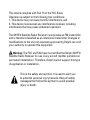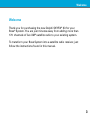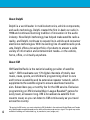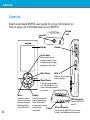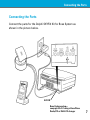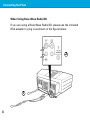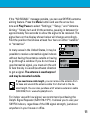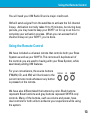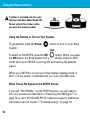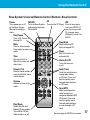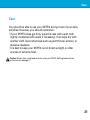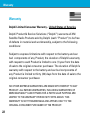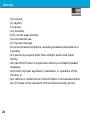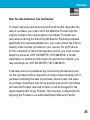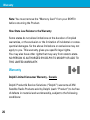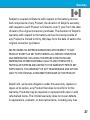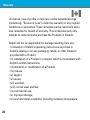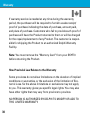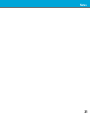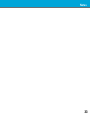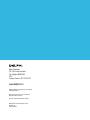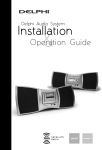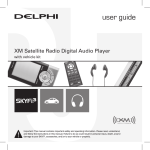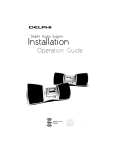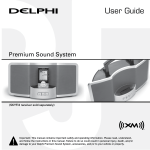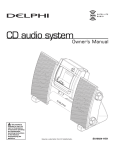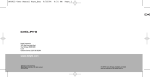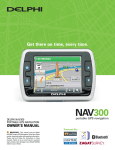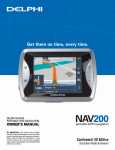Download Delphi SKYFi3 Kit for Bose System User guide
Transcript
SKYFi3® Kit for Bose® System VERSION 1.0 This device complies with Part 15 of the FCC Rules. Operation is subject to the following two conditions: 1. This device may not cause harmful interference, and 2. This device must accept any interference received, including interference that may cause undesired operation. The SKYFi3 Satellite Radio Receiver incorporates an FM transmitter and is therefore classified as an intentional transmitter. Changes or modifications to the unit not expressly approved by Delphi can void your authority to operate this equipment. Warning: The FCC and FAA have not certified the Delphi SKYFi3 Satellite Radio Receiver for use in any aircraft (neither portable nor permanent installation). Therefore, Delphi cannot support this type of application or installation. This is the safety alert symbol. It is used to alert you to potential personal injury hazards. Obey all safety messages that follow this symbol to avoid possible injury or death. Need help? Call us at 1.877.GO.DELPHI Monday through Friday from 8:00 a.m. - 8:00 p.m. Eastern Time Saturday and Sunday from 10:00 a.m. - 4 :00 p.m Eastern Time Note: Extended seasonal hours may be available. Thank you for purchasing a Delphi SKYFi3® Kit for your Bose® System. We’ve designed many thoughtful features into this system to ensure that your level of listening enjoyment is the very best it can be. In the event that you have questions or trouble getting started with your new system, please do not return to the store. Call us first! We can help. Please install the latest software update. You may also refer to the “Software Update” insert and the “Troubleshooting” section of the enclosed SKYFi3 user guide for more information. Technical Support is also available at www.shopdelphi.com/skyfi3 support. All features and functions are subject to change without notice. To ensure you have the latest features and satellite service compatibility, please visit http://fwupdt.xmradio.com/ to check for any updates for the product. Delphi recommends that you check for any updates before using the SKYFi3. You will need the Radio ID of your SKYFi3. You can find this number on the bottom of the receiver and on the box. Go to http://fwupdt.xmradio.ca Table of Contents Contents Welcome.............................................................................................. 3 About Delphi....................................................................................... 4 About XM............................................................................................ 4 Some Important Reminders.............................................................. 5 Controls............................................................................................... 6 Connecting the Parts.......................................................................... 7 When Using Bose Wave Radio/CD................................................. 8 When Using Bose System With Multi-CD Changer...................... 9 Receiving the XM Signal.................................................................. 10 Activating Your SKYFi3.................................................................... 12 Using the Remote Control............................................................... 13 Using the Remote Control to Turn on Your System................... 14 When There’s No Signal on the SKYFi3 Screen......................... 14 To Get Out of XM Mode ............................................................... 15 Bose System Universal Remote Control Buttons....................... 17 Delphi SKYFi3 Universal Remote Control Buttons..................... 18 Other Things to Know About the Remote Control..................... 19 Troubleshooting................................................................................ 20 Care.................................................................................................... 21 Warranty............................................................................................ 22 Welcome Welcome Thank you for purchasing the new Delphi SKYFi3® Kit for your Bose® System. You are just minutes away from adding more than 170 channels of live XM® satellite radio to your existing system. To transform your Bose System into a satellite radio receiver, just follow the instructions found in this manual. About Delphi Delphi is a world leader in mobile electronics, vehicle components, and audio technology. Delphi created the first in-dash car radio in 1936 and continues its strong tradition of innovation in the audio industry. Now Delphi technology has helped make satellite radio a reality, and Delphi continues to expand its in-vehicle and consumer electronics technologies. With its exciting line of satellite radio products, Delphi offers a broad portfolio of products to answer a wide variety of information and entertainment needs—in the vehicle, home, office, or virtually anywhere. About XM XM Satellite Radio is the nation’s leading provider of satellite radio*. XM broadcasts over 170 digital channels of totally new music, news, sports, and children’s programming direct to cars and homes via satellite and its extensive repeater network, which supplements the satellite signal to ensure seamless transmission. Subscribers pay a monthly fee for the XM service. Exclusive programming on XM includes Major League Baseball® games for every team, all season long. XM is broadcast via satellite from coast to coast, so you can listen to XM continuously as you travel across the country. *To receive the XM service, you must subscribe to XM. Available in the continental United States and Canada only. Satellite radio reception depends on the ability of the antenna to receive a signal. The signal may not be available in buildings or if obstructed (e.g., by mountains, trees, bridges, etc.). Some Important Reminders Some Important Reminders We know you are eager to begin using your SKYFi3 Kit for Bose System. Please take a moment to review the following: Warning: This manual and the SKYFi3 user guide contain important safety and operating information. Please read, understand, and follow the instructions in these manuals. Failure to do so could result in personal injury, death, and/or damage to your SKYFi3, accessories, and/or property. Caution: Use your SKYFi3 only with the enclosed components or approved accessories. Do not modify wires or other connectors in any way; you could cause a malfunction, which could damage your SKYFi3 and will void your warranty. Caution: Refrain from using food or drinks near your SKYFi3. Spilling food or drinks on the unit can damage it. This product’s software can be updated and all features and functions are subject to change without notice. Please check for online updates for your SKYFi3. See page 1 for more information. SKYFi3 uses a microSD™ card (sold separately) to store digital audio files. Delphi recommends using SanDisk brand microSD cards for the best performance. SKYFi3 accepts microSD cards up to 2 GB in capacity. Please make sure your battery is fully charged (three hours) before using your SKYFi3 on battery power. Controls Controls See the enclosed SKYFi3 user guide for more information on how to enjoy all of the features of your SKYFi3. Earbud Jack microSD Slot Display Volume Arrow Keys Select menu entries, change channels, skip through songs, change categories, and more... Play/Pause Mode/Power Hold Slide the switch down to lock controls. Press to change modes: Live XM, My Music, Aux. Press and hold to power on and off. Menu Display the main menu of functions: Record, Favorites, Bookmarks, Settings, My Music. Display Press to change the display appearance. Press and hold to change from vertical to horizontal Power orientation. USB Connector Connect SKYFi3 to your PC. Main Connector For connecting SKYFi3 to car, home cradles, and additional accessories. Connecting the Parts Connecting the Parts Connect the parts for the Delphi SKYFi3 Kit for Bose System as shown in the picture below. AUX IN Bose System setup— see page 8 & 9 if using a Bose Wave Radio/CD or Multi-CD changer Connecting the Parts When Using Bose Wave Radio/CD If you are using a Bose Wave Radio/CD, please use the included RCA adapter to plug in as shown in the figure below. 2 1 AUX IN When Using Bose System With Multi-CD Changer If you are using the Bose System with Multi-CD Changer, please use the included RCA adapter to plug in as shown in the figure below. Note: If you are unsure which Bose System you own, the model number can be found on the bottom of your Bose System. Also, be sure to change the switch inside the battery cover on the remote control to the Bose/CD position. 1 2 AUX IN Receiving the XM Signal Receiving the XM Signal 1. Plug in the Delphi power adapter and turn on your SKYFi3 by holding down the Mode/Power button. 2. Turn on your Bose System and listen to the radio or CD at a volume level that is low enough to be heard, but is very low. We recommend setting the volume level to 30 while setting up your SKYFi3. 3. With your SKYFi3 on, press the XM button on the included uni- versal remote. (Be sure to insert the batteries into the remote. If you are using a Bose Wave Radio/CD, you will also need to move the switch inside the battery cover of the remote control to the Bose/CD position.) Your Bose System will show AUX or AUX 1 on the display. 4. You should be able to hear channel 1, the XM Preview Channel. If you do not, and the Delphi screen displays “NO SIGNAL,” try rotating your XM antenna or moving it to another location. Make sure the antenna points south or southwest. See diagram below. You may need to unwind your antenna and place it outside in direct view of the South or Southwest sky. For your convenience, your XM antenna has been pre-installed on the hub. 10 If the “NO SIGNAL” message persists, you can use SKYFi3’s antenna aiming feature. Press the Menu button and use the arrow buttons and Play/Pause to select “Settings,” “Setup,” and “Antenna Aiming.” Slowly turn and tilt the antenna, pausing in between for approximately five seconds to allow the signal to be received. The signal bars on the display shown below will change accordingly. Find the position that shows at least four bars on either “satellite” or “terrestrial.” In many areas in the United States, it may be possible to receive a terrestrial signal indoors without having the antenna outside or having to go through a window. If you do not have a good terrestrial signal, you must aim the unit to face the sky in a south/southwest direction to get a signal. The antenna is weatherproof and may be mounted outside. If you need more cable length, you can remove the antenna from its base and unwind the antenna cable from the hub to the desired length. You can also purchase a 50' antenna extension cable (SA10006) from www.shopdelphi.com. For indoor use with low signal, we recommend purchasing the Delphi Signal Repeater (SA10116-11P1). It allows you to use your SKYFi3 indoors, regardless of the XM signal strength, just about anywhere in your house or office. 11 Activating Your SKYFi3 The antenna aiming screen will remain as long as it is needed to help you position the antenna. When you have found the best position, press the left arrow button repeatedly to exit the “Settings” menu. Activating Your SKYFi3 1. Set up your player, home cradle, and antenna as described in “Connecting the Parts” on page 7. 2. Turn the unit on and press the Mode button until the screen says “Live XM” mode. 3. Use the arrow buttons to find channel 0, then push the Play/ Pause button to choose it. You should see an 8-character XM Radio ID on the display (the XM Radio ID should also be on the bottom of your SKYFi3 and on the package). 4. Write the XM Radio ID here: Note: Please check your ID code carefully. There is no “I” (eye), “o” (oh), “S” or “F” used. You may wish to double-check your ID code on the outside of your tuner box. 5. Activate your XM Satellite Radio service by contacting XM at: http://activate.xmradio.com or call 1.800.XM.RADIO (1.800.967.2346). 12 https://activate.xmradio.ca or call 1.877.GET.XMSR (1.877.438.9677) Using the Remote Control You will need your XM Radio ID and a major credit card. XM will send a signal from the satellites to activate the full channel lineup. Activation normally takes 10 to 15 minutes, but during busy periods, you may need to keep your SKYFi3 on for up to an hour to complete your activation process. When you can access the full channel lineup on your SKYFi3, you’re done. Using the Remote Control We have included a universal remote that controls both your Bose System as well as your SKYFi3. This remote will duplicate all of the controls you are used to having with your Bose System, while seamlessly adding XM features. For your convenience, the source buttons Power (FM/AM, CD, and XM) will Illuminate to the current remote mode whenever any button is pressed on the remote. Mute FM/AM CD Play/Pause Stop/Eject Presets On/Off Wake to Alarm Sleep We have also differentiated the buttons by color. Black buttons represent Bose functions and gray buttons represent SKYFi3-only Time - Alarm time Time + controls. Many of the buttons, such as volume and power, have dual controls for both units to enhance your experience while using the system. 13 Using the Remote Control A sticker is included only for users that own the Bose Wave Radio/CD. Do not attach this sticker unless you own the shown product. Using the Remote to Turn on Your System Power To get started, press the Power System. Power FM/AM CD button to turn on your Bose FM/AM CD Mute Play/Pause Stop/Eject To switch to the SKYFi3, press the XM button. When you press Wake to Alarm On/Off Sleep the XM button, the Bose System will automatically switch to AUX Mute Play/Pause Stop/Eject mode while your SKYFi3 is turning ON loading Time - Alarmthe time satellite Time + and signal. Wake to Alarm On/Off Sleep Presets When your SKYFi3 is on your System displays AUX or Time - Bose Alarm time Timeand + AUX 1 on the screen, it indicates that you are in the XM mode. Presets When There’s No Signal on the SKYFi3 Screen Seek 0 Seek + If you see “NO SIGNAL” on the SKYFi3 screen, you will need to aim your antenna as described in “Receiving the XM Signal” on page 10 or call 1.877.GO.DELPHIVol for customer support. Additional + Tune/ CH + Seek 0 Seek + information can be found in “Troubleshooting” on page 19. 14 enter Tune/ CH + Vol + Vol - Tune/CH - Using the Remote Control Note: Your remote control will fill the room with IR (infared) codes, a beam that helps transmit data between the devices. For optimum performance, we recommend that you stand at least 3' (1m) away and aim the remote between the Bose System and your SKYFi3. 3' min. To Get Out of XM Mode To go back to FM/AM, CD, or other Bose music system commands, simply press the desired source. Attn Bose Wave music system Multi-CD Changer Owners: If you have a 3 disc Wave music system Multi-CD Changer attached to your Wave Music System, you will need to plug in the included RCA adapter into the “AUX 1” input on the back of the CD Changer. You can still use the Aux 2 input for additional external audio devices such as a TV, VCR, DVD Player, cassette player, or MP3 Player. You can listen to the AUX 2 device by pressing the XM button (on the included universal remote) twice from FM/AM or CD mode, or by pressing the XM button once if you are already in XM mode. The radio will show AUX2 on the screen. Note: If you are listening to a device connected in AUX 2, your Delphi SKYFi3 will remain on. You can turn off your SKYFi3 by pressing the power button on the SKYFi3 or by pressing the FM/AM or CD button on your universal remote. 15 Using the Remote Control You will know that your system is connected to XM if the screen says either “AUX” or “AUX 1” If your Bose Wave music system’s display is showing AUX 2 when you press the XM button on your universal remote, press the XM button again until AUX 1 shows up on the display.you press the XM button on your universal remote, press the XM button again until AUX 1 shows up on the display. Using the Remote Control Stand 16 * If you own a Bose: Wave Radio/CD, be sure to attach the sticker that is enclosed in this box. After you’ve attached the sticker to your remote, adjust the switch to position 2 inside the battery compartment. Using the Remote Control Bose System Universal Remote Control Buttons: Bose Controls Power Turns power on or off on the Bose System. Silences a sounding alarm. CD FM/AM Turns on Bose System and switches between FM and AM. Play/Pause Plays a CD. Pauses a playing CD. XM Turns on the CD Player. Press to hear audio from your SKYFi3. (If you are using a multiCD changer, press XM again to switch to AUX2). Stop/Eject Mute Stops a playing CD. Ejects a stopped CD. Press to silence audio. Press again to restore audio. Sleep Sets unit to shut off automatically. Time Sets clock time. In Alarm Set mode, sets alarm time. Alarm On/Off Presets [1-6] Seek/Track Turns the alarm on or off. Recall a stored station; press and hold to store a radio station. Adjusts volume of the audio. Play Mode Selects Shuffle and Repeat CD play modes. Turns AM or FM Talk Radio mode on or off. enter Tune/MP3 Volume Finds the next/previous strong radio station or CD track. Press and hold to rapidly move through radio stations or CD tracks. Tune/MP3 Skips to next/previous radio frequency or navigates between MP3 CD folders. Press and hold to rapidly move through radio stations, or scan through a CD track. See next page for SKYFi3 commands 17 Using the Remote Control Bose System Universal Remote Control Buttons: Delphi SKYFi3 Controls XM Press to hear audio from your SKYFi3. (If you are using a multiCD changer, press XM again to switch to AUX2). Arrow Keys Select menu entries, change channels, skip through songs, change categories, and more... Fav/Dir Numbers [0-9] Select between direct entering a channel number and selecting channels by favorites. Enter channels directly or select your favorite channel. Jump Display Record Records a song you are listening to. 18 Returns to the previous channel you were listening to. enter Tune/MP3 Changes the display appearance. Press and hold to change the display from vertical to horizontal orientation. Mode Press to change mode: Live XM, Aux, and My Music. Menu Displays menu options. Using the Remote Control Other Things to Know About the Remote Control • Please refer to the operational instructions for your Bose Wave music system for a full explanation of Bose button functionality. Please refer to the included Delphi SKYFi3 user guide for detailed information on its functionality. • The replacement battery for your remote control is AAA. • If you have a Bose System Radio/CD, change the switch inside the battery cover on the remote control to the Bose/CD position. If you are unsure which Bose System you own, the model number can be found on the bottom of your Bose System. • If you lose or damage the remote, a replacement remote can be purchased by calling 1.877.GO.DELPHI. 19 Troubleshooting Troubleshooting • If you do not hear any audio, make sure your volume is set at 30 for the Bose System. Check to make sure that the Bose system is showing AUX and you have a live signal going into the SKYFi3. • Your SKYFi3 should provide you with trouble-free performance without needing any servicing. If it does not appear to be working properly, first try to remedy the problem by following these steps: 1. Attach all connections firmly and securely. 2. Check to make sure that your SKYFi3 is showing the preview channel. 3. Check to see that your Bose System shows AUX. 4. Make sure your audio plug is in the AUX input, not the headphone output on the back of your Bose System. If you are still having problems, see the “Troubleshooting” section of the enclosed Delphi SKYFi3 user guide for more detailed troubleshooting information, or call us at 1.877.GO.DELPHI. 20 Care Care You should be able to use your SKYFi3 during most of your daily activities. However, you should remember: • If your SKYFi3 does get dirty, wipe the case with a soft cloth (lightly moistened with water if necessary), then wipe dry with another cloth. Avoid chemicals such as paint thinner, alcohol, or abrasive cleansers. • It is best to keep your SKYFi3 out of direct sunlight or other sources of extreme heat. Caution: Refrain from using food or drinks near your SKYFi3. Spilling food or drinks on the unit can damage it. 21 Warranty Warranty Delphi Limited Consumer Warranty - United States of America Delphi Product & Service Solutions (“Delphi”) warrants all XM Satellite Radio Products sold by Delphi (each “Product”) to be free of defects in material and workmanship, subject to the following conditions: Subject to express limitations with respect to the battery and ear bud components of any Product, the duration of Delphi’s warranty with respect to each Product is limited to one (1) year from the date of sale to the original consumer purchaser. The duration of Delphi’s warranty with respect to the battery and ear bud components of any Product is limited to thirty (30) days from the date of sale to the original consumer purchaser. NO OTHER EXPRESS WARRANTIES ARE MADE WITH RESPECT TO ANY PRODUCT. ALL IMPLIED WARRANTIES, INCLUDING WARRANTIES OF MERCHANTABILITY AND FITNESS FOR A PARTICULAR PURPOSE ARE LIMITED TO THE WARRANTY PERIOD SET FORTH ABOVE. THIS WARRANTY IS NOT TRANSFERABLE AND APPLIES ONLY TO THE ORIGINAL CONSUMER PURCHASER OF THE PRODUCT. 22 Warranty Delphi will, as its sole obligation under this warranty, replace or repair, at its option, any Product that does not conform to this warranty. Products may be repaired or replaced with new or with refurbished items. This limited warranty does not cover defects in appearance, cosmetic, or decorative items, including any non-operative parts. Under no circumstances will Delphi be liable for any incidental or consequential damages under this warranty or any implied warranties. These remedies are the customer’s exclusive remedies for breach of warranty. This limited warranty only extends to customers who purchase the Products in the United States. Delphi will not be responsible for damage resulting from any: • (i) deviation of Delphi’s operating instructions as printed in Delphi’s catalog or on any packaging, labels, or other literature provided with a Product, • (ii) installation of a Product in a manner which is inconsistent with Delphi’s written instructions, • (iii) alteration or modification of a Product, 23 Warranty • (iv) misuse, • (v) neglect, • (vi) abuse, • (vii) accident, • (viii) normal wear and tear, • (ix) commercial use, • (x) improper storage, • (xi) environmental conditions, including excessive temperature or humidity, • (xii) service by anyone other than a Delphi authorized repair facility, • (xiii) use of the Product in conjunction with any non-Delphi branded accessory, • (xiv) other improper application, installation, or operation of this Product, or • (xv) defects or malfunctions of which Delphi is not advised within ten (10) days of the expiration of the limited warranty period. 24 Warranty How You (the Customer) Can Get Service To obtain warranty service during the first thirty (30) days after the date of purchase, you must return the defective Product with the original receipt to the original place of purchase. To obtain warranty service during the first thirty (30) days for Products purchased specifically from www.shopdelphi.com, you must contact the E-Store directly at the number provided on your invoice. For all Products for the remainder of the limited warranty period, you must contact Delphi by phone at 1.877.GO.DELPHI (1.877.463.3574). If further clarification or additional information is required from Delphi, you may call Delphi at 1.877.GO.DELPHI (1.877.463.3574). If warranty service is needed at any time during the warranty period, the purchaser will be required to furnish a sales receipt/proof of purchase indicating the date of purchase, amount paid, and place of purchase. Customers who fail to provide such proof of purchase will have the Product returned to them or will be charged for the repair/replacement of any Product. The customer is responsible for shipping the Product to an authorized Delphi Warranty Facility. 25 Warranty Note: You must remove the “Memory Card” from your SKYFi3 before returning the Product. How State Law Relates to the Warranty Some states do not allow limitations on the duration of implied warranties, or the exclusion or the limitation of incidental or consequential damages. So the above limitations or exclusions may not apply to you. This warranty gives you specific legal rights. You may also have other rights that may vary from state to state. NO PERSON IS AUTHORIZED BY DELPHI TO MODIFY OR ADD TO THIS LIMITED WARRANTY. Warranty Delphi Limited Consumer Warranty - Canada Delphi Product & Service Solutions (“Delphi”) warrants all XM Satellite Radio Products sold by Delphi (each “Product”) to be free of defects in material and workmanship, subject to the following conditions: 26 Warranty Subject to express limitations with respect to the battery and ear bud components of any Product, the duration of Delphi’s warranty with respect to each Product is limited to one (1) year from the date of sale to the original consumer purchaser. The duration of Delphi’s warranty with respect to the battery and ear bud components of any Product is limited to thirty (30) days from the date of sale to the original consumer purchaser. DELPHI MAKES NO EXPRESS WARRANTIES WITH RESPECT TO ANY PRODUCT EXCEPT AS SET FORTH HEREIN. ALL IMPLIED CONDITIONS AND WARRANTIES, INCLUDING THE IMPLIED CONDITIONS AND WARRANTIES OR MERCHANTABLE QUALITY AND FITNESS FOR A PARTICULAR PURPOSE ARE LIMITED TO THE WARRANTY PERIOD SET FORTH ABOVE. THIS WARRANTY IS NOT TRANSFERABLE AND APPLIES ONLY TO THE ORIGINAL CONSUMER PURCHASER OF THE PRODUCT. Delphi will, as its sole obligation under this warranty, replace or repair, at its option, any Product that does not conform to this warranty. Products may be repaired or replaced with new or with refurbished items. This limited warranty does not cover defects in appearance, cosmetic, or decorative items, including any loss 27 Warranty of revenue, loss of profits, or failure to realize expected savings (collectively, “Economic Loss”) under this warranty or any implied conditions or warranties. These remedies are the customer’s exclusive remedies for breach of warranty. This limited warranty only extends to customers who purchase the Products in Canada. Delphi will not be responsible for damage resulting from any: • (i) deviation of Delphi’s operating instructions as printed in Delphi’s catalog or on any packaging, labels, or other literature provided with a Product, • (ii) installation of a Product in a manner which is inconsistent with Delphi’s written instructions, • (iii) alteration or modification of a Product, • (iv) misuse, • (v) neglect, • (vi) abuse, • (vii) accident, • (viii) normal wear and tear, • (ix) commercial use, • (x) improper storage, • (xi) environmental conditions, including excessive temperature 28 Warranty or humidity, • (xii) service by anyone other than a Delphi authorized repair facility, • (xiii) use of the Product in conjunction with any non-Delphi branded accessory, • (xiv) other improper application, installation, or operation of this Product, or • (xv) defects or malfunctions of which Delphi is not advised within ten (10) days of the expiration of the limited warranty period. How You (the Customer) Can Get Service To obtain warranty service during the first thirty (30) days after the date of purchase, you must return the defective Product with the original receipt to the original place of purchase. To obtain warranty service for all Products for the remainder of the limited warranty period, you must contact Delphi by phone at 1.877.GO.DELPHI (1.877.463.3574). If further clarification or additional information is required from Delphi, you may call Delphi at 1.877.GO.DELPHI (1.877.463.3574). 29 Warranty If warranty service is needed at any time during the warranty period, the purchaser will be required to furnish a sales receipt/ proof of purchase indicating the date of purchase, amount paid, and place of purchase. Customers who fail to provide such proof of purchase will have the Product returned to them or will be charged for the repair/replacement of any Product. The customer is responsible for shipping the Product to an authorized Delphi Warranty Facility. Note: You must remove the “Memory Card” from your SKYFi3 before returning the Product. How Provincial Law Relates to the Warranty Some provinces do not allow limitations on the duration of implied conditions or warranties, or the exclusion of the limitation of Economic Loss. So the above limitations or exclusions may not apply to you. This warranty gives you specific legal rights. You may also have other rights that may vary from province to province. NO PERSON IS AUTHORIZED BY DELPHI TO MODIFY OR ADD TO THIS LIMITED WARRANTY. 30 Notes 31 Notes 32 Notes 33 Delphi Corporation 1441 West Long Lake Road Troy, Michigan 48098-5090 U.S.A. Customer Service: 1.877.GO.DELPHI www.delphi.com SKYFi3, the XM name, and related logos are trademarks of XM Satellite Radio Inc. Wave, Lifestyle, and the Bose name are registered trademarks of Bose Corporation. microSD is a trademark of SanDisk Corporation. ©2006 Delphi Corporation. All rights reserved DPSS-06-E-121 Part No. 25214978