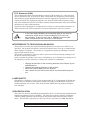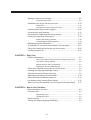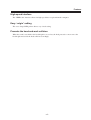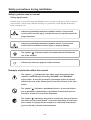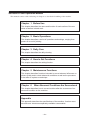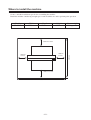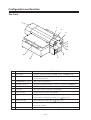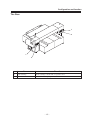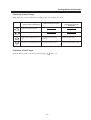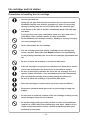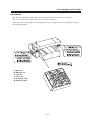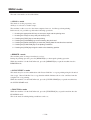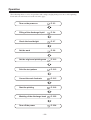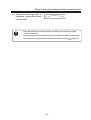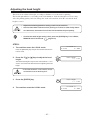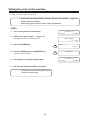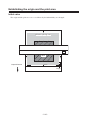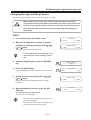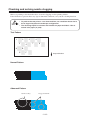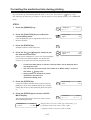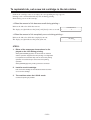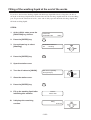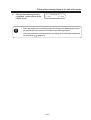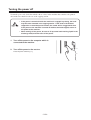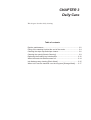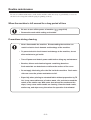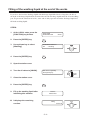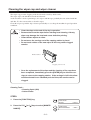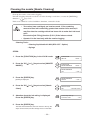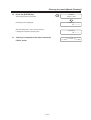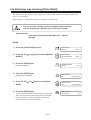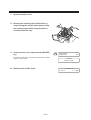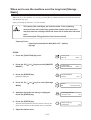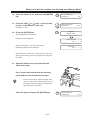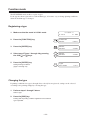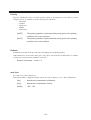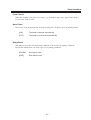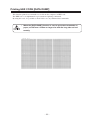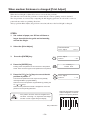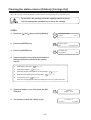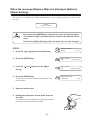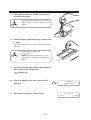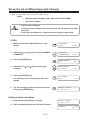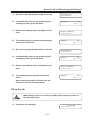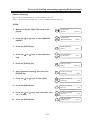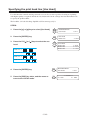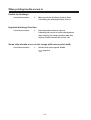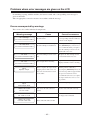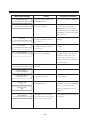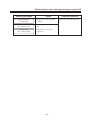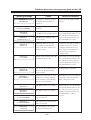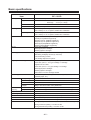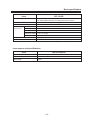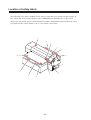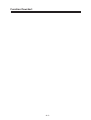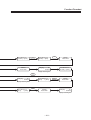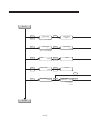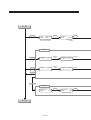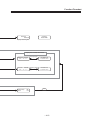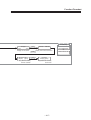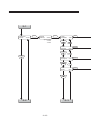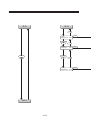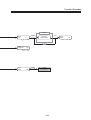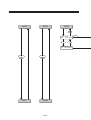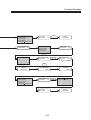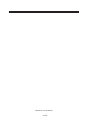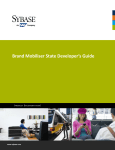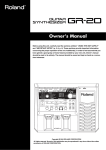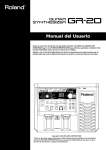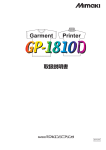Download MIMAKI GP-1810 Instruction manual
Transcript
OPERATION MANUAL MIMAKI ENGINEERING CO., LTD. TKB Gotenyama Building, 5-9-41, Kitashinagawa, Shinagawa-ku, Tokyo 141-0001, Japan Phone: +81-3-5420-8671 Fax: +81-3-5420-8687 URL: http: // www.mimaki. co. jp / D201264 E-mail: [email protected] DISCLAIMER OF WARRANTY THIS LIMITED WARRANTY OF MIMAKI SHALL BE THE SOLE AND EXCLUSIVE WARRANTY AND IS IN LIEU OF ALL OTHER WARRANTIES, EXPRESS OR IMPLIED, INCLUDING, BUT NOT LIMITED TO, ANY IMPLIED WARRANTY OF MERCHANTABILITY OR FITNESS, AND MIMAKI NEITHER ASSUMES NOR AUTHORIZES DEALER TO ASSUME FOR IT ANY OTHER OBLIGATION OR LIABILITY OR MAKE ANY OTHER WARRANTY OR MAKE ANY OTHER WARRANTY IN CONNECTION WITH ANY PRODUCT WITHOUT MIMAKIÅfS PRIOR WRITTEN CONSENT. IN NO EVENT SHALL MIMAKI BE LIABLE FOR SPECIAL, INCIDENTAL OR CONSEQUENTIAL DAMAGES OR FOR LOSS OF PROFITS OF DEALER OR CUSTOMERS OF ANY PRODUCT. Requests • This Manual has been carefully prepared for your easy understanding, however, please do not hesitate to contact a distributor in your district if you have any inquiry. • Description contained in this Manual are subject to change without notice for improvement. • Generally, names and designations referred to in this Manual are trade marks or registered trade marks of the manufacturers or suppliers. Reproduction of this manual is strictly prohibited. Copyright © 2005 MIMAKI ENGINEERING Co., Ltd. All Rights Reserved. FCC Statement (USA) This equipment has been tested and found to comply with the limits for a Class A digital device, pursuant to Part 15 of the FCC Rules. These limits are designed to provide reasonable protection against harmful interference when the equipment is operated in a commercial environment. This equipment generates, uses and can radiate radio frequency energy and, if not installed and used in accordance with the instruction manual, may cause harmful interference to radio communications. Operation of this equipment in a residential area is likely to cause harmful interference in which cause the user will be required to correct the interference at his own expense. • In the case where MIMAKI-recommended cable is not used for connection of this device, limits provided by FCC rules can be exceeded. To prevent this, use of MIMAKI-recommended cable is essential for the connection of this device. INTERFERENCE TO TELEVISIONS AND RADIOS The product covered by this Instruction Manual produces low radio waves while it is in operation. The product can interfere with radios and televisions if set up or commissioned under improper conditions. The product is not guaranteed against any damage to specificpurpose radio and televisions. The product’s interference with your radio or television will be checked by turning on/off the power switch of the product. In the event that the product is the cause of interference, try to eliminate it by taking one of the following corrective measures or taking some of them in combination. • Change the direction of the receiving antenna or the feeder of your radio/television. • Change the installing direction of the product. • Move the receiver away from the product. • Use a power line for the receiver that is not shared with the product. LASER SAFETY This Model is certified as a Class I laser product under the U.S. Department of Health and Human Services Radiation Performance standard according to the Radiation Control for Health and Safety Act of 1968. This means that this Model does not produce hazardous laser radiation. CDRH REGULATION The Center for Devices and Radiological Health for the U.S. Food and Drug Administration Implement regulations for laser products. The Label shown below indicates compliance with the CDRH regulations and is labeled on the product when marketed in the United States. This Model is equivalent to Class I laser device according to CDRH Regulation. This product complies with 21 CFR chapter I and subchapter J. Foreword Congratulations on your purchase of a Garment Printer “GP-1810D”. GP-1810D allows the original discharge liquid to print directly cloths and take some color off with 4-color original ink. Read this Operation Manual carefully and make the most effective use of your printer. • [GP-1810D] shifts by a high-speed head. To avoid danger of injury or damage, be sure to read this Operation Manual carefully before starting to operate it. On This Operation Manual • This Operation Manual describes the operation and maintenance of Garment Printer GP-1810D (hereinafter referred to as the machine). • Please read and fully understand this Operation Manual before putting the machine into service. It is also necessary to keep this Operation Manual on hand. • Make arrangements to deliver this Operation Manual to the person in charge of the operation of this machine. • This Operation Manual has been carefully prepared for your easy understanding, however, please do not hesitate to contact a distributor in your district or our office if you have any inquiry. • Description contained in this Operation Manual are subject to change without notice for improvement. • In the case where this Operation Manual should be illegible due to destruction by fire or breakage, purchase another copy of the Operation Manual from our office. -i- TABLE OF CONTENTS Foreword .................................................................................................. i On This Operation Manual ............................................................... i Features .................................................................................................. vi Safety precautions during installation ................................................... viii Safety symbols used in manual ................................................... viii Example of pictorials within the manual ....................................... viii Never do the following ................................................................... ix Precautions in use .......................................................................... x Precautions in installation ............................................................. xii How to read this operation manual ....................................................... xiii Display on the LCD and Indication of the Keys............................ xiii Structure of this Operation Manual .............................................. xiv CHAPTER 1 Before Use Where to install the machine ................................................................ 1.2 Moving the machine ............................................................................. 1.3 Configuration and function ................................................................... 1.4 The Front .................................................................................... The Rear ..................................................................................... Operation Panel .......................................................................... Capping station ........................................................................... Carriage ...................................................................................... 1.4 1.5 1.6 1.8 1.9 Ink cartridge and Ink station ............................................................... 1.10 Precautions in handling the ink cartridge ................................... 1.10 Ink station ................................................................................... 1.11 Types of work that can be used ......................................................... 1.12 Sizes of work that can be used ................................................. 1.12 Precautions in handling the work .............................................. 1.12 Direct printing on a cloth .................................................................... 1.13 MENU mode ...................................................................................... 1.14 CHAPTER 2 Basic Operations Operation ............................................................................................. 2.2 Switching on the power supply ............................................................ 2.3 Turning the power on ................................................................... 2.3 Filling of discharge liquid at the time of starting works ......................... 2.4 Station cover ........................................................................................ 2.6 Opening/closing the station cover ............................................... 2.6 Adjusting the head height .................................................................... 2.7 - ii - Setting the work on the machine .......................................................... 2.8 Fixing the work holder ................................................................. 2.9 Establishing the origin and the print area ........................................... 2.10 Initial value ................................................................................. 2.10 Changing the origin and the print area ....................................... 2.11 Checking and solving nozzle clogging ............................................... 2.12 Correcting the work feed rate ............................................................. 2.15 Correcting the media feed rate during printing ................................... 2.17 Printing an image from source data ................................................... 2.18 Starting the printing operation ................................................... 2.18 Interrupting the printing operation ............................................. 2.19 Displaying machine information ......................................................... 2.20 To replenish ink, set a new ink cartridge in the ink station ................. 2.21 Filling of the washing liquid at the end of the works ........................... 2.22 Turning the power off ......................................................................... 2.24 CHAPTER 3 Daily Care Routine maintenance ........................................................................... 3.2 When the machine is left unused for a long period of time ......... 3.2 Precautions during cleaning ........................................................ 3.2 Maintenance for frame components ............................................ 3.3 Washing ink from the slider surface ............................................ 3.3 Filling of the washing liquid at the end of the works ............................. 3.4 Cleaning the wiper cap and wiper cleaner ........................................... 3.6 Cleaning the nozzle [Nozzle Cleaning] ................................................ 3.9 Replacing the flushing tray ink absorber ............................................ 3.12 When the waste ink tank becomes full ............................................... 3.14 Ink discharge way cleaning [Drain Wash] .......................................... 3.15 When not in use the machine over the long term [Storage Wash] ..... 3.17 CHAPTER 4 How to Set Functions Basic operations of menus ................................................................... 4.2 Function mode ..................................................................................... 4.4 Registering a type ....................................................................... 4.4 Changing the type ....................................................................... 4.4 Setup functions .................................................................................... 4.5 Change the display language [DISPLAY] ............................................. 4.8 - iii - CHAPTER 5 Maintenance Maintenance of the machine ................................................................ 5.2 Setting the maintenance function................................................ 5.2 Maintenance setup functions ...................................................... 5.3 Printing setup conditions [LIST] ........................................................... 5.4 Printing HEX CODE [DATA DUMP] ...................................................... 5.5 When medium thickness is changed [Print Adjust] .............................. 5.6 Cleaning the station interior [Station]-[Carriage Out] ........................... 5.8 When the message [Replace Wiper] is displayed [Station]-[Wiper Exchng] ..... 5.9 Fill up the ink [Ink Filling] ................................................................... 5.11 Set up the ink of different type [Ink Change] ...................................... 5.12 Displaying the firmware version [INFORMATION] ............................. 5.15 Execute the flushing and cleaning regularly [Routine Control] .......... 5.16 Specifying the print head line [Use Head] .......................................... 5.18 CHAPTER 6 When Abnormal Conditions Are Encountered Abnormal conditions where no error massage appears ...................... 6.2 The machine cannot be energized .............................................. 6.2 The machine cannot perform printing ......................................... 6.2 If image quality declines ....................................................................... 6.3 While lines/thin spots are obvious or dark stripes occur (In the direction of travel of the head) ............................................................ 6.3 Characters fluctuate doubly or triply into paper feed .................. 6.3 Displacement is observed between outward and inward printing 6.3 The respective color ink injected by the respective color heads do not properly overlap .................................................................... 6.3 Large ink drop on medium .......................................................... 6.3 Become lighter during the printing and then printing without ink 6.3 When printing trouble occurs in ........................................................... 6.4 Unable to discharge .................................................................... 6.4 Impaired discharge function ........................................................ 6.4 Some strip streaks occur on the image with narrow print width .. 6.4 Problems where error messages are given on the LCD ...................... 6.5 Errors accompanied by warnings ................................................ 6.5 Error messages ........................................................................... 6.8 - iv - APPENDIX Basic specifications .............................................................................. A.2 Ink specification ................................................................................... A.4 Discharge liquid / Washing liquid specification .................................... A.5 Consumable items ............................................................................... A.5 Location of safety labels ...................................................................... A.6 Other labels .......................................................................................... A.8 Function flowchart ................................................................................ A.9 -v- Features The features of the machine are described below. Together with the method of operation of the machine explained in this manual, they help you understand how to use the machine properly. Use a discharge liquid Print the original discharge liquid directly on T shirt, and perform heat treatment to take off some colors. Also, discharge composition printing is available. • Only the dyed cotton by a reactive dye ink allows for discharging. According to reactive dye inks, its effects are all different. Use the pigment ink for textile The new pigment ink for textile allows for printing directly T shirt. It allows for the heat treatment (simple post treatment) without media preparation. It is kind to the skin and remains breathable and absorbent. High-Speed printing New piezo electric heads, the staggered-layout print head provides more attractive, faster printing, and allows ultra high-precisions 6-head 1-way printing. High-precision printing and high-quality images The machine is capable of printing high-quality images with a maximum resolution of 720 dpi. Head height adjustable to 50mm maximum Can print on T-shirts and other materials placed around a board. Prints on extra wide work of 1870mm maximum Up to 1870mm wide work can be set for printing over up to a1860mm wide area. Indication of the INK Remains Since the amount of ink that remains can be checked even during operation of the machine, you can use the ink and medium without waste. - vi - Features High-speed interface The "IEEE-1394" interface allows for high-speed data reception from the computer. Easy “origin” setting The cross-shaped LED pointer allows easy visual setting. Prevents the head and work collision When the work is too thick or the head height is set too low, the head protective sensor senses the head height and avoids the head collision accordingly. - vii - Safety precautions during installation Safety symbols used in manual Safety signal words Pictorial signs are used in this Operation Manual for safe operation of and in prevention of damages to the machine. Pictorial signs and their meanings are given below. Read and fully understand before reading the text. • Indicates a potentially hazardous condition which, if not avoided, could result in serious injury or death. Be sure to read this manual for proper operation. • Indicates a potentially hazardous condition which, if not avoided, could result in moderate or minor injury or property damage. • The symbol " " indicates helpful information that will facilitate the use of the machine. • Indicates the reference page for related contents. Example of pictorials within the manual • The symbol " " indicates the case where some phenomenon that requires a CAUTION sign (including "DANGER" and "WARNING" signs) exists. A concrete precaution (precaution against an electric shock in the case of the sketch given on the left) is shown in the illustration. • The symbol " " indicates a prohibited behavior. A concrete illustration of prohibition (disassembly is prohibited in the sketch given on the left) is shown in or next to the illustration. • The symbol " " indicates a thing that is forced to be done and instruction that is forced to be followed. A concrete illustration of instruction (the removal of a plug from the receptacle is instructed in the sketch given on the left) is drawn in the illustration. - viii - Safety precautions during installation Never do the following WARNING Do not disassemble or modify the machine. • Power supply and voltage Never disassemble or remodel the main unit of the machine and • the ink cartridge. Disassembling/ remodeling any of them will • result in electric shocks or breakdown of the machine. Be sure to use the machine with the power supply specifications indicated. Be sure to connect the plug of the power cable to a grounded receptacle. If not, fire or electric shocks can result. Do not use the machine in damp places. • Avoid damp environments when putting the machine into service. Do not splash water onto the machine. Handling of ink cartridges • High-humidity or water will give rise to fire, electric shocks or ink tank in a place that is out of the reach of children. breakdown of the device. • If the machine is used under an immediately rinse off with water and consult a medical doctor. abnormal condition where the machine produces smoke or unpleasant smell, fire or electric shocks can result. Be sure to Laser sensor turn off the power switch immediately and detach the plug from • This device is equivalent to Class I laser device according to CDRH the receptacle. Check first to be sure that the machine no longer Regulation. LASER CAUTION Label for CDRH regulation shown produces smoke, and contact a distributor in your district for below is provided with the device. Also, the device is equivalent to a repair. Never repair your machine by yourself since it is very Class I laser device according to JIS/IEC standard. The label ac- dangerous for you to do so. cording to these standards shown below is provided with the device. To avoid causing pain in your eyes or visual impairment, do not review Handling of the power cable • • If ink settles on the skin or clothes, immediately wash it off with detergent or water. If you get ink in your eyes, Abnormal event occurs. • Store ink cartridges and waste Use the supplied power cable. Take care not to damage, break the laser beam through a lens or the other optical observation sys- or work on the power cable. If a heavy matter is placed on tem. the power cable, heated or drawn, the power cable can break to cause fire or electric shocks. - ix - Precautions in use CAUTION Periodic exchange parts • Front cover and lever There are some parts which • must be replaced by service engineer. You have to make a the cover or lever will abort printing. contract with distributors or dealers for after-sale service. • A head for the discharge liquid is consumable. Please ex- Never open the front cover and/ or lever during printing. Opening Keep the machine level • change a new one in half a year when using it everyday. Adjust the level feet to keep the machine level at all times. Warning labels Protection against dust • • It is strongly recommended to warning label. Be sure understand firmly the warnings given use the device in a room that is not dusty. Set the Refresh on the labels. In the case where any of the warning label has level 2 or 3 when in bad environment. ( • become so soiled that the warning message is illegible or has come off, purchase a new page 4.6) Keep the front cover to be closed also when the machine one from your local distributor or our office. is not engaged in printing. If not, dust can accumulate on • Refer to Appendix for the label adhering locations. the head nozzle. When leaving the workshop after the working hours, be sure to take off any medium from the roll hanger. If any medium is left on the roll • hanger, dust can put on it. Store medium in a bag. Wiping off dust accumulated on a medium will adversely affect the medium due to static electricity. • • Frequently clean the capping station to eliminate dust and paper chips. Dust in the head will also cause drops of ink to fall on the media during printing. If this phenomenon takes place, be sure to clean up the head. ( This machine is adhered with a page 3.6) -x- Safety precautions during installation CAUTION • Ink cartridges • • • • If the ink cartridge is moved from a cold place to a warm place, do exclusive one can cause a trouble. Remover that the user not use for three hours. Open the ink cartridge just shall be charged for a repair cost to correct any damage resulting before installing it in the machine. If it is opened and not from the use of ink other than the exclusive type. installed for a long time, the machine may not plot normally. • Make sure to store ink cartridges in a cold and dark place. • The ink cartridge cannot be refilled. Neither pound the ink cartridge nor shake it violently so as to prevent leakage of ink. Be sure to thoroughly consume the ink in the ink cartridge, once it is opened, within three months. If an extended period of time has • Do not touch or stain the contacts of the ink cartridge as doing so may cause damage to the print circuit board. passed away after opening the cartridge tank, printing quality • Using any ink type other than the would be poor. Do not discharge printing for baby clothes as some of formaldehyde remains on a fabric after post treatment by heat press. Wash out any cloths at least one time to remove residual formaldehyde after post treatment by heat press. - xi - Precautions in installation CAUTION A place exposed to direct sunlight A place that is not horizontal • • Do not install machine where it is exposed to direct sunlight or Do not place the machine where the machine cannnot be installed on a level surface,or you may not secure the stabilized work may be discolored. plot work. A place in which temperature and humidity vary by a great margin • A place that vibrates Use the machine under the following environment. • Do not install the machine where it is subject to vibratiion or you may not secure the stabilized plot work. Operating environment: 15 to 30°C 40 to 65% (Rh) A place full of dust or cigarette smoke • A place exposed to direct air blowing from air conditioner, etc. • Do not install the machine where it is exposed to significant Do not install the machine that is dust or cigarette smoke, or the dust may adheres to the ma- directly exposed to blowing air from an air conditioner, etc, or chine and cause the ink drops to deflect. you may get spattered with the ink. How to read this operation manual Display on the LCD and Indication of the Keys In this Operation Manual, the characters displayed on the LCD of the operation panel and the keys used to operate the machine are explained, together with the operation procedure. page 1.6. Operate the machine while confirming the display on the LCD. Display on the LCD The content of display is shown in characters in a box as shown at right. Operate the machine according to the explanation of the operation procedure and the content of display on the LCD. In this Operation Manual, each setting and messages displayed on the LCD is enclosed in [ ], like [Type1], [Please Wait], etc. Operation keys In the text of this Operation Manual, the operation keys are shown enclosed in brackets. [ ] and [ ] indicate JOG keys. The other operation keys are enclosed in brackets, as [FUNCTION]. FUNCTION SETUP < ENT > SETUP SELECT : Type 1 Structure of this Operation Manual This manual consists of the following six chapters to describe the handling of the machine. Chapter 1 Before Use This chapter describes the name and function of each section of the machine as well as ink and work. Chapter 2 Basic Operations This chapter describes a series of operations and settings, ranging from power-on to end of printing. Chapter 3 Daily Care This chapter describes the daily cleaning. Chapter 4 How to Set Functions This chapter describes the setting function. Chapter 5 Maintenance Functions This chapter describes functions intended to correct adverse influences on picture quality and to check abnormal conditions as well as the procedure to be taken to replace a used wiper. Chapter 6 When Abnormal Conditions Are Encountered This chapter describes how to correct troubles after the occurrence of an abnormal condition on the machine. Appendix This appendix describes the specifications of the machine, function menu structure and introduces separately-available consumables. - xiv - CHAPTER 1 Before Use This chapter describes the name and function of each section of the machine as well as ink and work. Table of contents Where to install the machine ................................................................ 1.2 Moving the machine ............................................................................. 1.3 Configuration and function ................................................................... 1.4 Ink cartridge and Ink station ............................................................... 1.10 Types of work that can be used ......................................................... 1.12 Direct printing on a cloth .................................................................... 1.13 MENU mode ...................................................................................... 1.14 - 1.1 - Where to install the machine Secure a suitable installation space before assembling the machine. Install the machine considering enough space for the machine size and to perform print operation. Model Width Depth Height Gross weight GP-1810D 3070 mm 2210 mm 1350 mm 620 kg or less 1000 mm or more 1000 mm or more 1000 mm or more 5100 mm - 1.2 - 4300 mm 1000 mm or more Moving the machine This section explains to carry the machine to e.g., an instruction location after assembled. Raise the level feet of the table frame before moving the machine to a new location. • Be sure to disconnect the power cable and the interface cable before moving the machine. • When moving the machine, take care not to apply excessive shock to it. • Be sure to adjust the level feet to level the machine at the new location. Method of moving the machine When moving the machine, it must be held up by at least eight persons as illustrated at right. Locking the caster Raise the level feet of the table frame before moving the machine to a new location. Lower and adjust the level feet to level the machine at the new location. • Use a level gauge to ensure that the table is level in the front and in the back. - 1.3 - Configuration and function The Front 3 1 2 3 4 5 6 7 8 11 9 10 Name Function 1 Pilot lamp Displays the plotter status as ACTIVE (green), or ERROR (red). 2 Station Cover A cover for the station maintenance. Open the cover when performing the station maintenance. 3 EMERGENCY Switch (Emergency) Stop printing. 4 Parallel connector Bi-directional parallel interface connector. (complies with IEEE1284) 5 IEEE1394 connector A 400 M bps interface connector compatible with -IEEE1394. 6 AC inlet The power cable is connected to the AC inlet. 7 Power switch It turns on/off the power to the machine. 8 Operation panel This panel has the operation keys required for operating the machine and the LCD for displaying set items, etc. ( page 1.6) 9 Waste ink tank Waste ink gathers in this tank. ( page 3.14) 10 Table frame It supports the main unit. It is provided with casters and level foots for moving the machine. 11 Table Moves back and forth when performing printing. - 1.4 - Configuration and function The Rear 1 2 1 2 Name Function 1 Ink cartridge Each cartridge contains ink of a specific color. 2 Ink station Set the ink cartridges specified. - 1.5 - Operation Panel The operation panel that is used to operate the machine. Display Displays a set item, a guidance error, etc. POWER lamp It lights up (in green) when the power to the machine is turned on. XY keys [ ][ ][ ][ ] They are used to shift the carriage and the medium under the LOCAL mode. In addition they are used to select a set value. ( Z key Adjust the head (Y bar) height. XY Z page 2.7) [VIEW] key page 1.7) [CYCLE START] key ( VIEW CYCLE START Used to attach and detach the work. The carriage retracts and the table moves forward. ( Perform copy printing. page 2.8) [TEST] key [DATA CLEAR] key Plots the test pattern for checking Nozzle cogging. Erase the data has been received. ( ( page 2.19) page 2.13) [FUNCTION] key Enter to the setting function [REMOTE] key menu. ( Change the operation mode between the REMOTE mode and the LOCAL page 4.2) mode. ( [END] key Used to cancel the last set item that has been input or to return to the previous setting menu. page 1.14) [CLEANING] key Performs head cleaning when ink [ENTER] key clogging occurs. ( Used to move to the lower-level menu and establish the settings. - 1.6 - page 2.13) Configuration and function Functions of the XY keys Each of the keys varies in function according to the time at which it is used. When setting a plotting origin / plotting area When selecting a function When inputting a choice selected among several alternatives Shifts the carriage to the left. Shifts the carriage to the right. Shifts the work (table) away from you. Restores the last previous function. Selects the next value. Moves the work (table) toward you. Moves to the next function. Selects the last previous value. Functions of the Z keys Press the Z keys to move the head (Y bar) height. ( - 1.7 - page 2.7) Capping station The capping station consists of ink caps, wipers for cleaning the heads, etc. Cap Wiper : It covers the nozzle so as to prevent the head nozzle from drying up. : It is used to clean the head nozzle. The wipers are consumable parts. If the wiper is deformed or the work is stained, page 5.9) replace the wiper with a new one. ( The wiper cleaner takes off the discharged ink remains on of the wiper to keep affection of the discharge liquid to the head, at a minimum. Clean the wiper cleaner regularly. ( page 3.6) Wiper Wiper cleaner Ink Cap Flushing Tray - 1.8 - Configuration and function Carriage The cartridge provides the changeover valve of the ink head for print and discharge, and the changeover valve for the discharge liquid and the cleaning liquid for the ink head. It provides a LED pointer which specifies a starting position to print. Discharge liquid / washing liquid changeover valve Carriage - 1.9 - Ink cartridge and Ink station Precautions in handling the ink cartridge • Use the specified ink. Using any ink type other than the exclusive one can cause a trouble. Remember that the user shall be charged for a repair to correct any damage resulting from the use of ink other than the exclusive type. • If ink settles on the skin or clothes, immediately wash it off with soap and water. If you get ink in your eyes, immediately wash your eyes with a lot of clean water. Then, consult a doctor as soon as possible. • Do not shake the ink cartridge violently. Shaking or turning it roughly can cause leakage of ink. • Never disassemble the ink cartridge. • The ink cartridge cannot be refilled. Refilling the ink cartridge can cause a trouble. Remember that MIMAKI assumes no responsibility for any damage caused by the use of the ink cartridge replenished with ink. • Be sure to store ink cartridges in a cold and dark place. • If the ink cartridge is moved from a cold place to a warm place, leave it in the room temperature for three hours or more before using it. • Be sure to thoroughly consume the ink in the ink cartridge, once it is opened, within six months. If an extended period of time has passed after opening the cartridge tank, plotting quality would be poor. • Be sure to store ink cartridges in a cold and dark place. • Store ink cartridges in a place that is out of the reach of children. • Request an industrial waste processor for processing of empty cartridges. • Do not touch or stain the contacts of the ink cartridge as doing so may cause damage to the print circuit board. • Do not discharge printing for baby clothes as some of formaldehyde remains on a fabric after post treatment by heat press. Wash out any cloths at least one time to remove residual formaldehyde after post treatment by heat press. - 1.10 - Ink cartridge and Ink station Ink station The Discharge liquid / Washing liquid station supplies ink to the 2 front row of Carriage. The 4-colors ink station supplies ink to the 2 rear row of Carriage. Remember these relationship when checking the heads for clogged nozzles, replacing ink cartridge and replenishing inks. K: Black ink M: Magenta ink C: Cyan ink Y: Yellow ink D: Discharge liquid W: Washing liquid - 1.11 - Types of work that can be used The following describes the sizes of work that can be used and the method of handling. Sizes of work that can be used Maximum 1870 mm Minimum Max. printing width 1050 mm 1860 mm *1 Max. printing length Thickness 1010 mm 50 mm or less Weight 60kg or less when load is evenly distributed *1: When the mode is Discharge Composition printing mode at 720 x 720 variable, and the product serial number is E1509013 or before, maximum printing width is 1,100 mm.) Precautions in handling the work Carefully observe the following when handling the work. • Work thickness When setting the work used, adjust the head height. Otherwise, the work and/or the head can be damaged. • Expansion and contraction of the work Do not use sheet types of work immediately after unpacking. The work can expand and contract due to room temperature and humidity. The work have to be left in the atmosphere in which they are to be used for 30 minutes or more after unpacked. • Warps of work If you want to use board-shaped works, always use flat boards. • Other tips • The device has a moving table. The work must be fixed to the table during operation. If necessary, fix the work with a tape. • Maintain a sufficient head gap when printing on a fluffy material. If the print head nozzle is allowed to touch the fluff, it may be blocked and affect the print quality. - 1.12 - Direct printing on a cloth • To minimize color variations, maintain constant humidity and temperature while printing directly on a cloth. 1. When using the Pigment ink for textile (TPig ink) • • No special preparation is necessary. Print on a dry cloth. Print twice to ensure higher color fastness. • The post-treatment condition varies by the material of the heating process. Determine the optimum condition carefully. REFERENCE Press T-shirt material 160oC / 60 second Cotton broad cloth 190OC / 40 second 2. When using the dye ink • Pre-treatment and post-treatment of the cloth are necessary according to the acid dye ink (silk, nylon, etc.), reactive dye ink (cotton, etc.) or disperse dye ink (polyester, etc.). • Refer to the Ink guidance. The machine can print on a wide variety of cloths and color stability, fastness and tones can vary significantly by pre-treatment in particular. Use your own judgment in deciding pretreatment and post-treatment and introduce changes as deemed necessary. 3. When using the discharge liquid (discharge ink) • After discharge printing, perform post treatment (heat press) immediately. If it takes some time after discharge printing and some water is dried off, it may reduce the effectiveness of discharging. • Please perform post treatment within 5 minutes after discharge printing. Set out the optimal condition according to status of use after discharge process. Reference: heat press 150 for 60 seconds • Some unreacted discharge liquid still remains in fabric after discharge printing and press heat. Those remaining liquid may cause turning into slight yellow. - 1.13 - MENU mode The unit’s four modes are described blow. < LOCAL > mode This mode is for the preparatory state. All keys are effective to enable setups. The machine is able to receive data from computer, however, it will not perform printing. In this mode, it is possible to perform the following operations. 1. Pressing the appropriate XY keys to set up an origin and the printing area. 1. Pressing the Z keys to set up the print head (Y bar). 2. Pressing the [TEST] key to start test printing. 2. Pressing the [CLEANING] key to start cleaning the print head. 3. Pressing the [DATA CLEAR] key to erase the printing data the machine has received. 4. Pressing the [FUNCTION] key to set plotting conditions. 5. Pressing the [VIEW] key brings the work to the detaching position. < REMOTE > mode The machine prints an image from data it receives. During the printing operation, press the [REMOTE] key to interrupt the printing operation. While the machine is in the LOCAL mode, press the [REMOTE] key to put the machine into the REMOTE mode. < CYCLE START > mode This mode may be used in combination with “Raster Link Pro” to repeat printing using the identical data (copy). “Raster Link Pro” has a copy function which eliminates the need to send data from the computer for every printing. While the machine is in the LOCAL mode, press the [CYCLE START] key to put the machine into the CYCLE START mode. < FUNCTION > mode While the machine is in the LOCAL mode, press the [FUNCTION] key to put the machine into the FUNCTION mode. This is the mode in which printing conditions can be set. - 1.14 - CHAPTER 2 Basic Operations This chapter describes a series of operations and settings, ranging from power-on to end of printing. Table of contents Operation ....................................................................................................... 2.2 Switching on the power supply ...................................................................... 2.3 Filling of discharge liquid at the time of starting works .................................. 2.4 Station cover ................................................................................................. 2.6 Adjusting the head height .............................................................................. 2.7 Setting the work on the machine ................................................................... 2.8 Establishing the origin and the print area .................................................... 2.10 Checking and solving nozzle clogging ........................................................ 2.12 Correcting the work feed rate ...................................................................... 2.15 Correcting the media feed rate during printing ............................................ 2.17 Printing an image from source data ............................................................ 2.18 Displaying machine information .................................................................. 2.20 To replenish ink, set a new ink cartridge in the ink station .......................... 2.21 Filling of the washing liquid at the end of the works .................................... 2.22 Turning the power off ................................................................................... 2.24 - 2.1 - Operation The following shows a series of operations and settings, ranging from power-on to end of printing. For details on each item, refer to the reference page. Turn on the power on P. 2.3 Filling of the discharge liquid P. 2.4 Check the head height P. 2.7 Set the work P. 2.8 Set the origin and printing area P. 2.10 Print the test pattern P. 2.12 Correct the work feed rate P. 2.15 Start the printing P. 2.18 Washing of the discharge head P. 2.22 Turn off the power P. 2.24 - 2.2 - Switching on the power supply Turning the power on 1. Turn on the power to the computer which is connected to the machine. 2. Turn on the power to the machine. Press the power switch to “ I ”. • Make sure that the station cover is closed. If it is open, initialization is not performed. • Leave 10 seconds and more intervals before turning on the power after once turning off. BOOT When the power is switched on, the LCD first displays “BOOT” and then displays the firmware version number. GP-1810D 3. The message [Please Wait] appears flushing on the LCD. V∗.∗∗ Please Wait The initial operation of the machine is performed. • To avoid injuries, keep your hands away from the machine while in motion. << LOCAL >> X =1010 Y = 1860 4. The machine enters the LOCAL mode. Display the print area. • • The Local mode is not available until ink initialization is completed. Install the ink cartridges. (Refer to page 24 of the setup guide.) The following message will appear when the ink cartridges are not installed: Ink Cartridge 12345678ABCDEFGH - 2.3 - Filling of discharge liquid at the time of starting works If the discharge liquid in this machine has used in the long period, it may cause the decrease in the print head life. In order to prevent the shortening of the life of the head for discharge liquid, the discharge liquid contained is replaced by washing liquid when it is not used for an extended period of time. At the time of starting works, the washing liquid filled in the head for discharge liquid is to be drained and the discharge liquid is filled in. STEPS: 1. At the LOCAL state, press the [FUNCTION] key 4 times. FUNCTION DCG/WASH SW <ENT> 2. Press the [ENTER] key. 3. Use up/down key to select [Discharge]. DCG/WASH SWITCH Fill : Discharge 4. Press the [ENTER] key. 5. Open the station cover. 6. Turn the all valves to [DCG]. SW Valve To [DCG] Press [ENT] key 7. Close the station cover. 8. Press the [ENTER] key. 9. Fill up the discharge liquid after initializing this machine. 10. Initialize Please Wait It indicates the remaining run-time. Filling 00:00:00 - 2.4 - Filling of discharge liquid at the time of starting works 11. Filling of the discharge liquid is completed, menu returns to the LOCAL mode. • • << LOCAL >> X =1010 Y = 1860 Every day at the time of starting works, the filling of the discharge liquid shall be performed. Every day at the time of finishing works, the filling of the washing liquid shall be performed for the protection of head for discharge liquid. ( - 2.5 - page 3.4) Station cover Opening/closing the station cover • Keep the station cover closed during printing operation. Opening the station cover during printing interrupts image printing and disables continuous processing. If you open the station cover during printing, the carriage will stop for safety, resulting in abortion of printing. In this case, re-start the machine and computer following the procedure described below. STEPS: 1. When opening the station cover during printing, the message shown on the right will be displayed. Check Stop SW or Station Cover Stop the printing. 2. Stop the data transmission from the computer. 3. Close the station cover. PRESS < ENT > KEY 4. Press the [ENTER] key. Please Wait 5. The carriage will start to move. The carriage will carry out a series of performance same as that taken after turning on the power to the machine. ( page 2.3) - 2.6 - Adjusting the head height The head can be adjusted in height, according to thickness of a work used for printing. The head height must be set according to the work thickness. If the head height is too low, it may affect the printing quality and even damage the work or the machine itself. Be sure that the head height is correct • • Adjust the head height before setting a work on the machine. Leave at least 3mm clearance when printing on T-shirts or other fluffy materials. Otherwise, the head will touch the fluff and affect the print quality. • Confirm the head height setting value, press the [ENTER] key in the LOCAL, REMOTE and CYCLE mode. ( page 2.20) STEPS: 1. The machine enters the LOCAL mode. Press the [REMOTE] key and put the machine back into the LOCAL mode. 2. Press the Z [ ] or [ ] keys to adjust the head << LOCAL >> X =1010 Y = 1860 Head Height ∗ ∗ . ∗ mm height. The ideal head height is equal to the work thickness + 1.0 to 2.0mm. Check the work thickness before adjusting the head height. • If the work thickness is not uniform, use the work thickness at the thickest point. 3. Press the [ENTER] key. Head Height ∗ ∗ . ∗ mm 4. The machine revert the LOCAL mode. - 2.7 - << LOCAL >> X =1010 Y = 1860 Setting the work on the machine Set the work on the table as following. • Adjust the head height before placing a work on the machine. ( page 2.7) • • Always print on flat works. When printing on T-shirts or other cloths, set them flat. STEPS: 1. Turn on the power to the machine. << LOCAL >> X =1010 Y = 1860 2. Adjust the head height. ( page 2.7) Head Height After adjusting, return to the LOCAL mode. ∗ ∗ . ∗ mm 3. Press the [VIEW] key. VIEW < ENT > 4. Push the [VIEW] key or the [ENTER] key. ∗ ∗ VIEW ∗ ∗ The table moves toward you. 5. The machine revert the LOCAL mode. 6. Set the work on the marking on the table. Secure work in such a manner that work can not float or be dislocated. - 2.8 - << LOCAL >> X =1010 Y = 1860 Setting the work on the machine Fixing the work holder When printing on a material of allowable size (1870 x 1050mm maximum) that tends to bend upward (floating at two or four edges), use the work holders on any of the four table edges to fit the work in place. STEPS: Work holder 1. Turn (or remove) the knob screws to loosen the work holder. A collar is fitted to each of the screws of the work holder. Do not lose them when they are removed. Knob 2. The right and left work holders may be turned Right and left work holders (square C-shape) upside down as needed according to the work size. Turn upside down Front and back work holders (L-shaped; cannot be turned upside down) Work 3. Place the work between the work holder and the table. 4. While pressing the work holder down, retighten the knob screws. - 2.9 - Table Establishing the origin and the print area Initial value The origin and the print area are set as follows by default until they are changed: Output direction Work 15mm 15mm Effective printing area 15mm Origin - 2.10 - Establishing the origin and the print area Changing the origin and the print area The default origin and the print area may be changed as needed. • When printing on the entire work surface (without margins), the printing origin and the printing area must be set outside of the work. They must be set as close to the work as possible, however, to minimize smearing the machine itself. Otherwise, there will be much ink mists especially when printing on thick works. STEPS: 1. The machine enters the LOCAL mode. << LOCAL >> X =1010 Y = 1860 2. Move the carriage to the position at which to establish an origin by pressing the XY[ ], [ ], X = 500 [ ] or [ ] keys. Origin Setup Y = 970 The origin changes as the carriage moves. • A cross-shaped point mark appearing on the table or the work will be the display coordinate. 3. After deciding the origin, press the [ENTER] Origin Setup ∗ ∗ ∗ ∗ Origin ∗ ∗ ∗ ∗ key. 4. Press the [ENTER] key. Print Area Press the [END] key if the print area is to be left unchanged. 5. Set the print area by pressing the XY[ ], [ ], [ ] or [ ] keys. end < > ent X = 900 Print Area Y = 1810 X = 900 << LOCAL >> Y = 1810 Display the new print area determined by the carriage movement. 6. After deciding the print area, press the [ENTER] key. The machine revert the LOCAL mode. The new print area is displayed. • The new setting is saved until the origin or the print area is changed. • The print area will be set to the initial value if it is set to the same position as the origin. - 2.11 - Checking and solving nozzle clogging Make test printing to check whether there is nozzle clogging or other printing failures. If the finished test pattern shows any sign of abnormal conditions, carry out the cleaning function. • To perform the test print on a cut sheet medium, use a medium whose size is A4 or larger with placed in landscape configuration. • The discharge liquid is colorless and invisible on paper and fabric. Use attached color paper (in pink). Test Pattern 1 3 2 5 6 4 7 8 B A E F Output direction Normal Pattern Abnormal Pattern Nozzle is dirty Clogged with ink - 2.12 - Checking and solving nozzle clogging STEPS: 1. The machine enters the LOCAL mode. 2. Press the [TEST] key. << LOCAL >> X =1010 Y = 1860 TEST PRINT < ENT > 3. Select from all head (L1234), ink head (L12 - - ), or discharge head (L - - 34). TEST PRINT Head Line : L1234 L1234/L12 - -/L - - 34 4. Press the [ENTER] key. 5. Select numbers to print. TEST PRINT Print Count =1 6. Press the [TEST] key or [ENTER] key. The machine prints the test pattern. ∗ ∗ PRINT∗ ∗ After the test print is done, the table moves to the front and turns to LOCAL mode. << LOCAL >> X =1010 Y = 1860 7. Check the test patterns. If a failure occurs, proceed with step 8; otherwise, terminate the operation. If a failure occurs, perform the following operation 8. Press the [CLEANING] key. 9. Press the XY [ ] or [ ] keys to select the headblock for cleaning. (Refer to page.1.11 [Ink station] ) Clean Select :12563478 : ABEF- - - - Clean Select :12563478 : ABEF- - - [1256ABEF] / [3478] 10. Press the XY [ ] or [ ] keys to set on/off of the Clean Select blocks that need cleaning. :12563478 : ABEF- - - On / Off - 2.13 - 11. Press the [ENTER] key. 12. Press the XY [ ] or [ ] keys to select the type of cleaning. Cleaning Type : Normal Normal / Strong Normal : Select this if any line is bent. (When selecting the Pigment ink for textile [T Pig], this function is invalid.) Strong : When printing trouble is not solved even with Normal cleaning. 13. Press the [ENTER] key. Cleaning 00: ∗ ∗ : ∗ ∗ It displays the remaining run-time. 14. The machine revert the LOCAL mode. << LOCAL >> X =1010 Y = 1860 15. Change the work, or establish the new origin. 16. Repeat steps 2 and 3, and check the result of the test printing. Repeat STEPS 2 to 13 until normal printing result is obtained. • Replace the wiper and the ink cap if inferior printing does not improve after cleaning operations. ( page 3.6) • In case the TPig ink and dye ink are mixed, the inferior print image may not be improved in the cleaning, if the TPig ink is set at the front side of the carriage. Reset the TPig ink at the back side of the carriage, perform the cleaning operation again. - 2.14 - Correcting the work feed rate When the work type is changed, the amount of work feed changes. If the correction value is not appropriate, stripes may occur in the printing disturbing neat printing. Correction for the work feed rate in online is available. ( page 2.17) CORRECTING PATTERN Print two bands. Adjust the print density so that the boundary of the two bands is printed with an even density, Setting value : -100 - 100 Output direction Second band First band Correction value is too large Get between lines Correction value is too small Overlap - 2.15 - STEPS: 1. The machine enters the LOCAL mode. << LOCAL >> X =1010 Y = 1860 2. Press the [FUNCTION] key. << LOCAL >> X =1010 Y = 1860 3. Press the [ENTER] key. 4. Press the XY [ ] or [ ] keys to select a type. FUNCTION SELECT : TYPE1 TYPE1 Print Mode < ent > TYPE1 Media Comp. < ent > 5. Press the [ENTER ] key. 6. Press the XY [ ] or [ ] keys to select [Feed Comp.]. 7. Press the [ENTER ] key. 8. Press the XY [ ] or [ ] keys to enter the printing width. TYPE1 Print 9. Press the [ENTER ] key. : Y = 100 ∗ ∗ Printing ∗ ∗ Please Wait Output the pattern. 10. Check the patterns. Enter a correction value from the output pattern. TYPE1 Adjust =0 TYPE1 Print : Y = 100 • When [ADJUST] is changed to 30, the pattern moves by about 0.1 mm. Determine the correction value referencing this amount of movement. 11. Press the [ENTER ] key. Register the correction value. Repeat steps 8 to 11 until normal printing result is obtained. 12. Press the [END] key three times, and the menu returns to the LOCAL mode. - 2.16 - << LOCAL >> X =1010 Y = 1860 Correcting the media feed rate during printing To perform this operation during LOCAL mode, refer to the “Feed Correct”( page 2.16). The following describes the procedures to alter the media feed rate during printing or in a REMOTE mode. STEPS: 1. Press the [REMOTE] key. 2. Press the [FUNCTION] key to confirm the current setting value. < REMOTE > X= ∗ ∗ ∗ ∗ TYPE∗ Y= ∗ ∗ ∗ ∗ Feed Comp. Adjust -50 : ent Feed Comp. Adjust -50 = 100 Press the [END] key when an appropriate value is set or to abort the operation. 3. Press the [ENTER] key. Available to alter the medium feed rate. 4. Press the XY [ ] or [ ] keys as needed to set the amount of correction. Setting value is available from -100 to +100. Press the [END] key to return to the REMOTE display. The altered value ceases to be in effect, and returns to the previous value. • • • A new value takes effect in real time. The best effect can be obtained while checking the result. The unit of the correction value is the same as in “Media Comp.” in the LOCAL mode. ( page 2.16) Setting value is to be Reset as follow, *Perform the Feed Correct. *Perform the Setup reset 5. Press the [ENTER] key. Confirm the medium feed rate before saving it. Press the Feed Comp. Save 100 : ent < REMOTE > X= ∗ ∗ ∗ ∗ TYPE∗ Y= ∗ ∗ ∗ ∗ [END] key to return to the REMOTE display. The changed setting value is to be in effect performing till the next power on. 6. Press the [ENTER] key to return to the REMOTE display. The changed setting value is saved. The value is to be in effect performing till Reset. < REMOTE > X=1010 TYPE + Y=1860 Displays the feed correct value type on drawing. (+/-) [+] displays if the feed correct value is plus. [-] displays if the feed correct value is minus. - 2.17 - Printing an image from source data Starting the printing operation The following describes the method of printing. For various function settings necessary for printing, refer to “CHAPTER4 How to Set Functions”. STEPS: 1. The machine enters the LOCAL mode. 2. Press the [REMOTE] key. << LOCAL >> X =1010 Y = 1860 < REMOTE > X=1010 The machine enters the REMOTE mode. 3. Transmit data from the computer. The plotting conditions that have been set for the data are TYPE ∗ Y=1860 < REMOTE > 360 x 360 / 4P / U displayed. For the method of data transmission, see the manual for the output software. • When performing Discharge Composition drawing (when Discharge Composition for RIP software is available) and if “V720 x 720” is displayed for the resolution, the range for Y drawing limits to 1,100 mm. Even if the data exceeds 1,100 mm is send, drawing will be performed up to 1,100 mm. < REMOTE > X=1010 TYPE1 + Y=1860 Displays the in-use setup type. Displays the feed correct value type on drawing. (+/-) [+] displays if the feed correct value is plus. [-] displays if the feed correct value is minus. The range for Y drawing (measure mm) The range for X drawing (measure mm) Display them alternately < REMOTE > V360x360 STD / 4P / U / ∗ ∗ . ∗ Print Mode V: Variable 1, 2 N: Normal 1, 2 Resolution 360x360, 360x540, 360x720, 720x720 (DPI) Head height Print Direction (measure mm) U, B (U=Unidirectional, B=Bidirectional) Dividing method 2P, 3P, 4P, 6P, 8P, 12P, 16P 2H, 3H, 4H, 6H, 8H, 12H, 16H Print quality (P:pass H: High speed print) STD: Standard FINE: Quality of image priority FAST: Quality of speed priority HOST: setting up drawing at the computer - 2.18 - Printing an image from source data 4. During the printing. << LOCAL >> X =1010 Y = 1860 5. After the printing operation is completed, put the machine back into the LOCAL mode. The table will move toward you when printing in the Cycle Start mode. • The origin and the print area remain unchanged after printing. You must reset them page 2.11) if they need to be changed. ( Interrupting the printing operation To interrupt the printing operation, stop the carriage and erase (the receive data) from the machine. STEPS: 1. Press the [REMOTE] key to stop the printing operation. << LOCAL >> X =1010 Y = 1860 2. If data is being transmitted from the computer to the machine, stop the data transmission. DATA CLEAR 3. Press the [DATA CLEAR] key. < ENT > The data that has been received is erased. 4. Press the [DATA CLEAR] key or [ENTER] key. The machine enters the LOCAL mode. • << LOCAL >> X =1010 Y = 1860 The green pilot lamp indicates that there is no data in the machine. - 2.19 - Displaying machine information Displays the firmware version, ink level etc. This following describes the procedures to display the machine in formation during printing or REMOTE and CYCLE mode. • In LOCAL mode, information displays by pressing [ENTER] key as well. STEPS: 1. Display the LOCAL mode. << LOCAL >> X =1010 Y = 1860 2. Press the [REMOTE] key. <REMOTE> X=1010 The machine enters the REMOTE mode. 3. Press the [ENTER] key to display the ink remains. Y=1860 Ink Level 3231798745990253 Head Height 4. Press the [ENTER] key to display the head height. ∗ . ∗ mm Ink Type 5. Press the [ENTER] key to display the ink type. Type :TPig 6. Press the [ENTER] key to display the firmware Ver1.00 version and command. 7. The [ENTER] key displays setting status. The [ ] key displays the in-use setup contents. 8. The [ENTER] key displays error information guidance. MRL-lIC SETUP < TYPE ∗> Display [ ] Key Error Info Display [ ] Key The [ ] key displays current warning. 9. Press the [END] key, the machine returns to the REMOTE or CYCLE mode. • Return to the REMOTE mode or CYCLE mode automatically when the 60 seconds pass over or error is occurred. - 2.20 - <REMOTE> X=1010 TYPE ∗ Y=1860 To replenish ink, set a new ink cartridge in the ink station If ink in the cartridge comes to an empty, the corresponding message appears. Printing can be continued but ink may run out during printing. Immediately put a new ink cartridge. < When the amount of ink becomes small during printing > Indicate the ink color which has run out. The display at right indicates that [slot1] and [slotA] comes to an end. Ink Near End 1 - - - - - - - A - - - - - - - < When the amount of ink completely runs out during printing > Indicate the ink color which has completely run out. The display at right indicates that [slotC] runs out. STEPS: 1. Either of the messages shown above is displayed on the LCD during printing. When [INKnearEND] appears, the local mode is resumed and the operation stopped each time printing of a single data is completed. Proceed with Step 2 at the end of the printing operation. Proceed to Step 2 at the end of the printing operation. When [INKEND] appears, printing cannot be continued. 2. Install a new ink cartridge. Pull out the ink cartridge of the indicated number and then set a new ink cartridge. 3. The machine enters the LOCAL mode. Continuous printing is possible. - 2.21 - Ink End - - - - - - - - - - C - - - - - Filling of the washing liquid at the end of the works If you leave the head for discharge liquid with discharge liquid filled in for a long time, the life of the head for discharge liquid will be shortened because the discharge liquid melts the water-shedding part. To prevent the reduction of its life, at the end of daily operation drain the discharge liquid and fill in the washing liquid. STEPS: 1. At the LOCAL state, press the [FUNCTION] key 4 times. FUNCTION DCG/WASH SW <ENT> 2. Press the [ENTER] key. 3. Use up/down key to select [Washing]. DCG/WASH SWITCH Fill : Washing 4. Press the [ENTER] key. 5. Open the station cover. 6. Turn the all valves to [WASH]. SW Valve To [WASH] Press [ENT] key 7. Close the station cover. 8. Press the [ENTER] key. 9. Fill up the washing liquid after initializing this machine. Initialize Please Wait 10. It displays the remaining run-time. Filling 00:00:00 - 2.22 - Filling of the cleaning liquid at the end of the works 11. Filling of the washing liquid is << LOCAL >> X =1010 Y = 1860 completed, menu returns to the LOCAL mode. • • Every day at the time of finishing works, the filling of the washing liquid shall be performed for the protection of head for the discharge liquid. Every day at the time of starting works, the filling of the discharge liquid shall be performed. ( page 2.4) - 2.23 - Turning the power off To turn the power off, check first whether there is data in the machine that remains to be printed. Also make sure that the head rests at the capping station. • • If the power is turned off while the machine is engaged in printing, the head may fail to be retracted in the capping station. If the head is left without capped for an extended period of time, the nozzle will be clogged with dust. If the power to the machine is turned off without the head capped, return on the power to the machine. When turning off the power, be sure to fill up some head washing liquid in the discharge head, and then turn off the power. 1. Turn off the power to the computer which is connected to the machine. 2. Turn off the power to the machine. Press the power switch to [ O ]. - 2.24 - CHAPTER 3 Daily Care This chapter describes daily cleaning. Table of contents Routine maintenance ........................................................................... 3.2 Filling of the washing liquid at the end of the works ............................. 3.4 Cleaning the wiper cap and wiper cleaner ........................................... 3.6 Cleaning the nozzle [Nozzle Cleaning] ................................................ 3.9 Replacing the flushing tray ink absorber ............................................ 3.12 When the waste ink tank becomes full ............................................... 3.14 Ink discharge way cleaning [Drain Wash] .......................................... 3.15 When not in use the machine over the long term [Storage Wash] ..... 3.17 - 3.1 - Routine maintenance Be sure to conduct maintenance works for the machine when necessary or periodically so as to use the device for a long time while keeping its printing accuracy. When the machine is left unused for a long period of time • Be sure to turn off the power of machine. ( page 2.24) • Remove the work which setting on the table. Precautions during cleaning • Never disassemble the machine. Disassembling the machine can result in electric shock hazards and breakage of the machine. • To prevent electric shock hazard and damage to the machine, do not allow moisture to get inside. • Turn off power and detach power cable before doing any maintenance. • Benzine, thinner and chemical agents containing abrasives. Such materials can deteriorate or deform the surface of the cover. • Do not apply lubricating oil or the like inside the machine. Such materials can cause the printer mechanism to fail. • Especially when printing to untreated fabric without preparation by TP ink, it may cause adherence of cotton waste, dirt, and dust around the nozzle or the station cap. With some dust around the nozzle and the wiper, it may cause some trouble on cleaning. Clean the head nozzle, station cap, and wiper every time when the operation is terminated. - 3.2 - Routine maintenance Maintenance for frame components If the frame components of the machine have become dirty, wipe off frame with soft cloth using water or neutral detergent diluted with water, squeeze it and wipe the frame components clean. Clean the table also as dust may cause ink fly-bend or dropping. Cleaning Tools : • Neutral detergent • Soft cloth (quantity) Washing ink from the slider surface The ink may gel and collect under the slider after a long use. The ink droplets may grow in size and smear the work as a result. To prevent this problem, wet the supplied cotton swab in the cleaning liquid (A29) and use it to remove the ink from under the head in regular intervals. • Do not use the cotton swab on the head nozzles. The brush may damage the nozzles and cause poor ink delivery. Cleaning Tools : • Cleaning liquid (A29) • Cotton swabs - 3.3 - Filling of the washing liquid at the end of the works If you leave the head for discharge liquid with discharge liquid filled in for a long time, the life of the head for discharge liquid will be shortened because the discharge liquid melts the water-shedding part. To prevent the reduction of its life, at the end of daily operation drain the discharge liquid and fill in the washing liquid. STEPS: 1. At the LOCAL state, press the [FUNCTION] key 4 times. FUNCTION DCG/WASH SW <ENT> 2. Press the [ENTER] key. 3. Use up/down key to select [Washing]. DCG/WASH SWITCH Fill : Washing 4. Press the [ENTER] key. 5. Open the station cover. 6. Turn the all valves to [WASH]. SW Valve To [WASH] Press [ENT] Key 7. Close the station cover. 8. Press the [ENTER] key. 9. Fill up the washing liquid after initializing this machine. Initialize Please Wait 10. It displays the remaining run-time. Filling 00:00:00 - 3.4 - Filling of the cleaning liquid at the end of the works 11. Filling of the washing liquid is completed, menu returns to the LOCAL mode. << LOCAL >> X =1010 Y = 1860 • Every day at the time of finishing works, the filling of the washing liquid shall be performed for the protection of head for the discharge liquid. • Every day at the time of starting works, the filling of the discharge liquid shall be performed. ( page 2.4) - 3.5 - Cleaning the wiper cap and wiper cleaner The wiper cap prevents clogging of the head nozzle caused by dried nozzle. The wiper wipes out ink adhered to the head nozzle. As the machine is used to print images, the wipers and ink caps gradually become stained with ink and dust. Use the cotton swabs to clean the wiper. Clean the wiper cap and the wiper cleaner periodically so as to keep the machine in good operation condition. • Clean the wiper at the end of the day’s operation. • Remove dust from the wiper before starting head cleaning. A dusty wiper may damage the head and cause defective printing. • Clean the two wipers at a time. • Do not move the carriage out of the capping station by hand. • Do not touch rubber of the new wiper as this may cause clogged nozzles. Rubber surface Capping station side • Once the replacement of the wiper and the cleaning of the caps have been completed, immediately press the [ENTER] key to allow the carriage to return to the capping station. If the carriage is left in the aforementioned state for an extended period of time, the nozzles can be clogged. Cleaning Tools : • Cleaning liquid (A29) • Cotton swabs STEPS: 1. Press the [FUNCTION] key. 2. Press the XY [ ] or [ ] keys to select [MAINTENANCE]. - 3.6 - FUNCTION SETUP < ENT > FUNCTION MAINTENANCE < ENT > Cleaning the wiper cap and wiper cleaner 3. Press the [ENTER] key. 4. Press the XY [ ] or [ ] keys to select [Station]. 5. Press the [ENTER] key. The table moves away from you and the Y-bar moves MAINTENANCE List < ent > MAINTENANCE Station < ent > Station Maint Sel : Carriage Out upward. The wiper moves toward you and the carriage moves away from the station. 6. Open the station cover and clean the both sides of the wiper. Use a cotton swab soaked with the cleaning liquid (A29) to clean off ink blots on wiper. • If dirt of curl is serious, replace the wiper with a new one. At the time of replacement, be sure to terminate the machine operation and follow the wiper replacement procedure. 7. Clean the wiper guide shaft using a cotton swab of cloth. If dirt is hard to remove, use a cotton swab of cloth dampened with water. • Extremely dirty wiper guide shaft may cause operationed failure of the wiper, resulting in error display. - 3.7 - Carriage Out Completed : ent 8. Wipe off the ink adhering to the wiper cleaner with cotton swab. • Full attention should be paid to clean the wiper due to the sharp edges of the wiper cleaner. 9. Wipe off ink or dirt adhered to the rubber of the cap and the ceiling of the wiper cover using cotton swab. • Clean the area at the end of the day’s operation. 10. Close the station cover, then press the [ENTER] key. Carriage Out Completed : ent Execute the initial operation. Initialize Please Wait 11. Return to the LOCAL mode. << LOCAL >> X =1010 Y = 1860 - 3.8 - Cleaning the nozzle [Nozzle Cleaning] Clean up the nozzle as for nozzle clogging. If nozzle clogging cannot be resolved even after cleaning several times, execute the [Ink Filling] function. ( page 5.11) If this error cannot be resolved with these functions, contact the dealer. • Two colors (two cartridges) per head are used. If the remaining amount of one ink is extremely greater than another ink's amount, it may flow into the cartridge which has lesser ink to make their ink-head even. Execute the [Ink Filling] function (P.5-11) if the inks are mixed. • Operate it in the head only with the nozzle clogging. Cleaning Tools : • Cleaning liquid bottle kit A29 (SPC-0137 : Option) • Syringe STEPS: 1. Press the [FUNCTION] key in the LOCAL mode. 2. Press the XY [ ] or [ ] keys to select [MAINTENANCE]. 3. Press the [ENTER] key. [Station] is displayed. FUNCTION SETUP < ENT > FUNCTION MAINTENANCE < ENT > MAINTENANCE List < ent > MAINTENANCE Station < ent > 4. Press the XY [ ] or [ ] keys to select [Nozzle Clean]. Station Maint Sel : Nozzle Clean 5. Attention about the ink mixing is displayed. Press the [ENTER] key. Color May Mix Up Continue OK? 6. Press the [ENTER] key. The table moves backward, the Y-bar moves to the top, the wiper moves forward, and the carriage moves on the table. - 3.9 - : ent 7. Open the station cover and clean the both sides of the wiper. Use a cotton swab soaked with the cleaning liquid (A29) to clean off ink blots on wiper. • If dirt of curl is serious, replace the wiper with a new one. At the time of replacement, be sure to terminate the machine operation and follow the wiper replacement procedure. Clean the wiper and press the [ENTER] key. Wiper Cleaning Completed : ent 8. Fill the cap with the cleaning liquid (A29) using a syringe. Fill Up Washings Completed : ent Close the station cover, and press the [ENTER] key. Fill Up Washings Completed : ent Nozzle Cleaning Wait Timer = 1 min 9. Press the XY [ ] or [ ] keys, select the time to leave. (1-99 minutes: 1 min unit) Normally set 1 min. - 3.10 - Cleaning the nozzle [Nozzle Cleaning] 10. Press the [ENTER] key. Initialize Please Wait The initial operation is performed. Remaining time is displayed. Waiting 00 : ∗ ∗ : ∗ ∗ After remaining time is over, execute cleaning. It displays the remaining cleaning time. Cleaning 00 : ∗ ∗ : ∗ ∗ 11. Cleaning is completed, the menu returns the LOCAL mode. - 3.11 - << LOCAL >> X =1010 Y = 1860 Replacing the flushing tray ink absorber Replace the ink absorber in the flushing tray if it appears to be clogged. Clogged ink absorber may cause ink mists and smeared head nozzles. • Check the ink absorber for clogging at the end the day’s operation. Cleaning Tool : • Ink absorber (Order No. M-3 ) STEPS: 1. Press the [FUNCTION] key. 2. Press the XY [ ] or [ ] keys to select [MAINTENANCE]. FUNCTION SETUP < ENT > FUNCTION MAINTENANCE < ENT > MAINTENANCE List < ent > MAINTENANCE Station < ent > Press the [ENTER] key. 3. Press the XY [ ] or [ ] keys to select [Station]. 4. Press the [ENTER] key. Station Maint Sel : Carriage Out 5. Press the [ENTER] key. The table moves away from you and the Y-bar moves upward. The wiper moves toward you and the carriage moves away from the station. 6. Open the station cover. - 3.12 - Carriage Out Completed :ent Replacing the flushing tray ink absorber 7. Remove the F-cover upward from the flushing F-cover upward tray. 8. Remove the ink absorber. 9. Place a new ink absorber (supplied) on the Ink absorber tray. Place the ink absorber (as folded) at the center. • Make certain the ink absorber is placed flat and touching the tray. Otherwise, it may interfere with the head nozzles. 10. Place the F-cover from above. • Place the F-cover all the way down. A floating cover may cause trouble. 11. Close the station cover, then press the [ENTER] key. Carriage Out Completed : ent The initial operation is performed. 12. Return to the LOCAL mode. << LOCAL >> X =1010 Y = 1860 - 3.13 - When the waste ink tank becomes full Waste ink used for cleaning the heads will gather in the waste ink tank. When the message “Near Full” or “Full” appears, immediately replace the tank with a new waste ink tank. Waste Ink Tank Ink Tank Is Full Waste Ink Tank Ink Tank Near Full • Contact your local MIMAKI distributor or call a local MIMAKI office if you need a spare waste ink tank. • Prepare a polyethylene tank for emptying waste ink. • If ink is dripping, wait until it stops dripping. • Dispose a long-term unused waste ink regardless of its amount. STEPS: 1. Pull out the tank toward you. • When pulling out the waste ink tank, hold the opening of the waste ink tank with paper and then slowly pull it out to prevent waste ink from spattering. • Before replacing ink, put paper on the floor to prevent it from being stained with ink. 2. Dump waste ink into a separate polyethylene tank. • Request an industrial waste processor for processing of empty cartridges. 3. Put the empty waste ink tank back in the machine. - 3.14 - Ink discharge way cleaning [Drain Wash] The ink discharge way may become clogged by coagulated ink. It must be cleaned at regular intervals to avoid clogging. Ink discharge way: Tubing between the cap and the waste ink tank • Do not move the carriage out of the capping station by hand. Use the appropriate operation key to move the carriage. Cleaning Tools : • Cleaning liquid bottle kit A29 (SPC-0137 : Option) • Syringe STEPS: 1. Press the [FUNCTION] key once. 2. Press the XY [ ] or [ ] keys to select [MAINTENANCE]. 3. Press the [ENTER] key. [Station] is displayed. 4. Press the [ENTER] key. FUNCTION SETUP < ENT > FUNCTION MAINTENANCE < ENT > MAINTENANCE Station < ent > Station Maint Sel : Carriage Out [Carriage out] is displayed. 5. Press the XY [ ] or [ ] keys to select [Drain Wash]. 6. Press the [ENTER] key. The table moves backward, the Y-bar moves to the top, the wiper moves forward, and the carriage moves on the table. Dry suction starts in cycles consisting of 10 seconds of suction followed by 10 seconds of pause. - 3.15 - Station Maint Sel Drain Wash Completed : Drain Wash : ent 7. Open the station cover. 8. Remove the cleaning liquid (A29) with a syringe. During the suction pause period, drop the cleaning liquid (A29) until just before it overflows from the cap. 9. Close the front cover, and press the [ENTER] key. Dry suction continues for 30 seconds and then the machine is put in LOCAL mode. 10. Return to the LOCAL mode. Drain Wash Completed : ent Initialize Please Wait << LOCAL >> X =1010 Y = 1860 - 3.16 - When not in use the machine over the long term [Storage Wash] When not in use the machine over a week, perform [Storage Wash] function to clean the head nozzle and ink discharge way. After performing the function, store the machine. • Two colors (two cartridges) per head are used. If the remaining amount of one ink is extremely greater than another ink's amount, it may flow into the cartridge which has lesser ink to make their ink-head even. Execute the [Ink Filling] function if the inks are mixed. Cleaning Tools : • Cleaning liquid bottle kit A29 (SPC-0137 : Option) • Syringe STEPS: 1. Press the [FUNCTION] key once. 2. Press the XY [ ] or [ ] keys to select [MAINTENANCE]. 3. Press the [ENTER] key. [Station] is displayed. 4. Press the XY [ ] or [ ] keys to select [Storage Wash]. 5. Attention about the ink mixing is displayed. Press the [ENTER] key. 6. Press the [ENTER] key. The table moves backward, the Y-bar moves to the top, the wiper moves forward, and the carriage moves on the table. 7. Open the station cover. - 3.17 - FUNCTION SETUP < ENT > FUNCTION MAINTENANCE < ENT > MAINTENANCE Station < ent > Station Sel : Storage Wash Color May Mix Up Continue OK? : ent Wiper Cleaning Completed : ent 8. Take off the wiper with holding projections at the tips of wiper. 9. Use a cotton swab soaked with the cleaning liquid (A29) to clean off ink blots on wiper and bracket. • If dirt of curl is serious, replace the wiper with a new one. At the time of replacement, be sure to terminate the machine operation and follow the wiper replacement procedure. 10. Insert the clean wiper with holding both projections at the tips of wiper. Press the [ENTER] key. 11. Fill the cap with the cleaning liquid (A29) using a syringe. - 3.18 - Wiper Cleaning Completed : ent Fill Up Washings Completed : ent When not in use the machine over the long term [Storage Wash] 12. Close the station cover, and press the [ENTER] key. 13. Press the JOG [ ] or [ ] keys, select the time to leave. (1-99 minutes: 1 min unit) Fill Up Washings Completed : ent Nozzle Cleaning Wait Timer = 1 min Normally set 1 min. Initialize Please Wait 14. Press the [ENTER] key. The initial operation is performed. Remaining time is displayed. Storage Wash 00 : ∗ ∗ : ∗ ∗ After remaining time is over, execute cleaning. Cleaning 00 : ∗ ∗ : ∗ ∗ Remaining cleaning time is displayed. After cleaning the nozzles, the Y-bar moves to the top. The wiper moves toward you and the carriage moves away from the station. 15. Open the station cover and clean the both sides of the wiper. Use a cotton swab soaked with the cleaning liquid (A29) to clean off ink blots on wiper. • If dirt of curl is serious, replace the wiper with a new one. At the time of replacement, be sure to terminate the machine operation and follow the wiper replacement procedure. Clean the wiper and press the [ENTER] key. - 3.19 - Wiper Cleaning Completed : ent 16. Fill the cap with the cleaning liquid (A29) using a syringe. Drain Wash Completed : ent Drain Wash Completed : ent Dry suction starts in cycles consisting of 10 seconds of suction followed by 10 seconds of pause. Repeat the performance of the air aspiration several times to clean up the ink discharge way. Perform the operation for the each cap. 17. Close the station cover, and press the [ENTER] key. Carrige returns the station to the initial operation performed. Initialize Please Wait 18. Return to the LOCAL mode. << LOCAL >> X =1010 Y = 1860 - 3.20 - CHAPTER 4 How to Set Functions This chapter describes how to set up the machine. Table of contents Basic operations of menus ............................................................................ 4.2 Function mode ............................................................................................... 4.4 Setup functions.............................................................................................. 4.5 Change the display language [DISPLAY] ...................................................... 4.8 - 4.1 - Basic operations of menus This section describes how to change over the operation modes and how to operate the menus. The following gives the key operation flow to invoke menus. For detailed menu configuration, refer to Appendix. REMOTE << LOCAL >> X =1010 Y = 1860 FUNCTION SET UP < REMOTE > X =1010 Y = 1860 < ENT > ENTER SET UP SELECT : TYPE1 ENTER TYPE1 Print Mode TYPE1 Quality < ent > : STD ^ , v TYPE1 Quality : FINE ^ , v TYPE1 Quality : HighSPD ENTER ^ , v TYPE1 Over print < ent > TYPE1 Layer = 1 ^ , v TYPE1 Layer = 2 ^ , v SET UP SELECT : TYPE2 - 4.2 - Basic operations of menus 1. Select the LOCAL mode. Ascertain first that the machine does not perform printing under the REMOTE mode, then press the [REMOTE] key to enter the LOCAL mode. 2. Select the FUNCTION mode. Press the [FUNCTION] key, and the machine will enter the FUNCTION mode. The FUNCTION mode is divided into two: the setup function and maintenance function. Select either function. 3. Select a type. There are four types. The FUNCTION mode can be set for each type depending on the media type used. 4. Select the Function. Select the function pressing the XY [ ] or [ ] keys. 5. Enter the Function selected. Press the [ENTER] key. 6. Select a parameter. Press the XY [ ] or [ ] keys to select a parameter. 7. Enter the specified value. Press the [ENTER] key. 8. Restore the LOCAL mode. Press the [END] key several time to restore the LOCAL mode. - 4.3 - Function mode The FUNCTION mode enable to regists 4 types. If the type has been registered for each medium type, it becomes easy to change plotting conditions when the medium type is changed. Registering a type 1. Make sure that the mode is LOCAL mode. 2. Press the [FUNCTION] key. 3. Press the [ENTER] key. 4. Select any of Types 1 through 4 by pressing the JOG [ ] or [ ] keys. 5. Press the [ENTER] key. << LOCAL >> X =1010 Y = 1860 FUNCTION SETUP < ENT > SETUP SELECT : TYPE1 SETUP SELECT : TYPE1 Type1 Print Mode Setting Printing Conditions. (page 4.5 through 4.9) < ent > Changing the type If printing conditions for types 1 through 4 have already been registered, settings can be selected according to the printing simply by selecting the type. 1. Perform steps 1 through 5 above. Select a type. 2. Press the [END] key. Printing with the printing condition registered for the selected type is possible. - 4.4 - Setup functions The FUNCTION mode consists of 14 items. The following describes the overview of and settings for each function. Print Mode Sets the print quality, print direction. Quality : Select the quality image from three items. [STD] : [FINE] : [High SPD] : Standard image quality High image quality and low printing speed High printing speed and slightly inferior image quality DIRECTION: Specifies the head movement direction along which printing is made. [UNI-D] [BI-D] : : Specifies that printing is made while the head is moving to the left. Specifies that printing is made while the head is moving to the left and right. This mode allows higher printing speed with a lower print quality than UNI-D. RET.SPD UP: The unidirectional print within 1000mm width may cause nozzle dropout. Nozzle drop-out can be solved by head’s return at low speed. [OFF] [ON] : : The head moves at normal speed. Make the head return at low speed. Overprint Sets the number of overprinting if ink coloring is poor. The number of Overprinting : 1 – 9 For nonflammable cloth and silk, do not perform overprinting. Overprinting will cause the media to expand/contact by ink moisture producing wavy finished surface. DRYING TIME It sets the function for drying ink. The drying time is the wait time by scanning. Specify the time to be established in accordance with the printing resolution on a printing and the type of work to be used. Time : 0.0 – 9.9 sec Sets the time of temporary stop by scanning of the head. - 4.5 - Priority Specifies whether the values set on the machine (print) are given priority or the values set on the computer (host) are enabled as for the following five functions. • Print Mode • • Overprint Drying Time • • Refresh Feed Correct [HOST] : The plotting operation is performed with priority given to the printing conditions set on the computer. [PLOT] : The printing operation is performed with priority given to the printing conditions set on the machine. Refresh Solidification of ink can be prevented by refreshing the head during printing. If this function is executed in a dusty place or dry place, ink in the head will be likely to solidify. A larger level results in more number of refreshes. Number of refreshes : Level 0 – 3 mm/ inch Set a unit of set values displayed. When the machine is shipped from the factory, the unit of display is set to “mm” (millimeter). [mm] : Numerics are expressed in millimeters. [inch] : Numerics are expressed in inches. [Offset] : -100 – 100 - 4.6 - Setup functions Feed Correct When the machine is not print a clear image (e.g., unwanted stripes may appear on the image), to correct the work feed rate. Auto Clean The head is cleaned automatically. Perform cleaning for each print to prevent printing failures. [ON] : The head is cleaned automatically. [OFF] : The head is not cleaned automatically. Setup Reset This function resets the current printing conditions to the factory-set printing conditions. Execute this function for each of the types of set printing conditions. [ENTER] : All setup is reset. [END] : End without reset. - 4.7 - Change the display language [DISPLAY] Display language enable to change Japanese or English. This procedure explains how to change Display language to ENGLISH. STEPS: 1. Make sure that the mode is LOCAL mode. << LOCAL >> X =1010 Y = 1860 2. Press the [FUNCTION] key. FUNCTION SETUP < ENT > 3. Press the XY [ ] key twice. FUNCTION DISPLAY < ENT > 4. Press the [ENTER] key. DISPLAY JAPANESE < ent > DISPLAY ENGLISH < ent > 5. Press the XY [ ] or [ ] keys to select the language. << LOCAL >> X =1010 Y = 1860 6. Press the [ENTER] key. The machine enters the LOCAL mode. - 4.8 - CHAPTER 5 Maintenance In order to keep the machine in good operating condition, it is necessary to carry out maintenance of the machine periodically. This chapter introduces special features for correcting poor printing quality and replacing the wipers. Table of contents Maintenance of the machine ................................................................ 5.2 Printing setup conditions [LIST] ........................................................... 5.4 Printing HEX CODE [DATA DUMP] ...................................................... 5.5 When medium thickness is changed [Print Adjust] .............................. 5.6 Cleaning the station interior [Station]-[Carriage Out] ........................... 5.8 When the message [Replace Wiper] is displayed [Station]-[Wiper Exchng] ..... 5.9 Fill up the ink [Ink Filling] ................................................................... 5.11 Set up the ink of different type [Ink Change] ...................................... 5.12 Displaying the firmware version [INFORMATION] ............................. 5.15 Execute the flushing and cleaning regularly [Routine Control] .......... 5.16 Specifying the print head line [Use Head] .......................................... 5.18 - 5.1 - Maintenance of the machine The term “maintenance” as used herein refers to actions that need to be taken to keep the machine in good operating condition. To carry out maintenance of the machine, select [MAINTENANCE] from the function menu and make the necessary settings. Setting the maintenance function In order to execute any of the maintenance functions, it is necessary to perform the following operation on the operation panel. You have to understand how to invoke the desired maintenance function to carry out maintenance. STEPS: 1. Make sure that the mode is LOCAL mode. 2. Press the [FUNCTION] key. 3. Press the [ ] or [ ] keys to select [MAINTENANCE]. 4. Press the [ENTER] key. 5. Select the next operation. Set up the desired maintenance function to carry out maintenance. ( page 5.3) - 5.2 - << LOCAL >> X =1010 Y = 1860 FUNCTION SETUP < ENT > FUNCTION MAINTENANCE < ENT > MAINTENANCE List < ent > Maintenance of the machine Maintenance setup functions The following describes the overview of and settings for each function. Name function List Printing the set condition of the machine. page 5.4 Data Dump Printing data commands received from the computer, in HEX code. page 5.5 Print Adjust Adjust the dot position according to the head height, high/low. page 5.6 Station Clean the inside of the station and replace the wiper. page 5.8 ( Wiper Exchng, Carriage Out, Nozzle Clean, Drain Wash, Storage Wash ) Ink Filling page 5.11 This is not normally used. Perform it when nozzle clogging is still not solved. In addition, when Nozzle cleaning or Storage Wash is performed, this may cause color mixture. Perform it when ejecting mixed color ink. Ink Change Changed ink different from the one currently in use. page 5.12 Routine Ctrl To set Routine Flushing or Routine Cleaning on/off and interval. page 5.16 Head To Use When making printing, using only headline which set this function. page 5.18 - 5.3 - Printing setup conditions [LIST] This function lists the current settings of the machine. This is useful in carrying out maintenance of the machine. 1. 2. 3. SET UP : Indicates a value that is specified with the FUNCTION. PRINT adjust : Indicates a correction value for dot position. REPLACE COUNTER : Indicates the number of times the ink cartridges are replaced. 4. VERSION : Indicates the version of the firmware and memory capacity of the machine. 5. PARAMETER : To be used by customer engineer for maintenance. • When the [LIST] function is used to print data commands on paper, use 297mm x 210mm or larger size with the long side set horizontally. - 5.4 - Printing HEX CODE [DATA DUMP] This function prints data commands received from the computer, in HEX code. The HEX code is an alphanumeric representation of printing commands. By using this code, it is possible to check if there are any abnormal data commands. • When the [DATA DUMP] function is used to print data commands on paper, use 297mm x 210mm or larger size with the long side set horizontally. - 5.5 - When medium thickness is changed [Print Adjust] When the head height is adjusted, be sure to correct the dot positions. This function corrects the dot positions to ensure that the accurate printing result is obtained. The dot positions are corrected by comparing the ink dropping positions on each of the seven test patterns between the two printing directions. Always perform Print Adjust (dot position correction) whenever the head height is changed. STEPS: 1. Set a sheet of paper, use 297mm x 210mm or larger size with the long side set horizontally, and set the Origin. 2. Select the [Print Adjust]. 3. MAINTENANCE Print Adjust Press the [ENTER] key. Print Adjust Pattern 4. Press the [ENTER] key. < ent > : ent ∗ ∗ Printing ∗ ∗ Printing of the test patterns for the correction of dot position Please Wait starts. There are seven types of test patterns that are printed. 5. Press the XY [ ] or [ ] keys to correct the dot position of pattern 1. Print Adjust Pattern1 = 4.0 The seven test patterns that are output are sequentially named [PATTERN 1] to [PATTERN 7]. Select the correct dot positions on [PATTERN 1] pressing the XY [ ] or [ ] keys. Select the dot positions that make a straight line on the test pattern in the two printing directions. • If the pattern correction value for straight lines is not within -15 through +15, adjust the head height and then correct it again with [Print Adjust]. Out put direction - 5.6 - Select the dot positions 4.0 that make a straight line on the test pattern in two printing direction. When medium thickness is changed [Print Adjust] 6. Press the [ENTER] key. 7. Repeat STEPS 5 and 6 to correct the dot positions on Patterns 2 to 7. Select the correct dot positions on each of the patterns. Enter the dot position correction value on Patterns 1 to 7 and then terminate dot position correction. 8. Press the [END] key to complete [Print Adjust]. Print Adjust Pattern2 = 0.0 Print Adjust Pattern3 = 0.0 Print Adjust Pattern4 = 0.0 Print Adjust Pattern5 = 0.0 Print Adjust Pattern6 = 0.0 Print Adjust Pattern7 = 0.0 Print Adjust Pattern : ent MAINTENANCE Print Adjust < ent > 9. Press the [END] key twice, and the menu returns to the LOCAL mode. X =1010 - 5.7 - << LOCAL >> Y = 1860 Cleaning the station interior [Station]-[Carriage Out] Move the carriage when cleaning the station interior and replacing the consumable parts. • Do not move the carriage out of the capping station by hand. Use the appropriate operation key to move the carriage. STEPS: 1. Press the [ ] or [ ] keys to select [Station]. MAINTENANCE Station 2. Press the [ENTER] key. < ent> Station Maint Sel : Carriage Out 3. Press the [ENTER] key. Carriage Out Completed : ent 4. Open the station cover, then perform the following maintenance works for the station interior. 1. Cleaning the ink caps. ( 2. Cleaning the wiper. ( 3. Cleaning the ink at the bottom of the carriage. ( 4. Replacing the flushing tray ink absorber. ( 5. Changing the wiper. ( page 3.6) page 3.6) page 3.3) page 3.12) page 5.9) When the message [Replace Wiper] is displayed on the LCD, replace the wiper. 5. Close the station cover, then press the [ENTER] key. Initialize Please Wait 6. The machine enters the LOCAL mode. X =1010 - 5.8 - << LOCAL >> Y = 1860 When the message [Replace Wiper] is displayed [Station][Wiper Exchng] The wipers are consumable parts. When the following message is displayed, replace the wipers with new ones. Wiper Replace Wiper • Do not press the [ENTER] key other than the case of replacing wipers. The number of wiper operations that is counted in the machine will be reset. Do not select [Wiper Exchng] unless the wiper is to be really changed. STEPS: 1. Press the [ ] or [ ] keys to select [Station]. MAINTENANCE Station < ent > 2. Press the [ENTER] key. Station Maint Sel : Carriage Out 3. Press the [ ] or [ ] keys to select [Wiper Station Maint Sel : Wiper Exchng Excng]. 4. Press the [ENTER] key. The wiper moves toward you and the carriage moves away from the station. 5 Open the station cover. 6. Holding the projections at both ends, draw out the wiper. Use the gloves that are supplied with the separately-available clean wiper to protect your hands from stains. - 5.9 - Wiper Exchange Completed : ent 7. Holding the projections at both ends, insert a new wiper into place. • Contacting the rubber portion of a new wiper shall be avoided. It can cause the nozzle to be clogged. 8. Clean the wiper guide shaft using a cotton bud or cloth. If dirt is hard to remove, use a cotton bud of cloth dampened with water. • Cleaning the wiper guide shaft. ( page 3.7 ) Extremely dirty wiper guide shaft may cause operation failure of the wiper, resulting in error display. 9. Check the flashing tray ink absorber. Replace if ink is found on the ink absorber. ( page 3.12 ) 10. Close the station cover, then press the [EN- Initialize Please Wait TER] key. 11. The machine enters the LOCAL mode. X =1010 - 5.10 - << LOCAL >> Y = 1860 Fill up the ink [Ink Filling] Perform the [Storage Wash] function for nozzle clogging when head cleaning or [Nozzle cleaning] does not work. In addition, when the [Nozzle cleaning] function or the [Storage Wash] function is performed, this may cause color mixture. Perform the [Ink Filling] function to discharge mixed color ink. STEPS: 1. Make sure that the FUNCTION mode is displayed. FUNCTION SETUP < ENT > 2. Press the [ ] or [ ] keys to select [MAINTENANCE]. FUNCTION MAINTENANCE < ENT > MAINTENANCE List < ent > MAINTENANCE Ink Filling < ent > 3. Press the [ENTER] key. 4. Press the [ ] or [ ] keys to select [Ink Filling]. 5. Press the [ENTER] key. 6. Press the XY [ ] or [ ] keys to select a head with no ink. 7. Press the XY [ ] or [ ] keys to indicate a head with no ink by [----]. Filling Select :12563478 : ABEF---- Filling Select :12563478 : - - - - - - - - - Filling 00: ∗ ∗ : ∗ ∗ 8. Press the [ENTER] key. 9. When filling up some ink, back to STEP 4. - 5.11 - MAINTENANCE Ink Filling < ent > Set up the ink of different type [Ink Change] Replace the filled ink with the other ink of different type. Outfit : • Washing liquid cartridge (Type: SPC-0422 or SPC-0188S) • New ink cartridges • Use the new cartridges. • If using the ink cartridges with small amount, the ink may run out while filling ink. • Only color ink allows to be replaced. Not for any discharge liquid. STEPS: 1. Make sure that the FUNCTION mode is displayed. FUNCTION SETUP < ENT > 2. Press the [ ] and [ ] keys to select the [MAINTENANCE]. FUNCTION MAINTENANCE < ENT > MAINTENANCE List < ent > 4. Press the XY [ ] or [ ] keys to select [Ink Change] . MAINTENANCE Ink Change < ent > 5. Press the [ENTER] key. The waiting screen to replace the ink is dis- Ink Change Start 3. Press the [ENTER] key. :ent played. 6. The ink exchange control function starts operating by the [ENTER] key. Remove Cartridge 12563478-------- It cleans up the ink drains 7. Remove the exchanging a cartridge. Remove Cartridge 12563478-------- 8. Ink is automatically ejected from the ink drains. Washing - 5.12 - 1/5 00: ∗∗ : ∗∗ Set up the ink of different type [Ink Change] 9. Set up the washing liquid cartridge to all slots. 10. It automatically sucks up the washing liquid cartridge to clean up the ink drains. Set Washing Liq. 12563478-------- Washing 2/5 00: ∗∗ : ∗∗ 11. Remove the washing liquid cartridge from all slots. Remove Washings 12563478-------- 12. The washing liquid is ejected automatically to clean up the ink drains. Washing 13. Set up the washing liquid cartridge to all slots. 14. It automatically sucks up the washing liquid Set Washing Liq. 12563478-------- Washing cartridge to clean up the ink drains. 15. Remove the washing liquid cartridge from all slots. 16. The washing liquid is ejected from the ink drains. After cleaning operation is finished, the ma- 3/5 00: ∗∗ : ∗∗ 4/5 00: ∗∗ : ∗∗ Remove Washings 12563478-------- Washing 5/5 00: ∗∗ : ∗∗ chine enters the ink exchange mode. Fill up the ink • When filling up ink, do not select [CLOSE] of the changeover valve of the discharge liquid. 17. Install new ink cartridges. Ink Cartridge 12563478-------- - 5.13 - 18. After setting up the cartridge, the select screen of the ink type is displayed. Press the XY [ ] or [ ] keys to set the ink type. Ink Type Type :TPig Type :Acid Type :Reac Type :Disp 19. Press the [ENTER] key. 20. Ink filing is in execution. Filling 00: ∗ ∗ : ∗ ∗ Remaining time of filling is displayed per second. Initialize Please Wait 21. After filling, the machine enters the LOCAL X =1010 mode. - 5.14 - << LOCAL >> Y = 1860 Displaying the firmware version [INFORMATION] Display the firmware versions of this machines and an interface. If trouble occurs, please inform the dealer or MIMAKI sales office of the contents of the trouble as well as this information. STEPS: 1. Make sure that the FUNCTION mode is displayed. 2. Press the [ ] or [ ] keys to select the [MAINTENANCE]. FUNCTION SETUP < ENT > FUNCTION MAINTENANCE < ENT > MAINTENANCE Station < ent > MAINTENANCE Information < ent > 3. Press the [ENTER] key. 4. Press the [ ] or [ ] keys to select the [Information]. 5. Press the [ENTER] key. 6. Select [Version], then press the [ENTER] key. Information View : Version MAIN I/F Ver 1.00 Ver ∗ .∗∗ 7. Press the [END] key for times, and the menu returns to the LOCAL mode. X =1010 - 5.15 - << LOCAL >> Y = 1860 Execute the flushing and cleaning regularly [Routine Control] This function allows for the pigment ink for textile (TPig). Set time limits on the flushing and cleaning functions at regular time intervals to avoid nozzle clogging and clean off dust on the nozzle surface. Routine Flushing The routine flushing function is executed with the power on. Time set by the hour is available for 1 to 24 hrs with this function turns on. STEPS: 1. Make sure that the FUNCTION mode is displayed. 2. Press the [ ] or [ ] keys to select [MAINTENANCE]. 3. Press the [ENTER] key. 4. Press the [ ] or [ ] keys to select [Routine Ctrl]. 5. Press the [ENTER] key. FUNCTION SETUP < ENT > FUNCTION MAINTENANCE < ENT > MAINTENANCE Station < ent > MAINTENANCE Routine Ctrl < ent > Routine Control Select : Flushing 6. Select [Routine Flushing], then press the [ENTER] key. Routine Flushing Flushing : OFF 7. Press the [ ] or [ ] keys to select [ON]. Routine Flushing Flushing : ON Routine Flushing Interval = 1h Routine Flushing Interval = 2h 8. Press the [ENTER] key. 9. Press the [ ] or [ ] keys, and select time interval. (1 to 24h) MAINTENANCE Routine Ctrl 10. Press the [ENTER] key. - 5.16 - < ent > Execute the flushing and cleaning regularly [Routine Control] Routine Cleaning The routine cleaning function is executed with the power on. Time set by the hour is available for 1 to 48 hrs with this function turns on. STEPS: 1. Make sure that the FUNCTION mode is displayed. FUNCTION SETUP < ENT > 2. Press the [ ] or [ ] keys to select [MAINTENANCE]. FUNCTION MAINTENANCE < ENT > 3. Press the [ENTER] key. MAINTENANCE Station < ent > 4. Press the [ ] or [ ] keys to select [Routine Ctrl]. MAINTENANCE Routine Ctrl < ent > 5. Press the [ENTER] key. Routine Control Select : Cleaning 6. Select [Routine Cleaning], then press the [ENTER] key. Routine Cleaning Cleaning : OFF 7. Press the [ ] or [ ] keys to select [ON]. Routine Cleaning Cleaning : ON Routine Cleaning Interval = 8h Routine Cleaning Interval = 9h 8. Press the [ENTER] key. 9. Press the [ ] or [ ] keys, and select time interval. (1 to 48h) MAINTENANCE Routine Ctrl 10. Press the [ENTER] key. - 5.17 - < ent > Specifying the print head line [Use Head] Use this function if nozzle missing cannot be recovered even after repetitive cleaning or if plotting with higher quality is required. Divide the 16 (4x4) nozzles in the carriage into four horizontal rows to specify the print headline. The headline 3.4 is the discharge liquid head. You cannot specify it. STEPS: 1. Press the [ ] or [ ] keys to select [Use Head]. MAINTENANCE Use Head < ent > Use Head Head Line :L1234 head. Use Head Head Line Head Line :L1234 :L1–3– Head Line 1 Head Line :L–2–4 2. Press the [ENTER] key. 3. Press the XY [ ] or [ ] keys to select the use Head Line 2 Head Line 3 Head Line 4 MAINTENANCE Use Head 4. Press the [ENTER] key. 5. Press the [END] key twice, and the menu reX =1010 turns to the LOCAL mode. - 5.18 - < ent > << LOCAL >> Y = 1860 CHAPTER 6 When Abnormal Conditions Are Encountered Chapter 6 describes corrective measures to be taken in the case where an to be taken in case an abnormal condition arises and an error message appears on the display. Table of contents Abnormal conditions where no error massage appears ...................... 6.2 If image quality declines ....................................................................... 6.3 When printing trouble occurs in ........................................................... 6.4 Problems where error messages are given on the LCD ...................... 6.5 - 6.1 - Abnormal conditions where no error massage appears Corrective measures for problems where no error message is given on the LCD are described in this section. Be sure to take the following measures before contacting MIMAKI. If the measures fail to fix the machine, contact your local MIMAKI distributor or MIMAKI office for service. The machine cannot be energized More often than not, this is due to improper connection of the power cable. Check that the power cable has been properly connected to the power outlet and the computer. Has the power cable been connected to the machine and the receptacle? If it Securely connect the power cable to them. The machine cannot perform printing This occurs when the data is not being transmitted to the machine properly. It can also occur when any of the machine functions fails or the medium has been set improperly. Is the correct interface cable used? Yes Use the cable exclusive for the machine. Has the interface cable been securely connected in position? Yes Securely connect the interface cable in position. No Is the message telling that ink has run out shown on the display? If so Replace the ink cartridge with a new one. - 6.2 - ( page 2.21) If image quality declines Corrective measures against problems where satisfactory image quality is not provided are described in this station. Take measures in accordance with actual state of the picture. If the measures fail fix the machine, contact your local MIMAKI distributor or MIMAKI office call for service. While lines/thin spots are obvious or dark stripes occur (In the direction of travel of the head) Corrective measure : Clean the head. ( Corrective measure : Clean the interior of the station. ( page 2.13) page 5.8) page 2.15) Corrective measure : Conduct the [Feed Correct] function. ( Corrective measure : If slip of paper is present in the head path, for example, above the work plate, remove it. Characters fluctuate doubly or triply into paper feed Corrective measure : page 2.15) Conduct the [Feed Correct] function. ( Displacement is observed between outward and inward printing Corrective measure : Adjust “Y (outward and inward)” in [Print Adjust] function. ( page 5.6) The respective color ink injected by the respective color heads do not properly overlap Corrective measure : page 5.6) Conduct the [Print Adjust] function. ( Large ink drop on medium Corrective measure : 1. Clean the wiper. ( page 3.6) 2. Clean the ink caps. ( page 3.6) 3. Clean the bottom of the slider. ( page 3.3) 4. Execute the head cleaning [normal]. ( page 2.13) 5. If ink drop occurs again over time, perform Head cleaning [Hard]. ( page 2.13) 6. Dust the work. 7. Dust the table. Become lighter during the printing and then printing without ink Corrective measure : Reduce the printing density by resetting the RIP setting or remaking the data. - 6.3 - When printing trouble occurs in Unable to discharge Corrective measure: 1. Make sure if the discharge liquid is filled. If not filling the discharge liquid, fill it up. Impaired discharge function Corrective measure: 1. Head expiration date has expired. If blowing ink occurs in nozzle check pattern after cleaning, the head expiration date has expired. Please contact the service call. Some strip streaks occur on the image with narrow print width Corrective measure: 1. Set the head return speed, SLOW. ( page 4.5) - 6.4 - Problems where error messages are given on the LCD If something is wrong with the machine, the buzzer sounds and a corresponding error message is given on the LCD. Take an appropriate corrective measure in accordance with the message. Errors accompanied by warnings These errors arise on the ink-related components. Warning message Cause Corrective measure Ink Cartridge 12345678ABCDEFGH Ink cartridge is not loaded on the ink station. Attach the ink cartridge(s) corresponding with the number(s) shown on the display. Ink Near End 12345678ABCDEFGH The amount of ink remaining in the ink cartridge is insufficient. Printing can continue by pressing the [REMOTE] key. However, it is recommended that you replace the ink cartridge is shown on the LCD with a new one. Ink End 12345678ABCDEFGH The ink cartridge has run out of ink. Replace the ink cartridge shown on the LCD with a new one. Ink Low 12345678ABCDEFGH Not enough ink for cleaning. Wiper Replace Wiper Time to replace the wiper in the capping station with a new one has come and clean the bottom of the slider. Printing will be enabled by pressing the [REMOTE]. Then, the error message will not appear until the power is returned on. It is recommended, however, to replace the wiper with a new one as soon as possible. The wiper guide shaft is dirty. Clean the wiper guide shaft. The waste ink tank cannot be found. Set the waste ink tank correctly. Waste ink tank is full. Remove the waste ink tank and set an empty waste ink tank. Wiper Clean Wiper Shaft Waste Ink Tank No Ink Tank Waste Ink Tank Ink Tank Is Full Waste Ink Tank Ink Tank Near Full Replace the ink cartridge of the displayed number before cleaning. Waste ink tank will soon full. - 6.5 - Warning message Cause Corrective measure Unidentified Ink 12345678ABCDEFGH The loaded ink cartridge is not MIMAKI genuine. Use the ink specified by MIMAKI. Ink Limit 12345678ABCDEFGH The ink cartridge will expire soon or has expired. Printing can be continued in file by-file basis by pressing the [REMOTE] key. However, it is recommended that you replace the ink cartridge is shown on the LCD with a new one. Ink Color 12345678ABCDEFGH The color of the loaded ink cartridge is different from the previous one. Check the color of the loaded ink cartridge. Ink Type 12345678ABCDEFGH The type of the loaded ink cartridge is different from the previous one. Check the type of the loaded ink cartridge. Ink IC Error 12345678ABCDEFGH The IC chip of the ink cartridge cannot be read normally. Attach the ink cartridge(s) corresponding with the color shown on the display. If the same error message appears again on the LCD, contact your local distributor to call for service. Ink Count Error 12345678ABCDEFGH The loaded ink cartridge is defective. Check the loaded ink cartridge. Head Height Check HeadHeight The head height is incorrect. Correct the head height. Check Stop SW or Station Cover The station cover is open or the stop switch is pressed. Close the station cover or release the stop switch. Time to replace regularly replaceable parts. Contact your local MIMAKI distributor or call a local MIMAKI office for services. The parts may be used until new parts are delivered. TPig ink has been set at the front side of the carriage in the initial setting of mixed inks. Set the TPig ink at the back side of the carriage. Service Call 001 Service Call 002 TPig ERROR 12345678ABCDEFGH - 6.6 - Problems where error messages are given on the LCD Warning message Cause Below Operable Temperature Temperature is below operable condition. Temperature Evn. Temp is Low Temperature is below guaranteed. Temperature Evn. Temp is High Temperature is over below guaranteed. - 6.7 - Corrective measure Adjust environmental temperature. Error messages Error messages contain error numbers. If any error message is given on the LCD, turn off the power to the machine for while and turn it back on. If the same error message appears again on the LCD, contact your local MIMAKI distributor or MIMAKI office to call for service. Warning message ERROR 01 MAIN ROM Cause Control circuit board is defective. ERROR 02 MAIN RAM ERROR 03 POWER +5V Control circuit board is defective. POWER+5V POWER+35V Corrective measure Turn off the power to the machine for while and turn it back on. If the same error message appears again on the LCD, contact your local distributor to call for service. ERROR 03 POWER +35V ERROR 04 FRASH ROM Control circuit board is defective. ERROR 06 D-RAM ERROR 07 TEMP ( 0000 ) ERROR 08 ENCODER ERROR 09 FPGA Head connection failure is detected. Trouble with detection of linear encoder. Control circuit board is defective. FPGA Error HDC Error ERROR 19 HDC ERROR 10 COMMAND The device has received data other than command data. The interface cable used is not in conformance with this plotter. - 6.8 - Securely connect the interface cable in position. Use an interface cable in conformance with the standard. Problems where error messages are given on the LCD Warning message ERROR 11 PARAMETER ERROR 14 COLOR COMMAND ERROR 20 I / F BOARD ERROR 21 THERE IS NO I / F Cause A parameter outside the range of acceptable numeric values is received. Corrective measure Check the host computer output setting. Strange color data has been received. Improper operation has been conducted on the operation panel. No I/F board is attached to the control board. Turn off the power to the machine for a while and then turn it on. If the same error message appears again on the LCD, contact your local distributor for service. HOST I/F Timeout error has arisen during communication between the host computer and interface board. Check to be sure that the cable is securely connected to the host computer and interface board. Also, check to ascertain that no error has arisen on the host computer side. ERROR 24 I / F INITIAL Initial operation failure of the I/F board and control board. Turn off the power to the machine for a while and then turn it on. If the same error message appears again on the LCD, contact your local distributor for service. ERROR 30 OPERATION An error occurs on the interface between the I/F board and the control board. Perform a proper operation. ERROR 34 DATA REMAIN Settings for functions have been changed to be changed though there remains received data that has not yet been printed. Print all pieces of received data or execute the data clear function. Then, change the settings. ERROR 40 MOTOR X The Xmotor has been overload. ERROR 41 MOTOR Y The Ymotor has been overload. Turn off the power to the machine for a while and then turn it on. If the same error message appears again on the LCD, contact your local distributor to call for service. ERROR 23 HOST I / F ERROR 42 X OVERCURRENT Overcurrent error on the Xmotor has been detected. ERROR 43 Y OVERCURRENT Overcurrent error on the Ymotor has been detected. ERROR 45 CAPPING Incorrect height of the capping station has been detected. - 6.9 - Warning message ERROR 46 WIPER ERROR 51 ORIGIN DETECTION Cause The wiper position is not correct. Origin could not be detected. - 6.10 - Corrective measure Turn off the power to the machine for a while and then turn it on. If the same error message appears again on the LCD, contact your local distributor for service. APPENDIX This appendix describes the specifications of the machine and components and the structure of the function menu. Table of contents Basic specifications .............................................................................. A.2 Ink specification ................................................................................... A.4 Discharge liquid / Washing liquid specification .................................... A.5 Consumable items ............................................................................... A.5 Location of safety labels ...................................................................... A.6 Other labels .......................................................................................... A.8 Function flowchart ................................................................................ A.9 - A.1 - Basic specifications Item Printing head Drawing mode GP-1810D Method Piezo-electric drop-on demand Specification 6-heads Nozzle 4 colors x 720 nozzles Resolution 360, 540, 720 dpi Color 360 x 360 dpi : 2 / 4 / 8 passes, Unidirection / bidirection 360 x 540 dpi : 3 / 6 / 12 passes, Unidirection / bidirection 360 x 720 dpi : 4 / 8 / 16 passes, Unidirection / bidirection 720 x 720 dpi : 4 / 8 / 16 passes, Unidirection / bidirection Discharge Usable ink Color : Rear (2 x 2 lines) Discharge : Front (2 x 1 lines) Pigment Ink for Textile (MIMAKI original ink) Acid Dye Ink (MIMAKI original ink) Reactive Dye Ink (MIMAKI original ink) Disperse Dye Ink (MIMAKI original ink) Discharge liquid (MIMAKI original ink) Washing liquid (MIMAKI original ink) each color 2 cartridge Discharge liquid 4 cartridges Washing liquid 4 cartridges Ink set Delivery system of ink Supplies ink through a tube from ink cartridge Remaining ink display function (IC mounted) Ink end detecting function Ink cartridge replacement system Capacity of ink cartridge Acid Dye Ink/Reactive Dye Ink/Disperse Dye Ink each color (220 cc ± 10 cc) per cartridge x 2 cartridge Pigment Ink for Textile each color (210 cc ± 5 cc) per cartridge x 2 cartridge Discharge liquid 4 cartridges Washing liquid 4 cartridges About 200 cc for each cartridge variable Medium type Sewn clothes (T-shirts, etc.), sheet-like works (cloth, canvas, PET, synthetic paper, etc.) Work size Max. printing area 1860 x 1010 mm Max. setting size 1870 x 1050 mm Thickness 50 mm or less Weight 60kg or less when load is evenly distributed Distance Absolute accuracy Whichever the larger one of ± 0.3 mm or ±0.15 % of the designated accuracy Reproducibility Whichever the larger one of ± 0.2 mm or ±0.05 % of the designated Perpendicularity ± 0.5 mm / 1000 mm Head height adjustment 1.3 – 51.3 mm variable from the table Waste ink tank Bottle type ( 5,500 cc / with tank full sensor ) Interface IEEE1284 compliant, IEEE1394 compliant Command MRL-II (ESC/PV.2 base, MIMAKI original command) Noise during standby : Less than 55 dB (FAST-A, Front & Rear & Left & Right 1 m) during continuous printing : Less than 70 dB during discontinuous printing : Less than 70 dB - A.2 - Basic specifications Item Safety Standard GP-1810D VCCI-classA, FCC-classA, CBreport CE marking (EMC Directive, low-voltage Directive), ETL/cETL Power AC 200 – 240 V± 10% ( Auto voltage ), 50/60 Hz ± 1 Hz Power consumption 500VA Recomended 15 °C – 30 °C Environment Available temp. Humidity 40 – 65 % Rh (No condensation) Guaranteed temp. 18 °C – 25 °C Temperature change ± 10 °C / h or less Dust Equivalent to normal office level Weight 620 Kg Outside dimensions 3070 ( W ) x 2210 ( D ) x 1350 ( H ) mm or less Leser sensor unit specifications Item Specifications Type JIS/IEC Class I Laser Product Maximum output 3.0mW Wave length 650nm - A.3 - Ink specification Item Specifications Form Exclusive ink cartridge Type Pigment ink for Textile / SPC-0350 series (K, M, C) Pigment ink for Textile / SPC-0435Y Acid dye ink / SPC-0355 series (K, M, C, Y) Disperse dye ink / SPC-0356 series (K, M, C, Y) Reactive dye ink / SPC-0357 series (K, M, C, Y) Contents of ink 210 – 220 cc per cartridge Shelf life Varies by the ink type. Within three months after opening the package Storage temperature During storage : 0 – 40°C (Storage at temperature of 40°C is permitted within a month.) During : 0 – 60°C (Storage at temperature of 60°C is only permitted within 120 hours, and at temperature of 40°C is permitted within a month.) • The ink will freeze when it is left for a long time under temperature below -4°C. Should it freeze, leave the ink cartridge at room temperature (at 25°C) for three hours or more to allow the ink to thaw. • Do not disassemble or refill the ink cartridge. • Pigment ink for textile (TPig) dries easily. If the nozzle face, wiper and cap get dried, it may cause nozzle-out and deflection. To prevent from those troubles, use it under more than humidity 40%. - A.4 - Discharge liquid / Washing liquid specification Item Ink type Specifications Washing liquid (SPC-0422) Fill up when operatiom finished. Washing liquid (SPC-0188S) Used when replacing a ink cartidge. Discharge liquid (SPC-0409) Contents Shelf life 220 cc per cartridge Washing liquid One year from the data of manufacture (at room temperature) Within three months after opening the package Discharge liquid 9 months from the data of manufacture (at room temperature) Within three months after opening the package Storage temperature During storage : 0 – 35°C (Cold and dark place presevartion) During : 0 – 60°C (Within 2 weeks permitted) • Do not leave the washing liquid and discharge liquid in a cold place too long, or it may be frozen. In the case ink froze, leave the ink cartridge at room temperature (at 25°C) for more than three hours to allow the ink to thaw. • Do not disassemble or refill the ink cartridge. Consumable items Consumable items listed below must be renewed at regular intervals to maintain adequate printing quality. Contact your local MIMAKI distributor or call a local MIMAKI office for services. Wiper 10pcs : Order No. SPA-0116 Ink absorber for the flushing tray 100pcs : Order No. M-3 Paper for the test pattern (pink color) 10pcs : Color copy paper on the market Print head for the discharge liquid : Exchange it when the periodic maintenances is needed - A.5 - Location of safety labels The following safety labels (10 kinds and 25 labels in total) have been attached to this machine. If any of them fall off or become illegible, contact MIMAKI local distributor for a replacement. All persons who install, operate and maintain this machine should understand and follow the safety precautions in these labels. Failure to do so can result in serious injury. 2 7 1 1 7 2 6 3 7 5 7 6 - A.6 - 4 Location of safety labels No. Order No. 1 M903968 2 LHDM-04 (Japanese) Label PED-04 (English) 3 M901469 4 M901607 5 M901549 6 M903226 (Japanese) M904325 (English) 7 LHCM-02 (Japanese) PEC-02 (English) - A.7 - Other labels 1 2 No. 1 Label MFR Label Serial No. ******** Serial Month Year Product Code 2 FDA Label - A.8 - Function flowchart - A.9 - BOOT GP-1810D V∗.∗∗ Move up Z Move the table forward and discharge X origin Ink Cartridge 12345678ABCDEFGH ENTER Type No ink cartridge << LOCAL >> X= ∗ ∗ ∗ ∗ Y= ∗ ∗ ∗ ∗ Fillinging XY( 1/5 00:00:00 V Please Wait Ink Type :TPig V) : Acid,Reac,Disp Turn Valve1.3 To [DCG] –> [ENT] Display remaining time 1234567890 1234567890 1234567890 Err Display 1234567890 Ink Near End 12--5678AB--EFGH Turn Valve2.4 To [WASH] –> [ENT] ENTER Initialize Please Wait Fillinging << LOCAL >> 12--5678AB--EFGH 4/5 00:00:00 Display remaining time 1234567890123456789012345 1234567890123456789012345 1234567890123456789012345 1234567890123456789012345 1234567890123456789012345 1234567890123456789012345 1234567890123456789012345 1234567890123456789012345 L-1 - A.10 - ENTER ENTER Function Flowchart Turn Valve2.4 To [CLOSE] –> [ENT] ENTER Initialize Please Wait Turn Valve1.3 To [WASH] –> [ENT] Fillinging ENTER 2/5 00:00:00 Initialize Please Wait Turn Valve1.3 To [CLOSE] –> [ENT] Display remaining time ENTER Fillinging 3/5 00:00:00 Turn Valve2.4 To [DCG] –> [ENT] ENTER Initialize Please Wait Display remaining time Turn Valve1.3 To [DCG] –> [ENT] ENTER Initialize Please Wait Fillinging 5/5 00:00:00 Display remaining time - A.11 - 1234567890123456789012345 1234567890123456789012345 1234567890123456789012345 1234567890123456789012345 1234567890123456789012345 1234567890123456789012345 1234567890123456789012345 1234567890123456789012345 L-1 ) < X(<>) Origin Setup Y= ∗ ∗ ∗ ∗ < XY( < < Z( ) Head Height ∗ ∗ . ∗mm ENTER ∗ ∗ VIEW ∗ ∗ < < CLEAR ENTER < >):JOG MODE VIEW <ENT> DATA Origin Setup ∗ ∗ ∗ ∗ Origin ∗ ∗ ∗ ∗ < >):JOG MODE Head Height ∗ ∗ . ∗ mm Z( VIEW ENTER X= ∗ ∗ ∗ ∗ < < X( DATA CLEAR <ENT> VIEW ENTER ∗ ∗ CLEAR ∗ ∗ CLEAR TEST TEST PRINT <ENT> ENTER TEST PRINT Head Line :L1234 < XY( 1234567890123456789012345 1234567890123456789012345 1234567890123456789012345 1234567890123456789012345 1234567890123456789012345 1234567890123456789012345 1234567890123456789012345 1234567890123456789012345 L-2 - A.12 - ):L1234 :L12-:L--34 < TEST ENTER Function Flowchart ENTER Print Area X=∗ ∗ ∗ ∗ < XY( Y=∗ ∗ ∗ ∗ Y=∗ ∗ ∗ ∗ 1234567890123456789012345 1234567890123456789012345 1234567890123456789012345 1234567890123456789012345 1234567890123456789012345 Return to LOCAL 1234567890123456789012345 1234567890123456789012345 1234567890123456789012345 12345678901234567890123456 12345678901234567890123456 12345678901234567890123456 12345678901234567890123456 12345678901234567890123456 Return to LOCAL 12345678901234567890123456 12345678901234567890123456 12345678901234567890123456 ENTER ∗ ∗ PRINT ∗ ∗ =1 )=1~20 < < X( Print Area X=∗ ∗ ∗ ∗ < >):JOG MODE 12345678901234567890123456 12345678901234567890123456 12345678901234567890123456 12345678901234567890123456 12345678901234567890123456 Return to LOCAL 12345678901234567890123456 12345678901234567890123456 12345678901234567890123456 TEST PRINT Print Count ENTER < Print Area end< >ent - A.13 - 1234567890123456789012345 1234567890123456789012345 1234567890123456789012345 1234567890123456789012345 1234567890123456789012345 1234567890123456789012345 1234567890123456789012345 1234567890123456789012345 L-2 Clean Select :12563478 :ABEF- - - - - ENTER Cleaning Type ENTER :Normal < X( < < X( ) :Head On/Off Y(< >) :Move cursor ):Soft :Strong < CLEANING 1234567890123 1234567890123 1234567890123 Online 1234567890123 REMOTE <REMOTE> TYPE∗ X=∗∗∗∗ CYCLE START TYPE∗ <REMOTE> V360x360 STD / Y=∗∗∗∗ <CYCLE> X=∗∗∗∗ Receiving Data Receiving Data Y=∗∗∗∗ Near End 4P / U /∗∗.∗ <CYCLE> STD / V360x360 Near End 4P / U /∗∗.∗ ENTER 1234567890123 1234567890123 1234567890123 Feed Comp. 1234567890123 Feed Comp. Adjust -50 :ent ENTER Feed Comp. -50 Adjust =100 < X( 1234567890123456789012345 1234567890123456789012345 1234567890123456789012345 1234567890123456789012345 1234567890123456789012345 1234567890123456789012345 1234567890123456789012345 1234567890123456789012345 L-3 - A.14 - )=-100~100 < FUNCTION ENTER Function Flowchart Cleaning 00:00:00 Cleaning Please Wait Display remaining time 1234567890123456789012345678 1234567890123456789012345678 1234567890123456789012345678 Display when Ink Near End occurs 1234567890123456789012345678 <REMOTE>V360x360 STD / 4P / U /∗∗.∗ <CYCLE> STD / Alternataly display V360x360 4P / U /∗∗.∗ Feed Comp. Save 100 :ent Ink Near End 12--5678AB--EFGH Alternataly display Ink Near End 12--5678AB--EFGH ENTER - A.15 - 1234567890123456789012345 1234567890123456789012345 1234567890123456789012345 1234567890123456789012345 1234567890123456789012345 1234567890123456789012345 1234567890123456789012345 1234567890123456789012345 L-3 123456789012345 123456789012345 123456789012345 Guidance display 123456789012345 ENTER Ink Level 9999999999999999 The remaining ink are display with level 0 to 9 FUNCTION 1234567890123456789012345 1234567890123456789012345 1234567890123456789012345 1234567890123456789012345 1234567890123456789012345 1234567890123456789012345 1234567890123456789012345 1234567890123456789012345 S-1 - A.16 - ENTER Head Height ENTER ∗∗.∗mm Display current head height Function Flowchart 12345678901234 12345678901234 12345678901234 If FUNC key 12345678901234 ENTER Ink Type Type Ver1.00 MRL-IIC :TPig Display current set ink Display FW ver and Command Error Info Display [V]Key X( ):Shows all currentry occurred err < < X( ):Shows currently SETUP condition ENTER OR Default Check OK ENTER SETUP<TYPE∗> Display [V]Key Default Check NG SET/LG/IK/MT/SV - A.17 - 1234567890123456789012345 1234567890123456789012345 1234567890123456789012345 1234567890123456789012345 1234567890123456789012345 1234567890123456789012345 1234567890123456789012345 1234567890123456789012345 S-1 ENTER SETUP SELECT < X( :TYPE1 ):TYPE2 :TYPE3 :TYPE4 ENTER TYPE∗ PrintMode <ent> FUNCTION X( ) < X( ) < ENTER < FUNCTION SETUP <ENT> TYPE∗ OverPrint ENTER <ent> FUNCTION X( ) < < X( ) FUNCTION TYPE∗ DryingTime < X( ) ENTER <ent> FUNCTION X( ) < < X( ) TYPE∗ Priority ENTER <ent> FUNCTION < X( ) 1234567890123456789012345 1234567890123456789012345 1234567890123456789012345 1234567890123456789012345 1234567890123456789012345 1234567890123456789012345 1234567890123456789012345 1234567890123456789012345 1234567890123456789012345 1234567890123456789012345 1234567890123456789012345 1234567890123456789012345 1234567890123456789012345 1234567890123456789012345 1234567890123456789012345 1234567890123456789012345 S-2 S-3 - A.18 - Function Flowchart :STD TYPE∗ RET.SPD UP :UP ):BI-D X( < < < TYPE∗ Layer ):SLOW :1 :1~9 < ) < X( TYPE∗ Time :0.0s )=0.0~9.9s < ):PLOT X( ):PLOT < X( TYPE* DRYING TIME:HOST < ENTER TYPE∗ Media Comp.:HOST ):PLOT - A.19 - TYPE∗ Refresh :HOST X( < < X( ENTER ):PLOT < ):PLOT :HOST < < X( ENTER TYPE∗ Ink Layers < :HOST < ENTER TYPE∗ PrintMode < < X( X( :UNI-D < ):FINE :HighSPD < X( ENTER TYPE∗ Direction < ENTER TYPE∗ Quality 1234567890123456789012345 1234567890123456789012345 1234567890123456789012345 1234567890123456789012345 1234567890123456789012345 1234567890123456789012345 1234567890123456789012345 1234567890123456789012345 1234567890123456789012345 1234567890123456789012345 1234567890123456789012345 1234567890123456789012345 1234567890123456789012345 1234567890123456789012345 1234567890123456789012345 S-3 S-2 < X( ) ENTER TYPE∗ Refresh <ent> FUNCTION X( ) < < X( ) FUNCTION < X( ) TYPE∗ mm/inch ENTER <ent> FUNCTION < X( ) 1234567890123456789012345 1234567890123456789012345 1234567890123456789012345 1234567890123456789012345 1234567890123456789012345 1234567890123456789012345 1234567890123456789012345 1234567890123456789012345 1234567890123456789012345 1234567890123456789012345 1234567890123456789012345 1234567890123456789012345 1234567890123456789012345 1234567890123456789012345 1234567890123456789012345 S-5 S-4 - A.20 - Function Flowchart TYPE∗ Refresh ):Level0~Level3 < < X( :Level3 TYPE∗ mm/inch :mm ) :inch < < X( - A.21 - 1234567890123456789012345 1234567890123456789012345 1234567890123456789012345 1234567890123456789012345 1234567890123456789012345 1234567890123456789012345 1234567890123456789012345 1234567890123456789012345 1234567890123456789012345 1234567890123456789012345 1234567890123456789012345 1234567890123456789012345 1234567890123456789012345 1234567890123456789012345 1234567890123456789012345 1234567890123456789012345 S-4 S-5 < X( ) TYPE∗ Media Comp. <ent> ENTER FUNCTION < TYPE∗ AutoClean X( ) < < FUNCTION X( ) TYPE∗ SetupReset 1234567890123456789012345 1234567890123456789012345 1234567890123456789012345 1234567890123456789012345 1234567890123456789012345 1234567890123456789012345 1234567890123456789012345 1234567890123456789012345 M-1 - A.22 - X( ) ENTER <ent> < FUNCTION < X( ) X( ) ENTER <ent> Function Flowchart 1234567890123 1234567890123 1234567890123 Output 1234567890123 :Y=∗∗∗∗ < :ON TYPE∗ Reset ) < < X( :OFF ENTER :ent TYPE∗ Adjust < Y(>) TYPE∗ AutoClean END X( ) :Y Width < X( ∗∗Printing∗∗ Please Wait 12345678901234567890123456 12345678901234567890123456 12345678901234567890123456 12345678901234567890123456 Initialize 12345678901234567890123456 12345678901234567890123456 the Parameter 12345678901234567890123456 12345678901234567890123456 - A.23 - =0 ) :-100~1000 < ENTER TYPE∗ Print 1234567890123456789012345 1234567890123456789012345 1234567890123456789012345 1234567890123456789012345 1234567890123456789012345 1234567890123456789012345 1234567890123456789012345 M-1 < X( ) FUNCTION MAINTENANCE <ENT> ENTER MAINTENANCE List <ent> ENTER List Print ENTER :ent FUNCTION < < X( ) X( ) MAINTENANCE Data Dump <ent> ENTER Data Dump FUNCTION < < ÅÑ X( ) X( ) FUNCTION < X( ) MAINTENANCE PrintAdjust <ent> FUNCTION < X( ) 1234567890123456789012345 1234567890123456789012345 1234567890123456789012345 1234567890123456789012345 1234567890123456789012345 1234567890123456789012345 1234567890123456789012345 M-2 1234567890123456789012345 1234567890123456789012345 1234567890123456789012345 1234567890123456789012345 1234567890123456789012345 1234567890123456789012345 1234567890123456789012345 1234567890123456789012345 M-3 - A.24 - ENTER PrintAdjust Print ENTER :ent Function Flowchart ∗∗Printing∗∗ Please Wait 123456789012345 123456789012345 Receiving Data 123456789012345 123456789012345 ∗∗Dumping∗∗ Please Wait 1234567890123 1234567890123 1234567890123 Output 1234567890123 ENTER ∗∗Printing∗∗ Please Wait END PrintAdjust Pattern1 < < X( ) ENTER END :0.0 =-15.0~15.0 :Pattern1~7 Y(>) - A.25 - 1234567890123456789012345 1234567890123456789012345 1234567890123456789012345 1234567890123456789012345 1234567890123456789012345 Return to Origin 1234567890123456789012345 1234567890123456789012345 1234567890123456789012345 1234567890123456789012345 1234567890123456789012345 1234567890123456789012345 1234567890123456789012345 1234567890123456789012345 1234567890123456789012345 1234567890123456789012345 M-2 1234567890123456789012345 1234567890123456789012345 1234567890123456789012345 1234567890123456789012345 1234567890123456789012345 1234567890123456789012345 1234567890123456789012345 M-3 < X( ) MAINTENANCE Station <ent> ENTER Station Maint Sel :CarriageOut X( ) < < X( ) Station Maint Sel :WiperExchng < < X( ) < FUNCTION X( ) X( ) Station Maint Sel :NozzleClean < X( ) 1234567890123456789012345 1234567890123456789012345 1234567890123456789012345 1234567890123456789012345 1234567890123456789012345 1234567890123456789012345 1234567890123456789012345 M-4 1234567890123456789012345 1234567890123456789012345 1234567890123456789012345 1234567890123456789012345 1234567890123456789012345 1234567890123456789012345 1234567890123456789012345 M-5 - A.26 - ENTER < X( ) FUNCTION ENTER 1234567890123456789012345 1234567890123456789012345 1234567890123456789012345 1234567890123456789012345 1234567890123456789012345 1234567890123456789012345 1234567890123456789012345 1234567890123456789012345 M-6 ENTER Function Flowchart 12345678901234567890123456 12345678901234567890123456 12345678901234567890123456 12345678901234567890123456 • The wiper placed forward 12345678901234567890123456 12345678901234567890123456 12345678901234567890123456 • Head at the bottom 12345678901234567890123456 12345678901234567890123456 • Carrige is on a belt 12345678901234567890123456 12345678901234567890123456 12345678901234567890123456 • Servo motor OFF 12345678901234567890123456 12345678901234567890123456 12345678901234567890123456 • Wiper cleaning CNT clear Carriage Out Completed 12345678901234567890123456 12345678901234567890123456 12345678901234567890123456 12345678901234567890123456 • The wiper placed forward 12345678901234567890123456 12345678901234567890123456 12345678901234567890123456 • Head at the bottom 12345678901234567890123456 12345678901234567890123456 • Carrige is on a belt 12345678901234567890123456 12345678901234567890123456 12345678901234567890123456 • Servo motor OFF 12345678901234567890123456 12345678901234567890123456 12345678901234567890123456 • Wiper exchange CNT clear 12345678901234567890123456 Fill the cap with the deaning liq. Initialize Please Wait 1234567890123456789012345 1234567890123456789012345 1234567890123456789012345 1234567890123456789012345 • The wiper placed forward 1234567890123456789012345 1234567890123456789012345 1234567890123456789012345 • Head at the bottom 1234567890123456789012345 1234567890123456789012345 1234567890123456789012345 • Carrige is on a belt 1234567890123456789012345 1234567890123456789012345 • Servo motor OFF 1234567890123456789012345 1234567890123456789012345 1234567890123456789012345 1234567890123456789012345 Fill Up Washing Completed :ent X( < 1234567890123456789012345 1234567890123456789012345 1234567890123456789012345 1234567890123456789012345 1234567890123456789012345 • Drain tube Lock 1234567890123456789012345 1234567890123456789012345 • Wiper cleaning CNT clear 1234567890123456789012345 1234567890123456789012345 1234567890123456789012345 1234567890123456789012345 1234567890123456789012345 1234567890123456789012345 1234567890123456789012345 1234567890123456789012345 1234567890123456789012345 Wiper Exchange Completed :ent ENTER Initialize Please Wait ENTER Initialize Please Wait Wiper Cleaning Completed :ent ENTER ENTER Nozzle Cleaning WaitTimer =1min ) :1~99min < Color May Mix Up ContinueOK? :ent ENTER :ent ENTER Waiting 00:00:00 - A.27 - Cleaning 00:00:00 1234567890123456789012345 1234567890123456789012345 1234567890123456789012345 1234567890123456789012345 1234567890123456789012345 1234567890123456789012345 1234567890123456789012345 M-4 1234567890123456789012345 1234567890123456789012345 1234567890123456789012345 1234567890123456789012345 1234567890123456789012345 1234567890123456789012345 1234567890123456789012345 M-5 1234567890123456789012345 1234567890123456789012345 1234567890123456789012345 1234567890123456789012345 1234567890123456789012345 1234567890123456789012345 1234567890123456789012345 M-6 < X( ) Station Maint Sel :Drain Wash < X( ) < X( ) Station Maint Sel :StorageWash X( ) 1234567890123456789012345 1234567890123456789012345 1234567890123456789012345 1234567890123456789012345 1234567890123456789012345 1234567890123456789012345 1234567890123456789012345 M-7 < FUNCTION X( ) < FUNCTION 1234567890123456789012345 1234567890123456789012345 1234567890123456789012345 1234567890123456789012345 1234567890123456789012345 1234567890123456789012345 1234567890123456789012345 M-8 - A.28 - ENTER Function Flowchart 123456789012345678901234567890 123456789012345678901234567890 123456789012345678901234567890 123456789012345678901234567890 • The wiper placed forward 123456789012345678901234567890 123456789012345678901234567890 123456789012345678901234567890 • Head at the bottom 123456789012345678901234567890 123456789012345678901234567890 • Carrige is on a belt 123456789012345678901234567890 123456789012345678901234567890 123456789012345678901234567890 • Servo motor OFF 123456789012345678901234567890 123456789012345678901234567890 123456789012345678901234567890 • Suction waiting< >Suction Air 10sec Color May Mix Up ContinueOK? :ent Drain Wash Completed ENTER :ent 1234567890123456789012345 1234567890123456789012345 1234567890123456789012345 1234567890123456789012345 • The wiper placed forward 1234567890123456789012345 1234567890123456789012345 1234567890123456789012345 • Head at the bottom 1234567890123456789012345 1234567890123456789012345 • Carrige is on a belt 1234567890123456789012345 1234567890123456789012345 1234567890123456789012345 • Servo motor OFF 1234567890123456789012345 1234567890123456789012345 1234567890123456789012345 1234567890123456789012345 Initialize Please Wait Wiper Cleaning Completed :ent ENTER Initialize Please Wait 12345678901234567890123456789 12345678901234567890123456789 12345678901234567890123456789 12345678901234567890123456789 • The wiper placed forward 12345678901234567890123456789 12345678901234567890123456789 12345678901234567890123456789 • Head at the bottom 12345678901234567890123456789 12345678901234567890123456789 12345678901234567890123456789 • Carrige is on a belt 12345678901234567890123456789 12345678901234567890123456789 • Servo motor OFF 12345678901234567890123456789 12345678901234567890123456789 12345678901234567890123456789 • Suction waiting< >Suction Air 10sec 12345678901234567890123456789 ENTER Nozzle Cleaning WaitTime =1min X( ) :1~99min < Fill Up Washings Completed :ent < 12345678901234567890123456 12345678901234567890123456 12345678901234567890123456 12345678901234567890123456 • Drain tube Lock 12345678901234567890123456 12345678901234567890123456 12345678901234567890123456 12345678901234567890123456 12345678901234567890123456 12345678901234567890123456 12345678901234567890123456 12345678901234567890123456 12345678901234567890123456 12345678901234567890123456 12345678901234567890123456 12345678901234567890123456 ENTER Storage Wash 00:00:00 Wiper Cleaning Completed :ent Drain Wash Completed :ent - A.29 - Cleaning 00:00:00 ENTER 12345678901234567890123456789 12345678901234567890123456789 12345678901234567890123456789 12345678901234567890123456789 • Suction waiting< >Suction Air 10sec 12345678901234567890123456789 12345678901234567890123456789 12345678901234567890123456789 • Wiper cleaning CNT clear 12345678901234567890123456789 12345678901234567890123456789 12345678901234567890123456789 12345678901234567890123456789 12345678901234567890123456789 12345678901234567890123456789 12345678901234567890123456789 12345678901234567890123456789 12345678901234567890123456789 Initialize Please Wait 1234567890123456789012345 1234567890123456789012345 1234567890123456789012345 1234567890123456789012345 1234567890123456789012345 1234567890123456789012345 1234567890123456789012345 M-7 1234567890123456789012345 1234567890123456789012345 1234567890123456789012345 1234567890123456789012345 1234567890123456789012345 1234567890123456789012345 1234567890123456789012345 M-8 < X( ) MAINTENANCE Ink Filling <ent> ENTER Filling Select < < X( ) :Head On/Off Y(< >) :Move cursor FUNCTION < < X( ) X( ) FUNCTION < X( ) 1234567890123456789012345 1234567890123456789012345 1234567890123456789012345 1234567890123456789012345 1234567890123456789012345 1234567890123456789012345 1234567890123456789012345 M-9 :12563478 :ABEF– – – – 1234567890123456789012345 1234567890123456789012345 1234567890123456789012345 1234567890123456789012345 1234567890123456789012345 1234567890123456789012345 1234567890123456789012345 M-10 - A.30 - ENTER Function Flowchart Filling 00:00:00 Filling Please Wait Shows remaining times - A.31 - 1234567890123456789012345 1234567890123456789012345 1234567890123456789012345 1234567890123456789012345 1234567890123456789012345 1234567890123456789012345 1234567890123456789012345 M-9 1234567890123456789012345 1234567890123456789012345 1234567890123456789012345 1234567890123456789012345 1234567890123456789012345 1234567890123456789012345 1234567890123456789012345 M-10 < X( ) MAINTENANCE Ink Change <ent> ENTER Ink Change Start Washing ENTER :ent 2/5 00:00:00 Proc end Suction washing Liq. X( ) < FUNCTION X( ) < FUNCTION Washing 4/5 00:00:00 Proc end Suction washing Liq. 1234567890 1234567890 1234567890 Ink Filling 1234567890 Ink Cartridge 12345647-------No ink cartridge 1234567890123456789012345 1234567890123456789012345 1234567890123456789012345 1234567890123456789012345 1234567890123456789012345 1234567890123456789012345 1234567890123456789012345 M-11 1234567890123456789012345 1234567890123456789012345 1234567890123456789012345 1234567890123456789012345 1234567890123456789012345 1234567890123456789012345 1234567890123456789012345 M-12 - A.32 - ENTER Function Flowchart Remove Cartridge 12345678– – – – – – – – Status verify Remove ink cartridge Washing 1/5 00:00:00 Proc end Set Washing Liq. 12345678 – – – – – – – – Set washing tools Discharge Ink Status verify Remove Washings 12345678– – – – – – – – Status verify Remove Washing tools Washing 3/5 00:00:00 Set Washing Liq. 12345678 – – – – – – – – Suction Air Set washing tools Status verify Remove Washings 12345678– – – – – – – – Status verify Remove Washing tools Type V XY( Ink Type :TPig V) : Acid,Reac,Disp Washing 5/5 00:00:00 Discharging washing liq. ENTER Fillinging 00:00:00 Display remaining time - A.33 - Proc end 1234567890123456789012345 1234567890123456789012345 1234567890123456789012345 1234567890123456789012345 1234567890123456789012345 1234567890123456789012345 Ink First Filling 1234567890123456789012345 1234567890123456789012345 1234567890123456789012345 1234567890123456789012345 1234567890123456789012345 1234567890123456789012345 1234567890123456789012345 1234567890123456789012345 1234567890123456789012345 M-11 1234567890123456789012345 1234567890123456789012345 1234567890123456789012345 1234567890123456789012345 1234567890123456789012345 1234567890123456789012345 1234567890123456789012345 M-12 FUNCTION < X( ) < X( ) MAINTENANCE Information <ent> FUNCTION < X( ) < X( ) FUNCTION < X( ) MAINTENANCE RoutineCtrl <ent> ENTER Information View :Version ENTER 12345678901234 12345678901234 12345678901234 TPig Ink only 12345678901234 ENTER Routine Control Select :Flushing ENTER FUNCTION X( ) < < X( ) Routine Control Select :Cleaning < X( ) MAINTENANCE Use Head <ent> ENTER Use Head HeadLine < XY ( :L1234 < FUNCTION 1234567890123456789012345 1234567890123456789012345 1234567890123456789012345 1234567890123456789012345 1234567890123456789012345 1234567890123456789012345 1234567890123456789012345 DISP - A.34 - ):L1-3:L-2-4 ENTER Function Flowchart Ver1.00 Ver ∗.∗∗ < < ) :OFF Routine Cleaning Cleaning :ON < ) :OFF X( ) ENTER :1–24h Routine Cleaning Interval :1h X( < < X( Routine Flushing Interval :1h < X( ENTER < Routine Flushing Flushing :ON ) < MAIN I/F :1–48h - A.35 - 1234567890123456789012345 1234567890123456789012345 1234567890123456789012345 1234567890123456789012345 1234567890123456789012345 1234567890123456789012345 1234567890123456789012345 DISP < X( ) ENTER DISPLAY ENGLISH < X( ENTER <ent> 1234567890123456789012345 1234567890123456789012345 1234567890123456789012345 1234567890123456789012345 Change the 1234567890123456789012345 1234567890123456789012345 display language 1234567890123456789012345 1234567890123456789012345 ):JAPANESE < FUNCTION DISPLAY <ENT> FUNCTION < X( ) < X( ) FUNCTION DCG/WASH SW <ENT> ENTER DCG/WASH SWITCH Fill :Washing < < X( ) 1234567890123456789012345 1234567890123456789012345 1234567890123456789012345 1234567890123456789012345 1234567890123456789012345 1234567890123456789012345 1234567890123456789012345 1234567890123456789012345 A-1 - A.36 - ENTER ENTER SW Valve To [DCG] Press [ENT] Key ENTER X( ) DCG/WASH SWITCH Fill :Discharge FUNCTION SW Valve To [WASHA] Press [ENT] Key < X( ) ENTER Function Flowchart Initialize Please Wait ENTER Filling 00:00:00 Display remaining time Initialize Please Wait Filling 00:00:00 Display remaining time - A.37 - D201264-1.10-18102006 - A.38 - Printed in Japan D201264 © MIMAKI ENGINEERING CO., LTD. 2006 TM FW2.00