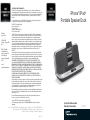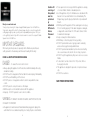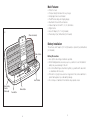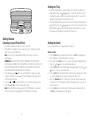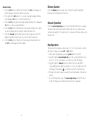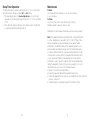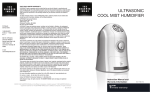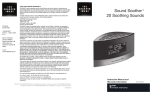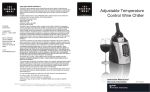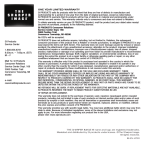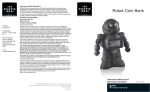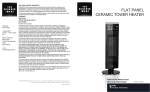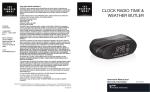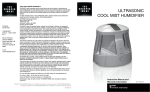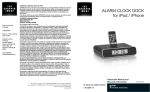Download Sharper Image EC-P115 Instruction manual
Transcript
SI Products Service Center 1.888.856.6781 8:30a.m. – 7:00p.m. (EST) M–F Mail To: SI Products Consumer Relations Service Center Dept. 168 3000 Pontiac Trail Commerce Township, MI 48390 e-mail: [email protected] ONE YEAR LIMITED WARRANTY SI PRODUCTS sells its products with the intent that they are free of defects in manufacture and workmanship for the life of the original purchaser from the date of original purchase, except as noted below. SI PRODUCTS warrants that its products will be free of defects in material and workmanship under normal use and service. This warranty extends only to consumers and does not extend to Retailers. To obtain warranty service on your SI PRODUCTS product, mail the product and your dated sales receipt (as proof of purchase), postpaid, to the following address: SI PRODUCTS Consumer Relations Service Center Dept. 168 3000 Pontiac Trail Commerce Township, MI 48390 No COD's will be accepted. SI PRODUCTS does not authorize anyone, including, but not limited to, Retailers, the subsequent consumer purchaser of the product from a Retailer or remote purchasers, to obligate SI PRODUCTS in any way beyond the terms set forth herein. This warranty does not cover damage caused by misuse or abuse; accident; the attachment of any unauthorized accessory; alteration to the product; improper installation; unauthorized repairs or modifications; improper use of electrical/power supply; loss of power; dropped product; malfunction or damage of an operating part from failure to provide manufacturer’s recommended maintenance; transportation damage; theft; neglect; vandalism; or environmental conditions; loss of use during the period the product is at a repair facility or otherwise awaiting parts or repair; or any other conditions whatsoever that are beyond the control of SI PRODUCTS. This warranty is effective only if the product is purchased and operated in the country in which the product is purchased. A product that requires modifications or adoption to enable it to operate in any other country than the country for which it was designed, manufactured, approved and/or authorized, or repair of products damaged by these modifications is not covered under this warranty. THE WARRANTY PROVIDED HEREIN SHALL BE THE SOLE AND EXCLUSIVE WARRANTY. THERE SHALL BE NO OTHER WARRANTIES EXPRESS OR IMPLIED INCLUDING ANY IMPLIED WARRANTY OF MERCHANTABILITY OR FITNESS OR ANY OTHER OBLIGATION ON THE PART OF THE COMPANY WITH RESPECT TO PRODUCTS COVERED BY THIS WARRANTY. SI PRODUCTS SHALL HAVE NO LIABILITY FOR ANY INCIDENTAL, CONSEQUENTIAL OR SPECIAL DAMAGES. IN NO EVENT SHALL THIS WARRANTY REQUIRE MORE THAN THE REPAIR OR REPLACEMENT OF ANY PART OR PARTS WHICH ARE FOUND TO BE DEFECTIVE WITHIN THE EFFECTIVE PERIOD OF THE WARRANTY. NO REFUNDS WILL BE GIVEN. IF REPLACEMENT PARTS FOR DEFECTIVE MATERIALS ARE NOT AVAILABLE, SI PRODUCTS RESERVES THE RIGHT TO MAKE PRODUCT SUBSTITUTIONS IN LIEU OF REPAIR OR REPLACEMENT. This warranty does not extend to the purchase of opened, used, repaired, repackaged and/or resealed products, including but not limited to sale of such products on Internet auction sites and/or sales of such products by surplus or bulk resellers. Any and all warranties or guarantees shall immediately cease and terminate as to any products or parts thereof which are repaired, replaced, altered, or modified, without the prior express and written consent of SI PRODUCTS. This warranty provides you with specific legal rights. You may have additional rights which may vary from state to state. Because of individual regulations, some of the above limitations and exclusions may not apply to you. For more information regarding our product line in the USA, please visit: www.siproducts.com For service or repair - do not return this unit to the retailer. Contact SI PRODUCTS Consumer Relations at 1-888-856-6781. ©The Sharper Image. All rights reserved. THE SHARPER IMAGE name and logo are registered trademarks. ©2009 THE SHARPER IMAGE and its affiliated companies, all rights reserved. THE SHARPER IMAGE is a registered trademark of THE SHARPER IMAGE and its affiliated companies. All rights reserved. iPod®, iPod and the iPod® design are trademarks of Apple Inc. IB-ECP115 iPhone™/iPod® Portable Speaker Dock Instruction Manual and Warranty Information EC-P115 Meet your new travel mate. Thank you for purchasing The Sharper Image® Portable Speaker Dock for iPod/iPhone. This product, along with the entire The Sharper Image collection, connects innovation with cutting-edge design to provide you with years of dependability and enjoyment. Fit for your on-the-go lifestyle, travel in style with the sleek look and rich sound of the compact Portable Speaker Dock for iPod/iPhone. IMPORTANT SAFEGUARDS: When using electrical products, expecially when children are present, basic safety precautions should always be followed, including the following: READ ALL INSTRUCTIONS BEFORE USING DANGER - To reduce the risk of electric shock: • Always unplug the appliance from the electrical outlet immediately after using and before cleaning. • DO NOT reach for an appliance that has fallen into water. Unplug it immediately. • DO NOT use while bathing or in the shower. • DO NOT place or store appliance where it can fall or be pulled into a tub or sink. • DO NOT place in or drop into water or other liquid. • NEVER use pins or other metallic fasteners with this appliance. • Keep dry - DO NOT operate in a wet or moist condition. Caution: All servicing of this product must be performed by authorized SI Products Service Personnel only. • Close supervision is necessary when this appliance is used by, on or near children, invalids or disabled persons. • Use this appliance only for its intended use as described in this manual. Do not use attachments not recommended by The Sharper Image; specifically any attachments not provided with the unit. • NEVER operate this appliance if it has a damaged cord or plug, if it is not working properly, if it has been dropped or damaged, or dropped into water. Return it to SI Products Service Center for examination and repair. • Keep cord away from heated surfaces. • NEVER drop or insert any object into any opening. • DO NOT operate where aerosol (spray) products are being used or where oxygen is being administered. • DO NOT operate under a blanket or pillow. Excessive heating can occur and cause fire, electric shock or injury to persons. • DO NOT carry this appliance by the power cord or use cord as handle. • To disconnect, turn all controls to the “off” position, then remove plug from outlet. • This appliance is designed for personal, non-professional use only. • DO NOT use outdoors. SAVE THESE INSTRUCTIONS WARNING -TO REDUCE THE RISK OF BURNS, ELECTRIC SHOCK, FIRE OR INJURY TO PERSONS: • An appliance should never be left unattended when plugged in. Unplug from outlet when not in use and before putting on or taking off parts or attachments. 2 3 Main Features: EC-P115_Folding Travel Dock.ai 7/7/09 7:23:56 PM Fig. 1 (iPhone not included) • • • • • • • • • Perfect for travel Compact design folds down for easy storage Handy zipper travel case included iPod/iPhone docking and charging display Dual Alarm Clock and Snooze features Features Nap function with 15, 30, 45, 60 minutes Digital Volume Uses AC Adaptor (5V / 1.2 A) (included) Powered by 4 (four) ‘AA’ batteries (not included) Battery Installation: This unit uses an AC adaptor (5V/1.2 A) (included) or optional 4 (four) AA batteries (not included). Volume Controls Snooze Controls Alarm Setting Function (Underneath) Battery Precautions • Use only the size and type of batteries specified. • When installing batteries, observe proper +/- polarities. Incorrect installation of battery may cause damage to the unit. • Do not mix different types of batteries together (e.g., alkaline with carbon-zinc or old batteries with new ones). • If the unit is not going to be used for a long period of time, remove batteries to prevent damage due to possible battery leakage. • Do not dispose of batteries in fire. Batteries may explode or leak. Dimmer Button Power Button 4 5 EC-P115_Folding Travel Dock_DetaPage 1 7/7/09 10:26:45 PM Setting the Time 1. Press the HOUR button located on the bottom of the unit, hour digits will begin flashing. Press the and buttons to select the current hour. Press HOUR button again to exit the hour setting mode OR after 10 seconds the display will stop flashing to indicate the hour is set. 2. Press the MINUTE button located on the bottom of the unit, minute digits will begin flashing. Press the and buttons to select the current minute. Press MINUTE button again to exit the minute setting mode OR after 10 seconds the display will stop flashing to indicate the minute is set. Getting Started Listening to your iPhone/iPod: 1. Press the power button on the top of unit to turn ON. 2. Fit iPod/iPhone carefully into dock, docking connector should easily match with socket on your iPod/iPhone. Note: Do not force. Carefully slide iPod/iPhone over dock connector to avoid damage. WARNING: DOCKING CONNECTOR IS DESIGNED FOR APPLE iPOD/ iPHONE MUSIC PLAYERS ONLY. ATTEMPTING TO ATTACH OR FORCE ANY NON-iPOD/iPHONE MUSIC PLAYER INTO THE DOCKING CONNECTOR WILL DAMAGE AND EVEN DESTROY YOUR DEVICE. 3. Press the play/pause ( ) button on your iPod/iPhone to play, press again to pause. The iPod icon will appear on the LCD display to indicate the iPod mode has been selected. or on your iPod/iPhone to go to the next or previous track. 4. Press the 5. Press the and on the unit to adjust the volume. Note: Your iPod/iPhone will charge even if the POWER button is turned off. The unit only needs to be plugged in for the iPod/iPhone to charge. 6 Setting the Alarm For your convenience, two separate alarms may be set: Alarm 1 button 1. Press the al 1 button on the bottom of the unit. The al 1 icon will appear on the LCD display to indicate the alarm1 is activated. 2. Press and hold the al 1 button for 3 seconds, hour digits will begin flashing. Press the and buttons to select the desired hour. 3. Press the al 1 button again, minute digits will begin flashing. Press the and buttons to select your desired minutes. 4. Press the al 1 button for the third time to exit the alarm setting mode or after 5 seconds the display will stop flashing to indicate the alarm is set. 5. Press the “al mode” button on the bottom of the unit until the wake mode icon appears on the LCD display to indicate the wake mode of your choice: iPod or beep tone. 6. Press the al 1 button on the bottom of the unit again to deactivate the al 1. The al 1 icon will disappear from the display. 7 Alarm 2 button 1. Press the al 2 button on the bottom of the unit. The al 2 icon will appear on the LCD display to indicate the alarm2 is activated. 2. Press and hold the al 2 button for 3 seconds, hour digits will begin flashing. Press the and buttons to select the desired hour. 3. Press the al 2 button again, minute digits will begin flashing. Press the and buttons to select your desired minutes. 4. Press the al 2 button for the third time to exit the alarm setting mode or after 5 seconds the display will stop flashing to indicate the alarm is set. 5. Press the “al mode” button until the wake mode icon appears on the LCD display to indicate the wake mode of your choice: iPod or beep tone. 6. Press the al 2 button on the bottom of the unit again to deactivate the al 2. The al 2 icon will disappear from the display. Dimmer Control Press the dimmer button located on top of the unit to adjust the backlight intensity of the LCD display from hi-low-off. Snooze Operation Press the snooze/nap/sleep bar on top of the unit while the alarm is sounding. The alarm will be silenced and return 9 minutes later. Snooze can be pressed several times during the 1 hour alarm cycle. You may use this feature until you turn the alarm OFF. Nap Operation The Nap function will wake you after a nap of 15, 30, 45 or 60 minutes – without the need to change your regular al 1 or al 2 settings. 1. If the system is playing audio, press the power button to turn OFF. 2. Toggle through the snooze/nap/sleep bar to the corresponding time of your choice: 15, 30, 45 or 60 minutes – as it will show on the LCD display. 3. Toggle through the “al mode” button on the bottom of the unit until the corresponding wake mode (iPod or beep) icon of your choice lights up on the LCD display. The alarm bell ( ) icon will show next to the selected mode. 4. The alarm will sound to wake you up after the selected number of minutes has passed. 5. To cancel the Nap timer, press the snooze/nap/sleep bar until OFF shows on the LCD display, which indicates the Nap function is disarmed. 8 9 Sleep Timer Operation The Sleep timer will let your audio selection play for 15, 30, 45 or 60 minutes – without the need to change your regular al 1 or al 2 settings. 1. With audio playing, press the snooze/nap/sleep bar on top of the unit repeatedly to cycle through the sleep time options of 15, 30, 45, 60 minutes or OFF. 2. After setting the sleep time, the music will continue to play for the time that you selected and then automatically shut off. Maintenance To Store You may leave the unit on display, or you can store it in its box in a cool, dry place. To Clean Use only a soft dry cloth to clean the enclosure of the unit. NEVER use liquids or abrasive cleaner to clean. Modifications not authorized by the manufacturer may void user warranty. Note: This equipment has been tested and found to comply with the limits for a Class B digital device, pursuant to Part 15 of the FCC Rules. These limits are designed to provide reasonable protection against harmful interference in a residential installation. This equipment generates, uses and can radiate radio frequency energy and, if not installed and used in accordance with the instructions, may cause harmful interference to radio communications. However, there is no guarantee that interference will not occur in a particular installation. If this equipment does cause harmful interference to radio or television reception, which can be determined by turning the equipment off and on, the user is encouraged to try to correct the interference by one or more of the following measures: • Reorient or relocate the receiving antenna. • Increase the separation between the equipment and receiver. • Connect the equipment into an outlet on a circuit different from that to which the receiver is connected. • Consult the dealer or an experienced radio/TV technician for help. 10 11