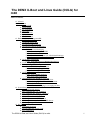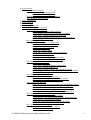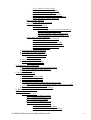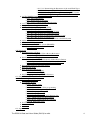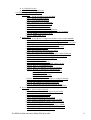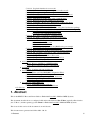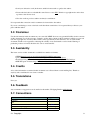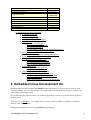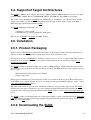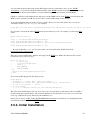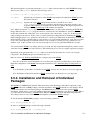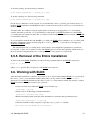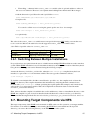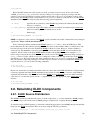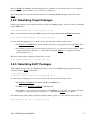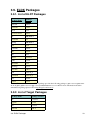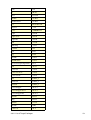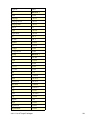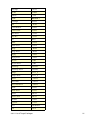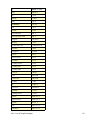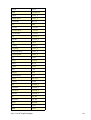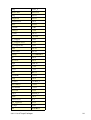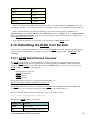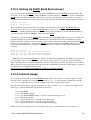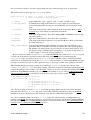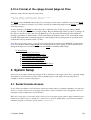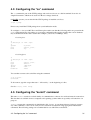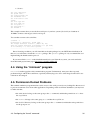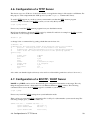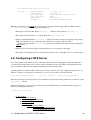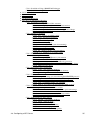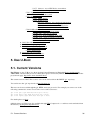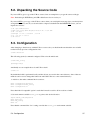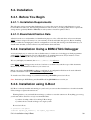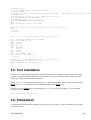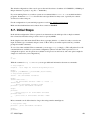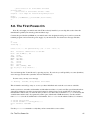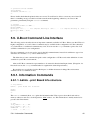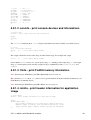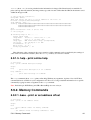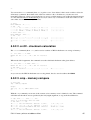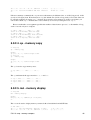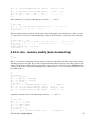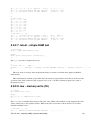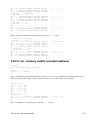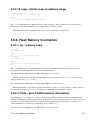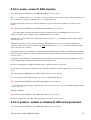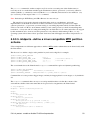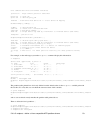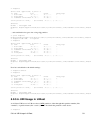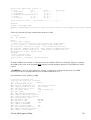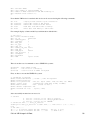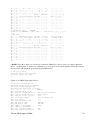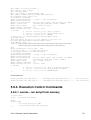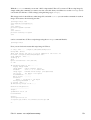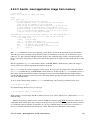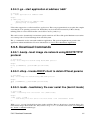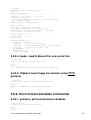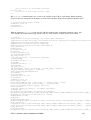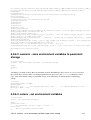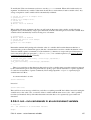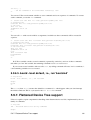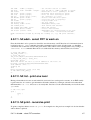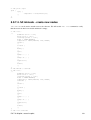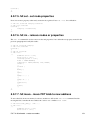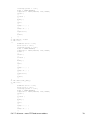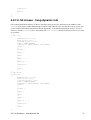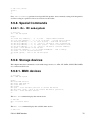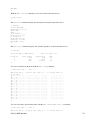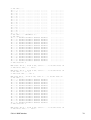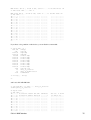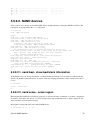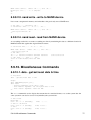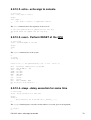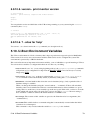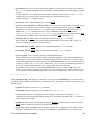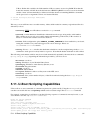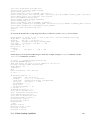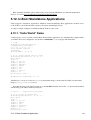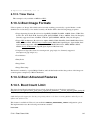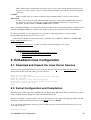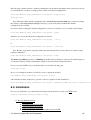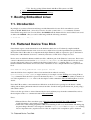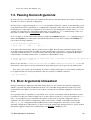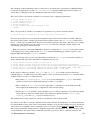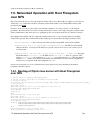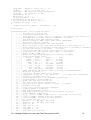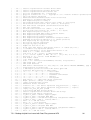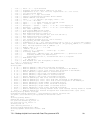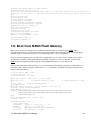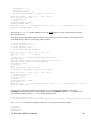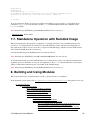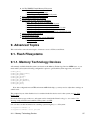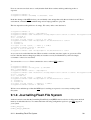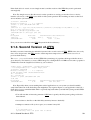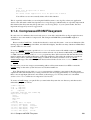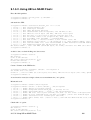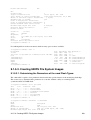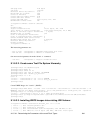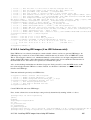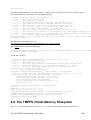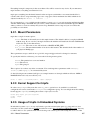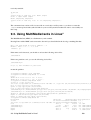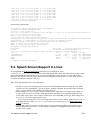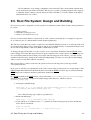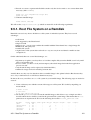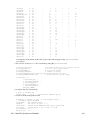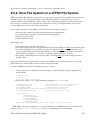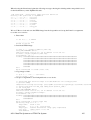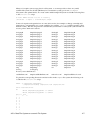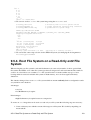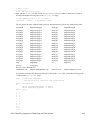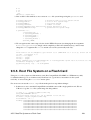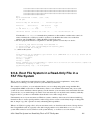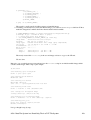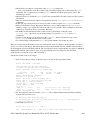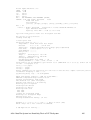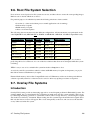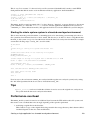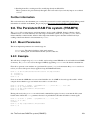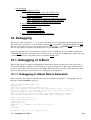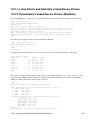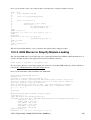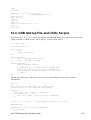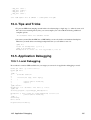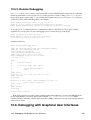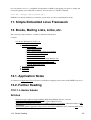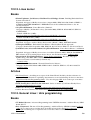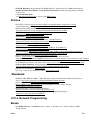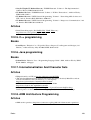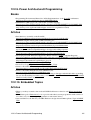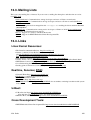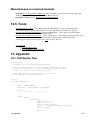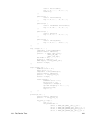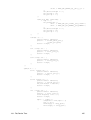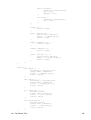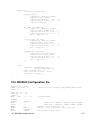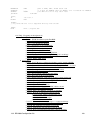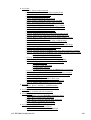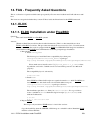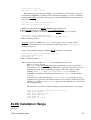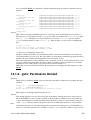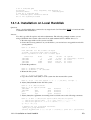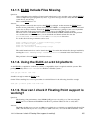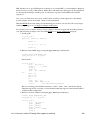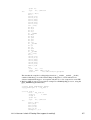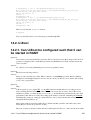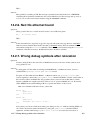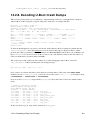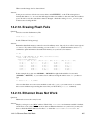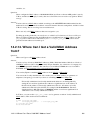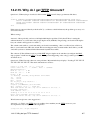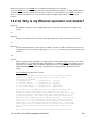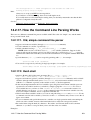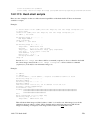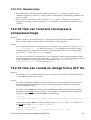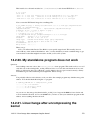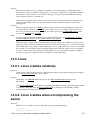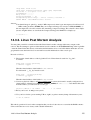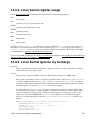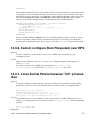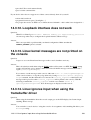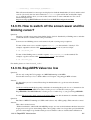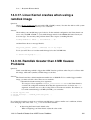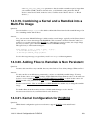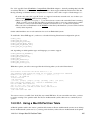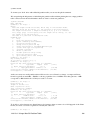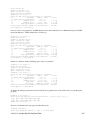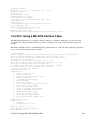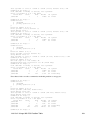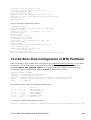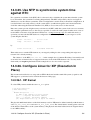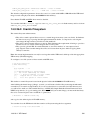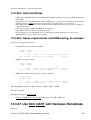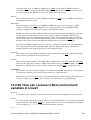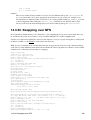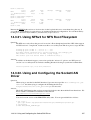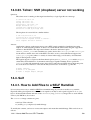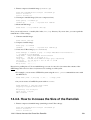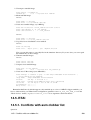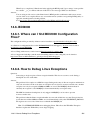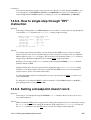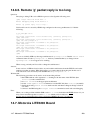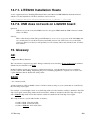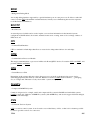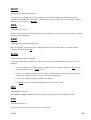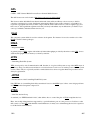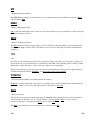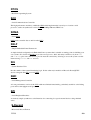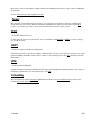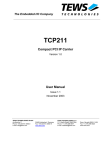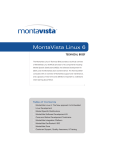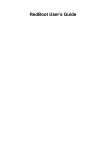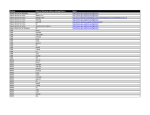Download PythonQ 248-8XX Specifications
Transcript
The DENX U-Boot and Linux Guide (DULG) for m28 Table of contents: • 1. Abstract • 2. Introduction ♦ 2.1. Copyright ♦ 2.2. Disclaimer ♦ 2.3. Availability ♦ 2.4. Credits ♦ 2.5. Translations ♦ 2.6. Feedback ♦ 2.7. Conventions • 3. Embedded Linux Development Kit ♦ 3.1. ELDK Availability ♦ 3.2. ELDK Getting Help ♦ 3.3. Supported Host Systems ♦ 3.4. Supported Target Architectures ♦ 3.5. Installation ◊ 3.5.1. Product Packaging ◊ 3.5.2. Downloading the ELDK ◊ 3.5.3. Initial Installation ◊ 3.5.4. Installation and Removal of Individual Packages ◊ 3.5.5. Removal of the Entire Installation ♦ 3.6. Working with ELDK ◊ 3.6.1. Switching Between Multiple Installations ♦ 3.7. Mounting Target Components via NFS ♦ 3.8. Rebuilding ELDK Components ◊ 3.8.1. ELDK Source Distribution ◊ 3.8.2. Rebuilding Target Packages ◊ 3.8.3. Rebuilding ELDT Packages ♦ 3.9. ELDK Packages ◊ 3.9.1. List of ELDT Packages ◊ 3.9.2. List of Target Packages ♦ 3.10. Rebuilding the ELDK from Scratch ◊ 3.10.1. ELDK Build Process Overview ◊ 3.10.2. Setting Up ELDK Build Environment ◊ 3.10.3. build.sh Usage ◊ 3.10.4. Format of the cpkgs.lst and tpkgs.lst Files • 4. System Setup ♦ 4.1. Serial Console Access ♦ 4.2. Configuring the "cu" command ♦ 4.3. Configuring the "kermit" command ♦ 4.4. Using the "minicom" program ♦ 4.5. Permission Denied Problems ♦ 4.6. Configuration of a TFTP Server ♦ 4.7. Configuration of a BOOTP / DHCP Server ♦ 4.8. Configuring a NFS Server • 5. Das U-Boot ♦ 5.1. Current Versions ♦ 5.2. Unpacking the Source Code ♦ 5.3. Configuration The DENX U-Boot and Linux Guide (DULG) for m28 1 ♦ 5.4. Installation ◊ 5.4.1. Before You Begin ⋅ 5.4.1.1. Installation Requirements ⋅ 5.4.1.2. Board Identification Data ◊ 5.4.2. Installation Using a BDM/JTAG Debugger ◊ 5.4.3. Installation using U-Boot ♦ 5.5. Tool Installation ♦ 5.6. Initialization ♦ 5.7. Initial Steps ♦ 5.8. The First Power-On ♦ 5.9. U-Boot Command Line Interface ◊ 5.9.1. Information Commands ⋅ 5.9.1.1. bdinfo - print Board Info structure ⋅ 5.9.1.2. coninfo - print console devices and informations ⋅ 5.9.1.3. flinfo - print FLASH memory information ⋅ 5.9.1.4. iminfo - print header information for application image ⋅ 5.9.1.5. help - print online help ◊ 5.9.2. Memory Commands ⋅ 5.9.2.1. base - print or set address offset ⋅ 5.9.2.2. crc32 - checksum calculation ⋅ 5.9.2.3. cmp - memory compare ⋅ 5.9.2.4. cp - memory copy ⋅ 5.9.2.5. md - memory display ⋅ 5.9.2.6. mm - memory modify (auto-incrementing) ⋅ 5.9.2.7. mtest - simple RAM test ⋅ 5.9.2.8. mw - memory write (fill) ⋅ 5.9.2.9. nm - memory modify (constant address) ⋅ 5.9.2.10. loop - infinite loop on address range ◊ 5.9.3. Flash Memory Commands ⋅ 5.9.3.1. cp - memory copy ⋅ 5.9.3.2. flinfo - print FLASH memory information ⋅ 5.9.3.3. erase - erase FLASH memory ⋅ 5.9.3.4. protect - enable or disable FLASH write protection ⋅ 5.9.3.5. mtdparts - define a Linux compatible MTD partition scheme ⋅ 5.9.3.6. UBI Usage in U-Boot ◊ 5.9.4. Execution Control Commands ⋅ 5.9.4.1. source - run script from memory ⋅ 5.9.4.2. bootm - boot application image from memory ⋅ 5.9.4.3. go - start application at address 'addr' ◊ 5.9.5. Download Commands ⋅ 5.9.5.1. bootp - boot image via network using BOOTP/TFTP protocol ⋅ 5.9.5.2. dhcp - invoke DHCP client to obtain IP/boot params ⋅ 5.9.5.3. loadb - load binary file over serial line (kermit mode) ⋅ 5.9.5.4. loads - load S-Record file over serial line ⋅ 5.9.5.5. tftpboot- boot image via network using TFTP protocol ◊ 5.9.6. Environment Variables Commands ⋅ 5.9.6.1. printenv- print environment variables ⋅ 5.9.6.2. saveenv - save environment variables to persistent storage ⋅ 5.9.6.3. setenv - set environment variables ⋅ 5.9.6.4. run - run commands in an environment variable ⋅ 5.9.6.5. bootd - boot default, i.e., run 'bootcmd' ◊ 5.9.7. Flattened Device Tree support ⋅ 5.9.7.1. fdt addr - select FDT to work on ⋅ 5.9.7.2. fdt list - print one level The DENX U-Boot and Linux Guide (DULG) for m28 2 ⋅ 5.9.7.3. fdt print - recursive print ⋅ 5.9.7.4. fdt mknode - create new nodes ⋅ 5.9.7.5. fdt set - set node properties ⋅ 5.9.7.6. fdt rm - remove nodes or properties ⋅ 5.9.7.7. fdt move - move FDT blob to new address ⋅ 5.9.7.8. fdt chosen - fixup dynamic info ◊ 5.9.8. Special Commands ⋅ 5.9.8.1. i2c - I2C sub-system ◊ 5.9.9. Storage devices ⋅ 5.9.9.1. MMC devices ⋅ 5.9.9.2. NAND devices • 5.9.9.2.1. nand bad - show bad block information • 5.9.9.2.2. nand erase - erase region • 5.9.9.2.3. nand write - write to NAND device • 5.9.9.2.4. nand read - read from NAND device ◊ 5.9.10. Miscellaneous Commands ⋅ 5.9.10.1. date - get/set/reset date & time ⋅ 5.9.10.2. echo - echo args to console ⋅ 5.9.10.3. reset - Perform RESET of the CPU ⋅ 5.9.10.4. sleep - delay execution for some time ⋅ 5.9.10.5. version - print monitor version ⋅ 5.9.10.6. ? - alias for 'help' ♦ 5.10. U-Boot Environment Variables ♦ 5.11. U-Boot Scripting Capabilities ♦ 5.12. U-Boot Standalone Applications ◊ 5.12.1. "Hello World" Demo ◊ 5.12.2. Timer Demo ♦ 5.13. U-Boot Image Formats ♦ 5.14. U-Boot Advanced Features ◊ 5.14.1. Boot Count Limit • 6. Embedded Linux Configuration ♦ 6.1. Download and Unpack the Linux Kernel Sources ♦ 6.2. Kernel Configuration and Compilation ♦ 6.3. Installation • 7. Booting Embedded Linux ♦ 7.1. Introduction ♦ 7.2. Flattened Device Tree Blob ♦ 7.3. Passing Kernel Arguments ♦ 7.4. Boot Arguments Unleashed ♦ 7.5. Networked Operation with Root Filesystem over NFS ◊ 7.5.1. Bootlog of tftp'd Linux kernel with Root Filesystem over NFS ♦ 7.6. Boot from NAND Flash Memory ♦ 7.7. Standalone Operation with Ramdisk Image • 8. Building and Using Modules • 9. Advanced Topics ♦ 9.1. Flash Filesystems ◊ 9.1.1. Memory Technology Devices ◊ 9.1.2. Journalling Flash File System ◊ 9.1.3. Second Version of JFFS ◊ 9.1.4. Compressed ROM Filesystem ◊ 9.1.5. UBI and UBIFS file systems ⋅ 9.1.5.1. Create Device Files ⋅ 9.1.5.2. Using UBI on NAND Flash: ⋅ 9.1.5.3. Creating UBIFS File System Images The DENX U-Boot and Linux Guide (DULG) for m28 3 • 9.1.5.3.1. Determining the Parameters of the used Flash Types: • 9.1.5.3.2. Create some Test File System Hierarchy • 9.1.5.3.3. Installing UBIFS images into existing UBI Volume: • 9.1.5.3.4. Installing UBI images (if no UBI Volumes exist): ♦ 9.2. The TMPFS Virtual Memory Filesystem ◊ 9.2.1. Mount Parameters ◊ 9.2.2. Kernel Support for tmpfs ◊ 9.2.3. Usage of tmpfs in Embedded Systems ♦ 9.3. Using MultiMediaCards in Linux" ♦ 9.4. Splash Screen Support in Linux ♦ 9.5. Root File System: Design and Building ◊ 9.5.1. Root File System on a Ramdisk ◊ 9.5.2. Root File System on a JFFS2 File System ◊ 9.5.3. Root File System on a cramfs File System ◊ 9.5.4. Root File System on a Read-Only ext2 File System ◊ 9.5.5. Root File System on a Flash Card ◊ 9.5.6. Root File System in a Read-Only File in a FAT File System ♦ 9.6. Root File System Selection ♦ 9.7. Overlay File Systems ♦ 9.8. The Persistent RAM File system (PRAMFS) ◊ 9.8.1. Mount Parameters ◊ 9.8.2. Example • 10. Debugging ♦ 10.1. Debugging of U-Boot ◊ 10.1.1. Debugging of U-Boot Before Relocation ◊ 10.1.2. Debugging of U-Boot After Relocation ♦ 10.2. Linux Kernel Debugging ◊ 10.2.1. Linux Kernel and Statically Linked Device Drivers ◊ 10.2.2. Dynamically Loaded Device Drivers (Modules) ◊ 10.2.3. GDB Macros to Simplify Module Loading ♦ 10.3. GDB Startup File and Utility Scripts ♦ 10.4. Tips and Tricks ♦ 10.5. Application Debugging ◊ 10.5.1. Local Debugging ◊ 10.5.2. Remote Debugging ♦ 10.6. Debugging with Graphical User Interfaces • 11. Simple Embedded Linux Framework • 12. Books, Mailing Lists, Links, etc. ♦ 12.1. Application Notes ♦ 12.2. Further Reading ◊ 12.2.1. License Issues ◊ 12.2.2. Linux kernel ◊ 12.2.3. General Linux / Unix programming ◊ 12.2.4. Network Programming ◊ 12.2.5. C++ programming ◊ 12.2.6. Java programming ◊ 12.2.7. Internationalization And Character Sets ◊ 12.2.8. ARM Architecture Programming ◊ 12.2.9. Power Architecture® Programming ◊ 12.2.10. Embedded Topics ♦ 12.3. Mailing Lists ♦ 12.4. Links ♦ 12.5. Tools • 13. Appendix The DENX U-Boot and Linux Guide (DULG) for m28 4 ♦ 13.1. Flat Device Tree ♦ 13.2. BDI2000 Configuration file • 14. FAQ - Frequently Asked Questions ♦ 14.1. ELDK ◊ 14.1.1. ELDK Installation under FreeBSD ◊ 14.1.2. ELDK Installation Hangs ◊ 14.1.3. .gvfs: Permission Denied ◊ 14.1.4. Installation on Local Harddisk ◊ 14.1.5. System Include Files Missing ◊ 14.1.6. patch: command not found ◊ 14.1.7. ELDK Include Files Missing ◊ 14.1.8. Using the ELDK on a 64 bit platform ◊ 14.1.9. How can I check if Floating Point support is working? ◊ 14.1.10. ELDK 2.x Installation Aborts ◊ 14.1.11. Enable SSH Access ♦ 14.2. U-Boot ◊ 14.2.1. Can U-Boot be configured such that it can be started in RAM? ◊ 14.2.2. Relocation cannot be done when using -mrelocatable ◊ 14.2.3. Source object has EABI version 4, but target has EABI version 0 ◊ 14.2.4. U-Boot crashes after relocation to RAM ◊ 14.2.5. Warning - bad CRC, using default environment ◊ 14.2.6. Net: No ethernet found ◊ 14.2.7. Wrong debug symbols after relocation ◊ 14.2.8. Decoding U-Boot Crash Dumps ◊ 14.2.9. Porting Problem: cannot move location counter backwards ◊ 14.2.10. U-Boot Doesn't Run after Upgrading my Compiler ◊ 14.2.11. How Can I Reduce The Image Size? ◊ 14.2.12. Erasing Flash Fails ◊ 14.2.13. Ethernet Does Not Work ◊ 14.2.14. Where Can I Get a Valid MAC Address from? ◊ 14.2.15. Why do I get TFTP timeouts? ◊ 14.2.16. Why is my Ethernet operation not reliable? ◊ 14.2.17. How the Command Line Parsing Works ⋅ 14.2.17.1. Old, simple command line parser ⋅ 14.2.17.2. Hush shell ⋅ 14.2.17.3. Hush shell scripts ⋅ 14.2.17.4. General rules ◊ 14.2.18. How can I load and uncompress a compressed image ◊ 14.2.19. How can I create an uImage from a ELF file ◊ 14.2.20. My standalone program does not work ◊ 14.2.21. Linux hangs after uncompressing the kernel ◊ 14.2.22. How can I implement automatic software updates? ♦ 14.3. Linux ◊ 14.3.1. Linux crashes randomly ◊ 14.3.2. Linux crashes when uncompressing the kernel ◊ 14.3.3. Linux Post Mortem Analysis ◊ 14.3.4. Linux kernel register usage ◊ 14.3.5. Linux Kernel Ignores my bootargs ◊ 14.3.6. Cannot configure Root Filesystem over NFS ◊ 14.3.7. Linux Kernel Panics because "init" process dies ◊ 14.3.8. Unable to open an initial console ◊ 14.3.9. System hangs when entering User Space (ARM) ◊ 14.3.10. Mounting a Filesystem over NFS hangs forever ◊ 14.3.11. Ethernet does not work in Linux The DENX U-Boot and Linux Guide (DULG) for m28 5 ◊ 14.3.12. Loopback interface does not work ◊ 14.3.13. Linux kernel messages are not printed on the console ◊ 14.3.14. Linux ignores input when using the framebuffer driver ◊ 14.3.15. How to switch off the screen saver and the blinking cursor? ◊ 14.3.16. BogoMIPS Value too low ◊ 14.3.17. Linux Kernel crashes when using a ramdisk image ◊ 14.3.18. Ramdisk Greater than 4 MB Causes Problems ◊ 14.3.19. Combining a Kernel and a Ramdisk into a Multi-File Image ◊ 14.3.20. Adding Files to Ramdisk is Non Persistent ◊ 14.3.21. Kernel Configuration for PCMCIA ◊ 14.3.22. Configure Linux for PCMCIA Cards using the Card Services package ◊ 14.3.23. Configure Linux for PCMCIA Cards without the Card Services package ⋅ 14.3.23.1. Using a MacOS Partition Table ⋅ 14.3.23.2. Using a MS-DOS Partition Table ◊ 14.3.24. Boot-Time Configuration of MTD Partitions ◊ 14.3.25. Use NTP to synchronize system time against RTC ◊ 14.3.26. Configure Linux for XIP (Execution In Place) ⋅ 14.3.26.1. XIP Kernel ⋅ 14.3.26.2. Cramfs Filesystem ⋅ 14.3.26.3. Hints and Notes ⋅ 14.3.26.4. Space requirements and RAM saving, an example ◊ 14.3.27. Use SCC UART with Hardware Handshake ◊ 14.3.28. How can I access U-Boot environment variables in Linux? ◊ 14.3.29. The =appWeb= server hangs *OR* /dev/random hangs ◊ 14.3.30. Swapping over NFS ◊ 14.3.31. Using NFSv3 for NFS Root Filesystem ◊ 14.3.32. Using and Configuring the SocketCAN Driver ◊ 14.3.33. Telnet / SSH (dropbear) server not working ♦ 14.4. Self ◊ 14.4.1. How to Add Files to a SELF Ramdisk ◊ 14.4.2. How to Increase the Size of the Ramdisk ♦ 14.5. RTAI ◊ 14.5.1. Conflicts with asm clobber list ♦ 14.6. BDI2000 ◊ 14.6.1. Where can I find BDI2000 Configuration Files? ◊ 14.6.2. How to Debug Linux Exceptions ◊ 14.6.3. How to single step through "RFI" instruction ◊ 14.6.4. Setting a breakpoint doesn't work ◊ 14.6.5. Remote 'g' packet reply is too long ♦ 14.7. Motorola LITE5200 Board ◊ 14.7.1. LITE5200 Installation Howto ◊ 14.7.2. USB does not work on Lite5200 board • 15. Glossary 1. Abstract This is the DENX U-Boot and Linux Guide to Embedded PowerPC, ARM and MIPS Systems. The document describes how to configure, build and use the firmware Das U-Boot (typically abbreviated as just "U-Boot") and the operating system Linux for Embedded PowerPC, ARM and MIPS Systems. The focus of this version of the document is on m28 boards. This document was generated at 10 Dec 2012 - 06:19. 1. Abstract 6 • 2. Introduction ♦ 2.1. Copyright ♦ 2.2. Disclaimer ♦ 2.3. Availability ♦ 2.4. Credits ♦ 2.5. Translations ♦ 2.6. Feedback ♦ 2.7. Conventions 2. Introduction This document describes how to use the firmware U-Boot and the operating system Linux in Embedded Power Architecture®, ARM and MIPS Systems. There are many steps along the way, and it is nearly impossible to cover them all in depth, but we will try to provide all necessary information to get an embedded system running from scratch. This includes all the tools you will probably need to configure, build and run U-Boot and Linux. First, we describe how to install the Cross Development Tools Embedded Linux Development Kit which you probably need - at least when you use a standard x86 PC running Linux or a Sun Solaris 2.6 system as build environment. Then we describe what needs to be done to connect to the serial console port of your target: you will have to configure a terminal emulation program like cu or kermit. In most cases you will want to load images into your target using ethernet; for this purpose you need TFTP and DHCP / BOOTP servers. A short description of their configuration is given. A description follows of what needs to be done to configure and build the U-Boot for a specific board, and how to install it and get it working on that board. The configuration, building and installing of Linux in an embedded configuration is the next step. We use SELF, our Simple Embedded Linux Framework, to demonstrate how to set up both a development system (with the root filesystem mounted over NFS) and an embedded target configuration (running from a ramdisk image based on busybox). This document does not describe what needs to be done to port U-Boot or Linux to a new hardware platform. Instead, it is silently assumed that your board is already supported by U-Boot and Linux. The focus of this document is on m28 boards. 2.1. Copyright Copyright (C) 2001 - 2011 by Wolfgang Denk, DENX Software Engineering. Copyright (C) 2003 - 2011 by Detlev Zundel, DENX Software Engineering. Copyright (C) 2003 - 2011 by contributing authors You have the freedom to distribute copies of this document in any format or to create a derivative work of it and distribute it provided that you: • Distribute this document or the derivative work at no charge at all. It is not permitted to sell this document or the derivative work or to include it into any package or distribution that is not freely available to everybody. 2. Introduction 7 • Send your derivative work (in the most suitable format such as sgml) to the author. • License the derivative work with this same license or use GPL. Include a copyright notice and at least a pointer to the license used. • Give due credit to previous authors and major contributors. It is requested that corrections and/or comments be forwarded to the author. If you are considering to create a derived work other than a translation, it is requested that you discuss your plans with the author. 2.2. Disclaimer Use the information in this document at your own risk. DENX disavows any potential liability for the contents of this document. Use of the concepts, examples, and/or other content of this document is entirely at your own risk. All copyrights are owned by their owners, unless specifically noted otherwise. Use of a term in this document should not be regarded as affecting the validity of any trademark or service mark. Naming of particular products or brands should not be seen as endorsements. 2.3. Availability The latest version of this document is available in a number of formats: • HTML http://www.denx.de/wiki/publish/DULG/DULG-m28.html • plain ASCII text http://www.denx.de/wiki/publish/DULG/DULG-m28.txt • PostScript European A4 format http://www.denx.de/wiki/publish/DULG/DULG-m28.ps • PDF European A4 format http://www.denx.de/wiki/publish/DULG/DULG-m28.pdf 2.4. Credits A lot of the information contained in this document was collected from several mailing lists. Thanks to anybody who contributed in one form or another. 2.5. Translations None yet. 2.6. Feedback Any comments or suggestions can be mailed to the author: Wolfgang Denk at [email protected]. 2.7. Conventions Descriptions Warnings Hint Notes Information requiring special attention File Names 2.1. Copyright Appearance Note. Warning file.extension 8 Directory Names Commands to be typed Applications Names Prompt of users command under bash shell Prompt of root users command under bash shell Prompt of users command under tcsh shell Environment Variables Emphasized word Code Example directory a command another application bash$ bash# tcsh$ VARIABLE word ls -l • 3. Embedded Linux Development Kit ♦ 3.1. ELDK Availability ♦ 3.2. ELDK Getting Help ♦ 3.3. Supported Host Systems ♦ 3.4. Supported Target Architectures ♦ 3.5. Installation ◊ 3.5.1. Product Packaging ◊ 3.5.2. Downloading the ELDK ◊ 3.5.3. Initial Installation ◊ 3.5.4. Installation and Removal of Individual Packages ◊ 3.5.5. Removal of the Entire Installation ♦ 3.6. Working with ELDK ◊ 3.6.1. Switching Between Multiple Installations ♦ 3.7. Mounting Target Components via NFS ♦ 3.8. Rebuilding ELDK Components ◊ 3.8.1. ELDK Source Distribution ◊ 3.8.2. Rebuilding Target Packages ◊ 3.8.3. Rebuilding ELDT Packages ♦ 3.9. ELDK Packages ◊ 3.9.1. List of ELDT Packages ◊ 3.9.2. List of Target Packages ♦ 3.10. Rebuilding the ELDK from Scratch ◊ 3.10.1. ELDK Build Process Overview ◊ 3.10.2. Setting Up ELDK Build Environment ◊ 3.10.3. build.sh Usage ◊ 3.10.4. Format of the cpkgs.lst and tpkgs.lst Files 3. Embedded Linux Development Kit The Embedded Linux Development Kit (ELDK) includes the GNU cross development tools, such as the compilers, binutils, gdb, etc., and a number of pre-built target tools and libraries necessary to provide some functionality on the target system. It is provided for free with full source code, including all patches, extensions, programs and scripts used to build the tools. Some versions of ELDK (4.1) are available in two versions, which use Glibc resp. uClibc as the main C library for the target packages. Packaging and installation is based on the RPM package manager. 3. Embedded Linux Development Kit 9 3.1. ELDK Availability The ELDK is available • on DVD-ROM from DENX Computer Systems • for download on the following server: FTP HTTP ftp://ftp.denx.de/pub/eldk/ http://www.denx.de/ftp/pub/eldk/ • for download on the following mirrors: FTP HTTP ftp://ftp-stud.hs-esslingen.de/pub/Mirrors/eldk/ http://ftp-stud.hs-esslingen.de/pub/Mirrors/eldk/ ftp://mirror.switch.ch/mirror/eldk/ http://mirror.switch.ch/ftp/mirror/eldk/ not available http://mira.sunsite.utk.edu/eldk/ ftp://ftp.sunet.se/pub/Linux/distributions/eldk/ http://ftp.sunet.se/pub/Linux/distributions/eldk/ 3.2. ELDK Getting Help Community support for the ELDK is available through the ELDK Mailing List. Previous postings to this mailing list are available from the ELDK archives. Commercial support is also available; please feel free to contact DENX Software Engineering GmbH. 3.3. Supported Host Systems The ELDK can be installed onto and operate with the following operating systems: • Fedora Core 4, 5, 6 Fedora 7, 8, 9, 10, 11, 12 • Red Hat Linux 7.3, 8.0, 9 • SuSE Linux 8.x, 9.0, 9.1, 9.2, 9.3, 10.0 • OpenSUSE 10.2, 10.3 (32 Bit); OpenSUSE 11.0 (32 and 64 Bit) • Debian 3.0 (Woody), 3.1 (Sarge) and 4.0 (Etch) • Ubuntu 4.10, 5.04, 6.10, 8.04, 9.04, 9.10, 10.04 • FreeBSD 5.0 Users also reported successful installation and use of the ELDK on the following host systems: • Suse Linux 7.2, 7.3 • Mandrake 8.2 • Slackware 8.1beta2 • Gentoo Linux 2006.1 Note: It may be necessary, and is usually recommended, to install the latest available software updates on your host system. For example, on Fedora systems, you can use yum or apt-get to keep your systems current. 3.3. Supported Host Systems 10 3.4. Supported Target Architectures The ELDK for ARM systems supports processors complying with the ARM architecture version 2 to 6. This includes ARM7, ARM9, XScale, AT91RM9200, i.MX31, S3C6400 and other ARM based systems. The version of 4.2 and higher of ELDK has two ARM targets in distribution - one with the soft-float math support, and another one with the Vector Floating Point math support. Both targets comply with ARM Embedded Application Binary Interface (EABI). The ELDK ARM target architectures are: • arm-linux = soft-float math • armVFP-linux = Vector Floating Point (VFP) math There is also an ELDK for PowerPC and MIPS systems. 3.5. Installation 3.5.1. Product Packaging Stable versions of the ELDK are distributed in the form of an ISO image, which can be either burned onto a DVD or mounted directly, using the loopback Linux device driver (Linux host only). Development versions of the ELDK are available as directory trees so it is easy to update individual packages; instructions for download of these trees and creation of ISO images from it is described in section 3.5.2. Downloading the ELDK. The ELDK contains an installation utility and a number of RPM packages, which are installed onto the hard disk of the cross development host by the installation procedure. The RPM packages can be logically divided into two parts: • Embedded Linux Development Tools (ELDT) • Target components The first part contains the cross development tools that are executed on the host system. Most notably, these are the GNU cross compiler, binutils, and gdb. For a full list of the provided ELDT packages, refer to section 3.9.1. List of ELDT Packages below. The target components are pre-built tools and libraries which are executed on the target system. The ELDK includes necessary target components to provide a minimal working NFS-based environment for the target system. For a list of the target packages included in the ELDK, refer to section 3.9.2. List of Target Packages below. The ELDK contains several independent sets of the target packages, one for each supported target architecture CPU family. Each set has been built using compiler code generation and optimization options specific to the respective target CPU family. 3.5.2. Downloading the ELDK 3.5.2. Downloading the ELDK 11 You can either download the ready-to-burn ISO-images from one of the mirror sites (see 3.1. ELDK Availability), or you can download the individual files of the ELDK from the development directory tree and either use these directly for installation or create an ISO image that can be burned on DVD-ROM. Change to a directory with sufficient free disk space; for the ARM version of the ELDK you need about 510 MiB, or twice as much (1.1 GiB) if you also want to create an ISO image in this directory. To download the ISO image from the arm-linux-x86/iso directory of one of the mirror sites you can use standard tools like wget or ncftpget, for example: bash$ wget ftp://ftp.sunet.se/pub/Linux/distributions/eldk/4.2/arm-linux-x86/iso/arm-2008-11-24.i If you want to download the whole ELDK directory tree instead you can - for example - use the ncftp FTP client: bash$ ... ncftp ncftp ncftp ... ncftp ncftp ftp.sunet.se / > cd /pub/Linux/distributions/eldk/4.2 /pub/Linux/distributions/eldk/4.2 > bin /pub/Linux/distributions/eldk/4.2 > get -R arm-linux-x86/distribution /pub/Linux/distributions/eldk/4.2 > bye If you don't find the ncftp tool on your system you can download the NcFTP client from http://www.ncftp.com/download/ There are a few executable files (binaries and scripts) in the ELDK tree. Make sure they have the execute permissions set in your local copy: bash$ for file in \ > tools/bin/rpm \ > tools/usr/lib/rpm/rpmd \ > install \ > ELDK_MAKEDEV \ > ELDK_FIXOWNER > do > chmod +x arm-linux-x86/distribution/$file > done Now create an ISO image from the directory tree: bash$ mkisofs \ > -A "ELDK-4.2 -- Target: ARM -- Host: x86 Linux" \ > -publisher "(C) `date "+%Y"` DENX Software Engineering, www.denx.de" \ > -p "`id -nu`@`hostname` -- `date`" \ > -V arm-linux-x86 \ > -l -J -R -o eldk-arm-linux-x86.iso arm-linux-x86/distribution This will create an ISO image eldk-arm-linux-x86.iso in your local directory that can be burned on DVD or mounted using the loopback device and used for installation as described above. Of course you can use the local copy of the directory tree directly for the installation, too. Please refer to section 3.10.2. Setting Up ELDK Build Environment for instructions on obtaining the build environment needed to re-build the ELDK from scratch. 3.5.3. Initial Installation 3.5.3. Initial Installation 12 The initial installation is performed using the install utility located in the root of the ELDK ISO image directory tree. The install utility has the following syntax: $ ./install [-d <dir>] [<cpu_family1>] [<cpu_family2>] ... -d <dir> Specifies the root directory of the ELDK being installed. If omitted, the ELDK goes into the current directory. <cpu_family> Specifies the target CPU family the user desires to install. If one or more <cpu_family> parameters are specified, only the target components specific to the respective CPU families are installed onto the host. If omitted, the target components for all supported target architecture CPU families are installed. Note: Make sure that the "exec" option to the mount command is in effect when mounting the ELDK ISO image. Otherwise the install program cannot be executed. On some distributions, it may be necessary to modify the /etc/fstab file, adding the "exec" mount option to the cdrom entry - it may also be the case that other existing mount options, such as "user" prevent a particular configuration from mounting the ELDK DVD with appropriate "exec" permission. In such cases, consult your distribution documentation or mount the DVD explicitly using a command such as "sudo mount -o exec /dev/cdrom /mnt/cdrom" (sudo allows regular users to run certain privileged commands but may not be configured - run the previous command as root without "sudo" in the case that "sudo" has not been setup for use on your particular GNU/Linux system). You can install the ELDK to any empty directory you wish, the only requirement being that you have to have write and execute permissions on the directory. The installation process does not require superuser privileges. Depending on the parameters the install utility is invoked with, it installs one or more sets of target components. The ELDT packages are installed in any case. Refer to section 3.6. Working with ELDK for a sample usage of the ELDK. Note: If you intend to use the installation as a root filesystem exported over NFS, then you now have to finish the configuration of the ELDK following the instructions in 3.7. Mounting Target Components via NFS. Note: Installation of the Glibc- and uClibc-based ELDK versions into one directory is not yet supported. Note: Installation of the 32-bit and 64-bit ELDK versions into one directory is not yet supported. 3.5.4. Installation and Removal of Individual Packages The ELDK has an RPM-based structure. This means that on the ISO image, individual components of the ELDK are in the form of RPM packages, and after installation, the ELDK maintains its own database which contains information about installed packages. The RPM database is kept local to the specific ELDK installation, which allows you to have multiple independent ELDK installations on your host system. (That is, you can install several instances of ELDK under different directories and work with them independently). Also, this provides for easy installation and management of individual ELDK packages. To list the installed ELDK RPM packages, use the following command: bash$ ${CROSS_COMPILE}rpm -qa To remove an ELDK package, use the following command: bash$ ${CROSS_COMPILE}rpm -e <package_name> 3.5.4. Installation and Removal of Individual Packages 13 To install a package, use the following command: bash$ ${CROSS_COMPILE}rpm -i <package_file_name> To update a package, use the following command: bash$ ${CROSS_COMPILE}rpm -U <package_file_name> For the above commands to work correctly, it is crucial that the correct rpm binary gets invoked. In case of multiple ELDK installations and RedHat-based host system, there may well be several rpm tools installed on the host system. You must make sure, either by using an explicit path or by having set an appropriate PATH environment variable, that when you invoke rpm to install/remove components of a ELDK installation, it is the ELDK's rpm utility that gets actually invoked. The rpm utility is located in the bin subdirectory relative to the ELDK root installation directory. To avoid confusion with the host OS (RedHat) rpm utility, the ELDK creates symlinks to its rpm binary with the names such that it could be invoked using the ${CROSS_COMPILE}rpm notation, for all supported $CROSS_COMPILE values. The standard (host OS) rpm utility allows various macros and configuration parameters to specified in user-specific ~/.rpmrc and ~/.rpmmacros files. The ELDK rpm tool also has this capability, but the names of the user-specific configuration files are ~/.eldk_rpmrc and ~/.eldk_rpmmacros, respectively. 3.5.5. Removal of the Entire Installation To remove the entire ELDK installation, use the following command while in the ELDK root directory: bash$ rm -rf <dir> where <dir> specifies the root directory of the ELDK to be removed. 3.6. Working with ELDK After the initial installation is complete, all you have to do to start working with the ELDK is to set and export the CROSS_COMPILE environment variable. Optionally, you may wish to add the bin and usr/bin directories of your ELDK installation to the value of your PATH environment variable. For instance, a sample ELDK installation and usage scenario looks as follows: • Create a new directory where the ELDK is to be installed, say: bash$ mkdir /opt/eldk • Mount a CD or an ISO image with the distribution: bash$ mount /dev/cdrom /mnt/cdrom • Run the installation utility included on the distribution to install into that specified directory: bash$ /mnt/cdrom/install -d /opt/eldk • After the installation utility completes, export the CROSS_COMPILE variable: bash$ export CROSS_COMPILE=arm-linux-gnueabi- 3.6. Working with ELDK 14 • The trailing '-' character in the CROSS_COMPILE variable value is optional and has no effect on the cross tools behavior. However, it is required when building Linux kernel and U-Boot images. • Add the directories /opt/eldk/usr/bin and /opt/eldk/bin to PATH: bash$ PATH=$PATH:/opt/eldk/usr/bin:/opt/eldk/bin • Compile a file: bash$ ${CROSS_COMPILE}gcc -o hello_world hello_world.c You can also call the cross tools using the generic prefix arm-linux- for example: bash$ arm-linux-gcc -o hello_world hello_world.c • or, equivalently: bash /opt/eldk/usr/arm-linux/bin/gcc -o hello_world hello_world.c The value of the CROSS_COMPILE variable must correspond to the target CPU family you want the cross tools to work for. Refer to the table below for the supported CROSS_COMPILE variable values: 3.6.A Table of possible values for $CROSS_COMPILE CROSS_COMPILE Value Predefined Compiler Flag FPU present or not arm-linux-mcpu=arm9 -msoft-float No armVFP-linux-mfpu=vfp -mfloat-abi=softfp Yes (VFP) 3.6.1. Switching Between Multiple Installations No special actions are required from the user to switch between multiple ELDK installations on the same host system. Which ELDK installation is used is determined entirely by the filesystem location of the binary that is being invoked. This approach can be illustrated using the following example. Assume the directory /work/denx_tools/usr/bin, where the arm-linux-gcc compiler binary has been installed, is a part of the PATH environment variable. The user types the command as follows: $ arm-linux-gcc -c myfile.c To load the correct include files, find the correct libraries, spec files, etc., the compiler needs to know the ELDK root directory. The compiler determines this information by analyzing the shell command it was invoked with ( arm-linux-gcc - without specifying the explicit path in this example) and, if needed, the value of the PATH environment variable. Thus, the compiler knows that it has been executed from the /work/denx_tools/usr/bin directory. Then, it knows that the compiler is installed in the usr/bin subdirectory of the root installation directory, so the ELDK, the compiler is a part of, has been installed in the subdirectories of the /work/denx_tools directory. This means that the target include files are in /work/denx_tools/<target_cpu_variant>/usr/include, and so on. 3.7. Mounting Target Components via NFS The target components of the ELDK can be mounted via NFS as the root file system for your target machine. For instance, for an AT91-based target, and assuming the ELDK has been installed into the /opt/eldk directory, you can use the following directory as the NFS-based root file system: 3.7. Mounting Target Components via NFS 15 /opt/eldk/arm Before the NFS-mounted root file system can work, you must create necessary device nodes in the <ELDK_root>/<target_cpu_variant>/dev directory. This process requires superuser privileges and thus cannot be done by the installation procedure (which typically runs as non-root). To facilitate creation of the device nodes, the ELDK provides a script named ELDK_MAKEDEV, which is located in the root of the ELDK distribution ISO image. The script acccepts the following optional arguments: -d <dir> Specifies the root directory of the ELDK being installed. If omitted, then the current directory is assumed. -a <cpu_family> Specifies the target CPU family directory. If omitted, all installed target architecture directories will be populated with the device nodes. -h Prints usage. # /mnt/cdrom/ELDK_MAKEDEV -d /opt/eldk NOTE: Compared to older versions of the ELDK, options and behaviour of this command have been changed significantly. Please read the documentation. Some of the target utilities included in the ELDK, such as mount and su, have the SUID bit set. This means that when run, they will have privileges of the file owner of these utilities. That is, normally, they will have the privileges of the user who installed the ELDK on the host system. However, for these utilities to work properly, they must have superuser privileges. This means that if the ELDK was not installed by the superuser, the file owner of the target ELDK utilities that have the SUID bit set must be changed to root before a target component may be mounted as the root file system. The ELDK distribution image contains an ELDK_FIXOWNER script, which you can use to change file owners of all the appropriate files of the ELDK installation to root. The script accepts the same arguments as the ELDK_MAKEDEV script above. Please note that you must have superuser privileges to run this script. For instance, if you have installed the ELDK in the /opt/eldk directory, you can use the following commands: # cd /opt/eldk # /mnt/cdrom/ELDK_FIXOWNER Please note, that in the case that the installation directory, where the new ELDK distribution is being installed, is already populated with other ELDK distributions, the execution of the ELDK_FIXOWNER script without arguments will make the script work with all installed ELDK target architecture directories. This could take some time. To save the time, please use the -a argument to specify the appropriate target architecture. For instance: # cd /opt/eldk # /mnt/cdrom/ELDK_FIXOWNER -a arm 3.8. Rebuilding ELDK Components 3.8.1. ELDK Source Distribution The ELDK is distributed with the full sources of all the components, so you may rebuild any ELDK package. The sources are provided in the form of SRPM packages, distributed as a separate ISO image. To rebuild a target or ELDT package, you must first install the appropriate source RPM package from the ISO image into the ELDK environment. This can be done using the following command: $ ${CROSS_COMPILE}rpm -i /mnt/cdrom/SRPMS/<source_rpm_file_name>.src.rpm 3.8. Rebuilding ELDK Components 16 After an ELDK source RPM is installed using the above command, its spec file and sources can be found in the subdirectories of the <ELDK_root>/usr/src/denx subdirectory. The sections that follow provide detailed instructions on rebuilding ELDT and target components of the ELDK. 3.8.2. Rebuilding Target Packages All the target packages can be rebuilt from the provided source RPM packages. At first you have to install the Source RPM itself: bash$ ${CROSS_COMPILE}rpm -iv <package_name>.src.rpm Then you can rebuild the binary target RPM using the following command from the ELDK environment: bash$ ${CROSS_COMPILE}rpmbuild -ba <package_name>.spec In order for the rebuilding process to work correctly, the following conditions must be true: • The $CROSS_COMPILE environment variable must be set as appropriate for the target CPU family. • The <ELDK_root>/usr/arm-linux/bin directory must be in PATH before the /usr/bin directory. This is to make sure that the command gcc results in the fact that the ELDK cross compiler is invoked, rather than the host gcc. The newly built package can then be installed just as easily: bash$ ${CROSS_COMPILE}rpm -i <package_name>.rpm 3.8.3. Rebuilding ELDT Packages All the ELDT packages allow for rebuilding from the provided source RPM packages using the following command from the ELDK environment: $ unset CROSS_COMPILE $ <ELDK_root>/usr/bin/rpmbuild -ba <package_name.spec> In order for the rebuilding process to work correctly, make sure all of the following is true: • The $CROSS_COMPILE environment variable must NOT be set. • Do NOT use the $CROSS_COMPILE command prefix. • The <ELDK_root>/usr/arm-linux/bin directory must NOT be in PATH. This is to make sure that the command gcc causes invokation of the host gcc, rather than the ELDK cross compiler. Note that the newly built package should be installed with the "global" rpm, not with the arch specific one: bash$ <ELDK_root>/bin/rpm -i <package_name>.rpm 3.8.1. ELDK Source Distribution 17 3.9. ELDK Packages 3.9.1. List of ELDT Packages Package Name Package Version autoconf 2.61-8 automake 1.10-5 bison 2.3-3 crosstool-devel 0.43-3 dtc 20070802-1 elocaledef 1-1 ftdump 20070802-1 gdb 6.7-2 genext2fs 1.4.1-1 info 4.8-15 ldd 0.1-1 libtool 1.5.22-11 make 3.81-6 mkcramfs 1.1-1 mkimage 1.3.1-1 mtd-utils 1.0.1-2 rpm 4.4.2-46_2 rpm-build 4.4.2-46_2 sed 4.1.4-1 texinfo 4.8-15 Note: The crosstool 0.43 ELDT package provides the following packages: gcc 4.2.2, gcc-c++ 4.2.2, gcc-java 4.2.2, cpp 4.2.2 and binutils 2.17.90. For more information about the crosstool package please refer to http://kegel.com/crosstool. 3.9.2. List of Target Packages Package Name Package Version acl 2.2.39-3.1 appweb 2.2.2-5 attr 2.4.32-2 autoconf 2.61-8 3.9. ELDK Packages 18 bash 3.2-9 bc 1.06-26 bind 9.4.1-8.P1 binutils 2.17.90-1 binutils-devel 2.17.90-1 boa 0.94.14-0.5.rc21 busybox 1.7.1-2 byacc 1.9.20050813-1 bzip2 1.0.4-10 bzip2-devel 1.0.4-10 bzip2-libs 1.0.4-10 ccid 1.2.1-10 chkconfig 1.3.34-1 coreutils 6.9-3 cpio 2.6-27 cpp 4.2.2-2 cracklib 2.8.9-11 cracklib-dicts 2.8.9-11 crosstool-targetcomponents 0.43-3 curl 7.16.2-1 cyrus-sasl 2.1.22-6 cyrus-sasl-devel 2.1.22-6 cyrus-sasl-lib 2.1.22-6 db4 4.5.20-5_2 db4-devel 4.5.20-5_2 db4-utils 4.5.20-5_2 device-mapper 1.02.17-7 device-mapper-devel 1.02.17-7 device-mapper-libs 1.02.17-7 dhclient 3.0.5-38 dhcp 3.0.5-38 diffutils 2.8.1-16 directfb 1.0.0-1 dosfstools 2.11-8 3.9.2. List of Target Packages 19 dropbear 0.50-1 dtc 20070802-1 duma 2.5.8-2 e2fsprogs 1.39-11 e2fsprogs-devel 1.39-11 e2fsprogs-libs 1.39-11 ethtool 5-1 expat 1.95.8-9 expat-devel 1.95.8-9 file 4.21-1 file-libs 4.21-1 findutils 4.2.29-2 flex 2.5.33-9 freetype 2.3.4-3 freetype-devel 2.3.4-3 ftdump 20070802-1 ftp 0.17-40 gawk 3.1.5-15 gcc 4.2.2-2 gcc-c++ 4.2.2-2 gcc-java 4.2.2-2 gdb 6.7-1 glib 1.2.10-26 glib2 2.12.13-1 glib2-devel 2.12.13-1 glib-devel 1.2.10-26 gmp 4.1.4-12.3 grep 2.5.1-57 groff 1.18.1.4-2 gzip 1.3.11-2 hdparm 6.9-3 httpd 2.2.4-4.1 httpd-devel 2.2.4-4.1 httpd-manual 2.2.4-4.1 3.9.2. List of Target Packages 20 initscripts 8.54.1-1 iproute 2.6.20-2 iptables 1.3.8-2 iputils 20070202-3 iscsitarget 0.4.15-1 kbd 1.12-22 kernel-headers 2.6.24-1 kernel-source 2.6.24-1 krb5-devel 1.6.1-2.1 krb5-libs 1.6.1-2.1 less 394-9 libattr 2.4.32-2 libattr-devel 2.4.32-2 libcap 1.10-29 libcap-devel 1.10-29 libpng 1.2.16-1 libpng-devel 1.2.16-1 libsysfs 2.1.0-1 libsysfs-devel 2.1.0-1 libtermcap 2.0.8-46.1 libtermcap-devel 2.0.8-46.1 libtirpc 0.1.7-7_2 libtirpc-devel 0.1.7-7_2 libtool 1.5.22-11 libtool-ltdl 1.5.22-11 libtool-ltdl-devel 1.5.22-11 libusb 0.1.12-7 libusb-devel 0.1.12-7 libuser 0.56.2-1 libuser-devel 0.56.2-1 libxml2 2.6.29-1 logrotate 3.7.5-3.1 lrzsz 0.12.20-22.1 lsof 4.78-5 3.9.2. List of Target Packages 21 ltp 20080131-eldk2 lvm2 2.02.24-1 m4 1.4.8-2 mailcap 2.1.23-1 make 3.81-6 MAKEDEV 3.23-1.2 man 1.6e-3 mdadm 2.6.2-4 microwindows 0.91-2 microwindows-fonts 0.91-1 mingetty 1.07-5.2.2 mktemp 1.5-25 module-init-tools 3.3-0.pre11.1.0 mtd-utils 1.0.1-2 ncompress 4.2.4-49 ncurses 5.6-17 ncurses-devel 5.6-17 net-snmp 5.4-14 net-snmp-devel 5.4-14 net-snmp-libs 5.4-14 net-snmp-utils 5.4-14 net-tools 1.60-82 newt 0.52.6-30 newt-devel 0.52.6-30 nfs-utils 1.1.0-1 ntp 4.2.4p2-1 open-iscsi 2.0-865.15 openldap 2.3.34-3 openldap-devel 2.3.34-3 openssl 0.9.8b-12_2 openssl-devel 0.9.8b-12_2 oprofile 0.9.2-8_2 pam 0.99.7.1-5.1 pam-devel 0.99.7.1-5.1 3.9.2. List of Target Packages 22 passwd 0.74-3 patch 2.5.4-29.2.2 pciutils 2.2.4-3_2 pciutils-devel 2.2.4-3_2 pcmciautils 014-9_2 pcre 7.0-2 pcsc-lite 1.3.3-1.0 pcsc-lite-devel 1.3.3-1.0 pcsc-lite-libs 1.3.3-1.0 perl 5.8.8-18_2 perl-libs 5.8.8-18_2 popt 1.12-1 portmap 4.0-65_2 postgresql 8.2.4-1_2 postgresql-devel 8.2.4-1_2 postgresql-libs 8.2.4-1_2 ppp 2.4.4-7 procps 3.2.7-14 psmisc 22.3-2 python 2.5.1-1 rdate 1.4-6 readline 5.2-4 readline-devel 5.2-4 routed 0.17-12_1 rpcbind 0.1.4-6 rpm 4.4.2-46_2 rpm-build 4.4.2-46_2 rpm-devel 4.4.2-46_2 rpm-libs 4.4.2-46_2 rsh 0.17-40 rsh-server 0.17-40 screen 4.0.3-50 sed 4.1.5-7 SELF 1.0-13 3.9.2. List of Target Packages 23 setup 2.6.4-1_2 shadow-utils 4.0.18.1-15 slang 2.0.7-17 slang-devel 2.0.7-17 smartmontools 5.38-2 strace 4.5.15-1 sysfsutils 2.1.0-1 sysklogd 1.4.2-9 sysvinit 2.86-17 tar 1.15.1-26 tcp_wrappers 7.6-48 tcp_wrappers-devel 7.6-48 tcp_wrappers-libs 7.6-48 telnet 0.17-38 telnet-server 0.17-38 termcap 5.5-1.20060701.1 tftp 0.42-4 tftp-server 0.42-4 thttpd 2.25b-13 time 1.7-29 u-boot 1.3.1-1 udev 106-4.1 unixODBC 2.2.12-2 unzip 5.52-4 util-linux 2.13-0.52_2 vim-common 7.1.12-1 vim-minimal 7.1.12-1 vixie-cron 4.1-82 vsftpd 2.0.5-16_2 which 2.16-8 wireless-tools 28-4 wpa_supplicant 0.5.7-3 wu-ftpd 2.6.2-1 xdd 65.013007-1 3.9.2. List of Target Packages 24 xenomai 2.4.2-1 xinetd 2.3.14-12 zip 2.31-3 zlib 1.2.3-10 zlib-devel 1.2.3-10 Note 1: Not all packages will be installed automatically; for example the boa and thttpd web servers are mutually exclusive - you will have to remove one package before you can (manually) install the other one. Note 2: The crosstool 0.43 target package provides the following packages: glibc 2.6, glibc-common 2.6, glibc-devel 2.6, libstdc++ 4.2.2, libgcj 4.2.2, libgcj-devel 4.2.2 and libstdc++-devel 4.2.2. For more information about the crosstool package please refer to http://kegel.com/crosstool Note 3: The Xenomai and gcc-java packages are unavailable in ARM ELDK version. 3.10. Rebuilding the ELDK from Scratch In this section, you will find instructions on how to build the ELDK from scratch, using the pristine package sources available on the Internet, and patches, spec files, and build scripts provided on the ELDK source CD-ROM. 3.10.1. ELDK Build Process Overview The ELDK uses the Fedora 7 Linux distribution as source code reference. Any modifications to Fedora's sources the ELDK has introduced are in the form of patches applied by the RPM tool while building the packages. Also, the ELDK uses modified spec files for its RPM packages. So, the sources of almost every ELDK package consist of the following parts: • Fedora pristine sources or • ELDK source tarball, • ELDK patches, • ELDK spec file. The Fedora pristine sources may be obtained from the Internet, see http://download.fedora.redhat.com/pub/fedora/linux/core. The ELDK patches and spec files are available on the ELDK source CD-ROM and from the DENX GIT repositories. Also, for convenience, the pristine Fedora sources are available here, too. Please use the following commands to check out a copy of one of the modules: git-clone git://www.denx.de/git/eldk/module The following ELDK modules are available: Module Name Contents tarballs Source tarballs build Build tools, patches, and spec files 3.10. Rebuilding the ELDK from Scratch 25 SRPMS Fedora 7 sources Then you may switch to a specific release of the ELDK using the "git-checkout" command; for example, to get the files for ELDK release 4.1, please do the following from the module directory: git-checkout ELDK_4_2 It must be noted that some of the packages which are included in the ELDK are not included in Fedora. Examples of such packages are appWeb, microwindows, and wu-ftpd. For these packages tarballs are provided in the DENX GIT repository. To facilitate building of the ELDK, a build infrastructure has been developed. The infrastructure is composed of the following components: • ELDK_BUILD script • build.sh script • cpkgs.lst file • tpkgs.lst file • SRPMS.lst file • tarballs.lst file The ELDK_BUILD script is the main script of the ELDK build procedure. It is the tool that you would normally use to build the ELDK from scratch. In the simplest case, the script may be invoked without arguments, and it will perform all necessary steps to build the ELDK in a fully automated way. You may pass the following optional arguments to the ELDK_BUILD script: -a <arch> target architecture: "arm", "ppc" or "ppc64", defaults to "ppc". -n <build_name> an identification string for the build. Defaults to the value based on the build architecture and current date, and has the following format: <arch>-YYYY-MM-DD -v <version> ELDK version string -u build the uClibc-based ELDK version (on the platforms and versions where this is available). -p <builddir> Optional build directory. By default, build will place the work files and results in the current directory. Warning: The ELDK build scripts rely on standard behaviour of the RPM tool. Make sure you don't use non-standard settings in your personal ~/.rpmmacros file that might cause conflicts. build.sh is a supplementary script that is called by ELDK_BUILD to accomplish certain steps of the build. Refer to section 3.10.3. build.sh Usage below for more details. The cpkgs.lst and tpkgs.lst files are read by build.sh and must contain lines describing sub-steps of the eldt and trg build procedure steps. Essentially, the files contain the list of the ELDT and target packages to be included in the ELDK. The SRPMS.lst file contains the list of the Fedora source RPM packages used during the ELDK build. The tarballs.lst file contains the list of source tarballs of the packages that are included in the ELDK but are not present in Fedora 7. For the ELDK_BUILD script to work correctly, it must be invoked from a certain build environment created on the host system. The build environment can be either checked out from the DENX GIT repository (see section 3.10.2. Setting Up ELDK Build Environment below for details) or copied from the ELDK build environment CD-ROM. To be more specific, the following diagram outlines the build environment needed for correct operation of the ELDK_BUILD script: 3.10.1. ELDK Build Process Overview 26 <some_directory>/ build/cross_rpms/<package_name>/SPECS/... SOURCES/... target_rpms/<package_name>/SPECS/... SOURCES/... install/install.c Makefile misc/ELDK_MAKEDEV ELDK_FIXOWNER README.html cpkgs.lst tpkgs.lst build.sh ELDK_BUILD SRPMS.lst tarballs.lst tarballs/.... SRPMS/.... SRPMS-updates/.... In subdirectories of the cross_rpms and target_rpms directories, the sources and RPM spec files of, respectively, the ELDT and target packages are stored. The install subdirectory contains the sources of the installation utility which will be built and placed in the root of the ISO image. tarballs directory contains the source tarballs of the packages that are included in the ELDK but are not present in Fedora 7. The SRPMS and SRPMS-updates directories may contain the source RPM packages of Fedora 7. The ELDK_BUILD script looks for a package in the SRPMS directory and then, if the package is not found, in the SRPMS-updates directory. If some (or all) of the Fedora SRPMs needed for the build are missing in the directories, the ELDK_BUILD script will download the source RPMs automatically from the Internet. The ELDK build environment CD-ROM provides a ready-to-use ELDK build environment. Please refer to section 3.10.2. Setting Up ELDK Build Environment below for detailed instructions on setting up the build environment. The ELDK_BUILD script examines the contents of the ELDK_PREFIX environment variable to determine the root directory of the ELDK build environment. If the variable is not set when the script is invoked, it is assumed that the root directory of the ELDK build environment is /opt/eldk. To build the ELDK in the example directory layout given above, you must set and export the ELDK_PREFIX variable <some_directory> prior to invoking ELDK_BUILD. After all the build steps are complete, the following subdirectories are created in the ELDK build environment: build/<build_name>/work/ build/<build_name>/logs/ build/<build_name>/results/b_cdrom/ results/s_cdrom/ results/d_cdrom/ - full ELDK environment build procedure log files binary cdrom tree, ready for mkisofs source cdrom tree, ready for mkisofs debuginfo cdrom tree, ready for mkisofs On Linux hosts, the binary and source ISO images are created automatically by the ELDK_BUILD script and placed in the results directory. On Solaris hosts, creating the ISO images is a manual step. Use the contents of the b_cdrom and s_cdrom directories for the contents of the ISO images. 3.10.1. ELDK Build Process Overview 27 3.10.2. Setting Up ELDK Build Environment For your convenience, the ELDK build environment CD-ROM provides full ELDK build environment. All you need to do is copy the contents of the CD-ROM to an empty directory on your host system. Assuming the ELDK build environment CD-ROM is mounted at /mnt/cdrom, and the empty directory where you want to create the build environment is named /opt/eldk, use the following commands to create the build environment: bash$ cd /opt/eldk bash$ cp -r /mnt/cdrom/* . These commands will create the directory structure as described in section 3.10.1. ELDK Build Process Overview above. All necessary scripts and ELDK specific source files will be placed in the build subdirectory, and the required tarballs can be found in the tarballs subdirectory. In the SRPMS subdirectory, you will find all the Fedora 7 SRPMS needed to build the ELDK. Alternatively, you can obtain the ELDK build environment from the DENX GIT repository. Two modules are provided for check out: build and tarballs. The first one contains the files for the build subdirectory in the build environment, and the second one contains source tarballs of the packages that are included in the ELDK but are not present in Fedora 7. To create the ELDK build environment from the DENX GIT repository, use the following commands (the example below assumes that the root directory of the build environment is /opt/eldk): bash$ bash$ bash$ bash$ cd /opt/eldk git-clone git://www.denx.de/git/eldk/build git-clone git://www.denx.de/git/eldk/tarballs git-clone git://www.denx.de/git/eldk/SRPMS Note: To allow to install the ELDK on as many as possible Linux distributions (including old systems), we use a Red Hat 7.3 host system for building. Also, Fedora Core 5 is known to work as a build environment. Other, especially more recent Linux distributions, will most likely have problems. We therefor provide a Red Hat 7.3 based root file system image than can run in some virtualization environment (like qemu etc.). Here is an application note with detailed instructions: http://www.denx.de/wiki/DULG/AN2009_02_EldkReleaseBuildEnvironment 3.10.3. build.sh Usage If you wish to perform only a part of the ELDK build procedure, for instance to re-build or update a certain package, it may sometimes be convenient to invoke the build.sh script manually, without the aid of the ELDK_BUILD script. Please note, however, that this approach is in general discouraged. The whole build procedure is logically divided into six steps, and the build.sh must be told which of the build steps to perform. The build steps are defined as follows: • rpm - build RPM • eldt - build ELDT packages • seldt - save ELDT SRPM packages to create a source ISO image later on • trg - build target packages • biso - prepare the file tree to create the binary ISO image • siso - prepare the file tree to create the source ISO image • diso - prepare the file tree to create the debuginfo ISO image Further, the eldt and trg build steps are devided into sub-steps, as defined in the cpkgs.lst and tpkgs.lst 3.10.2. Setting Up ELDK Build Environment 28 files (see below for details). You may specify which sub-steps of the build step are to be performed. The formal syntax for the usage of build.sh is as follows: bash$ ./build.sh [-a <arch>] [-n <name>] [-p <prefix>] [-r <result>] \ [-w <work>] <step_name> [<sub_step_number>] -a <arch> target architecture: "ppc", "ppc64", "arm" or "mips", defaults to "ppc". -n <build_name> an identification string for the build. It is used as a name for some directories created during the build. You may use for example the current date as the build name. -p <prefix> is the name of the directory that contains the build environment. Refer to build overview above for description of the build environment. -r <result> is the name of the directory where the resulting RPMs and SRPMs created on this step will be placed. -w <work> is the name of the directory where the build is performed. <stepname> is the name of the build step that is to be performed. Refer to the list of the build procedure steps above. <sub_step_number> is an optional parameter which identifies sub-steps of the step which are to be performed. This is useful when you want to re-build only some specific packages. The numbers are defined in the cpkgs.lst and tpkgs.lst files discussed below. You can specify a range of numbers here. For instance, "2 5" means do steps from 2 to 5, while simply "2" means do all steps starting at 2. Please note that you must never use build.sh to build the ELDK from scratch. For build.sh to work correctly, the script must be invoked from the build environment after a successful build using the ELDK_BUILD script. A possible scenario of build.sh usage is such that you have a build environment with results of a build performed using the ELDK_BUILD script and want to re-build certain ELDT and target packages, for instance, because you have updated sources of a package or added a new package to the build. When building the target packages (during the trg buildstep), build.sh examines the contents of the TARGET_CPU_FAMILY_LIST environment variable, which may contain a list indicating which target CPU variants the packages must be built for. Possible CPU variants are arm. For example, the command below rebuilds the target RPM listed in the tpckgs.lst file under the number of 47 (see section 3.10.4. Format of the cpkgs.lst and tpkgs.lst Files for description of the tpckgs.lst and cpkgs.lst files), for the arm CPU: bash$ TARGET_CPU_FAMILY_LIST="arm" \ > /opt/eldk/build.sh -a arm \ > -n 2007-01-21 \ > -p /opt/eldk/build/arm-2007-01-21 \ > -r /opt/eldk/build/arm-2007-01-21/results \ > -w /opt/eldk/build/arm-2007-01-21/work \ > trg 47 47 Note: If you are going to invoke build.sh to re-build a package that has already been built in the build environment by the ELDK_BUILD script, then you must first manually uninstall the package from ELDK installation created by the build procedure under the work directory of the build environment. Note: It is recommended that you use the build.sh script only at the final stage of adding/updating a package to the ELDK. For debugging purposes, it is much more convenient and efficient to build both ELDT and target packages using a working ELDK installation, as described in the sections 3.8.2. Rebuilding Target Packages and 3.8.3. Rebuilding ELDT Packages above. 3.10.3. build.sh Usage 29 3.10.4. Format of the cpkgs.lst and tpkgs.lst Files Each line of these files has the following format: <sub_step_number> <package_name> <spec_file_name> \ <binary_package_name> <package_version> The ELDK source CD-ROM contains the cpkgs.lst and tpkgs.lst files used to build this version of the ELDK distribution. Use them as reference if you want to include any additional packages into the ELDK, or remove unneeded packages. To add a package to the ELDK you must add a line to either the cpkgs.lst file, if you are adding a ELDT package, or to the tpkgs.lst file, if it is a target package. Keep in mind that the relative positions of packages in the cpkgs.lst and tpkgs.lst files (the sub-step numbers) are very important. The build procedure builds the packages sequentially as defined in the *.lst files and installs the packages in the "work" environment as they are built. This implies that if a package depends on other packages, those packages must be specified earlier (with smaller sub-step numbers) in the *.lst files. Note: For cpkgs.lst, the package_version may be replaced by the special keyword "RHAUX". Such packages are used as auxiliary when building ELDK 4.2 on non-Fedora hosts. These packages will be built and used during the build process, but will not be put into the ELDK 4.2 distribution ISO images. • 4. System Setup ♦ 4.1. Serial Console Access ♦ 4.2. Configuring the "cu" command ♦ 4.3. Configuring the "kermit" command ♦ 4.4. Using the "minicom" program ♦ 4.5. Permission Denied Problems ♦ 4.6. Configuration of a TFTP Server ♦ 4.7. Configuration of a BOOTP / DHCP Server ♦ 4.8. Configuring a NFS Server 4. System Setup Some tools are needed to install and configure U-Boot and Linux on the target system. Also, especially during development, you will want to be able to interact with the target system. This section describes how to configure your host system for this purpose. 4.1. Serial Console Access To use U-Boot and Linux as a development system and to make full use of all their capabilities you will need access to a serial console port on your target system. Later, U-Boot and Linux can be configured to allow for automatic execution without any user interaction. There are several ways to access the serial console port on your target system, such as using a terminal server, but the most common way is to attach it to a serial port on your host. Additionally, you will need a terminal emulation program on your host system, such as cu or kermit. 4. System Setup 30 4.2. Configuring the "cu" command The cu command is part of the UUCP package and can be used to act as a dial-in terminal. It can also do simple file transfers, which can be used in U-Boot for image download. On RedHat systems you can check if the UUCP package is installed as follows: $ rpm -q uucp If necessary, install the UUCP package from your distribution media. To configure cu for use with U-Boot and Linux please make sure that the following entries are present in the UUCP configuration files; depending on your target configuration the serial port and/or the console baudrate may be different from the values used in this example: (/dev/ttyS0, 115200 bps, 8N1): • /etc/uucp/sys: # # /dev/ttyS0 at 115200 bps: # system S0@115200 port serial0_115200 time any • /etc/uucp/port: # # /dev/ttyS0 at 115200 bps: # port serial0_115200 type direct device /dev/ttyS0 speed 115200 hardflow false You can then connect to the serial line using the command $ cu S0@115200 Connected. To disconnect, type the escape character '~' followed by '.' at the beginning of a line. See also: cu(1), info uucp. 4.3. Configuring the "kermit" command The name kermit stands for a whole family of communications software for serial and network connections. The fact that it is available for most computers and operating systems makes it especially well suited for our purposes. kermit executes the commands in its initialization file, .kermrc, in your home directory before it executes any other commands, so this can be easily used to customize its behaviour using appropriate initialization commands. The following settings are recommended for use with U-Boot and Linux: 4.2. Configuring the "cu" command 31 • ~/.kermrc: set line /dev/ttyS0 set speed 115200 set carrier-watch off set handshake none set flow-control none robust set file type bin set file name lit set rec pack 1000 set send pack 1000 set window 5 This example assumes that you use the first serial port of your host system (/dev/ttyS0) at a baudrate of 115200 to connect to the target's serial console port. You can then connect to the serial line: $ kermit -c Connecting to /dev/ttyS0, speed 115200. The escape character is Ctrl-\ (ASCII 28, FS) Type the escape character followed by C to get back, or followed by ? to see other options. ---------------------------------------------------- Due to licensing conditions you will often find two kermit packages in your GNU/Linux distribution. In this case you will want to install the ckermit package. The gkermit package is only a command line tool implementing the kermit transfer protocol. If you cannot find kermit on the distribution media for your Linux host system, you can download it from the kermit project home page: http://www.columbia.edu/kermit/ 4.4. Using the "minicom" program minicom is another popular serial communication program. Unfortunately, many users have reported problems using it with U-Boot and Linux, especially when trying to use it for serial image download. It's use is therefore discouraged. 4.5. Permission Denied Problems The terminal emulation program must have write access to the serial port and to any locking files that are used to prevent concurrent access from other applications. Depending on the used Linux distribution you may have to make sure that: • the serial device belongs to the same group as the cu command, and that the permissions of cu have the setgid bit set • the kermit belongs to the same group as cu and has the setgid bit set • the /var/lock directory belongs to the same group as the cu command, and that the write permissions for the group are set 4.3. Configuring the "kermit" command 32 4.6. Configuration of a TFTP Server The fastest way to use U-Boot to load a Linux kernel or an application image is file transfer over Ethernet. For this purpose, U-Boot implements the TFTP protocol (see the tftpboot command in U-Boot). To enable TFTP support on your host system you must make sure that the TFTP daemon program /usr/sbin/in.tftpd is installed. On RedHat systems you can verify this by running: $ rpm -q tftp-server If necessary, install the TFTP daemon program from your distribution media. Most Linux distributions disable the TFTP service by default. To enable it for example on RedHat systems, edit the file /etc/xinetd.d/tftp and remove the line disable = yes or change it into a comment line by putting a hash character in front of it: # default: off # description: The tftp server serves files using the trivial file transfer # protocol. The tftp protocol is often used to boot diskless # workstations, download configuration files to network-aware printers, # and to start the installation process for some operating systems. service tftp { socket_type = dgram protocol = udp wait = yes user = root server = /usr/sbin/in.tftpd server_args = -s /tftpboot # disable = yes per_source = 11 cps = 100 2 } Also, make sure that the /tftpboot directory exists and is world-readable (permissions at least "dr-xr-xr-x"). 4.7. Configuration of a BOOTP / DHCP Server BOOTP resp. DHCP can be used to automatically pass configuration information to the target. The only thing the target must "know" about itself is its own Ethernet hardware (MAC) address. The following command can be used to check if DHCP support is available on your host system: $ rpm -q dhcp If necessary, install the DHCP package from your distribution media. Then you have to create the DHCP configuration file /etc/dhcpd.conf that matches your network setup. The following example gives you an idea what to do: subnet 192.168.0.0 netmask 255.255.0.0 { option routers 192.168.1.1; option subnet-mask 255.255.0.0; option domain-name "local.net"; 4.6. Configuration of a TFTP Server 33 option domain-name-servers ns.local.net; host trgt { hardware ethernet fixed-address option root-path option host-name next-server filename 00:30:BF:01:02:D0; 192.168.20.38; "/opt/eldk-5.2/armv5te/rootfs"; "m28"; 192.168.1.1; "/tftpboot/duts/m28/uImage"; } } With this configuration, the DHCP server will reply to a request from the target with the ethernet address 00:30:BF:01:02:D0 with the following information: • The target is located in the subnet 192.168.0.0 which uses the netmask 255.255.0.0. • The target has the hostname m28 and the IP address 192.168.20.38. • The host with the IP address 192.168.1.1 will provide the boot image for the target and provide NFS server function in cases when the target mounts it's root filesystem over NFS. The host listed with the next-server option can be different from the host that is running the DHCP server. • The host provides the file /tftpboot/duts/m28/uImage as boot image for the target. • The target can mount the directory /opt/eldk-5.2/armv5te/rootfs on the NFS server as root filesystem. 4.8. Configuring a NFS Server For a development environment it is very convenient when the host and the target can share the same files over the network. The easiest way for such a setup is when the host provides NFS server functionality and exports a directory that can be mounted from the target as the root filesystem. Assuming NFS server functionality is already provided by your host, the only configuration that needs to be added is an entry for your target root directory to your /etc/exports file, for instance like this: /opt/eldk-5.2/armv5te/rootfs 192.168.0.0/255.255.0.0(rw,no_root_squash,sync) This line exports the /opt/eldk-5.2/armv5te/rootfs directory with read and write permissions to all hosts on the 192.168.0.0 subnet. After modifying the /etc/exports file you must make sure the NFS system is notified about the change, for instance by issuing the command: # /sbin/service nfs restart • 5. Das U-Boot ♦ 5.1. Current Versions ♦ 5.2. Unpacking the Source Code ♦ 5.3. Configuration ♦ 5.4. Installation ◊ 5.4.1. Before You Begin ⋅ 5.4.1.1. Installation Requirements ⋅ 5.4.1.2. Board Identification Data 4.7. Configuration of a BOOTP / DHCP Server 34 ◊ 5.4.2. Installation Using a BDM/JTAG Debugger ◊ 5.4.3. Installation using U-Boot ♦ 5.5. Tool Installation ♦ 5.6. Initialization ♦ 5.7. Initial Steps ♦ 5.8. The First Power-On ♦ 5.9. U-Boot Command Line Interface ◊ 5.9.1. Information Commands ⋅ 5.9.1.1. bdinfo - print Board Info structure ⋅ 5.9.1.2. coninfo - print console devices and informations ⋅ 5.9.1.3. flinfo - print FLASH memory information ⋅ 5.9.1.4. iminfo - print header information for application image ⋅ 5.9.1.5. help - print online help ◊ 5.9.2. Memory Commands ⋅ 5.9.2.1. base - print or set address offset ⋅ 5.9.2.2. crc32 - checksum calculation ⋅ 5.9.2.3. cmp - memory compare ⋅ 5.9.2.4. cp - memory copy ⋅ 5.9.2.5. md - memory display ⋅ 5.9.2.6. mm - memory modify (auto-incrementing) ⋅ 5.9.2.7. mtest - simple RAM test ⋅ 5.9.2.8. mw - memory write (fill) ⋅ 5.9.2.9. nm - memory modify (constant address) ⋅ 5.9.2.10. loop - infinite loop on address range ◊ 5.9.3. Flash Memory Commands ⋅ 5.9.3.1. cp - memory copy ⋅ 5.9.3.2. flinfo - print FLASH memory information ⋅ 5.9.3.3. erase - erase FLASH memory ⋅ 5.9.3.4. protect - enable or disable FLASH write protection ⋅ 5.9.3.5. mtdparts - define a Linux compatible MTD partition scheme ⋅ 5.9.3.6. UBI Usage in U-Boot ◊ 5.9.4. Execution Control Commands ⋅ 5.9.4.1. source - run script from memory ⋅ 5.9.4.2. bootm - boot application image from memory ⋅ 5.9.4.3. go - start application at address 'addr' ◊ 5.9.5. Download Commands ⋅ 5.9.5.1. bootp - boot image via network using BOOTP/TFTP protocol ⋅ 5.9.5.2. dhcp - invoke DHCP client to obtain IP/boot params ⋅ 5.9.5.3. loadb - load binary file over serial line (kermit mode) ⋅ 5.9.5.4. loads - load S-Record file over serial line ⋅ 5.9.5.5. tftpboot- boot image via network using TFTP protocol ◊ 5.9.6. Environment Variables Commands ⋅ 5.9.6.1. printenv- print environment variables ⋅ 5.9.6.2. saveenv - save environment variables to persistent storage ⋅ 5.9.6.3. setenv - set environment variables ⋅ 5.9.6.4. run - run commands in an environment variable ⋅ 5.9.6.5. bootd - boot default, i.e., run 'bootcmd' ◊ 5.9.7. Flattened Device Tree support ⋅ 5.9.7.1. fdt addr - select FDT to work on ⋅ 5.9.7.2. fdt list - print one level ⋅ 5.9.7.3. fdt print - recursive print ⋅ 5.9.7.4. fdt mknode - create new nodes ⋅ 5.9.7.5. fdt set - set node properties ⋅ 5.9.7.6. fdt rm - remove nodes or properties 4.8. Configuring a NFS Server 35 ⋅ 5.9.7.7. fdt move - move FDT blob to new address ⋅ 5.9.7.8. fdt chosen - fixup dynamic info ◊ 5.9.8. Special Commands ⋅ 5.9.8.1. i2c - I2C sub-system ◊ 5.9.9. Storage devices ⋅ 5.9.9.1. MMC devices ⋅ 5.9.9.2. NAND devices • 5.9.9.2.1. nand bad - show bad block information • 5.9.9.2.2. nand erase - erase region • 5.9.9.2.3. nand write - write to NAND device • 5.9.9.2.4. nand read - read from NAND device ◊ 5.9.10. Miscellaneous Commands ⋅ 5.9.10.1. date - get/set/reset date & time ⋅ 5.9.10.2. echo - echo args to console ⋅ 5.9.10.3. reset - Perform RESET of the CPU ⋅ 5.9.10.4. sleep - delay execution for some time ⋅ 5.9.10.5. version - print monitor version ⋅ 5.9.10.6. ? - alias for 'help' ♦ 5.10. U-Boot Environment Variables ♦ 5.11. U-Boot Scripting Capabilities ♦ 5.12. U-Boot Standalone Applications ◊ 5.12.1. "Hello World" Demo ◊ 5.12.2. Timer Demo ♦ 5.13. U-Boot Image Formats ♦ 5.14. U-Boot Advanced Features ◊ 5.14.1. Boot Count Limit 5. Das U-Boot 5.1. Current Versions Das U-Boot (or just "U-Boot" for short) is Open Source Firmware for Embedded Power Architecture®, ARM, MIPS, x86 and other processors. The U-Boot project is hosted by DENX, where you can also find the project home page: http://www.denx.de/wiki/U-Boot/ The current version of the U-Boot source code can be retrieved from the DENX "git" repository. You can browse the "git" repositories at http://git.denx.de/ The trees can be accessed through the git, HTTP, and rsync protocols. For example you can use one of the following commands to create a local clone of one of the source trees: git clone git://git.denx.de/u-boot.git u-boot/ git clone http://git.denx.de/u-boot.git u-boot/ git clone rsync://git.denx.de/u-boot.git u-boot/ For details please see here. Official releases of U-Boot are also available through FTP. Compressed tar archives can downloaded from the directory ftp://ftp.denx.de/pub/u-boot/. 5.1. Current Versions 36 5.2. Unpacking the Source Code If you use GIT to get a copy of the U-Boot sources, here an example how you get the sources with git: Note: Included topic DULGData_m28.UBootGetSource does not exist yet If you used GIT to get a copy of the U-Boot sources, then you can skip this next step since you already have an unpacked directory tree. If you downloaded a compressed tarball from the DENX FTP server, you can unpack it as follows: $ $ $ $ $ $ cd /opt/eldk/usr/src wget ftp://ftp.denx.de/pub/u-boot/2012.07.tar.bz2 rm -f u-boot bunzip2 < 2012.07.tar.bz2 | tar xf ln -s 2012.07 u-boot cd u-boot 5.3. Configuration After changing to the directory with the U-Boot source code you should make sure that there are no build results from any previous configurations left: $ make distclean The following (model) command configures U-Boot for the m28 board: $ make m28_config [marex@pollux]$ And finally we can compile the tools and U-Boot itself: $ make all By default the build is performed locally and the objects are saved in the source directory. One of the two methods can be used to change this behaviour and build U-Boot to some external directory: 1. Add O= to the make command line invocations: make O=/tmp/build distclean make O=/tmp/build m28_config make O=/tmp/build all Note that if the 'O=output/dir' option is used then it must be used for all invocations of make. 2. Set environment variable BUILD_DIR to point to the desired location: export BUILD_DIR=/tmp/build make distclean make m28_config make all Note that the command line "O=" setting overrides the BUILD_DIR environment variable. 5.3. Configuration 37 5.4. Installation 5.4.1. Before You Begin 5.4.1.1. Installation Requirements The following section assumes that flash memory is used as the storage device for the firmware on your board. If this is not the case, the following instructions will not work - you will probably have to replace the storage device (probably ROM or EPROM) on such systems to install or update U-Boot. 5.4.1.2. Board Identification Data All m28 boards use a serial number for identification purposes. Also, all boards have at least one ethernet (MAC) address assigned. You may lose your warranty on the board if this data gets lost. Before installing U-Boot or otherwise changing the software configuration of a board (like erasing some flash memory) you should make sure that you have all necessary information about such data. 5.4.2. Installation Using a BDM/JTAG Debugger A fast and simple way to write new data to flash memory is via the use of a debugger or flash programmer with a BDM or JTAG interface. In cases where there is no running firmware at all (for instance on new hardware), this is usually the only way to install any software at all. We use (and highly recommend) the BDI2000/BDI3000 by Abatron . Other BDM / JTAG debuggers may work too, but how to use them is beyond the scope of this document. Please see the documentation for the tool you want to use. Before you can use the BDI2000 you have to configure it. A configuration file that can be used with m28 boards is included in section 13.2. BDI2000 Configuration file To install a new U-Boot image on your m28 board using a BDI2000, proceed as follows: Note: Included topic DULGData_m28.InstallUBootUsingBDI2000 does not exist yet 5.4.3. Installation using U-Boot If U-Boot is already installed and running on your board, you can use these instructions to download another U-Boot image to replace the current one. Warning: Before you can install the new image, you have to erase the current one. If anything goes wrong your board will be dead. It is strongly recommended that: • you have a backup of the old, working U-Boot image • you know how to install an image on a virgin system Proceed as follows: => printenv load update load=echo $update_sd_firmware ; run update_sd_firmware 5.4.3. Installation using U-Boot 38 update=echo done => setenv u-boot /tftpboot/duts/m28/u-boot.bin => run load update if mmc rescan ; then if tftp ${update_sd_firmware_filename} ; then setexpr fw_sz ${filesize} / 0x Using FEC0 device TFTP from server 192.168.1.1; our IP address is 192.168.20.33 Filename 'duts/m28/u-boot.mx28.sd'. Load address: 0x42000000 Loading: ############################### done Bytes transferred = 446080 (6ce80 hex) MMC write: dev # 0, block # 2048, count 872 ... 872 blocks write: OK done => reset resetting ... U-Boot 2012.07-00471-ge8925d7-dirty (Oct 01 2012 - 18:20:02) CPU: Freescale i.MX28 rev1.2 at 454 MHz BOOT: SSP SD/MMC #0, 3V3 I2C: ready DRAM: 256 MiB NAND: 256 MiB MMC: MXS MMC: 0 In: serial Out: serial Err: serial Net: FEC0 [PRIME], FEC1 Hit any key to stop autoboot: 0 => version U-Boot 2012.07-00471-ge8925d7-dirty (Oct 01 2012 - 18:20:02) arm-linux-gnueabi-gcc (Debian 4.7.2-2) 4.7.2 GNU ld (GNU Binutils for Debian) 2.22 => 5.5. Tool Installation U-Boot uses a special image format when loading the Linux kernel or ramdisk or other images. This image contains (among other things) information about the time of creation, operating system, compression type, image type, image name and CRC32 checksums. The tool mkimage is used to create such images or to display the information they contain. When using the ELDK, the mkimage command is already included with the other ELDK tools. If you don't use the ELDK then you should install mkimage in some directory that is in your command search PATH, for instance: $ cp tools/mkimage /usr/local/bin/ 5.6. Initialization To initialize the U-Boot firmware running on your m28 board, you have to connect a terminal to the board's serial console port. 5.6. Initialization 39 The default configuration of the console port on the m28 board uses a baudrate of 115200/8N1 (115200 bps, 8 Bit per character, no parity, 1 stop bit, no handshake). If you are running Linux on your host system we recommend either kermit or cu as terminal emulation programs. Do not use minicom, since this has caused problems for many users, especially for software download over the serial port. For the configuration of your terminal program see section 4.1. Serial Console Access Make sure that both hardware and software flow control are disabled. 5.7. Initial Steps In the default configuration, U-Boot operates in an interactive mode which provides a simple command line-oriented user interface using a serial console on port ttyAMA0. In the simplest case, this means that U-Boot shows a prompt (default: =>) when it is ready to receive user input. You then type a command, and press enter. U-Boot will try to run the required action(s), and then prompt for another command. To see a list of the available U-Boot commands, you can type help (or simply ?). This will print a list of all commands that are available in your current configuration. [Please note that U-Boot provides a lot of configuration options; not all options are available for all processors and boards, and some options might be simply not selected for your configuration.] => => hel With the command help <command> you can get additional information about most commands: => help tftpboot tftpboot - boot image via network using TFTP protocol Usage: tftpboot [loadAddress] [[hostIPaddr:]bootfilename] => help setenv printenv setenv - set environment variables Usage: setenv name value ... - set environment variable 'name' to 'value ...' setenv name - delete environment variable 'name' printenv - print environment variables Usage: printenv - print values of all environment variables printenv name ... - print value of environment variable 'name' => Most commands can be abbreviated as long as the string remains unambiguous: => help printe tftp printenv - print environment variables Usage: printenv 5.7. Initial Steps 40 - print values of all environment variables printenv name ... - print value of environment variable 'name' tftpboot - boot image via network using TFTP protocol Usage: tftpboot [loadAddress] [[hostIPaddr:]bootfilename] => 5.8. The First Power-On Note: If you bought your m28 board with U-Boot already installed, you can skip this section since the manufacturer probably has already performed these steps. Connect the port labeled ttyAMA0 on your m28 board to the designated serial port of your host, start the terminal program, and connect the power supply of your m28 board. You should see messages like this: => => reset resetting ... U-Boot 2012.07-00471-ge8925d7-dirty (Oct 01 2012 - 18:20:02) CPU: Freescale i.MX28 rev1.2 at 454 MHz BOOT: SSP SD/MMC #0, 3V3 I2C: ready DRAM: 256 MiB NAND: 256 MiB MMC: MXS MMC: 0 In: serial Out: serial Err: serial Net: FEC0 [PRIME], FEC1 Hit any key to stop autoboot: 0 => You can interrupt the "Count-Down" by pressing any key. If you don't you will probably see some (harmless) error messages because the system has not been initialized yet. In some cases you may see a message *** Warning - bad CRC, using default environment This is harmless and will go away as soon as you have initialized and saved the environment variables. At first you have to enter the serial number and the ethernet address of your board. Pay special attention here since these parameters are write protected and cannot be changed once saved (usually this is done by the manufacturer of the board). To enter the data you have to use the U-Boot command setenv, followed by the variable name and the data, all separated by white space (blank and/or TAB characters). Use the variable name serial# for the board ID and/or serial number, and ethaddr for the ethernet address, for instance: => setenv serial# DUTS => setenv ethaddr !!!!!!FILL_THIS!!!!!! Can't overwrite "ethaddr" => Use the printenv command to verify that you have entered the correct values: 5.8. The First Power-On 41 => printenv serial# ethaddr serial#=DUTS ethaddr=C0:E5:4E:02:00:00 => Please double check that the printed values are correct! You will not be able to correct any errors later! If there is something wrong, reset the board and restart from the beginning; otherwise you can store the parameters permanently using the saveenv command: => saveenv Saving Environment to NAND... Erasing NAND... Erasing at 0x300000 -- 25% complete.Erasing at 0x320000 -Writing to NAND... done => 50% complete.Erasing at 0x340000 -- 5.9. U-Boot Command Line Interface The following section describes the most important commands available in U-Boot. Please note that U-Boot is highly configurable, so not all of these commands may be available in the configuration of U-Boot installed on your hardware, or additional commands may exist. You can use the help command to print a list of all available commands for your configuration. For most commands, you do not need to type in the full command name; instead it is sufficient to type a few characters. For instance, help can be abbreviated as h. The behaviour of some commands depends on the configuration of U-Boot and on the definition of some variables in your U-Boot environment. Almost all U-Boot commands expect numbers to be entered in hexadecimal input format. (Exception: for historical reasons, the sleep command takes it's argument in decimal input format.) Be careful not to use edit keys besides 'Backspace', as hidden characters in things like environment variables can be very difficult to find. 5.9.1. Information Commands 5.9.1.1. bdinfo - print Board Info structure => help bdinfo bdinfo - print Board Info structure Usage: bdinfo => The bdinfo command (short: bdi) prints the information that U-Boot passes about the board such as memory addresses and sizes, clock frequencies, MAC address, etc. This information is mainly needed to be passed to the Linux kernel. => bdi arch_number boot_params DRAM bank -> start = = = = 0x00000E1D 0x40000100 0x00000000 0x40000000 5.9.1. Information Commands 42 -> size ethaddr ip_addr baudrate TLB addr relocaddr reloc off irq_sp sp start FB base => = = = = = = = = = = 0x10000000 C0:E5:4E:02:00:00 192.168.20.33 115200 bps 0x4FFF0000 0x4FF48000 0x0FF47F00 0x4FB43F68 0x4FB43F58 0x00000000 5.9.1.2. coninfo - print console devices and informations => help conin coninfo - print console devices and information Usage: coninfo => The coninfo command (short: conin) displays information about the available console I/O devices. => conin List of available devices: serial 80000003 SIO stdin stdout stderr => The output contains the device name, flags, and the current usage. For example, the output serial 80000003 SIO stdin stdout stderr means that the serial device is a system device (flag 'S') which provides input (flag 'I') and output (flag 'O') functionality and is currently assigned to the 3 standard I/O streams stdin, stdout and stderr. 5.9.1.3. flinfo - print FLASH memory information Note: Included topic DULGData_m28.UBootFlinfoHelp does not exist yet The command flinfo (short: fli) can be used to get information about the available flash memory (see Flash Memory Commands below). Note: Included topic DULGData_m28.UBootFlinfo does not exist yet 5.9.1.4. iminfo - print header information for application image => help iminfo iminfo - print header information for application image Usage: iminfo addr [addr ...] - print header information for application image starting at address 'addr' in memory; this includes verification of the image contents (magic number, header and payload checksums) => 5.9.1.1. bdinfo - print Board Info structure 43 iminfo (short: imi) is used to print the header information for images like Linux kernels or ramdisks. It prints (among other information) the image name, type and size and verifies that the CRC32 checksums stored within the image are OK. => tftp ${ram_ws} ${bootfile} Using FEC0 device TFTP from server 192.168.1.1; our IP address is 192.168.20.33 Filename '/tftpboot/duts/m28/uImage'. Load address: 0x42000000 Loading: ################################################################# ################################################################# #################### done Bytes transferred = 2191008 (216ea0 hex) => imi ${ram_ws} ## Checking Image at 42000000 ... Legacy image found Image Name: Linux-3.6.0-next-20121001-00014Created: 2012-10-02 13:23:40 UTC Image Type: ARM Linux Kernel Image (uncompressed) Data Size: 2190944 Bytes = 2.1 MiB Load Address: 40008000 Entry Point: 40008000 Verifying Checksum ... OK => Like with many other commands, the exact operation of this command can be controlled by the settings of some U-Boot environment variables (here: the verify variable). See below for details. 5.9.1.5. help - print online help => help help help - print command description/usage Usage: help - print brief description of all commands help command ... - print detailed usage of 'command' => The help command (short: h or ?) prints online help. Without any arguments, it prints a list of all U-Boot commands that are available in your configuration of U-Boot. You can get detailed information for a specific command by typing its name as argument to the help command: Note: Included topic DULGData_m28.UBootProtectHelp does not exist yet 5.9.2. Memory Commands 5.9.2.1. base - print or set address offset => help base base - print or set address offset Usage: base - print address offset for memory commands base off - set address offset for memory commands to 'off' 5.9.2. Memory Commands 44 => You can use the base command (short: ba) to print or set a "base address" that is used as address offset for all memory commands; the default value of the base address is 0, so all addresses you enter are used unmodified. However, when you repeatedly have to access a certain memory region (like the internal memory of some embedded Power Architecture® processors) it can be very convenient to set the base address to the start of this area and then use only the offsets: => base Base Address: 0x00000000 => md 0 0xc 00000000: ea00000e ea00000e 00000010: ea00000e ea00000e 00000020: 4ff48000 4ff48004 => base 0x42000000 Base Address: 0x42000000 => md 0 0xc 42000000: 00000001 00000001 42000010: 00000000 00000000 42000020: 00000367 00000000 => ea00000e ea00000e ea00000e ea00000e 4ff48008 4ff4800c ................ ................ ...O...O...O...O 00000001 00000001 00000001 00000801 00000000 00000000 ................ ................ g............... 5.9.2.2. crc32 - checksum calculation The crc32 command (short: crc) can be used to caculate a CRC32 checksum over a range of memory: => crc 0x42000004 0x3FC CRC32 for 42000004 ... 420003ff ==> 1ec64665 => When used with 3 arguments, the command stores the calculated checksum at the given address: => crc 0x42000004 0x3FC 0x42000000 CRC32 for 42000004 ... 420003ff ==> 1ec64665 => md 0x42000000 4 42000000: 1ec64665 00000001 00000001 00000001 => eF.............. As you can see, the CRC32 checksum was not only printed, but also stored at address 0x100000. 5.9.2.3. cmp - memory compare => help cmp cmp - memory compare Usage: cmp [.b, .w, .l] addr1 addr2 count => With the cmp command you can test of the contents of two memory areas is identical or not. The command will either test the whole area as specified by the 3rd (length) argument, or stop at the first difference. => cmp 0x42000000 0x43000000 0x400 Total of 1024 word(s) were the same => md 0x42000000 0xc 42000000: 56190527 8daa7c80 dcea6a50 42000010: 00800040 00800040 9de1110f 42000020: 756e694c 2e332d78 2d302e36 => md 0x43000000 0xc 43000000: 56190527 8daa7c80 dcea6a50 5.9.2.1. base - print or set address offset 606e2100 00020205 7478656e '..V.|..Pj...!n` @...@........... Linux-3.6.0-next 606e2100 '..V.|..Pj...!n` 45 43000010: 00800040 00800040 9de1110f 00020205 43000020: 756e694c 2e332d78 2d302e36 7478656e => @...@........... Linux-3.6.0-next Like most memory commands the cmp can access the memory in different sizes: as 32 bit (long word), 16 bit (word) or 8 bit (byte) data. If invoked just as cmp the default size (32 bit or long words) is used; the same can be selected explicitely by typing cmp.l instead. If you want to access memory as 16 bit or word data, you can use the variant cmp.w instead; and to access memory as 8 bit or byte data please use cmp.b. Please note that the count argument specifies the number of data items to process, i. e. the number of long words or words or bytes to compare. => cmp.l Total of => cmp.w Total of => cmp.b Total of => 0x42000000 0x43000000 1024 word(s) were the 0x42000000 0x43000000 2048 halfword(s) were 0x42000000 0x43000000 4096 byte(s) were the 0x400 same 0x800 the same 0x1000 same 5.9.2.4. cp - memory copy => help cp cp - memory copy Usage: cp [.b, .w, .l] source target count => help cp cp - memory copy Usage: cp [.b, .w, .l] source target count => The cp is used to copy memory areas. => cp 0x42000000 0x43000000 0x10000 => The cp understands the type extensions .l, .w and .b : => cp.l 0x43000000 0x42000000 0x10000 => cp.w 0x43000000 0x42000000 0x20000 => cp.b 0x43000000 0x42000000 0x40000 => 5.9.2.5. md - memory display => help md md - memory display Usage: md [.b, .w, .l] address [# of objects] => The md can be used to display memory contents both as hexadecimal and ASCII data. => md 0x42000000 42000000: 56190527 8daa7c80 dcea6a50 606e2100 42000010: 00800040 00800040 9de1110f 00020205 5.9.2.3. cmp - memory compare '..V.|..Pj...!n` @...@........... 46 42000020: => 42000030: 42000040: 42000050: => 756e694c 2e332d78 2d302e36 7478656e Linux-3.6.0-next 3130322d 30303132 30302d31 2d343130 e1a00000 e1a00000 e1a00000 e1a00000 e1a00000 e1a00000 e1a00000 e1a00000 -20121001-00014................ ................ This command, too, can be used with the type extensions .l, .w and .b : => => md.w 0x42000000 42000000: 0527 5619 7c80 8daa 6a50 dcea 2100 606e 42000010: 0040 0080 0040 0080 @...@... => d.b 0x4200000 '..V.|..Pj...!n` The last displayed memory address and the value of the count argument are remembered, so when you enter md again without arguments it will automatically continue at the next address, and use the same count again. => => md.b 0x42000000 0x20 42000000: 27 05 19 56 80 7c aa 8d 50 6a ea dc 00 21 6e 60 42000010: 40 00 80 00 40 00 80 00 0f 11 e1 9d 05 02 02 00 => d.w 0x42000000 Unknown command 'd.w' - try 'help' => md 0x4200000 '..V.|..Pj...!n` @...@........... 5.9.2.6. mm - memory modify (auto-incrementing) => => help The mm is a method to interactively modify memory contents. It will display the address and current contents and then prompt for user input. If you enter a legal hexadecimal number, this new value will be written to the address. Then the next address will be prompted. If you don't enter any value and just press ENTER, then the contents of this address will remain unchanged. The command stops as soon as you enter any data that is not a hex number (like .): => => => mm 0x42000000 42000000: 56190527 ? 0 42000004: 8daa7c80 ? 0xaabbccdd 42000008: dcea6a50 ? 0x01234567 4200000c: 606e2100 ? . => md 0x42000000 0x10 42000000: 00000000 aabbccdd 01234567 42000010: 00800040 00800040 9de1110f 42000020: 756e694c 2e332d78 2d302e36 42000030: 3130322d 30303132 30302d31 => 606e2100 00020205 7478656e 2d343130 ........gE#..!n` @...@........... Linux-3.6.0-next -20121001-00014- Again this command can be used with the type extensions .l, .w and .b : => => mm.w 0x42000000 42000000: 0000 ? 0x0101 42000002: 0000 ? 0x0202 42000004: ccdd ? 0x4321 42000006: aabb ? 0x8765 42000008: 4567 ? . => md 0x42000000 0x10 42000000: 02020101 87654321 01234567 606e2100 5.9.2.5. md - memory display ....!Ce.gE#..!n` 47 42000010: 00800040 00800040 9de1110f 00020205 42000020: 756e694c 2e332d78 2d302e36 7478656e 42000030: 3130322d 30303132 30302d31 2d343130 => => => mm.b 0x42000000 42000000: 01 ? 0x48 42000001: 01 ? 0x65 42000002: 02 ? 0x6c 42000003: 02 ? 0x6c 42000004: 21 ? 0x6f 42000005: 43 ? 0x20 42000006: 65 ? 0x20 42000007: 87 ? 0x20 42000008: 67 ? . => md 0x42000000 0x10 42000000: 6c6c6548 2020206f 42000010: 00800040 00800040 42000020: 756e694c 2e332d78 42000030: 3130322d 30303132 => 01234567 9de1110f 2d302e36 30302d31 606e2100 00020205 7478656e 2d343130 @...@........... Linux-3.6.0-next -20121001-00014- Hello gE#..!n` @...@........... Linux-3.6.0-next -20121001-00014- 5.9.2.7. mtest - simple RAM test => help mtest mtest - simple RAM read/write test Usage: mtest [start [end [pattern [iterations]]]] => The mtest provides a simple memory test. => => mtest 0x42000000 0x42100000 Pattern 00000000 Writing... Reading...Pattern FFFFFFFF => Writing... Reading...Pattern 00000001 This tests writes to memory, thus modifying the memory contents. It will fail when applied to ROM or flash memory. This command may crash the system when the tested memory range includes areas that are needed for the operation of the U-Boot firnware (like exception vector code, or U-Boot's internal program code, stack or heap memory areas). 5.9.2.8. mw - memory write (fill) => help mw mw - memory write (fill) Usage: mw [.b, .w, .l] address value [count] => The mw is a way to initialize (fill) memory with some value. When called without a count argument, the value will be written only to the specified address. When used with a count, then a whole memory areas will be initialized with this value: => md 0x42000000 0x10 42000000: ffffffee ffffffed ffffffec ffffffeb 5.9.2.6. mm - memory modify (auto-incrementing) ................ 48 42000010: ffffffea ffffffe9 42000020: ffffffe6 ffffffe5 42000030: ffffffe2 ffffffe1 => mw 0x42000000 0xaabbccdd => md 0x42000000 0x10 42000000: aabbccdd ffffffed 42000010: ffffffea ffffffe9 42000020: ffffffe6 ffffffe5 42000030: ffffffe2 ffffffe1 => mw 0x42000000 0 6 => md 0x42000000 0x10 42000000: 00000000 00000000 42000010: 00000000 00000000 42000020: ffffffe6 ffffffe5 42000030: ffffffe2 ffffffe1 => ffffffe8 ffffffe7 ffffffe4 ffffffe3 ffffffe0 ffffffdf ................ ................ ................ ffffffec ffffffe8 ffffffe4 ffffffe0 ffffffeb ffffffe7 ffffffe3 ffffffdf ................ ................ ................ ................ 00000000 ffffffe8 ffffffe4 ffffffe0 00000000 ffffffe7 ffffffe3 ffffffdf ................ ................ ................ ................ This is another command that accepts the type extensions .l, .w and .b : => mw.w 0x42000004 0x1155 6 => md 0x42000000 0x10 42000000: 00000000 11551155 11551155 42000010: 00000000 00000000 ffffffe8 42000020: ffffffe6 ffffffe5 ffffffe4 42000030: ffffffe2 ffffffe1 ffffffe0 => mw.b 0x42000007 0xff 7 => md 0x42000000 0x10 42000000: 00000000 ff551155 ffffffff 42000010: 00000000 00000000 ffffffe8 42000020: ffffffe6 ffffffe5 ffffffe4 42000030: ffffffe2 ffffffe1 ffffffe0 => 11551155 ffffffe7 ffffffe3 ffffffdf ....U.U.U.U.U.U. ................ ................ ................ 1155ffff ffffffe7 ffffffe3 ffffffdf ....U.U.......U. ................ ................ ................ 5.9.2.9. nm - memory modify (constant address) => help nm nm - memory modify (constant address) Usage: nm [.b, .w, .l] address => The nm command (non-incrementing memory modify) can be used to interactively write different data several times to the same address. This can be useful for instance to access and modify device registers: => => nm.b 0x42000000 42000000: 00 ? 0x48 42000000: 48 ? 0x65 42000000: 65 ? 0x6c 42000000: 6c ? 0x6c 42000000: 6c ? 0x6f 42000000: 6f ? . => md 0x42000000 8 42000000: 0000006f ff551155 ffffffff 1155ffff 42000010: 00000000 00000000 ffffffe8 ffffffe7 => o...U.U.......U. ................ The nm command too accepts the type extensions .l, .w and .b. 5.9.2.8. mw - memory write (fill) 49 5.9.2.10. loop - infinite loop on address range => help loop loop - infinite loop on address range Usage: loop [.b, .w, .l] address number_of_objects => The loop command reads in a tight loop from a range of memory. This is intended as a special form of a memory test, since this command tries to read the memory as fast as possible. This command will never terminate. There is no way to stop it but to reset the board! => loop 100000 8 5.9.3. Flash Memory Commands 5.9.3.1. cp - memory copy => help cp cp - memory copy Usage: cp [.b, .w, .l] source target count => help cp cp - memory copy Usage: cp [.b, .w, .l] source target count => The cp command "knows" about flash memory areas and will automatically invoke the necessary flash programming algorithm when the target area is in flash memory. Note: Included topic DULGData_m28.UBootCpFlash does not exist yet Writing to flash memory may fail when the target area has not been erased (see erase below), or if it is write-protected (see protect below). Note: Included topic DULGData_m28.UBootCpFlashErrors does not exist yet Remember that the count argument specifies the number of items to copy. If you have a "length" instead (= byte count) you should use cp.b or you will have to calculate the correct number of items. 5.9.3.2. flinfo - print FLASH memory information The command flinfo (short: fli) can be used to get information about the available flash memory. The number of flash banks is printed with information about the size and organization into flash "sectors" or erase units. For all sectors the start addresses are printed; write-protected sectors are marked as read-only (RO). Some configurations of U-Boot also mark empty sectors with an (E). Note: Included topic DULGData_m28.UBootFlinfo does not exist yet 5.9.3. Flash Memory Commands 50 5.9.3.3. erase - erase FLASH memory Note: Included topic DULGData_m28.UBootEraseHelp does not exist yet The erase command (short: era) is used to erase the contents of one or more sectors of the flash memory. It is one of the more complex commands; the help output shows this. Probably the most frequent usage of this command is to pass the start and end addresses of the area to be erased: Note: Included topic DULGData_m28.UBootEraseStartEnd does not exist yet Note that both the start and end addresses for this command must point exactly at the start resp. end addresses of flash sectors. Otherwise the command will not be executed. Another way to select certain areas of the flash memory for the erase command uses the notation of flash banks and sectors: Technically speaking, a bank is an area of memory implemented by one or more memory chips that are connected to the same chip select signal of the CPU, and a flash sector or erase unit is the smallest area that can be erased in one operation. For practical purposes it is sufficient to remember that with flash memory a bank is something that eventually may be erased as a whole in a single operation. This may be more efficient (faster) than erasing the same area sector by sector. [It depends on the actual type of flash chips used on the board if such a fast bank erase algorithm exists, and on the implementation of the flash device driver if is actually used.] In U-Boot, flash banks are numbered starting with 1, while flash sectors start with 0. To erase the same flash area as specified using start and end addresses in the example above you could also type: Note: Included topic DULGData_m28.UBootEraseSectors does not exist yet To erase a whole bank of flash memory you can use a command like this one: Note: Included topic DULGData_m28.UBootEraseBank does not exist yet Note that a warning message is printed because some write protected sectors exist in this flash bank which were not erased. With the command: Note: Included topic DULGData_m28.UBootEraseAll does not exist yet the whole flash memory (except for the write-protected sectors) can be erased. 5.9.3.4. protect - enable or disable FLASH write protection Note: Included topic DULGData_m28.UBootProtectHelp does not exist yet 5.9.3.3. erase - erase FLASH memory 51 The protect command is another complex one. It is used to set certain parts of the flash memory to read-only mode or to make them writable again. Flash memory that is "protected" (= read-only) cannot be written (with the cp command) or erased (with the erase command). Protected areas are marked as (RO) (for "read-only") in the output of the flinfo command: Note: Included topic DULGData_m28.UBootProtect does not exist yet The actual level of protection depends on the flash chips used on your hardware, and on the implementation of the flash device driver for this board. In most cases U-Boot provides just a simple software-protection, i. e. it prevents you from erasing or overwriting important stuff by accident (like the U-Boot code itself or U-Boot's environment variables), but it cannot prevent you from circumventing these restrictions - a nasty user who is loading and running his own flash driver code cannot and will not be stopped by this mechanism. Also, in most cases this protection is only effective while running U-Boot, i. e. any operating system will not know about "protected" flash areas and will happily erase these if requested to do so. 5.9.3.5. mtdparts - define a Linux compatible MTD partition scheme U-Boot implements two different approaches to define a MTD partition scheme that can be shared easily with the linux kernel. The first one is to define a single, static partition in your board config file, for example: #undef CONFIG_JFFS2_CMDLINE #define CONFIG_JFFS2_DEV #define CONFIG_JFFS2_PART_SIZE #define CONFIG_JFFS2_PART_SIZE #define CONFIG_JFFS2_PART_OFFSET "nor0" 0xFFFFFFFF 0x00100000 0x00000000 /* use whole device */ /* use 1MB */ The second method uses the Linux kernel's mtdparts command line option and dynamic partitioning: #define CONFIG_CMD_MTDPARTS #define MTDIDS_DEFAULT "nor1=zuma-1,nor2=zuma-2" #define MTDPARTS_DEFAULT "mtdparts=zuma-1:-(jffs2),zuma-2:-(user)" Command line of course produces bigger images, and may be inappropriate for some targets, so by default it's off. The mtdparts command offers an easy to use and powerful interface to define the contents of the environment variable of the same name that can be passed as boot argument to the Linux kernel: => help mtdparts mtdparts - define flash/nand partitions Usage: mtdparts - list partition table mtdparts delall - delete all partitions mtdparts del part-id - delete partition (e.g. part-id = nand0,1) mtdparts add <mtd-dev> <size>[@<offset>] [<name>] [ro] - add partition mtdparts default - reset partition table to defaults ----- 5.9.3.4. protect - enable or disable FLASH write protection 52 this command uses three environment variables: 'partition' - keeps current partition identifier partition <part-id> := <part-id> := <dev-id>,part_num 'mtdids' - linux kernel mtd device id <-> u-boot device id mapping mtdids=<idmap>[,<idmap>,...] <idmap> <dev-id> <dev-num> <mtd-id> := := := := <dev-id>=<mtd-id> 'nand'|'nor'|'onenand'<dev-num> mtd device number, 0... unique device tag used by linux kernel to find mtd device (mtd->name) 'mtdparts' - partition list mtdparts=mtdparts=<mtd-def>[;<mtd-def>...] <mtd-def> <mtd-id> <part-def> <size> <offset> <name> <ro-flag> => := := := := := := := <mtd-id>:<part-def>[,<part-def>...] unique device tag used by linux kernel to find mtd device (mtd->name) <size>[@<offset>][<name>][<ro-flag>] standard linux memsize OR '-' to denote all remaining space partition start offset within the device '(' NAME ')' when set to 'ro' makes partition read-only (not used, passed to kernel) For example, on the m28 target system the mtdparts command display this information: => mtdparts device nand0 <gpmi-nand>, # parts = 5 #: name size 0: bootloader 0x00300000 1: environment 0x00080000 2: redundant-environment0x00080000 3: kernel 0x00400000 4: filesystem 0x0f800000 offset 0x00000000 0x00300000 0x00380000 0x00400000 0x00800000 mask_flags 1 0 0 0 0 active partition: nand0,0 - (bootloader) 0x00300000 @ 0x00000000 defaults: mtdids : nand0=gpmi-nand mtdparts: mtdparts=gpmi-nand:3m(bootloader)ro,512k(environment),512k(redundant-environment),4m(ke => The partition table printed here obviously differs from the default value for the mtdparts variable printed in the last line. To verify this, we can check the current content of this variable: => print mtdparts mtdparts=mtdparts=gpmi-nand:3m(bootloader)ro,512k(environment),512k(redundant-environment),4m(ker => and we can see that it exactly matches the partition table printed above. Then we delete the last 2 partitions ... => print mtdparts mtdparts=mtdparts=gpmi-nand:3m(bootloader)ro,512k(environment),512k(redundant-environment),4m(ker => mtdparts del kernel => mtdparts del filesystem 5.9.3.5. mtdparts - define a Linux compatible MTD partitionscheme 53 => mtdparts device nand0 <gpmi-nand>, # parts = 3 #: name size 0: bootloader 0x00300000 1: environment 0x00080000 2: redundant-environment0x00080000 offset 0x00000000 0x00300000 0x00380000 mask_flags 1 0 0 active partition: nand0,0 - (bootloader) 0x00300000 @ 0x00000000 defaults: mtdids : nand0=gpmi-nand mtdparts: mtdparts=gpmi-nand:3m(bootloader)ro,512k(environment),512k(redundant-environment),4m(ke => ... and combine the free space into a singe big partition: => print mtdparts mtdparts=mtdparts=gpmi-nand:3m(bootloader)ro,512k(environment),512k(redundant-environment),4m(ker => mtdparts add nand0 - filesystem => mtdparts device nand0 <gpmi-nand>, # parts = 5 #: name size 0: bootloader 0x00300000 1: environment 0x00080000 2: redundant-environment0x00080000 3: kernel 0x00400000 4: filesystem 0x0f800000 offset 0x00000000 0x00300000 0x00380000 0x00400000 0x00800000 mask_flags 1 0 0 0 0 active partition: nand0,0 - (bootloader) 0x00300000 @ 0x00000000 defaults: mtdids : nand0=gpmi-nand mtdparts: mtdparts=gpmi-nand:3m(bootloader)ro,512k(environment),512k(redundant-environment),4m(ke => Now let's switch back to the default settings: => mtdparts default => mtdparts device nand0 <gpmi-nand>, # parts = 5 #: name size 0: bootloader 0x00300000 1: environment 0x00080000 2: redundant-environment0x00080000 3: kernel 0x00400000 4: filesystem 0x0f800000 offset 0x00000000 0x00300000 0x00380000 0x00400000 0x00800000 mask_flags 1 0 0 0 0 active partition: nand0,0 - (bootloader) 0x00300000 @ 0x00000000 defaults: mtdids : nand0=gpmi-nand mtdparts: mtdparts=gpmi-nand:3m(bootloader)ro,512k(environment),512k(redundant-environment),4m(ke => 5.9.3.6. UBI Usage in U-Boot As in Linux, UBI access in U-Boot refers to MTD partitions, either through their partition number (like "nand0,7") or partition name (like "userfs"). So let's first check the partitions on the device: => mtdparts 5.9.3.6. UBI Usage in U-Boot 54 device nand0 <gpmi-nand>, # parts = 5 #: name size 0: bootloader 0x00300000 1: environment 0x00080000 2: redundant-environment0x00080000 3: kernel 0x00400000 4: filesystem 0x0f800000 offset 0x00000000 0x00300000 0x00380000 0x00400000 0x00800000 mask_flags 1 0 0 0 0 active partition: nand0,0 - (bootloader) 0x00300000 @ 0x00000000 defaults: mtdids : nand0=gpmi-nand mtdparts: mtdparts=gpmi-nand:3m(bootloader)ro,512k(environment),512k(redundant-environment),4m(ke => U-Boot provides the following command line interface to UBI: => help ubi ubi - ubi commands Usage: ubi part [part] [offset] - Show or set current partition (with optional VID header offset) ubi info [l[ayout]] - Display volume and ubi layout information ubi create[vol] volume [size] [type] - create volume name with size ubi write[vol] address volume size - Write volume from address with size ubi read[vol] address volume [size] - Read volume to address with size ubi remove[vol] volume - Remove volume [Legends] volume: character name size: specified in bytes type: s[tatic] or d[ynamic] (default=dynamic) => To make a UBI device available to U-Boot it needs to be attached. This is done using the "ubi part" command. If an UBI device exists on the specified MTD partition it will be attached, otherwise a new UBI device will be created. * WARNING * "ubi part" will, without any warning, overwrite any existing data and create a new UBI device if you run it on a partition that does not contain an UBI device yet. Let's attach the "userfs" partition to UBI: => ubi part filesystem 2048 Creating 1 MTD partitions on "nand0": 0x000000800000-0x000010000000 : "mtd=4" UBI: attaching mtd1 to ubi0 UBI: physical eraseblock size: 131072 bytes (128 KiB) UBI: logical eraseblock size: 126976 bytes UBI: smallest flash I/O unit: 2048 UBI: VID header offset: 2048 (aligned 2048) UBI: data offset: 4096 UBI: empty MTD device detected UBI: create volume table (copy #1) UBI: create volume table (copy #2) UBI: attached mtd1 to ubi0 UBI: MTD device name: "mtd=4" UBI: MTD device size: 248 MiB UBI: number of good PEBs: 1984 UBI: number of bad PEBs: 0 UBI: max. allowed volumes: 128 UBI: wear-leveling threshold: 4096 UBI: number of internal volumes: 1 UBI: number of user volumes: 0 5.9.3.6. UBI Usage in U-Boot 55 UBI: UBI: UBI: UBI: => available PEBs: 1961 total number of reserved PEBs: 23 number of PEBs reserved for bad PEB handling: 19 max/mean erase counter: 1/0 Now that the UBI device is attached, this device can be accessed using the following commands: ubi ubi ubi ubi ubi info createvol removevol read write Display volume and ubi layout information Create UBI volume on UBI device Remove UBI volume from UBI device Read data from UBI volume to memory Write data from memory to UBI volume For example display volume and ubi layout information with ubi info: => ubi info l UBI: volume information dump: UBI: vol_id 2147479551 UBI: reserved_pebs 2 UBI: alignment 1 UBI: data_pad 0 UBI: vol_type 3 UBI: name_len 13 UBI: usable_leb_size 126976 UBI: used_ebs 2 UBI: used_bytes 253952 UBI: last_eb_bytes 2 UBI: corrupted 0 UBI: upd_marker 0 UBI: name layout volume => There is another set of commands to access UBIFS file systems: ubifsmount - mount UBIFS volume ubifsls - list files in a directory ubifsload - load file from an UBIFS filesystem First, we have to mount the UBIFS file system: => ubifsmount filesystem UBIFS: mounted UBI device 0, volume 0, name "filesystem" UBIFS: mounted read-only UBIFS: file system size: 247603200 bytes (241800 KiB, 236 MiB, 1950 LEBs) UBIFS: journal size: 9023488 bytes (8812 KiB, 8 MiB, 72 LEBs) UBIFS: media format: w4/r0 (latest is w4/r0) UBIFS: default compressor: LZO UBIFS: reserved for root: 0 bytes (0 KiB) => after successfully mounted we can access it: => ubifsls 30 Tue Oct 02 14:57:09 2012 date_of_creation 30 Tue Oct 02 14:57:11 2012 date_of_modification 16 Tue Oct 02 14:57:08 2012 README => ubifsload 0x42000000 date_of_creation Loading file 'date_of_creation' to addr 0x42000000 with size 30 (0x0000001e)... Done => md 0x42000000 42000000: 20657554 2074634f 31203220 37353a36 Tue Oct 2 16:57 42000010: 2039303a 54534543 31303220 00000a32 :09 CEST 2012... 5.9.3.6. UBI Usage in U-Boot 56 42000020: 00000800 0001f000 0000000e 000007c0 ................ 42000030: 00800000 00000000 00000005 00000002 ................ 42000040: 00000001 00000001 00000008 00000100 ................ 42000050: 00000004 00000001 00000000 00000000 ................ 42000060: 00000000 00000000 3b9aca00 71b3e5e9 ...........;...q 42000070: fa46cc48 aabe65a2 32ec78f1 00000000 H.F..e...x.2.... 42000080: 00000000 00000000 00000000 00000000 ................ 42000090: 00000000 00000000 00000000 00000000 ................ 420000a0: 00000000 00000000 00000000 00000000 ................ 420000b0: 00000000 00000000 00000000 00000000 ................ 420000c0: 00000000 00000000 00000000 00000000 ................ 420000d0: 00000000 00000000 00000000 00000000 ................ 420000e0: 00000000 00000000 00000000 00000000 ................ 420000f0: 00000000 00000000 00000000 00000000 ................ => ubifsload 0x42000000 README Loading file 'README' to addr 0x42000000 with size 16 (0x00000010)... Done => md 0x42000000 42000000: 7473754a 206e6120 6d617865 0a656c70 Just an example. 42000010: 2039303a 54534543 31303220 00000a32 :09 CEST 2012... 42000020: 00000800 0001f000 0000000e 000007c0 ................ 42000030: 00800000 00000000 00000005 00000002 ................ 42000040: 00000001 00000001 00000008 00000100 ................ 42000050: 00000004 00000001 00000000 00000000 ................ 42000060: 00000000 00000000 3b9aca00 71b3e5e9 ...........;...q 42000070: fa46cc48 aabe65a2 32ec78f1 00000000 H.F..e...x.2.... 42000080: 00000000 00000000 00000000 00000000 ................ 42000090: 00000000 00000000 00000000 00000000 ................ 420000a0: 00000000 00000000 00000000 00000000 ................ 420000b0: 00000000 00000000 00000000 00000000 ................ 420000c0: 00000000 00000000 00000000 00000000 ................ 420000d0: 00000000 00000000 00000000 00000000 ................ 420000e0: 00000000 00000000 00000000 00000000 ................ 420000f0: 00000000 00000000 00000000 00000000 ................ => * NOTE * In U-Boot, there is no clean way to detach an UBI device; all you can do is to attach a different device - assuming there is another one; alternatively, you can give a non-existent partition name: this will give an error, but it will detach the previously attached UBI device: => ubi part foobar incorrect device type in foobar Partition foobar not found! => Update of an UBI Volume using U-Boot: => ubi part filesystem 2048 Unmounting UBIFS volume filesystem! UBI: mtd1 is detached from ubi0 Creating 1 MTD partitions on "nand0": 0x000000800000-0x000010000000 : "mtd=4" UBI: attaching mtd1 to ubi0 UBI: physical eraseblock size: 131072 bytes (128 KiB) UBI: logical eraseblock size: 126976 bytes UBI: smallest flash I/O unit: 2048 UBI: VID header offset: 2048 (aligned 2048) UBI: data offset: 4096 UBI: attached mtd1 to ubi0 UBI: MTD device name: "mtd=4" UBI: MTD device size: 248 MiB UBI: number of good PEBs: 1984 UBI: number of bad PEBs: 0 UBI: max. allowed volumes: 128 UBI: wear-leveling threshold: 4096 5.9.3.6. UBI Usage in U-Boot 57 UBI: number of internal volumes: 1 UBI: number of user volumes: 1 UBI: available PEBs: 0 UBI: total number of reserved PEBs: 1984 UBI: number of PEBs reserved for bad PEB handling: 19 UBI: max/mean erase counter: 4/1 => ubifsmount filesystem UBIFS: mounted UBI device 0, volume 0, name "filesystem" UBIFS: mounted read-only UBIFS: file system size: 247603200 bytes (241800 KiB, 236 MiB, 1950 LEBs) UBIFS: journal size: 9023488 bytes (8812 KiB, 8 MiB, 72 LEBs) UBIFS: media format: w4/r0 (latest is w4/r0) UBIFS: default compressor: LZO UBIFS: reserved for root: 0 bytes (0 KiB) => ubifsls 30 Tue Oct 02 14:57:09 2012 date_of_creation 30 Tue Oct 02 14:57:11 2012 date_of_modification 16 Tue Oct 02 14:57:08 2012 README => tftp 0x42000000 duts/m28/image-filesystem-update.ubifs Using FEC0 device TFTP from server 192.168.1.1; our IP address is 192.168.20.33 Filename 'duts/m28/image-filesystem-update.ubifs'. Load address: 0x42000000 Loading: ################################################################# ######################################################### done Bytes transferred = 1777664 (1b2000 hex) => ubi write 0x42000000 filesystem ${filesize} 1777664 bytes written to volume filesystem => ubifsmount filesystem UBIFS: mounted UBI device 0, volume 0, name "filesystem" UBIFS: mounted read-only UBIFS: file system size: 247603200 bytes (241800 KiB, 236 MiB, 1950 LEBs) UBIFS: journal size: 9023488 bytes (8812 KiB, 8 MiB, 72 LEBs) UBIFS: media format: w4/r0 (latest is w4/r0) UBIFS: default compressor: LZO UBIFS: reserved for root: 0 bytes (0 KiB) => ubifsls 30 Tue Oct 02 14:57:17 2012 date_of_modification.update 30 Tue Oct 02 14:57:15 2012 date_of_creation.update 15 Tue Oct 02 14:57:13 2012 README.update => Useful definitions: update_data=ubi part data;tftp 40000000 m28/image-data.ubifs;ubi write 40000000 data ${filesize} update_user=ubi part user;tftp 40000000 m28/image-user.ubifs;ubi write 40000000 user ${filesize} 5.9.4. Execution Control Commands 5.9.4.1. source - run script from memory => help source source - run script from memory Usage: source [addr] - run script starting at addr - A valid image header must be present => 5.9.4. Execution Control Commands 58 With the source command you can run "shell" scripts under U-Boot: You create a U-Boot script image by simply writing the commands you want to run into a text file; then you will have to use the mkimage tool to convert this text file into a U-Boot image (using the image type script). This image can be loaded like any other image file, and with source you can run the commands in such an image. For instance, the following text file: [marex@pollux]$ echo echo Network Configuration: echo ---------------------echo Target: printenv ipaddr hostname echo echo Server: printenv serverip rootpath echo can be converted into a U-Boot script image using the mkimage command like this: [marex@pollux]$ Now you can load and execute this script image in U-Boot: => tftp 0x42000000 /tftpboot/duts/m28/example.scr Using FEC0 device TFTP from server 192.168.1.1; our IP address is 192.168.20.33 Filename '/tftpboot/duts/m28/example.scr'. Load address: 0x42000000 Loading: # done Bytes transferred = 221 (dd hex) => imi ## Checking Image at 42000000 ... Legacy image found Image Name: U-Boot example script Created: 2012-09-05 10:24:29 UTC Image Type: PowerPC Linux Script (uncompressed) Data Size: 157 Bytes = 157 Bytes Load Address: 00000000 Entry Point: 00000000 Contents: Image 0: 149 Bytes = 149 Bytes Verifying Checksum ... OK => source 0x42000000 ## Executing script at 42000000 Network Configuration: ---------------------Target: ipaddr=192.168.20.33 hostname=m28 Server: serverip=192.168.1.1 rootpath=/opt/eldk-5.2.1/armv5te/rootfs-qte-sdk => 5.9.4.1. source - run script from memory 59 5.9.4.2. bootm - boot application image from memory => help bootm bootm - boot application image from memory Usage: bootm [addr [arg ...]] - boot application image stored in memory passing arguments 'arg ...'; when booting a Linux kernel, 'arg' can be the address of an initrd image When booting a Linux kernel which requires a flat device-tree a third argument is required which is the address of the device-tree blob. To boot that kernel without an initrd image, use a '-' for the second argument. If you do not pass a third a bd_info struct will be passed instead Sub-commands to do part of the bootm sequence. The sub-commands must be issued in the order below (it's ok to not issue all sub-commands): start [addr [arg ...]] loados - load OS image fdt - relocate flat device tree cmdline - OS specific command line processing/setup bdt - OS specific bd_t processing prep - OS specific prep before relocation or go go - start OS => The bootm command is used to start operating system images. From the image header it gets information about the type of the operating system, the file compression method used (if any), the load and entry point addresses, etc. The command will then load the image to the required memory address, uncompressing it on the fly if necessary. Depending on the OS it will pass the required boot arguments and start the OS at it's entry point. The first argument to bootm is the memory address (in RAM, ROM or flash memory) where the image is stored, followed by optional arguments that depend on the OS. For Linux, exactly one optional argument can be passed. If it is present, it is interpreted as the start address of a initrd ramdisk image (in RAM, ROM or flash memory). In this case the bootm command consists of three steps: first the Linux kernel image is uncompressed and copied into RAM, then the ramdisk image is loaded to RAM, and finally controll is passed to the Linux kernel, passing information about the location and size of the ramdisk image. To boot a Linux kernel image without a initrd ramdisk image, the following command can be used: => bootm ${kernel_addr} If a ramdisk image shall be used, you can type: => bootm ${kernel_addr} ${ramdisk_addr} Both examples of course imply that the variables used are set to correct addresses for a kernel and a initrd ramdisk image. When booting images that have been loaded to RAM (for instance using TFTP download) you have to be careful that the locations where the (compressed) images were stored do not overlap with the memory needed to load the uncompressed kernel. For instance, if you load a ramdisk image at a location in low memory, it may be overwritten when the Linux kernel gets loaded. This will cause undefined system crashes. 5.9.4.2. bootm - boot application image from memory 60 5.9.4.3. go - start application at address 'addr' => help go go - start application at address 'addr' Usage: go addr [arg ...] - start application at address 'addr' passing 'arg' as arguments => U-Boot has support for so-called standalone applications. These are programs that do not require the complex environment of an operating system to run. Instead they can be loaded and executed by U-Boot directly, utilizing U-Boot's service functions like console I/O or malloc() and free(). This can be used to dynamically load and run special extensions to U-Boot like special hardware test routines or bootstrap code to load an OS image from some filesystem. The go command is used to start such standalone applications. The optional arguments are passed to the application without modification. For more informatoin see 5.12. U-Boot Standalone Applications. 5.9.5. Download Commands 5.9.5.1. bootp - boot image via network using BOOTP/TFTP protocol => help bootp bootp - boot image via network using BOOTP/TFTP protocol Usage: bootp [loadAddress] [[hostIPaddr:]bootfilename] => 5.9.5.2. dhcp - invoke DHCP client to obtain IP/boot params => help dhcp dhcp - boot image via network using DHCP/TFTP protocol Usage: dhcp [loadAddress] [[hostIPaddr:]bootfilename] => 5.9.5.3. loadb - load binary file over serial line (kermit mode) => help loadb loadb - load binary file over serial line (kermit mode) Usage: loadb [ off ] [ baud ] - load binary file over serial line with offset 'off' and baudrate 'baud' => With kermit you can download binary data via the serial line. Here we show how to download uImage, the Linux kernel image. Please make sure, that you have set up kermit as described in section 4.3. Configuring the "kermit" command and then type: 5.9.5. Download Commands 61 => loadb 100000 ## Ready for binary (kermit) download ... Ctrl-\c (Back at denx.denx.de) ---------------------------------------------------C-Kermit 7.0.197, 8 Feb 2000, for Linux Copyright (C) 1985, 2000, Trustees of Columbia University in the City of New York. Type ? or HELP for help. Kermit> send /bin /tftpboot/pImage ... Kermit> connect Connecting to /dev/ttyS0, speed 115200. The escape character is Ctrl-\ (ASCII 28, FS) Type the escape character followed by C to get back, or followed by ? to see other options. ---------------------------------------------------= 550260 Bytes ## Start Addr = 0x00100000 => iminfo 100000 ## Checking Image at 00100000 ... Image Name: Linux-2.4.4 Created: 2002-07-02 22:10:11 UTC Image Type: PowerPC Linux Kernel Image (gzip compressed) Data Size: 550196 Bytes = 537 kB = 0 MB Load Address: 00000000 Entry Point: 00000000 Verifying Checksum ... OK 5.9.5.4. loads - load S-Record file over serial line => help loads loads - load S-Record file over serial line Usage: loads [ off ] - load S-Record file over serial line with offset 'off' => 5.9.5.5. tftpboot- boot image via network using TFTP protocol => help tftp tftpboot - boot image via network using TFTP protocol Usage: tftpboot [loadAddress] [[hostIPaddr:]bootfilename] => 5.9.6. Environment Variables Commands 5.9.6.1. printenv- print environment variables => help printenv printenv - print environment variables Usage: printenv 5.9.6. Environment Variables Commands 62 - print values of all environment variables printenv name ... - print value of environment variable 'name' => The printenv command prints one, several or all variables of the U-Boot environment. When arguments are given, these are interpreted as the names of environment variables which will be printed with their values: => printenv ipaddr hostname netmask ipaddr=192.168.20.33 hostname=m28 netmask=255.255.0.0 => Without arguments, printenv prints all a list with all variables in the environment and their values, plus some statistics about the current usage and the total size of the memory available for the environment. => printenv addcons=setenv bootargs ${bootargs} console=${consdev},${baudrate} addip=setenv bootargs ${bootargs} ip=${ipaddr}:${serverip}:${gatewayip}:${netmask}:${hostname}:${ addmisc=setenv bootargs ${bootargs} ${miscargs} addmtd=setenv bootargs ${bootargs} ${mtdparts} addvideo=setenv bootargs ${bootargs} video=imx28-fb base_offset=44040000 baudrate=115200 bootcmd=run net_nfs bootdelay=1 bootdev=/dev/mmcblk0p2 bootfile=duts/m28/uImage cmp_addr_r=0x44000000 cons_opts=console=tty0 console=ttyS0,${baudrate} consdev=ttyAMA0 eth1addr=C0:E5:4E:02:00:01 ethact=FEC0 ethaddr=C0:E5:4E:02:00:00 ethprime=FEC0 fdt_addr_r=0x41000000 fdt_mmcload=mmc rescan ; fatload mmc 0:2 ${fdt_addr_r} ${fdtfile} fdt_netload=tftp ${fdt_addr_r} ${fdtfile} fdtfile=duts/m28/imx28-m28evk.dtb fileaddr=43000000 filesize=216EA0 gatewayip=192.168.1.254 hostname=m28 ipaddr=192.168.20.33 kernel_addr_r=0x42000000 kernel_mmcload=mmc rescan ; fatload mmc 0:2 ${kernel_addr_r} uImage kernel_nandload=nand read ${kernel_addr_r} 0 ${kernel_size} kernel_netload=tftp ${kernel_addr_r} ${bootfile} kernel_size=280000 load=echo $update_sd_firmware ; run update_sd_firmware loadaddr=0x42000000 miscargs=fec_mac=${ethaddr} earlyprintk user_debug=29 mmc_mmc=run fdt_mmcload kernel_mmcload mmcargs addip addcons addmtd addmisc;bootm ${kernel_addr_r mmcargs=setenv bootargs root=${rootdev} rw rootwait mtddevname=bootloader mtddevnum=0 mtdids=nand0=gpmi-nand mtdparts=mtdparts=gpmi-nand:3m(bootloader)ro,512k(environment),512k(redundant-environment),4m(ker nand_erasesize=20000 nand_mmc=run kernel_nandload mmcargs addip addcons addmtd addmisc;bootm ${kernel_addr_r} - ${fdt_ nand_nfs=run kernel_nandload nfsargs addip addcons addmtd addmisc;bootm ${kernel_addr_r} - ${fdt_ nand_oobsize=40 nand_writesize=800 net_mmc=run fdt_netload kernel_netload mmcargs addip addcons addmtd addmisc;bootm ${kernel_addr_r 5.9.6.1. printenv- print environment variables 63 net_nfs=run fdt_netload kernel_netload nfsargs addip addcons addmtd addmisc;bootm ${kernel_addr_r net_nfs_nodt=run kernel_netload nfsargs addip addcons addmtd addmisc;bootm ${kernel_addr_r} netdev=eth0 netmask=255.255.0.0 nfsargs=setenv bootargs root=/dev/nfs rw nfsroot=${serverip}:${rootpath},v3,tcp partition=nand0,0 rootdev=/dev/mmcblk0p3 rootpath=/opt/eldk-5.2.1/armv5te/rootfs-qte-sdk serverip=192.168.1.1 stderr=serial stdin=serial stdout=serial update=echo done update_nand_count=0x4 update_nand_firmware=if tftp ${update_nand_firmware_filename} ; then run update_nand_get_fcb_size update_nand_firmware_filename=u-boot.sb update_nand_firmware_maxsz=0x100000 update_nand_full=if tftp ${update_nand_full_filename} ; then run update_nand_get_fcb_size ; nand update_nand_full_filename=u-boot.nand update_nand_get_fcb_size=nand device 0 ; nand info ; setexpr fcb_sz ${update_nand_stride} * ${upd update_nand_stride=0x40 update_sd_firmware=if mmc rescan ; then if tftp ${update_sd_firmware_filename} ; then setexpr fw_ update_sd_firmware_filename=duts/m28/u-boot.mx28.sd ver=U-Boot 2012.07-00471-ge8925d7-dirty (Oct 01 2012 - 18:20:02) videomode=video=ctfb:x:800,y:480,depth:18,mode:0,pclk:30066,le:0,ri:256,up:0,lo:45,hs:1,vs:1,sync Environment size: 4044/16379 bytes => 5.9.6.2. saveenv - save environment variables to persistent storage => help saveenv saveenv - save environment variables to persistent storage Usage: saveenv => All changes you make to the U-Boot environment are made in RAM only. They are lost as soon as you reboot the system. If you want to make your changes permanent you have to use the saveenv command to write a copy of the environment settings to persistent storage, from where they are automatically loaded during startup: => saveenv Saving Environment to NAND... Erasing NAND... Erasing at 0x300000 -- 25% complete.Erasing at 0x320000 -Writing to NAND... done => 50% complete.Erasing at 0x340000 -- 5.9.6.3. setenv - set environment variables => help setenv setenv - set environment variables Usage: setenv name value ... - set environment variable 'name' to 'value ...' setenv name - delete environment variable 'name' => 5.9.6.2. saveenv - save environment variables to persistent storage 64 To modify the U-Boot environment you have to use the setenv command. When called with exactly one argument, it will delete any variable of that name from U-Boot's environment, if such a variable exists. Any storage occupied for such a variable will be automatically reclaimed: => setenv foo This is an example value. => printenv foo foo=This is an example value. => setenv foo => printenv foo ## Error: "foo" not defined => When called with more arguments, the first one will again be the name of the variable, and all following arguments will (concatenated by single space characters) form the value that gets stored for this variable. New variables will be automatically created, existing ones overwritten. => printenv bar ## Error: "bar" not defined => setenv bar This is a new example. => printenv bar bar=This is a new example. => Remember standard shell quoting rules when the value of a variable shall contain characters that have a special meaning to the command line parser (like the $ character that is used for variable substitution or the semicolon which separates commands). Use the backslash (\) character to escape such special characters, or enclose the whole phrase in apstrophes ('). Use "${name}" for variable expansion (see 14.2.17. How the Command Line Parsing Works for details). => setenv cons_opts 'console=tty0 console=ttyS0,${baudrate}' => printenv cons_opts cons_opts=console=tty0 console=ttyS0,${baudrate} => There is no restriction on the characters that can be used in a variable name except the restrictions imposed by the command line parser (like using backslash for quoting, space and tab characters to separate arguments, or semicolon and newline to separate commands). Even strange input like "=-/|()+=" is a perfectly legal variable name in U-Boot. A common mistake is to write setenv name=value instead of setenv name value There will be no error message, which lets you believe everything went OK, but it didn't: instead of setting the variable name to the value value you tried to delete a variable with the name name=value - this is probably not what you intended! Always remember that name and value have to be separated by space and/or tab characters! 5.9.6.4. run - run commands in an environment variable => help run run - run commands in an environment variable Usage: 5.9.6.3. setenv - set environment variables 65 run var [...] - run the commands in the environment variable(s) 'var' => You can use U-Boot environment variables to store commands and even sequences of commands. To execute such a command, you use the run command: => setenv test echo This is a test\;printenv ipaddr\;echo Done. => printenv test test=echo This is a test;printenv ipaddr;echo Done. => run test This is a test ipaddr=192.168.20.33 Done. => You can call run with several variables as arguments, in which case these commands will be executed in sequence: => setenv test2 echo This is another Test\;printenv hostname\;echo Done. => printenv test test2 test=echo This is a test;printenv ipaddr;echo Done. test2=echo This is another Test;printenv hostname;echo Done. => run test test2 This is a test ipaddr=192.168.20.33 Done. This is another Test hostname=m28 Done. => If a U-Boot variable contains several commands (separated by semicolon), and one of these commands fails when you "run" this variable, the remaining commands will be executed anyway. If you execute several variables with one call to run, any failing command will cause "run" to terminate, i. e. the remaining variables are not executed. 5.9.6.5. bootd - boot default, i.e., run 'bootcmd' => help bootd bootd - boot default, i.e., run 'bootcmd' Usage: bootd => The bootd (short: boot) executes the default boot command, i. e. what happens when you don't interrupt the initial countdown. This is a synonym for the run bootcmd command. 5.9.7. Flattened Device Tree support U-Boot is capable of quite comprehensive handling of the flattened device tree blob, implemented by the fdt family of commands: => help fdt fdt - flattened device tree utility commands Usage: 5.9.7. Flattened Device Tree support 66 fdt fdt fdt fdt fdt fdt fdt fdt fdt fdt fdt fdt fdt fdt fdt addr <addr> [<length>] move <fdt> <newaddr> <length> resize print <path> [<prop>] list <path> [<prop>] set <path> <prop> [<val>] mknode <path> <node> rm <path> [<prop>] header bootcpu <id> memory <addr> <size> rsvmem print rsvmem add <addr> <size> rsvmem delete <index> chosen [<start> <end>] - Set the fdt location to <addr> Copy the fdt to <addr> and make it active Resize fdt to size + padding to 4k addr Recursive print starting at <path> Print one level starting at <path> Set <property> [to <val>] Create a new node after <path> Delete the node or <property> Display header info Set boot cpuid Add/Update memory node Show current mem reserves Add a mem reserve Delete a mem reserves Add/update the /chosen branch in the tree <start>/<end> - initrd start/end addr NOTE: Dereference aliases by omiting the leading '/', e.g. fdt print ethernet0. => 5.9.7.1. fdt addr - select FDT to work on First, the blob that is to be operated on should be stored in memory, and U-Boot has to be informed about its location by the fdt addr command. Once this command has been issued, all subsequent fdt handling commands will use the blob stored at the given address. This address can be changed later on by issuing fdt addr or fdt move command. Here's how to load the blob into memory and tell U-Boot its location: => print fdt_addr_r fdt_addr_r=0x41000000 => print fdt_file fdt_file=/tftpboot/duts/m28/imx28-m28evk.dtb => tftp ${fdt_addr_r} ${fdt_file} Using FEC0 device TFTP from server 192.168.1.1; our IP address is 192.168.20.33 Filename '/tftpboot/duts/m28/imx28-m28evk.dtb'. Load address: 0x41000000 Loading: ## done Bytes transferred = 16547 (40a3 hex) => fdt addr ${fdt_addr_r} => 5.9.7.2. fdt list - print one level Having selected the device tree stored in the blob just loaded, we can inspect its contents. As an FDT usually is quite extensive, it is easier to get information about the structure by looking at selected levels rather than full hierarchies. fdt list allows us to do exactly this. Let's have a look at the hierarchy one level below the cpus node: => fdt list /cpus cpus { cpu@0 { }; }; => 5.9.7.3. fdt print - recursive print To print a complete subtree we use fdt print. In comparison to the previous example it is obvious that the whole subtree is printed: 5.9.7.1. fdt addr - select FDT to work on 67 => fdt print /cpus cpus { cpu@0 { compatible = "arm,arm926ejs"; }; }; => 5.9.7.4. fdt mknode - create new nodes fdt mknode can be used to attach a new node to the tree. We will use the fdt list command to verify that the new node has been created and that it is empty: => fdt list / / { #address-cells = <0x1>; #size-cells = <0x1>; interrupt-parent = <0x1>; model = "DENX M28EVK"; compatible = "denx,m28evk", "fsl,imx28"; chosen { }; aliases { }; memory { }; cpus { }; apb@80000000 { }; ahb@80080000 { }; regulators { }; sound { }; }; => fdt mknode / testnode => fdt list / / { #address-cells = <0x1>; #size-cells = <0x1>; interrupt-parent = <0x1>; model = "DENX M28EVK"; compatible = "denx,m28evk", "fsl,imx28"; testnode { }; chosen { }; aliases { }; memory { }; cpus { }; apb@80000000 { }; ahb@80080000 { }; regulators { }; sound { }; }; => fdt list /testnode 5.9.7.3. fdt print - recursive print 68 testnode { }; => 5.9.7.5. fdt set - set node properties Now, let's create a property at the newly created node; again we'll use fdt list for verification: => fdt set /testnode testprop testvalue => fdt list /testnode testnode { testprop = "testvalue"; }; => 5.9.7.6. fdt rm - remove nodes or properties The fdt rm command is used to remove nodes and properties. Let's delete the test property created in the previous paragraph and verify the results: => fdt rm /testnode testprop => fdt list /testnode testnode { }; => fdt rm /testnode => fdt list / / { #address-cells = <0x1>; #size-cells = <0x1>; interrupt-parent = <0x1>; model = "DENX M28EVK"; compatible = "denx,m28evk", "fsl,imx28"; chosen { }; aliases { }; memory { }; cpus { }; apb@80000000 { }; ahb@80080000 { }; regulators { }; sound { }; }; => 5.9.7.7. fdt move - move FDT blob to new address To move the blob from one memory location to another we will use the fdt move command. Besides moving the blob, it makes the new address the "active" one - similar to fdt addr: => fdt move ${fdt_addr_r} 0x42000000 => fdt list / / { #address-cells = <0x1>; #size-cells = <0x1>; 5.9.7.4. fdt mknode - create new nodes 69 interrupt-parent = <0x1>; model = "DENX M28EVK"; compatible = "denx,m28evk", "fsl,imx28"; chosen { }; aliases { }; memory { }; cpus { }; apb@80000000 { }; ahb@80080000 { }; regulators { }; sound { }; }; => fdt mknod / foobar => fdt list / / { #address-cells = <0x1>; #size-cells = <0x1>; interrupt-parent = <0x1>; model = "DENX M28EVK"; compatible = "denx,m28evk", "fsl,imx28"; foobar { }; chosen { }; aliases { }; memory { }; cpus { }; apb@80000000 { }; ahb@80080000 { }; regulators { }; sound { }; }; => fdt addr ${fdt_addr_r} => fdt list / / { #address-cells = <0x1>; #size-cells = <0x1>; interrupt-parent = <0x1>; model = "DENX M28EVK"; compatible = "denx,m28evk", "fsl,imx28"; chosen { }; aliases { }; memory { }; cpus { }; apb@80000000 { }; ahb@80080000 { }; 5.9.7.7. fdt move - move FDT blob to new address 70 regulators { }; sound { }; }; => 5.9.7.8. fdt chosen - fixup dynamic info One of the modifications made by U-Boot to the blob before passing it to the kernel is the addition of the /chosen node. Linux 2.6 Documentation/powerpc/booting-without-of.txt says that this node is used to store "some variable environment information, like the arguments, or the default input/output devices." To force U-Boot to add the /chosen node to the current blob, fdt chosen command can be used. Let's now verify its operation: => fdt list / / { #address-cells = <0x1>; #size-cells = <0x1>; interrupt-parent = <0x1>; model = "DENX M28EVK"; compatible = "denx,m28evk", "fsl,imx28"; chosen { }; aliases { }; memory { }; cpus { }; apb@80000000 { }; ahb@80080000 { }; regulators { }; sound { }; }; => fdt chosen => fdt list / / { #address-cells = <0x1>; #size-cells = <0x1>; interrupt-parent = <0x1>; model = "DENX M28EVK"; compatible = "denx,m28evk", "fsl,imx28"; chosen { }; aliases { }; memory { }; cpus { }; apb@80000000 { }; ahb@80080000 { }; regulators { }; sound { }; }; 5.9.7.8. fdt chosen - fixup dynamic info 71 => fdt list /chosen chosen { }; => Note: fdt boardsetup performs board-specific blob updates, most commonly setting clock frequencies, etc. Discovering its operation is left as an excercise for the reader. 5.9.8. Special Commands 5.9.8.1. i2c - I2C sub-system => help i2c i2c - I2C sub-system Usage: i2c crc32 chip address[.0, .1, .2] count - compute CRC32 checksum i2c loop chip address[.0, .1, .2] [# of objects] - looping read of device i2c md chip address[.0, .1, .2] [# of objects] - read from I2C device i2c mm chip address[.0, .1, .2] - write to I2C device (auto-incrementing) i2c mw chip address[.0, .1, .2] value [count] - write to I2C device (fill) i2c nm chip address[.0, .1, .2] - write to I2C device (constant address) i2c probe - show devices on the I2C bus i2c read chip address[.0, .1, .2] length memaddress - read to memory i2c reset - re-init the I2C Controller i2c speed [speed] - show or set I2C bus speed => 5.9.9. Storage devices This chapter introduces commands to work with storage devices, i.e. ATA, CF, SATA, SCSI, USB, NAND, etc. connected to the board. 5.9.9.1. MMC devices => help mmc mmc - MMC sub system Usage: mmc read addr blk# cnt mmc write addr blk# cnt mmc erase blk# cnt mmc rescan mmc part - lists available partition on current mmc device mmc dev [dev] [part] - show or set current mmc device [partition] mmc list - lists available devices => The mmc dev command displays the current device => mmc dev mmc0 is current device => The mmc list command displays the available mmc devices => mmc list 5.9.9.1. MMC devices 72 MXS MMC: 0 => With the mmc rescan command you can rescan the actual mmc device. => mmc rescan => The mmcinfo command displays the information about the actual mmc device => mmcinfo Device: MXS MMC Manufacturer ID: 1b OEM: 534d Name: 00000 Tran Speed: 50000000 Rd Block Len: 512 SD version 2.0 High Capacity: No Capacity: 1.9 GiB Bus Width: 4-bit => The mmc part command displays the available partitions on the actual mmc device. => mmc part Partition Map for MMC device 0 Partition 1 2 3 => Start Sector 2048 4096 65536 -- Partition Type: DOS Num Sectors 2048 61440 3620864 Type 53 6 83 You can read data from the mmc with the mmc read command: => mmc read 0x42000000 247 10 MMC read: dev # 0, => md 0x42000000 42000000: 00000000 42000010: 00000000 42000020: 00000000 42000030: 00000000 42000040: 00000000 42000050: 00000000 42000060: 00000000 42000070: 00000000 42000080: 00000000 42000090: 00000000 420000a0: 00000000 420000b0: 00000000 420000c0: 00000000 420000d0: 00000000 420000e0: 00000000 420000f0: 00000000 => block # 583, count 16 ... 16 blocks read: OK 00000000 00000000 00000000 00000000 00000000 00000000 00000000 00000000 00000000 00000000 00000000 00000000 00000000 00000000 00000000 00000000 00000000 00000000 00000000 00000000 00000000 00000000 00000000 00000000 00000000 00000000 00000000 00000000 00000000 00000000 00000000 00000000 00000000 00000000 00000000 00000000 00000000 00000000 00000000 00000000 00000000 00000000 00000000 00000000 00000000 00000000 00000000 00000000 ................ ................ ................ ................ ................ ................ ................ ................ ................ ................ ................ ................ ................ ................ ................ ................ You can erase/write data from the mmc with the mmc erase / mmc write commands: => mmc read 0x43000000 247 10 MMC read: dev # 0, block # 583, count 16 ... 16 blocks read: OK 5.9.9.1. MMC devices 73 => md 0x43000000 43000000: 00000000 00000000 43000010: 00000000 00000000 43000020: 00000000 00000000 43000030: 00000000 00000000 43000040: 00000000 00000000 43000050: 00000000 00000000 43000060: 00000000 00000000 43000070: 00000000 00000000 43000080: 00000000 00000000 43000090: 00000000 00000000 430000a0: 00000000 00000000 430000b0: 00000000 00000000 430000c0: 00000000 00000000 430000d0: 00000000 00000000 430000e0: 00000000 00000000 430000f0: 00000000 00000000 => mw 0x42000000 0xdeadface => md 0x42000000 42000000: deadface deadface 42000010: deadface deadface 42000020: deadface deadface 42000030: deadface deadface 42000040: deadface deadface 42000050: deadface deadface 42000060: deadface deadface 42000070: deadface deadface 42000080: deadface deadface 42000090: deadface deadface 420000a0: deadface deadface 420000b0: deadface deadface 420000c0: deadface deadface 420000d0: deadface deadface 420000e0: deadface deadface 420000f0: deadface deadface => mmc erase 247 10 00000000 00000000 00000000 00000000 00000000 00000000 00000000 00000000 00000000 00000000 00000000 00000000 00000000 00000000 00000000 00000000 1000 00000000 00000000 00000000 00000000 00000000 00000000 00000000 00000000 00000000 00000000 00000000 00000000 00000000 00000000 00000000 00000000 ................ ................ ................ ................ ................ ................ ................ ................ ................ ................ ................ ................ ................ ................ ................ ................ deadface deadface deadface deadface deadface deadface deadface deadface deadface deadface deadface deadface deadface deadface deadface deadface deadface deadface deadface deadface deadface deadface deadface deadface deadface deadface deadface deadface deadface deadface deadface deadface ................ ................ ................ ................ ................ ................ ................ ................ ................ ................ ................ ................ ................ ................ ................ ................ MMC erase: dev # 0, block # 583, count 16 ... 16 blocks erase: OK => mmc write 0x42000000 247 10 MMC write: dev # 0, block # 583, count 16 ... 16 blocks write: OK => mw 0x42000000 0x0 1000 => mmc read 0x42000000 247 10 MMC read: dev # 0, block # 583, count 16 ... 16 blocks read: OK => md 0x42000000 42000000: deadface deadface deadface deadface ................ 42000010: deadface deadface deadface deadface ................ 42000020: deadface deadface deadface deadface ................ 42000030: deadface deadface deadface deadface ................ 42000040: deadface deadface deadface deadface ................ 42000050: deadface deadface deadface deadface ................ 42000060: deadface deadface deadface deadface ................ 42000070: deadface deadface deadface deadface ................ 42000080: deadface deadface deadface deadface ................ 42000090: deadface deadface deadface deadface ................ 420000a0: deadface deadface deadface deadface ................ 420000b0: deadface deadface deadface deadface ................ 420000c0: deadface deadface deadface deadface ................ 420000d0: deadface deadface deadface deadface ................ 420000e0: deadface deadface deadface deadface ................ 420000f0: deadface deadface deadface deadface ................ => mmc erase 247 10 MMC erase: dev # 0, block # 583, count 16 ... 16 blocks erase: OK => mmc write 0x43000000 247 10 5.9.9.1. MMC devices 74 MMC write: dev # 0, block # 583, count 16 ... 16 blocks write: OK => mmc read 0x42000000 247 10 MMC read: dev # 0, => md 0x42000000 42000000: 00000000 42000010: 00000000 42000020: 00000000 42000030: 00000000 42000040: 00000000 42000050: 00000000 42000060: 00000000 42000070: 00000000 42000080: 00000000 42000090: 00000000 420000a0: 00000000 420000b0: 00000000 420000c0: 00000000 420000d0: 00000000 420000e0: 00000000 420000f0: 00000000 => block # 583, count 16 ... 16 blocks read: OK 00000000 00000000 00000000 00000000 00000000 00000000 00000000 00000000 00000000 00000000 00000000 00000000 00000000 00000000 00000000 00000000 00000000 00000000 00000000 00000000 00000000 00000000 00000000 00000000 00000000 00000000 00000000 00000000 00000000 00000000 00000000 00000000 00000000 00000000 00000000 00000000 00000000 00000000 00000000 00000000 00000000 00000000 00000000 00000000 00000000 00000000 00000000 00000000 ................ ................ ................ ................ ................ ................ ................ ................ ................ ................ ................ ................ ................ ................ ................ ................ if you have a dos partition on the device, you can list the content with: => fatls mmc 0:2 / 2340744 uimage 5410 env.txt 1152054 img1.bmp 1152054 img.bmp 233738 slide-1.bmp 1152054 slide-2.bmp 1152054 slide-3.bmp 1152054 slide-4.bmp 1152054 slide-5.bmp 1152054 slide-6.bmp 1152054 slide-7.bmp 1152054 slide-8.bmp 3754 env.txt.old 29 date_of_creation 29 date_of_modification 1024 random.hex 16 file(s), 0 dir(s) => and load a file in RAM with: => fatload mmc 0:2 0x42000000 date_of_creation reading date_of_creation 29 bytes read => md 0x42000000 42000000: 20657554 42000010: 2035353a 42000020: 00000000 42000030: 00000000 42000040: 00000000 42000050: 00000000 42000060: 00000000 42000070: 00000000 42000080: 00000000 42000090: 00000000 420000a0: 00000000 420000b0: 00000000 2074634f 20435455 00000000 00000000 00000000 00000000 00000000 00000000 00000000 00000000 00000000 00000000 5.9.9.1. MMC devices 31203220 32313032 00000000 00000000 00000000 00000000 00000000 00000000 00000000 00000000 00000000 00000000 34343a35 0000000a 00000000 00000000 00000000 00000000 00000000 00000000 00000000 00000000 00000000 00000000 Tue Oct 2 15:44 :55 UTC 2012.... ................ ................ ................ ................ ................ ................ ................ ................ ................ ................ 75 420000c0: 420000d0: 420000e0: 420000f0: => 00000000 00000000 00000000 00000000 00000000 00000000 00000000 00000000 00000000 00000000 00000000 00000000 00000000 00000000 00000000 00000000 ................ ................ ................ ................ 5.9.9.2. NAND devices U-Boot allows us to directly work with NAND devices attached directly or through a NAND controller. The commands are grouped under the nand subsystem: => help nand nand - NAND sub-system Usage: nand info - show available NAND devices nand device [dev] - show or set current device nand read - addr off|partition size nand write - addr off|partition size read/write 'size' bytes starting at offset 'off' to/from memory address 'addr', skipping bad blocks. nand read.raw - addr off|partition [count] nand write.raw - addr off|partition [count] Use read.raw/write.raw to avoid ECC and access the flash as-is. nand erase[.spread] [clean] off size - erase 'size' bytes from offset 'off' With '.spread', erase enough for given file size, otherwise, 'size' includes skipped bad blocks. nand erase.part [clean] partition - erase entire mtd partition' nand erase.chip [clean] - erase entire chip' nand bad - show bad blocks nand dump[.oob] off - dump page nand scrub [-y] off size | scrub.part partition | scrub.chip really clean NAND erasing bad blocks (UNSAFE) nand markbad off [...] - mark bad block(s) at offset (UNSAFE) nand biterr off - make a bit error at offset (UNSAFE) => 5.9.9.2.1. nand bad - show bad block information As NAND devices can develop bad blocks over their lifetime and usually even are delivered with bad blocks already, the NAND commands need to be aware of this fact. Getting information of the current bad block list is easy: => nand bad Device 0 bad blocks: => 5.9.9.2.2. nand erase - erase region Ensuring that the NAND device functions properly, we will use the basic commands to construct a testpattern in memory, write that to the device, of course erasing it first, and read the data back. A final comparison will show if all data was transferred correctly. We begin be erasing 64k at the start of the NAND device: => nand erase 0x00400000 0x10000 5.9.9.2. NAND devices 76 NAND erase: device 0 offset 0x400000, size 0x10000 Erasing at 0x400000 -- 100% complete. OK => 5.9.9.2.3. nand write - write to NAND device Let's create a testpattern in memory and write that to the previously erased NAND area: => mw 0x42000000 0x55aa55aa 0x4000 => nand write 0x42000000 0x00400000 0x10000 NAND write: device 0 offset 0x400000, size 0x10000 65536 bytes written: OK => 5.9.9.2.4. nand read - read from NAND device As everything worked ok, we ensure everything was fine by transferring the data to a different location in RAM and check this against the original written content: => nand read 0x43000000 0x00400000 0x10000 NAND read: device 0 offset 0x400000, size 0x10000 65536 bytes read: OK => md 0x43000000 43000000: 55aa55aa 55aa55aa 55aa55aa 55aa55aa .U.U.U.U.U.U.U.U 43000010: 55aa55aa 55aa55aa 55aa55aa 55aa55aa .U.U.U.U.U.U.U.U => cmp 0x42000000 0x43000000 0x4000 Total of 16384 word(s) were the same => 5.9.10. Miscellaneous Commands 5.9.10.1. date - get/set/reset date & time => help date date - get/set/reset date & time Usage: date [MMDDhhmm[[CC]YY][.ss]] date reset - without arguments: print date & time - with numeric argument: set the system date & time - with 'reset' argument: reset the RTC => The date command is used to display the current time in a standard format, or to set the system date. On some systems it can also be used to reset (initialize) the system clock: => date reset Reset RTC... Date: 1970-01-01 (Thursday) => date 100216462012 Date: 2012-10-02 (Tuesday) => date Date: 2012-10-02 (Tuesday) => Time: 0:00:00 Time: 16:46:00 Time: 16:46:00 5.9.10. Miscellaneous Commands 77 5.9.10.2. echo - echo args to console => help echo echo - echo args to console Usage: echo [args..] - echo args to console; \c suppresses newline => The echo command echoes the arguments to the console: => echo The quick brown fox jumped over the lazy dog. The quick brown fox jumped over the lazy dog. => 5.9.10.3. reset - Perform RESET of the CPU => help reset reset - Perform RESET of the CPU Usage: reset => The reset command reboots the system. => => reset resetting ... U-Boot 2012.07-00471-ge8925d7-dirty (Oct 01 2012 - 18:20:02) CPU: Freescale i.MX28 rev1.2 at 454 MHz BOOT: SSP SD/MMC #0, 3V3 I2C: ready DRAM: 256 MiB NAND: 256 MiB MMC: MXS MMC: 0 In: serial Out: serial Err: serial Net: FEC0 [PRIME], FEC1 Hit any key to stop autoboot: 0 => 5.9.10.4. sleep - delay execution for some time => help sleep sleep - delay execution for some time Usage: sleep N - delay execution for N seconds (N is _decimal_ !!!) => The sleep command pauses execution for the number of seconds given as the argument: => sleep 5 => 5.9.10.2. echo - echo args to console 78 5.9.10.5. version - print monitor version => help version version - print monitor, compiler and linker version Usage: version => You can print the version and build date of the U-Boot image running on your system using the version command (short: vers): => version U-Boot 2012.07-00471-ge8925d7-dirty (Oct 01 2012 - 18:20:02) arm-linux-gnueabi-gcc (Debian 4.7.2-2) 4.7.2 GNU ld (GNU Binutils for Debian) 2.22 => 5.9.10.6. ? - alias for 'help' You can use ? as a short form for the help command (see description above). 5.10. U-Boot Environment Variables The U-Boot environment is a block of memory that is kept on persistent storage and copied to RAM when U-Boot starts. It is used to store environment variables which can be used to configure the system. The environment is protected by a CRC32 checksum. This section lists the most important environment variables, some of which have a special meaning to U-Boot. You can use these variables to configure the behaviour of U-Boot to your liking. • autoload: if set to "no" (or any string beginning with 'n'), the rarpb, bootp or dhcp commands will perform only a configuration lookup from the BOOTP / DHCP server, but not try to load any image using TFTP. • autostart: if set to "yes", an image loaded using the rarpb, bootp, dhcp, tftp, disk, or docb commands will be automatically started (by internally calling the bootm command). • baudrate: a decimal number that selects the console baudrate (in bps). Only a predefined list of baudrate settings is available. When you change the baudrate (using the "setenv baudrate ..." command), U-Boot will switch the baudrate of the console terminal and wait for a newline which must be entered with the new speed setting. This is to make sure you can actually type at the new speed. If this fails, you have to reset the board (which will operate at the old speed since you were not able to saveenv the new settings.) If no "baudrate" variable is defined, the default baudrate of 115200 is used. • bootargs: The contents of this variable are passed to the Linux kernel as boot arguments (aka "command line"). • bootcmd: This variable defines a command string that is automatically executed when the initial countdown is not interrupted. This command is only executed when the variable bootdelay is also defined! 5.10. U-Boot Environment Variables 79 • bootdelay: After reset, U-Boot will wait this number of seconds before it executes the contents of the bootcmd variable. During this time a countdown is printed, which can be interrupted by pressing any key. Set this variable to 0 boot without delay. Be careful: depending on the contents of your bootcmd variable, this can prevent you from entering interactive commands again forever! Set this variable to -1 to disable autoboot. • bootfile: name of the default image to load with TFTP • cpuclk: (Only with MPC859 / MPC866 / MPC885 processors) On some processors, the CPU clock frequency can be adjusted by the user (for example to optimize performance versus power dissipation). On such systems the cpuclk variable can be set to the desired CPU clock value, in MHz. If the cpuclk variable exists and its value is within the compile-time defined limits (CFG_866_CPUCLK_MIN and CFG_866_CPUCLK_MAX = minimum resp. maximum allowed CPU clock), then the specified value is used. Otherwise, the default CPU clock value is set. • ethaddr: Ethernet MAC address for first/only ethernet interface (= eth0 in Linux). This variable can be set only once (usually during manufacturing of the board). U-Boot refuses to delete or overwrite this variable once it has been set. • eth1addr: Ethernet MAC address for second ethernet interface (= eth1 in Linux). • eth2addr: Ethernet MAC address for third ethernet interface (= eth2 in Linux). ... • initrd_high: used to restrict positioning of initrd ramdisk images: If this variable is not set, initrd images will be copied to the highest possible address in RAM; this is usually what you want since it allows for maximum initrd size. If for some reason you want to make sure that the initrd image is loaded below the CFG_BOOTMAPSZ limit, you can set this environment variable to a value of "no" or "off" or "0". Alternatively, you can set it to a maximum upper address to use (U-Boot will still check that it does not overwrite the U-Boot stack and data). For instance, when you have a system with 16 MB RAM, and want to reserve 4 MB from use by Linux, you can do this by adding "mem=12M" to the value of the "bootargs" variable. However, now you must make sure that the initrd image is placed in the first 12 MB as well - this can be done with => setenv initrd_high 00c00000 Setting initrd_high to the highest possible address in your system (0xFFFFFFFF) prevents U-Boot from copying the image to RAM at all. This allows for faster boot times, but requires a Linux kernel with zero-copy ramdisk support. • ipaddr: IP address; needed for tftp command • loadaddr: Default load address for commands like tftp or loads. • loads_echo: If set to 1, all characters received during a serial download (using the loads command) are echoed back. This might be needed by some terminal emulations (like cu), but may as well just take time on others. • mtdparts: This variable (usually defined using the mtdparts command) allows to share a common MTD partition scheme between U-Boot and the Linux kernel. • pram: If the "Protected RAM" feature is enabled in your board's configuration, this variable can be defined to enable the reservation of such "protected RAM", i. e. RAM which is not overwritten by 5.10. U-Boot Environment Variables 80 U-Boot. Define this variable to hold the number of kB you want to reserve for pRAM. Note that the board info structure will still show the full amount of RAM. If pRAM is reserved, a new environment variable "mem" will automatically be defined to hold the amount of remaining RAM in a form that can be passed as boot argument to Linux, for instance like that: => setenv bootargs ${bootargs} mem=\${mem} => saveenv This way you can tell Linux not to use this memory, either, which results in a memory region that will not be affected by reboots. • serverip: TFTP server IP address; needed for tftp command. • serial#: contains hardware identification information such as type string and/or serial number. This variable can be set only once (usually during manufacturing of the board). U-Boot refuses to delete or overwrite this variable once it hass been set. • silent: If the configuration option CONFIG_SILENT_CONSOLE has been enabled for your board, setting this variable to any value will suppress all console messages. Please see doc/README.silent for details. • verify: If set to n or no disables the checksum calculation over the complete image in the bootm command to trade speed for safety in the boot process. Note that the header checksum is still verified. The following environment variables may be used and automatically updated by the network boot commands (bootp, dhcp, or tftp), depending the information provided by your boot server: • bootfile: see above • dnsip: IP address of your Domain Name Server • gatewayip: IP address of the Gateway (Router) to use • hostname: Target hostname • ipaddr: see above • netmask: Subnet Mask • rootpath: Pathname of the root filesystem on the NFS server • serverip: see above • filesize: Size (as hex number in bytes) of the file downloaded using the last bootp, dhcp, or tftp command. 5.11. U-Boot Scripting Capabilities U-Boot allows to store commands or command sequences in a plain text file. Using the mkimage tool you can then convert this file into a script image which can be executed using U-Boot's autoscr command. For example, assume that you will have to run the following sequence of commands on many boards, so you store them in a text file, say "setenv-commands": bash$ cat setenv-commands setenv loadaddr 00200000 echo ===== U-Boot settings ===== setenv u-boot /tftpboot/TQM860L/u-boot.bin setenv u-boot_addr 40000000 setenv load_u-boot 'tftp ${loadaddr} ${u-boot}' setenv install_u-boot 'protect off ${u-boot_addr} +${filesize};era ${u-boot_addr} +${filesize};cp setenv update_u-boot run load_u-boot install_u-boot 5.11. U-Boot Scripting Capabilities 81 echo ===== Linux Kernel settings ===== setenv bootfile /tftpboot/TQM860L/uImage setenv kernel_addr 40040000 setenv load_kernel 'tftp ${loadaddr} ${bootfile};' setenv install_kernel 'era ${kernel_addr} +${filesize};cp.b ${loadaddr} ${kernel_addr} ${filesize setenv update_kernel run load_kernel install_kernel echo ===== Ramdisk settings ===== setenv ramdisk /tftpboot/TQM860L/uRamdisk setenv ramdisk_addr 40100000 setenv load_ramdisk 'tftp ${loadaddr} ${ramdisk};' setenv install_ramdisk 'era ${ramdisk_addr} +${filesize};cp.b ${loadaddr} ${ramdisk_addr} ${files setenv update_ramdisk run load_ramdisk install_ramdisk echo ===== Save new definitions ===== saveenv bash$ To convert the text file into a script image for U-Boot, you have to use the mkimage tool as follows: bash$ mkimage Image Name: Created: Image Type: Data Size: Load Address: Entry Point: Contents: Image 0: bash$ -T script -C none -n 'Demo Script File' -d setenv-commands setenv.img Demo Script File Mon Jun 6 13:33:14 2005 PowerPC Linux Script (uncompressed) 1147 Bytes = 1.12 kB = 0.00 MB 0x00000000 0x00000000 1139 Bytes = 1 kB = 0 MB On the target, you can download this image as usual (for example, using the "tftp" command). Use the "autoscr" command to execute it: => tftp 100000 /tftpboot/TQM860L/setenv.img Using FEC ETHERNET device TFTP from server 192.168.3.1; our IP address is 192.168.3.80 Filename '/tftpboot/TQM860L/setenv.img'. Load address: 0x100000 Loading: # done Bytes transferred = 1211 (4bb hex) => imi 100000 ## Checking Image at 00100000 ... Image Name: Demo Script File Created: 2005-06-06 11:33:14 UTC Image Type: PowerPC Linux Script (uncompressed) Data Size: 1147 Bytes = 1.1 kB Load Address: 00000000 Entry Point: 00000000 Verifying Checksum ... OK => autoscr 100000 ## Executing script at 00100000 ===== U-Boot settings ===== ===== Linux Kernel settings ===== ===== Ramdisk settings ===== ===== Save new definitions ===== Saving Environment to Flash... Un-Protected 1 sectors Un-Protected 1 sectors Erasing Flash... . done Erased 1 sectors Writing to Flash... done Protected 1 sectors Protected 1 sectors 5.11. U-Boot Scripting Capabilities 82 => Hint: maximum flexibility can be achieved if you are using the Hush shell as command interpreter in U-Boot; see section 14.2.17. How the Command Line Parsing Works 5.12. U-Boot Standalone Applications U-Boot supports "standalone" applications, which are loaded dynamically; these applications can have access to the U-Boot console I/O functions, memory allocation and interrupt services. A couple of simple examples are included with the U-Boot source code: 5.12.1. "Hello World" Demo examples/hello_world.c contains a small "Hello World" Demo application; it is automatically compiled when you build U-Boot. It's configured to run at address 0x00040004, so you can play with it like that: => loads ## Ready for S-Record download ... ~>examples/hello_world.srec 1 2 3 4 5 6 7 8 9 10 11 ... [file transfer complete] [connected] ## Start Addr = 0x00040004 => go 40004 Hello World! This is a test. ## Starting application at 0x00040004 ... Hello World argc = 7 argv[0] = "40004" argv[1] = "Hello" argv[2] = "World!" argv[3] = "This" argv[4] = "is" argv[5] = "a" argv[6] = "test." argv[7] = "" Hit any key to exit ... ## Application terminated, rc = 0x0 Alternatively, you can of course use TFTP to download the image over the network. In this case the binary image (hello_world.bin) is used. Note that the entry point of the program is at offset 0x0004 from the start of file, i. e. the download address and the entry point address differ by four bytes. => tftp 40000 /tftpboot/hello_world.bin ... => go 40004 This is another test. ## Starting application at 0x00040004 ... Hello World argc = 5 argv[0] = "40004" argv[1] = "This" argv[2] = "is" argv[3] = "another" argv[4] = "test." argv[5] = "" Hit any key to exit ... 5.12. U-Boot Standalone Applications 83 ## Application terminated, rc = 0x0 5.12.2. Timer Demo This example is only available on MPC8xx CPUs. 5.13. U-Boot Image Formats U-Boot operates on "image" files which can be basically anything, preceeded by a special header; see the definitions in include/image.h for details; basically, the header defines the following image properties: • Target Operating System (Provisions for OpenBSD, NetBSD, FreeBSD, 4.4BSD, Linux, SVR4, Esix, Solaris, Irix, SCO, Dell, NCR, LynxOS, pSOS, QNX, RTEMS, U-Boot, ARTOS, Unity OS, Integrity; Currently supported: Linux, NetBSD, VxWorks, QNX, RTEMS, ARTOS, Unity OS, Integrity). • Target CPU Architecture (Provisions for Alpha, ARM, AVR32, BlackFin, IA64, M68K, Microblaze, MIPS, MIPS64, NIOS, NIOS2, Power Architecture®, IBM S390, SuperH, Sparc, Sparc 64 Bit, Intel x86; Currently supported: ARM, AVR32, BlackFin, M68K, Microblaze, MIPS, MIPS64, NIOS, NIOS2, Power Architecture®, SuperH, Sparc, Sparc 64 Bit, Intel x86). • Compression Type (Provisions for uncompressed, gzip, bzip2, lzo; Currently supported: uncompressed, gzip, bzip2, lzo). • Load Address • Entry Point • Image Name • Image Timestamp The header is marked by a special Magic Number, and both the header and the data portions of the image are secured against corruption by CRC32 checksums. 5.14. U-Boot Advanced Features 5.14.1. Boot Count Limit The Open Source Development Labs Carrier Grade Linux Requirements Definition version 2.0 (http://www.osdl.org/docs/carrier_grade_linux_requirements_definition___version_20_final_public_draft.pdf) contains the following requirement definition (ID PLT.4.0, p. 44): CGL shall provide support for detecting a repeating reboot cycle due to recurring failures and will go to an offline state if this occurs. This feature is available in U-Boot if you enable the CONFIG_BOOTCOUNT_LIMIT configuration option. The implementation uses the following environment variables: bootcount: 5.14.1. Boot Count Limit 84 This variable will be automatically created if it does not exist, and it will be updated at each reset of the processor. After a power-on reset, it will be initialized with 1, and each reboot will increment the value by 1. bootlimit: If this variable exists, its contents are taken as the maximum number of reboot cycles allowed. altbootcmd: If, after a reboot, the new value of bootcount exceeds the value of bootlimit, then instead of the standard boot action (executing the contents of bootcmd) an alternate boot action will be performed, and the contents of altbootcmd will be executed. If the variable bootlimit is not defined in the environment, the Boot Count Limit feature is disabled. If it is enabled, but altbootcmd is not defined, then U-Boot will drop into interactive mode and remain there. It is the responsibility of some application code (typically a Linux application) to reset the variable bootcount, thus allowing for more boot cycles. At the moment, the Boot Count Limit feature is available only for MPC8xx, MPC82xx and MPC5200 Power Architecture® processors. • ubootBootcountAccess.c: C-source: bootcount access through /proc file system • 6. Embedded Linux Configuration ♦ 6.1. Download and Unpack the Linux Kernel Sources ♦ 6.2. Kernel Configuration and Compilation ♦ 6.3. Installation 6. Embedded Linux Configuration 6.1. Download and Unpack the Linux Kernel Sources You can download the Linux Kernel Sources from our anonymous git server at http://git.denx.de/. To checkout the module for the first time, proceed as follows: bash$ cd /opt/eldk/usr/src bash$ git clone git://git.denx.de/linux-denx.git linux-denx bash$ cd linux-denx bash$ git checkout -b duts remotes/origin/m28 Branch duts set up to track remote branch m28 from origin. Switched to a new branch 'duts' bash$ 6.2. Kernel Configuration and Compilation The m28 board is fully supported by DENX Software Engineering. This means that you will always be able to build a working default configuration with just minimal interaction. Please be aware that you will need the "arm" cross development tools for the following steps. Make sure that the directory which contains the binaries of your ELDK are in your PATH. To be sure that no intermediate results of previous builds are left in your Linux kernel source tree you can clean it up as follows: bash$ make mrproper 6. Embedded Linux Configuration 85 The following command selects a standard configuration for the m28 board that has been extensively tested. It is recommended to use this as a starting point for other, customized configurations: bash$ make ARCH=arm CROSS_COMPILE=arm-linux-gnueabi- m28_defconfig [marex@pollux]$ Note: The name of this default configuration file is arch/arm/configs/XXX . By (recursively) listing the contents of the arch/arm/configs/ directory you can easily find out which other default configurations are available. If you don't want to change the default configuration you can now continue to use it to build a kernel image: bash$ make ARCH=arm CROSS_COMPILE=arm-linux-gnueabi- uImage Otherwise you can modify the kernel configuration as follows: bash$ make ARCH=arm CROSS_COMPILE=arm-linux-gnueabi- config or bash$ make ARCH=arm CROSS_COMPILE=arm-linux-gnueabi- menuconfig Note: Because of problems (especially with some older Linux kernel versions) the use of "make xconfig" is not recommended. bash$ make ARCH=arm CROSS_COMPILE=arm-linux-gnueabi- uImage The make target uImage uses the tool mkimage (from the U-Boot package) to create a Linux kernel image in arch/arm/boot/uImage which is immediately usable for download and booting with U-Boot. In case you need a DTB to boot your linux kernel, you need the following step: bash$ make m28.dtb In case you configured modules you will also need to compile the modules: make ARCH=arm CROSS_COMPILE=arm-linux-gnueabi- modules add install the modules (make sure to pass the correct root path for module installation): bash$ make ARCH=arm CROSS_COMPILE=arm-linux-gnueabi- INSTALL_MOD_PATH=/opt/eldk-5.2/armv5te/rootf 6.3. Installation For now it is sufficient to copy the Linux kernel image into the directory used by your TFTP server: bash$ cp arch/arm/boot/uImage /tftpboot/uImage • 7. Booting Embedded Linux ♦ 7.1. Introduction ♦ 7.2. Flattened Device Tree Blob ♦ 7.3. Passing Kernel Arguments ♦ 7.4. Boot Arguments Unleashed ♦ 7.5. Networked Operation with Root Filesystem over NFS 6.2. Kernel Configuration and Compilation 86 ◊ 7.5.1. Bootlog of tftp'd Linux kernel with Root Filesystem over NFS ♦ 7.6. Boot from NAND Flash Memory ♦ 7.7. Standalone Operation with Ramdisk Image 7. Booting Embedded Linux 7.1. Introduction In principle, if you have a Linux kernel image and the flattened device tree blob somewhere in system memory (RAM, ROM, flash...), then all you need to boot the system is the bootm command. Assume a Linux kernel image has been stored at address 0x42000000 and the flattened device tree blob has been stored at address 0x41000000 - then you can boot this image with the following command: => bootm 42000000 - 41000000 7.2. Flattened Device Tree Blob Linux kernel expects certain information on the hardware that it runs on. For kernels compiled with fdt support, this information has the form of a device tree, which is based on the Open Firmware specification. Bootloaders like U-Boot that do not implement the Open Firmware API, are expected to pass to the kernel a binary form of the flattened device tree, commonly referred to as FDT blob or simply the blob. Device trees are defined in human-readable text files, which are part of the Linux 2.6 source tree. Device tree source for the m28 board is found in arch/arm/boot/dts/m28.dts file. Before the device tree can be passed to the kernel, it has to be compiled to the binary form by the dtc compiler. The dtc compiler is included with the Linux kernel since 2.6.25. Since 2.6.26 there is also a simple makefile rule to generate the blob: make ARCH=arm CROSS_COMPILE=arm-linux-gnueabi- m28.dtb After the blob has been compiled, it has to be transferred from where it was built ("arch/arm/boot/m28.dtb") to target's memory, for example over the TFTP protocol using U-Boot's tftp command. Then, the blob is passed to the kernel by the bootm command, and its address in memory is one of the arguments to bootm - refer to the description of this command in UBootCmdGroupExec for more details. Note that U-Boot makes some automatic modifications to the blob before passing it to the kernel - mainly adding and modifying information that is learnt at run-time. See the board-specific function ft_board_setup() and related routines. U-Boot also has provisions to alter a flattened device tree in arbitrary ways from the command line, refer to the description of the fdt commands found in UBootCmdFDT. Notes: • Flattened Device Tree custodian's page at http://www.denx.de/wiki/U-Boot/UBootFdtInfo contains useful information, and a number of references. • At the time of this writing (September 2007) blob handling is still a very fresh feature and undergoing frequent changes. Reader is encouraged to watch the u-boot-users and linuxppc-dev mailing lists for important news (required version of the dtc compiler, blob compilation options, flattened 7.2. Flattened Device Tree Blob 87 device tree source file structure, etc.). 7.3. Passing Kernel Arguments In nearly all cases, you will want to pass additional information to the Linux kernel; for instance, information about the root device or network configuration. In U-Boot, this is supported using the bootargs environment variable. Its contents are automatically passed to the Linux kernel as boot arguments (or "command line" arguments). This allows the use of the same Linux kernel image in a wide range of configurations. For instance, by just changing the contents of the bootargs variable you can use the very same Linux kernel image to boot with an initrd ramdisk image, with a root filesystem over NFS, with a CompactFlash disk or from a flash filesystem. As one example, to boot the Linux kernel image at address 0x42000000 using the initrd ramdisk image at address 0x44100000 as root filesystem, and with the flattened device tree blob at address 0x41000000, you can use the following commands: => setenv bootargs root=/dev/ram rw => bootm 0x42000000 0x44100000 0x41000000 To boot the same kernel image with a root filesystem over NFS, the following command sequence can be used. This example assumes that your NFS server has the IP address "192.168.1.1" and exports the directory "/opt/eldk-5.2/armv5te/rootfs" as root filesystem for the target. The target has been assigned the IP address "192.168.20.38" and the hostname "m28". A netmask of "255.255.0.0" is used: => setenv bootargs root=/dev/nfs rw nfsroot=192.168.1.1:/opt/eldk-5.2/armv5te/rootfs ip=192.168.2 => bootm 0x42000000 - 0x41000000 Please see also the files Documentation/initrd.txt and Documentation/nfsroot.txt in your Linux kernel source directory for more information about which options can be passed to the Linux kernel. Note: Once your system is up and running, if you have a simple shell login, you can normally examine the boot arguments that were used by the kernel for the most recent boot with the command: $ cat /proc/cmdline 7.4. Boot Arguments Unleashed Passing command line arguments to the Linux kernel allows for very flexible and efficient configuration which is especially important in Embedded Systems. It is somewhat strange that these features are nearly undocumented everywhere else. One reason for that is certainly the very limited capabilities of other boot loaders. It is especially U-Boot's capability to easily define, store, and use environment variables that makes it such a powerful tool in this area. In the examples above we have already seen how we can use for instance the root and ip boot arguments to pass information about the root filesystem or network configuration. The ip argument is not only useful in configurations with root filesystem over NFS; if the Linux kernel has the CONFIG_IP_PNP configuration enabled (IP kernel level autoconfiguration), this can be used to enable automatic configuration of IP addresses of devices and of the routing table during kernel boot, based on either information supplied on the kernel command line or by BOOTP or RARP protocols. 7.4. Boot Arguments Unleashed 88 The advantage of this mechanism is that you don't have to spend precious system memory (RAM and flash) for network configuration tools like ifconfig or route - especially in Embedded Systems where you seldom have to change the network configuration while the system is running. We can use U-Boot environment variables to store all necessary configuration parameters: => => => => => => setenv ipaddr 192.168.20.38 setenv serverip 192.168.1.1 setenv netmask 255.255.0.0 setenv hostname m28 setenv rootpath /opt/eldk-5.2/armv5te/rootfs saveenv Then you can use these variables to build the boot arguments to be passed to the Linux kernel: => setenv nfsargs 'root=/dev/nfs rw nfsroot=${serverip}:${rootpath}' Note how apostrophes are used to delay the substitution of the referenced environment variables. This way, the current values of these variables get inserted when assigning values to the "bootargs" variable itself later, i. e. when it gets assembled from the given parts before passing it to the kernel. This allows us to simply redefine any of the variables (say, the value of "ipaddr" if it has to be changed), and the changes will automatically propagate to the Linux kernel. Note: You cannot use this method directly to define for example the "bootargs" environment variable, as the implicit usage of this variable by the "bootm" command will not trigger variable expansion - this happens only when using the "setenv" command. In the next step, this can be used for a flexible method to define the "bootargs" environment variable by using a function-like approach to build the boot arguments step by step: => => => => => setenv setenv setenv setenv setenv ramargs setenv bootargs root=/dev/ram rw nfsargs 'setenv bootargs root=/dev/nfs rw nfsroot=${serverip}:${rootpath}' addip 'setenv bootargs ${bootargs} ip=${ipaddr}:${serverip}:${gatewayip}:${netmask}:${h ram_root 'run ramargs addip;bootm ${kernel_addr} ${ramdisk_addr} ${fdt_addr} ' nfs_root 'run nfsargs addip;bootm ${kernel_addr} - ${fdt_addr} ' In this setup we define two variables, ram_root and nfs_root, to boot with root filesystem from a ramdisk image or over NFS, respecively. The variables can be executed using U-Boot's run command. These variables make use of the run command itself: • First, either run ramargs or run nfsargs is used to initialize the bootargs environment variable as needed to boot with ramdisk image or with root over NFS. • Then, in both cases, run addip is used to append the ip parameter to use the Linux kernel IP autoconfiguration mechanism for configuration of the network settings. • Finally, the bootm command is used with three resp. two address arguments to boot the Linux kernel image with resp. without a ramdisk image. (We assume here that the variables kernel_addr , ramdisk_addr and fdt_addr have already been set.) This method can be easily extended to add more customization options when needed. If you have used U-Boot's network commands before (and/or read the documentation), you will probably have recognized that the names of the U-Boot environment variables we used in the examples above are exactly the same as those used with the U-Boot commands to boot over a network using DHCP or BOOTP. That means that, instead of manually setting network configuration parameters like IP address, etc., these variables will be set automatically to the values retrieved with the network boot protocols. This is explained in detail in the 7.4. Boot Arguments Unleashed 89 sections about the respective U-Boot commands. 7.5. Networked Operation with Root Filesystem over NFS This section will show how to boot the target into Linux with no more than U-Boot residing on it. For this we will use the tftp command of U-Boot to transfer a Linux kernel and boot it with the NFS rootfilesystem provided by the ELDK. For this to work, we rely on some U-Boot environment variables to be set up correctly, i.e. the network parameters, the names of files to transfer via tftp and last but not least some scripts easing the assembly of the Linux command line. The whole process is packaged up into one script shown before we actually execute it. Note that the Linux kernel will also output the command line used, so you can easily check if everything worked like expected. The command line in this example passes at least the following information to the: • root=/dev/nfs rw: the root filesystem will be mounted using NFS, and it will be writable. • nfsroot=192.168.1.1:/opt/eldk-5.2/armv5te/rootfs: the NFS server has the IP address 192.168.1.1, and exports the directory /opt/eldk-5.2/armv5te/rootfs for our system to use as root filesystem. • ip=192.168.20.38:192.168.1.1:192.168.1.1:255.255.0.0:m28::off: the target has the IP address 192.168.20.38; the NFS server is 192.168.1.1; there is a gateway at IP address 192.168.1.1; the netmask is 255.255.0.0 and our hostname is m28. The first ethernet interface (eth0) willbe used, and the Linux kernel will immediately use this network configuration and not try to re-negotiate it (IP autoconfiguration is off). See Documentation/nfsroot.txt in you Linux kernel source directory for more information about these parameters and other options. 7.5.1. Bootlog of tftp'd Linux kernel with Root Filesystem over NFS => setenv bootfile /tftpboot/duts/m28/uImage => setenv rootpath /opt/eldk-5.2.1/armv5te/rootfs-lsb-sdk/ => printenv net_nfs net_nfs=run fdt_netload kernel_netload nfsargs addip addcons addmtd addmisc;bootm ${kernel_addr_r => run net_nfs Using FEC0 device TFTP from server 192.168.1.1; our IP address is 192.168.20.33 Filename 'duts/m28/imx28-m28evk.dtb'. Load address: 0x41000000 Loading: ## done Bytes transferred = 16547 (40a3 hex) Using FEC0 device TFTP from server 192.168.1.1; our IP address is 192.168.20.33 Filename '/tftpboot/duts/m28/uImage'. Load address: 0x42000000 Loading: ################################################################# ################################################################# #################### done Bytes transferred = 2191008 (216ea0 hex) ## Booting kernel from Legacy Image at 42000000 ... 7.5. Networked Operation with Root Filesystem over NFS 90 Image Name: Linux-3.6.0-next-20121001-00014Created: 2012-10-02 13:23:40 UTC Image Type: ARM Linux Kernel Image (uncompressed) Data Size: 2190944 Bytes = 2.1 MiB Load Address: 40008000 Entry Point: 40008000 Verifying Checksum ... OK ## Flattened Device Tree blob at 41000000 Booting using the fdt blob at 0x41000000 Loading Kernel Image ... OK OK Loading Device Tree to 4fb3c000, end 4fb430a2 ... OK Starting kernel ... Uncompressing Linux... done, booting the kernel. [ 0.000000] Booting Linux on physical CPU 0 [ 0.000000] Initializing cgroup subsys cpu [ 0.000000] Linux version 3.6.0-next-20121001-00014-g61a70ae (root@mashiro) (gcc version 4.7.2 [ 0.000000] CPU: ARM926EJ-S [41069265] revision 5 (ARMv5TEJ), cr=00053177 [ 0.000000] CPU: VIVT data cache, VIVT instruction cache [ 0.000000] Machine: Freescale i.MX28 (Device Tree), model: DENX M28EVK [ 0.000000] bootconsole [earlycon0] enabled [ 0.000000] Memory policy: ECC disabled, Data cache writeback [ 0.000000] Built 1 zonelists in Zone order, mobility grouping on. Total pages: 65024 [ 0.000000] Kernel command line: root=/dev/nfs rw nfsroot=192.168.1.1:/opt/eldk-5.2.1/armv5te/ [ 0.000000] PID hash table entries: 1024 (order: 0, 4096 bytes) [ 0.000000] Dentry cache hash table entries: 32768 (order: 5, 131072 bytes) [ 0.000000] Inode-cache hash table entries: 16384 (order: 4, 65536 bytes) [ 0.000000] Memory: 256MB = 256MB total [ 0.000000] Memory: 254044k/254044k available, 8100k reserved, 0K highmem [ 0.000000] Virtual kernel memory layout: [ 0.000000] vector : 0xffff0000 - 0xffff1000 ( 4 kB) [ 0.000000] fixmap : 0xfff00000 - 0xfffe0000 ( 896 kB) [ 0.000000] vmalloc : 0x90800000 - 0xff000000 (1768 MB) [ 0.000000] lowmem : 0x80000000 - 0x90000000 ( 256 MB) [ 0.000000] .text : 0x80008000 - 0x8050df88 (5144 kB) [ 0.000000] .init : 0x8050e000 - 0x80538b64 ( 171 kB) [ 0.000000] .data : 0x8053a000 - 0x80565e40 ( 176 kB) [ 0.000000] .bss : 0x80565e64 - 0x8059b8f4 ( 215 kB) [ 0.000000] SLUB: Genslabs=13, HWalign=32, Order=0-3, MinObjects=0, CPUs=1, Nodes=1 [ 0.000000] NR_IRQS:16 nr_irqs:16 16 [ 0.000000] of_irq_init: children remain, but no parents [ 0.000000] sched_clock: 32 bits at 100 Hz, resolution 10000000ns, wraps every 4294967286ms [ 0.000000] Console: colour dummy device 80x30 [ 0.010000] Calibrating delay loop... 226.09 BogoMIPS (lpj=1130496) [ 0.090000] pid_max: default: 32768 minimum: 301 [ 0.090000] Mount-cache hash table entries: 512 [ 0.100000] CPU: Testing write buffer coherency: ok [ 0.110000] Setting up static identity map for 0x40404d20 - 0x40404d5c [ 0.120000] devtmpfs: initialized [ 0.120000] pinctrl core: initialized pinctrl subsystem [ 0.130000] regulator-dummy: no parameters [ 0.130000] NET: Registered protocol family 16 [ 0.140000] DMA: preallocated 256 KiB pool for atomic coherent allocations [ 0.170000] Serial: AMBA PL011 UART driver [ 0.170000] 80074000.serial: ttyAMA0 at MMIO 0x80074000 (irq = 218) is a PL011 rev2 [ 0.180000] console [ttyAMA0] enabled, bootconsole disabled [ 0.180000] console [ttyAMA0] enabled, bootconsole disabled [ 0.200000] bio: create slab <bio-0> at 0 [ 0.200000] mxs-dma 80004000.dma-apbh: initialized [ 0.210000] mxs-dma 80024000.dma-apbx: initialized [ 0.210000] 3P3V: 3300 mV [ 0.220000] vddio-sd0: 3300 mV [ 0.220000] usb0_vbus: 5000 mV [ 0.220000] usb1_vbus: 5000 mV [ 0.230000] SCSI subsystem initialized 7.5.1. Bootlog of tftp'd Linux kernel with Root Filesystemover NFS 91 [ [ [ [ [ [ [ [ [ [ [ [ [ [ [ [ [ [ [ [ [ [ [ [ [ [ [ [ [ [ [ [ [ [ [ [ [ [ [ [ [ [ [ [ [ [ [ [ [ [ [ [ [ [ [ [ [ [ [ [ [ [ [ [ [ [ [ 0.230000] 0.240000] 0.240000] 0.250000] 0.250000] 0.260000] 0.260000] 0.270000] 0.290000] 0.300000] 0.300000] 0.310000] 0.320000] 0.320000] 0.330000] 0.330000] 0.340000] 0.340000] 0.350000] 0.350000] 0.360000] 0.400000] 0.400000] 0.410000] 0.410000] 0.420000] 0.420000] 0.440000] 0.460000] 0.630000] 0.640000] 0.650000] 0.670000] 0.680000] 0.680000] 0.690000] 0.700000] 0.700000] 0.710000] 1.050000] 1.050000] 1.060000] 1.070000] 1.080000] 1.080000] 1.090000] 1.100000] 1.130000] 1.140000] 1.140000] 1.150000] 1.160000] 1.170000] 1.180000] 1.190000] 1.190000] 1.200000] 1.200000] 1.210000] 1.260000] 1.260000] 1.270000] 1.270000] 1.280000] 1.280000] 1.340000] 1.340000] usbcore: registered new interface driver usbfs usbcore: registered new interface driver hub usbcore: registered new device driver usb pps_core: LinuxPPS API ver. 1 registered pps_core: Software ver. 5.3.6 - Copyright 2005-2007 Rodolfo Giometti <giometti@lin PTP clock support registered Advanced Linux Sound Architecture Driver Initialized. Switching to clocksource mxs_timer NET: Registered protocol family 2 TCP established hash table entries: 8192 (order: 4, 65536 bytes) TCP bind hash table entries: 8192 (order: 3, 32768 bytes) TCP: Hash tables configured (established 8192 bind 8192) TCP: reno registered UDP hash table entries: 256 (order: 0, 4096 bytes) UDP-Lite hash table entries: 256 (order: 0, 4096 bytes) NET: Registered protocol family 1 RPC: Registered named UNIX socket transport module. RPC: Registered udp transport module. RPC: Registered tcp transport module. RPC: Registered tcp NFSv4.1 backchannel transport module. NetWinder Floating Point Emulator V0.97 (double precision) NFS: Registering the id_resolver key type Key type id_resolver registered Key type id_legacy registered msgmni has been set to 496 Block layer SCSI generic (bsg) driver version 0.4 loaded (major 250) io scheduler noop registered (default) Console: switching to colour frame buffer device 100x30 mxsfb 80030000.lcdif: initialized uart-pl011 80074000.serial: no DMA platform data 8006a000.serial: ttyAPP0 at MMIO 0x8006a000 (irq = 215) is a 8006a000.serial mxs-auart 8006a000.serial: Found APPUART 3.1.0 brd: module loaded loop: module loaded at24 0-0051: 16384 byte 24c128 EEPROM, writable, 32 bytes/write ONFI param page 0 valid ONFI flash detected NAND device: Manufacturer ID: 0x2c, Chip ID: 0xda (Micron MT29F2G08ABAEAWP), page Scanning device for bad blocks 5 cmdlinepart partitions found on MTD device gpmi-nand Creating 5 MTD partitions on "gpmi-nand": 0x000000000000-0x000000300000 : "bootloader" 0x000000300000-0x000000380000 : "environment" 0x000000380000-0x000000400000 : "redundant-environment" 0x000000400000-0x000000800000 : "kernel" 0x000000800000-0x000010000000 : "filesystem" gpmi-nand 8000c000.gpmi-nand: driver registered. m25p80 spi32766.0: m25p80 (1024 Kbytes) libphy: Fixed MDIO Bus: probed CAN device driver interface flexcan 80032000.can: device registered (reg_base=f5032000, irq=190) flexcan 80034000.can: device registered (reg_base=f5034000, irq=191) libphy: fec_enet_mii_bus: probed Initializing USB Mass Storage driver... usbcore: registered new interface driver usb-storage USB Mass Storage support registered. ci_hdrc ci_hdrc.0: doesn't support gadget ci_hdrc ci_hdrc.0: ChipIdea HDRC EHCI ci_hdrc ci_hdrc.0: new USB bus registered, assigned bus number 1 ci_hdrc ci_hdrc.0: USB 2.0 started, EHCI 1.00 hub 1-0:1.0: USB hub found hub 1-0:1.0: 1 port detected ci_hdrc ci_hdrc.1: doesn't support gadget ci_hdrc ci_hdrc.1: ChipIdea HDRC EHCI ci_hdrc ci_hdrc.1: new USB bus registered, assigned bus number 2 ci_hdrc ci_hdrc.1: USB 2.0 started, EHCI 1.00 hub 2-0:1.0: USB hub found 7.5.1. Bootlog of tftp'd Linux kernel with Root Filesystemover NFS 92 [ 1.350000] hub 2-0:1.0: 1 port detected [ 1.350000] mousedev: PS/2 mouse device common for all mice [ 1.360000] stmp3xxx-rtc 80056000.rtc: rtc core: registered 80056000.rtc as rtc0 [ 1.370000] i2c /dev entries driver [ 1.410000] mxs-mmc 80010000.ssp: initialized [ 1.410000] usbcore: registered new interface driver usbhid [ 1.420000] usbhid: USB HID core driver [ 1.440000] sgtl5000 0-000a: Failed to get supply 'VDDD': -517 [ 1.450000] 0-000a: 1200 mV normal [ 1.450000] sgtl5000 0-000a: Using internal LDO instead of VDDD [ 1.460000] sgtl5000 0-000a: sgtl5000 revision 0x11 [ 1.470000] mxs-sgtl5000 sound.10: sgtl5000 <-> 80042000.saif mapping ok [ 1.480000] mxs-sgtl5000 sound.10: sgtl5000 <-> 80046000.saif mapping ok [ 1.490000] TCP: cubic registered [ 1.490000] Initializing XFRM netlink socket [ 1.500000] NET: Registered protocol family 17 [ 1.500000] NET: Registered protocol family 15 [ 1.510000] can: controller area network core (rev 20120528 abi 9) [ 1.510000] NET: Registered protocol family 29 [ 1.520000] can: raw protocol (rev 20120528) [ 1.520000] can: broadcast manager protocol (rev 20120528 t) [ 1.530000] Key type dns_resolver registered [ 1.540000] stmp3xxx-rtc 80056000.rtc: setting system clock to 2012-10-02 16:55:53 UTC (134919 [ 1.550000] eth0: Freescale FEC PHY driver [Micrel KSZ8021] (mii_bus:phy_addr=800f0000.etherne [ 1.660000] mmc0: new high speed SD card at address 0002 [ 1.670000] mmcblk0: mmc0:0002 00000 1.90 GiB [ 1.680000] mmcblk0: p1 p2 p3 [ 3.550000] libphy: 800f0000.etherne:00 - Link is Up - 100/Full [ 3.580000] IP-Config: Complete: [ 3.580000] device=eth0, addr=192.168.20.33, mask=255.255.0.0, gw=192.168.1.254 [ 3.590000] host=m28, domain=, nis-domain=(none) [ 3.590000] bootserver=192.168.1.1, rootserver=192.168.1.1, rootpath= [ 3.600000] ALSA device list: [ 3.600000] #0: mxs_sgtl5000 [ 3.620000] VFS: Mounted root (nfs filesystem) on device 0:12. [ 3.630000] Freeing init memory: 168K INIT: version 2.88 booting Starting udev [ 20.630000] EXT4-fs (mmcblk0): VFS: Can't find ext4 filesystem [ 20.640000] EXT3-fs (mmcblk0): error: can't find ext3 filesystem on dev mmcblk0. [ 20.650000] EXT2-fs (mmcblk0): error: can't find an ext2 filesystem on dev mmcblk0. [ 20.660000] FAT-fs (mmcblk0): bogus number of reserved sectors [ 20.660000] FAT-fs (mmcblk0): Can't find a valid FAT filesystem [ 20.680000] FAT-fs (mmcblk0): bogus number of reserved sectors [ 20.690000] FAT-fs (mmcblk0): Can't find a valid FAT filesystem [ 22.250000] EXT4-fs (mmcblk0p1): VFS: Can't find ext4 filesystem [ 22.260000] EXT3-fs (mmcblk0p1): error: can't find ext3 filesystem on dev mmcblk0p1. [ 22.270000] EXT2-fs (mmcblk0p1): error: can't find an ext2 filesystem on dev mmcblk0p1. [ 22.290000] FAT-fs (mmcblk0p1): bogus number of reserved sectors [ 22.290000] FAT-fs (mmcblk0p1): Can't find a valid FAT filesystem [ 22.330000] FAT-fs (mmcblk0p1): bogus number of reserved sectors [ 22.330000] FAT-fs (mmcblk0p1): Can't find a valid FAT filesystem [ 22.800000] EXT4-fs (mmcblk0p3): warning: maximal mount count reached, running e2fsck is recom [ 22.860000] EXT4-fs (mmcblk0p3): mounted filesystem with ordered data mode. Opts: (null) Starting Bootlog daemon: bootlogd. Configuring network interfaces... ifup skipped for nfsroot interface eth0 run-parts: /etc/network/if-pre-up.d/nfsroot exited with code 1 done. Starting portmap daemon... Unknown HZ value! (91) Assume 100. net.ipv4.conf.default.rp_filter = 1 net.ipv4.conf.all.rp_filter = 1 Starting atd: OK INIT: Entering runlevel: 5 Starting system message bus: dbus. Starting OpenBSD Secure Shell server: sshd done. 7.5.1. Bootlog of tftp'd Linux kernel with Root Filesystemover NFS 93 Starting Distributed Compiler Daemon: distcc. creating NFS state directory: done starting 8 nfsd kernel threads: rpc.nfsd: Unable to access /proc/fs/nfsd errno 2 (No such file or Please try, as root, 'mount -t nfsd nfsd /proc/fs/nfsd' and then restart rpc.nfsd to correct the done starting mountd: done starting statd: done Starting system log daemon...0 Starting kernel log daemon...0 Starting internet superserver: xinetd. Starting Lighttpd Web Server: lighttpd. Unknown HZ value! (90) Assume 100. cups: started scheduler. Starting crond: OK Starting tcf-agent: OK Stopping Bootlog daemon: bootlogd. getty: ioctl() TIOCSPGR ELDK 5.2.1 generic-armv5te console generic-armv5te login: root root@generic-armv5te:~# 7.6. Boot from NAND Flash Memory The previous section described how to load the Linux kernel image over ethernet using TFTP. This is especially well suited for your development and test environment, when the kernel image is still undergoing frequent changes, for instance because you are modifying kernel code or configuration. Later in your development cycle you will work on application code or device drivers, which can be loaded dynamically as modules. If the Linux kernel remains the same then you can save the time needed for the TFTP download and put the kernel image into the NAND flash memory of your m28 board. After having deleted the target flash area, you can download the Linux image and write it to flash. Below is a transcript of the complete operation with a final iminfo command to check the newly placed Linux kernel image in the flash memory. => setenv kernel_addr_r 0x42000000 => setenv nand_off 0x400000 => nand erase 0x400000 0x3f8000 NAND erase: device 0 offset 0x400000, size 0x3f8000 Erasing at 0x400000 -3% complete.Erasing at 0x420000 -6% complete.Erasing at 0x440000 -OK => tftp 0x42000000 /tftpboot/duts/m28/uImage Using FEC0 device TFTP from server 192.168.1.1; our IP address is 192.168.20.33 Filename '/tftpboot/duts/m28/uImage'. Load address: 0x42000000 Loading: ################################################################# ################################################################# #################### done Bytes transferred = 2191008 (216ea0 hex) => iminfo 0x42000000 ## Checking Image at 42000000 ... Legacy image found Image Name: Linux-3.6.0-next-20121001-00014Created: 2012-10-02 13:23:40 UTC Image Type: ARM Linux Kernel Image (uncompressed) Data Size: 2190944 Bytes = 2.1 MiB 7.6. Boot from NAND Flash Memory 94 Load Address: 40008000 Entry Point: 40008000 Verifying Checksum ... OK => nand write ${kernel_addr_r} ${nand_off} ${filesize} NAND write: device 0 offset 0x400000, size 0x216ea0 2191008 bytes written: OK => setenv nand_off => saveenv Saving Environment to NAND... Erasing redundant NAND... Erasing at 0x380000 -- 25% complete.Erasing at 0x3a0000 -Writing to redundant NAND... done => 50% complete.Erasing at 0x3c0000 -- Note how the filesize variable (which gets set by the TFTP transfer) is used to automatically adjust for the actual image size. Since kernel requires the flattened device tree blob to be passed at boot time, you have to also write the blob to the flash memory. Below is a transcript of this operation. => => => => => setenv fdt_addr_r 0x41000000 setenv nand_off 0x007e0000 setenv nand_len 0x20000 setenv cmp_addr_r 0x44000000 nand erase ${nand_off} ${nand_len} NAND erase: device 0 offset 0x7e0000, size 0x20000 Erasing at 0x7e0000 -- 100% complete. OK => tftp 0x41000000 /tftpboot/duts/m28/imx28-m28evk.dtb Using FEC0 device TFTP from server 192.168.1.1; our IP address is 192.168.20.33 Filename '/tftpboot/duts/m28/imx28-m28evk.dtb'. Load address: 0x41000000 Loading: ## done Bytes transferred = 16547 (40a3 hex) => nand write ${fdt_addr_r} ${nand_off} ${filesize} NAND write: device 0 offset 0x7e0000, size 0x40a3 16547 bytes written: OK => setenv nand_off => setenv nand_len => saveenv Saving Environment to NAND... Erasing NAND... Erasing at 0x300000 -- 25% complete.Erasing at 0x320000 -Writing to NAND... done => 50% complete.Erasing at 0x340000 -- Now we can boot directly from flash. All we need to do is passing the in-flash address of the image (42000000) and the in-flash address of the flattened device tree (41000000) with the bootm command; we also make the definition of the bootargs variable permanent now: => setenv bootcmd bootm 42000000 - 41000000 => setenv bootargs root=/dev/nfs rw nfsroot=${serverip}:${rootpath} ip=${ipaddr}:${serverip}:${ga Use printenv to verify that everything is OK before you save the environment settings: => printenv bootdelay=5 baudrate=115200 stdin=serial 7.6. Boot from NAND Flash Memory 95 stdout=serial stderr=serial bootcmd=bootm 42000000 - 41000000 bootargs=root=/dev/nfs rw nfsroot=192.168.1.1:/opt/eldk-5.2/armv5te/rootfs ip=192.168.20.38:192.168.1.1:192.168.1.1:255.255.0.0:m28::off .... => saveenv To test booting from flash you can now reset the board (either by power-cycling it, or using the U-Boot command reset), or you can manually call the boot command which will run the commands in the bootcmd variable: Note: Included topic DULGData_m28.LinuxBootSelfNand does not exist yet -- HeikoSchocher - 04 Nov 2011 7.7. Standalone Operation with Ramdisk Image When your application development is completed, you usually will want to run your Embedded System standalone, i. e. independent from external resources like NFS filesystems. Instead of mounting the root filesystem from a remote server you can use a compressed ramdisk image, which is stored in flash memory and loaded into RAM when the system boots. Load the ramdisk image into RAM and write it to flash as follows: Note: Included topic DULGData_m28.UBootInstallNandRamdisk does not exist yet To tell the Linux kernel to use the ramdisk image as root filesystem you have to modify the command line arguments passed to the kernel, and to pass two arguments to the bootm command, the first is the memory address of the Linux kernel image, the second that of the ramdisk image: Note: Included topic DULGData_m28.LinuxBootSelfNand does not exist yet 8. Building and Using Modules This section still needs to be written (this is a wiki, so please feel free to contribute!). In the meantime, please refer to file Documentation/kbuild/modules.txt in the Linux source tree. • 9. Advanced Topics ♦ 9.1. Flash Filesystems ◊ 9.1.1. Memory Technology Devices ◊ 9.1.2. Journalling Flash File System ◊ 9.1.3. Second Version of JFFS ◊ 9.1.4. Compressed ROM Filesystem ◊ 9.1.5. UBI and UBIFS file systems ⋅ 9.1.5.1. Create Device Files ⋅ 9.1.5.2. Using UBI on NAND Flash: ⋅ 9.1.5.3. Creating UBIFS File System Images • 9.1.5.3.1. Determining the Parameters of the used Flash Types: • 9.1.5.3.2. Create some Test File System Hierarchy • 9.1.5.3.3. Installing UBIFS images into existing UBI Volume: • 9.1.5.3.4. Installing UBI images (if no UBI Volumes exist): 8. Building and Using Modules 96 ♦ 9.2. The TMPFS Virtual Memory Filesystem ◊ 9.2.1. Mount Parameters ◊ 9.2.2. Kernel Support for tmpfs ◊ 9.2.3. Usage of tmpfs in Embedded Systems ♦ 9.3. Using MultiMediaCards in Linux" ♦ 9.4. Splash Screen Support in Linux ♦ 9.5. Root File System: Design and Building ◊ 9.5.1. Root File System on a Ramdisk ◊ 9.5.2. Root File System on a JFFS2 File System ◊ 9.5.3. Root File System on a cramfs File System ◊ 9.5.4. Root File System on a Read-Only ext2 File System ◊ 9.5.5. Root File System on a Flash Card ◊ 9.5.6. Root File System in a Read-Only File in a FAT File System ♦ 9.6. Root File System Selection ♦ 9.7. Overlay File Systems ♦ 9.8. The Persistent RAM File system (PRAMFS) ◊ 9.8.1. Mount Parameters ◊ 9.8.2. Example 9. Advanced Topics This section lists some advanced topics of interest to users of U-Boot and Linux. 9.1. Flash Filesystems 9.1.1. Memory Technology Devices All currently available flash filesystems are based on the Memory Technology Devices MTD layer, so you must enable (at least) the following configuration options to get flash filesystem support in your system: CONFIG_MTD=y CONFIG_MTD_PARTITIONS=y CONFIG_MTD_CHAR=y CONFIG_MTD_BLOCK=y CONFIG_MTD_CFI=y CONFIG_MTD_GEN_PROBE=y CONFIG_MTD_CFI_AMDSTD=y CONFIG_MTD_ROM=y CONFIG_MTD_m28=y Note: this configuration uses CFI conformant AMD flash chips; you may need to adjust these settings on other boards. The partition layout of the flash devices is contained in the flat device tree for the system (see 13.1. Flat Device Tree). Informational messages of the MTD subsystem can be found in the Linux bootlog, i.e. see section 7.5.1. Bootlog of tftp'd Linux kernel with Root Filesystem over NFS. One can discover this information in a running system using the proc filesystem: root@generic-armv5te:~# root@generic-armv5te:~# cat /proc/mt 9.1.1. Memory Technology Devices 97 Now we can run some basic tests to verify that the flash driver routines and the partitioning works as expected: root@generic-armv5te:~# root@generic-armv5te:~# hexdump -C /dev/mtd4 | head In the hex-dumps of the MTD devices you can identify some strings that verify that we indeed see an U-Boot environment, a Linux kernel, a ramdisk image and an empty partition to play wih. The last output shows the partition to be empty. We can try write some data into it: 0 root@generic-armv5te:~# root@generic-armv5te:~# date > /tmp/tempfile root@generic-armv5te:~# dd if=/dev/zero of=/tmp/tempfile bs=1 count=4096 seek=50 Aroot@generic-ar d4096+0 records in 4096+0 records out 4096 bytes (4.1 kB) copied, 0.0759063 s, 54.0 kB/s root@generic-armv5te:~# dd if=/tmp/tempfile of=/dev/mtd4 bs=4096 count=1 1+0 records in 1+0 records out 4096 bytes (4.1 kB) copied, 0.0023125 s, 1.8 MB/s root@generic-armv5te:~# head -1 /dev/mtd4 Tue Oct 2 16:57:16 UTC 2012 root@generic-armv5te:~# dd if=/tmp/tempfile of=/dev/mtd4 bs=4096 count= As you can see it worked the first time. When we tried to write the (new date) again, we got an error. The reason is that the date has changed (probably at least the seconds) and flash memory cannot be simply overwritten - it has to be erased first. You can use the eraseall Linux commands to erase a whole MTD partition: p root@generic-armv5te:~# root@generic-armv5te:~# flash_erase -q /dev/mtd4 0 0 date > /tmp/tempfile root@generic-armv5te:~# date > /tmp/tempfile root@generic-armv5te:~# dd if=/dev/zero of=/tmp/tempfile bs=1 count=4096 seek=50 Aroot@generic-ar d 4096+0 records in 4096+0 records out 4096 bytes (4.1 kB) copied, 0.0732188 s, 55.9 kB/s root@generic-armv5te:~# dd if=/tmp/tempfile of=/dev/mtd4 bs=4096 count=1 1+0 records in 1+0 records out 4096 bytes (4.1 kB) copied, 0.00228125 s, 1.8 MB/s root@generic-armv5te:~# head -1 /dev/mtd We have now sufficient proof that the MTD layer is working as expected, so we can try creating a flash filesystem. 9.1.2. Journalling Flash File System At the moment it seems that the Journalling Flash File System JFFS is the best choice for filesystems in flash memory of embedded devices. You must enable the following configuration options to get JFFS support in your system: CONFIG_JFFS_FS=y CONFIG_JFFS_FS_VERBOSE=0 9.1.2. Journalling Flash File System 98 If the flash device is erased, we can simply mount it, and the creation of the JFFS filesystem is performed automagically. Note: For simple accesses like direct read or write operations or erasing you use the character device interface (/dev/mtd*) of the MTD layer, while for filesystem operations like mounting we must use the block device interface (/dev/mtdblock*). # eraseall /dev/mtd2 Erased 4096 Kibyte @ 0 -- 100% complete. # mount -t jffs /dev/mtdblock2 /mnt # mount /dev/root on / type nfs (rw,v2,rsize=4096,wsize=4096,hard,udp,nolock,addr=10.0.0.2) proc on /proc type proc (rw) devpts on /dev/pts type devpts (rw) /dev/mtdblock2 on /mnt type jffs (rw) # df Filesystem 1k-blocks Used Available Use% Mounted on /dev/root 2087212 1232060 855152 60% / /dev/mtdblock2 3584 0 3584 0% /mnt Now you can access the files in the JFFS filesystem in the /mnt directory. 9.1.3. Second Version of JFFS Probably even more interesting for embedded systems is the second version of JFFS, JFFS2, since it not only fixes a few design issues with JFFS, but also adds transparent compression, so that you can save a lot of precious flash memory. The mkfs.jffs2 tool is used to create a JFFS2 filesystem image; it populates the image with files from a given directory. For instance, to create a JFFS2 image for a flash partition of 3 MB total size and to populate it with the files from the /tmp/flashtools directory you would use: # mkfs.jffs2 --pad=3145728 --eraseblock=262144 \ --root=/tmp/flashtools/ --output image.jffs2 # eraseall /dev/mtd4 Erased 3072 Kibyte @ 0 -- 100% complete. \# dd if=image.jffs2 of=/dev/mtd4 bs=256k 12+0 records in 12+0 records out # mount -t jffs2 /dev/mtdblock4 /mnt # df /mnt Filesystem 1k-blocks Used Available Use% Mounted on /dev/mtdblock4 3072 2488 584 81% /mnt Note: Especially when you are running time-critical applications on your system you should carefully study if the behaviour of the flash filesystem might have any negative impact on your application. After all, a flash device is not a normal harddisk. This is especially important when your flash filesystem gets full; JFFS2 acts a bit weird then: • You will note that an increasing amount of CPU time is spent by the filesystem's garbage collection kernel thread. • Access times to the files on the flash filesystem may increase drastically. • Attempts to truncate a file (to free space) or to rename it may fail: ... # cp /bin/bash file cp: writing `file': No space left on device 9.1.3. Second Version of JFFS 99 # >file bash: file: No space left on device # mv file foo mv: cannot create regular file `foo': No space left on device You will have to use rm to actually delete a file in this situation. This is especially critical when you are using the flash filesystem to store log files: when your application detects some abnormal condition and produces lots of log messages (which usually are especially important in this situation) the filesystem may fill up and cause extreme long delays - if your system crashes, the most important messages may never be logged at all. 9.1.4. Compressed ROM Filesystem In some cases it is sufficent to have read-only access to some files, and if the files are big enough it becomes desirable to use some method of compression. The Compressed ROM Filesystem CramFs might be a solution here. Please note that CramFs has - beside the fact that it is a read-only filesystem - some severe limitations (like missing support for timestamps, hard links, and 16/32 bit uid/gids), but there are many situations in Embedded Systems where it's still useful. To create a CramFs filesystem a special tool mkcramfs is used to create a file which contains the CramFs image. Note that the CramFs filesystem can be written and read only by kernels with PAGE_CACHE_SIZE == 4096, and some versions of the mkcramfs program may have other restrictions like that the filesystem must be written and read with architectures of the same endianness. Especially the endianness requirement makes it impossible to build the CramFs image on x86 PC host when you want to use it on a Power Architecture® target. The endianness problem has been fixed in the version of mkcramfs that comes with the ELDK. In some cases you can use a target system running with root filesystem mounted over NFS to create the CramFs image on the native system and store it to flash for further use. Note: The normal version of the mkcramfs program tries to initialize some entries in the filesystem's superblock with random numbers by reading /dev/random; this may hang permanently on your target because there is not enough input (like mouse movement) to the entropy pool. You may want to use a modified version of mkcramfs which does not depend on /dev/random. To create a CramFs image, you put all files you want in the filesystem into one directory, and then use the mkcramfs= program as follows: $ mkdir /tmp/test $ cp ... /tmp/test $ du -sk /tmp/test 64 /tmp/test $ mkcramfs /tmp/test test.cramfs.img Super block: 76 bytes erase eraseall mkfs.jffs lock unlock Directory data: 176 bytes -54.96% (-4784 bytes) erase -55.46% (-5010 bytes) eraseall -51.94% (-8863 bytes) mkfs.jffs -58.76% (-4383 bytes) lock -59.68% (-4215 bytes) unlock 9.1.4. Compressed ROM Filesystem 100 Everything: 24 kilobytes $ ls -l test.cramfs.img -rw-r--r-1 wd users 24576 Nov 10 23:44 test.cramfs.img As you can see, the CramFs image test.cramfs.img takes just 24 kB, while the input directory contained 64 kB of data. Savings of some 60% like in this case are typical CramFs. Now we write the CramFs image to a partition in flash and test it: # cp test.cramfs.img /dev/mtd3 # mount -t cramfs /dev/mtdblock3 /mnt # mount /dev/root on / type nfs (rw,v2,rsize=4096,wsize=4096,hard,udp,nolock,addr=10.0.0.2) proc on /proc type proc (rw) devpts on /dev/pts type devpts (rw) /dev/mtdblock3 on /mnt type cramfs (rw) # ls -l /mnt total 54 -rwxr-xr-x 1 wd users 8704 Jan 9 16:32 erase -rwxr-xr-x 1 wd users 9034 Jan 1 01:00 eraseall -rwxr-xr-x 1 wd users 7459 Jan 1 01:00 lock -rwxr-xr-x 1 wd users 17063 Jan 1 01:00 mkfs.jffs -rwxr-xr-x 1 wd users 7063 Jan 1 01:00 unlock Note that all the timestamps in the CramFs filesyste are bogus, and so is for instance the output of the df command for such filesystems: # df /mnt Filesystem /dev/mtdblock3 1k-blocks 0 Used Available Use% Mounted on 0 0 - /mnt 9.1.5. UBI and UBIFS file systems UBIFS is a flash filesystem, which work on top of the Linux MTD layer. UBI itself is a software layer which basically is a volume management and wear-leveling layer. It provides so called UBI volumes which is a higher level abstraction than a MTD device. For more documentation about UBI/UBIFS see: • linux source:Documentation/filesystems/ubifs.txt • http://www.linux-mtd.infradead.org/doc/ubi.html This document illustrates the usage of UBI/UBIFS for the m28 board. 9.1.5.1. Create Device Files First we have to create some device files, which are necessary for using UBI/UBIFS: ot root@generic-armv5te:~# root@generic-armv5te:~# mknod /dev/ubi_ctrl c 10 63 mknod: `/dev/ubi_ctrl': File exists root@generic-armv5te:~# mknod /dev/ubi0 c 253 0 root@generic-armv5te:~# for i in $(seq 0 9); do mknod /dev/ubi0_$i c 253 $((i + knodroot@generic-armv5te:~# mknod /dev/ubi1 c 252 0 root@generic-armv5te:~# for i in $(seq 0 9); do mknod /dev/ubi1_$i c 252 $((i + ls -lroot@generic-armv5te:~# ls -l /dev/ubi 9.1.5. UBI and UBIFS file systems 1)); done 1)); done 101 9.1.5.2. Using UBI on NAND Flash: Erase the flash partition: root@generic-armv5te:~# flash_erase -q /dev/mtd4 0 0 root@generic-armv5te:~# and attach it to UBI: root@generic-armv5te:~# ubiattach /dev/ubi_ctrl -m 4 -O 2048 [ 115.210000] UBI: attaching mtd4 to ubi0 [ 116.580000] UBI: scanning is finished [ 116.590000] UBI: empty MTD device detected [ 116.630000] UBI: attached mtd4 (name "filesystem", size 248 MiB) to ubi0 [ 116.630000] UBI: PEB size: 131072 bytes (128 KiB), LEB size: 126976 bytes [ 116.650000] UBI: min./max. I/O unit sizes: 2048/2048, sub-page size 2048 [ 116.650000] UBI: VID header offset: 2048 (aligned 2048), data offset: 4096 [ 116.660000] UBI: good PEBs: 1984, bad PEBs: 0, corrupted PEBs: 0 [ 116.670000] UBI: user volume: 0, internal volumes: 1, max. volumes count: 128 [ 116.680000] UBI: max/mean erase counter: 0/0, WL threshold: 4096, image sequence number: 19519 [ 116.690000] UBI: available PEBs: 1976, total reserved PEBs: 8, PEBs reserved for bad PEB handl [ 116.700000] UBI: background thread "ubi_bgt0d" started, PID 719 UBI device number 0, total 1984 LEBs (251920384 bytes, 240.2 MiB), available 1976 LEBs (250904576 root@generic-armv5te:~# As this is done, we check if things are done correct: root@generic-armv5te:~# ubinfo UBI version: Count of UBI devices: UBI control device major/minor: Present UBI devices: root@generic-armv5te:~# 1 1 10:59 ubi0 Create a Volume on the UBI Device: root@generic-armv5te:~# ubimkvol /dev/ubi0 -N filesystem -m Set volume size to 250904576 Volume ID 0, size 1976 LEBs (250904576 bytes, 239.3 MiB), LEB size 126976 bytes (124.0 KiB), dyna root@generic-armv5te:~# As we intend to create just a single volume, we use maximum size ("-m" option). Mount and use it: root@generic-armv5te:~# mkdir /mnt/filesystem root@generic-armv5te:~# mount -t ubifs /dev/ubi0_0 /mnt/filesystem [ 126.720000] UBIFS: default file-system created [ 126.720000] UBIFS: background thread "ubifs_bgt0_0" started, PID 726 [ 126.860000] UBIFS: mounted UBI device 0, volume 0, name "filesystem"(null) [ 126.870000] UBIFS: LEB size: 126976 bytes (124 KiB), min./max. I/O unit sizes: 2048 bytes/2048 [ 126.880000] UBIFS: FS size: 249253888 bytes (237 MiB, 1963 LEBs), journal size 12443648 bytes [ 126.890000] UBIFS: reserved for root: 4952683 bytes (4836 KiB) [ 126.900000] UBIFS: media format: w4/r0 (latest is w4/r0), UUID F5A040E7-EFDA-4732-A803-99C0066 root@generic-armv5te:~# Check with "-a" option: root@generic-armv5te:~# ubinfo -a UBI version: 1 Count of UBI devices: 1 UBI control device major/minor: 10:59 9.1.5.2. Using UBI on NAND Flash: 102 Present UBI devices: ubi0 ubi0 Volumes count: Logical eraseblock size: Total amount of logical eraseblocks: Amount of available logical eraseblocks: Maximum count of volumes Count of bad physical eraseblocks: Count of reserved physical eraseblocks: Current maximum erase counter value: Minimum input/output unit size: Character device major/minor: Present volumes: 1 126976 bytes, 124.0 KiB 1984 (251920384 bytes, 240.2 MiB) 0 (0 bytes) 128 0 4 2 2048 bytes 247:0 0 Volume ID: 0 (on ubi0) Type: dynamic Alignment: 1 Size: 1976 LEBs (250904576 bytes, 239.3 MiB) State: OK Name: filesystem Character device major/minor: 247:1 root@generic-armv5te:~# List which partitions we have mounted, and how many space we have available: root@generic-armv5te:~# df -h Filesystem rootfs 192.168.1.1:/opt/eldk-5.2.1/armv5te/rootfs-lsb-sdk/ none /dev/mmcblk0p2 /dev/mmcblk0p3 tmpfs tmpfs /dev/ubi0_0 root@generic-armv5te:~# Size 315G 315G 125M 30M 1.7G 125M 125M 220M Used Avail Use% Mounted on 148G 152G 50% / 148G 152G 50% / 140K 124M 1% /dev 13M 18M 42% /media/mmcblk0p2 1.2G 493M 71% /media/mmcblk0p3 152K 124M 1% /var/volatile 0 125M 0% /media/ram 24K 215M 1% /mnt/filesystem 9.1.5.3. Creating UBIFS File System Images 9.1.5.3.1. Determining the Parameters of the used Flash Types: The "mkfs.ubifs" requires a few parameters that describe the specific features of the underlying flash chips. The easiest way to determine these parameters is to run the "mtdinfo" utility on a running Linux system./dev/mtd7 is NAND flash: root@generic-armv5te:~# cat /proc/mtd dev: size erasesize name mtd0: 00300000 00020000 "bootloader" mtd1: 00080000 00020000 "environment" mtd2: 00080000 00020000 "redundant-environment" mtd3: 00400000 00020000 "kernel" mtd4: 0f800000 00020000 "filesystem" mtd5: 00100000 00010000 "spi32766.0" root@generic-armv5te:~# root@generic-armv5te:~# mtdinfo mtd4 Name: Type: Eraseblock size: Amount of eraseblocks: Minimum input/output unit size: -u /dev/mtd4 filesystem nand 131072 bytes, 128.0 KiB 1984 (260046848 bytes, 248.0 MiB) 2048 bytes 9.1.5.3. Creating UBIFS File System Images 103 Sub-page size: OOB size: Character device major/minor: Bad blocks are allowed: Device is writable: Default UBI VID header offset: Default UBI data offset: Default UBI LEB size: Maximum UBI volumes count: 2048 bytes 64 bytes 90:8 true true 2048 4096 126976 bytes, 124.0 KiB 128 root@generic-armv5te:~# ubinfo /dev/ubi0 ubi0 Volumes count: Logical eraseblock size: Total amount of logical eraseblocks: Amount of available logical eraseblocks: Maximum count of volumes Count of bad physical eraseblocks: Count of reserved physical eraseblocks: Current maximum erase counter value: Minimum input/output unit size: Character device major/minor: Present volumes: root@generic-armv5te:~# 1 126976 bytes, 124.0 KiB 1984 (251920384 bytes, 240.2 MiB) 0 (0 bytes) 128 0 4 2 2048 bytes 247:0 0 The interesting parameters are: - min-io-size: - max-leb-cnt: corresponds to "Minimum input/output unit size" corresponds to "Amount of eraseblocks" One more needed parameter from the "ubinfo -a" command: - leb-size: corresponds to "Logical eraseblock size" 9.1.5.3.2. Create some Test File System Hierarchy [marex@pollux]$ cd /tmp/duts-${pid} [marex@pollux]$ mkdir fs [marex@pollux]$ chmod 777 fs [marex@pollux]$ echo Just an example >fs/README [marex@pollux]$ date >fs/date_of_creation [marex@pollux]$ ls -l fs total 8 -rw-rw-r-- 1 marex marex 16 Oct 2 17:01 README -rw-rw-r-- 1 marex marex 30 Oct 2 17:01 date_of_creation [marex@pollux]$ Create UBIFS Images for ""userfs"" (NAND) [marex@pollux]$ mkfs.ubifs --root=fs --min-io-size=2048 --leb-size=126976 --max-leb-cnt=1984 -o i WARNING: setting root UBIFS inode UID=GID=0 (root) and permissions to u+rwx,go+rx; use --squash-r [marex@pollux]$ ls -lh image-filesystem.ubifs -rw-rw-r-- 1 marex marex 1.7M Oct 2 17:01 image-filesystem.ubifs [marex@pollux]$ cp image-filesystem.ubifs /opt/eldk-5.2.1/armv5te/rootfs-lsb-sdk//home/duts/ [marex@pollux]$ 9.1.5.3.3. Installing UBIFS images into existing UBI Volume: root@generic-armv5te:~# ubiattach /dev/ubi_ctrl -m 4 -O 2048 [ 158.760000] UBI: attaching mtd4 to ubi0 [ 161.500000] UBI: scanning is finished [ 161.530000] UBI: attached mtd4 (name "filesystem", size 248 MiB) to ubi0 [ 161.530000] UBI: PEB size: 131072 bytes (128 KiB), LEB size: 126976 bytes 9.1.5.3.1. Determining the Parameters of the used Flash Types: 104 [ 161.550000] UBI: min./max. I/O unit sizes: 2048/2048, sub-page size 2048 [ 161.550000] UBI: VID header offset: 2048 (aligned 2048), data offset: 4096 [ 161.560000] UBI: good PEBs: 1984, bad PEBs: 0, corrupted PEBs: 0 [ 161.580000] UBI: user volume: 1, internal volumes: 1, max. volumes count: 128 [ 161.580000] UBI: max/mean erase counter: 2/1, WL threshold: 4096, image sequence number: 19519 [ 161.600000] UBI: available PEBs: 0, total reserved PEBs: 1984, PEBs reserved for bad PEB handl [ 161.600000] UBI: background thread "ubi_bgt0d" started, PID 735 UBI device number 0, total 1984 LEBs (251920384 bytes, 240.2 MiB), available 0 LEBs (0 bytes), LE root@generic-armv5te:~# ubiupdatevol /dev/ubi0_0 /home/duts/image-filesystem.ubi fs root@generic-armv5te:~# mount -t ubifs /dev/ubi0_0 /mnt/filesystem [ 167.500000] UBIFS: background thread "ubifs_bgt0_0" started, PID 738 [ 167.640000] UBIFS: mounted UBI device 0, volume 0, name "filesystem"(null) [ 167.640000] UBIFS: LEB size: 126976 bytes (124 KiB), min./max. I/O unit sizes: 2048 bytes/2048 [ 167.650000] UBIFS: FS size: 249507840 bytes (237 MiB, 1965 LEBs), journal size 9023488 bytes ( [ 167.670000] UBIFS: reserved for root: 0 bytes (0 KiB) [ 167.670000] UBIFS: media format: w4/r0 (latest is w4/r0), UUID F31EAD94-B13A-4F8F-9927-E150346 root@generic-armv5te:~# ls -l /mnt/filesystem total 8 -rw-rw-r-- 1 555 555 16 Oct 2 15:01 README -rw-rw-r-- 1 555 555 30 Oct 2 15:01 date_of_creation root@generic-armv5te:~# hexdump -C /mnt/filesystem/date_of_creation 00000000 54 75 65 20 4f 63 74 20 20 32 20 31 37 3a 30 31 |Tue Oct 2 17:01| 00000010 3a 32 38 20 43 45 53 54 20 32 30 31 32 0a |:28 CEST 2012.| 0000001e root@generic-armv5te:~# 9.1.5.3.4. Installing UBI images (if no UBI Volumes exist): If the UBI device is not already formatted to contain suitable volumes, we have to generate UBI images. An UBI image may contain one or more UBI volumes, which in turn may be used to store an UBIFS file system. This is done using the "ubinize" tool, which unfortunately is a bit weird to use: an input configuration ini-file defines all the UBI volumes - their characteristics and the contents, but it does not define the characteristics of the flash flash device - these have to be specified as command-line options. Also, we should keep in mind that we should no longer use "flash_eraseall" to erase the MTD device, as this has no knowledge about the UBI erase counters. Instead, we should use "ubiformat" to erase the flash and install a new UBI image. Unmount and detach previously used UBI devices: root@generic-armv5te:~# umount /mnt/filesystem [ 154.740000] UBIFS: un-mount UBI device 0, volume 0 [ 154.750000] UBIFS: background thread "ubifs_bgt0_0" stops root@generic-armv5te:~# ubidetach /dev/ubi_ctrl -m 4 [ 156.310000] UBI: detaching mtd4 from ubi0 [ 156.320000] UBI: mtd4 is detached from ubi0 root@generic-armv5te:~# Create UBI ini-file and create UBI images: Note: for the volume sizes we use the byte count previously determined by running "ubinfo -a" above. [marex@pollux]$ cat ubi-filesystem.cfg [ubifs] mode=ubi image=image-filesystem.ubifs vol_id=0 vol_size=251920384 vol_type=dynamic vol_name=filesystem [marex@pollux]$ ubinize --min-io-size=2048 --peb-size=128KiB -s 2048 -o image-filesystem.ubi ubi[marex@pollux]$ cp image-filesystem.ubi /opt/eldk-5.2.1/armv5te/rootfs-lsb-sdk//home/duts/ 9.1.5.3.3. Installing UBIFS images into existing UBI Volume: 105 [marex@pollux]$ Note that for the NAND device we must pass the "-s 2048" option to ubinize; if we don't, an attempt to attach the created UBI device will result in error messages like these: root@generic-armv5te:~# ubiattach /dev/ubi_ctrl -m 4 [ 196.320000] UBI: attaching mtd4 to ubi0 [ 199.060000] UBI: scanning is finished [ 199.090000] UBI: attached mtd4 (name "filesystem", size 248 MiB) to ubi0 [ 199.090000] UBI: PEB size: 131072 bytes (128 KiB), LEB size: 126976 bytes [ 199.110000] UBI: min./max. I/O unit sizes: 2048/2048, sub-page size 2048 [ 199.110000] UBI: VID header offset: 2048 (aligned 2048), data offset: 4096 [ 199.130000] UBI: good PEBs: 1984, bad PEBs: 0, corrupted PEBs: 0 [ 199.130000] UBI: user volume: 1, internal volumes: 1, max. volumes count: 128 [ 199.150000] UBI: max/mean erase counter: 2/1, WL threshold: 4096, image sequence number: 19519 [ 199.150000] UBI: available PEBs: 0, total reserved PEBs: 1984, PEBs reserved for bad PEB handl [ 199.170000] UBI: background thread "ubi_bgt0d" started, PID 745 UBI device number 0, total 1984 LEBs (251920384 bytes, 240.2 MiB), available 0 LEBs (0 bytes), LE root@generic-armv5te:~# For background information please see http://www.linux-mtd.infradead.org/faq/ubi.html#L_vid_offset_mismatch Erase MTD partitions and install UBI images: root@generic-armv5te:/home/duts# ubiformat -q -s 2048 -f /home/duts/image-filesy stem.ubi /dev/mt root@generic-armv5te:/home/duts# Verify that it worked: root@generic-armv5te:/home/duts# ubiattach /dev/ubi_ctrl -m 4 -O 2048 [ 213.240000] UBI: attaching mtd4 to ubi0 [ 215.970000] UBI: scanning is finished [ 216.000000] UBI error: init_volumes: not enough PEBs, required 1986, available 1984 [ 216.010000] UBI error: ubi_wl_init: no enough physical eraseblocks (-2, need 1) [ 216.030000] UBI error: ubi_attach_mtd_dev: failed to attach mtd4, error -12 ubiattach: error!: cannot attach mtd4 error 12 (Cannot allocate memory) root@generic-armv5te:/home/duts# mount -t ubifs /dev/ubi0_0 /mnt/filesystem [ 218.290000] UBIFS error (pid 749): ubifs_mount: cannot open "/dev/ubi0_0", error -22 mount: wrong fs type, bad option, bad superblock on /dev/ubi0_0, missing codepage or helper program, or other error (for several filesystems (e.g. nfs, cifs) you might need a /sbin/mount.<type> helper program) In some cases useful info is found in syslog - try dmesg | tail or so root@generic-armv5te:/home/duts# ls -al /mnt/filesystem total 8 drwxr-xr-x 2 root root 4096 Oct 2 15:01 . drwxr-xr-x 4 root root 4096 Oct 2 15:01 .. root@generic-armv5te:/home/duts# hexdump -C /mnt/filesystem/date_of_creation hexdump: /mnt/filesystem/date_of_creation: No such file or directory hexdump: /mnt/filesystem/date_of_creation: Bad file descriptor root@generic-armv5te:/home/duts# 9.2. The TMPFS Virtual Memory Filesystem The tmpfs filesystem, formerly known as shmfs, is a filesystem keeping all files in virtual memory. 9.2. The TMPFS Virtual Memory Filesystem 106 Everything in tmpfs is temporary in the sense that no files will be created on any device. If you unmount a tmpfs instance, everything stored therein is lost. tmpfs puts everything into the kernel internal caches and grows and shrinks to accommodate the files it contains and is able to swap unneeded pages out to swap space. It has maximum size limits which can be adjusted on the fly via 'mount -o remount ...' If you compare it to ramfs (which was the template to create tmpfs) you gain swapping and limit checking. Another similar thing is the RAM disk (/dev/ram*), which simulates a fixed size hard disk in physical RAM, where you have to create an ordinary filesystem on top. Ramdisks cannot swap and you do not have the possibility to resize them. 9.2.1. Mount Parameters tmpfs has a couple of mount options: • size: The limit of allocated bytes for this tmpfs instance. The default is half of your physical RAM without swap. If you oversize your tmpfs instances the machine will deadlock since the OOM handler will not be able to free that memory. • nr_blocks: The same as size, but in blocks of PAGECACHE_SIZE. • nr_inodes: The maximum number of inodes for this instance. The default is half of the number of your physical RAM pages. These parameters accept a suffix k, m or g for kilo, mega and giga and can be changed on remount. To specify the initial root directory you can use the following mount options: • mode: The permissions as an octal number • uid: The user id • gid: The group id These options do not have any effect on remount. You can change these parameters with chmod(1), chown(1) and chgrp(1) on a mounted filesystem. So the following mount command will give you a tmpfs instance on /mytmpfs which can allocate 12MB of RAM/SWAP and it is only accessible by root. mount -t tmpfs -o size=12M,mode=700 tmpfs /mytmpfs 9.2.2. Kernel Support for tmpfs In order to use a tmpfs filesystem, the CONFIG_TMPFS option has to be enabled for your kernel configuration. It can be found in the Filesystems configuration group. You can simply check if a running kernel supports tmpfs by searching the contents of /proc/fileysystems: bash# grep tmpfs /proc/filesystems nodev tmpfs bash# 9.2.3. Usage of tmpfs in Embedded Systems In embedded systems tmpfs is very well suited to provide read and write space (e.g. /tmp and /var) for a read-only root file system such as CramFs described in section 9.1.4. Compressed ROM Filesystem. One way to achieve this is to use symbolic links. The following code could be part of the startup file /etc/rc.sh of the 9.2.1. Mount Parameters 107 read-only ramdisk: #!/bin/sh ... # Won't work on read-only root: mkdir /tmpfs mount -t tmpfs tmpfs /tmpfs mkdir /tmpfs/tmp /tmpfs/var # Won't work on read-only root: ln -sf /tmpfs/tmp /tmpfs/var / ... The commented out sections will of course fail on a read-only root filesystem, so you have to create the /tmpfs mount-point and the symbolic links in your root filesystem beforehand in order to successfully use this setup. 9.3. Using MultiMediaCards in Linux" The MultiMediaCard (MMC) is a flash memory card standard. Booting Linux with a MMC card connected to the m28 you should find in the bootlog something like that: mmc0: new high speed SD card at address 0002 mmcblk0: mmc0:0002 00000 1.90 GiB mmcblk0: p1 If the mmc card is detected, you should see at least the following device files: /dev/mmcblk0 If there are partitions on it, you see the following device files: /dev/mmcblk0pX X =[1..n] with n=number of partitions mount the partition: root@generic-armv5te:~# cd /tmp/duts root@generic-armv5te:/tmp/duts# ls -al mmc total 0 drwxr-xr-x 2 root root 40 Oct 2 16:59 . drwxr-xr-x 3 root root 60 Oct 2 16:59 .. root@generic-armv5te:/tmp/duts# mount rootfs on / type rootfs (rw) 192.168.1.1:/opt/eldk-5.2.1/armv5te/rootfs-lsb-sdk/ on / type nfs (rw,relatime,vers=3,rsize=4096, proc on /proc type proc (rw,relatime) sysfs on /sys type sysfs (rw,relatime) none on /dev type tmpfs (rw,relatime,mode=755) /dev/mmcblk0p2 on /media/mmcblk0p2 type vfat (rw,sync,relatime,fmask=0022,dmask=0022,codepage=cp4 /dev/mmcblk0p3 on /media/mmcblk0p3 type ext4 (rw,sync,relatime,data=ordered) devpts on /dev/pts type devpts (rw,relatime,gid=5,mode=620,ptmxmode=000) tmpfs on /var/volatile type tmpfs (rw,relatime) tmpfs on /media/ram type tmpfs (rw,relatime) root@generic-armv5te:/tmp/duts# df Filesystem 1K-blocks Used Available Use% Mounted on rootfs 330279532 155153328 158348988 50% / 192.168.1.1:/opt/eldk-5.2.1/armv5te/rootfs-lsb-sdk/ 330279532 155153328 158348988 50% / none 127104 140 126964 1% /dev /dev/mmcblk0p2 30642 12666 17976 42% /media/mmc /dev/mmcblk0p3 1781936 1187500 503916 71% /media/mmc tmpfs 127104 168 126936 1% /var/volat tmpfs 127104 0 127104 0% /media/ram 9.3. Using MultiMediaCards in Linux" 108 root@generic-armv5te:/tmp/duts# mount -t vfat /dev/mmcblk0p2 /tmp/duts/mmc root@generic-armv5te:/tmp/duts# mount rootfs on / type rootfs (rw) 192.168.1.1:/opt/eldk-5.2.1/armv5te/rootfs-lsb-sdk/ on / type nfs (rw,relatime,vers=3,rsize=4096, proc on /proc type proc (rw,relatime) sysfs on /sys type sysfs (rw,relatime) none on /dev type tmpfs (rw,relatime,mode=755) /dev/mmcblk0p2 on /media/mmcblk0p2 type vfat (rw,sync,relatime,fmask=0022,dmask=0022,codepage=cp4 /dev/mmcblk0p3 on /media/mmcblk0p3 type ext4 (rw,sync,relatime,data=ordered) devpts on /dev/pts type devpts (rw,relatime,gid=5,mode=620,ptmxmode=000) tmpfs on /var/volatile type tmpfs (rw,relatime) tmpfs on /media/ram type tmpfs (rw,relatime) /dev/mmcblk0p2 on /var/volatile/tmp/duts/mmc type vfat (rw,sync,relatime,fmask=0022,dmask=0022,co root@generic-armv5te:/tmp/duts# df Filesystem 1K-blocks Used Available Use% Mounted on rootfs 330279532 155153328 158348988 50% / 192.168.1.1:/opt/eldk-5.2.1/armv5te/rootfs-lsb-sdk/ 330279532 155153328 158348988 50% / none 127104 140 126964 1% /dev /dev/mmcblk0p2 30642 12666 17976 42% /media/mmc /dev/mmcblk0p3 1781936 1187500 503916 71% /media/mmc tmpfs 127104 168 126936 1% /var/volat tmpfs 127104 0 127104 0% /media/ram /dev/mmcblk0p2 30642 12666 17976 42% /var/volat root@generic-armv5te:/tmp/duts# ls -al mmc total 12682 drwxr-xr-x 2 root root 16384 Jan 1 1970 . drwxr-xr-x 3 root root 60 Oct 2 16:59 .. -rwxr-xr-x 1 root root 29 Oct 2 15:44 date_of_creation -rwxr-xr-x 1 root root 29 Sep 5 04:12 date_of_modification -rwxr-xr-x 1 root root 5410 May 22 11:32 env.txt -rwxr-xr-x 1 root root 3754 Apr 17 10:13 env.txt.OLD -rwxr-xr-x 1 root root 1152054 Feb 7 2012 img.bmp -rwxr-xr-x 1 root root 1152054 Feb 7 2012 img1.bmp -rwxr-xr-x 1 root root 1024 Oct 2 15:44 random.hex -rwxr-xr-x 1 root root 233738 Feb 8 2012 slide-1.bmp -rwxr-xr-x 1 root root 1152054 Feb 8 2012 slide-2.bmp -rwxr-xr-x 1 root root 1152054 Feb 8 2012 slide-3.bmp -rwxr-xr-x 1 root root 1152054 Feb 8 2012 slide-4.bmp -rwxr-xr-x 1 root root 1152054 Feb 8 2012 slide-5.bmp -rwxr-xr-x 1 root root 1152054 Feb 8 2012 slide-6.bmp -rwxr-xr-x 1 root root 1152054 Feb 8 2012 slide-7.bmp -rwxr-xr-x 1 root root 1152054 Feb 8 2012 slide-8.bmp -rwxr-xr-x 1 root root 2340744 Apr 18 07:07 uImage root@generic-armv5te:/tmp/duts# write some files to the MMC: root@generic-armv5te:/tmp/duts# date > /tmp/duts/mmc/date_of_creation root@generic-armv5te:/tmp/duts# dd if=/dev/urandom of=/tmp/duts/random.hex bs=10 24 count=1 1+0 records in 1+0 records out 1024 bytes (1.0 kB) copied, 0.00196875 s, 520 kB/s root@generic-armv5te:/tmp/duts# cp random.hex mmc/ root@generic-armv5te:/tmp/duts# cmp random.hex mmc/random.hex root@generic-armv5te:/tmp/duts# ls -al mmc/ total 12682 drwxr-xr-x 2 root root 16384 Jan 1 1970 . drwxr-xr-x 3 root root 80 Oct 2 16:59 .. -rwxr-xr-x 1 root root 29 Oct 2 16:59 date_of_creation -rwxr-xr-x 1 root root 29 Sep 5 04:12 date_of_modification -rwxr-xr-x 1 root root 5410 May 22 11:32 env.txt -rwxr-xr-x 1 root root 3754 Apr 17 10:13 env.txt.OLD -rwxr-xr-x 1 root root 1152054 Feb 7 2012 img.bmp -rwxr-xr-x 1 root root 1152054 Feb 7 2012 img1.bmp -rwxr-xr-x 1 root root 1024 Oct 2 16:59 random.hex -rwxr-xr-x 1 root root 233738 Feb 8 2012 slide-1.bmp 9.3. Using MultiMediaCards in Linux" 109 -rwxr-xr-x 1 root root 1152054 Feb 8 2012 -rwxr-xr-x 1 root root 1152054 Feb 8 2012 -rwxr-xr-x 1 root root 1152054 Feb 8 2012 -rwxr-xr-x 1 root root 1152054 Feb 8 2012 -rwxr-xr-x 1 root root 1152054 Feb 8 2012 -rwxr-xr-x 1 root root 1152054 Feb 8 2012 -rwxr-xr-x 1 root root 1152054 Feb 8 2012 -rwxr-xr-x 1 root root 2340744 Apr 18 07:07 root@generic-armv5te:/tmp/duts# slide-2.bmp slide-3.bmp slide-4.bmp slide-5.bmp slide-6.bmp slide-7.bmp slide-8.bmp uImage unmount the partition with: root@generic-armv5te:/tmp/duts# umount /tmp/duts/mmc root@generic-armv5te:/tmp/duts# mount rootfs on / type rootfs (rw) 192.168.1.1:/opt/eldk-5.2.1/armv5te/rootfs-lsb-sdk/ on / type nfs (rw,relatime,vers=3,rsize=4096, proc on /proc type proc (rw,relatime) sysfs on /sys type sysfs (rw,relatime) none on /dev type tmpfs (rw,relatime,mode=755) /dev/mmcblk0p2 on /media/mmcblk0p2 type vfat (rw,sync,relatime,fmask=0022,dmask=0022,codepage=cp4 /dev/mmcblk0p3 on /media/mmcblk0p3 type ext4 (rw,sync,relatime,data=ordered) devpts on /dev/pts type devpts (rw,relatime,gid=5,mode=620,ptmxmode=000) tmpfs on /var/volatile type tmpfs (rw,relatime) tmpfs on /media/ram type tmpfs (rw,relatime) root@generic-armv5te:/tmp/duts# df Filesystem 1K-blocks Used Available Use% Mounted on rootfs 330279532 155153328 158348988 50% / 192.168.1.1:/opt/eldk-5.2.1/armv5te/rootfs-lsb-sdk/ 330279532 155153328 158348988 50% / none 127104 140 126964 1% /dev /dev/mmcblk0p2 30642 12666 17976 42% /media/mmc /dev/mmcblk0p3 1781936 1187500 503916 71% /media/mmc tmpfs 127104 172 126932 1% /var/volat tmpfs 127104 0 127104 0% /media/ram root@generic-armv5te:/tmp/duts# 9.4. Splash Screen Support in Linux To complement the U-Boot Splash Screen feature the new configuration option "CONFIG_FB_PRE_INIT_FB" was added to the Linux kernel. This allows the Linux kernel to skip certain parts of the framebuffer initialization and to reuse the framebuffer contents that was set up by the U-Boot firmware. This allows to have an image displayed nearly immediately after power-on, so the delay needed to boot the Linux kernel is masked to the user. The current implementation has some limitations: • We did not succeed in reusing the previously allocated framebuffer contents directly. Instead, Linux will allocate a new framebuffer, copy the contents, and then switch the display. This adds a minimal delay to the boot time, but is otherwise invisible to the user. • Linux manages its own colormap, and we considered it too much effort to keep the same settings as used by U-Boot. Instead we use the "trick" that U-Boot will fill the color map table backwards (top down). This works pretty well for images which use no more than 200...225 colors. If the images uses more colors, a bad color mapping may result. We strongly recommend to convert all images that will be loaded as Linux splash screens to use no more than 225 colors. The "ppmquant" tool can be used for this purpose (see Bitmap Support in U-Boot for details). • Usually there will be a Linux device driver that is used to adjust the brightness and contrast of the display. When this driver starts, a visible change of brightness will happen if the default settings as used by U-Boot differ. 9.4. Splash Screen Support in Linux 110 We recommend to store settings of brightness and contrast in U-Boot environment variables that can be shared between U-Boot and Linux. This way it is possible (assuming adequate driver support) to adjust the display settings correctly already in U-Boot and thus to avoid any flicker of the display when Linux takes over control. 9.5. Root File System: Design and Building It is not an easy task to design the root file system for an embedded system. There are three major problems to be solved: 1. what to put in it 2. which file system type to use 3. where to store and how to boot it For now we will assume that the contents of the root file system is aready known; for example, it is given to us as a directory tree or a tarball which contains all the required files. We will also assume that our system is a typical resource-limited embedded system so we will especially look for solutions where the root file system can be stored on on-board flash memory or other flash memory based devices like CompactFlash or SD cards, MMC or USB memory sticks. A widespread approach to build a root file system is to use some Linux distribution (like the ELDK) and to remove things not needed. This approach may be pretty common, but it is almost always terribly wrong. You also don't build a family home by taking a skyscraper and removing parts. Like a house, a root file system should be built bottom up, starting from scratch and adding things you know you need. Never add anything where you don't exactly know what it's needed for. But our focus here is on the second item: the options we have for chosing a file system type and the consequences this has. In all cases we will base our experiments on the same content of the root filesystem; we use the images of the SELF (Simple Embedded Linux Framework) that come with the ELDK. In a first step we will transform the SELF images into a tarball to meet the requirements mentioned above: In a ELDK installation, the SELF images can be found in the /opt/eldk/<architecture>/images/ directory. There is already a compressed ramdisk image in this directory, which we will use (ramdisk_image.gz): 1. Uncompress ramdisk image: bash$ gzip -d -c -v /opt/eldk/ppc_8xx/images/ramdisk_image.gz >/tmp/ramdisk_image /opt/eldk/ppc_8xx/images/ramdisk_image.gz: 61.4% Note: The following steps require root permissions! 2. Mount ramdisk image: bash# mount -o loop /tmp/ramdisk_image /mnt/tmp 3. Create tarball; to avoid the need for root permissions in the following steps we don't include the device files in our tarball: bash# cd /mnt/tmp bash# tar -zc --exclude='dev/*' -f /tmp/rootfs.tar.gz * 9.5. Root File System: Design and Building 111 4. Instead, we create a separate tarball which contains only the device entries so we can use them when necessary (with cramfs): bash# tar -zcf /tmp/devices.tar.gz dev/ bash# cd /tmp 5. Unmount ramdisk image: bash# umount /mnt/tmp We will use the /tmp/rootfs.tar.gz tarball as master file in all following experiments. 9.5.1. Root File System on a Ramdisk Ram disks are used very often to hold the root file system of embedded systems. They have several advantages: • well-known • well-supported by the Linux kernel • simple to build • simple to use - you can even combine the ramdisk with the Linux kernel into a single image file • RAM based, thus pretty fast • writable file system • original state of file system after each reboot = easy recovery from accidental or malicious data corruption etc. On the other hand, there are several disadvantages, too: • big memory footprint: you always have to load the complete filesystem into RAM, even if only small parts of are actually used • slow boot time: you have to load (and uncompress) the whole image before the first application process can start • only the whole image can be replaced (not individual files) • additional storage needed for writable persistent data Actually there are only very few situations where a ramdisk image is the optimal solution. But because they are so easy to build and use we will discuss them here anyway. In almost all cases you will use an ext2 file system in your ramdisk image. The following steps are needed to create it: 1. Create a directory tree with the content of the target root filesystem. We do this by unpacking our master tarball: $ mkdir rootfs $ cd rootfs $ tar zxf /tmp/rootfs.tar.gz 2. We use the genext2fs tool to create the ramdisk image as this allows to use a simple text file to describe which devices shall be created in the generated file system image. That means that no root permissions are required at all. We use the following device table rootfs_devices.tab: #<name> <type> <mode> <uid> <gid> <major> <minor> <start> /dev d 755 0 0 /dev/console c 640 0 0 5 1 /dev/fb0 c 640 0 0 29 0 /dev/full c 640 0 0 1 7 /dev/hda b 640 0 0 3 0 - 9.5.1. Root File System on a Ramdisk <inc> - <count> - 112 /dev/hda /dev/kmem /dev/mem /dev/mtd /dev/mtdblock /dev/mtdr /dev/nftla /dev/nftla /dev/nftlb /dev/nftlb /dev/null /dev/ptyp /dev/ptypa /dev/ptypb /dev/ptypc /dev/ptypd /dev/ptype /dev/ptypf /dev/ram /dev/ram /dev/rtc /dev/tty /dev/tty /dev/ttyS /dev/ttyp /dev/ttypa /dev/ttypb /dev/ttypc /dev/ttypd /dev/ttype /dev/ttypf /dev/zero b c c c b c b b b b c c c c c c c c b b c c c c c c c c c c c c 640 640 640 640 640 640 640 640 640 640 640 640 640 640 640 640 640 640 640 640 640 640 640 640 640 640 640 640 640 640 640 640 0 0 0 0 0 0 0 0 0 0 0 0 0 0 0 0 0 0 0 0 0 0 0 0 0 0 0 0 0 0 0 0 0 0 0 0 0 0 0 0 0 0 0 0 0 0 0 0 0 0 0 0 0 0 0 0 0 0 0 0 0 0 0 0 3 1 1 90 31 90 93 93 93 93 1 2 2 2 2 2 2 2 1 1 10 4 5 4 3 3 3 3 3 3 3 1 1 2 1 0 0 1 0 1 16 17 3 0 10 11 12 13 14 15 0 1 135 0 0 64 0 10 11 12 13 14 15 5 1 0 0 0 1 1 0 0 0 0 0 - 1 2 1 2 1 1 1 1 1 1 1 - 16 16 16 16 8 8 10 2 4 8 10 - A description of the format of this table is part of the manual page for the genext2fs tool, genext2fs(8). 3. We can now create an ext2 file system image using the genext2fs tool: $ $ $ $ $ $ ROOTFS_DIR=rootfs ROOTFS_SIZE=3700 ROOTFS_FREE=100 ROOTFS_INODES=380 ROOTFS_DEVICES=rootfs_devices.tab ROOTFS_IMAGE=ramdisk.img # # # # # # directory with root file system content size of file system image free space wanted number of inodes device description file generated file system image $ genext2fs -U \ -d ${ROOTFS_DIR} \ -D ${ROOTFS_DEVICES} \ -b ${ROOTFS_SIZE} \ -r ${ROOTFS_FREE} \ -i ${ROOTFS_INODES} \ ${ROOTFS_IMAGE} 4. Compress the file system image: $ gzip -v9 ramdisk.img rootfs.img: 55.6% -- replaced with ramdisk.img.gz 5. Create an U-Boot image file from it: $ mkimage -T ramdisk -C gzip -n 'Test Ramdisk Image' \ > -d ramdisk.img.gz uRamdisk Image Name: Test Ramdisk Image Created: Sun Jun 12 16:58:06 2005 Image Type: PowerPC Linux RAMDisk Image (gzip compressed) Data Size: 1618547 Bytes = 1580.61 kB = 1.54 MB Load Address: 0x00000000 Entry Point: 0x00000000 9.5.1. Root File System on a Ramdisk 113 We now have a root file system image uRamdisk that can be used with U-Boot. 9.5.2. Root File System on a JFFS2 File System JFFS2 (Journalling Flash File System version 2) was specifically designed for use on flash memory devices in embedded systems. It is a log-structured file system which means that it is robust against loss of power, crashes or other unorderly shutdowns of the system ("robust" means that data that is just being written when the system goes down may be lost, but the file system itself does not get corrupted and the system can be rebootet without need for any kind of file system check). Some of the advantages of using JFFS2 as root file system in embedded systems are: • file system uses compression, thus making efficient use of flash memory • log-structured file system, thus robust against unorderly shutdown • flash sector wear-leveling • writable flash file system Disadvantages are: • long mount times (especially older versions) • slow when reading: files to be read get uncompressed on the fly which eats CPU cycles and takes time • slow when writing: files to be written get compressed, which eats CPU cycles and takes time, but it may even take much longer until data gets actually stored in flash if the file system becomes full and blocks must be erased first or - even worse - if garbage collection becomes necessary • The garbage collector thread may run at any time, consuming CPU cycles and blocking accesses to the file system. Despite the aforementioned disadvantages, systems using a JFFS2 based root file system are easy to build, make efficient use of the available resources and can run pretty reliably. To create a JFFS2 based root file system please proceed as follows: 1. Create a directory tree with the content of the target root filesystem. We do this by unpacking our master tarball: $ mkdir rootfs $ cd rootfs $ tar zxf /tmp/rootfs.tar.gz 2. We can now create a JFFS2 file system image using the mkfs.jffs2 tool: $ $ $ $ $ ROOTFS_DIR=rootfs ROOTFS_EBSIZE=0x20000 ROOTFS_ENDIAN=b ROOTFS_DEVICES=rootfs_devices.tab ROOTFS_IMAGE=jffs2.img # # # # # directory with root file system content erase block size of flash memory target system is big endian device description file generated file system image $ mkfs.jffs2 -U \ -d ${ROOTFS_DIR} \ -D ${ROOTFS_DEVICES} \ -${ROOTFS_ENDIAN} \ -e ${ROOTFS_EBSIZE} \ -o ${ROOTFS_IMAGE} mkfs.jffs2: skipping device_table entry '/dev': no parent directory! Note: When you intend to write the JFFS2 file system image to a NAND flash device, you should also add the "-n" (or "--no-cleanmarkers") option, as cleanmarkers are not needed then. 9.5.2. Root File System on a JFFS2 File System 114 When booting the Linux kernel prints the following messages showing the default partition map which is used for the flash memory on the TQM8xxL boards: TQM flash bank 0: Using static image partition definition Creating 7 MTD partitions on "TQM8xxL0": 0x00000000-0x00040000 : "u-boot" 0x00040000-0x00100000 : "kernel" 0x00100000-0x00200000 : "user" 0x00200000-0x00400000 : "initrd" 0x00400000-0x00600000 : "cramfs" 0x00600000-0x00800000 : "jffs" 0x00400000-0x00800000 : "big_fs" We use U-Boot to load and store the JFFS2 image into the last partition and set up the Linux boot arguments to use this as root device: 1. Erase flash: => era 40400000 407FFFFF ................. done Erased 35 sectors 2. Download JFFS2 image: => tftp 100000 /tftpboot/TQM860L/jffs2.img Using FEC ETHERNET device TFTP from server 192.168.3.1; our IP address is 192.168.3.80 Filename '/tftpboot/TQM860L/jffs2.img'. Load address: 0x100000 Loading: ################################################################# ################################################################# ################################################################# ################################################################# ################################################################# ################################################################# ######## done Bytes transferred = 2033888 (1f08e0 hex) 3. Copy image to flash: => cp.b 100000 40400000 ${filesize} Copy to Flash... done 4. set up boot arguments to use flash partition 6 as root device: => setenv mtd_args setenv bootargs root=/dev/mtdblock6 rw rootfstype=jffs2 => printenv addip addip=setenv bootargs ${bootargs} ip=${ipaddr}:${serverip}:${gatewayip}:${netmask}:${hostna => setenv flash_mtd 'run mtd_args addip;bootm ${kernel_addr}' => run flash_mtd Using FEC ETHERNET device TFTP from server 192.168.3.1; our IP address is 192.168.3.80 Filename '/tftpboot/TQM860L/uImage'. Load address: 0x200000 Loading: ################################################################# ################################################################# ########### done Bytes transferred = 719233 (af981 hex) ## Booting image at 40040000 ... Image Name: Linux-2.4.25 Created: 2005-06-12 16:32:24 UTC Image Type: PowerPC Linux Kernel Image (gzip compressed) Data Size: 782219 Bytes = 763.9 kB Load Address: 00000000 9.5.2. Root File System on a JFFS2 File System 115 Entry Point: 00000000 Verifying Checksum ... OK Uncompressing Kernel Image ... OK Linux version 2.4.25 (wd@xpert) (gcc version 3.3.3 (DENX ELDK 3.1.1 3.3.3-9)) #1 Sun Jun 12 On node 0 totalpages: 4096 zone(0): 4096 pages. zone(1): 0 pages. zone(2): 0 pages. Kernel command line: root=/dev/mtdblock6 rw rootfstype=jffs2 ip=192.168.3.80:192.168.3.1::2 Decrementer Frequency = 187500000/60 Calibrating delay loop... 49.86 BogoMIPS ... NET4: Unix domain sockets 1.0/SMP for Linux NET4.0. VFS: Mounted root (jffs2 filesystem). Freeing unused kernel memory: 56k init BusyBox v0.60.5 (2005.03.07-06:54+0000) Built-in shell (msh) Enter 'help' for a list of built-in commands. # ### Application running ... # mount rootfs on / type rootfs (rw) /dev/mtdblock6 on / type jffs2 (rw) /proc on /proc type proc (rw) # df / Filesystem 1k-blocks Used Available Use% Mounted on rootfs 4096 2372 1724 58% / 9.5.3. Root File System on a cramfs File System cramfs is a compressed, read-only file system. Advantages are: • file system uses compression, thus making efficient use of flash memory • Allows for quick boot times as only used files get loaded and uncompressed Disadvantages are: • only the whole image can be replaced (not individual files) • additional storage needed for writable persistent data • mkcramfs tool does not support device table, so we need root permissions to create the required device files To create a cramfs based root file system please proceed as follows: 1. Create a directory tree with the content of the target root filesystem. We do this by unpacking our master tarball: $ mkdir rootfs $ cd rootfs $ tar -zxf /tmp/rootfs.tar.gz 2. Create the required device files. We do this here by unpacking a special tarball which holds only the device file entries. Note: this requires root permissions! # cd rootfs # tar -zxf /tmp/devices.tar.gz 9.5.3. Root File System on a cramfs File System 116 Many tools require some storage place in a filesystem, so we must provide at least one (small) writable filesystem. For all data which may be lost when the system goes down, a "tmpfs" filesystem is the optimal choice. To create such a writable tmpfs filesystem we add the following lines to the /etc/rc.sh script: # mount TMPFS because root-fs is readonly /bin/mount -t tmpfs -o size=2M tmpfs /tmpfs Some tools require write permissions on some device nodes (for example, to change ownership and permissions), or dynamically (re-) create such files (for example, /dev/log which is usually a Unix Domain socket). The files are placed in a writable filesystem; in the root filesystem symbolic links are used to point to their new locations: dev/ptyp0 → /tmpfs/dev/ptyp0 dev/ptyp1 → /tmpfs/dev/ptyp1 dev/ptyp2 → /tmpfs/dev/ptyp2 dev/ptyp3 → /tmpfs/dev/ptyp3 dev/ptyp4 → /tmpfs/dev/ptyp4 dev/ptyp5 → /tmpfs/dev/ptyp5 dev/ptyp6 → /tmpfs/dev/ptyp6 dev/ptyp7 → /tmpfs/dev/ptyp7 dev/ptyp8 → /tmpfs/dev/ptyp8 dev/ptyp9 → /tmpfs/dev/ptyp9 dev/ptypa → /tmpfs/dev/ptypa dev/ptypb → /tmpfs/dev/ptypb dev/ptypc → /tmpfs/dev/ptypc dev/ptypd → /tmpfs/dev/ptypd dev/ptype → /tmpfs/dev/ptype dev/ptypf → /tmpfs/dev/ptypf tmp → /tmpfs/tmp dev/log → /var/log/log In case you use dhclient also: etc/dhclient.conf → /tmpfs/var/lib/dhclient.conf dev/ttyp0 dev/ttyp1 dev/ttyp2 dev/ttyp3 dev/ttyp4 dev/ttyp5 dev/ttyp6 dev/ttyp7 dev/ttyp8 dev/ttyp9 dev/ttypa dev/ttypb dev/ttypc dev/ttypd dev/ttype dev/ttypf var → → → → → → → → → → → → → → → → → /tmpfs/dev/ttyp0 /tmpfs/dev/ttyp1 /tmpfs/dev/ttyp2 /tmpfs/dev/ttyp3 /tmpfs/dev/ttyp4 /tmpfs/dev/ttyp5 /tmpfs/dev/ttyp6 /tmpfs/dev/ttyp7 /tmpfs/dev/ttyp8 /tmpfs/dev/ttyp9 /tmpfs/dev/ttypa /tmpfs/dev/ttypb /tmpfs/dev/ttypc /tmpfs/dev/ttypd /tmpfs/dev/ttype /tmpfs/dev/ttypf /tmpfs/var etc/resolv.conf → /tmpfs/var/lib/resolv.conf To place the corresponding directories and device files in the tmpfs file system, the following code is added to the /etc/rc.sh script: mkdir -p /tmpfs/tmp /tmpfs/dev \ /tmpfs/var/lib/dhcp /tmpfs/var/lock /tmpfs/var/run while read name minor do mknod /tmpfs/dev/ptyp$name c 2 $minor mknod /tmpfs/dev/ttyp$name c 3 $minor done <<__EOD__ 0 0 1 1 2 2 3 3 4 4 5 5 6 6 7 7 8 8 9 9 9.5.3. Root File System on a cramfs File System 117 3. a 10 b 11 c 12 d 13 e 14 f 15 __EOD__ chmod 0666 /tmpfs/dev/* 4. We can now create a cramfs file system image using the mkcramfs tool: $ ROOTFS_DIR=rootfs $ ROOTFS_ENDIAN="-r" $ ROOTFS_IMAGE=cramfs.img # directory with root file system content # target system has reversed (big) endianess # generated file system image PATH=/opt/eldk/usr/bin:$PATH mkcramfs ${ROOTFS_ENDIAN} ${DEVICES} ${ROOTFS_DIR} ${ROOTFS_IMAGE} Swapping filesystem endian-ness bin dev etc ... -48.78% (-86348 bytes) in.ftpd -46.02% (-16280 bytes) in.telnetd -45.31% (-74444 bytes) xinetd Everything: 1864 kilobytes Super block: 76 bytes CRC: c166be6d warning: gids truncated to 8 bits. (This may be a security concern.) 5. We can use the same setup as before for the JFFS2 filesystem, just changing the bootargument to "rootfstype=cramfs" 9.5.4. Root File System on a Read-Only ext2 File System When storing the root file system in on-board flash memory it seems only natural to look for special flash filesystems like JFFS2, or for other file system types that are designed for such environments like cramfs. It seems to be a bad idea to use a standard ext2 file system because it contains neither any type of wear leveling which is needed for writable file systems in flash memory, nor is it robust against unorderly shutdowns. The situation changes if we use an ext2 file system which we mount read-only. Such a configuration can be very useful in some situations. Advantages: • very fast • low RAM memory footprint Disadvantages: • high flash memory footprint because no compression To create an ext2 image that can be used as a read-only root file system the following steps are necessary: 1. Create a directory tree with the content of the target root filesystem. We do this by unpacking our master tarball: 9.5.4. Root File System on a Read-Only ext2 File System 118 $ mkdir rootfs $ cd rootfs $ tar -zxf /tmp/rootfs.tar.gz 2. Like with the cramfs root file system, we use "tmpfs" for cases where a writable file system is needed and add the following lines to the /etc/rc.sh script: # mount TMPFS because root-fs is readonly /bin/mount -t tmpfs -o size=2M tmpfs /tmpfs We also create the same symbolic links for device files that must be placed in a writable filesystem: dev/ptyp0 → /tmpfs/dev/ptyp0 dev/ptyp1 → /tmpfs/dev/ptyp1 dev/ptyp2 → /tmpfs/dev/ptyp2 dev/ptyp3 → /tmpfs/dev/ptyp3 dev/ptyp4 → /tmpfs/dev/ptyp4 dev/ptyp5 → /tmpfs/dev/ptyp5 dev/ptyp6 → /tmpfs/dev/ptyp6 dev/ptyp7 → /tmpfs/dev/ptyp7 dev/ptyp8 → /tmpfs/dev/ptyp8 dev/ptyp9 → /tmpfs/dev/ptyp9 dev/ptypa → /tmpfs/dev/ptypa dev/ptypb → /tmpfs/dev/ptypb dev/ptypc → /tmpfs/dev/ptypc dev/ptypd → /tmpfs/dev/ptypd dev/ptype → /tmpfs/dev/ptype dev/ptypf → /tmpfs/dev/ptypf tmp → /tmpfs/tmp dev/log → /var/log/log In case you use dhclient also: etc/dhclient.conf → /tmpfs/var/lib/dhclient.conf dev/ttyp0 dev/ttyp1 dev/ttyp2 dev/ttyp3 dev/ttyp4 dev/ttyp5 dev/ttyp6 dev/ttyp7 dev/ttyp8 dev/ttyp9 dev/ttypa dev/ttypb dev/ttypc dev/ttypd dev/ttype dev/ttypf var → → → → → → → → → → → → → → → → → /tmpfs/dev/ttyp0 /tmpfs/dev/ttyp1 /tmpfs/dev/ttyp2 /tmpfs/dev/ttyp3 /tmpfs/dev/ttyp4 /tmpfs/dev/ttyp5 /tmpfs/dev/ttyp6 /tmpfs/dev/ttyp7 /tmpfs/dev/ttyp8 /tmpfs/dev/ttyp9 /tmpfs/dev/ttypa /tmpfs/dev/ttypb /tmpfs/dev/ttypc /tmpfs/dev/ttypd /tmpfs/dev/ttype /tmpfs/dev/ttypf /tmpfs/var etc/resolv.conf → /tmpfs/var/lib/resolv.conf To place the corresponding directories and device files in the tmpfs file system, the following code is added to the /etc/rc.sh script: mkdir -p /tmpfs/tmp /tmpfs/dev \ /tmpfs/var/lib/dhcp /tmpfs/var/lock /tmpfs/var/run while read name minor do mknod /tmpfs/dev/ptyp$name c 2 $minor mknod /tmpfs/dev/ttyp$name c 3 $minor done <<__EOD__ 0 0 1 1 2 2 3 3 4 4 5 5 6 6 7 7 8 8 9 9 a 10 b 11 c 12 9.5.4. Root File System on a Read-Only ext2 File System 119 d 13 e 14 f 15 __EOD__ chmod 0666 /tmpfs/dev/* 3. Like we did for the ramdisk, we now create an ext2 file system image using the genext2fs tool: $ $ $ $ $ $ ROOTFS_DIR=rootfs ROOTFS_SIZE=3700 ROOTFS_FREE=100 ROOTFS_INODES=380 ROOTFS_DEVICES=rootfs_devices.tab ROOTFS_IMAGE=ext2.img # # # # # # directory with root file system content size of file system image free space wanted number of inodes device description file generated file system image $ genext2fs -U \ -d ${ROOTFS_DIR} \ -D ${ROOTFS_DEVICES} \ -b ${ROOTFS_SIZE} \ -r ${ROOTFS_FREE} \ -i ${ROOTFS_INODES} \ ${ROOTFS_IMAGE} 4. We can again use the same setup as before for the JFFS2 filesystem, just changing the boot argument to "rootfstype=ext2" (or simply omit it completely as this is the default anyway), and we must change the "rw" argument into "ro" to mount our root file system really read-only: ... Linux version 2.4.25 (wd@xpert) (gcc version 3.3.3 (DENX ELDK 3.1.1 3.3.3-9)) #1 Sun Jun 12 On node 0 totalpages: 4096 zone(0): 4096 pages. zone(1): 0 pages. zone(2): 0 pages. Kernel command line: root=/dev/mtdblock6 ro rootfstype=ext2 ip=192.168.3.80:192.168.3.1::25 Decrementer Frequency = 187500000/60 Calibrating delay loop... 49.86 BogoMIPS ... 9.5.5. Root File System on a Flash Card Using an ext2 file system on a flash memory card (like CompactFlash, SD, MMC or a USB memory stick) is standard technology. To avoid unnecessary flash wear it is a good idea to mount the root file system read-only, or at least using the "noatime" mount option. For our test we can use the "ext2.img" file from the previous step without changes: 1. In this test we use a standard CompactFlash card which comes with a single partition on it. We use U-Boot to copy the ext2 file system image into this partition: => tftp 100000 /tftpboot/TQM860L/ext2.img Using FEC ETHERNET device TFTP from server 192.168.3.1; our IP address is 192.168.3.80 Filename '/tftpboot/TQM860L/ext2.img'. Load address: 0x100000 Loading: ################################################################# ################################################################# ################################################################# ################################################################# ################################################################# ################################################################# ################################################################# 9.5.5. Root File System on a Flash Card 120 ################################################################# ################################################################# ################################################################# ################################################################# ########################## done Bytes transferred = 3788800 (39d000 hex) => ide part Partition Map for IDE device 0 Partition Start Sector 1 32 => ide write 100000 20 1ce8 -- Partition Type: DOS Num Sectors 500704 Type 6 IDE write: device 0 block # 32, count 7400 ... 7400 blocks written: OK Note that the "ide write" command takes parameters as hex numbers, and the write count is in terms of disk blocks of 512 bytes each. So we have to use 0x20 for the starts sector of the first partition, and 3788800 / 512 = 7400 = 0x1CE8 for the block count. 2. We now prepare the Linux boot arguments to take this partition as read-only root device: => setenv cf_args setenv bootargs root=/dev/hda1 ro => setenv flash_cf 'run cf_args addip;bootm ${kernel_addr}' => setenv bootcmd run flash_cf 3. ...and boot the system: ... Linux version 2.4.25 (wd@xpert) (gcc version 3.3.3 (DENX ELDK 3.1.1 3.3.3-9)) #1 Sun Jun 12 On node 0 totalpages: 4096 zone(0): 4096 pages. zone(1): 0 pages. zone(2): 0 pages. Kernel command line: root=/dev/hda1 ro ip=192.168.3.80:192.168.3.1::255.255.255.0:tqm860l:e Decrementer Frequency = 187500000/60 Calibrating delay loop... 49.86 BogoMIPS ... 9.5.6. Root File System in a Read-Only File in a FAT File System This is a more complicated example that shows that - depending on project requirements - many other alternatives for chosing a root file system for your embedded system exist. The scenario is as follows: on your embedded device you use a cheap and popular storage medium like CompactFlash, MMC or SD cards or USB memory sticks to store both the Linux kernel and your root file system. You want to distribute software updates over the internet: your customers can download the file from your web site, or you sent the images by email. Your customers may use any flash card or memory stick they happen to find, so you have no information about brand or size of the storage device. Unfortunately most of your customers use Windows systems. And they don't want to be bothered with long instructions how to create special partitions on the storage device or how to write binary images or things like that. A simple "copy file" operation is nearly exhausting their capabilities. What to do? Well, if copying a file is all your customers can do we should not ask for more. Storage devices like CompactFlash cards etc. typically come with a single partition on it, which holds a FAT or VFAT file system. This cannot be used as a Linux root file system directly, so we have to use some trickery. 9.5.6. Root File System in a Read-Only File in a FAT File System 121 Here is one possible solution: Your software distribution consistes of two files: The first file is the Linux kernel with a minimal ramdisk image attached (using the multi-file image format for U-Boot); U-Boot can load and boot such files from a FAT or VFAT file system. The second file is your root file system. For convenience and speed we use again an image of an ext2 file system. When Linux boots, it will initially use the attached ramdisk as root file system. The programs in this ramdisk will mount the FAT or VFAT file system - read-only. Then we can use a loop device (see losetup(8)) to associate the root file system image with a block device which can be used as a mount point. And finally we use pivot_root(8) to change the root file system to our image on the CF card. This sounds not so complicated, and actually it is quite simple once you understand what needs to be done. Here is a more detailed description: 1. The root file system image is easy: as mantioned before, we will use an ext2 file system image, and to avoid wearing the flash storage device we will use it in read-only mode - we did a read-only ext2 root file system image before, and here we can just re-use the existing image file. 2. The initial ramdisk image that performs the pivot_root step must be created from scratch, but we already know how to create ramdisk images, so we just have to figure out what to put in it. The most important tool here is nash, a script interpreter that was specifically designed for such purposes (see nash(8)). We don't need any additional tools, and if we use static linking, then the nash binary plus a small script to control it is all we need for our initial ramdisk. To be precise, we need a couple of (empty) directories (bin, dev, etc, lib, loopfs, mnt, proc, and sysroot), the bin/nash binary, the linuxrc script and a symbolic link sbin pointing to bin: drwxr-xr-x -rwxr-xr-x drwxr-xr-x drwxr-xr-x drwxr-xr-x -rwxr-xr-x drwxr-xr-x drwxr-xr-x drwxr-xr-x lrwxrwxrwx drwxr-xr-x 2 1 2 2 2 1 2 2 2 1 2 wd wd wd wd wd wd wd wd wd wd wd users users users users users users users users users users users 4096 469512 4096 4096 4096 511 4096 4096 4096 3 4096 Apr Apr Apr Apr Apr Apr Apr Apr Apr Jun Apr 13 11 12 12 12 13 12 12 12 12 12 01:11 22:47 00:04 00:04 00:04 01:28 00:04 00:09 00:04 18:54 00:04 bin bin/nash dev etc lib linuxrc loopfs mnt proc sbin -> bin sysroot 3. We also need only a minimal device table for creating the initial ramdisk: #<name> <type> <mode> <uid> <gid> <major> <minor> <start> /dev d 755 0 0 /dev/console c 640 0 0 5 1 /dev/hda b 640 0 0 3 0 /dev/hda b 640 0 0 3 1 1 /dev/loop b 640 0 0 7 0 0 /dev/null c 640 0 0 1 3 /dev/ram b 640 0 0 1 0 0 /dev/ram b 640 0 0 1 1 /dev/tty c 640 0 0 4 0 0 /dev/tty c 640 0 0 5 0 /dev/ttyS c 640 0 0 4 64 0 /dev/zero c 640 0 0 1 5 - <inc> 1 1 1 1 1 - <count> 8 4 2 4 4 - 4. To create the initial ramdisk we perform the usual steps: $ $ $ $ $ $ INITRD_DIR=initrd INITRD_SIZE=490 INITRD_FREE=0 INITRD_INODES=54 INITRD_DEVICES=initrd_devices.tab INITRD_IMAGE=initrd.img 9.5.6. Root File System in a Read-Only File in a FAT File System 122 $ genext2fs -U \ -d ${INITRD_DIR} \ -D ${INITRD_DEVICES} \ -b ${INITRD_SIZE} \ -r ${INITRD_FREE} \ -i ${INITRD_INODES} \ ${INITRD_IMAGE} $ gzip -v9 ${INITRD_IMAGE} The result is a really small (233 kB) compressed ramdisk image. 5. Assuming you already have your Linux kernel image, you can now use mkimage to build an U-Boot multi-file image that combines the Linux kernel and the initial ramdisk: $ LINUX_KERNEL=linuxppc_2_4_devel/arch/ppc/boot/images/vmlinux.gz $ mkimage -A ppc -O Linux -T multi -C gzip \ > -n 'Linux with Pivot Root Helper' \ > -d ${LINUX_KERNEL}:${INITRD_IMAGE}.gz linux.img Image Name: Linux with Pivot Root Helper Created: Mon Jun 13 01:48:11 2005 Image Type: PowerPC Linux Multi-File Image (gzip compressed) Data Size: 1020665 Bytes = 996.74 kB = 0.97 MB Load Address: 0x00000000 Entry Point: 0x00000000 Contents: Image 0: 782219 Bytes = 763 kB = 0 MB Image 1: 238433 Bytes = 232 kB = 0 MB The newly created file linux.img is the second image we have to copy to the CF card. We are done. But wait - one essential part was not mentioned yet: the linuxrc script in our initial ramdisk image which contains all the magic. This script is quite simple: #!/bin/nash echo Mounting /proc filesystem mount -t proc /proc /proc echo Creating block devices mkdevices /dev echo Creating root device mkrootdev /dev/root echo 0x0100 > /proc/sys/kernel/real-root-dev echo Mounting flash card mount -o noatime -t vfat /dev/hda1 /mnt echo losetup for filesystem image losetup /dev/loop0 /mnt/rootfs.img echo Mounting root filesystem image mount -o defaults --ro -t ext2 /dev/loop0 /sysroot echo Running pivot_root pivot_root /sysroot /sysroot/initrd umount /initrd/proc Let's go though it step by step: 9.5.6. Root File System in a Read-Only File in a FAT File System 123 • The first line says that it's a script file for the /bin/nash interpreter. Note: even if this file looks like a shell script it is NOT interpreted by a shell, but by the nash interpreter. For a complete list of available nash commands and their syntax please refer to the manual page, nash(8). • The first action is to mount the /proc pseudo file system which is needed to find out some required information. • Then we create block device entries for all partitions listed in /proc/partitions (mkdevices command). • In the next step a block device for our new root file system is created (mkrootdev command). • Then we mount the CF card. We assume that there is only a single partition on it (/dev/hda1) which is of type VFAT (which also will work with FAT file systems). These assumptions work fine with basicly all memory devices used under Windows. • We further assume that the file name of the root file system image on the CF card is "rootfs.img" - this file now gets mounted using a loop device (losetup and mount commands). • Our file system image, is now mounted on the /sysroot directory. In the last step we use pivot_root to make this the new root file system. • As a final cleanup we unmount the /proc file system which is not needed any more. There is one tiny flaw in this method: since we mount the CF card on a directory in the ramdisk to be able to access to root file system image. This means that we cannot unmount the CF card, which in turn prevents us from freeing the space for the inital ramdisk. The consequence is that you permanently lose approx. 450 kB of RAM for the ramdisk. [We could of course re-use this ramdisk space for temporary data, but such optimization is beyond the scope of this document.] And how does this work on our target? 1. First we copy the two images to the CF card; we do this on the target under Linux: bash-2.05b# fdisk -l /dev/hda Disk /dev/hda: 256 MB, 256376832 bytes 16 heads, 32 sectors/track, 978 cylinders Units = cylinders of 512 * 512 = 262144 bytes Device Boot Start End Blocks Id /dev/hda1 * 1 978 250352 6 bash-2.05b# mkfs.vfat /dev/hda1 mkfs.vfat 2.8 (28 Feb 2001) bash-2.05b# mount -t vfat /dev/hda1 /mnt bash-2.05b# cp -v linux.img rootfs.img /mnt/ `linux.img' -> `/mnt/linux.img' `rootfs.img' -> `/mnt/rootfs.img' bash-2.05b# ls -l /mnt total 4700 -rwxr--r-1 root root 1020729 Jun 14 -rwxr--r-1 root root 3788800 Jun 14 bash-2.05b# umount /mnt System FAT16 05:36 linux.img 05:36 rootfs.img 2. We now prepare U-Boot to load the "uMulti" file (combined Linux kernel and initial ramdisk) from the CF card and boot it: => setenv fat_args setenv bootargs rw => setenv fat_boot 'run fat_args addip;fatload ide 0:1 200000 linux.img;bootm' => setenv bootcmd run fat_boot 3. And finally we try it out: U-Boot 1.1.3 (Jun 13 2005 - 02:24:00) CPU: XPC86xxxZPnnD4 at 50 MHz: 4 kB I-Cache 4 kB D-Cache FEC present 9.5.6. Root File System in a Read-Only File in a FAT File System 124 Board: TQM860LDB0A3-T50.202 DRAM: 16 MB FLASH: 8 MB In: serial Out: serial Err: serial Net: SCC ETHERNET, FEC ETHERNET [PRIME] PCMCIA: 3.3V card found: Transcend 256M Fixed Disk Card IDE interface [silicon] [unique] [single] [sleep] [standby] [idle] [low power] Bus 0: OK Device 0: Model: Transcend 256M Firm: 1.1 Ser#: SSSC256M04Z27A25906T Type: Removable Hard Disk Capacity: 244.5 MB = 0.2 GB (500736 x 512) Type "run flash_nfs" to mount root filesystem over NFS Hit any key to stop autoboot: reading linux.img 0 1025657 bytes read ## Booting image at 00200000 ... Image Name: Linux with Pivot Root Helper Created: 2005-06-13 0:32:41 UTC Image Type: PowerPC Linux Multi-File Image (gzip compressed) Data Size: 1025593 Bytes = 1001.6 kB Load Address: 00000000 Entry Point: 00000000 Contents: Image 0: 787146 Bytes = 768.7 kB Image 1: 238433 Bytes = 232.8 kB Verifying Checksum ... OK Uncompressing Multi-File Image ... OK Loading Ramdisk to 00f3d000, end 00f77361 ... OK Linux version 2.4.25 (wd@xpert) (gcc version 3.3.3 (DENX ELDK 3.1.1 3.3.3-9)) #1 Mon Jun 13 On node 0 totalpages: 4096 zone(0): 4096 pages. zone(1): 0 pages. zone(2): 0 pages. Kernel command line: rw ip=192.168.3.80:192.168.3.1::255.255.255.0:tqm860l:eth1:off panic=1 Decrementer Frequency = 187500000/60 Calibrating delay loop... 49.86 BogoMIPS ... NET4: Unix domain sockets 1.0/SMP for Linux NET4.0. RAMDISK: Compressed image found at block 0 Freeing initrd memory: 232k freed VFS: Mounted root (ext2 filesystem). Red Hat nash version 4.1.18 starting Mounting /proc filesystem Creating block devices Creating root device Mounting flash card hda: hda1 hda: hda1 losetup for filesystem image Mounting root filesystem image Running pivot_root Freeing unused kernel memory: 60k init BusyBox v0.60.5 (2005.03.07-06:54+0000) Built-in shell (msh) Enter 'help' for a list of built-in commands. # ### Application running ... 9.5.6. Root File System in a Read-Only File in a FAT File System 125 9.6. Root File System Selection Now we know several options for file systems we can use, and know how to create the corresponding images. But how can we decide which one to chose? For practical purposes in embedded systems the following criteria are often essential: • boot time (i. e. time needed from power on until application code is running) • flash memory footprint • RAM memory footprint • effects on software updates The following data was measured for the different configurations. All measurements were performed on the same TQM860L board (MPC860 CPU at 50 MHz, 16 MB RAM, 8 MB flash, 256 MB CompactFlash card): File System Type Boot Time Free Mem Updates while running ramdisk 16.3 sec 6.58 MB whole image yes JFFS2 21.4 sec 10.3 MB per file only non-active files cramfs 10.8 sec 10.3 MB whole image no ext2 (ro) 9.1 sec 10.8 MB whole image no ext2 on CF (ro) 9.3 sec 10.9 MB whole image no File on FAT fs 11.4 sec 7.8 MB whole image yes As you can see, the ramdisk solution is the worst of all in terms of RAM memory footprint; also it takes a pretty long time to boot. However, it is one of the few solutions that allow an in-situ update while the system is running. JFFS2 is easy to use as it's a writable file system but it takes a long time to boot. A read-only ext2 file system shines when boot time and RAM memory footprint are important; you pay for this with an increased flash memory footprint. External flash memory devices like CompactFlash cards or USB memory sticks can be cheap and efficient solutions especially when lots of data need to be stored or when easy update procedures are required. - 9.7. Overlay File Systems Introduction Overlay File Systems provide an interesting approach to several frequent problems in Embedded Systems. For example, mini_fo is a virtual kernel file system that can make read-only file systems writable. This is done by redirecting modifying operations to a writeable location called "storage directory", and leaving the original data in the "base directory" untouched. When reading, the file system merges the modifed and original data so that only the newest versions will appear. This occurs transparently to the user, who can access the data like on any other read-write file system. 9.7. Overlay File Systems 126 What it is good for? In embedded systems the main use of mini_fo is to overlay the root file system. This means it is mounted on top of the regular root file system, thereby allowing applications or users to transparently make modifications to it but redirecting these to a different location. Some examples of why this is usefull are explained in the following sections. Making a read-only root filesystem writeable Root file systems stored in flash are often read only, such as cramfs or read only ext2. While this offers major advantages in terms of speed and flash memory footprint, it nevertheless is often desireable to be able to modify the root file system, for example to • apply (small) software updates without having to burn a whole new root file system image to flash • make modifications during developement when frequent changes to the root file system occur. This can be achieved by mounting mini_fo on top of the root file system and using a (probably small) writeable partition as the storage file system. This could be either a JFFS2 flash file system, or during development even an external hard disk. This has the following advantages: • read-only file systems (fast, small memory footprint) can be used like persistent writable file systems (in contrast to a ramdisk) • slow flash journalling file systems with large flash memory footprint can be avoided. Non persistant changes Ramdisks are often used when the root file system needs to be modified non-persistantly. This works well, but downsides are the large RAM memory footprint and the time costly operation of copying the ramdisk into RAM during startup. These can be avoided by overlaying the root file system as in the previous example but with the difference that the tmpfs file system is used as storage. Thus only modified files are stored in RAM, and can even be swapped out if neccessary. This saves boot time and RAM! Resetable changes Mini_fo can be easily used to implement a "reset to factory defaults" function by overlaying the default root file system. When configuration changes are made, these are automatically directed to the storage file system and take precedence over the original files. Now, to restore the system to factory defaults, all that needs to be done is delete the contents of the storage directory. This will remove all changes made to the root file system and return it to the original state. Note: Deleting the contents of the storage directory should only be done when the overlay file system is unmounted. Examples Generally, there are two different ways of overlaying the root file system, which both make sense in different scenarios. Starting a single application in a chrooted overlayed environment What it is good for? 127 This is easy. Let's assume "/" is the read-only root file system and /dev/mtdblock5 contains a small JFFS2 flash partition that shall be used to store modifications made by application "/usr/bin/autoPilot": # # # # # mount -t jffs2 /dev/mtdblock5 /tmp/sto insmod mini_fo.o mount -t mini_fo -o base=/,sto=/tmp/sto/ / /mnt/mini_fo/ cd /mnt/mini_fo/ chroot . /usr/bin/autoPilot The mini_fo file system is mounted with "/" as base directory, "/tmp/sto/" as storage directory to the mount point "/mnt/mini_fo". After that, chroot(1) is used to start the application with the new file system root "/mnt/mini_fo". All modifications made by the application will be stored to the JFFS2 file system in /tmp/sto. Starting the whole system system in chrooted overlayed environment This is more interesting, and a bit trickier, as mounting needs to be done during system startup after the root file system has been mounted, but before init is started. The best way to do this is to have a script that mounts the mini_fo file system on top of root and then starts init in the chrooted overlayed environment. For example assume the following script "overlay_init", stored in /sbin/: #!/bin/bash # # mount mini_fo overlay file system and execute init # # make sure these exist in the read-only file system STORAGE=/tmp/sto MOUNT_POINT=/mnt/mini_fo/ # mount tmpfs as storage file system with a maximum size of 32MB mount -t tmpfs -o rw,size=32M none $STORAGE /sbin/modprobe mini_fo mount -t mini_fo -o base=/,sto=$STORAGE / $MOUNT_POINT exec /usr/sbin/chroot $MOUNT_POINT /sbin/init echo "exec chroot failed, bad!" exec /bin/sh exit 1 Now its easy to choose between a mini_fo overlayed and the regular non overlayed system just by setting the "init" kernel parameter in the boot loader to "init=/sbin/overlay_init". Tips • pivot_root(1) can be used with chroot if there is need to access the original non overlayed root file system from the chrooted overlayed environment. Performance overhead The mini_fo file system is inserted as an additional layer between the VFS and the native file system, and thus creates some overhead that varies strongly depending of the operation performed. 1. modifying a regular file for the first time This results in a copy of the original file beeing created in the storage directory, that is then modified. Overhead depends on the size of the modified file. Starting a single application in a chrooted overlayed environment 128 2. Reading from files, creating new files, modifying already modified files These operations are passed directly through to the lower native layer, and only impose an overhead of 1-2%. Further information This section discusses how the mini_fo overlay file system can be used in embedded systems. More general information is available at the mini_fo project page: http://www.denx.de/wiki/Know/MiniFOHome. 9.8. The Persistent RAM File system (PRAMFS) The pramfs file system supports persistent memory devices such as SRAM. Instead of having a block emulation layer over such a memory area and using a normal file system on top of that, pramfs seeks to induce minimal overhead in this situation. Most important in this respect is that the normal block layer caching of the Linux kernel is circumvented in pramfs. 9.8.1. Mount Parameters The most important parameters for normal usage are • physaddr: The physical address of the static memory. • init: When given, it will initialize the file system to that size. 9.8.2. Example We will show a sample usage of pramfs in this section using normal DRAM on a board with at least 256MB of memory. For pramfs we reserve the upper 32MB by appending mem=224M to the kernel command line. First off we generate some testdata on a persistent file system (/tmp) to demonstrate that pramfs survives a reboot (of course with power always applied to keep the DRAM refreshed): bash-3.00# dd if=/dev/urandom bs=1M count=8 of=/tmp/testdata 8+0 records in 8+0 records out bash-3.00# Next we mount the 32MB that we reserved and initialize it to be 32MB in size and copy the testfile. A final compare shows that the copy was indeed successful so we can reboot: bash-3.00# bash-3.00# bash-3.00# bash-3.00# mount -t pramfs -o physaddr=0xe000000,init=0x2000000 none /mnt cp /tmp/testdata /mnt cmp /tmp/testdata /mnt/testdata reboot Having rebooted (using mem=224M on the kernel command line again of course) we mount the file system but this time without the init parameter because it is preinitialized. We then check the contents again: bash-3.00# mount -t pramfs -o physaddr=0xe000000 none /mnt bash-3.00# ls /mnt testdata bash-3.00# cmp /tmp/testdata /mnt/testdata bash-3.00# 9.8. The Persistent RAM File system (PRAMFS) 129 • 10. Debugging ♦ 10.1. Debugging of U-Boot ◊ 10.1.1. Debugging of U-Boot Before Relocation ◊ 10.1.2. Debugging of U-Boot After Relocation ♦ 10.2. Linux Kernel Debugging ◊ 10.2.1. Linux Kernel and Statically Linked Device Drivers ◊ 10.2.2. Dynamically Loaded Device Drivers (Modules) ◊ 10.2.3. GDB Macros to Simplify Module Loading ♦ 10.3. GDB Startup File and Utility Scripts ♦ 10.4. Tips and Tricks ♦ 10.5. Application Debugging ◊ 10.5.1. Local Debugging ◊ 10.5.2. Remote Debugging ♦ 10.6. Debugging with Graphical User Interfaces 10. Debugging The purpose of this document is not to provide an introduction into programming and debugging in general. We assume that you know how to use the GNU debugger gdb and probably it's graphical frontends like ddd. We also assume that you have access to adequate tools for your work, i. e. a BDI2000 BDM/JTAG debugger. The following discussion assumes that the host name of your BDI2000 is bdi. Please note that there are several limitations in earlier versions of GDB. The version of GDB as distributed with the ELDK contains several bug fixes and extensions. If you find that your GDB behaves differently, have a look at the GDB sources and patches that come with the ELDK source. 10.1. Debugging of U-Boot When U-Boot starts it is running from ROM space. Running from flash would make it nearly impossible to read from flash while executing code from flash not to speak of updating the U-Boot image in flash itself. To be able to do just that, U-Boot relocates itself to RAM. We therefore have two phases with different program addresses. The following sections show how to debug U-Boot in both phases. 10.1.1. Debugging of U-Boot Before Relocation Before relocation, the addresses in the ELF file can be used without any problems, so debugging U-Boot in this phase with the BDI2000 is quite easy: bash[0]$ ${CROSS_COMPILE}gdb u-boot GNU gdb 5.1.1 Copyright 2002 Free Software Foundation, Inc. GDB is free software, covered by the GNU General Public License, and you are welcome to change it and/or distribute copies of it under certain conditions. Type "show copying" to see the conditions. There is absolutely no warranty for GDB. Type "show warranty" for details. This GDB was configured as "--host=i386-redhat-linux --target=ppc-linux"... (gdb) target remote bdi:2001 Remote debugging using bdi:2001 0xfffffffc in ?? () (gdb) b cpu_init_f Breakpoint 1 at 0xfffd3310: file cpu_init.c, line 136. (gdb) c Continuing. Breakpoint 1, cpu_init_f () at cpu_init.c:136 10.1. Debugging of U-Boot 130 136 (gdb) s 137 (gdb) 138 (gdb) asm volatile(" bl 0f" ::: "lr"); asm volatile("0: mflr asm volatile(" 4, 0, 14" addi 3" ::: "r3"); ::: "r4"); cpu_init_f is the first C function called from the code in start.C. 10.1.2. Debugging of U-Boot After Relocation For debugging U-Boot after relocation we need to know the address to which U-Boot relocates itself to. When no exotic features like PRAM are used, this address usually is <MAXMEM> - CONFIG_SYS_MONITOR_LEN. In our example with 16MB RAM and CONFIG_SYS_MONITOR_LEN = 192KB this yields the address 0x1000000 - 0x30000 = 0xFD0000. In other cases, check the source code, and apply some common sense. For example, on Power Architecture® we use "r2" to hold a pointer to the "global data" structure ("struct global_data"); this structure contains a field unsigned long relocaddr; /* Start address of U-Boot in RAM */ which is the start addresses of U-Boot after relocation to RAM. You can easily print this value in gdb like that: (gdb) print/x ((gd_t *)$r2)->relocaddr With this knowledge, we can instruct gdb to forget the old symbol table and reload the symbols with our calculated offset: (gdb) symbol-file Discard symbol table from `/home/dzu/denx/cvs-trees/u-boot/u-boot'? (y or n) y No symbol file now. (gdb) add-symbol-file u-boot 0xfd0000 add symbol table from file "u-boot" at .text_addr = 0xfd0000 (y or n) y Reading symbols from u-boot...done. (gdb) b board_init_r Breakpoint 2 at 0xfd99ac: file board.c, line 533. (gdb) c Continuing. Breakpoint 2, board_init_r (id=0xfbb1f0, dest_addr=16495088) at board.c:533 533 { (gdb) board_init_r is the first C routine running in the newly relocated C friendly RAM environment. The simple example above relocates the symbols of only one section, .text. Other sections of the executable image (like .data, .bss, etc.) are not relocated and this prevents gdb from accessing static and global variables by name. See more sophisticated examples in section 10.3. GDB Startup File and Utility Scripts. 10.2. Linux Kernel Debugging 10.2. Linux Kernel Debugging 131 10.2.1. Linux Kernel and Statically Linked Device Drivers 10.2.2. Dynamically Loaded Device Drivers (Modules) First start GDB in the root directory of your Linux kernel, using the vmlinux kernel image as file to debug: bash$ cd <linux-root> bash$ ${CROSS_COMPILE}gdb vmlinux GNU gdb 5.1.1 Copyright 2002 Free Software Foundation, Inc. GDB is free software, covered by the GNU General Public License, and you are welcome to change it and/or distribute copies of it under certain conditions. Type "show copying" to see the conditions. There is absolutely no warranty for GDB. Type "show warranty" for details. This GDB was configured as "--host=i386-redhat-linux --target=ppc-linux". (gdb) Now attach to the target and start execution with the commands: (gdb) target remote bdi:2001 Remote debugging using bdi:2001 0x00000100 in ?? () (gdb) c Continuing. Now the target should boot Linux as usual. Next you need to load your kernel module on the target: bash# insmod -m ex_sw.o Sections: Size .this 00000060 .text 000002f4 .rodata 00000134 .data 00000000 .sdata 0000000c .kstrtab 00000085 .bss 00000000 .sbss 00000008 ... Address cf030000 cf030060 cf030354 cf030488 cf030488 cf030494 cf030519 cf03051c Align 2**2 2**2 2**2 2**0 2**2 2**0 2**0 2**2 The option -m prints out the addresses of the various code and data segments ( .text, .data, .sdata, .bss, .sbss ) after relocation. GDB needs these addresses to know where all the symbols are located. We now interrupt GDB to load the symbol table of the module as follows: (gdb) ^C Program received signal SIGSTOP, Stopped (signal). ... (gdb) add-symbol-file <path-to-module-dir>/ex_sw.o 0xcf030060\ -s .rodata 0xcf030354\ -s .data 0xcf030488\ -s .sdata 0xcf030488\ -s .bss 0xcf030519\ -s .sbss 0xcf03051c add symbol table from file "<path-to-module-dir>/ex_sw.o" at .text_addr = 0xcf030060 .rodata_addr = 0xcf030354 .data_addr = 0xcf030488 .sdata_addr = 0xcf030488 .bss_addr = 0xcf030519 .sbss_addr = 0xcf03051c (y or n) y Reading symbols from <path-to-module-dir>/ex_sw.o...done. 10.2.1. Linux Kernel and Statically Linked Device Drivers 132 Now you can list the source code of the module, set break points or inspect variables as usual: (gdb) l fun 61 static RT_TASK *thread; 62 63 static int cpu_used[NR_RT_CPUS]; 64 65 static void fun(int t) 66 { 67 unsigned int loops = LOOPS; 68 while(loops--) { 69 cpu_used[hard_cpu_id()]++; 70 rt_leds_set_mask(1,t); (gdb) (gdb) b ex_sw.c:69 Breakpoint 1 at 0xcf03007c: file ex_sw.c, line 69. (gdb) c Continuing. Breakpoint 1, fun (t=1) at ex_sw.c:69 69 cpu_used[hard_cpu_id()]++; (gdb) p ntasks $1 = 16 (gdb) p stack_size $2 = 3000 The next section demonstrates a way to automate the symbol table loading procedure. 10.2.3. GDB Macros to Simplify Module Loading The following GDB macros and scripts help you to load kernel modules into GDB in a half-automatic way. It assumes, that the module on the target has been installed with the command: bash# insmod -m my_module.o > my_module.o.map In your $HOME directory you need the scripts add-symbol-file.sh and the GDB startup file .gdbinit, which are listed in 10.3. GDB Startup File and Utility Scripts below. Now you can include the symbol definition into GDB with: bash$ ${CROSS_COMPILE}gdb vmlinux GNU gdb 5.1.1 Copyright 2002 Free Software Foundation, Inc. GDB is free software, covered by the GNU General Public License, and you are welcome to change it and/or distribute copies of it under certain conditions. Type "show copying" to see the conditions. There is absolutely no warranty for GDB. Type "show warranty" for details. This GDB was configured as "--host=i386-redhat-linux --target=ppc-linux". 0x00000100 in ?? () c Continuing. ^C Program received signal SIGSTOP, Stopped (signal). 0xcf02a91c in ?? () (gdb) add-module rtai4/examples/sw/ex_sw.o add symbol table from file "/HHL/8xx/target/home/wolf/rtai4/examples/sw/ex_sw.o" at .text_addr = 0xcf030060 .rodata_addr = 0xcf030340 .data_addr = 0xcf030464 .sdata_addr = 0xcf030464 .bss_addr = 0xcf0304f5 .sbss_addr = 0xcf0304f8 (gdb) b ex_sw.c:69 Breakpoint 1 at 0xcf03007c: file ex_sw.c, line 69. 10.2.2. Dynamically Loaded Device Drivers (Modules) 133 (gdb) c Continuing. Breakpoint 1, fun (t=0x1) at ex_sw.c:69 69 cpu_used[hard_cpu_id()]++; (gdb) p/d loops $2 = 999986939 (gdb) p t $3 = 0x1 (gdb) d b Delete all breakpoints? (y or n) y (gdb) c Continuing. 10.3. GDB Startup File and Utility Scripts In addition to the add-module macro, the followin example GDB startup file contains a few other useful settings and macros, which you may want to adjust to your local environment: set output-radix 16 target remote bdi:2001 define reset detach target remote bdi:2001 end define add-module shell ~/add-symbol-file.sh $arg0 source ~/add-symbol-file.gdb end document add-module Usage: add-module <module> Do add-symbol-file for module <module> automatically. Note: A map file with the extension ".map" must have been created with "insmod -m <module> > <module>.map" in advance. end The following shell script ~/add-symbol-file.sh is used to run the GDB add-symbol-file command automatically: #!/bin/sh # # Constructs the GDB "add-symbol-file" command string # from the map file of the specified kernel module. add_sect() { ADDR=`awk '/^'$1' / {print $3}' $MAPFILE` if [ "$ADDR" != "" ]; then echo "-s $1 0x`awk '/^'$1' / {print $3}' $MAPFILE`" fi } [ $# == 1 ] && [ -r "$1" ] || { echo "Usage: $0 <module>" >&2 ; exit 1 ; } MAPFILE=$1.map ARGS="0x`awk '/^.text / {print $3}' $MAPFILE`\ `add_sect .rodata`\ 10.3. GDB Startup File and Utility Scripts 134 `add_sect `add_sect `add_sect `add_sect .data`\ .sdata`\ .bss`\ .sbss`\ " echo "add-symbol-file $1 $ARGS" > ~/add-symbol-file.gdb 10.4. Tips and Tricks • To prevent GDB from jumping around in the code when trying to single step, i. e. when it seems as if the code is not executing line by line, you can recompile your code with the following additional compiler options: -fno-schedule-insns -fno-schedule-insns2 • On some systems (like the MPC8xx or MPC8260) you can only define one hardware breakpoint. Therefore you must delete an existing breakpoint before you can define a new one: (gdb) d b Delete all breakpoints? (y or n) y (gdb) b ex_preempt.c:63 Breakpoint 2 at 0xcf030080: file ex_preempt.c, line 63. 10.5. Application Debugging 10.5.1. Local Debugging In case there is a native GDB available for your target you can use it for application debugging as usual: bash$ gcc -Wall -g -o hello hello.c bash$ gdb hello ... (gdb) l 1 #include <stdio.h> 2 3 int main(int argc, char* argv[]) 4 { 5 printf ("Hello world\n"); 6 return 0; 7 } (gdb) break 5 Breakpoint 1 at 0x8048466: file hello.c, line 5. (gdb) run Starting program: /opt/eldk/ppc_8xx/tmp/hello Breakpoint 1, main (argc=0x1, argv=0xbffff9f4) at hello.c:5 5 printf ("Hello world\n"); (gdb) c Continuing. Hello world Program exited normally. 10.5. Application Debugging 135 10.5.2. Remote Debugging gdbserver allows you to connect your program with a remote GDB using the "target remote" command. On the target machine, you need to have a copy of the program you want to debug. gdbserver does not need your program's symbol table, so you can strip the program if necessary to save space. GDB on the host system does all the symbol handling. Here is an example: bash$ ${CROSS_COMPILE}gcc -Wall -g -o hello hello.c bash$ cp -p hello <directory-shared-with-target>/hello-stripped bash$ ${CROSS_COMPILE}strip <directory-shared-with-target>/hello-stripped To use the server, you must tell it how to communicate with GDB, the name of your program, and the arguments for your program. To start a debugging session via network type on the target: bash$ cd <directory-shared-with-host> bash$ gdbserver 192.168.1.1:12345 hello-stripped Process hello-stripped created; pid = 353 And then on the host: bash$ ${CROSS_COMPILE}gdb hello ... (gdb) set solib-absolute-prefix /opt/eldk/$CROSS_COMPILE (gdb) dir /opt/eldk/$CROSS_COMPILE Source directories searched: /opt/eldk/$CROSS_COMPILE:$cdir:$cwd (gdb) target remote 192.168.1.99:12345 Remote debugging using 192.168.1.99:12345 0x30012748 in ?? () ... (gdb) l 1 #include <stdio.h> 2 3 int main(int argc, char* argv[]) 4 { 5 printf ("Hello world\n"); 6 return 0; 7 } (gdb) break 5 Breakpoint 1 at 0x10000498: file hello.c, line 5. (gdb) continue Continuing. Breakpoint 1, main (argc=1, argv=0x7ffffbe4) at hello.c:5 5 printf ("Hello world\n"); (gdb) p argc $1 = 1 (gdb) continue Continuing. Program exited normally. If the target program you want to debug is linked against shared libraries, you must tell GDB where the proper target libraries are located. This is done using the set solib-absolute-prefix GDB command. If this command is omitted, then, apparently, GDB loads the host versions of the libraries and gets crazy because of that. 10.6. Debugging with Graphical User Interfaces 10.6. Debugging with Graphical User Interfaces 136 It is convenient to use DDD, a Graphical User Interface to GDB, for debugging as it allows to define and execute frequently used commands via buttons. You can start DDD with the command: bash$ ddd --debugger ${CROSS_COMPILE}gdb & If DDD is not already installed on your Linux system, have a look at your distribution media. 11. Simple Embedded Linux Framework 12. Books, Mailing Lists, Links, etc. This section provides references on where to find more information Contents: • 12. Books, Mailing Lists, Links, etc. ♦ 12.1. Application Notes ♦ 12.2. Further Reading ◊ 12.2.1. License Issues ◊ 12.2.2. Linux kernel ◊ 12.2.3. General Linux / Unix programming ◊ 12.2.4. Network Programming ◊ 12.2.5. C++ programming ◊ 12.2.6. Java programming ◊ 12.2.7. Internationalization And Character Sets ◊ 12.2.8. ARM Architecture Programming ◊ 12.2.9. Power Architecture® Programming ◊ 12.2.10. Embedded Topics ♦ 12.3. Mailing Lists ♦ 12.4. Links ♦ 12.5. Tools 12.1. Application Notes A collection of Application Notes relevant for embedded computing can be found on the DENX web server. 12.2. Further Reading 12.2.1. License Issues Articles • http://www.gnu.org/licenses/gpl-2.0.html: GNU General Public License, version 2 • http://www.gnu.org/copyleft/gpl.html: GNU General Public License • http://www.softwarefreedom.org/resources/2008/compliance-guide.html: A Practical Guide to GPL Compliance • http://article.gmane.org/gmane.comp.video.dri.devel/52751 Alan Cox about combining GPL device drivers with closed source user space libraries 12.2. Further Reading 137 12.2.2. Linux kernel Books • Karim Yaghmour, Jon Masters, Gilad Ben-Yossef, Philippe Gerum: "Building Embedded Linux Systems 2nd edition", Paperback: 462 pages, O'Reilly & Associates; (August 2008); ISBN 10: 0-596-52968-6; ISBN 13: 9780596529680 ISBN 059600222X - IMHO the best book about Embedded Linux so far. An absolute must have. • Greg Kroah-Hartman: "Linux Kernel in a Nutshell", 198 pages, O'Reilly ("In Nutshell" series), (December 2006), ISBN 10: 0-596-10079-5; ISBN 13: 9780596100797 - Tarball of PDF files (3 MB): http://www.kernel.org/pub/linux/kernel/people/gregkh/lkn/lkn_pdf.tar.bz2 - Tarball of DocBook files (1 MB): http://www.kernel.org/pub/linux/kernel/people/gregkh/lkn/lkn_xml.tar.bz2 • Craig Hollabaugh: "Embedded Linux: Hardware, Software, and Interfacing", Paperback: 432 pages; Addison Wesley Professional; (March 7, 2002); ISBN 0672322269 • Christopher Hallinan: "Embedded Linux Primer: A Practical Real-World Approach", 576 pages, Prentice Hall, September 2006, ISBN-10: 0-13-167984-8; ISBN-13: 978-0-13-167984-9 • Jonathan Corbet, Alessandro Rubini, Greg Kroah-Hartman: "Linux Device Drivers", 3rd Edition ; Paperback: 636 pages; O'Reilly & Associates; 3rd edition (February 2005); ISBN: 0-596-00590-31 The reference book for writing Linux device drivers. An absolute must have. => Read online • Jürgen Quade, Eva-Katharina Kunst: "Linux-Treiber entwickeln"; Broschur: 436 pages; dpunkt.verlag, Juni 2004; ISBN 3898642380 - focused on kernel 2.6, unfortunately German only - => Read online • Sreekrishnan Venkateswaran: "Essential Linux Device Drivers", 744 pages, Prentice Hall, March 2008, ISBN-10: 0-13-239655-6; ISBN-13: 978-0-13-239655-4 - => Read online Articles • The Linux Kernel - describing most aspects of the Linux Kernel. Probably, the first reference for beginners. Lots of illustrations explaining data structures use and relationships. In short: a must have. • Linux Kernel Module Programming Guide - Very nice 92 pages GPL book on the topic of modules programming. Lots of examples. • LWN: Porting device drivers to the 2.6 kernel - Series of articles (37) in Linux Weekly News: http://lwn.net/Articles/driver-porting/ • MIPS Linux Porting Guide: http://linux.junsun.net/porting-howto/porting-howto.html • Andries Brouwers remarks to the linux kernel: http://www.win.tue.nl/~aeb/linux/lk/lk.html 12.2.3. General Linux / Unix programming Books • W. Richard Stevens: "Advanced Programming in the UNIX Environment", Addision Wesley, ISBN 0-201-56317-7 • Eric S. Raymond: "The Art of Unix Programming", Addision Wesley, ISBN 0131429019 => Read online. If you don't want to read the whole book then at least look at the Basics of the Unix philosophy condensing lots of experience into a few rules. This is essential reading. 12.2.2. Linux kernel 138 • David R. Butenhof: "Programming with POSIX Threads", Addision Wesley, ISBN 0-201-63392-2. • Bradford Nichols, Dick Buttlar and Jacqueline Proulx Farrell: "Pthreads Programming", O'Reilly & Associates • "Git Community Book" See http://book.git-scm.com/ or download the PDF version. Articles • The GNU C Library: http://www.linuxselfhelp.com/gnu/glibc/html_chapter/libc_toc.html General Linux Programming: http://www.linuxselfhelp.com/cats/programming.html • Multi-Threaded Programming With POSIX Threads: http://users.actcom.co.il/~choo/lupg/tutorials/multi-thread/multi-thread.html • Brad Hards: The Linux USB Input Subsystem, Part I http://www.linuxjournal.com/article/6396 • Brad Hards: Using the Input Subsystem, Part II http://www.linuxjournal.com/article/6429 • Ulrich Drepper: Position Independent Binaries: "Text Relocations" http://people.redhat.com/drepper/textrelocs.html • Ulrich Drepper: "How to Write Shared Libraries" http://people.redhat.com/drepper/dsohowto.pdf • Ulrich Drepper: "What Every Programmer Should Know About Memory" http://people.redhat.com/drepper/cpumemory.pdf • David Goldberg: "What Every Computer Scientist Should Know About Floating-Point Arithmetic" http://www.physics.ohio-state.edu/~dws/grouplinks/floating_point_math.pdf • More Ulrich Drepper stuff: http://people.redhat.com/drepper/ • How to optimize DSOs by identifying unused non-exported functions and data. http://blog.flameeyes.eu/articles/2008/01/17/today-how-to-identify-unused-exported-functions-and-variables • A quite complete history of the UNIX family can be found here: http://www.levenez.com/unix/ • Unix Manual, first edition, 3 November 1971: http://cm.bell-labs.com/cm/cs/who/dmr/1stEdman.html • John Graham-Cumming: Debugging Makefiles http://newsletter.embedded.com/cgi-bin4/DM/y/e4Kd0G1ErD0FrY0E3FS0EZ • Binutils / ld documentation: Linker Scripts • git ready - learn one git command at a time: http://gitready.com/ Standards: • POSIX.1-2008, IEEE Std 1003.1 -2008, The Open Group Technical Standard Base Specifications, Issue 7: http://pubs.opengroup.org/onlinepubs/9699919799/mindex.html • Linux Standard Base: http://refspecs.freestandards.org/lsb.shtml • Single UNIX Specification, Version 3 (needs registration even for online viewing) • Single UNIX Specification, Version 2 • PCI Bus Bindings - Standard for Boot Firmware: http://playground.sun.com/1275/bindings/pci/pci2_1.pdf • International standardization working group for the programming language C: http://www.open-std.org/jtc1/sc22/WG14/ 12.2.4. Network Programming Books • W. Richard Stevens: "TCP/IP Illustrated, Volume 1 - The Protocols", Addision Wesley, ISBN 0-201-63346-9 Books 139 • Gary R. Wright, W. Richard Stevens: "TCP/IP Illustrated, Volume 2 - The Implementation", Addision Wesley, ISBN 0-201-63354-X • W. Richard Stevens: "TCP/IP Illustrated, Volume 3 - TCP for Transactions", Addision Wesley, ISBN 0-201-63495-3 • W. Richard Stevens: "UNIX Network Programming, Volume 1 - Networking APIs: Sockets and XTI", 2nd ed., Prentice Hall, ISBN-0-13-490012-X • W. Richard Stevens: "UNIX Network Programming, Volume 2 - Interprocess Communication", 2nd ed., Prentice Hall, ISBN-0-13-081081-9 Articles • Linux Networking topics (like NAPI, GSO, VLAN, IPsec etc.): http://linux-net.osdl.org/index.php/Main_Page 12.2.5. C++ programming Books • Scott Meyers: "Effective C++: 55 Specific Ways to Improve Your Programs and Designs (3rd Edition)", Addison-Wesley, May 20, 2005, ISBN: 0321334876 12.2.6. Java programming Books • Joshua Bloch: "Effective Java -- Programming Language Guide", 2001, Addison Wesley, ISBN 0-201-31005-8, 250 pages 12.2.7. Internationalization And Character Sets Articles • Wikipedia article on UTF-8: http://en.wikipedia.org/wiki/UTF-8 • "The Absolute Minimum Every Software Developer Absolutely, Positively Must Know About Unicode and Character Sets (No Excuses!)" by Joel Spolsky: http://www.joelonsoftware.com/articles/Unicode.html • "UTF-8 and Unicode FAQ for Unix/Linux" by Markus Kuhn http://www.cl.cam.ac.uk/~mgk25/unicode.html • Understanding Encodings: http://foswiki.org/Development/UnderstandingEncodings Detailed primer on character sets and encodings, especially in the context of web design 12.2.8. ARM Architecture Programming Articles • ARM atomic operations: http://www.jonmasters.org/blog/2012/11/13/arm-atomic-operations/ Books 140 12.2.9. Power Architecture® Programming Books • Programming Environments Manual for 32-Bit Implementations of the PowerPC architecture: http://www.freescale.com/files/product/doc/MPCFPE32B.pdf • IBM PDF file (600+ page book) on PowerPC assembly language: http://www-3.ibm.com/chips/techlib/techlib.nsf/techdocs/852569B20050FF778525699600719DF2 • Power.org™ Standard for Embedded Power Architecture™ Platform Requirements (ePAPR): https://www.power.org/documentation/epapr-version-1-1/ (registration needed) Articles • Introduction to Assembly on the PowerPC: http://www-106.ibm.com/developerworks/library/l-ppc/?t=gr,lnxw09=PowPC • IBM PDF compiler writers guide on PPC asm tuning etc.: http://www-3.ibm.com/chips/techlib/techlib.nsf/techdocs/852569B20050FF7785256996007558C6 • A developer's guide to the POWER architecture: http://www-128.ibm.com/developerworks/linux/library/l-powarch/index.html • PowerPC EABI Calling Sequence: ftp://sourceware.redhat.com/pub/binutils/ppc-docs/ppc-eabi-calling-sequence • PowerPC Embedded Application Binary Interface (32-Bit Implementation): ftp://sourceware.redhat.com/pub/binutils/ppc-docs/ppc-eabi-1995-01.pdf • Developing PowerPC Embedded Application Binary Interface (EABI) Compliant Programs http://www-306.ibm.com/chips/techlib/techlib.nsf/techdocs/852569B20050FF77852569970071B0D6 • System V Application Binary Interface - PowerPC Processor Supplement: http://refspecs.freestandards.org/elf/elfspec_ppc.pdf • Device Tree Wiki: http://devicetree.org/Main_Page • Device Tree Usage: http://devicetree.org/Device_Tree_Usage • Linux for PowerPC Embedded Systems HOWTO (very old): http://penguinppc.org/embedded/howto/PowerPC-Embedded-HOWTO.html • Linux for PowerPC Embedded Systems HOWTO (old): http://www.denx.de/twiki/bin/view/PPCEmbedded • Understanding MPC5200 Bestcomm Firmware: Posting on [email protected] mailing list (see also the mailing list archive entry), source code disasm.c for a disassember, and "SmartDMA Hand-Assembly Guides" document. 12.2.10. Embedded Topics Articles • Things you always wanted to know about NAND flash but never dared to ask: Micron Application Note • The ultimate goal of Embedded C++ is to provide embedded systems programmers with a subset of C++ that is easy for the average C programmer to understand and use. • Our contribution to the Darwin year 2009: Hardware designs that will not replicate: Topic in DENX Wiki 12.2.9. Power Architecture® Programming 141 12.3. Mailing Lists These are some mailing lists of interest. If you are new to mailing lists then please take the time to read at least RFC 1855. • linux-arm-kernel - Communications among developers and users of Linux on arm boards • linuxppc-embedded - Communications among developers and users of Linux on embedded Power Architecture® boards This mailing list has been merged into the linuxppc-dev mailing list below and thus does not exist anymore. • linuxppc-dev - Communications among active developers of Linux on 32 bit Power Architecture® plattforms. Not intended for user support. • u-boot - Support for "U-Boot" Universal Bootloader • ELDK - Support for DENX Embedded Linux Development Kit 12.4. Links Linux Kernel Resources: • The Linux Documentation Project : http://www.tldp.org/ • Generic ("official") Linux Kernel sources: git: http://git.kernel.org/?p=linux/kernel/git/torvalds/linux-2.6.git;a=tree FTP: ftp://ftp.kernel.org/pub/linux/kernel/v2.6/ • Full git history of Linux: http://thread.gmane.org/gmane.linux.kernel/690811 • Generic kernel sources for Power Architecture™ systems: http://penguinppc.org/dev/kernel.shtml • DENX kernel sources: http://git.denx.de/?p=linux-denx.git;a=summary • Cross-Referencing the Linx Kernel: http://lxr.linux.no/source/?a=ppc • Starting point for Linux based asm (mostly x86): http://linuxassembly.org/ Realtime, Xenomai, RTAI: • Xenomai Home Page: http://www.xenomai.org/ • Hackbench, a commonly used system stress tool • Calibrator, determines cache • RTAI Home Page: http://www.rtai.org/ • DENX RTAI Patches: ftp://ftp.denx.de/pub/RTAI/ sizes at runtime, rendering it another useful system stress tool U-Boot: • U-Boot Project Page: http://www.denx.de/wiki/U-Boot/WebHome. Note that the old SourceForge page is not maintained anymore. • DENX U-Boot and Linux Guide: http://www.denx.de/twiki/bin/view/DULG Cross Development Tools: • DENX Embedded Linux Development Kit: http://www.denx.de/twiki/bin/view/DULG/ELDK 12.4. Links 142 Miscalleneous or unsorted material: • BDI2000 List of supported Flash Memories: This document not only lists the currently supported flash chips, but also the required settings in the BDI config file. • BDI2000 configuration files: ftp://78.31.64.234/bdigdb/config/ 12.5. Tools • http://lxr.linux.no/source/ - Cross-Referencing the Linux Kernel - using a versatile hypertext cross-referencing tool for the Linux Kernel source tree (the Linux Cross-Reference project) • ftp://ftp.denx.de/pub/tools/backtrace - Decode Stack Backtrace - Perl script to decode the Stack Backtrace printed by the Linux Kernel when it panics • ftp://ftp.denx.de/pub/tools/clone_tree - "Clone" a Source Tree - Perl script to create a working copy of a source tree (for example the Linux Kernel) which contains mainly symbolic links (and automagically omits "unwanted" files like CVS repository data, etc.) • 13. Appendix ♦ 13.1. Flat Device Tree ♦ 13.2. BDI2000 Configuration file 13. Appendix 13.1. Flat Device Tree [marex@pollux]$ /* * Copyright (C) 2012 Marek Vasut <[email protected]> * * The code contained herein is licensed under the GNU General Public * License. You may obtain a copy of the GNU General Public License * Version 2 or later at the following locations: * * http://www.opensource.org/licenses/gpl-license.html * http://www.gnu.org/copyleft/gpl.html */ /dts-v1/; /include/ "imx28.dtsi" / { model = "DENX M28EVK"; compatible = "denx,m28evk", "fsl,imx28"; memory { reg = <0x40000000 0x08000000>; }; apb@80000000 { apbh@80000000 { gpmi-nand@8000c000 { #address-cells = <1>; #size-cells = <1>; pinctrl-names = "default"; pinctrl-0 = <&gpmi_pins_a &gpmi_status_cfg>; status = "okay"; partition@0 { 13. Appendix 143 label = "bootloader"; reg = <0x00000000 0x00300000>; read-only; }; partition@1 { label = "environment"; reg = <0x00300000 0x00080000>; }; partition@2 { label = "redundant-environment"; reg = <0x00380000 0x00080000>; }; partition@3 { label = "kernel"; reg = <0x00400000 0x00400000>; }; partition@4 { label = "filesystem"; reg = <0x00800000 0x0f800000>; }; }; ssp0: ssp@80010000 { compatible = "fsl,imx28-mmc"; pinctrl-names = "default"; pinctrl-0 = <&mmc0_8bit_pins_a &mmc0_cd_cfg &mmc0_sck_cfg>; bus-width = <8>; wp-gpios = <&gpio3 10 0>; vmmc-supply = <®_vddio_sd0>; status = "okay"; }; ssp2: ssp@80014000 { #address-cells = <1>; #size-cells = <0>; compatible = "fsl,imx28-spi"; pinctrl-names = "default"; pinctrl-0 = <&spi2_pins_a>; status = "okay"; flash: m25p80@0 { #address-cells = <1>; #size-cells = <1>; compatible = "m25p80"; spi-max-frequency = <40000000>; m25p,fast-read; reg = <0>; }; }; pinctrl@80018000 { pinctrl-names = "default"; pinctrl-0 = <&hog_pins_a>; hog_pins_a: hog@0 { reg = <0>; fsl,pinmux-ids 0x31c3 0x30a3 0x30b3 0x30c3 13.1. Flat Device Tree = < /* MX28_PAD_PWM3__GPIO_3_28 */ /* MX28_PAD_AUART2_CTS__GPIO_3_10 */ /* MX28_PAD_AUART2_RTS__GPIO_3_11 */ /* MX28_PAD_AUART3_RX__GPIO_3_12 */ 144 0x30d3 /* MX28_PAD_AUART3_TX__GPIO_3_13 */ >; fsl,drive-strength = <0>; fsl,voltage = <1>; fsl,pull-up = <0>; }; lcdif_pins_m28: lcdif-m28@0 { reg = <0>; fsl,pinmux-ids = < 0x11e0 /* MX28_PAD_LCD_DOTCLK__LCD_DOTCLK */ 0x11f0 /* MX28_PAD_LCD_ENABLE__LCD_ENABLE */ >; fsl,drive-strength = <0>; fsl,voltage = <1>; fsl,pull-up = <0>; }; }; lcdif@80030000 { pinctrl-names = "default"; pinctrl-0 = <&lcdif_24bit_pins_a &lcdif_pins_m28>; status = "okay"; }; can0: can@80032000 { pinctrl-names = "default"; pinctrl-0 = <&can0_pins_a>; status = "okay"; }; can1: can@80034000 { pinctrl-names = "default"; pinctrl-0 = <&can1_pins_a>; status = "okay"; }; }; apbx@80040000 { saif0: saif@80042000 { pinctrl-names = "default"; pinctrl-0 = <&saif0_pins_a>; status = "okay"; }; saif1: saif@80046000 { pinctrl-names = "default"; pinctrl-0 = <&saif1_pins_a>; fsl,saif-master = <&saif0>; status = "okay"; }; i2c0: i2c@80058000 { pinctrl-names = "default"; pinctrl-0 = <&i2c0_pins_a>; clock-frequency = <400000>; status = "okay"; sgtl5000: codec@0a { compatible = "fsl,sgtl5000"; reg = <0x0a>; VDDA-supply = <®_3p3v>; VDDIO-supply = <®_3p3v>; }; 13.1. Flat Device Tree 145 eeprom: eeprom@51 { compatible = "atmel,24c128"; reg = <0x51>; pagesize = <32>; }; rtc: rtc@68 { compatible = "stm,mt41t62"; reg = <0x68>; }; }; lradc@80050000 { status = "okay"; }; duart: serial@80074000 { pinctrl-names = "default"; pinctrl-0 = <&duart_pins_a>; status = "okay"; }; usbphy0: usbphy@8007c000 { status = "okay"; }; usbphy1: usbphy@8007e000 { status = "okay"; }; auart0: serial@8006a000 { pinctrl-names = "default"; pinctrl-0 = <&auart0_2pins_a>; status = "okay"; }; }; }; ahb@80080000 { usb0: usb@80080000 { vbus-supply = <®_usb0_vbus>; pinctrl-names = "default"; pinctrl-0 = <&usbphy0_pins_a>; status = "okay"; }; usb1: usb@80090000 { vbus-supply = <®_usb1_vbus>; pinctrl-names = "default"; pinctrl-0 = <&usbphy1_pins_a>; status = "okay"; }; mac0: ethernet@800f0000 { phy-mode = "rmii"; pinctrl-names = "default"; pinctrl-0 = <&mac0_pins_a>; status = "okay"; }; mac1: ethernet@800f4000 { phy-mode = "rmii"; pinctrl-names = "default"; pinctrl-0 = <&mac1_pins_a>; status = "okay"; }; }; 13.1. Flat Device Tree 146 regulators { compatible = "simple-bus"; reg_3p3v: 3p3v { compatible = "regulator-fixed"; regulator-name = "3P3V"; regulator-min-microvolt = <3300000>; regulator-max-microvolt = <3300000>; regulator-always-on; }; reg_vddio_sd0: vddio-sd0 { compatible = "regulator-fixed"; regulator-name = "vddio-sd0"; regulator-min-microvolt = <3300000>; regulator-max-microvolt = <3300000>; gpio = <&gpio3 28 0>; }; reg_usb0_vbus: usb0_vbus { compatible = "regulator-fixed"; regulator-name = "usb0_vbus"; regulator-min-microvolt = <5000000>; regulator-max-microvolt = <5000000>; gpio = <&gpio3 12 0>; }; reg_usb1_vbus: usb1_vbus { compatible = "regulator-fixed"; regulator-name = "usb1_vbus"; regulator-min-microvolt = <5000000>; regulator-max-microvolt = <5000000>; gpio = <&gpio3 13 0>; }; }; sound { compatible = "denx,m28evk-sgtl5000", "fsl,mxs-audio-sgtl5000"; model = "m28evk-sgtl5000"; saif-controllers = <&saif0 &saif1>; audio-codec = <&sgtl5000>; }; }; 13.2. BDI2000 Configuration file [marex@pollux]$ [INIT] ;WM32 0x800401E0 0x00000002 ;DELAY 1000 ;WM32 0x80056050 0x1 ;WM32 0x80056000 0x10 ;DELAY 100 WREG CPSR 0x000000D3 [TARGET] CPUTYPE CLOCK ;CLOCK WAKEUP RESET TRST ENDIAN ARM926E 0 8 4 500 HARD 500 PUSHPULL LITTLE 13.2. BDI2000 Configuration file ; Restart the chip altogether (HW_CLKCTRL_RESET = CHIP) ; Configure CPSR ;JTAG clock (0=Adaptive, 1=8MHz, 2=4MHz, 3=2MHz) ;JTAG clock (0=Adaptive, 1=8MHz, 2=4MHz, 3=2MHz) ;because of slow rising reset line ;because of heavy capacitive load on reset line ;memory model (LITTLE | BIG) 147 BREAKMODE SCANSUCC STARTUP ;BDIMODE [HOST] IP PROMPT HARD 0 0 RESET ;SOFT or HARD, ARM / Thumb break code ; 1 4 when the ETMBUF after the ARM926 core is enabled via TESTMO ; the ARM 926 core is stop after reset LOADONLY 192.168.1.1 M28> [FLASH] ; only nand and this is not supported directly from the bdi [REGS] FILE BDI2000/reg926e.def • 14. FAQ - Frequently Asked Questions ♦ 14.1. ELDK ◊ 14.1.1. ELDK Installation under FreeBSD ◊ 14.1.2. ELDK Installation Hangs ◊ 14.1.3. .gvfs: Permission Denied ◊ 14.1.4. Installation on Local Harddisk ◊ 14.1.5. System Include Files Missing ◊ 14.1.6. patch: command not found ◊ 14.1.7. ELDK Include Files Missing ◊ 14.1.8. Using the ELDK on a 64 bit platform ◊ 14.1.9. How can I check if Floating Point support is working? ◊ 14.1.10. ELDK 2.x Installation Aborts ◊ 14.1.11. Enable SSH Access ♦ 14.2. U-Boot ◊ 14.2.1. Can U-Boot be configured such that it can be started in RAM? ◊ 14.2.2. Relocation cannot be done when using -mrelocatable ◊ 14.2.3. Source object has EABI version 4, but target has EABI version 0 ◊ 14.2.4. U-Boot crashes after relocation to RAM ◊ 14.2.5. Warning - bad CRC, using default environment ◊ 14.2.6. Net: No ethernet found ◊ 14.2.7. Wrong debug symbols after relocation ◊ 14.2.8. Decoding U-Boot Crash Dumps ◊ 14.2.9. Porting Problem: cannot move location counter backwards ◊ 14.2.10. U-Boot Doesn't Run after Upgrading my Compiler ◊ 14.2.11. How Can I Reduce The Image Size? ◊ 14.2.12. Erasing Flash Fails ◊ 14.2.13. Ethernet Does Not Work ◊ 14.2.14. Where Can I Get a Valid MAC Address from? ◊ 14.2.15. Why do I get TFTP timeouts? ◊ 14.2.16. Why is my Ethernet operation not reliable? ◊ 14.2.17. How the Command Line Parsing Works ⋅ 14.2.17.1. Old, simple command line parser ⋅ 14.2.17.2. Hush shell ⋅ 14.2.17.3. Hush shell scripts ⋅ 14.2.17.4. General rules ◊ 14.2.18. How can I load and uncompress a compressed image ◊ 14.2.19. How can I create an uImage from a ELF file ◊ 14.2.20. My standalone program does not work ◊ 14.2.21. Linux hangs after uncompressing the kernel ◊ 14.2.22. How can I implement automatic software updates? 13.2. BDI2000 Configuration file 148 ♦ 14.3. Linux ◊ 14.3.1. Linux crashes randomly ◊ 14.3.2. Linux crashes when uncompressing the kernel ◊ 14.3.3. Linux Post Mortem Analysis ◊ 14.3.4. Linux kernel register usage ◊ 14.3.5. Linux Kernel Ignores my bootargs ◊ 14.3.6. Cannot configure Root Filesystem over NFS ◊ 14.3.7. Linux Kernel Panics because "init" process dies ◊ 14.3.8. Unable to open an initial console ◊ 14.3.9. System hangs when entering User Space (ARM) ◊ 14.3.10. Mounting a Filesystem over NFS hangs forever ◊ 14.3.11. Ethernet does not work in Linux ◊ 14.3.12. Loopback interface does not work ◊ 14.3.13. Linux kernel messages are not printed on the console ◊ 14.3.14. Linux ignores input when using the framebuffer driver ◊ 14.3.15. How to switch off the screen saver and the blinking cursor? ◊ 14.3.16. BogoMIPS Value too low ◊ 14.3.17. Linux Kernel crashes when using a ramdisk image ◊ 14.3.18. Ramdisk Greater than 4 MB Causes Problems ◊ 14.3.19. Combining a Kernel and a Ramdisk into a Multi-File Image ◊ 14.3.20. Adding Files to Ramdisk is Non Persistent ◊ 14.3.21. Kernel Configuration for PCMCIA ◊ 14.3.22. Configure Linux for PCMCIA Cards using the Card Services package ◊ 14.3.23. Configure Linux for PCMCIA Cards without the Card Services package ⋅ 14.3.23.1. Using a MacOS Partition Table ⋅ 14.3.23.2. Using a MS-DOS Partition Table ◊ 14.3.24. Boot-Time Configuration of MTD Partitions ◊ 14.3.25. Use NTP to synchronize system time against RTC ◊ 14.3.26. Configure Linux for XIP (Execution In Place) ⋅ 14.3.26.1. XIP Kernel ⋅ 14.3.26.2. Cramfs Filesystem ⋅ 14.3.26.3. Hints and Notes ⋅ 14.3.26.4. Space requirements and RAM saving, an example ◊ 14.3.27. Use SCC UART with Hardware Handshake ◊ 14.3.28. How can I access U-Boot environment variables in Linux? ◊ 14.3.29. The =appWeb= server hangs *OR* /dev/random hangs ◊ 14.3.30. Swapping over NFS ◊ 14.3.31. Using NFSv3 for NFS Root Filesystem ◊ 14.3.32. Using and Configuring the SocketCAN Driver ◊ 14.3.33. Telnet / SSH (dropbear) server not working ♦ 14.4. Self ◊ 14.4.1. How to Add Files to a SELF Ramdisk ◊ 14.4.2. How to Increase the Size of the Ramdisk ♦ 14.5. RTAI ◊ 14.5.1. Conflicts with asm clobber list ♦ 14.6. BDI2000 ◊ 14.6.1. Where can I find BDI2000 Configuration Files? ◊ 14.6.2. How to Debug Linux Exceptions ◊ 14.6.3. How to single step through "RFI" instruction ◊ 14.6.4. Setting a breakpoint doesn't work ◊ 14.6.5. Remote 'g' packet reply is too long ♦ 14.7. Motorola LITE5200 Board ◊ 14.7.1. LITE5200 Installation Howto ◊ 14.7.2. USB does not work on Lite5200 board 13.2. BDI2000 Configuration file 149 14. FAQ - Frequently Asked Questions This is a collection of questions which came up repeatedly. Give me more feedback and I will add more stuff here. The items are categorized whether they concern U-Boot itself, the Linux kernel or the SELF framework. 14.1. ELDK 14.1.1. ELDK Installation under FreeBSD Question: How can I install ELDK on a FreeBSD system? Answer: [Thanks to Rafal Jaworowski for these detailed instructions.] This is a short tutorial how to host ELDK on FreeBSD 5.x and 6.x. The procedure described below was tested on 5.2.1, 5.3 and 6-current releases; we assume the reader is equipped with the ELDK 3.x CDROM or ISO image for installation, and is familiar with FreeBSD basic administration tasks like ports/packages installation. 1. Prerequisites: 1. Install linux_base The first step is to install the Linux compatibility layer from ports /usr/ports/emulators/linux_base/ or packages ftp://ftp.freebsd.org/pub/FreeBSD/ports/i386/packages/emulators Please make sure to install version 7.1_5 (linux_base-7.1_5.tbz) or later; in particular, version 6.1.5 which can also be found in the ports tree does not work properly! The compatibility layer is activated by # kldload linux 2. Install bash Since ELDK and Linux build scripts are organised around bash while FreeBSD does not have it in base, this shell needs to be installed either from ports /usr/ports/shells/bash2/ or packages collection ftp://ftp.freebsd.org/pub/FreeBSD/ports/i386/packages/shells/ The installation puts the bash binary in /usr/local/bin. It is a good idea to create a symlink in /bin so that hash bang from scripts (#!/bin/bash) works without modifications: # cd /bin # ln -s /usr/local/bin/bash 2. Prepare ELDK This step is only needed for ELDK release 3.1 and older versions. Copy the install files from the CDROM or ISO image to a writable location. Brand the ELDK installer as Linux ELF file: 14.1.1. ELDK Installation under FreeBSD 150 # cd <elkd_install_dir> # brandelf -t Linux ./install Note: The following workaround might be a good alternative for the tedious copying of the installation CDROM to a writable location and manual branding: you can set a fallback branding in FreeBSD - when the loader cannot recognise the ELF brand it will switch to the last resort defined. # sysctl -w kern.elf32.fallback_brand=3 kern.elf32.fallback_brand: -1 -> 3 With this setting, the normal ELDK CDROM images should work. 3. Install ELDK normally as described in 3.5.3. Initial Installation 4. Set envrionment variables and PATH as needed for ELDK (in bash); for example: bash$ export CROSS_COMPILE=ppc_8xxbash$ export PATH=${PATH}:/opt/eldk/bin:/opt/eldk/usr/bin 5. Hints for building U-Boot: FreeBSD normally uses BSD-style 'make' in base, but in order to compile U-Boot 'gmake' (GNU make) has to be used; this is installed as part of the 'linux_base' package (see above). U-Boot should build according to standard ELDK instructions, for example: bash$ cd /opt/eldk/ppc_8xx/usr/src/u-boot-1.1.2 bash$ gmake TQM823L_config bash$ gmake all 6. Hints for building Linux: There are three issues with the Makefile in the Linux kernel source tree: ⋅ GNU make has to be used. ⋅ The 'expr' utility in FreeBSD base behaves differently from the version than is used in Linux so we need to modify the Makefile to explicitly use the Linux version (which is part of the Linux compatibility package). This is best achieved with defining "EXPR = /compat/linux/usr/bin/expr" somewhere at =Makefile='s beginning and replacing all references to 'expr' with the variable ${EXPR). ⋅ Some build steps (like when running 'scripts/mkdep' can generate very long arguments lists (especially is the Linux kernel tree is in a directory with long absolute filenames). A solution is to use xargs to split such long commands into several with shorter argument lists. The Linux kernel can then be built following the standard instructions, for example: bash$ bash$ bash$ bash$ bash$ bash$ cd /opt/eldk/ppc_8xx/usr/src/linux-2.4.25/ gmake mrproper gmake TQM823L_config gmake oldconfig gmake dep gmake -j6 uImage ELDK Installation Hangs Question: ELDK Installation Hangs 151 I try to install the ELDK on a Linux PC, and the installation hangs. It starts fine, but then it freezes like this: ... Preparing... 1:db4-devel-ppc_4xx Preparing... 1:db4-utils-ppc_4xx Preparing... 1:glib2-ppc_4xx Preparing... 1:glib2-devel-ppc_4xx Preparing... ########################################### ########################################### ########################################### ########################################### ########################################### ########################################### ########################################### ########################################### ########################################### [100%] [100%] [100%] [100%] [100%] [100%] [100%] [100%] [100%] <hangs here> Answer: This is almost certainly a FUTEX problem. To verify this, please wait until the process grinds to a halt, then use ps to find the pid of the "rpm" process that was started by the "install" program (use "ps -axf" which gives you a nice hierarchy, look for the "install" process, then for "rpm") and then attach to it with "strace -p". Most probably you will see the something like this: # strace -p 21197 Process 21197 attached - interrupt to quit futex(0x96fe17c, FUTEX_WAIT_PRIVATE, 1, NULL i. e. the process is hanging in a futex call. We have seen this more than once with differing Linux systems, but unfortunately we don't know a clean and reliable way to fix it yet. We suspect that it is a kernel/libc combination problem because it usually went away usually after changing the exact used kernel version. The only workaround we can recommend so far is to update your host system and install more recent versions of the Linux kernel and/or the glibc C library (assuming such are available for your Linux distribution; if not, falling back to a previous kernel version may help, too). Note: This is only needed for the installer, the problem does not happen with the regular use of the ELDK. 14.1.3. .gvfs: Permission Denied Question: When trying to install the ELDK, I get error messages like this for each and every package that gets installed: Preparing... ################### 100% 1: rpm... ################### 100% Error: Failed to stat /home/wd/.gvfs: Permission Denied This happens even though I run the installer as root. Answer: Even though flagged as an error, these messages are harmless warnings that can be safely ignored. Before the RPM tool starts to install a package, it checks if there is sufficient space for it in the file system. Unfortunately it is dumb and checks all mounted file systems for space, but the permissions of the ".gvfs" directory (the mount point for the Gnome Virtual File System) do not permit this. Note: Actually the messages are not printed despite the fact that you are running as root, but because you run as root. You have permissions to check the "$HOME/.gvfs" directory, while root gets an error: 14.1.3. .gvfs: Permission Denied 152 $ df -h /home/wd/.gvfs Filesystem Size Used Avail Use% Mounted on gvfs-fuse-daemon 0 0 0 - /home/wd/.gvfs $ sudo df -h /home/wd/.gvfs df: `/home/wd/.gvfs': Permission denied df: no file systems processed 14.1.4. Installation on Local Harddisk Question: I have a local harddisk drive connected to my target board. Can I install the ELDK on it and run it like a standard Linux distribution? Answer: Yes, this is possible. It requires only minor adjustments. The following example assumes you are using a SCSI disk drive, but the same can be done with standard SATA or PATA drives, too: 1. Boot the target with root file system over NFS. 2. Create the necessary partitions on your disk drive: you need at last a swap partition and a file system partition. bash-3.00# fdisk -l Disk /dev/sda: 36.9 GB, 36951490048 bytes 64 heads, 32 sectors/track, 35239 cylinders Units = cylinders of 2048 * 512 = 1048576 bytes Device Boot /dev/sda1 /dev/sda2 /dev/sda3 /dev/sda4 Start 1 979 12424 23869 End 978 12423 23868 35239 Blocks 1001456 11719680 11719680 11643904 Id 82 83 83 83 System Linux swap / Solaris Linux Linux Linux 3. Format the partititons: bash-3.00# mkswap /dev/sda1 bash-3.00# mke2fs -j -m1 /dev/sda2 4. Mount the file system: bash-3.00# mount /dev/sda2 /mnt 5. Copy the content of the (NFS) root file system into the mounted file system: bash-3.00# tar --one-file-system -c -f - / | ( cd /mnt ; tar xpf - ) 6. Adjust /etc/fstab for the disk file system: bash-3.00# vi /mnt/etc/fstab bash-3.00# cat /mnt/etc/fstab /dev/sda2 / /dev/sda1 swap proc /proc sysfs /sys ext3 swap proc sysfs defaults defaults defaults defaults 1 0 0 0 1 0 0 0 7. Adjust /etc/rc.sysinit for running from local disk; remove the following comments: bash-3.00# diff -u /mnt/etc/rc.sysinit.ORIG /mnt/etc/rc.sysinit --- /mnt/etc/rc.sysinit.ORIG 2007-01-21 04:37:00.000000000 +0100 +++ /mnt/etc/rc.sysinit 2007-03-02 10:58:22.000000000 +0100 @@ -460,9 +460,9 @@ # Remount the root filesystem read-write. update_boot_stage RCmountfs -#state=`LC_ALL=C awk '/ \/ / && ($3 !~ /rootfs/) { print $4 }' /proc/mounts` 14.1.4. Installation on Local Harddisk 153 -#[ "$state" != "rw" -a "$READONLY" != "yes" ] && \ -# action $"Remounting root filesystem in read-write mode: " mount -n -o remount,rw +state=`LC_ALL=C awk '/ \/ / && ($3 !~ /rootfs/) { print $4 }' /proc/mounts` +[ "$state" != "rw" -a "$READONLY" != "yes" ] && \ + action $"Remounting root filesystem in read-write mode: " mount -n -o remount,rw # Clean up SELinux labels if [ -n "$SELINUX" ]; then 8. Unmount disk: bash-3.00# umount /mnt 9. Reboot, and adjust boot arguments to use disk partition as root file system => setenv diskargs setenv bootargs root=/dev/sda2 ro => setenv net_disk 'tftp ${loadaddr} ${bootfile};run diskargs addip addcons;bootm' => saveenv 10. Boot with these settings => run net_disk 14.1.5. System Include Files Missing Question: when installing ELDK on Ubuntu 6.06 dapper drake I get the following error messages.... Preparing... ########################################### [100%] 1:kernel-source-ppc_6xx ########################################### [100%] Configuring kernel... scripts/basic/fixdep.c:107:23: error: sys/types.h: No such file or directory scripts/basic/fixdep.c:108:22: error: sys/stat.h: No such file or directory scripts/basic/fixdep.c:109:22: error: sys/mman.h: No such file or directory ... Answer: The Linux installation on your host is missing essential files that are needed to perform software development and use a C compiler. On Ubuntu, check for example if you miss a "libc6-dev" package. The specific package name differs from distribution to distribution; on Fedora, you need for example the "glibc-headers" package. If you want to work with a Linux kernel you will probably also need other packages. 14.1.6. patch: command not found Question: When installing ELDK on Ubuntu I get the following error message: ...prepare-kernel.sh: line 376: patch: command not found Answer: The error message contains clear hints for the solution: the "patch" command cannot be found on your system, so most probably it has not been installed yet. Please try: $ sudo apt-get install patch 14.1.6. patch: command not found 154 14.1.7. ELDK Include Files Missing Question: After configuring and compiling a Linux kernel in the kernel source tree that comes with the ELDK, I cannot compile user space programs any more - I get error messages because many #include file like <errno.h> etc. are missing. This is with ELDK 4.0 or 4.1. Answer: This problem is caused by the way how the ELDK is packaged. At the moment, the ELDK kernel headers are not packed into a separate "kernel-headers" RPM to avoid duplication, because the kernel source tree is always installed. Instead, the ELDK "kernel-headers" package is just a set of symlinks. This worked fine in the past, but fails with the new support for ARCH=powerpc systems. The next version of the ELDK will contain a real kernel-headers RPM, which will fix this problem. As a workaround on current systems, you can install the real kernel include files into the "include/asm", "include/linux" and "include/mtd" directories. To do this, the following commands can be used: bash$ bash$ bash$ bash$ <eldkroot>/bin/rpm -e kernel-headers-ppc_<target> cd <eldkroot>/ppc_<target> rm usr/include/asm tar -xvzf kernel-headers-powerpc.tar.gz The tarball mentioned above can be downloaded here. It contains the include files that get installed by running the "make ARCH=powerpc headers_install" command in the Linux kernel tree. This problem is fixed in ELDK 4.2 and later releases. 14.1.8. Using the ELDK on a 64 bit platform As the ELDK is compiled for 32-bit host systems, a compatibility layer is required on 64-bit systems. This package is usually called ia32-libs. So on a Debian or Ubuntu system a sudo apt-get install ia32-libs should be enough to make the ELDK work. On the U-Boot mailing list, it was reported that for a 64 bit Fedora 11 the following should be enough: sudo yum -y install glibc.i686 zlib.i686 14.1.9. How can I check if Floating Point support is working? Question: The floating point performance of my P2020 QorIQ processor is really poor. I am not using the ELDK, but a tool chain from FOOBAR. Can this be a problem? What can I do to verify this? Answer: The P20xx QorIQ processors use an e500v2 core which does not include a normal Floating Point Unit (FPU), but instead a Signal Processing Engine (SPE Version 2). You can run FP calculations on the 14.1.9. How can I check if Floating Point support is working? 155 SPE, but there are no special FP registers available as on a normal FPU, so General Purpose Registers must be used for passing of FP operands. While this is still much faster than pure soft-float emulation, it is missing the advantages and the speed of a full-blown, separate standard FPU with a full FP register set. Also, your tool chain needs to be aware of this feature, and must contain support for it. Eventually special compiler options are needed - check your documentation. With the ELDK, the needed settings are automatically pre-set when you just chose the correct target architecture packages, cf. 3.4. Supported Target Architectures To test what your tool chain is doing, you best compile a smal test program and check the generated code. The following examples were done with ELDK 4.2 for Power Architecture® targets: 1. Test Program: $ cat fp_test.c double foo (double x, double y) { double z; z = (x + y) / (x * y); return z; } 2. Build for normal FPU support (using the ppc_6xx target architecture): $ export CROSS_COMPILE=ppc_6xx$ ppc_6xx-gcc -S -O fp_test.c Check results: $ cat fp_test.s .file "fp_test.c" .section ".text" .align 2 .globl foo .type foo, @function foo: fadd 0,1,2 fmul 1,1,2 fdiv 1,0,1 blr .size foo, .-foo .ident "GCC: (GNU) 4.2.2" .section .note.GNU-stack,"",@progbits The use of floating point machine instructions ("fadd", "fmul", "fdiv") and the fact that no additional register use is needed is a clear indication that full support for the hardware FPU is available in this configuration. 3. Build for soft-float emulation (using the ppc_8xx target architecure): $ export CROSS_COMPILE=ppc_8xx$ ppc_8xx-gcc -S -O fp_test.c $ cat fp_test.s .file "fp_test.c" .globl __adddf3 .globl __muldf3 .globl __divdf3 .section ".text" .align 2 14.1.9. How can I check if Floating Point support is working? 156 .globl foo .type foo, @function foo: stwu 1,-48(1) mflr 0 stw 24,16(1) stw 25,20(1) stw 26,24(1) stw 27,28(1) stw 28,32(1) stw 29,36(1) stw 0,52(1) mr 28,3 mr 29,4 mr 26,5 mr 27,6 bl __adddf3 mr 24,3 mr 25,4 mr 3,28 mr 4,29 mr 5,26 mr 6,27 bl __muldf3 mr 5,3 mr 6,4 mr 3,24 mr 4,25 bl __divdf3 lwz 0,52(1) mtlr 0 lwz 24,16(1) lwz 25,20(1) lwz 26,24(1) lwz 27,28(1) lwz 28,32(1) lwz 29,36(1) addi 1,1,48 blr .size foo, .-foo .ident "GCC: (GNU) 4.2.2" .section .note.GNU-stack,"",@progbits The fact that the compiler is calling helper functions (__adddf3, __muldf3, __divdf3) combined with heavy use of the General Purpose Registers is a clear indication for software-emulated FP support - and explains why this is so slow compared to a real FPU. 4. Build for SPE v2 support (as needed for example for a P2020 QorIQ processor, using the ppc_85xxDP target architecture): $ export CROSS_COMPILE=ppc_85xxDP$ ppc_85xxDP-gcc -S -O fp_test.c $ cat fp_test.s .file "fp_test.c" .section ".text" .align 2 .globl foo .type foo, @function foo: stwu 1,-48(1) stw 3,8(1) stw 4,12(1) stw 5,16(1) stw 6,20(1) evmergelo 0,3,4 14.1.9. How can I check if Floating Point support is working? 157 evmergelo 9,5,6 efdadd 11,0,9 efdmul 0,0,9 efddiv 11,11,0 evstdd 11,24(1) evmergehi 9,11,11 mr 10,11 stw 9,32(1) stw 10,36(1) mr 3,9 mr 4,10 addi 1,1,48 blr .size foo, .-foo .ident "GCC: (GNU) 4.2.2" .section .note.GNU-stack,"",@progbits Here we can see moderate use of General Purpos Registers combined with the use of SPE machine instructions (evmergelo, efdadd, efdmul, efddiv, evstdd, evmergehi) which proves that the compiler really generates code that supports the SPE. 14.1.10. ELDK 2.x Installation Aborts Question: I tried to install ELDK version 2.x on a SuSE 8.2 / SuSE 9 / RedHat-9 Linux host but failed - it terminated without installing any packages. Why? Answer: Newer Linux distributions use libraries that are incompatible to those used by the ELDK's installation tools. This problem was fixed in later releases of the ELDK (version 3.0 and later). It is therefore recommended to use a more recent version of the ELDK. If you really want to install an old version, the following back-port is available: Please download the file ftp://ftp.denx.de/pub/tmp/ELDK-update-2.2.0.tar.bz2 Then change into the source tree with the ELDK files and perform the following operations: bash$ rm RPMS/rpm-4.0.3-1.03b_2.i386.rpm \ RPMS/rpm-build-4.0.3-1.03b_2.i386.rpm \ RPMS/rpm-devel-4.0.3-1.03b_2.i386.rpm \ tools/usr/lib/rpm/rpmpopt-4.0.3 bash$ tar jxf /tmp/ELDK-update-2.2.0.tar.bz2 Then build the ISO image as documented, and try again. 14.1.11. Enable SSH Access Question: How can I enable SSH access to the target system when running with the ELDK file system mounted over NFS? Answer: The ELDK includes the dropbear SSH server and client packages (see http://matt.ucc.asn.au/dropbear/dropbear.html). To enable SSH access, you must first generate the SSH host keys for RSA and DSS: 14.1.11. Enable SSH Access 158 # dropbearkey -t rsa -f /etc/dropbear/dropbear_rsa_host_key Will output 1024 bit rsa secret key to '/etc/dropbear/dropbear_rsa_host_key' Generating key, this may take a while... Public key portion is: ssh-rsa ... Fingerprint: md5 ... # dropbearkey -t dss -f /etc/dropbear/dropbear_dss_host_key Will output 1024 bit dss secret key to '/etc/dropbear/dropbear_dss_host_key' Generating key, this may take a while... Public key portion is: ssh-dss ... Fingerprint: md5 ... Then you can start the dropbear daemon: # dropbear Now you should be able to access the target system through SSH. 14.2. U-Boot 14.2.1. Can U-Boot be configured such that it can be started in RAM? Question: I don't want to erase my flash memory because I'm not sure if my new U-Boot image will work. Is it possible to configure U-Boot such that I can load it into RAM instead of flash, and start it from my old boot loader? Answer: No. (Unless you're using a Blackfin processor, but you probably aren't.) Question: But I've been told it is possible?? Answer: Well, yes. Of course this is possible. This is software, so everything is possible. But it is difficult, unsupported, and fraught with peril. You are on your own if you choose to do it. And it will not help you to solve your problem. Question: Why? Answer: U-Boot expects to see a virgin CPU, i. e. the CPU state must match what you see if the processor starts executing the first instructions when it comes out of reset. If you want to start U-Boot from another boot loader, you must disable a lot of code, i. e. all initialization parts that already have been performed by this other boot loader, like setting up the memory controller, initializing the SDRAM, initializing the serial port, setting up a stack frame etc. Also you must disable the relocation to RAM and adjust the link addresses etc. This requires a lot of experience with U-Boot, and the fact that you had to ask if this can be done means that you are not in a position to do this. The code you have to disable contains the most critical parts in U-Boot, i. e. these are the areas where 14.2.1. Can U-Boot be configured such that it can be started in RAM? 159 99% or more of all errors are located when you port U-Boot to a new hardware. In the result, your RAM image may work, but in the end you will need a full image to program the flash memory with it, and then you will have to enable all this highly critical and completely untested code. You see? You cannot use a RAM version of U-Boot to avoid testing a flash version, so you can save all this effort and just burn your image to flash. Question: So how can I test an U-Boot image and recover my system if it doesn't work? Answer: Attach a BDI2000 (or any appropriate JTAG ICE) to your board, burn the image to flash, and debug it in its natural environment, i.e. U-Boot being the boot loader of the system and taking control over the CPU right as it comes out of reset. If something goes wrong, erase the flash and program a new image. This is a routine job using a BDI2000. 14.2.2. Relocation cannot be done when using -mrelocatable Question: I use ELDK version 3.0. When I build U-Boot I get error messages like this: {standard input}: Assembler messages: {standard input}:4998: Error: Relocation cannot be done when using -mrelocatable ... Answer: ELDK 3.0 uses GCC-3.2.2; your U-Boot sources are too old for this compiler. GCC-3.x requires a few adaptions which were added in later versions of U-Boot. Use for example the source tree (1.0.2) which is included with the ELDK, or download the latest version from CVS. 14.2.3. Source object has EABI version 4, but target has EABI version 0 Question: When trying to build U-Boot with an EABI compliant tool chain, I get such error messages: arm-ld: ERROR: Source object ... has EABI version 4, but target ... has EABI version 0 What does that mean, and how can I fix that? Answer: "EABI version 0" means the "apcs-gnu" ABI, while "EABI version 4" is the "aapcs-linux" ABI, aka "gnueabi". All U-Boot ARM sources are built with "-mapcs-gnu" option set in "cpu/arm/config.mk", while libgcc.a modules are built in "gnueabi" format, which is for example the ARM GCC default in ELDK Release 4.2. So the real problem is compatibility between toolchain ABI and U-Boot ARM ABI. In the Linux kernel there is a special kernel config option for EABI-enabled tool chains (CONFIG_AEABI), which enables special pieces of code in ARM assembler modules. We could follow this approach, reworking existing assembler sources and respective config.mk files in U-Boot. 14.2.3. Source object has EABI version 4, but target has EABI version 0 160 Alternatively, the tool chain could provide a separate version of libgcc.a built with old ABI. This could be done using the multilib approach. The advantage here is that no U-boot changes will be required. 14.2.4. U-Boot crashes after relocation to RAM Question: I have ported U-Boot to a custom board. It starts OK, but crashes or hangs after relocating itself to RAM. Why? Answer: Your SDRAM initialization is bad, and the system crashes when it tries to fetch instructions from RAM. Note that simple read and write accesses may still work, it's the burst mode that is failing. This only shows up when caches are enabled because cache is the primary (or only) user of burst operations in U-Boot. In Linux, burst accesses may also result from DMA. For example, it is typical that a system may crash under heavy network load if the Ethernet controller uses DMA to memory. It is NOT sufficient to program the memory controller of your CPU; each SDRAM chip also requires a specific initialization sequence which you must adhere to to the letter - check with the chip manufacturer's manual. It has been observed that some operating systems like pSOS+ or VxWorks do not stress the memory subsystem as much as Linux or other UNIX systems like LynxOS do, so just because your board appears to work running another OS does not mean it is 100% OK. Standard memory tests are not effective in identifying this type of problem because they do not cause stressful cache burst read/write operations. With this caveat in mind, reportedly this program has found memory problems before: http://pyropus.ca/software/memtester/ Argument: But my board ran fine with bootloader XYZ and/or operating system ABC. Answer: Double-check your configuration that you claim runs properly... 1. Are you sure the SDRAM is initialized using the same init sequence and values? 2. Are you sure the memory controlling registers are set the same? 3. Are you sure your other configuration uses caches and/or DMA? If it doesn't, it isn't a valid comparison. 14.2.5. Warning - bad CRC, using default environment Question: I have ported U-Boot to a custom board. It seems to boot OK, but it prints: *** Warning - bad CRC, using default environment 14.2.5. Warning - bad CRC, using default environment 161 Why? Answer: Most probably everything is OK. The message is printed because the flash sector or ERPROM containing the environment variables has never been initialized yet. The message will go away as soon as you save the envrionment variables using the saveenv command. 14.2.6. Net: No ethernet found Question: I have ported U-Boot to a custom board. It seems to boot OK, but it prints: Net: No ethernet found. Why? Answer: Some network drivers (especially on ppc4xx) respond with such a message when no valid MAC address has been defined. Please make sure that a valid MAC address has been defined in the environment (using the "setenv" command). Then store the environment (using the "saveenv" command). After the next reboot, the Ethernet interface should be available. 14.2.7. Wrong debug symbols after relocation Question: I want to debug U-Boot after relocation to RAM, but it doesn't work since all the symbols are at wrong addresses now. Answer: To debug parts of U-Boot that are running from ROM/flash, i. e. before relocation, just use a command like "powerpc-linux-gdb uboot" as usual. For parts of U-Boot that run from RAM, i. e. after relocation, use "powerpc-linux-gdb" without arguments, and use the add-symbol-file command in GDB to load the symbol table at the relocation address in RAM. The only problem is that you need to know that address, which depends on RAM size, length reserved for U-Boot, size of "protected RAM" area, etc. If in doubt, enable DEBUG mode when building U-Boot so it prints the address to the console. Hint: I use definitions like these in my .gdbinit file: define rom symbol-file file u-boot end define ram symbol-file add-symbol-file u-boot end 0x01fe0000 Note: when you want to switch modes during one debug session (i. e. without restarting GDB) you can "delete" the current symbol information by using the symbol-file command without arguments, and then either using "symbol-file u-boot" for code before relocation, or 14.2.7. Wrong debug symbols after relocation 162 "add-symbol-file u-boot _offset_" for code after relocation. 14.2.8. Decoding U-Boot Crash Dumps When you are porting U-Boot to new hardware, or implementing extensions, you might run into situations where U-Boot crashes and prints a register dump and a stack trace, for example like this: Bus Fault @ 0x00f8d70c, fixup 0x00000000 Machine check in kernel mode. Caused by (from msr): regs 00f52cf8 Unknown values in msr NIP: 00F8D70C XER: 0000005F LR: 00F8D6F4 REGS: 00f52cf8 TRAP: 0200 DAR: F9F68C00 MSR: 00009002 EE: 1 PR: 0 FP: 0 ME: 1 IR/DR: 00 GPR00: 00016ACC 00F52DE8 00000000 F9F68C00 00FA38EC 00000001 F9F68BF8 GPR08: 00000002 00F55470 00000000 00F52D94 44004024 00000000 00FA2F00 GPR16: 00000000 00000000 00000000 00000000 00000000 00000000 00000000 GPR24: 00000000 00FA38EC 00F553C0 00F55480 00000000 00F52F80 00FA41C0 Call backtrace: 00000000 00F8F998 00F8FA88 00F8FAF8 00F90B5C 00F90CF8 00F8385C 00F79E6C 00F773B0 machine check 0000000B C0F75000 00000000 00000001 To find out what happened, you can try to decode the stack backtrace (the list of addresses printed after the "Call backtrace:" line. The backtrace tool can be used for this purpose. However, there is a little problem: the addresses printed for the stack backtrace are after relocation of the U-Boot code to RAM; to use the backtrace tool you need to know U-Boot's address offset (the difference between the start address of U-Boot in flash and its relocation address in RAM). The easiest way to find out the relocation address is to enable debugging for the U-Boot source file lib_*/board.c - U-Boot will then print some debug messages ... Now running in RAM - U-Boot at: 00f75000 ... Now you have to calculate the address offset between your link address (The value of the TEXT_BASE definition in your board/?/config.mk file). In our case this value is 0x40000000, so the address offset is 0x40000000 - 0x00f75000 = 0x3f08b000 Now we use the backtrace script with the System.map file in the U-Boot source tree and this address offset: -> backtrace System.map 0x3f08b000 Reading symbols from System.map Using Address Offset 0x3f08b000 0x3f08b000 -- unknown address 0x4001a998 -- 0x4001a8d0 + 0x00c8 0x4001aa88 -- 0x4001aa2c + 0x005c 0x4001aaf8 -- 0x4001aad0 + 0x0028 0x4001bb5c -- 0x4001ba68 + 0x00f4 0x4001bcf8 -- 0x4001bcd8 + 0x0020 0x4000e85c -- 0x4000e6f8 + 0x0164 0x40004e6c -- 0x40004b9c + 0x02d0 0x400023b0 -- 0x400023b0 + 0x0000 free_pipe free_pipe_list run_list parse_stream_outer parse_file_outer main_loop board_init_r trap_init In this case the last "good" entry on the stack was in free_pipe... 14.2.8. Decoding U-Boot Crash Dumps 163 14.2.9. Porting Problem: cannot move location counter backwards Question: I'm trying to port U-Boot to a new board and the linker throws an error message like this: board/<your_board>/u-boot.lds:75 cannot move location counter backwards (from 00000000b0008 Answer: Check your linker script board/your_board/u-boot.lds which controls how the object files are linked together to build the U-Boot image. It looks as if your board uses an "embedded" environment, i. e. the flash sector containing the environment variables is surrounded by code. The u-boot.lds tries to collect as many as possible code in the first part, making the gap between this first part and the environment sector as small as possible. Everything that does not fit is then placed in the second part, after the environment sector. Some your modifications caused the code that was put in this first part to grow, so that the linker finds that it would have to overwrite space that is already used. Try commenting out one (or more) line(s) before the line containing the "common/environment.o" statement. [ "lib_generic/zlib.o" is usually a good candidate for testing as it's big ]. Once you get U-Boot linked, you can check in the u-boot.map file how big the gap is, and which object files could be used to fill it up again. 14.2.10. U-Boot Doesn't Run after Upgrading my Compiler Question: I encountered a big problem that U-Boot 1.1.4 compiled by ELDK 4.1 for MPC82xx crashed. But if I build it using gcc-3.4.6 based cross tools, U-Boot on my board boots correctly. The same U-Boot code built by ELDK 4.1 (gcc-4.0) failed, nothing occurs on the serial port. Answer: This is often a missing volatile attribute on shared variable references, particularly hardware registers. Newer compiler versions optimize more aggressively, making missing volatile attributes visible. If you use -O0 (no optimization) does it fix the problem? If it does, it most likely is an optimization/volatile issue. The hard part is figuring out where. Device handling and board-specific code is the place to start. 14.2.11. How Can I Reduce The Image Size? Question: I am trying to reduce the size of the u-boot.bin file so that it fits into 256 KB. I disabled all the drivers that I didn't need but the binary size is still 512KB, it seems to be a hard number coded in somewhere. 14.2.11. How Can I Reduce The Image Size? 164 Where can the image size be altered from? Answer: Some processors have a fixed reset vector address at 0xFFFFFFFC, so the U-Boot image has to include that address, i. e. it covers the full range from the start address to the end of the 32 bit address space. In such a case, the start address must be changed - check the setting of TEXT_BASE in your board/<name>/config.mk file. 14.2.12. Erasing Flash Fails Question: I tried to erase the flash memory like erase 40050000 40050100 It fails. What am I doing wrong? Answer: Remember that flash memory cannot be erased in arbitrary areas, but only in so called "erase regions" or "sectors". If you have U-Boot running you can use the flinfo (Flash information, short fli) command to print information about the flash memory on your board, for instance: => fli Bank # 1: AMD AM29LV160B (16 Mbit, bottom boot sect) Size: 4 MB in 35 Sectors Sector Start Addresses: 40000000 (RO) 40008000 (RO) 4000C000 (RO) 40010000 (RO) 40020000 (RO) 40040000 40060000 40080000 400A0000 400C0000 400E0000 40100000 40120000 40140000 40160000 40180000 401A0000 401C0000 401E0000 40200000 40220000 40240000 40260000 40280000 402A0000 402C0000 402E0000 40300000 40320000 40340000 40360000 40380000 403A0000 403C0000 403E0000 In the example above, the area 40050000 ... 40050100 lies right in the middle of a erase unit (40040000 ... 4005FFFF), so you cannot erase it without erasing the whole sector, i. e. you have to type => erase 40040000 4005FFFF Also note that there are some sectors marked as read-only ((RO)); you cannot erase or overwrite these sectors without un-protecting the sectors first (see the U-Boot protect command). 14.2.13. Ethernet Does Not Work Question: Ethernet does not work on my board. Answer: Maybe you forgot to set a MAC address? Check if the "ethaddr" environment variable is defined, and if it has a sane value. If there are more than one Ethernet interfaces on your board, you may also have to check the MAC addresses for these, i. e. check the "eth1addr", "eth2addr", etc. 14.2.13. Ethernet Does Not Work 165 variables, too. Question: I have configured a MAC address of 01:02:03:04:05:06, and I can see that an ARP packet is sent by U-Boot, and that an ARP reply is sent by the server, but U-Boot never receives any packets. What's wrong? Answer: You have chosen a MAC address which, according to the ANSI/IEEE 802-1990 standard, has the multicast bit set. Under normal conditions a network interface discards such packets, and this is what U-Boot is doing. This is not a bug, but correct behaviour. Please use only valid MAC addresses that were assigned to you. For bring-up testing in the lab you can also use so-called locally administered ethernet addresses. These are addresses that have the 2nd LSB in the most significant byte of MAC address set. The gen_eth_addr tool that comes with U-Boot (see "tools/gen_eth_addr" ) can be used to generate random addresses from this pool. 14.2.14. Where Can I Get a Valid MAC Address from? Question: Where can I get a valid MAC address from? Answer: You have to buy a block of 4096 MAC addresses (IAB = Individual Address Block) or a block of 16M MAC addresses (OUI = Organizationally Unique Identifier, also referred to as 'company id') from IEEE Registration Authority. The current cost of an IAB is $550.00, the cost of an OUI is $1,650.00. See http://standards.ieee.org/regauth/oui/index.shtml You can buy Eproms containing MAC addresses from: Maxim or Microchip. You can set the "locally administered" bit to make your own MAC address (no guarantee of uniqueness, but pretty good odds if you don't do something dumb). Ref: Wikipedia Universally administered and locally administered addresses are distinguished by setting the second least significant bit of the most significant byte of the address. If the bit is 0, the address is universally administered. If it is 1, the address is locally administered. The bit is 0 in all OUIs. For example, 02-00-00-00-00-01. The most significant byte is 02h. The binary is 00000010 and the second least significant bit is 1. Therefore, it is a locally administered address. In U-Boot, you can use the "gen_eth_addr" tool to generate a random "locally administered" MAC address. Here are the needed commands: $ make tools/gen_eth_addr cc tools/gen_eth_addr.c $ tools/gen_eth_addr ba:d0:4a:9c:4e:ce -o tools/gen_eth_addr 14.2.14. Where Can I Get a Valid MAC Address from? 166 14.2.15. Why do I get TFTP timeouts? Question 1:: When trying to download a file from the TFTP server I always get timeouts like these: ... Loading: #######T ##################################T###################T ####T ##T # ###T #T #########T ########T #############T ##T #############T ########T #############T #####T ###T ######T #######T #######T #############T ##T ##############T ########### ########### done If the target is connected directly to the host PC (i. e. without a switch inbetween) the problem goes away or is at least less incisive. What's wrong? Answer 1:: Most probably you have a full duplex/half duplex problem. Verify that U-Boot is setting the ethernet interface on your board to the proper duplex mode (full/half). I'm guessing your board is half duplex but your switch is full (typical of a switch ;-). The switch sends traffic to your board while your board is transmitting... that is a collision (late collision at that) to your board but is OK to the switch. This doesn't happen nearly as much with a direct link to your PC since then you have a dedicated link without much asynchronous traffic. The software (U-Boot/Linux) needs to poll the PHY chip for duplex mode and then (re)configure the MAC chip (separate or built into the CPU) to match. If the poll isn't happening or has a bug, you have problems like described above. Question 2:: When I use tftp, there are some problems. My terminal always displays "Loading: T T T T T T T T T T T T T T T T T T T T". The whole information as follows: U-Boot 1.1.4_XT (Jun 6 2006 - 17:36:18) U-Boot code: 0C300000 -> 0C31AD70 BSS: -> 0C31EF98 RAM Configuration: Bank #0: 0c000000 8 MB Bank #1: 0c800000 8 MB Flash: 2 MB *** Warning - bad CRC, using default environment In: serial Out: serial Err: serial Hit any key to stop autoboot: 0 XT=> help tftp tftpboot [loadAddress] [bootfilename] XT=> tftpboot 0x0c700000 image.bin TFTP from server 192.168.0.23; our IP address is 192.168.0.70 Filename 'image.bin'. Load address: 0xc700000 Loading: T T T T T T T T T T T T T T T T T T T T Retry count exceeded; starting again TFTP from server 192.168.0.23; our IP address is 192.168.0.70 Would someone give me some suggestions? Answer 2:: (1) Verify your TFTP server is working. On a machine (not the TFTP server nor your development board) use tftp to read the target file. $ tftp 192.168.0.23 get image.bin 14.2.15. Why do I get TFTP timeouts? 167 If this doesn't work, fix your TFTP server configuration and make sure it is running. (2) If your TFTP server is working, run ethereal (or equivalent ethernet sniffing) to see what ethernet packets are being sent by your development board. It usually works best to run ethereal on your TFTP server (if you run it on a different machine and you use an ethernet switch, the third machine likely won't see the tftp packets). 14.2.16. Why is my Ethernet operation not reliable? Question: My ethernet connection is not working reliable. On one switch it works fine, but on another one it doesn't. or: Question: I always see transmit errors or timeouts for the first packet of a download, but then it works well. or: Question: I cannot mount the Linux root file system over NFS; especially not with recent Linux kernel versions (older kernel versions work better). Specifying "proto=tcp" as mount option greatly improves the situation. etc. Answer: There are many possible explanations for such problems. After eliminating the obvious sources (like broken cables etc.) you should check the configuration of your Ethernet PHY. One common cause of problems is if your PHY is hard configured in duplex mode (for example 100baseTX Full Duplex or 10baseT Full Duplex). If such a setup is combined with a autonegotiating switch, then trouble is ahead. Jerry Van Baren explained this as follows: Ignoring the configuration where both ends are (presumably correctly) manually configured, you end up with five cases, two of them misconfigured and WRONG: 1) Autonegotiation <-> autonegotiation - reliable. 2) 10bT half duplex <-> autonegotiation - reliable. 3) 100bT half duplex <-> autonegotiation - reliable. 4) 10bT *FULL* duplex <-> autonegotiation - *UNreliable*. 5) 100bT *FULL* duplex <-> autonegotiation - *UNreliable*. The problem that I've observed is that the *humans* (the weak links) that do the manual configuration don't understand that "parallel detection" *must be* half duplex by definition in the spec (it is hard to define a reliable algorithm to detect full duplex capability so the spec writers punted). As a result, the human invariably picks "full duplex" because everybody knows full duplex is better... and end up as case (4) or (5). They inadvertently end up with a slower unreliable link (lots of "collisions" resulting in runt packets) rather than the faster better link they thought they were picking (d'oh!). The really bad thing is that the network works fine in testing on an isolated LAN with no traffic and absolutely craps its pants when it hits the real world. That is my reasoning behind my statement that we can generally ignore 14.2.16. Why is my Ethernet operation not reliable? 168 the autonegotiation <-> fixed configuration case because the odds of it working properly are poor anyway. Rule: Always try to set up your PHY for autonegotiation. If you must use some fixed setting, then set it to half duplex mode. If you really must use a fixed full-duplex setting, then you absolutley must make sure that the link partner is configured exactly the same. See also: Wikipedia: Autonegotiation and Wikipedia: Duplex mismatch 14.2.17. How the Command Line Parsing Works There are two different command line parsers available with U-Boot: the old "simple" one, and the much more powerful "hush" shell: 14.2.17.1. Old, simple command line parser • supports environment variables (through setenv / saveenv commands) • several commands on one line, separated by ';' • variable substitution using "... ${_variablename_} ..." syntax NOTE: Older versions of U-Boot used "$(...)" for variable substitution. Support for this syntax is still present in current versions, but will be removed soon. Please use "${...}" instead, which has the additional benefit that your environment definitions are compatible with the Hush shell, too. • special characters ('$', ';') can be escaped by prefixing with '\', for example: setenv bootcmd bootm \${address} • You can also escape text by enclosing in single apostrophes, for example: setenv addip 'setenv bootargs ${bootargs} ip=${ipaddr}:${serverip}:${gatewayip}:${n 14.2.17.2. Hush shell • similar to Bourne shell, with control structures like if...then...else...fi, for...do...done, while...do...done, until...do...done, ... • supports environment ("global") variables (through setenv / saveenv commands) and local shell variables (through standard shell syntax name=value ); only environment variables can be used with the run command, especially as the variable to run (i. e. the first argument). • In the current implementation, the local variables space and global environment variables space are separated. Local variables are those you define by simply typing like name=value. To access a local variable later on, you have to write '$name' or '${name}'; to execute the contents of a variable directly you can type '$name' at the command prompt. Note that local variables can only be used for simple commands, not for compound commands etc. • Global environment variables are those you can set and print using setenv and printenv. To run a command stored in such a variable, you need to use the run command, and you must not use the '$' sign to access them. • To store commands and special characters in a variable, use single quotation marks surrounding the whole text of the variable, instead of the backslashes before semicolons and special symbols. • Be careful when using the hash ('#') character - like with a "real" Bourne shell it is the comment character, so you have to escape it when you use it in the value of a variable. Examples: 14.2.17. How the Command Line Parsing Works 169 setenv bootcmd bootm \$address setenv addip 'setenv bootargs $bootargs ip=$ipaddr:$serverip:$gatewayip:$netmask:$hostnam 14.2.17.3. Hush shell scripts Here are a few examples for the use of the advanced capabilities of the hush shell in U-Boot environment variables or scripts: Example: => setenv check 'if imi $addr; then echo Image OK; else echo Image corrupted!!; fi' => print check check=if imi $addr; then echo Image OK; else echo Image corrupted!!; fi => addr=0 ; run check ## Checking Image at 00000000 ... Bad Magic Number Image corrupted!! => addr=40000 ;run check ## Checking Image at 00040000 ... Image Name: ARM Linux-2.4.18 Created: 2003-06-02 14:10:54 UTC Image Type: ARM Linux Kernel Image (gzip compressed) Data Size: 801609 Bytes = 782.8 kB Load Address: 0c008000 Entry Point: 0c008000 Verifying Checksum ... OK Image OK Instead of "echo Image OK" there could be a command (sequence) to boot or otherwise deal with the correct image; instead of the "echo Image corrupted!!" there could be a command (sequence) to (load and) boot an alternative image, etc. Example: => addr1=0 => addr2=10 => bootm $addr1 || bootm $addr2 || tftpboot $loadaddr $loadfile && bootm ## Booting image at 00000000 ... Bad Magic Number ## Booting image at 00000010 ... Bad Magic Number TFTP from server 192.168.3.1; our IP address is 192.168.3.68 Filename '/tftpboot/TRAB/uImage'. Load address: 0xc400000 Loading: ################################################################# ################################################################# ########################### done Bytes transferred = 801673 (c3b89 hex) ## Booting image at 0c400000 ... Image Name: ARM Linux-2.4.18 This will check if the image at (flash?) address "addr1" is ok and boot it; if the image is not ok, the alternative image at address "addr2" will be checked and booted if it is found to be OK. If both images are missing or corrupted, a new image will be loaded over TFTP and booted. 14.2.17.2. Hush shell 170 14.2.17.4. General rules 1. If a command line (or an environment variable executed by a run command) contains several commands separated by semicolons, and one of these commands fails, the remaining commands will still be executed. 2. If you execute several variables with one call to run (i. e. calling run with a list of variables as arguments), any failing command will cause run to terminate, i. e. the remaining variables are not executed. 14.2.18. How can I load and uncompress a compressed image Question: Can I use U-Boot to load and uncompress a compressed image from flash into RAM? And can I choose whether I want to automatically run it at that time, or wait until later? Answer: Yes to both questions. First, you should generate your image as type "standalone" (using "mkimage ... -T standalone ..."). When you use the bootm command for such an image, U-Boot will automatically uncompress the code while it is storing it at that image's load address in RAM (given by the -a option to the mkimage command). As to the second question, by default, unless you say differently, U-Boot will automatically start the image by jumping to its entry point (given by the -e option to mkimage) after loading it. If you want to prevent automatic execution, just set the environment variable "autostart" to "no" ("setenv autostart no") before running bootm. 14.2.19. How can I create an uImage from a ELF file Question: I would like to run a standard distribution kernel on my target, but I can find only ELF kernel images or even RPM files. How can I use these? Answer: If you have just the kernel ELF file, this may be difficult, as you will usually also need a bunch of kernel modules that the distribution of your choice probably bundles with this kernel file. Try to locate and install these first. If you have a kernel RPM, this usually includes both the kernel ELF file and the required modules. Install these in the ELDK root file system so you can use this for example mounted over NFS. The following example uses a Fedora kernel RPM on a 4xxFP target: $ cd /tmp/ $ wget http://download.fedora.redhat.com/pub/fedora/linux/updates/11/ppc/kernel-2.6.30.9-90 After downloading the RPM we install it (manually using "rpm2cpio" and "cpio" in the root of the ELDK file system, "/opt/eldk/ppc_4xxFP/" : $ cd /opt/eldk/ppc_4xxFP/ $ rpm2cpio /tmp/kernel-2.6.30.9-90.fc11.ppc.rpm | sudo cpio -vidum 14.2.19. How can I create an uImage from a ELF file 171 This installs a lot of kernel modules in "./lib/modules/" and a kernel ELF file in "./boot" : $ ls -l boot total 8792 -rw-r--r-- 1 root root 1226119 Oct 17 17:31 System.map-2.6.30.9-90.fc11.ppc -rw-r--r-- 1 root root 96224 Oct 17 17:31 config-2.6.30.9-90.fc11.ppc -rwxr-xr-x 1 root root 7673768 Oct 17 18:20 vmlinuz-2.6.30.9-90.fc11.ppc Now convert the ELF kernel image into an uImage file: $ ppc_4xxFP-objcopy -O binary boot/vmlinuz-2.6.30.9-90.fc11.ppc /tmp/vmlinux.bin $ gzip -v9 /tmp/vmlinux.bin /tmp/vmlinux.bin: 58.1% -- replaced with /tmp/vmlinux.bin.gz $ mkimage -A ppc -O linux -T kernel -C gzip \ > -a 0x00000000 -e 0x00000000 \ > -n Linux-2.6.30.9-90.fc11.ppc \ > -d /tmp/vmlinux.bin.gz /tftpboot/uImage-2.6.30.9-90.fc11.ppc Image Name: Linux-2.6.30.9-90.fc11.ppc Created: Sun Nov 1 17:00:37 2009 Image Type: PowerPC Linux Kernel Image (gzip compressed) Data Size: 3187431 Bytes = 3112.73 kB = 3.04 MB Load Address: 0x00000000 Entry Point: 0x00000000 There you go. Note: you still need the Device Tree Blob for your specific target board. This usually does not come with any of the standard distributions. Also, you may find that you need a ramdisk image to get some modules loaded that might be needed to mount your root file system. 14.2.20. My standalone program does not work Question: I tried adding some new code to the hellow_world.c demo program. This works well as soon as I only add code to the existing hello_world() function, but as soon as I add some functions of my own, things go all haywire: the code of the hello_world() function does not get executed correctly, and my new function gets called with unexpected arguments. What's wrong? Answer: You probably failed to notice that any code you add to the example program may shift the entry point address. You should check this using the nm program: $ ${CROSS_COMPILE}nm -n examples/hello_world 0000000000040004 T testfunc 0000000000040058 T hello_world 000000000004016c t dummy ... As you can see, the entry point (function hello_world()) is no longer at 0x40004 as it was before and as it's documented. Instead, it is now at 0x40058. So you have to start your standalone program at this address, and everything should work well. 14.2.21. Linux hangs after uncompressing the kernel 14.2.21. Linux hangs after uncompressing the kernel 172 Question: I am using U-Boot with a Linux kernel version Y (Y < 2.4.5-pre5), but the last message I see is Uncompressing Kernel Image ... OK Then the system hangs. Answer: Most probably you pass bad parameters to the Linux kernel. There are several possible reasons: ◊ Bad device tree; for example, check that the memory map set up by the boot loader (like mapping of IMMR, PCI addresses etc.) is consistent with what is encoded in your device tree specification. Here some possible reasons for older Linux kernel versions: Linux: arch/ppc: ◊ arch/ppc: Bad definition of the bd_info structure You must make sure that your machine specific header file (for instance include/asm-ppc/tqm8xx.h) includes the same definition of the Board Information structure as we define in include/ppcboot.h, and make sure that your definition of IMAP_ADDR uses the same value as your U-Boot configuration in CFG_IMMR. ◊ Bad clock information Before kernel version 2.4.5-pre5 (BitKeeper Patch 1.1.1.6, 22MAY2001) the kernel expected the clock information in MHz, but recent kernels expect it in Hz instead. U-Boot passes the clock information in Hz by default. To switch to the old behaviour, you can set the environment variable "clocks_in_mhz" in U-Boot: => setenv clocks_in_mhz 1 => saveenv For recent kernel the "clocks_in_mhz" variable must not be set. If it is present in your environment, you can delete it as follows: => setenv clocks_in_mhz => saveenv A common error is to try "setenv clocks_in_mhz 0" or to some other value - this will not work, as the value of the variable is not important at all. It is the existence of the variable that will be checked. • ♦ Inconsistent memory map Some boards may need corrct mappings for some special hardware devices like BCSR (Board Control and Status Registers) etc. Verify that the mappings expected by Linux match those created by U-Boot. 14.2.22. How can I implement automatic software updates? Question: How I can use U-Boot to make it easy for my end users to upgrade the firmware of the device? 14.2.22. How can I implement automatic software updates? 173 Answer: This depends mainly on how you intend to distribute your software updates, and which physical interfaces are present (or usable for this purpose) on your device. Typically you will either distribute the software over the network, or you can use soMe type of storage device like USB mass storage device (memory stick etc.), SD cards etc. U-Boot already supports such a feature on several boards. You will probably have to adapt the code and/or the actual behaviour to your specific hardware and/or requirements. Please see here for a starting point: Network: When auto-update support over TFTP is enabled, U-Boot will test in the initialization sequence if a specific image file is present on the TFTP server. If this is the case, the image will be downloaded and, if it is considered ok, installed into flash. For details, please read doc/README.update and/or see commits 4bae9090 and e83cc063. USB: Several boards implement this feature, all in a slightly different way; see board/trab/auto_update.c, board/mcc200/auto_update.c and board/esd/common/auto_update.c. With this feature enabled, U-Boot will check during the init sequence if a USB mass storage device is plugged in, if this contains a readable file system, and check if this contains one or more known image files. Additionally it is possible to check if the image versions on the USB device are more recent than those already stored in flash. If all programmed criteria match, and if the images can be read without error, the content of the on-board storage (flash, NAND, etc.) gets automatically updated. Adaption for other storage devices (like SD card etc.) should be trivial to implement. 14.3. Linux 14.3.1. Linux crashes randomly Question: On my board, Linux crashes randomly or has random exceptions (especially floating point exceptions if it is a Power Architecture® processor). Why? Answer: Quite likely your SDRAM initialization is bad. See UBootCrashAfterRelocation for more information. On a Power Architecture®, the instructions beginning with 0xFF are floating point instructions. When your memory subsystem fails, the Power Architecture® is reading bad values (0xFF) and thus executing illegal floating point instructions. 14.3.2. Linux crashes when uncompressing the kernel Question: When I try to boot Linux, it crashes during uncompressing the kernel image: => bootm 100000 ## Booting image at 00100000 ... 14.3.2. Linux crashes when uncompressing the kernel 174 Image Name: Linux-2.4.25 Image Type: PowerPC Linux Kernel Image (gzip compressed) Data Size: 1003065 Bytes = 979.6 kB Load Address: 00000000 Entry Point: 00000000 Verifying Checksum ... OK Uncompressing Kernel Image ... Error: inflate() returned -3 GUNZIP ERROR - must RESET board to recover Answer: Your kernel image is quite big - nearly 1 MB compressed; when it gets uncompressed it will need 2.5 ... 3 MB, starting at address 0x0000. But your compressed image was stored at 1 MB (0x100000), so the uncompressed code will overwrite the (remaining) compressed image. The solution is thus simple: just use a higher address to download the compressed image into RAM. For example, try: => bootm 400000 14.3.3. Linux Post Mortem Analysis You may find yourself in a situation where the Linux kernel crashes or hangs without any output on the console. The first attempt to get more information in such a situation is a Post Mortem dump of the log buffer - often the Linux kernel has already collected useful information in its console I/O buffer which just does not get printed because the kernel does not run until successful initialization of the console port. Proceed as follows: 1. Find out the virtual address of the log buffer; For 2.4 Linux kernels search for "log_buf": 2.4 Linux: bash$ grep log_buf System.map c0182f54 b log_buf Here the virtual address of the buffer is 0xC0182F54 For 2.6 kernels "__log_buf" must be used: bash$ grep __log_buf System.map c02124c4 b __log_buf Here the virtual address of the buffer is 0xC02124C4 2. Convert to physical address: on Power Architecture® systems, the kernel is usually configured for a virtual address of kernel base (CONFIG_KERNEL_START) of 0xC0000000. Just subtract this value from the address you found. In our case we get: physical address = 0xC0182F54 - 0xC0000000 = 0x00182F54 3. Reset your board - do not power-cycle it! 4. Use your boot loader (you're running U-Boot, right?) to print a memory dump of that memory area: => md 0x00182F54 This whole operation is based on the assumption that your boot loader does not overwrite the RAM contents U-Boot will take care not to destroy such valuable information. 14.3.3. Linux Post Mortem Analysis 175 14.3.4. Linux kernel register usage For the Power Architecture® architecture, the Linux kernel uses the following registers: R1: stack pointer R2: pointer to task_struct for the current task R3-R4: parameter passing and return values R5-R10: parameter passing R13: small data area pointer R30: GOT pointer R31: frame pointer A function can use r0 and r3 - r12 without saving and restoring them. r13 - r31 have to be preserved so they must be saved and restored when you want to use them. Also, cr2 - cr4 must be preserved, while cr0, cr1, cr5 - cr7, lr, ctr and xer can be used without saving & restoring them. [ Posted Tue, 15 Jul 2003 by Paul Mackerras to [email protected] ]. See also the (E)ABI specifications for the Power Architecture® architecture, Developing PowerPC Embedded Application Binary Interface (EABI) Compliant Programs 14.3.5. Linux Kernel Ignores my bootargs Question: Why doesn't the kernel use the command-line options I set in the "bootargs" environment variable in U-Boot when I boot my target system? Answer: This problem is typical for ARM systems only. The following discussion is ARM-centric: First, check to ensure that you have configured your U-Boot build so that CONFIG_CMDLINE_TAG is enabled. (Other tags like CONFIG_SETUP_MEMORY_TAGS or CONFIG_INITRD_TAG may be needed, too.) This ensures that u-boot will boot the kernel with a command-line tag that incorporates the kernel options you set in the "bootargs" environment variable. If you have the CONFIG_CMDLINE_TAG option configured, the problem is almost certainly with your kernel build. You have to instruct the kernel to pick up the boot tags at a certain address. This is done in the machine descriptor macros, which are found in the processor start-up C code for your architecture. For the Intel DBPXA250 "Lubbock" development board, the machine descriptor macros are located at the bottom of the file arch/arm/mach-pxa/lubbock.c, and they look like this: MACHINE_START(LUBBOCK, "Intel DBPXA250 Development Platform") MAINTAINER("MontaVista Software Inc.") BOOT_MEM(0xa0000000, 0x40000000, io_p2v(0x40000000)) FIXUP(fixup_lubbock) MAPIO(lubbock_map_io) INITIRQ(lubbock_init_irq) 14.3.5. Linux Kernel Ignores my bootargs 176 MACHINE_END The machine descriptor macros for your machine will be located in a similar file in your kernel source tree. Having located your machine descriptor macros, the next step is to find out where U-Boot puts the kernel boot tags in memory for your architecture. On the Lubbock, this address turns out to be the start of physical RAM plus 0x100, or 0xa0000100. Add the "BOOT_PARAMS" macro with this address to your machine descriptor macros; the result should look something like this: MACHINE_START(LUBBOCK, "Intel DBPXA250 Development Platform") MAINTAINER("MontaVista Software Inc.") BOOT_PARAMS(0xa0000100) BOOT_MEM(0xa0000000, 0x40000000, io_p2v(0x40000000)) FIXUP(fixup_lubbock) MAPIO(lubbock_map_io) INITIRQ(lubbock_init_irq) MACHINE_END If there is already a BOOT_PARAMS macro in your machine descriptor macros, modify it so that it has the correct address. Then, rebuild your kernel and re-install it on your target. Now the kernel should be able to pick up the kernel options you have set in the "bootargs" environment variable. 14.3.6. Cannot configure Root Filesystem over NFS Question: I want to configure my system with root filesystem over NFS, but I cannot find any such configuration option. Answer: What you are looking for is the CONFIG_ROOT_NFS configuration option, which depends on CONFIG_IP_PNP. To enable root filesystem over NFS you must enable the "IP: kernel level autoconfiguration" option in the "Networking options" menu first. 14.3.7. Linux Kernel Panics because "init" process dies Question: I once had a running system but suddenly, without any changes, the Linux kernel started crashing because the "init" process was dying each time I tried to boot the system, for example like that: ... VFS: Mounted root (nfs filesystem). Freeing unused kernel memory: 140k init init has generated signal 11 but has no handler for it Kernel panic - not syncing: Attempted to kill init! Answer: You probably run your system with the root file system mounted over NFS. Change into the root directory of your target file system, and remove the file "etc/ld.so.cache". That should fix this problem: # cd /opt/eldk/ppc_6xx/ # rm -f etc/ld.so.cache Explanation: 14.3.7. Linux Kernel Panics because "init" process dies 177 Normally, the file "etc/ld.so.cache" contains a compiled list of system libraries. This file is used by the dynamic linker/loader ld.so to cache library information. If it does not exist, rebuilt automatically. For some reason, a corrupted or partial file was written to your root file system. This corrupt file then confused the dynamic linker so that it crashed when trying to start the init process. Question: I cannot boot into my freshly installed ELDK Root-NFS because init dies with an unhandled signal like this: Freeing unused kernel memory: 124k init PHY: e0103320:00 - Link is Up - 100/Full init has generated signal 4 but has no handler for it Kernel panic - not syncing: Attempted to kill init! Rebooting in 1 seconds.. Answer: Your CPU does not have a floating point unit, your kernel has no math emulation (CONFIG_MATH_EMULATION) enabled but you still try to boot into a rootfilesystem intended for FPU systems. This is to be expected for example if you try to use a ppc_6xx rootfilesystem on an 8xx system. 14.3.8. Unable to open an initial console Question: The Linux kernel boots, but then hangs after printing: "Warning: unable to open an initial console". Answer: Most probably you have one or missing entries in the /dev directory in your root filesystem. If you are using the ELDK's root filesystem over NFS, you probably forgot to run the ELDK_MAKEDEV and ELDK_FIXOWNER scripts as described in 3.7. Mounting Target Components via NFS. 14.3.9. System hangs when entering User Space (ARM) Question: The Linux kernel boots, but then the system hangs after printing: "Freeing init memory: 120K". I'm using the root file system from ELDK 4.2 (or later) on an ARM system. Answer: ELDK 4.2 (and later) for ARM provide an EABI compliant User Space environment. You must enable EABI support in your Linux kernel configuration, or the system will hang as described. Your kernel's ".config" file should contain "CONFIG_AEABI=y" for this. 14.3.10. Mounting a Filesystem over NFS hangs forever Question: 14.3.10. Mounting a Filesystem over NFS hangs forever 178 We use the SELF ramdisk image that comes with the ELDK. When we try to mount a filesystem over NFS from the server, for example: # mount -t nfs 192.168.1.1:/target/home /home the command waits nearly 5 minutes in uninterruptable sleep. Then the mount finally succeeds. What's wrong? Answer: The default configuration of the SELF was not designed to mount additional filesystems with file locking over NFS, so no portmap deamon is running, which is causing your problems. There are two solutions for the problem: 1. Add the portmap deamon (/sbin/portmap) to the target filesystem and start it as part of the init scripts. 2. Tell the "mount" program and the kernel that you don't need file locking by passing the "nolock" option to the mount call, i. e. use # mount -o nolock -t nfs 192.168.1.1:/target/home /home Explanation: If you call the mount command like above (i. e. without the "nolock" option) an RPC call to the "portmap" deamon will be attempted which is required to start a lockd kernel thread which is necessary if you want to use file locking on the NFS filesystem. This call will fail only after a very long timeout. 14.3.11. Ethernet does not work in Linux Question: Ethernet does not work on my board. But everything is fine when I use the ethernet interface in U-Boot (for example by performing a TFTP download). This is a bug in U-Boot, right? Answer: No. It's a bug in the Linux ethernet driver. In some cases the Linux driver fails to set the MAC address. That's a buggy driver then - Linux ethernet drivers are supposed to read the MAC address at startup. On ->open, they are supposed to reprogram the MAC address back into the chip (but not the EEPROM, if any) whether or not the address has been changed. In general, a Linux driver shall not make any assumptions about any initialization being done (or not done) by a boot loader; instead, that driver is responsible for performing all of the necessary initialization itself. And U-Boot shall not touch any hardware it does not access itself. If you don't use the ethernet interface in U-Boot, it won't be initialized by U-Boot. A pretty extensive discussion of this issue can be found in the thread ATAG for MAC address on the ARM Linux mailing list. archive 1 archive 2 Some current methods for handling the MAC address programming: • use custom ATAGs (ARM systems) • use a Flattened Device Tree (if your arch/port supports it) 14.3.11. Ethernet does not work in Linux 179 • parse the U-Boot environment directly • pass it via the command line If your device driver does not support one of these sources directly, then do it yourself: • add an init board hook • program it from user space (`ifconfig hw ...`) • for people who need to do NFS root or similar, then use initramfs -- this is what it was designed for ! 14.3.12. Loopback interface does not work Question: When I boot Linux I get a "socket: Address family not supported by protocol" error message when I try to configure the loopback interface. What's wrong? Answer: This is most probably a problem with your kernel configuration. Make sure that the CONFIG_PACKET option is selected. 14.3.13. Linux kernel messages are not printed on the console Question: I expect to see some Linux kernel messages on the console, but there aren't any. Answer: This is absolutely normal when using the ELDK with root filesystem over NFS. The ELDK startup routines will start the syslog daemon, which will collect all kernel messages and write them into a logfile ( /var/log/messages ). If you want to see the messages at the console, either run "tail -f /var/log/messages &" on the console window, or stop the syslog daemon by issuing a "/etc/rc.d/init.d/syslog stop" command. Another alternative is to increase the console_loglevel of the kernel (any message with log level less than console_loglevel will be printed to the console). With the following command the console_loglevel could be set at runtime: "echo 8 > /proc/sys/kernel/printk". Now all messages are displayed on the console. 14.3.14. Linux ignores input when using the framebuffer driver Question: When using the framebuffer driver the console output goes to the LCD display, but I cannot input anything. What's wrong? Answer: You can define "console devices" using the console= boot argument. Add something like this to your bootargs setting: 14.3.14. Linux ignores input when using the framebuffer driver 180 ... console=tty0 console=ttyS0,${baudrate} ... This will ensure that the boot messages are displayed on both the framebuffer (/dev/tty0) and the serial console (/dev/ttyS0); the last device named in a console= option will be the one that takes input, too, so with the settings above you can use the serial console to enter commands etc. For a more detailed description see http://www.tldp.org/HOWTO/Remote-Serial-Console-HOWTO/configure-kernel.html 14.3.15. How to switch off the screen saver and the blinking cursor? Question: I'm using a splash screen on my frame buffer display, but it is disturbed by a blinking cursor, and after a while the screen is blanked. How can I prevent this? Answer: Screen saver and blinking cursor can be turned off (and on) using escape sequences. To turn off the screen saver, send the sequence "\E[9;0]" to the terminal ="/dev/tty1". For example, output the content of file "/etc/blank_off" in one of your init scripts: # cat /etc/blank_off To turn off the blinking cursor, send the sequence "\E[?25l\E[?1c" to the terminal. For example, copy the content of file "/etc/init_tty" to the terminal: # cat /etc/init_tty For details, please see "man 4 console_codes" . 14.3.16. BogoMIPS Value too low Question: We are only seeing 263.78 bogomips on a MPC5200 running at 396 MHz. Doesn't this seem way to low ?? With a 603e core I'd expect 1 bogomip per MHz or better. Answer: No, the values you see is correct. Please keep in mind that there is a good reason for the name BogoMIPS. On Power Architecture®, the bogomips calculation is measuring the speed of a dbnz instruction. On some processors like the MPC8xx it takes 2 clocks per dbnz instruction, and you get 1 BogoMIP/MHz. The MPC5200 takes 3 clocks per dbnz in this loop, so you get .67 BogoMIP/MHz. See also The frequently asked questions about BogoMips (note: this document is somewhat outdated). Question: But I have a MPC8572 running at 1.5GHz, amd it shows only 150 bogomips. This cannot be correct? Answer: This value is indeed correct. "With recent kernels, when build with ARCH=powerpc, we now use the hardware timebase instead of bogus processor loops for short timings. Thus our bogomips value is no longer the speed at which the processor runs empty loops, but the actual processor timebase value as obtained after calibration at 14.3.16. BogoMIPS Value too low 181 boot. " - Benjamin Herrenschmidt 14.3.17. Linux Kernel crashes when using a ramdisk image Question: I have a Power Architecture® board with 1 GiB of RAM (or more). It works fine with root file system over NFS, but it will crash when I try to use a ramdisk. Answer: Check where your ramdisk image gets loaded to. In the standard configuration, the Linux kernel can access only 768 MiB of RAM, so your ramdisk image must be loaded below this limit. Check your boot messages. You are hit by this problem when U-Boot reports something like this: Loading Ramdisk to 3fdab000, end 3ff2ff9d ... OK and then Linux shows a message like this: mem_pieces_remove: [3fdab000,3ff2ff9d) not in any region To fix, just tell U-Boot to load the ramdisk image below the 768 MB limit: => setenv initrd_high 30000000 14.3.18. Ramdisk Greater than 4 MB Causes Problems Question: I built a ramdisk image which is bigger than 4 MB. I run into problems when I try to boot Linux with this image, while other (smaller) ramdisk images work fine. Answer: The Linux kernel has a default maximum ramdisk size of 4096 kB. To boot with a bigger ramdisk image, you must raise this value. There are two methods: ◊ Dynamical adjustment using boot arguments: You can pass a boot argument ramdisk_size=<size-in-kB> to the Linux kernel to overwrite the configured maximum. Note that this argument needs to be before any root argument. A flexible way to to this is using U-Boot environment variables. For instance, to boot with a ramdisk image of 6 MB (6144 kB), you can define: => setenv rd_size 6144 => setenv bootargs ... ramdisk_size=\${rd_size} ... => saveenv If you later find out that you need an even bigger ramdisk image, or that a smaller one is sufficient, all that needs changing is the value of the "rd_size" environment variable. • ♦ Increasing the Linux kernel default value: When configuring your Linux kernel, adjust the value of the 14.3.18. Ramdisk Greater than 4 MB Causes Problems 182 CONFIG_BLK_DEV_RAM_SIZE parameter so that it contains a number equal or larger than your ramdisk (in kB). (In the 2.4 kernel series, you'll find this setting under the "Block devices" menu choice while, in the 2.6 series, it will be under "Device drivers" -> "Block devices".) 14.3.19. Combining a Kernel and a Ramdisk into a Multi-File Image Question: I used to build a zImage.initrd file which combined the Linux kernel with a ramdisk image. Can I do something similar with U-Boot? Answer: Yes, you can create "Multi-File Images" which contain several images, typically an OS (Linux) kernel image and one or more data images like RAMDisks. This construct is useful for instance when you want to boot over the network using BOOTP etc., where the boot server provides just a single image file, but you want to get for instance an OS kernel and a RAMDisk image. The typical way to build such an image is: bash$ mkimage -A ppc -O Linux -T multi -C gzip \ -n 'Linux Multiboot-Image' -e 0 -a 0 \ -d vmlinux.gz:ramdisk_image.gz pMulti See also the usage message you get when you call "mkimage" without arguments. 14.3.20. Adding Files to Ramdisk is Non Persistent Quetsion: I want to add some files to my ramdisk, but every time I reboot I lose all my changes. What can I do? Answer: To add your files or modifications permanently, you have to rebuild the ramdisk image. You may check out the sources of our SELF package (Simple Embedded Linux Framework) to see how this can be done, see for example ftp://ftp.denx.de/pub/LinuxPPC/usr/src/SELF/ or check out the sources for ELDK (module eldk_build from our CVS server, see http://www.denx.de/re/linux.html. See also section 14.4.1. How to Add Files to a SELF Ramdisk for another way to change the ramdisk image. For further hints about the creation and use of initial ramdisk images see also the file Documentation/initrd.txt in your Linux kernel source directory. 14.3.21. Kernel Configuration for PCMCIA Question: Which kernel configuration options are relevant to support PCMCIA cards under Linux? Answer: 14.3.21. Kernel Configuration for PCMCIA 183 The following kernel configuration options are required to support miscellaneous PCMCIA card types with Linux and the PCMCIA CS package: ◊ PCMCIA IDE cards (CF and true-IDE) To support the IDE CardService client, the kernel has to be configured with general ATA IDE support. The MPC8xx IDE support (CONFIG_BLK_DEV_MPC8XX_IDE flag) must be turned off. ◊ PCMCIA modem cards The kernel has to be configured with standard serial port support (CONFIG_SERIAL flag). After the kernel bootup the following preparation is needed: bash# mknod /dev/ttySp0 c 240 64 This creates a new special device for the modem card; please note that /dev/ttyS0 ... S4 and TTY_MAJOR 4 are already used by the standard 8xx UART driver). /dev/ttySp0 becomes available for use as soon as the CardServices detect and initialize the PCMCIA modem card. ◊ PCMCIA Wireless LAN cards Enable the "Network device support" --> "Wireless LAN (non-hamradio)" --> "Wireless LAN (non-hamradio)" option in the kernel configuration (CONFIG_NET_RADIO flag). 14.3.22. Configure Linux for PCMCIA Cards using the Card Services package The following kernel configuration options are required to support miscellaneous PCMCIA card types with Linux and the PCMCIA CS package: 1. PCMCIA IDE cards (CompactFlash and true-IDE) General setup -> Support for hot-pluggable devices (enable: Y) -> PCMCIA/CardBus support -> PCMCIA/CardBus support (enable: M) -> MPC8XX PCMCIA host bridge support (select) 2. PCMCIA Modem Cards 3. PCMCIA Network Cards 4. PCMCIA WLAN Cards Build and install modules in target root filesystem, shared over NFS: bash$ make modules modules_install INSTALL_MOD_PATH=/opt/eldk/ppc_8xx Adjust PCMCIA configuration file (/opt/eldk/ppc_8xx/etc/sysconfig/pcmcia): PCMCIA=yes PCIC=m8xx_pcmcia PCIC_OPTS= CORE_OPTS= CARDMGR_OPTS= Start PCMCIA Card Services: bash-2.05# sh /etc/rc.d/init.d/pcmcia start 14.3.23. Configure Linux for PCMCIA Cards without the Card Services package 14.3.23. Configure Linux for PCMCIA Cards without the Card Services package 184 For "disk" type PC Cards (FlashDisks, CompactFlash, Hard Disk Adapters - basically anything that looks like an ordinary IDE drive), an alternative solution is available: direct support within the Linux kernel. This has the big advantage of minimal memory footprint, but of course it comes with a couple of disadvantages, too: • It works only with "disk" type PC Cards - no support for modems, network cards, etc; for these you still need the PCMCIA Card Services package. • There is no support for "hot plug", i. e. you cannot insert or remove the card while Linux is running. (Well, of course you can do this, but either you will not be able to access any card inserted, or when you remove a card you will most likely crash the system. Don't do it - you have been warned!) • The code relies on initialization of the PCMCIA controller by the firmware (of course U-Boot will do exactly what's required). On the other hand these are no real restrictions for use in an Embedded System. To enable the "direct IDE support" you have to select the following Linux kernel configuration options: CONFIG_IDE=y CONFIG_BLK_DEV_IDE=y CONFIG_BLK_DEV_IDEDISK=y CONFIG_IDEDISK_MULTI_MODE=y CONFIG_BLK_DEV_MPC8xx_IDE=y CONFIG_BLK_DEV_IDE_MODES=y and, depending on which partition types and languages you want to support: CONFIG_PARTITION_ADVANCED=y CONFIG_MAC_PARTITION=y CONFIG_MSDOS_PARTITION=y CONFIG_NLS=y CONFIG_NLS_DEFAULT="y" CONFIG_NLS_ISO8859_1=y CONFIG_NLS_ISO8859_15=y With these options you will see messages like the following when you boot the Linux kernel: ... Uniform Multi-Platform E-IDE driver Revision: 6.31 ide: Assuming 50MHz system bus speed for PIO modes; override with idebus=xx PCMCIA slot B: phys mem e0000000...ec000000 (size 0c000000) Card ID: CF 128MB CH Fixed Disk Card IDE interface [silicon] [unique] [single] [sleep] [standby] [idle] [low power] hda: probing with STATUS(0x50) instead of ALTSTATUS(0x41) hda: CF 128MB, ATA DISK drive ide0 at 0xc7000320-0xc7000327,0xc3000106 on irq 13 hda: 250368 sectors (128 MB) w/16KiB Cache, CHS=978/8/32 Partition check: hda: hda1 hda2 hda3 hda4 ... You can now access your PC Card "disk" like any normal IDE drive. If you start with a new drive, you have to start by creating a new partition table. For Power Architecture® systems, there are two commonly used options: 14.3.23.1. Using a MacOS Partition Table A MacOS partition table is the "native" partition table format on Power Architecture® systems; most desktop Power Architecture® systems use it, so you may prefer it when you have Power Architecture® development 14.3.23.1. Using a MacOS Partition Table 185 systems around. To format your "disk" drive with a MacOS partition table you can use the pdisk command: We start printing the help menu, re-initializing the partition table and then printing the new, empty partition table so that we know the block numbers when we want to create new partitions: # pdisk /dev/hda Edit /dev/hda Command (? for help): ? Notes: Base and length fields are blocks, which vary in size between media. The base field can be <nth>p; i.e. use the base of the nth partition. The length field can be a length followed by k, m, g or t to indicate kilo, mega, giga, or tera bytes; also the length can be <nth>p; i.e. use the length of the nth partition. The name of a partition is descriptive text. Commands are: h help p print the partition table P (print ordered by base address) i initialize partition map s change size of partition map c create new partition (standard MkLinux type) C (create with type also specified) n (re)name a partition d delete a partition r reorder partition entry in map w write the partition table q quit editing (don't save changes) Command (? for help): i map already exists do you want to reinit? [n/y]: y Command (? for help): p Partition map (with 512 byte blocks) on '/dev/hda' #: type name length base ( size ) 1: Apple_partition_map Apple 63 @ 1 2: Apple_Free Extra 1587536 @ 64 (775.2M) Device block size=512, Number of Blocks=1587600 (775.2M) DeviceType=0x0, DeviceId=0x0 At first we create two small partitions that will be used to store a Linux boot image; a compressed Linux kernel is typically around 400 ... 500 kB, so chosing a partition size of 2 MB is more than generous. 2 MB coresponds to 4096 disk blocks of 512 bytes each, so we enter: Command (? for help): C First block: 64 Length in blocks: 4096 Name of partition: boot0 Type of partition: PPCBoot Command (? for help): p Partition map (with 512 byte blocks) on '/dev/hda' #: type name length base ( size ) 1: Apple_partition_map Apple 63 @ 1 2: PPCBoot boot0 4096 @ 64 ( 2.0M) 3: Apple_Free Extra 1583440 @ 4160 (773.2M) Device block size=512, Number of Blocks=1587600 (775.2M) DeviceType=0x0, DeviceId=0x0 To be able to select between two kernel images (for instance when we want to do a field upgrade of the Linux kernel) we create a second boot partition of exactly the same size: Command (? for help): C 14.3.23.1. Using a MacOS Partition Table 186 First block: 4160 Length in blocks: 4096 Name of partition: boot1 Type of partition: PPCBoot Command (? for help): p Partition map (with 512 byte blocks) on '/dev/hda' #: type name length base ( size ) 1: Apple_partition_map Apple 63 @ 1 2: PPCBoot boot0 4096 @ 64 ( 2.0M) 3: PPCBoot boot1 4096 @ 4160 ( 2.0M) 4: Apple_Free Extra 1579344 @ 8256 (771.2M) Device block size=512, Number of Blocks=1587600 (775.2M) DeviceType=0x0, DeviceId=0x0 Now we create a swap partition - 64 MB should be more than sufficient for our Embedded System; 64 MB means 64*1024*2 = 131072 disk blocks of 512 bytes: Command (? for help): C First block: 8256 Length in blocks: 131072 Name of partition: swap Type of partition: swap Command (? for help): p Partition map (with 512 byte blocks) on '/dev/hda' #: type name length base ( size ) 1: Apple_partition_map Apple 63 @ 1 2: PPCBoot boot0 4096 @ 64 ( 2.0M) 3: PPCBoot boot1 4096 @ 4160 ( 2.0M) 4: swap swap 131072 @ 8256 ( 64.0M) 5: Apple_Free Extra 1448272 @ 139328 (707.2M) Device block size=512, Number of Blocks=1587600 (775.2M) DeviceType=0x0, DeviceId=0x0 Finally, we dedicate all the remaining space to the root partition: Command (? for help): C First block: 139328 Length in blocks: 1448272 Name of partition: root Type of partition: Linux Command (? for help): p Partition map (with 512 byte blocks) on '/dev/hda' #: type name length base ( size ) 1: Apple_partition_map Apple 63 @ 1 2: PPCBoot boot0 4096 @ 64 ( 2.0M) 3: PPCBoot boot1 4096 @ 4160 ( 2.0M) 4: swap swap 131072 @ 8256 ( 64.0M) 5: Linux root 1448272 @ 139328 (707.2M) Device block size=512, Number of Blocks=1587600 (775.2M) DeviceType=0x0, DeviceId=0x0 To make our changes permanent we must write the new partition table to the disk, before we quit the pdisk program: Command (? for help): w Writing the map destroys what was there before. Is that okay? [n/y]: y hda: [mac] hda1 hda2 hda3 hda4 hda5 hda: [mac] hda1 hda2 hda3 hda4 hda5 Command (? for help): q Now we can initialize the swap space and the filesystem: # mkswap /dev/hda4 Setting up swapspace version 1, size = 67104768 bytes 14.3.23.1. Using a MacOS Partition Table 187 # mke2fs /dev/hda5 mke2fs 1.19, 13-Jul-2000 for EXT2 FS 0.5b, 95/08/09 Filesystem label= OS type: Linux Block size=4096 (log=2) Fragment size=4096 (log=2) 90624 inodes, 181034 blocks 9051 blocks (5.00%) reserved for the super user First data block=0 6 block groups 32768 blocks per group, 32768 fragments per group 15104 inodes per group Superblock backups stored on blocks: 32768, 98304, 163840 Writing inode tables: done Writing superblocks and filesystem accounting information: done 14.3.23.2. Using a MS-DOS Partition Table The MS-DOS partition table is especially common on PC type computers, which these days means nearly everywhere. You will prefer this format if you want to exchange your "disk" media with any PC type host system. The fdisk command is used to create MS-DOS type partition tables; to create the same partitioning scheme as above you would use the following commands: # fdisk /dev/hda Device contains neither a valid DOS partition table, nor Sun, SGI or OSF disklabel Building a new DOS disklabel. Changes will remain in memory only, until you decide to write them. After that, of course, the previous content won't be recoverable. The number of cylinders for this disk is set to 1575. There is nothing wrong with that, but this is larger than 1024, and could in certain setups cause problems with: 1) software that runs at boot time (e.g., old versions of LILO) 2) booting and partitioning software from other OSs (e.g., DOS FDISK, OS/2 FDISK) Command (m for help): m Command action a toggle a bootable flag b edit bsd disklabel c toggle the dos compatibility flag d delete a partition l list known partition types m print this menu n add a new partition o create a new empty DOS partition table p print the partition table q quit without saving changes s create a new empty Sun disklabel t change a partition's system id u change display/entry units v verify the partition table w write table to disk and exit x extra functionality (experts only) Command (m for help): n Command action e extended p primary partition (1-4) p Partition number (1-4): 1 First cylinder (1-1575, default 1): Using default value 1 14.3.23.2. Using a MS-DOS Partition Table 188 Last cylinder or +size or +sizeM or +sizeK (1-1575, default 1575): +2M Command (m for help): p Disk /dev/hda: 16 heads, 63 sectors, 1575 cylinders Units = cylinders of 1008 * 512 bytes Device Boot Start End Blocks Id System /dev/hda1 1 5 2488+ 83 Linux Command (m for help): n Command action e extended p primary partition (1-4) p Partition number (1-4): 2 First cylinder (6-1575, default 6): Using default value 6 Last cylinder or +size or +sizeM or +sizeK (6-1575, default 1575): +2M Command (m for help): p Disk /dev/hda: 16 heads, 63 sectors, 1575 cylinders Units = cylinders of 1008 * 512 bytes Device Boot Start End Blocks Id System /dev/hda1 1 5 2488+ 83 Linux /dev/hda2 6 10 2520 83 Linux Command (m for help): n Command action e extended p primary partition (1-4) p Partition number (1-4): 3 First cylinder (11-1575, default 11): Using default value 11 Last cylinder or +size or +sizeM or +sizeK (11-1575, default 1575): +64M Command (m for help): t Partition number (1-4): 3 Hex code (type L to list codes): 82 Changed system type of partition 3 to 82 (Linux swap) Command (m for help): p Disk /dev/hda: 16 heads, 63 sectors, 1575 cylinders Units = cylinders of 1008 * 512 bytes Device Boot Start End Blocks Id System /dev/hda1 1 5 2488+ 83 Linux /dev/hda2 6 10 2520 83 Linux /dev/hda3 11 141 66024 82 Linux swap Note that we had to use the t command to mark this partition as swap space. Command (m for help): n Command action e extended p primary partition (1-4) p Partition number (1-4): 4 First cylinder (142-1575, default 142): Using default value 142 Last cylinder or +size or +sizeM or +sizeK (142-1575, default 1575): Using default value 1575 Command (m for help): p Disk /dev/hda: 16 heads, 63 sectors, 1575 cylinders Units = cylinders of 1008 * 512 bytes Device Boot Start End Blocks Id System /dev/hda1 1 5 2488+ 83 Linux /dev/hda2 6 10 2520 83 Linux /dev/hda3 11 141 66024 82 Linux swap /dev/hda4 142 1575 722736 83 Linux Command (m for help): w 14.3.23.2. Using a MS-DOS Partition Table 189 The partition table has been altered! Calling ioctl() to re-read partition table. hda: hda1 hda2 hda3 hda4 hda: hda1 hda2 hda3 hda4 WARNING: If you have created or modified any DOS 6.x partitions, please see the fdisk manual page for additional information. Syncing disks. Now we are ready to initialize the partitions: # mkswap /dev/hda3 Setting up swapspace version 1, size = 67604480 bytes # mke2fs /dev/hda4 mke2fs 1.19, 13-Jul-2000 for EXT2 FS 0.5b, 95/08/09 Filesystem label= OS type: Linux Block size=4096 (log=2) Fragment size=4096 (log=2) 90432 inodes, 180684 blocks 9034 blocks (5.00%) reserved for the super user First data block=0 6 block groups 32768 blocks per group, 32768 fragments per group 15072 inodes per group Superblock backups stored on blocks: 32768, 98304, 163840 Writing inode tables: done Writing superblocks and filesystem accounting information: done 14.3.24. Boot-Time Configuration of MTD Partitions Instead of defining a static partition map as described in section Memory Technology Devices you can define the partitions for your flash memory at boot time using command line arguments. To do that you have to enable the CONFIG_MTD_CMDLINE_PARTS kernel configuration option. With this option enabled, the kernel will recognize a command line argument mtdparts and decode it as follows: mtdparts=<mtddef>[;<mtddef] <mtddef> := <mtd-id>:<partdef>[,<partdef>] <partdef> := <size>[@offset][<name>][ro] <mtd-id> := unique id used in mapping driver/device (number of flash bank) <size> := standard linux memsize OR "-" to denote all remaining space <name> := '(' NAME ')' For example, instead of using a static partition map like this: 0x00000000-0x00060000 0x00060000-0x00080000 0x00080000-0x000A0000 0x000A0000-0x000C0000 0x000C0000-0x001C0000 0x001C0000-0x005C0000 0x005C0000-0x01000000 : : : : : : : "U-Boot" "Environment 1" "Environment 2" "ASIC Images" "Linux Kernel" "Ramdisk Image" "User Data" you can pass a command line argument as follows: mtdparts=0:384k(U-Boot),128k(Env1),128k(Env2),128k(ASIC),1M(Linux),4M(Ramdisk),-(User_Data) 14.3.24. Boot-Time Configuration of MTD Partitions 190 14.3.25. Use NTP to synchronize system time against RTC If a system has a real-time clock (RTC) this is often used only to initialize the system time when the system boots. From then, the system time is running independently. The RTC will probably only be used again at shutdown to save the current system time. Such a configuration is used in many workstation configurations. It is useful if time is not really critical, or if the system time is synchronized against some external reference clock like when using the Network Time Protocol (NTP) to access time servers on the network. But some systems provide a high-accuracy real-time clock (RTC) while the system clocks are not as accurate, and sometimes permanent access to the net is not possible or wanted. In such systems it makes more sense to use the RTC as reference clock (Stratum 1 NTP server - cf. http://www.ntp.org/). To enable this mode of operation you must edit the NTP daemon's configuration file /etc/ntp.conf in your target's root file system. Replace the lines server fudge 127.127.1.0 # local clock 127.127.1.0 stratum 10 by server 127.127.43.0 # standard Linux RTC Then make sure to start the NTP daemon on your target by adding it to the corresponding init scripts and restart it if it is already running. The "address" of the RTC (127.127.43.0 in the example above) is not an IP address, but actually used as an index into an internal array of supported reference clocks in the NTP daemon code. You may need to check with your ntpd implementation if the example above does not work as expected. 14.3.26. Configure Linux for XIP (Execution In Place) This document describes how to setup and use XIP in the kernel and the cramfs filesystem. (A patch to add XIP support to your kernel can be found at the bottom of this page.) 14.3.26.1. XIP Kernel To select XIP you must enable the CONFIG_XIP option: $ cd <xip-linux-root> $ make menuconfig ... MPC8xx CPM Options ---> [*] Make a XIP (eXecute in Place) kernel (40100000) Physical XIP kernel address (c1100000) Virtual XIP kernel address (64) Image header size e.g. 64 bytes for PPCBoot The physical and virtual address of the flash memory used for XIP must be defined statically with the macros CONFIG_XIP_PHYS_ADDR and CONFIG_XIP_VIRT_ADDR. The virtual address usually points to the end of the kernel virtual address of the system memory. The physical and virtual address must be aligned relative to an 8 MB boundary: 14.3.26. Configure Linux for XIP (Execution In Place) 191 CONFIG_XIP_PHYS_ADDR = FLASH-base-address + offset-in-FLASH CONFIG_XIP_VIRT_ADDR = 0xc0000000 + DRAM-size + offset-in-FLASH The default configuration parameters shown above are for a system with 16MB of DRAM and the XIP kernel image located at the physical address 0x40100000 in flash memory. Note that the FLASH and MTD driver must be disabled. You can then build the "uImage", copy it to CONFIG_XIP_PHYS_ADDR in flash memory and boot it from CONFIG_XIP_PHYS_ADDR as usual. 14.3.26.2. Cramfs Filesystem The cramfs filesystem enhancements: • They allow cramfs optional direct access to a cramfs image in memory (ram, rom, flash). It eliminates the unnecessary step of passing data through an intermediate buffer, as compared to accessing the same image through a memory block device like mtdblock. • They allow optional cramfs linear root support. This eliminates the requirement of having to provide a block device to use a linear cramfs image as the root filesystem. • They provide optional XIP. It extends mkcramfs to store files marked "+t" uncompressed and page-aligned. Linux can then mmap those files and execute them in-place without copying them entirely to ram first. Note: the current implementation can only be used together with a XIP kernel, which provides the appropriate XIP memory (FLASH) mapping. To configure a root file system on linear cramfs with XIP select: $ cd <xip-linux-root> $ make menuconfig ... File systems --->" ... <*> Compressed ROM file system support [*] Use linear addressing for cramfs (40400000) Physical address of linear cramfs [*] Support XIP on linear cramfs [*] Root file system on linear cramfs This defines a cramfs filesystem located at the physical address 0x40400000 in FLASH memory. After building the kernel image "pImage" as usual, you will want to build a filesystem using the mkcramfs executable (it's located in /scripts/cramfs). If you do not already have a reasonable sized disk directory tree you will need to make one. The ramdisk directory of SELF (the Simple Embedded Linux Framework from DENX at ftp.denx.de) is a good starting point. Before you build your cramfs image you must mark the binary files to be executed in place later on with the "t" permission: $ mkcramfs -r ramdisk cramfs.img and copy it to the defined place in FLASH memory. You can then boot the XIP kernel with the cramfs root filesystem using the boot argument: $ setenv bootargs root=/dev/cramfs ... 14.3.26.1. XIP Kernel 192 Be aware that cramfs is a read-only filesystem. 14.3.26.3. Hints and Notes • XIP conserves RAM at the expense of flash. This might be useful if you have a big flash memory and little RAM. • Flash memory used for XIP must be readable all the time e.g. this excludes installation and usage the character device or MTD flash drivers, because they do device probing, sector erase etc. • The XIP extension is currently only available for PowerQUICC™I 8xx but can easily be extended to other architectures. • Currently only up to 8 MB of ROM/Flash are supported. • The original work was done for the amanda system. • Special thanks goes to David Petersen for collecting the availible XIP extension sources and highlighting how to put all the pieces together. 14.3.26.4. Space requirements and RAM saving, an example For ppc 8xx, all figures are in bytes: • Normal kernel + linear cramfs (patched): pImage: 538062 cramfs: 1081344 Mem: total: 14921728 used: free: 3866624 11055104 shared: buffers: 2781184 0 cached: 2240512 shared: buffers: 2822144 0 cached: 2240512 • XIP kernel + linear cramfs: pImage: 1395952 cramfs: 1081344 Mem: total: 16175104 used: free: 3940352 12234752 • XIP kernel + XIP cramfs (chmod +t: busybox, initd, libc): pImage: 1395952 cramfs: 1871872 Mem: total: 16175104 used: free: 2367488 13807616 shared: buffers: 610304 0 cached: 671744 The actual RAM saving is here approximately 1.1MB + 1.5M = 2.6 MB. Have fun with XIP. Wolfgang Grandegger ([email protected]) • linux-2.4.4-2002-03-21-xip.patch.gz: Linux patches for XIP on MPC8xx 14.3.27. Use SCC UART with Hardware Handshake Question: 14.3.27. Use SCC UART with Hardware Handshake 193 I am using a SCC port of a MPC8xx / MPC82xx as UART; for the Linux UART driver I have configured support for hardware handshake. Then I used a null-modem cable to connect the port to the serial port of my PC. But this does not work. What am I doing wrong? Answer: There is absolutely no way to connect a MPC8xx / MPC82xx SCC port to any DTE and use RS-232 standard hardware flow control. Explanation: The serial interface of the SCC ports in MPC8xx / MPC82xx processors is designed as a DTE circuitry and the RS-232 standard hardware flow control can not be used in the DTE to DTE connection with the null-modem cable (with crossed RTS/CTS signals). The RS-232 standard specifies a DTE to DCE connection and its hardware handshaking is designed for this specific task. The hardware flow control signals in the PC (and similar equipment) are implemented as software readable/writable bits in a control register and therefore may be arbitrary treated. Unlike that, in the 8xx/82xx the handshake protocol is handled by the CPM microcode. The meaning of the signals is fixed for the RS-232 standard with no way for user to change it. In widely spread DTE-to-DTE connections over the so called 'null-modem' cable with the hardware flow control lines the meaning of the handshake signals is changed with respect to the RS-232 standard. Therefore this approach may not be used with the 8xx/82xx. Question: I succeeded in activating hardware handshake on the transmit side of the SCC using the CTS signal. However I have problems in the receive direction. Answer: This is caused by the semantics of the RTS signal as implemented on the SCC controllers: the CPM will assert this signal when it wants to send out data. This means you cannot use RTS to enable the transmitter on the other side, because it will be enabled only when the SCC is sending data itself. Conclusions: If you want to use 8xx/82xx based equipment in combination with RS-232 hardware control protocol, you must have a DCE device (modem, plotter, printer, etc) on the other end. Hardware flow control on a SCC works only in transmit direction; when receiving data the driver has to be fast enough to prevent data overrun conditions (normally this is no problem though). 14.3.28. How can I access U-Boot environment variables in Linux? Question: I would like to access U-Boot's environment variables from my Linux application. Is this possible? Answer: Yes, you can. The environment variables must be stored in flash memory, and your Linux kernel must support flash access through the MTD layer. In the U-Boot source tree you can find the environment tools in the directory tools/env, which can be built with command: make env 14.3.28. How can I access U-Boot environment variables in Linux? 194 For building against older versions of the MTD headers (meaning before v2.6.8-rc1) it is required to pass the argument "MTD_VERSION=old" to make: make MTD_VERSION=old env The resulting binary is called fw_printenv, but actually includes support for setting environment variables too. To achieve this, the binary behaves according to the name it is invoked as, so you will have to create a link called fw_setenv to fw_printenv. These tools work exactly like the U-Boot commands printenv resp. setenv You can either build these tools with a fixed configuration selected at compile time, or you can configure the tools using the /etc/fw_env.config configuration file in your target root filesystem. Here is an example configuration file: # Configuration file for fw_(printenv/saveenv) utility. # Up to two entries are valid, in this case the redundand # environment sector is assumed present. ######################################################################### # For TQM8xxL modules: ######################################################################### # MTD device name Device offset Env. size Flash sector size /dev/mtd0 0x8000 0x4000 0x4000 /dev/mtd0 0xC000 0x4000 0x4000 ######################################################################### # For NSCU: ######################################################################### # MTD device name Device offset Env. size Flash sector size #/dev/mtd1 0x0000 0x8000 0x20000 #/dev/mtd2 0x0000 0x8000 0x20000 ######################################################################### # For LWMON ######################################################################### # MTD device name Device offset Env. size Flash sector size #/dev/mtd1 0x0000 0x2000 0x40000 14.3.29. The appWeb server hangs OR /dev/random hangs Question: I try to run the appWeb server, but it hangs, because read accesses to /dev/random hang forever. What's wrong? Answer: Your configuration of the Linux kernel does not contain drivers that feed enough entropy for /dev/random. Often mouse or keyboard drivers are used for this purpose, so on an embedded system without such devices /dev/random may not provide enough random numbers for your application. Workaround: As a quick workaround you can use /dev/urandom instead; i. e. try the following commands on your system: # cd /dev 14.3.29. The appWeb server hangs OR /dev/random hangs 195 # rm -f random # ln -s urandom random Solution: The correct solution for the problem is of course to feed sufficient entropy into /dev/random. To do so you can modify one or more appropriate device drivers on your system; for example if you know that there is sufficient traffic on network or on a serial port than adding SA_SAMPLE_RANDOM to the 3rd argument when calling the request_irq() function in your ethernet and/or serial driver(s) will cause the inter-interrupt times to be used to build up entropy for /dev/random. 14.3.30. Swapping over NFS In case that the available memory is not sufficient, i.e. for compiling the X.org server, and no hard-drive can be attached to the system it is possible to swap over NFS, although it is not quite straightforward. Usually one would create a blank file, mkswap it and simply do a swapon swapfile. Doing this on a filesystem mounted over NFS, i.e. the ELDK root filesystem, fails however. With one level of indirection we can trick the kernel into doing it anyway. First we create a filesystem image (ext2 will do) on the NFS filesystem and mount it with the aid of the loopback device. Then we create a blank swapfile inside of this filesystem and turn on swapping: bash-2.05b# mount /dev/nfs on / type nfs (rw) none on /proc type proc (rw) bash-2.05b# cd /tmp bash-2.05b# dd if=/dev/zero of=ext2.img bs=1M count=66 66+0 records in 66+0 records out bash-2.05b# mkfs.ext2 ext2.img mke2fs 1.27 (8-Mar-2002) ext2.img is not a block special device. Proceed anyway? (y,n) y Filesystem label= OS type: Linux Block size=1024 (log=0) Fragment size=1024 (log=0) 16920 inodes, 67584 blocks 3379 blocks (5.00%) reserved for the super user First data block=1 9 block groups 8192 blocks per group, 8192 fragments per group 1880 inodes per group Superblock backups stored on blocks: 8193, 24577, 40961, 57345 Writing inode tables: done Writing superblocks and filesystem accounting information: done This filesystem will be automatically checked every 26 mounts or 180 days, whichever comes first. Use tune2fs -c or -i to override. bash-2.05b# for i in `seq 0 9` ; do mknod /dev/loop$i b 7 $i ; done bash-2.05b# mkdir /mnt2 bash-2.05b# mount -o loop ext2.img /mnt2 bash-2.05b# cd /mnt2 bash-2.05b# dd if=/dev/zero of=swapfile bs=1M count=62 62+0 records in 62+0 records out bash-2.05b# mkswap swapfile Setting up swapspace version 1, size = 65007 kB 14.3.30. Swapping over NFS 196 bash-2.05b# free total used Mem: 14556 14260 -/+ buffers/cache: 4372 Swap: 0 0 bash-2.05b# swapon swapfile bash-2.05b# free total used Mem: 14556 14172 -/+ buffers/cache: 4368 Swap: 63480 0 bash-2.05b# free 296 10184 0 shared 0 buffers 772 cached 9116 free 384 10188 63480 shared 0 buffers 784 cached 9020 Because the ELDK right now has no device nodes for the loopback driver we create them along the way. It goes without saying that the loop driver has to be included in the kernel configuration. You can check this by looking for a driver for major number 7 (block devices) in /proc/devices. 14.3.31. Using NFSv3 for NFS Root Filesystem Question: My NFS server only allows the protocol in version 3. Even though my kernel has "NFS client support for NFS version 3" compiled in, I cannot use this as a root filesystem. The boot process stops like this: Looking up port of RPC 100003/2 on 10.0.0.136 Looking up port of RPC 100005/1 on 10.0.0.136 Root-NFS: Server returned error -22 while mounting /opt/eldk/ppc_6xx VFS: Unable to mount root fs via NFS, trying floppy. VFS: Cannot open root device "nfs" or unknown-block(2,0) Answer: In addition to the kernel support, you need to specify the "nfsvers=3" option to use NFS protocol version 3 as a rootfilesystem. So include something like the following in your kernel commandline: nfsroot=[<server-ip>:]<root-dir>,nfsvers=3 14.3.32. Using and Configuring the SocketCAN Driver Question: When trying to start the SocketCAN interfaces I get error messages like "bit-timing not yet defined", but when trying to configure the bit timing the directory "/sys/class/net/can0/can_bittiming" does not exist. Answer: The SysFS CAN interface has not been accepted for inclusion into the mainline Linux kernel tree. We had to switch to a Netlink based interface as described in "Documentation/networking/can.txt" You need a recent version of the IPROUTE2 utility suite. You can get and build it as follows: $ git clone \ git://git.kernel.org/pub/scm/linux/kernel/git/shemminger/iproute2.git $ cd iproute2 $ make CC=${CROSS_COMPILE}gcc 14.3.32. Using and Configuring the SocketCAN Driver 197 14.3.33. Telnet / SSH (dropbear) server not working Question: The telnet server is running on the target but when I try to login I get this error message: $ telnet 192.168.20.12 telnet 192.168.20.12 Trying 192.168.20.12... Connected to 192.168.20.12. Escape character is '^]'. telnetd: All network ports in use. Connection closed by foreign host. The dropbear ssh server fails in a similar fashion: $ ssh [email protected] [email protected]'s password: PTY allocation request failed on channel 0 shell request failed on channel 0 Answer: Application software on the target cannot open a PTY (pseudo terminal) to handle the incoming request. To understand the problem, we have to be aware that the linux kernel and glibc support two schemes to handle PTYs. The deprecated scheme is hooked to the kernel option CONFIG_LEGACY_PTYS and at runtime uses (static) device files /dev/ptyxx and /dev/ttyxx for the master- and the slave ends of the PTYs. For this to work, you need the kernel support and /dev/[pt]tyxx pairs (where xx usually is a letter in the range p-z followed by a hexadecimal digit) in the target file system. The regular support is coupled to the linux kernel option CONFIG_UNIX98_PTYS and the devpts virtual filesystem which has to be mounted on the target. Together with the device special file /dev/ptmx this will dynamically create device files for the allocated PTYs below the mount point. To use it, the device file has to exist and the filesystem needs to be mounted, e.g. like this: # mkdir /dev/pts # mknod c 5 2 /dev/ptmx # mount -t devpts devpts /dev/pts 14.4. Self 14.4.1. How to Add Files to a SELF Ramdisk It is not always necessary to rebuild a SELF based ramdisk image if you want to modify or to extend it. Especially during development it is often eaiser to unpack it, modify it, and re-pack it again. To do so, you have to understand the internal structure of the uRamdisk (resp. pRamdisk) images files as used with the U-Boot (old: PPCBoot) boot loader: The uRamdisk image contains two parts: • a 64 byte U-Boot header • a (usually gzip compressed) ramdisk image To modify the contents you have to extract, uncompress and mount the ramdisk image. This can be done as follows: 14.4.1. How to Add Files to a SELF Ramdisk 198 1. Extract compressed ramdisk image (ramdisk.gz) bash$ dd if=uRamdisk bs=64 skip=1 of=ramdisk.gz 21876+1 records in 21876+1 records out 2. Uncompress ramdisk image (if it was a compressed one) bash$ gunzip -v ramdisk.gz ramdisk.gz: 66.6% -- replaced with ramdisk 3. Mount ramdisk image bash# mount -o loop ramdisk /mnt/tmp Now you can add, remove, or modify files in the /mnt/tmp directory. If you are done, you can re-pack the ramdisk into a U-Boot image: 1. Unmount ramdisk image: bash# umount /mnt/tmp 2. Compress ramdisk image bash$ gzip -v9 ramdisk ramdisk: 66.6% -- replaced with ramdisk.gz 3. Create new U-Boot image (new-uRamdisk) bash$ mkimage -T ramdisk -C gzip -n 'Simple Embedded Linux Framework' \ > -d ramdisk.gz new-uRamdisk Image Name: Simple Embedded Linux Framework Created: Sun May 4 13:23:48 2003 Image Type: PowerPC Linux RAMDisk Image (gzip compressed) Data Size: 1400121 Bytes = 1367.31 kB = 1.34 MB Load Address: 0x00000000 Entry Point: 0x00000000 Instead of re-packing into a U-boot ramdisk image you can of course also just extract the contents of the SELF image and re-use it as base of a (known to be working) root filesystem. • For example, you can create a JFFS2 filesystem using the mkfs.jffs2 command that comes with the MTD Tools: bash# mkfs.jffs2 -r /mnt/tmp -e 0x10000 -o image.jffs2 • Or you can create a CramFS filesystem with mkcramfs: bash# mkcramfs -r /mnt/tmp image.cramfs Swapping filesystem endian-ness ... Everything: 1656 kilobytes Super block: 76 bytes CRC: 7f34cae4 14.4.2. How to Increase the Size of the Ramdisk 1. Extract compressed ramdisk image (ramdisk.gz) from U-Boot image: bash$ dd if=uRamdisk bs=64 skip=1 of=ramdisk.gz 21876+1 records in 21876+1 records out 14.4.2. How to Increase the Size of the Ramdisk 199 2. Uncompress ramdisk image bash$ gunzip -v ramdisk.gz ramdisk.gz: 66.6% -- replaced with ramdisk 3. Mount ramdisk image As root: bash# mkdir -p /mnt/tmp bash# mount -o loop ramdisk /mnt/tmp 4. Create new ramdisk image, say 8 MB big: bash$ dd if=/dev/zero of=new_ramdisk bs=1024k count=8 bash$ /sbin/mke2fs -F -m0 new_ramdisk bash$ /sbin/tune2fs -c 0 -i 0 new_ramdisk As root: bash# mkdir -p /mnt/new bash# mount -o loop new_ramdisk /mnt/new 5. Copy files from old ramdisk to new ramdisk: As root: bash# cd /mnt/tmp bash# find . -depth -print | cpio -VBpdum /mnt/new Now you can add, remove, or modify files in the /mnt/new directory. If you are done, you can re-pack the ramdisk into a U-Boot image: 6. Unmount ramdisk images: As root: bash# umount /mnt/tmp bash# umount /mnt/new 7. Compress new ramdisk image bash$ gzip -v9 new_ramdisk ramdisk: 66.6% -- replaced with new_ramdisk.gz 8. Create new U-Boot image (new-uRamdisk) bash$ mkimage -T ramdisk -C gzip -n 'New Simple Embedded Linux Framework' \ > -d new_ramdisk.gz new_uRamdisk Image Name: Simple Embedded Linux Framework Created: Sun May 4 13:23:48 2003 Image Type: PowerPC Linux RAMDisk Image (gzip compressed) Data Size: 1400121 Bytes = 1367.31 kB = 1.34 MB Load Address: 0x00000000 Entry Point: 0x00000000 Remember that Linux by default supports only ramdisks up to a size of 4 MB. For bigger ramdisks, you have to either modify your LInux kernel configuration (parameter CONFIG_BLK_DEV_RAM_SIZE in the "Block devices" menue), or pass a "ramdisk_size=" boot argument to the Linux kernel. 14.5. RTAI 14.5.1. Conflicts with asm clobber list Question: 14.5.1. Conflicts with asm clobber list 200 When I try to compile my LInux kernel after applying the RTAI patch, I get a strange "asm-specifier for variable `__sc_3' conflicts with asm clobber list" error message. What does that mean? Answer: You are using an old version of the Linux kernel / RTAI patch in combination with a more recent version of the cross compiler. Please use a recent kernel tree (and the corresponding RTAI patch), or apply the attached patch to fix this problem. See: http://www.denx.de/wiki/pub/DULG/ConflictsWithAsmClobberList/patch 14.6. BDI2000 14.6.1. Where can I find BDI2000 Configuration Files? The configuration files provided by Abatron can be found here: ftp://94.230.212.16/bdigdb/config/ A collection of configuration files for the BDI2000 BDM/JTAG debugger by Abatron can be found at ftp://ftp.denx.de/pub/BDI2000/ A list of FAQ (with answers) can be found at http://www.ultsol.com/faqs.htm A list of supported flash chips (and the needed matching entries for the config file) can be found at http://www.abatron.ch/fileadmin/user_upload/products/pdf/flashsupp.pdf 14.6.2. How to Debug Linux Exceptions Question: I am trying to single step into a Linux exception handler. This does not seem to work. Setting a breakpoint does not work either. Answer: The problem is bit complex on a MPC8xx target. Debug mode entry is like an exception and therefore only safe at locations in the code where an exception does not lead to an unrecoverable state. Another exception can only be accepted if SRR0 and SRR1 are saved. The MSR[RI] should indicate if currently an exception is safe. MSR[RI] is cleared automatically at exception entry. The MPC8xx hardware breakpoints do only trigger if MSR[RI] is set in order to prevent non-recoverable state. The problem is that the Linux exception handler does not take all this into account. First priority has speed, therefore neither SRR0 nor SRR1 are saved immediately. Only after EXCEPTION_PROLOG this registers are saved. Also Linux does not handle the MSR[RI] bit. Hint: Use STEPMODE HWBP when debugging Linux. This allows the TLB Miss Exception handler to update the TLB while you are single stepping. 14.6.2. How to Debug Linux Exceptions 201 Conclusion: You cannot debug Linux exception entry and exit code. Because of speed, DataStoreTLBMiss does not even make use of EXCEPTION_PROLOG, and SRR0/SRR1 are never saved. Therefore you cannot debug DataStoreTLBMiss unless you change it's code (save SRR0/SRR1, set MSR[RI]. 14.6.3. How to single step through "RFI" instruction Question: I am trying to debug Linux on an IBM 405GP processor. Linux boots fine and I can step through the code until the "rfi" instruction in head_4xx.S; then I get the following: - TARGET: target has entered debug mode Target state : debug mode Debug entry cause : JTAG stop request Current PC : 0x00000700 Current CR : 0x28004088 Current MSR : 0x00000000 Current LR : 0x000007a8 # Step timeout detected Answer: Your single step problem most likely comes from the fact that GDB accesses some non-existent memory (at least some versions do/did in the past). This exception is stored in some way within the 405 and when you step "rfi" it triggers. This is because some instructions like "rfi" are always stepped using a hardware breakpoint and not with the JTAG single step feature. Probably you can step over the "rfi" instruction when using the BDI2000's telnet command interface instead of GDB. Similar problems have also been reported when stepping through "mtmsr" or "mfmsr" during initial boot code. The problem comes also from the fact that GDB accesses non-existent memory (maybe it tries to read a non-existent stack frame). To debug the Linux kernel, I recommend that you run to a point where the MMU is on before you connect with GDB. To debug boot code where the MMU is off I recommend to use the MMAP feature of the BDI to prevent illegal memory accesses from GDB. 14.6.4. Setting a breakpoint doesn't work Question: I am trying to set a breakpoint using the BDI2000 telnet interface. However, the code does not stop at the breakpoint. Answer: Make sure that the CPU has been stopped before setting the breakpoint. You can verify this by issuing the "info" command before setting the breakpoint. If the target state is "running" you must use the "halt" command to stop the CPU before you can successfully set the breakpoint. 14.6.4. Setting a breakpoint doesn't work 202 14.6.5. Remote 'g' packet reply is too long Question: I'm trying to debug U-Boot for a PPC4xx processor, but I get the following error: (gdb) target remote xx.xx.xx.xx:2001 Remote debugging using xx.xx.xx.xx:2001 Remote 'g' packet reply is too long:... I believe this error is caused by GDB being configured to the wrong architecture. So I did the following: $ ppc_4xx-gdb u-boot ... The target architecture is set automatically (currently powerpc:403) (gdb) show arch The target architecture is set automatically (currently powerpc:e500) (gdb) set arch powerpc:403 The target architecture is assumed to be powerpc:e500 (gdb) show arch The target architecture is assumed to be powerpc:e500 (gdb) set arch powerpc:common The target architecture is assumed to be powerpc:e500 (gdb) show arch The target architecture is assumed to be powerpc:e500 (gdb) As you see, initially GDB says the target architecture is "powerpc:403". But the "show arch" command claims it is the "powerpc:e500". And any commands that try to change it from "powerpc:e500" do not appear to be working. What's wrong, and why am I not able to change the architecture? Answer: Some versions of GDB are hard coded to try and read the architecture from the ELF file and set the arch based on that at startup. When this happens you cannot change the arch again. In this case it looks like it has set it incorrectly from the ELF file as "powerpc:e500". Workaround: The following procedure can be used to work around the problem: ◊ Start GDB without a file argument, i. e. do not give the the name of the ELF file (here "u-boot") on the command line ◊ use "set arch" to set the appropriate architecture ◊ use the "add-symbol-file" command to load the ELF file (here "u-boot") manually ◊ double check using "show arch" to make sure the arch hasn't changed; change it back in case it has ◊ connect to the BDI using the "target remote" commAnd as usual and start debugging Note: When you see this problem with the GDB version 6.7-1rh as included with ELDK release 4.2, you may want to install the update to version 6.7-4rh which can be found here: ftp://ftp.denx.de/pub/eldk/4.2/ppc-linux-x86/updates/RPMS/gdb-ppc-6.7-4.i386.rpm 14.7. Motorola LITE5200 Board 14.7. Motorola LITE5200 Board 203 14.7.1. LITE5200 Installation Howto A nice "Application Note: Installing Embedded Linux on the Motorola MPC5200 Lite Evaluation Board" which covers the installation of U-Boot and Linux can be found at: http://emsys.denayer.wenk.be/emcam/Linux_on_MPC5200_(UK).pdf 14.7.2. USB does not work on Lite5200 board Question: USB does not work on my Lite5200 board. Also, the green LED behind the USB connector remains always off. Why? Answer: This is a hardware problem. The green LED must be on as soon as you power on the Lite5200 board. As a workaround you can short-circuit resistor R164 (bottom side of the board, close to the USB connector). Please note that you will probably lose all warranty and/or may ruin the board. You have been warned. 15. Glossary ABI - Application Binary Interface The convention for register usage and C linkage commonly used on desktop Power Architecture® machines. Similar, but not identical to the EABI. Includes binding specific ppc registers to certain fixed purposes, even though there may be no technical reason to enforce such binding, simplifying the process of linking together two separate sets of object code. e.g the ABI states that r1 shall be the stack pointer. BANK - also "memory bank" A bank of memory (flash or RAM) consists of all those memory chips on your system that are controlled by the same chip select signal. For example, a system might consist of one flash chip with a 8 bit bus interface, which is attached to the CS0 chip select signal, 2 flash chips with a 16 bit bus interface, which are attached to the CS1 chip select signal, and 2 SDRAM chips with a 16 bit bus interface, which are attached to the CS2 chip select signal. This setup results in a system with 3 banks of memory: • 1 bank of flash, 8 bit wide (CS0) • 1 bank of flash, 32 bit wide (CS1) • 1 bank of SDRAM, 32 bit wide (CS2) 15. Glossary 204 BDM - Background Debug Mode An on-chip debug interface supported by a special hardware port on some processors. It allows to take full control over the CPU with minimal external hardware, in many cases eliminationg the need for expensive tools like In-Circuit-Emulators. BOOTP - Boot Protocol A network protocol which can be used to inquire a server about information for the intended system configuration (like IP address, host name, netmask, name server, routing, name of a boot image, address of NFS server, etc. CFI - Common Flash Interface CFI is a standard for flash chips that allows to create device independend drivers for such chips. CPM - Communications Processor Module The magic communications co-processor in Motorola PowerQUICC devices. It contains SCCs and SMCs, and performs SDMA and IDMA. CPU - Central Processor Unit Depending on the context, this may refer to the processor core itself, or the physical processor device (including peripherals like memory controller, Ethernet controller, UARTs, LCD controller, ..., packaging etc.) as a single unit. The latter is today often called "system on chip" ("SoC"). CramFs - Compressed ROM File System Cramfs is designed to be a simple, small, and compressed file system for ROM based embedded systems. CramFs is read-only, limited to 256MB file systems (with 16MB files), and doesn't support 16/32 bits uid/gid, hard links and timestamps. CVS - Concurrent Versions System CVS is a version control system; it can be used to record the history of files, so that it is for instance possible to retrieve specific versions of a source tree. BDM 205 DHCP - Dynamic Host Configuration Protocol A network protocol which can be used to inquire a server about information for the intended system configuration (like IP address, host name, netmask, name server, routing, name of a boot image, address of NFS server, etc.). Sucessor of BOOTP DMA - Direct Memory Access A form a data transfer directly between memory and a peripheral or between memory and memory, without normal program intervention. EABI - Embedded Application Binary Interface The convention for register usage and C linkage commonly used on embedded Power Architecture® machines, derived from the ABI. ELDK - Embedded Linux Development Kit A package which contains everything you need to get startet with an Embedded Linux project on your hardware: • cross development tools (like compiler, assembler, linker etc.) that are running on a Host system while generating code for a Target system • native tools and libraries that can be use to build a system running on the target; they can also be exported on a NFS server and used as root filesystem for the target • source code and binary images for PPCBoot and Linux • Our SELF package as example configuration for an embedded system. FEC - Fast Ethernet Controller The 100 Mbps (100Base) Ethernet controller, present on 'T' devices such as the 860T and 855T. FTP - File Transfer Protocol A protocol that can be used to transfer files over a network. DHCP 206 GPL / LGPL - GNU General Public License/Lesser General Public License The full license text can be found at http://www.gnu.org/copyleft/gpl.html. The licenses under which the Linux kernel and much of the utility and library code necessary to build a complete system may be copied, distributed and modified. Each portion of the software is copyright by its respected copyright holder, and you must comply with the terms of the license in order to legally copy (and hence use) it. One significant requirement is that you freely redistribute any modifications you make; if you can't cope with this, embedded Linux isn't for you. Host The computer system which is used for software development. For instance it is used to run the tools of the ELDK to build software packages. IDMA - Independent DMA A general purpose DMA engine with relatively limited throughput provided by the microcoded CPM, for use with external peripherals or memory-to-memory transfers. JFFS - Journalling Flash File System JFFS (developed by Axis Communicartion AB, Sweden) is a log-based filesystem on top of the MTD layer; it promises to keep your filesystem and data in a consistent state even in cases of sudden power-down or system crashes. That's why it is especially useful for embedded devices where a regular shutdown procedure cannot always be guaranteed. JFFS2 - Second version of the Journalling Flash File System Like JFFS this is a journalling flash filesystem that is based on the MTD layer; it fixes some design problems of JFFS and adds transparent compression. JTAG - Joint Test Action Group A standard (see "IEEE Standard 1149.1") that defines how to control the pins of JTAG compliant devices. Here: An on-chip debug interface supported by a special hardware port on some processors. It allows to take full control over the CPU with minimal external hardware, in many cases eliminationg the need for expensive tools like In-Circuit-Emulators. GPL 207 MII - Media Independent Interface The IEEE Ethernet standard control interface used to communicate between the Ethernet controller (MAC) and the external PHY. MMU - Memory Management Unit CPU component which maps kernel- and user-space virtual addresses to physical addresses, and is an integral part of Linux kernel operation. MTD - Memory Technology Devices The MTD functions in Linux support memory devices like flash or Disk-On-Chip in a device-independend way so that the higher software layers (like filesystem code) need no knowledge about the actual hardware properties. PC Card PC Cards are self-contained extension cards especially for laptops and other types of portable computers. In just about the size of a credit card they provide functions like LAN cards (including wireless LAN), modems, ISDN cards, or hard disk drives - often "solid-state" disks based on flash chips. The PC Card technology has been has been developed and standardized by the Personal Computer Memory Card International Association (PCMCIA), see http://www.pcmcia.org/pccard.htm . PCMCIA - Personal Computer Memory Card International Association PCMCIA is an abbreviation that can stand for several things: the association which defines the standard, the specification itself, or the devices. The official term for the devices is PC-Card. PHY - Physical Interface The physical layer transceiver which implements the IEEE Ethernet standard interface between the ethernet wires (twisted pair, 50 ohm coax, etc.) and the ethernet controller (MAC). PHYs are often external transceivers but may be integrated in the MAC chip or in the CPU. The PHY is controlled more or less transparently to software via the MII. MII 208 RTOS - Real-Time Operating System SCC - Serial Communications Controller The high performance module(s) within the CPM which implement the lowest layer of various serial protocols, such as Asynchronous serial (UART), 10 Mbps Ethernet, HDLC etc. SDMA - Serial DMA DMA used to transfer data to and from the SCCs. SELF - Simple Embedded Linux Framework A simple default configuration for Embedded Linux systems that is suitable as starting point for building your own systems. It is based on BusyBox to provide an init process, shell, and many common tools (from cat and ls to vi), plus some other tools to provide network connectivity, allowing to access the system over the internet using telnet and FTP services. SIU - System Interface Unit Provides much of the external interfacing logic. It's the other major module on Motorola PowerQUICC devices alongside the CPU core and CPM. SMC - Serial Management Controller A lower performance version of the SCCs with more limited functionality, particularly useful for serial debug ports and low throughput serial protocols. SPI - Serial Peripheral Interface A relatively simple synchronous serial interface for connecting low speed external devices using minimal wires. S-Record - Motorola S-Record Format RTOS 209 Motorola S-records are an industry-standard format for transmitting binary files to target systems and PROM programmers. See also: http://pmon.groupbsd.org/Info/srec.htm Target The computer system which will be used later in you application environment, for instance an Embedded System. In many cases it has a different architecture and much more limited resoucres than a typical Host system, so it is often not possible to develop the software directly (native) on this system. TFTP - Trivial File Transfer Protocol A simple network protocol for file transfer; used in combination with BOOTP or DHCP to load boot images etc. over the network. UART - Universal Asynchronous Receiver Transmitter Generically, this refers to any device capable of implementing a variety of asynchronous serial protocols, such as RS-232, HDLC and SDLC. In this context, it refers to the operating mode of the SCCs which provides this functionality. UPM - User Programmable Machine A highly flexible bus interfacing machine unit allowing external peripherals with an extremely wide variety of interfacing requirements to be connected directly to the CPU. YellowDog More information about the YellowDog GNU/Linux distribution for Power Architecture® systems can be found at http://www.yellowdoglinux.com. S-Record 210