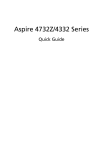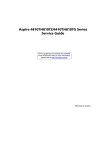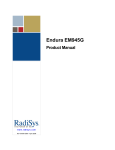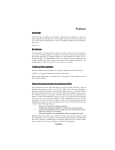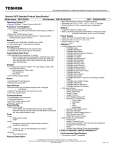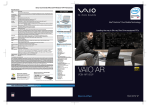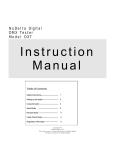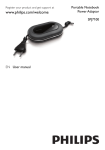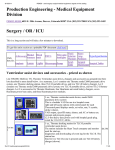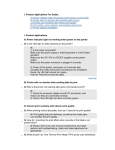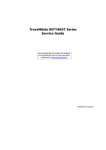Download Seagate ST9320320AS - Momentus 5400.5 320 GB Hard Drive Technical information
Transcript
Acer Aspire 4732Z/4332
Notebook Computer Service Guide
Service guide files and updates are available
on the Acer/CSD web site; for more
information, go to http://csd.acer.com.tw
PRINTED IN TAIWAN
Revision History
Refer to the table below for changes made on this version of the Acer Aspire 4732Z/4332 Notebook Computer Service Guide.
Date
ii
Chapter
Updates
Acer Aspire 4732Z/4332 Service Guide
Copyright
Copyright © 2009 by Acer Incorporated. All rights reserved. No part of this publication may be reproduced,
transmitted, transcribed, stored in a retrieval system, or translated into any language or computer language, in
any form or by any means, electronic, mechanical, magnetic, optical, chemical, manual or otherwise, without
the prior written permission of Acer Incorporated.
Disclaimer
The information in this guide is subject to change without notice.
Acer Incorporated makes no representations or warranties, either expressed or implied, with respect to the
contents hereof and specifically disclaims any warranties of merchantability or fitness for any particular
purpose. Any Acer Incorporated software described in this guide is sold or licensed "as is". Should the
programs prove defective following their purchase, the buyer (and not Acer Incorporated, its distributor, or its
dealer) assumes the entire cost of all necessary servicing, repair, and any incidental or consequential
damages resulting from any defect in the software.
Acer is a registered trademark of Acer Incorporated.
Other brand and product names are trademarks and/or registered trademarks of their respective holders.
Acer Aspire 4732Z/4332 Service Guide
iii
Conventions
The following textual conventions are used in this service guide.
iv
SCREEN MESSAGES
Denotes actual messages that appear on screen.
NOTE
Gives additional information related to the current topic.
WARNING
Alerts you to any physical risk or system damage that might result from
doing or not doing specific actions.
CAUTION
Gives precautionary measures to avoid possible hardware or software
problems.
IMPORTANT
Reminds you to do specific actions relevant to the accomplishment of
procedures.
Acer Aspire 4732Z/4332 Service Guide
Service Guide Coverage
This Service Guide provides you with all technical information relating to the BASIC CONFIGURATION
decided for our "global" product offering. To better fit local market requirements and enhance product
competitiveness, your regional office MAY have decided to extend the functionality of a machine (e.g. add-on
card, modem, or extra memory capability). These LOCALIZED FEATURES will NOT be covered in this generic
service guide. In such cases, please contact your regional offices or the responsible personnel/channel to
provide you with further technical details.
FRU Information
Please note WHEN ORDERING FRU PARTS, that you should check the most up-to-date information available
on your regional web or channel. If, for whatever reason, a part number change is made, it will not be noted in
the printed service guide. For AUTHORIZED SERVICE PROVIDERS, your office may have a DIFFERENT
part number code to those given in the FRU list of this printed service guide. You MUST use the list provided
by your regional Acer office to order FRU parts for repair and service of customer machines.
Acer Aspire 4732Z/4332 Service Guide
v
vi
Acer Aspire 4732Z/4332 Service Guide
Table of Contents
Chapter 1
Features and Specifications
1
Features . . . . . . . . . . . . . . . . . . . . . . . . . . . . . . . . . . . . . . . . . . . . . . . . . . . . . . . . . . . . .1
Hardware . . . . . . . . . . . . . . . . . . . . . . . . . . . . . . . . . . . . . . . . . . . . . . . . . . . . . . .1
Display and Camera . . . . . . . . . . . . . . . . . . . . . . . . . . . . . . . . . . . . . . . . . . . . . . .2
Keyboard and Pointing Device . . . . . . . . . . . . . . . . . . . . . . . . . . . . . . . . . . . . . . . .2
LED Indicators and Buttons . . . . . . . . . . . . . . . . . . . . . . . . . . . . . . . . . . . . . . . . . . .2
Software . . . . . . . . . . . . . . . . . . . . . . . . . . . . . . . . . . . . . . . . . . . . . . . . . . . . . . . .2
Ergonomics and Security . . . . . . . . . . . . . . . . . . . . . . . . . . . . . . . . . . . . . . . . . . . .3
Environmental Requirements . . . . . . . . . . . . . . . . . . . . . . . . . . . . . . . . . . . . . . . . .3
System Tour . . . . . . . . . . . . . . . . . . . . . . . . . . . . . . . . . . . . . . . . . . . . . . . . . . . . . . . . . .4
Top View . . . . . . . . . . . . . . . . . . . . . . . . . . . . . . . . . . . . . . . . . . . . . . . . . . . . . . . .4
Closed Front View . . . . . . . . . . . . . . . . . . . . . . . . . . . . . . . . . . . . . . . . . . . . . . . . .5
Rear View . . . . . . . . . . . . . . . . . . . . . . . . . . . . . . . . . . . . . . . . . . . . . . . . . . . . . . .6
Left View . . . . . . . . . . . . . . . . . . . . . . . . . . . . . . . . . . . . . . . . . . . . . . . . . . . . . . . .6
Right View . . . . . . . . . . . . . . . . . . . . . . . . . . . . . . . . . . . . . . . . . . . . . . . . . . . . . .7
Base View . . . . . . . . . . . . . . . . . . . . . . . . . . . . . . . . . . . . . . . . . . . . . . . . . . . . . . .7
Specifications . . . . . . . . . . . . . . . . . . . . . . . . . . . . . . . . . . . . . . . . . . . . . . . . . . . . . . . . .8
Chapter 2
System Utilities
15
Phoenix SecureCore Setup Utility . . . . . . . . . . . . . . . . . . . . . . . . . . . . . . . . . . . . . . . . .15
Accessing the Setup Utility . . . . . . . . . . . . . . . . . . . . . . . . . . . . . . . . . . . . . . . . . .16
Navigating through the Setup Utility . . . . . . . . . . . . . . . . . . . . . . . . . . . . . . . . . . .17
Setup Utility Menus . . . . . . . . . . . . . . . . . . . . . . . . . . . . . . . . . . . . . . . . . . . . . . .17
Chapter 3
System Disassembly
25
Disassembly Tools . . . . . . . . . . . . . . . . . . . . . . . . . . . . . . . . . . . . . . . . . . . . . . . . . . . .25
Stages of the Disassembly Process . . . . . . . . . . . . . . . . . . . . . . . . . . . . . . . . . . . . . . . .25
Equivalent Torque Values . . . . . . . . . . . . . . . . . . . . . . . . . . . . . . . . . . . . . . . . . . . . . . .25
System Screw List . . . . . . . . . . . . . . . . . . . . . . . . . . . . . . . . . . . . . . . . . . . . . . . . . . . . .26
Pre-disassembly Procedure . . . . . . . . . . . . . . . . . . . . . . . . . . . . . . . . . . . . . . . . . . . . . .26
External Modules Disassembly . . . . . . . . . . . . . . . . . . . . . . . . . . . . . . . . . . . . . . . . . . .27
External Modules Disassembly Flowchart . . . . . . . . . . . . . . . . . . . . . . . . . . . . . . .27
Removing the Battery Pack . . . . . . . . . . . . . . . . . . . . . . . . . . . . . . . . . . . . . . . . . .28
Removing the xD Dummy Card . . . . . . . . . . . . . . . . . . . . . . . . . . . . . . . . . . . . . .28
Removing the Lower Case Cover . . . . . . . . . . . . . . . . . . . . . . . . . . . . . . . . . . . . .29
Removing the Memory Modules . . . . . . . . . . . . . . . . . . . . . . . . . . . . . . . . . . . . .30
Removing the Hard Disk Drive . . . . . . . . . . . . . . . . . . . . . . . . . . . . . . . . . . . . . . .31
Removing the WLAN Module . . . . . . . . . . . . . . . . . . . . . . . . . . . . . . . . . . . . . . .32
Removing the Optical Disc Drive . . . . . . . . . . . . . . . . . . . . . . . . . . . . . . . . . . . . . .34
Main Unit Disassembly . . . . . . . . . . . . . . . . . . . . . . . . . . . . . . . . . . . . . . . . . . . . . . . . .36
Main Unit Disassembly Flowchart . . . . . . . . . . . . . . . . . . . . . . . . . . . . . . . . . . . .36
Removing the Middle Cover . . . . . . . . . . . . . . . . . . . . . . . . . . . . . . . . . . . . . . . .37
Removing the Keyboard . . . . . . . . . . . . . . . . . . . . . . . . . . . . . . . . . . . . . . . . . . .37
Removing the LCD Module . . . . . . . . . . . . . . . . . . . . . . . . . . . . . . . . . . . . . . . . .38
Removing the Upper Case . . . . . . . . . . . . . . . . . . . . . . . . . . . . . . . . . . . . . . . . . .41
Removing the Speakers . . . . . . . . . . . . . . . . . . . . . . . . . . . . . . . . . . . . . . . . . . . .43
Removing the Power Board . . . . . . . . . . . . . . . . . . . . . . . . . . . . . . . . . . . . . . . . .44
Removing the Touchpad Board . . . . . . . . . . . . . . . . . . . . . . . . . . . . . . . . . . . . . .45
Removing the Mainboard . . . . . . . . . . . . . . . . . . . . . . . . . . . . . . . . . . . . . . . . . .47
Removing the Heat Sink Fan (HSF) Assembly . . . . . . . . . . . . . . . . . . . . . . . . . . . .47
vii
Acer Aspire 4732Z/4332 Service Guide
Table of Contents
Removing the Processor . . . . . . . . . . . . . . . . . . . . . . . . . . . . . . . . . . . . . . . . . . .48
LCD Module Disassembly . . . . . . . . . . . . . . . . . . . . . . . . . . . . . . . . . . . . . . . . . . . . . .50
LCD Module Disassembly Flowchart . . . . . . . . . . . . . . . . . . . . . . . . . . . . . . . . . .50
Removing the LCD Bezel . . . . . . . . . . . . . . . . . . . . . . . . . . . . . . . . . . . . . . . . . .51
Removing the Lid Magnet . . . . . . . . . . . . . . . . . . . . . . . . . . . . . . . . . . . . . . . . . .52
Removing the LCD Panel . . . . . . . . . . . . . . . . . . . . . . . . . . . . . . . . . . . . . . . . . . .53
Removing the LCD-CCD Coaxial Cable . . . . . . . . . . . . . . . . . . . . . . . . . . . . . . . .54
Removing the LCD Panel Brackets . . . . . . . . . . . . . . . . . . . . . . . . . . . . . . . . . . . .55
Removing the CCD Board . . . . . . . . . . . . . . . . . . . . . . . . . . . . . . . . . . . . . . . . . .56
Chapter 4
Troubleshooting
57
POST Error Indicators . . . . . . . . . . . . . . . . . . . . . . . . . . . . . . . . . . . . . . . . . . . . . . . . . .57
POST Error Messages . . . . . . . . . . . . . . . . . . . . . . . . . . . . . . . . . . . . . . . . . . . . . .57
POST Beep Codes . . . . . . . . . . . . . . . . . . . . . . . . . . . . . . . . . . . . . . . . . . . . . . . . .59
BIOS Beep Codes for Boot Block in Flash ROM . . . . . . . . . . . . . . . . . . . . . . . . . . .62
Troubleshooting Procedure . . . . . . . . . . . . . . . . . . . . . . . . . . . . . . . . . . . . . . . . . . . . .63
System Check Procedures . . . . . . . . . . . . . . . . . . . . . . . . . . . . . . . . . . . . . . . . . . .63
Intermittent Problems . . . . . . . . . . . . . . . . . . . . . . . . . . . . . . . . . . . . . . . . . . . . . .65
Undetermined Problems . . . . . . . . . . . . . . . . . . . . . . . . . . . . . . . . . . . . . . . . . . . .65
Chapter 5
System Architecture
67
Block Diagram . . . . . . . . . . . . . . . . . . . . . . . . . . . . . . . . . . . . . . . . . . . . . . . . . . . . . . .67
Mainboard Layout . . . . . . . . . . . . . . . . . . . . . . . . . . . . . . . . . . . . . . . . . . . . . . . . . . . .68
Top View . . . . . . . . . . . . . . . . . . . . . . . . . . . . . . . . . . . . . . . . . . . . . . . . . . . . . . .68
Bottom View . . . . . . . . . . . . . . . . . . . . . . . . . . . . . . . . . . . . . . . . . . . . . . . . . . . .69
Clearing a BIOS Password . . . . . . . . . . . . . . . . . . . . . . . . . . . . . . . . . . . . . . . . . . . . . . .70
Unlocking the HDD . . . . . . . . . . . . . . . . . . . . . . . . . . . . . . . . . . . . . . . . . . . . . . . . . . .71
BIOS Recovery . . . . . . . . . . . . . . . . . . . . . . . . . . . . . . . . . . . . . . . . . . . . . . . . . . . . . . .71
Creating the BIOS Crisis Recovery Disk . . . . . . . . . . . . . . . . . . . . . . . . . . . . . . . . .71
Performing a BIOS Recovery . . . . . . . . . . . . . . . . . . . . . . . . . . . . . . . . . . . . . . . . .72
Chapter 6
Field Replaceable Unit (FRU) List
73
Acer Aspire 4732Z/4332 Exploded Diagram . . . . . . . . . . . . . . . . . . . . . . . . . . . . . . . .74
Acer Aspire 4732Z/4332 FRU List . . . . . . . . . . . . . . . . . . . . . . . . . . . . . . . . . . . . . . . . .78
Appendix A
Model Definition and Configurations
86
Appendix B
Test Compatible Components
87
Appendix C
Online Support Information
90
Index
Acer Aspire 4732Z/4332 Service Guide
91
viii
Chapter 1
Features and Specifications
This chapter lists the features and specifications of the Acer Aspire 4732Z/4332 computer.
Features
This tables in this section list the system features and environmental requirements of the computer.
NOTE: The specifications listed in this section are for reference only. The exact configuration of your PC
depends on the model purchased.
Hardware
Component
Description
Processor
Intel Pentium Processors for Mobile or Mobile Intel Celeron Processors
System chipset
•
Mobile Intel GL40 Express Chipset
•
Intel I/O Controller Hub 9M (ICH9M)
•
Two DIMM slots supporting DDR2 677 MHz modules
•
Maximum memory of 2 GB for 32-bit OS or 4 GB for 64-bit OS
•
2 MB Flash BIOS; shadow RAM support
•
5-in-1 card reader slot
•
Supports MultiMediaCard (MMC), Secure Digital (SD), xD-Picture Card
(xD), Memory Stick (MS), and Memory Stick PRO (MS PRO) cards
•
2.5-inch 9.5 mm SATA hard disk drive (HDD)
Memory
Expansion options
Media storage
Connectivity
I/O ports
Audio
Power supply
Physical specifications
Aspire 4732Z/4332 Service Guide1
•
Slim type Super Multi optical disc drive (ODD)
•
Atheros AR8114 PCI-E Ethernet Controller
•
WLAN module compliant with 802.11 b/g and a/b/g/n standards
•
External V.92 56 Kbps USB 1.5 modem
•
Broadcom Blutonium BCM2045 Bluetooth module (optional)
•
VGA port
•
Ethernet port (RJ-45)
•
Two USB 2.0 ports
•
Microphone-in jack
•
Headphones/speaker/Line-out jack
•
DC-in jack for AC adapter
•
High-definition audio system
•
MS-Sound compatible
•
Two built-in stereo speakers
•
Microphone-in and line-out jacks
•
6-cell 48.8 W 4400 mAh Lithium Ion battery pack
•
3-pin 65 W 19V AC adapter
•
Charging period:1.5–2 hours for 0–80%, 3–3.5 hours for 0–99%,
3.5–4 hours for 0–100% (charge-in-use)
•
ENERGY STAR
•
Dimension (W×D×H): 337 x 227 x 26/39.9 mm (13.27 x 8.94 x 1.02/1.6 in)
•
Weight: 2.4 kg (5.29 lb)
Display and Camera
Component
Description
Display type
•
14” WXGA LCD panel
•
Supported resolutions: 1366×768, 1360×768, 1280×768, 1280×720,
1024×768, and 800×600
•
16:9 aspect ratio
•
Simultaneous multi-window viewing via Acer GridVista
•
Function control keys for manual adjustment of the display panel
brightness level
Webcam
0.3M pixel webcam
Keyboard and Pointing Device
Component
Description
Keyboard
•
86-/87-/91-key EM4T series keyboard with embedded numeric keypad,
inverted-T cursor keys, Internet scroll key, and 12 function keys (hotkeys)
•
Multilanguage support
Pointing device
•
Spill-proof
•
Up/down scroll segment
•
Touchpad on/off function
•
Adjustable touchpad sensitivity function
•
Spill-resistant
LED Indicators and Buttons
Component
Description
LED indicators
•
Power (blue)
•
Battery (blue/amber)
•
HDD access (blue)
Buttons with LED indicator
•
Num Lock (blue)
•
Caps Lock (blue)
•
Touchpad on/off (blue/orange)
•
Power (blue)
•
WLAN (blue/orange)
Software
2
Aspect
Description
Operating system support
Microsoft Genuine Windows Vista
Antivirus software
Norton Internet Security
Power management
ACPI 3.0 (Advanced Configuration Power Interface) standard
Aspire 4732Z/4332 Service Guide
Ergonomics and Security
Aspect
Description
Ergonomics
•
Security
Spill-resistant keyboard and touchpad
•
Status LED indicators allows constant monitoring of basic system functions
•
Function control keys allows convenient control of various system
operations
•
User-programmable launch button for priority applications
•
DIY HDD and memory upgrade options
•
High-capacity, rechargeable battery pack
•
ACPI-compliant power management system
•
BIOS-based user, supervisor, and HDD passwords
•
Kensington lock
Environmental Requirements
Aspect
Description
Temperature
Operating: 5 to 35 °C (41 to 95 °F)
Non-operating: -20 to 65 °C
Humidity (non-condensing)
Operating: 20% to 80% RH non-condensing
Non-operating: 20% to 80% RH non-condensing
Aspire 4732Z/4332 Service Guide
3
System Tour
The pictures and tables in this section illustrate the physical outlook of the computer.
Top View
Item
4
Component
Function
1
Icon
Integrated webcam
Web camera for video communication. (only for certain
models)
2
Display screen
Also called Liquid Crystal Display (LCD), displays computer
output.
3
Touchpad button
Toggles the touchpad on and off.
Power button
Turns the computer on and off.
Wireless LAN (WLAN)
communication button/
indicator
Enables/disables the WLAN function and indicates its status.
4
Speakers
Left and right speakers deliver stereo audio output.
5
Keyboard
For entering data into your computer.
6
Touchpad
Touch-sensitive pointing device which functions like a
computer mouse.
7
Click buttons
The left and right buttons function like the left and right
mouse buttons.
8
Palmrest
Comfortable support area for your hands when you use the
computer.
Aspire 4732Z/4332 Service Guide
Item
Icon
9
Component
Function
HDD indicator
Lights up when there is hard drive access.
Hotkeys
The computer employs hotkeys or key combinations to access most of the computer's controls like screen
brightness and volume output.
To activate hotkeys, press and hold the <Fn> key before pressing the other key in the hotkey combination.
Hotkey
Function
Description
<Fn> + <F4>
Icon
Sleep
Puts the computer in Sleep mode.
<Fn> + <F5>
Display toggle
Switches display output between the display screen,
an external monitor (if connected) and both.
<Fn> + <F6>
Screen blank
Turns the display screen backlight off to save power.
Press any key to turn it back on.
<Fn> + <F8>
Speaker toggle
Turns the speakers on and off.
Volume up
Increases the sound volume.
Volume down
Decreases the sound volume.
Brightness up
Increases the screen brightness.
Brightness down
Decreases the screen brightness.
<Fn> + <
>
<Fn> + <
>
<Fn> + <
>
<Fn> + <
>
Closed Front View
Item
Icon
1
2
Aspire 4732Z/4332 Service Guide
Component
Function
Power indicator
Lights up blue when the computer is turned on
Battery indicator
Indicates the computer's battery status.
5-in-1 card reader
•
Blue - The computer is in AC mode.
•
Amber - The battery is charging.
•
Flashing amber - The battery charge is below
critical level; battery requires charging.
Supports MMC, SD, xD, MS, and MS PRO cards.
5
Rear View
Item
Component
Function
1
Ventilation slots
Enable the computer to stay cool, even after prolonged use.
Left View
Item
6
Icon
Component
Function
1
DC-in jack
Connects to the AC adapter.
2
External display (VGA)
port
Connects to a display device (e.g., external monitor, LCD
projector).
3
Ethernet port (RJ-45)
Connects to an Ethernet 10/100-based network
4
USB 2.0 ports
Connect to USB 2.0 devices (e.g., USB mouse, USB
camera).
5
Microphone-in jack
Accepts inputs from external microphones.
Headphone/speaker/
Line-out jack
Connects to audio line-out devices such as speakers, or
headphones.
Aspire 4732Z/4332 Service Guide
Right View
Item
Icon
Component
Function
1
Optical disc drive (ODD)
Internal optical drive; accepts CDs or DVDs.
2
ODD access indicator
Lights up when the optical drive is active.
3
ODD eject button
Ejects the optical disc from the drive.
4
Emergency eject hole
Ejects the optical drive tray when the computer is turned off.
Note: Insert a paper clip to the emergency eject hole to eject
the ODD tray when the computer is off.
5
Kensington lock notch
Connects to a Kensington-compatible computer security
lock.
Note: Wrap the computer security lock cable around an
immovable object such as a fixed table or the handle of a
locked drawer. Insert the lock into the notch and turn the key
to secure the lock. Some keyless models are also available.
Component
Function
1
Battery bay
Houses the computer's battery pack.
2
Battery release latch
Releases the battery pack for removal.
3
Battery lock
Locks the battery pack in position.
4
HDD bay
Houses the computer's hard disk.
5
Memory compartment
Houses the computer's memory modules.
6
Ventilation slots and
cooling fan
Enable the computer to stay cool, even after prolonged use.
Note: Do not cover or obstruct the fan opening.
Base View
Item
Icon
Aspire 4732Z/4332 Service Guide
7
Specifications
Processor
Item
Processors Type
Intel Pentium
Processors for Mobile
Mobile Intel Celeron Processors
T4200
T3400
T1600
T1700
575
CPU speed
2.0 GHz
2.16 GHz
900 MHz
900
1.66 GHz
1.83 GHz
2.0 GHz
2.16 GHz
585
Bus speed
800 MHz
667 MHz
100 MHz
667 MHz
667 MHz
667 MHz
667 MHz
L2 cache
1 MB
1 MB
128 KB
1 MB
1 MB
1 MB
1 MB
Package
type
MicroFCPGA
MicroFCPGA
MicroPGA2
MicroFCPGA
MicroFCPGA
MicroFCPGA
MicroFCPGA
Core
stepping
M0
M0
PD0
M0
M0
M0
M0
Thermal
design power
35W
35W
24W
35W
35W
31W
31W
System Chipsets
Item
Specification
North bridge
Mobile Intel GL40/GM45 Express Chipset
South bridge
82801IBM I/O Controller Hub (ICH9M)
System Controllers
Item
Specification
Hard drive
Integrated in the ICH9M
Memory
Integrated in the Mobile Intel GL40/GM45 Express Chipset
Video
Integrated in the Mobile Intel GL40/GM45 Express Chipset
VGA memory
Intel UMA
Audio
Conexant HD-Audio SmartAudio 221 (CX20561)
Wireless LAN
Intel WiFi Link 512AG_MMW / Atheros XB63 / Broadcom BCM4312
Ethernet
Atheros AR8114 PCI-E Ethernet Controller
Modem
External USB Lite + LSI modem
Bluetooth (optional)
Broadcom Blutonium BCM2045
Keyboard
Winbond KBC773L
Card reader
Realtek RTS5159
Video
8
Item
Specification
Video controller
Integrated in the Mobile Intel GL40 / GM45 Express Chipset
FSB speed
GL40: 667 MHz
GM45: 667 MHz / 800 MHz / 1066 MHz
Dual Independent Display support
Yes
Graphics output
GL40: LVDS, SDVO, TV Out, CRT
GM45: LVDS, SDVO, TV Out, CRT, DVI, HDMI, DisplayPort
Aspire 4732Z/4332 Service Guide
Audio
Item
Specification
Audio controller
Conexant HD-Audio SmartAudio 221 (CX20561)
Features
High-definition audio system, MS-Sound compatible, built-in stereo speakers;
microphone-in and line-out jacks
Wireless LAN
Item
Specification
Model
Intel WiFi Link 512AG_MMW / Atheros XB63 / Broadcom BCM4312
Connector interface
Mini Card form factor, based on PCIe electrical interface
IEEE WLAN standard
802.11a/b/g
Ethernet
Item
Specification
Ethernet controller
Atheros AR8114 PCI-E Ethernet Controller
LAN protocol
10/100 Mbps
LAN connector type
RJ-45
Features
Onboard Fast Ethernet, Wake on LAN ready
Bluetooth
Item
Specification
Model
Broadcom Blutonium BCM2045
Version
Bluetooth 2.0 (backward compatible with 1.1, 1.2)
EDR support
Yes
Practical data rate
2.1 Mbit/s
Keyboard
Item
Specification
Keyboard controller
Winbond KBC773L
Brand
Darfon
Features
•
86-/87-/91-key EM4T series keyboard with embedded numeric keypad, inverted-T
cursor keys, Internet scroll key, and 12 function keys (hotkeys)
•
Multilanguage support
•
Spill-proof
Card Reader
Item
Specification
Card reader controller
Realtek RTS5159
Card compatibility
MMC, SD, xD, MS, and MS PRO
Aspire 4732Z/4332 Service Guide
9
Memory
System Memory
Item
Specification
Memory controller
Integrated in the Mobile Intel GL40/GM45 Express Chipset
Number of DIMM slot
2
Maximum memory size
32-bit OS: 1 GB per slot; 2 GB maximum system memory
64-bit OS: 2 GB per slot; 4 GB maximum system memory
DIMM speed
667 MHz (PC2-5300), 800 MHz (PC2-6400)
DIMM type
200-pin SO-DIMM
Memory module combinations
You can install memory modules in any combination as long as they
match the above specifications.
Memory Module
Item
Brand
10
Specification
Elpida
Hynix
Micron
Nanya
Samsung
Part name
EBE11UE
6ACUA6E-E
HYMP112
S64CP6Y5 LF
HMP112S
6EFR6CY5
MT8HTF1
2864HDY667
MT8HTF1
2864HDY800
NT1GT64
UH8D0FN
-3C
NT1GT64
UH8D0FN
-AD
M470T28
64EH3CE6
M470T28
64EH3CF7
Density
1 GB
Data rate
667 MHz
667 MHz
667 MHz
800 MHz
667 MHz
800 MHz
667 MHz
800 MHz
RoHS
compliant
Yes
Part name
EBE21UE
8ACUA6E-E LF
HYMP125
S64CP8Y5
HMP125S
6EFR8CY5
MT16HTF
25664HY667
MT16HTF
25664HY800G1
NT2GT64
U8HD0B
N-3C
NT2GT64
U8HD0B
N-AD
M470T5663EH3-CE6
Density
2 GB
Data rate
667 MHz
667 MHz
667 MHz
800 MHz
667 MHz
800 MHz
667 MHz
RoHS
compliant
Yes
Aspire 4732Z/4332 Service Guide
Hard Disk Drive
160-GB HDD
Item
Specification
Product
HGST Travelstar
5K320
Seagate Momentus
5400.5
Toshiba
MKxx55GSX
WD Scorpio Blue
Model
HTS543216L9A300
ST9160310AS
MK1655GSX
WD1600BEVT
Form factor
2.5 inch
Interface
SATA 3.0
Sector size (bytes)
512
Data buffer (MB)
8
Rotational speed (RPM)
5400
Interface transfer rate
300 MB/s
Seek time, typical (ms)
12
14
12
12
250-GB HDD
Item
Specification
Product
Hitachi
Travelstar
5K500.B
Seagate
Momentus
5400.5
Seagate
Momentus
5400.6
Toshiba
MKxx55GSX
WD Scorpio
Blue
Model
HTS545025B9
A300
ST9250320AS
ST9250315AS
MK2555GSX
WD2500BEVT
Form factor
2.5 inch
Interface
SATA 3.0
Sector size (bytes)
512
Data buffer (MB)
8
Rotational speed (RPM)
5400
Interface transfer rate
300 MB/s
Seek time, typical (ms)
12
14
14
12
12
320-GB HDD
Item
Specification
Product
Hitachi Travelstar
5K500.B
Seagate Momentus
5400.5
Toshiba
MKxx55GSX
WD Scorpio Blue
Model
HTS545032B9A300
ST9320320AS
MK3255GSX
WD3200BEVT
Form factor
2.5 inch
Interface
SATA 3.0
Sector size (bytes)
512
Data buffer (MB)
8
Rotational speed (RPM)
5400
Interface transfer rate
300 MB/s
Seek time, typical (ms)
12
14
12
12
Aspire 4732Z/4332 Service Guide
11
500-GB HDD
12
Item
Specification
Product
Hitachi Travelstar
5K500.B
Seagate Momentus
5400.6
Toshiba
MKxx55GSX
WD Scorpio Blue
Model
HTS545050B9A300
ST9500325AS
MK5055GSX
WD5000BEVT
Form factor
2.5 inch
Interface
SATA 3.0
Sector size (bytes)
512
Data buffer (MB)
8
Rotational speed (RPM)
5400
Interface transfer rate
300 MB/s
Seek time, typical (ms)
12
14
12
12
Aspire 4732Z/4332 Service Guide
Optical Disc Drive
Item
Specification
Brand
LG
Panasonic
PLDS
Sony NEC
Model
GT20N
UJ880A
DS-8A3S
Optiarc AD-7580S
Drive type
Super Multi Slim DVD Rewriter
Write/read speed
8x
Temperature, operating
5 to 50 °C
Tray height (mm))
12.7
Dimension (W x D, mm)
128 × 127
128 × 129
128 × 126.1
128 × 129
Weight (g)
168
175
170
160
Interface
SATA
LCD Panel
Item
Specification
Brand
AUO
CMO
LG Display
Samsung
Model
B140XW01
N140B6
LP140WH1
LTN140AT01
Screen size (diagonal, inch)
14
Display area
309.399mm(H) X 173.952mm(V) (14.0” diagonal)
Type
Wide XGA
Brightness (nits)
220
View angle (U/D/R/L)
15/35/45/45
Backlight
LED
Display resolution (pixels)
1366×768
Number of colors
262K
Contrast ratio
500:1
Aspect ratio
16:9
Response time (ms)
8
Optical coating
Anti-glare
Interface
LVDS
Supply voltage (v)
3.3
Outline dimensions (mm)
Weight (g)
20/45/45/45
60/60/70/70
45/45/15/30
600:1
600:1
500:1
324 × 192.5 × 5.2
324 × 192.5 × 5.2
324 × 192.5 × 5.5
323.5 × 192 × 5.2
340
340
340
350
Webcam
Item
Specification
Brand
Chicony
Suyin
Model
Calla
Camellia
Resolution
0.3M
Lens
2G
DV capability
Yes
AC Adapter
Item
Brand
Specification
Delta
Aspire 4732Z/4332 Service Guide
Hipro
Lite-On
13
Item
Specification
Model
SADP-65KB DFJ
ADP-65JH DB A
HP-OK065B13
HP-A0652R3B
PA-1650-02AC
PA-1650-22AC
Output rating
19 V
19.5 V
19 V
19 V
Output power
65 W
65 W
90 W
65 W
Input voltage
(Vac)
100–240
90–264
90–264
100–240
Input frequency
50–60 Hz
47–63 Hz
47–63 Hz
50–60 Hz
Battery Pack
Item
Specification
Brand
Panasonic, Samsung, Sanyo, Simplo, Sony
Capacity
4400 mAh
Pack capacity
6 cells, 2.0 mAh
Type
Lithium-ion, 3S2P
Power Management
ACPI mode
Description
G3
•
Mechanical Off - All devices in the system are turned off completely. No electrical current is
running through the system. Except for the real-time clock, power consumption is zero. The
machine can be worked on without damaging the hardware or endangering service
personnel.
G2/S5
•
Soft Off - The computer consumes a minimal amount of power. No user mode or system
mode code is run. It is not safe to disassemble the machine in this state.
G1
•
Sleeping - The computer consumes a small amount of power, user mode threads are not
being executed, and the system “appears” to be off (from the end user’s perspective, the
display is off, and so on). It is not safe to disassemble the machine in this state.
G0
•
Working - The system dispatches user mode (application) threads and they execute. In this
state, peripheral devices are having their power state changed dynamically. The user can
select, through some UI, various performance/power characteristics of the system to have
the software optimize for performance or battery life. The system responds to external events
in real time. It is not safe to disassemble the machine in this state.
BIOS
Item
Specification
BIOS chip
Winbond W25X16
Setup utility
Phoenix SecureCore Setup Utility
Antivirus Protection
14
Item
Specification
Product
Norton Internet Security 2009 (v16.0)
Aspire 4732Z/4332 Service Guide
Chapter 2
System Utilities
Phoenix SecureCore Setup Utility
Phoenix SecureCore Setup Utility is a hardware configuration program built into your system's Basic Input/
Output System (BIOS). Since most systems are already properly configured and optimized, there is normally
no need to run this utility.
You will need to run this utility under the following conditions:
•
•
When changing the system configuration including:
•
Setting the system time and date
•
Configuring the hard drives
•
Specifying the boot device sequence
•
Configuring the power management modes
•
Setting up system passwords or making other changes to the security setup
When a configuration error is detected by the system and you are prompted ("Run Setup" message) to
make changes to the BIOS settings.
IMPORTANT: If you repeatedly receive “Run Setup” messages, the RTC battery located on the mainboard
(RTC1) may be defective. In this case, the system cannot retain configuration values in CMOS.
Replace the RTC battery with a new one.
NOTE: For ease of reading, Phoenix SecureCore Setup Utility will be simply referred to as “Setup” or “Setup
Utility” in this Service Guide.
In the descriptive tables following each of the menu screen illustrations, settings in boldface are the
default and suggested parameter settings.
The Setup Utility loads the configuration values in a battery-backed nonvolatile memory called CMOS RAM.
This memory area is not part of the system RAM, which allows configuration data to be retained when power is
turned off. The values take effect when the system is booted. POST uses these values to configure the
hardware. If the values and the actual hardware do not agree, POST generates an error message. You must
run this utility to change the BIOS settings from the default or current configuration.
Aspire 4732Z/4332 Service Guide
15
Accessing the Setup Utility
1.
Turn on the computer.
If the computer is already turned on, save your data and close all open applications, then restart the
computer.
2.
During POST, press F2.
If you fail to press F2 before POST is completed, you will need to restart the computer. Use the left (
and right ( ) arrow keys to move between selections on the menu bar.
Information
Main
Phoenix SecureCore(tm) Setup Utility
Security
Boot
Exit
C P U Ty p e :
CPU Speed:
IDE0 Model Name:
IDE0 Serial Number:
ATA P I M o d e l N a m e :
S y s t e m B I O S Ve r s i o n :
V G A B I O S Ve r s i o n :
K B C Ve r s i o n :
Serial Number:
A s s e t Ta g N u m b e r :
Product Name:
Manufacturer Name:
UUID:
F1 Help
Esc Exit
16
Select Item
Select Menu
)
Menu bar
Intel (R) Core (TM)2 Duo CPU T6400 @ 2.00 GHz
2.00GHz
XXXXXXXXXXX-(XX)
XXXXXXXX
XXXXXXXXXXX-XXX XX-XXXX-(XX)
VX.XX
XX-XXX XXXXXX.XXX.XXX.XXX.XXXXXX
XX.XX
XXXXXXXXXXXXXXXXXXXXXXX
None
Aspire 5738
Acer
XXXxXxXX-xXxX-XXxx-xXXx-xXXxXXxXxxXX
-/+
Enter
C h a n g e Va l u e s
Select
Sub-Menu
F9
F10
Setup Defaults
Save and Exit
Legend bar
Aspire 4732Z/4332 Service Guide
Navigating through the Setup Utility
Use the keys listed in the legend bar on the bottom of the Setup screen to work your way through the various
menu and submenu screens of the Setup Utility. The table below lists these legend keys and their respective
functions.
Key
Function
and
and
To move between selections on the menu bar.
To move the cursor to the field you want.The currently selected field will be highlighted. The
right side of each menu screen displays a field help panel—Item Specific Help panel. This
panel displays the help text for the currently selected field. It updates as you move the cursor to
each field.
F5 and F6
To select a value for the currently selected field (only if it is user-configurable). Press these
keys repeatedly to display all possible entries. A parameter that is enclosed in square brackets
[ ] is user-configurable. Grayed-out parameters are not user-configurable for one of the
following reasons:
q
The field value is auto-configured or auto-detected.·
q
The field value is informational only.
q
The field is password-protected.
Enter
To select a field value (a pop-up menu displays) or submenu screen.
Indicates a submenu field. To view a submenu screen, use the
cursor to the submenu you want, then press Enter.
and
keys to move the
Esc
If you press this key:
q
On one of the primary menu screens, the Exit menu displays.
q
On a submenu screen, the previous screen displays.
q
When you are making selections from a pop-up menu, closes the pop-up without making a
selection.
F1 or Alt-H
To bring up the General Help window. The General Help window describes other Setup
navigation keys that are not displayed on the legend bar.
F9
Press to load default system values.
F10
Press to save changes and close the Setup Utility.
Setup Utility Menus
The Setup Utility has five menus for configuring the various system functions. These include:
•
Information
•
Main
•
Security
•
Boot
•
Exit
NOTE: The screenshots used in this section are for illustration only. The values displayed may not be the
same as those in your computer.
Aspire 4732Z/4332 Service Guide
17
Information
The Information menu screen displays a summary of your computer hardware information. These information
are necessary for troubleshooting and may be required when asking for technical support.
Information
Main
Phoenix SecureCore(tm) Setup Utility
Security
Boot
Exit
C P U Ty p e :
CPU Speed:
IDE0 Model Name:
IDE0 Serial Number:
ATA P I M o d e l N a m e :
S y s t e m B I O S Ve r s i o n :
V G A B I O S Ve r s i o n :
K B C Ve r s i o n :
Serial Number:
A s s e t Ta g N u m b e r :
Product Name:
Manufacturer Name:
UUID:
F1 Help
Esc Exit
Select Item
Select Menu
Intel (R) Core (TM)2 Duo CPU T6400 @ 2.00 GHz
2.00GHz
XXXXXXXXXXX-(XX)
XXXXXXXX
XXXXXXXXXXX-XXX XX-XXXX-(XX)
VX.XX
XX-XXX XXXXXX.XXX.XXX.XXX.XXXXXX
XX.XX
XXXXXXXXXXXXXXXXXXXXXXX
None
Aspire 5738
Acer
XXXxXxXX-xXxX-XXxx-xXXx-xXXxXXxXxxXX
-/+
Enter
C h a n g e Va l u e s
Select
Sub-Menu
F9
F10
Setup Defaults
Save and Exit
The following table describes the information displayed in the Information menu screen.
18
Field
Description
CPU Type
Displays the processor model.
CPU Speed
Displays the processor speed.
IDE0 Model Name
Displays the model name of the hard drive installed on the primary IDE master.
IDE0 Serial Number
Displays the serial number of the hard drive installed on the primary IDE master.
ATAPI Model Name
Displays the model name of the optical disc drive installed in the system.
System BIOS Version
Displays the current system BIOS version.
VGA BIOS Version
Displays the current VGA BIOS version.
KBC Version
Displays the keyboard controller version.
Serial Number
Displays the system serial number.
Asset Tag Number
Displays the system asset tag number
Product Name
Displays the official model name of the computer.
Manufacturer Name
Displays the manufacturer of the computer.
UUID
Displays your computer’s UUID (universally unique identifier). UUID is an identifier
standard used in software construction, standardized by the Open Software
Foundation (OSF) as part of the Distributed Computing Environment (DCE).
Aspire 4732Z/4332 Service Guide
Main
The Main menu screen allows you to configure the basic system settings.
Information
Main
Phoenix SecureCore(tm) Setup Utility
Security
Exit
Boot
Item Specific Help
S y s t e m Ti m e :
System Date:
[10:10:10]
[03/05/2009]
System Memory:
Extended Memory:
Vi d e o M e m o r y :
632 KB
4093 MB
512 MB
Quiet Boot:
Network Boot:
F12 Boot Menu:
D2D Recovery:
S ATA M o d e
[Enabled]
[Enabled]
[Disabled]
[Enabled]
[AHCI]
F1 Help
Esc Exit
Select Item
Select Menu
-/+
Enter
< Ta b > , < S h i f t - Ta b > , o r
<Enter> selects field.
C h a n g e Va l u e s
Select
Sub-Menu
F9
F10
Setup Defaults
Save and Exit
The following table describes the parameters in this screen.
Field
Description
Value
System Time
Sets the system time.
HH:MM:SS
(hour:minute:second)
System Date
Sets the system date.
MM/DD/YYYY
(month/day/year)
System Memory
Displays the size of system memory detected during boot-up.
Extended Memory
Displays the size of extended memory detected during boot-up. Extended memory = Total
memory –1MB
Video Memory
Displays the size of video memory detected during boot-up.
Quiet Boot
Enables or disables the Quiet Boot function.
When enabled, BIOS setup is in graphical mode and displays
only an identification logo during POST and while booting. After
booting, the screen displays the operating system prompt (such
as DOS) or logo (such as Windows 95). If any error occurs while
booting, the system automatically switches to text mode.
When disabled, BIOS setup is in the conventional text mode
where you see the system initialization details on the screen.
Disabled
Enabled
Network Boot
When enabled, a remote host with appropriate boot image can
boot this computer. (only works with an Ethernet device.)
Disabled
Enabled
F12 Boot Menu
Enables or disables the Boot menu during POST.
Disabled
Enabled
D2D Recovery
Enables or disables D2D Recovery function. This function
allows the user to create a hidden partition on the hard drive to
store the operation system. User can then use this partition to
restore the system to factory defaults.
Disabled
Enabled
Aspire 4732Z/4332 Service Guide
19
Field
Description
Value
SATA Mode
Select the SATA controller operating mode.
When set to AHCI (Advanced Host Controller Interface), the
SATA controller enables its AHCI and RAID features when the
computer boots up.
When set to IDE, the SATA controller disables its AHCI and
RAID functions when the computer boots up.
NOTE: The Acer eMachine D525/D725 computer does not
support AHCI or RAID functions so set this parameter to IDE to
speed up the boot-up time.
AHCI
IDE
Security
The Security menu screen contains parameters that help safeguard and protect your computer from
unauthorized use.
Information
Main
Phoenix SecureCore(tm) Setup Utility
Security
Boot
Exit
Item Specific Help
Supervisor Password is:
User Password is:
HDD Password is:
Clear
Clear
Clear
Set Supervisor Password
Set User Password
Set HDD Password
[Enter]
[Enter]
[Enter]
Password on Boot:
[Disabled]
F1 Help
Esc Exit
Select Item
Select Menu
-/+
Enter
Supervisor Password
controls access of the
w h o l e s e t u p u t i l i t y.
It can be used to boot
up when Password on
boot is enabled.
C h a n g e Va l u e s
Select
Sub-Menu
F9
F10
Setup Defaults
Save and Exit
The following table describes the parameters in the Security menu screen.
20
Field
Description
Value
Supervisor Password is
Displays the supervisor password status.
User Password is
Displays the user password status.
Clear
Set
HDD Password is
Displays the HDD password status.
Set Supervisor
Password
Press Enter to configure the supervisor password. When set, this password will
allow the user to access and change all settings in the Setup Utility.
Set User Password
Press Enter to configure the user password. When set, this password will restrict a
user’s access to the Setup menus. Only the following menus will be accessible:
•
System Time and System Date
•
All Exit menu options excluding Load Setup Defaults
A supervisor password must first be set before creating this user password.
Set HDD Password
Press Enter to configure the HDD password. When set, this password will restrict a
user’s access to the hard disk drive. It will be required during boot-up or when
waking from hibernation mode.
Password on Boot
Referred to as power-on password. When set, the user or
supervisor password will be required to boot up the system. A
supervisor password must first be set before creating this
password.
Disabled
Enabled
Aspire 4732Z/4332 Service Guide
Setting a system password
Note the following before you define a system password:
•
The maximum length of password contains 8 alphanumeric characters—A - Z, 0 - 9, and ‘;’
(for French keyboard).
•
System passwords are case-insensitive.
•
When you are prompted to enter a password, you have three tries before the system halts. Do not forget
your password. If you forget your password, you may have to return your computer to your dealer to reset
it.
To set a system password:
1.
Select a password parameter, then press Enter.
The password box appears.
2.
Type a password then press Enter.
IMPORTANT: Be very careful when typing your password because the characters do not appear on the
screen. Only shaded blocks representing each typed character are visible.
3.
Retype the password to verify the first entry, then press Enter.
You will be prompted to save the new password.
4.
Press Enter.
5.
Press F10 to save the password and close the Setup Utility.
To change a system password:
1.
Select a password parameter, then press Enter.
The password box appears.
2.
Type the original password, then press Enter.
3.
Type a new password, then press Enter.
Aspire 4732Z/4332 Service Guide
21
4.
Retype the new password to verify the first entry, then press Enter.
You will be prompted to save the new password.
5.
Press Enter.
6.
Press F10 to save the password and close the Setup Utility.
To remove a system password:
1.
Select a password parameter, then press Enter.
The password box appears.
2.
Type the original password, then press Enter.
3.
Press Enter twice without entering anything in the new and confirm password fields.
You will be prompted to confirm the password removal.
4.
Press Enter.
5.
Press F10 to save the changes you made and close the Setup Utility.
Resetting a system password:
If you have forgotten the user password, the computer will continue to function normally but you will have
limited access to the Setup Utility.
If you have enabled the Password on Boot field and you forget the supervisor password, you will not be able to
boot up the computer. The same thing applies if you forget the HDD password.
To clear a lost BIOS password (user or supervisor password) you need to short the G61 hardware gap located
near the processor socket (U33). Go to page 70 for instructions.
To regain access to your computer if you lose the HDD password, you need to generate a master password
and unlock your hard drive. Go to page 71 for instructions.
22
Aspire 4732Z/4332 Service Guide
Boot
The Boot menu screen allows users to set the preferred drive sequence in which the Setup Utility attempts to
boot the operating system.
Information
Main
Phoenix SecureCore(tm) Setup Utility
Security
Boot
Exit
Item Specific Help
Boot priority order:
1:
2:
3:
4:
5:
6:
7:
IDE0: XXXXXXXXXXX-(XX)
CD/DVD: XXXXXXXXXXX-XXXXX-(X
Network Boot: XXXXXXXXXXXXXXXX
USB HDD:
USB FDD:
USB Key:
USB CD/DVD ROM:
F1 Help
Esc Exit
Select Item
Select Menu
-/+
Enter
C h a n g e Va l u e s
Select
Sub-Menu
U s e < > o r < > to
select a device, then
press <F6> to move it
up the list, or <F5>
to move it down the
list. Press <Esc> to
escape the menu.
F9
F10
Setup Defaults
Save and Exit
Setting the boot drive sequence
By default, the computer searches for boot devices in the following order:
1.
Hard disk drive
2.
Optical disc drive
3.
Network boot
4.
External USB HDD
5.
External USB floppy drive
6.
External USB keyboard
7.
External USB optical drive
To set the boot drive sequence:
1.
Press
or
to highlight a bootable device.
2.
Press F5 or F6 to move the selected device up or down the boot sequence.
3.
Press F10 to save the changes you made and close the Setup Utility.
Aspire 4732Z/4332 Service Guide
23
Exit
The Exit menu screen lists the exit options to quit from the Setup Utility.
Information
Main
Phoenix SecureCore(tm) Setup Utility
Security
Exit
Boot
Item Specific Help
Exit Saving Changes
Exit Discarding Changes
Load Setup Defaults
Discard Changes
Save Changes
F1 Help
Esc Exit
Select Item
Select Menu
Exit System Setup and
save your changes to
CMOS.
-/+
Enter
C h a n g e Va l u e s
Select
Sub-Menu
F9
F10
Setup Defaults
Save and Exit
The following table describes the parameters in this screen.
24
Field
Description
Exit Saving Changes
Saves changes made and closes the Setup Utility. Keyboard shortcut: F10·
Exit Discarding Changes
Discards changes made and closes the Setup Utility.
Load Setup Defaults
Loads the factory-default settings for all Setup parameters. Keyboard shortcut: F9
Discard Changes
Discards all changes made to the Setup Utility and loads previous configuration
settings.
Save Changes
Saves all changes made to the Setup Utility.
Aspire 4732Z/4332 Service Guide
Chapter 3
System Disassembly
This chapter provides step-by-step instructions on how to disassemble the computer for maintenance and
troubleshooting purposes.
Disassembly Tools
In performing the disassembly process, you will need the following tools:
•
Wrist-grounding strap and conductive mat for preventing electrostatic discharge
•
Philips screwdriver
•
Flat screwdriver
•
Plastic flat-blade screwdriver
•
Plastic tweezers
Stages of the Disassembly Process
The disassembly process is divided into three stages:
1.
External modules disassembly
2.
Main unit disassembly
a.
Upper case disassembly
b.
Lower case disassembly
c.
LDC module disassembly
IMPORTANT: The disassembly procedure described in this chapter is a gradual process, as illustrated in the
flowcharts preceding each disassembly stage section. This means that users need to observe
the instructions in a step-by step manner. To illustrate, if you want to remove the mainboard,
you must first remove the keyboard, then disassemble the inside assembly frame in that order.
Failure to observe the gradual process may result in component damage.
NOTE: To reinstall the system components and assemble the unit, perform the disassembly procedures in
reverse.
Equivalent Torque Values
Torque values indicated in this chapter are expressed in kgf-cm (kilogram force-centimetre). For equivalent
values in in-lb (inch-pound force) and N mm (newton millimeter), refer to the table below.
kgf-cm
in-lb
N mm
1.6
1.39
156.93
3.0
2.60
294.25
Acer Aspire 4732Z/4332 Service Guide
25
System Screw List
Listed below are the screw types used in this system, plus their corresponding part numbers.
NOTE: The screws for the different components vary in size. During the disassembly process, group the
screws with their corresponding components to avoid mismatches when putting back the components.
Code
Part Number
Type
Color
A
86.00E33.736
M2.5 x L6
Black
B
86.00A02.140
M2 x L4
Black
C
86.9A554.4R0
M3 x L3
Silver
D
86.9A552.4R0
M2 x L4
Black
E
86.00E25.723
M2 x L3
Black
F
86.00E34.738
M2.5 x L8
Black
G
86.00E13.524
M2 x L4
Black
H
86.00F87.735
M2.5 x L5
Black
I
86.00C07.220
M2 x L3
Silver
Pre-disassembly Procedure
Before proceeding with the disassembly procedure, perform the steps listed below:
1.
Turn off the power to the computer and all peripherals.
2.
Unplug the power cord from the computer.
3.
Unplug all other peripheral cables from the computer.
4.
Close the notebook lid and place the computer on a flat, steady surface.
5. Turn the unit over with the base facing upward.
NOTE: Some images in chapter show eMachines logo, but this model is Aspire. For eMachines D725/D525
and Aspire 4732Z/4332 use the same housing (only middle cover, LCD cover, LCD bezel and upper
case are different in appearance), Aspire 4732Z/4332 disassembling steps will be the same as
eMachines D725/D525. Here we take eMachines D725/D525 as working sample for this chapter.
26
Acer Aspire 4732Z/4332 Service Guide
External Modules Disassembly
External Modules Disassembly Flowchart
Code
Part Number
Type
Color
A
86.00E33.736
M2.5 x L6
Black
B
86.00A02.140
M2 x L4
Black
C
86.9A554.4R0
M3 x L3
Silver
D
86.9A552.4R0
M2 x L4
Black
E
86.00E25.723
M2 x L3
Black
Acer Aspire 4732Z/4332 Service Guide
27
Removing the Battery Pack
1.
Slide the battery lock to the unlock position (1).
2.
Slide the battery latch
3.
Remove the battery pack from its bay.
all the way through to release the battery pack.
IMPORTANT: The battery has been highlighted with a yellow circle in the above image. Detach the battery
and follow local regulations for disposing it.
Removing the xD Dummy Card
28
1.
Push against the card, as if you were pushing it further into the slot, letting the card spring out.
2.
Pull the xD dummy card out of its slot.
Acer Aspire 4732Z/4332 Service Guide
Removing the Lower Case Cover
1.
Perform the “Removing the Battery Pack” procedure on the previous page.
2.
Remove the screws securing the lower case cover.
Type
Quantity
Color
Torque
Part Number
M2.5 x L6
1 (#1)
Black
3.0 kgf-cm
86.00E33.736
M2 x L4
3 (#2-4)
Black
1.6 kgf-cm
86.00A02.140
3.
Pry loose the lower case cover from the main unit to remove it.
Acer Aspire 4732Z/4332 Service Guide
29
Removing the Memory Modules
30
1.
Perform the “Removing the Lower Case Cover” procedure on page 29.
2.
Push out the latches on both sides of the DIMM 1 slot.
3.
Remove the memory module from its slot.
4.
Repeat steps 2 and 3 to remove the DIMM 2 slot module.
Acer Aspire 4732Z/4332 Service Guide
Removing the Hard Disk Drive
1.
Perform the “Removing the Lower Case Cover” procedure on page 29.
2.
Grasp the black mylar tab and use it to slide the HDD assembly from its connector.
3.
Remove the HDD assembly from its compartment.
4.
Remove the screws on the HDD bracket.
Type
Quantity
Color
Torque
Part Number
M3 x L3
2
Silver
3.0 kgf-cm
86.9A554.4R0
Acer Aspire 4732Z/4332 Service Guide
31
5.
Remove the bracket from the HDD module.
Removing the WLAN Module
1.
Perform the “Removing the Battery Pack” procedure on page 28.
2.
Remove the screw securing the WLAN module compartment cover.
Type
Quantity
Color
Torque
Part Number
M2 x L4
1
Black
1.6 kgf-cm
86.00A02.140
3.
32
Pry loose the WLAN module compartment cover from the main unit to remove it.
Acer Aspire 4732Z/4332 Service Guide
4.
Remove the WLAN module label sticker.
5.
Disconnect the main and auxiliary antennas from the WLAN module.
6.
Remove the screw securing the WLAN module.
Type
Quantity
Color
Torque
Part Number
M2 x L4
1
Black
1.6 kgf-cm
86.9A552.4R0
Acer Aspire 4732Z/4332 Service Guide
33
7.
Remove the WLAN module from its slot.
Removing the Optical Disc Drive
1.
Perform the “Removing the Lower Case Cover” procedure on page 29.
2.
Remove the screw securing the ODD to the main unit.
Type
Quantity
Color
Torque
Part Number
M2.5 x L6
1
Black
3.0 kgf-cm
86.00E33.736
3.
34
Use a plastic flat screwdriver to push the ODD out of the main unit, then pull it out of its bay.
Acer Aspire 4732Z/4332 Service Guide
4.
Remove the screw securing the ODD bracket.
Type
Quantity
Color
Torque
Part Number
M2 x L3
1
Black
1.6 kgf-cm
86.00E25.723
5.
Detach the ODD bracket from the module.
6.
Detach the ODD bezel from the module.
Acer Aspire 4732Z/4332 Service Guide
35
Main Unit Disassembly
Main Unit Disassembly Flowchart
Code
Part Number
Type
Color
A
86.00E33.736
M2.5 x L6
Black
F
86.00E34.738
M2.5 x L8
Black
G
86.00E13.524
M2 x L4
Black
CAUTION: To avoid scratching or damaging the LCD panel, cover it with a protective film before
disassembling the main unit.
36
Acer Aspire 4732Z/4332 Service Guide
Removing the Middle Cover
1.
Perform the “Removing the Lower Case Cover” procedure on page 29.
2.
Perform the “Removing the WLAN Module” procedure on page 32.
3.
Use a plastic flat screwdriver to pry loose the middle cover. Start on the right side, continue to the center
side, move towards the left side, then finally on the hinge sides until the middle cover is released from the
upper case.
4.
Open the LCD panel completely to facilitate the easy removal of the middle cover.
5.
Remove the middle cover from the upper case.
Removing the Keyboard
1.
Perform the “Removing the Middle Cover” procedure on page 37.
2.
Use a plastic flat screwdriver to push the latches on the top side of the keyboard.
Acer Aspire 4732Z/4332 Service Guide
37
3.
Slide the keyboard towards the LCD module, then once it’s detached from the upper case, turn it over the
palmrest to gain access to the keyboard cable.
4.
Disconnect the keyboard cable from its mainboard connector.
Removing the LCD Module
38
1.
Perform the “Removing the Keyboard” procedure on page 37.
2.
Disconnect the LCD cable from its mainboard connector.
Acer Aspire 4732Z/4332 Service Guide
3.
Detach the LCD cable from its upper case latch.
4.
Detach the WLAN antennas from their upper case latches.
5.
Pull out the WLAN antennas from underneath the computer.
Acer Aspire 4732Z/4332 Service Guide
39
6.
Turn the unit over to the base side.
7.
Remove the bottom hinge screws securing the LCD module.
Type
Quantity
Color
Torque
Part Number
M2.5 x L6
2
Black
3.0 kgf-cm
86.00E33.736
8.
Turn the unit over again to remove the top LCD hinge screws.
9.
Remove the top hinge screws securing the LCD module.
Type
Quantity
Color
Torque
Part Number
M2.5 x L8
2
Black
3.0 kgf-cm
86.00E34.738
10. Detach the LCD module from the main unit.
Proceed to page 50 for instructions on how to disassemble the LCD module.
40
Acer Aspire 4732Z/4332 Service Guide
Removing the Upper Case
1.
Perform the “Removing the LCD Module” procedure on page 38.
2.
Disconnect the following system cables from their board connectors.
•
Speaker cable
•
Power FFC
•
Touchpad board cable (TPAD1)
Acer Aspire 4732Z/4332 Service Guide
41
42
3.
Turn the unit over to the base side.
4.
Remove the bottom screws securing the upper case to the lower case.
Type
Quantity
Color
Torque
Part Number
M2.5 x L6
8
Black
3.0 kgf-cm
86.00E33.736
5.
Turn the unit over again to remove the top upper case screws.
6.
Remove the upper case rubber pads.
7.
Remove the top upper case screws.
Type
Quantity
Color
Torque
Part Number
M2 x L4
2
Black
1.6 kgf-cm
86.00E13.524
Acer Aspire 4732Z/4332 Service Guide
8.
Pry loose the upper case from the lower case to detach the former.
Removing the Speakers
1.
Perform the “Removing the Upper Case” procedure on page 41.
2.
Detach the speaker cables from their upper case latches.
3.
Remove the screws securing the left and right speakers.
Type
Quantity
Color
Torque
Part Number
M2 x L4
2
Black
1.6 kgf-cm
86.00E13.524
Acer Aspire 4732Z/4332 Service Guide
43
4.
Remove the left and right speakers from the upper case.
Removing the Power Board
1.
Perform the “Removing the Upper Case” procedure on page 41.
2.
Remove the screw securing the power board.
Type
Quantity
Color
Torque
Part Number
M2 x L4
1
Black
1.6 kgf-cm
86.00E13.524
3.
Remove the power board from the upper case.
IMPORTANT: A circuit board that is >10 cm2 has been highlighted with a yellow rectangle as shown in the
above image. Follow local regulations for disposing this type of circuit board.
44
Acer Aspire 4732Z/4332 Service Guide
4.
Disconnect the power FFC from the power board.
Removing the Touchpad Board
1.
Perform the “Removing the Upper Case” procedure on page 41.
2.
Disconnect the touchpad cable from the touchpad board.
3.
Remove the screw securing the touchpad board bracket.
Type
Quantity
Color
Torque
Part Number
M2 x L4
1
Silver
1.6 kgf-cm
86.00E13.524
Acer Aspire 4732Z/4332 Service Guide
45
4.
Remove the touchpad board bracket from the upper case.
5.
Carefully pry loose the touchpad board from the upper case to detach it.
CAUTION: The touchpad board is glued to the upper case. Remove the touchpad board only if it is defective.
IMPORTANT: A circuit board that is >10 cm2 has been highlighted with a yellow rectangle as shown in the
above image. Follow local regulations for disposing this type of circuit board.
46
Acer Aspire 4732Z/4332 Service Guide
Removing the Mainboard
1.
Perform the “Removing the Upper Case” procedure on page 41.
2.
Remove the mainboard from the upper case.
IMPORTANT: A circuit board that is >10 cm2 has been highlighted with a yellow rectangle as shown in the
above image. Follow local regulations for disposing this type of circuit board.
IMPORTANT: The RTC battery has been highlighted with a yellow rectangle in the above image. Detach the
RTC battery and follow local regulations for disposing it.
Removing the Heat Sink Fan (HSF) Assembly
1.
Perform the “Removing the Mainboard” procedure on page 47.
2.
Disconnect the HSF cable from its mainboard connector.
Acer Aspire 4732Z/4332 Service Guide
47
3.
Loosen the heat sink screws.
Type
Quantity
Color
Torque
Part Number
–
4
Silver
1.6 kgf-cm
–
4.
Remove the heat sink fan from the mainboard.
Removing the Processor
48
1.
Perform the “Removing the Heat Sink Fan (HSF) Assembly” procedure on page 47.
2.
Remove the CPU label sticker.
Acer Aspire 4732Z/4332 Service Guide
3.
Use a flat screwdriver to turn the processor socket lock counter-clockwise to the unlock position.
4.
Hold the processor by its edges and carefully remove it from its socket.
CAUTION: DO NOT lay the processor on its base to avoid bending or damaging the pins underneath it.
IMPORTANT: When installing a processor:
– Note the golden arrow on the corner to make sure the processor is properly oriented over
the socket.
– Moisten a soft cloth with isopropyl alcohol and clean the processor die to remove any
thermal grease residue. Wipe the die surface several times to make sure that no particles
or dust contaminants are evident. Allow the alcohol to evaporate before continuing. Apply
just enough thermal grease to evenly coat the surface of the processor die.
Acer Aspire 4732Z/4332 Service Guide
49
LCD Module Disassembly
LCD Module Disassembly Flowchart
50
Code
Part Number
Type
Color
A
86.00E33.736
M2.5 x L6
Black
H
86.00F87.735
M2.5 x L5
Black
I
86.00C07.220
M2 x L3
Silver
Acer Aspire 4732Z/4332 Service Guide
Removing the LCD Bezel
1.
Perform the “Removing the LCD Module” procedure on page 38.
2.
Remove the rubber pads covering the LCD bezel screws.
3.
Remove the screws securing the LCD bezel.
Type
Quantity
Color
Torque
Part Number
M2.5 x L6
4
Black
3.0 kgf-cm
86.00E33.736
4.
Carefully pry loose the bezel from the LCD case.
Acer Aspire 4732Z/4332 Service Guide
51
5.
Detach the LCD bezel from the LCD case.
Removing the Lid Magnet
52
1.
Perform the “Removing the LCD Bezel” procedure on page 51.
2.
Remove the tape covering the lid magnet.
3.
Remove the lid magnet from the LCD bezel.
Acer Aspire 4732Z/4332 Service Guide
Removing the LCD Panel
1.
Perform the “Removing the LCD Bezel” procedure on page 51.
2.
Detach the LCD cable and WLAN antennas from their LCD case latches.
3.
Disconnect the CCD board cable.
4.
Remove the screws securing the LCD hinges to the LCD case.
Type
Quantity
Color
Torque
Part Number
M2.5 x L5
2
Black
3.0 kgf-cm
86.00F87.735
Acer Aspire 4732Z/4332 Service Guide
53
5.
Remove the LCD panel from the LCD case.
Removing the LCD-CCD Coaxial Cable
54
1.
Perform the “Removing the LCD Panel” procedure on page 53.
2.
Detach the CCD end of the LCD-CCD coaxial cable from the LCD panel.
3.
Detach the clear adhesive tape protecting the LCD FPC cable connector, then disconnect the cable from
the LCD panel PCB.
Acer Aspire 4732Z/4332 Service Guide
Removing the LCD Panel Brackets
1.
Perform the “Removing the LCD Panel” procedure on page 53.
2.
Remove the screws securing the LCD panel brackets.
Type
Quantity
Color
Torque
Part Number
M2 x L3
8
Silver
1.6 kgf-cm
86.00C07.220
Removing the WLAN Antennas
1.
Perform the “Removing the LCD Panel” procedure on page 53.
2.
Detach the aluminum foil tabs securing the WLAN antennas.
3.
Detach the WLAN antennas from the LCD case.
Acer Aspire 4732Z/4332 Service Guide
55
Removing the CCD Board
1.
Perform the “Removing the LCD Panel” procedure on page 53.
2.
Pry loose the CCD board from the LCD case to remove it.
CAUTION: The CCD board is glued to the LCD case. Remove the CCD board only if it is defective.
56
Acer Aspire 4732Z/4332 Service Guide
Chapter 4
Troubleshooting
This chapter list the POST error indicators and BIOS beep codes, as well general troubleshooting instructions.
POST Error Indicators
When a system error is detected during POST (Power On Self Text), the Setup Utility will switch to diagnostic
mode and will either:
•
Displays a POST error message, or
•
Emits a series of beep codes
POST Error Messages
POST error messages tell users what failure the system has detected. Some error messages could be related
to a hardware device. Others may indicate a problem with a device configuration. In some cases an error
message may include recommendations for troubleshooting or require that you press the Enter key to display
recommendations. Follow the instructions on the screen. It is recommended that you correct the error before
proceeding, even if the computer appears to boot successfully.
The table below lists the messages that the BIOS has defined and can display.
If your system displays one of the messages marked below with an asterisk (*), write down the code and
message and contact your Acer service provider.
IMPORTANT:
If your system fails after you make changes in the Setup menus, reboot the computer, enter
Setup again and load Setup defaults to correct the error.
Error Messages
Check or do the following in sequence:
Stuck Key
See “Keyboard or Auxiliary Input Device Check” section on
page 63.
System CMOS checksum bad - Default
configuration used
•
Real time clock error
•
•
•
•
Previous boot incomplete - Default
configuration used
•
•
•
Invalid System Configuration Data
•
•
Operating system not found
•
•
•
•
Acer Aspire 4732Z/4332 Service Guide
RTC battery
Run the BIOS Setup Utility to reconfigure the system time,
then reboot system.
RTC battery
Run the BIOS Setup Utility to reconfigure system time, then
reboot system.
Mainboard
Select “Load Setup Defaults” in the BIOS Setup Utility’s Exit
menu.
RTC battery
Mainboard
Select “Load Setup Defaults” in the BIOS Setup Utility’s Exit
menu.
Mainboard
Run the BIOS Setup Utility to check if the fixed disk and drive
A are properly identified.
Optical disc drive
Hard disk drive
Mainboard
57
Error Messages
Power-on indicator turns off and LCD is
blank.
Check or do the following in sequence:
•
•
•
•
Power-on indicator turns on and LCD
is blank.
•
•
•
•
•
Power-on indicator turns on and LCD is
blank. POST is visible when using an
external CRT.
•
Power-on indicator turns on and a
blinking cursor is during POST.
•
Failure Fixed Disk
•
•
•
•
•
•
•
No beep, power-on indicator turns off and
LCD is blank.
•
•
•
•
No beep, power-on indicator turns on and
LCD is blank.
•
•
•
•
•
•
58
No beep, power-on indicator turns on and
LCD is blank. But you can see POST on an
external CRT.
•
No beep, power-on indicator turns on and a
blinking cursor shown on LCD during
POST.
•
No beep during POST but system runs
correctly.
•
•
•
•
•
Power source (battery pack and power adapter.) See “Power
System Check” section on page 64.
Make sure all connectors are connected tightly and correctly.
Reinstall the DIMM.
Mainboard
Power source (battery pack and power adapter.) See “Power
System Check” section on page 64.
Reconnect the LCD cable
Hard disk drive
LCD panel
Mainboard
Reconnect the LCD cable.
LCD panel
Mainboard
Make sure all connectors are connected tightly and correctly.
Mainboard
Reconnect the HDD connector.
Select “Load Setup Defaults” in the BIOS Setup Utility’s Exit
menu.
Hard disk drive
Mainboard
Power source (battery pack and power adapter). See “Power
System Check” on page 64
Make sure all connectors are connected tightly and correctly.
Reconnect the DIMM.
Mainboard
Power source (battery pack and power adapter). See “Power
System Check” on page 64
Reconnect the LCD cable.
Hard disk drive
LCD cable
LCD panel
Mainboard
Reconnect the LCD cable.
LCD panel
Mainboard
Make sure all connectors are connected tightly and correctly.
Mainboard
Speaker
Mainboard
Acer Aspire 4732Z/4332 Service Guide
POST Beep Codes
When no POST error message is displayed but the computer stops during POST, listen for beep codes.
Code
Beeps
POST Routine Description
02h
Verify Real Mode
03h
Disable Non-Maskable Interrupt (NMI)
04h
Get CPU type
06h
Initialize system hardware
08h
Initialize chipset with initial POST values
09h
Set IN POST flag
0Ah
Initialize CPU registers
0Bh
Enable CPU cache
0Ch
Initialize caches to initial POST values
0Eh
Initialize I/O component
0Fh
Initialize the local bus IDE
10h
Initialize Power Management
11h
Load alternate registers with initial POST values
12h
Restore CPU control word during warm boot
13h
Initialize PCI Bus Mastering devices
14h
Initialize keyboard controller
16h
1-2-2-3
BIOS ROM checksum
17h
Initialize cache before memory autosize
18h
8254 timer initialization
1Ah
8237 DMA controller initialization
1Ch
Reset Programmable Interrupt Controller
20h
1-3-1-1
Test DRAM refresh
22h
1-3-1-3
Test 8742 Keyboard Controller
24h
Set ES segment register to 4 GB
26h
Enable A20 line
28h
Autosize DRAM
29h
Initialize POST Memory Manager
2Ah
Clear 215 KB base RAM
2Ch
1-3-4-1
RAM failure on address line xxxx*
2Eh
1-3-4-3
RAM failure on data bits xxxx* of low byte of memory bus
2Fh
30h
Enable cache before system BIOS shadow
1-4-1-1
RAM failure on data bits xxxx* of high byte of memory bus
32h
Test CPU bus-clock frequency
33h
Initialize Phoenix Dispatch Manager
36h
Warm start shut down
38h
Shadow system BIOS ROM
3Ah
Autosize cache
3Ch
Advanced configuration of chipset registers
3Dh
Load alternate registers with CMOS values
42h
Initialize interrupt vectors
Acer Aspire 4732Z/4332 Service Guide
59
Code
Beeps
45h
46h
POST device initialization
2-1-2-3
Check ROM copyright notice
48h
Check video configuration against CMOS
49h
Initialize PCI bus and devices
4Ah
Initialize all video adapters in system
4Bh
QuietBoot start (optional)
4Ch
Shadow video BIOS ROM
4Eh
Display BIOS copyright notice
50h
Display CPU type and speed
51h
Initialize EISA board
52h
Test keyboard
54h
Set key click if enabled
58h
60
POST Routine Description
2-2-3-1
Test for unexpected interrupts
59h
Initialize POST display service
5Ah
Display prompt “Press F2 to enter SETUP”
5Bh
Disable CPU cache
5Ch
Test RAM between 512 and 640 KB
60h
Test extended memory
62h
Test extended memory address lines
64h
Jump to User Patch1
66h
Configure advanced cache registers
67h
Initialize Multi Processor APIC
68h
Enable external and CPU caches
69h
Setup System Management Mode (SMM) area
6Ah
Display external L2 cache size
6Bh
Load custom defaults (optional)
6Ch
Display shadow-area message
6Eh
Display possible high address for UMB recovery
70h
Display error messages
72h
Check for configuration errors
76h
Check for keyboard errors
7Ch
Set up hardware interrupt vectors
7Eh
Initialize coprocessor if present
80h
Disable onboard Super I/O ports and IRQs
81h
Late POST device initialization
82h
Detect and install external RS232 ports
83h
Configure non-MCD IDE controllers
84h
Detect and install external parallel ports
85h
Initialize PC-compatible PnP ISA devices
86h
Re-initialize onboard I/O ports
87h
Configure Motherboard Configurable Devices (optional)
88h
Initialize BIOS Data Area
89h
Enable Non-Maskable Interrupts (NMIs)
Acer Aspire 4732Z/4332 Service Guide
Code
Beeps
POST Routine Description
8Ah
Initialize Extended BIOS Data Area
8Bh
Test and initialize PS/2 mouse
8Ch
Initialize floppy controller
8Fh
Determine number of ATA drives (optional)
90h
Initialize hard-disk controllers
91h
Initialize local-bus hard-disk controllers
92h
Jump to UserPatch2
93h
Build MPTABLE for multi-processor boards
95h
Install CD-ROM for boot
96h
Clear huge ES segment register
97h
Fixup Multiprocessor table
98h
1-2
Search for option ROMs. One long, two short beeps on checksum
failure.
99h
Check for SMART drive (optional)
9Ah
Shadow option ROMs
9Ch
Set up Power Management
9Dh
Initialize security engine (optional)
9Eh
Enable hardware interrupts
9Fh
Determine number of ATA and SCSI drives
A0h
Set time of day
A2h
Check key lock
A4h
Initialize Typematic rate
A8h
Erase F2 prompt
AAh
Scan for F2 key stroke
ACh
Enter SETUP
AEh
Clear Boot flag
B0h
Check for errors
B2h
POST done- prepare to boot operating system
B4h
1
One short beep before boot
B5h
Terminate QuietBoot (optional)
B6h
Check password (optional)
B9h
Prepare Boot
BAh
Initialize DMI parameters
BBh
Initialize PnP Option ROMs
BCh
Clear parity checkers
BDh
Display MultiBoot menu
BEh
Clear screen (optional)
BFh
Check virus and backup reminders
C0h
Try to boot with INT 19
C1h
Initialize POST Error Manager (PEM)
C2h
Initialize error logging
C3h
Initialize error display function
C4h
Initialize system error handler
Acer Aspire 4732Z/4332 Service Guide
61
Code
Beeps
POST Routine Description
C5h
PnPnd dual CMOS (optional)
C6h
Initialize notebook docking (optional)
C7h
Initialize notebook docking late
C8h
Force check (optional)
C9h
Extended checksum (optional)
D2h
Unknown interrupt
BIOS Beep Codes for Boot Block in Flash ROM
Code
For Boot Block in Flash ROM
E0h
Initialize the chipset
E1h
Initialize the bridge
E2h
Initialize the CPU
E3h
Initialize the system timer
E4h
Initialize system I/O
E5h
Check force recovery boot
E6h
Checksum BIOS ROM
E7h
Go to BIOS
E8h
Set Huge Segment
E9h
Initialize Multiprocessor
EAh
Initialize OEM special code
EBh
Initialize PIC and DMA
ECh
Initialize Memory type
EDh
Initialize Memory size
EEh
Shadow Boot Block
EFh
System memory test
F0h
Initialize interrupt vectors
F1h
Initialize Run Time Clock
F2h
Initialize video
F3h
Initialize System Management Mode
F4h
62
Beeps
1
Output one beep before boot
F5h
Boot to Mini DOS
F6h
Clear Huge Segment
F7h
Boot to Full DOS
Acer Aspire 4732Z/4332 Service Guide
Troubleshooting Procedure
Perform the following procedure to determine the cause of a computer problem.
1.
Obtain the failure symptoms in as much detail as possible.
2.
Verify the symptoms by attempting to recreate the failure by running the diagnostic tests or repeating the
same operation.
3.
Disconnect all power source from the computer when performing an assembly or disassembly procedure.
4.
Perform the following visual inspection before you continue.
•
Power cords are properly connected and secured.
•
There are no obvious shorts or opens.
•
There are no burned or heated components.
•
All components appear normal.
System Check Procedures
NOTE: The diagnostic tests are intended to test only Acer products. Non-Acer products, prototype cards, or
modified options can give false errors and invalid system responses.
External CD/DVD-ROM Drive Check
Perform the following procedures to isolate the possible problem a controller, drive, or CD-ROM.
1.
Boot from the diagnostic disc and start the diagnostic programs.
2.
Check if the CD-ROM Test result is pass.
3.
Follow the on-screen instructions.
If an error occurs, reconnect the drive to the connector on the mainboard. If the error persists, do the following:
1.
Reconnect the CD/DVD-ROM drive.
2.
Replace the CD/DVD-ROM drive.
3.
Replace the mainboard.
Keyboard or Auxiliary Input Device Check
Remove the external keyboard if the internal keyboard is to be tested.
If the internal keyboard does not work or an unexpected error occurs, make sure that the flexible cable
extending from the internal keyboard is correctly connected to the mainboard. If the keyboard cable
connection is correct, run the Keyboard Test.
If the tests detect a keyboard problem, do the following procedures in sequence to correct the problems. Do
not replace a non-defective FRU:
1.
Reconnect the keyboard cable.
2.
Replace the keyboard.
3.
Replace the mainboard.
The following auxiliary input devices are supported by this computer:
q
Numeric keypad
q
External keyboard
If any of these devices do not function, reconnect the cable and repeat above procedures.
Acer Aspire 4732Z/4332 Service Guide
63
Memory Check
NOTE:
Make sure that the DIMM is properly installed into the connector. A loose connection can cause an
error.
Do the following:
1.
Boot from the diagnostic diskette and start the diagnostic program.
2.
Go to the diagnostic memory in the test items.
3.
Press F2 in the test items.
4.
Follow onscreen instructions.
Power System Check
Do the following:
1.
Remove the battery pack.
2.
Connect the power adapter and check the power supply.
3.
Disconnect the power adapter and install the battery pack; then check that power supply.
Check the Power Adapter
Unplug the power adapter cable from the system and measure the output voltage at the plug of the power
adapter cable.
1.
If the voltage is not correct, replace the power adapter.
2.
If the voltage is within range, do the following:
a.
Replace the mainboard.
b.
If the problem is not resolved, see “Undetermined Problems” section on page 65.
c.
If the voltage is not correct, go to the next step.
NOTE: An audible noise from the power adapter does not always indicate a defect.
3.
If the power-on indicator does not light up, check if the adapter’s power cord is properly connected to the
system.
4.
If the operational charge does not work, see “Check the Battery Pack” on page 64.
Check the Battery Pack
Do the following:
Using the Power Management program to identify whether a problem occurs while the battery pack during
recharge or discharge:
1.
Open Power Management in the Control Panel.
2.
In the Power Meter tab, confirm if the parameters for Current Power Source and Total Battery Power
Remaining are correct.
3.
Repeat the steps 1 and 2 for both battery pack and adapter.
Using hardware to identify whether you should replace the battery pack or not:
1.
Power off the system.
2.
Remove the battery pack and measure the voltage between terminals one (+) and seven (-). There are
seven terminals here.
3.
If the voltage is still less than 7.5 Vdc after recharging, replace the battery pack.
If the battery status indicator does not light up, remove the battery pack. If the charge indicator still does not
light up, replace the AC/DC charger board.
64
Acer Aspire 4732Z/4332 Service Guide
Touchpad Check
If the touchpad doesn’t work, do the following procedures in sequence to correct the problem. Do not replace
a non-defective FRU:
1.
After rebooting, run the Tracking Pad PS2 Mode Driver. For example Syn touch driver.
2.
Run the utility with the PS/2 mouse function and check if the mouse is working.
3.
If the PS/2 mouse does not work, then click if the main board to switch board FPC is connected properly.
4.
If the mainboard to switch board FPC is connected correctly, then check if the FFC on the touchpad board
is connected properly.
5.
If the FFC on the touchpad board is connected correctly, check if LS851 JP1 Pin6 = 5V are pules. If yes,
then replace switch board. If not, then go to the next step.
6.
Replace the touchpad board.
7.
If the touchpad still does not work, then replace the FPC on trackpad board.
After you use the touchpad, the pointer drifts on the screen for a short time. This self-acting pointer movement
will occur when a slight, steady pressure is applied to the touchpad pointer. This symptom is not a hardware
problem. No actions are necessary to be taken if the pointer movement stops in a short period of time.
Intermittent Problems
Intermittent system hang problems can be caused by a variety of reasons that have nothing to do with a
hardware defect, such as: cosmic radiation, electrostatic discharge, or software errors. FRU replacement
should be considered only when a recurring problem exists.
When analyzing an intermittent problem, do the following:
1.
Run the advanced diagnostic test for the mainboard in loop mode at least 10 times.
2.
If no error is detected, do not replace any FRU.
3.
If any error is detected, replace the FRU. Rerun the test to verify that there are no more errors.
Undetermined Problems
NOTE: Verify that all attached devices are supported by the computer.
NOTE: Verify that the power supply being used at the time of the failure is operating correctly. (See “Power
System Check” on page 64)
Follow procedures below to isolate the failing FRU. Do not isolate non-defective FRU.
1.
Power off the computer.
2.
Visually check them for damage. If any problems are found, replace the FRU.
3.
Remove or disconnect all of the following devices:
•
Non-Acer devices
•
Printer, mouse, and other external devices
•
Battery pack
•
Hard disk drive
•
DIMM
•
CD/DVD-ROM drive
4.
Power on the computer.
5.
Determine if the problem has been resolved.
6.
If the problem does not recur, reconnect the removed devices one at a time until you find the failed FRU.
7.
If the problem persists, replace the mainboard, and then LCD assembly (one at a time). Do not replace a
non-defective FRU.
Acer Aspire 4732Z/4332 Service Guide
65
66
Acer Aspire 4732Z/4332 Service Guide
Chapter 5
System Architecture
This chapter shows the block diagram and board layout of the Acer Aspire 4732Z/4332 computer. Procedures
for clearing the BIOS and HDD passwords, as well as instructions for BIOS recovery are also provided.
Block Diagram
The core subsystems of the Acer Aspire 4732Z/4332 are depicted in the following block diagram.
Acer Aspire 4732Z/4332 Service Guide
67
Mainboard Layout
This section shows the major mainboard components
Top View
68
Item
Code
Component
1
LCD1
LCD-CCD coaxial cable connector
2
POWERCN1
Power board cable connector
3
SPK1
Speaker cable connector
4
TPAD1
Touchpad board cable connector
5
KB1
Keyboard cable connector
6
CARD1
5-in-1 card reader module
7
RTC1
RTC battery
8
U16
Intel ICH9M chipset
Acer Aspire 4732Z/4332 Service Guide
Bottom View
Item
Code
Component
1
BAT1
Battery pack connector
2
HDD1
HDD module connector
3
DC1
DC-in jack
4
CNt1
VGA port
5
FAN1
Heat sink fan cable connector
6
RJ1
Ethernet port
7
USB1
8
USB2
9
MC1
Microphone-in jack
10
LOUT1
Line-out jack
11
NB1
Mobile Intel GM45 or GL40 GMCH
12
DM2
13
DM1
14
ODD1
ODD module connector
15
U33
Processor socket
16
MINIC1
WLAN module slot
USB 2.0 ports
DIMM slots
Acer Aspire 4732Z/4332 Service Guide
69
Clearing a BIOS Password
To clear a lost BIOS password (user or supervisor password) you need to short the G61hardware gap located
near the HDD connector.
H/W Gap
Default Setting
Function
G61
Open (normal)
Short to clear the user and supervisor passwords.
To clear a BIOS password:
1.
Turn off the computer and unplug all the peripherals connected to it.
2.
Unplug the power cord from the computer.
3.
Remove the battery pack according to the instructions described on page 28.
4.
Remove the lower case cover according to the instructions described on page 29.
5.
Remove the HDD module according to the instructions described on page 31.
6.
Locate the G61 gap. It is near the processor socket.
7.
Use an electrical conductivity tool to short the two contacts on the hardware gap together.
8.
While resting the tool on the two contacts, plug one end of the AC adapter into the DC-in jack and plug
one end to an electrical outlet.
9.
Press the
button to turn on the system.
10. After the BIOS POST, remove the tool from the hardware gap.
11. Reinstall the HDD module, battery pack, and the lower case cover.
12. Turn on the computer and press F2 during bootup to access the Setup Utility.
13. Press F9 to load the system defaults.
14. Press F10 to save the changes you made and close the Setup Utility.
70
Acer Aspire 4732Z/4332 Service Guide
Unlocking the HDD
To regain access to your computer if you lose the HDD password, you need to generate a master password
and unlock your hard drive.
To unlock the hard drive:
1.
Open the computer in a DOS environment.
2.
Type the following command:
A\> unlock6 XXXXX
00
3.
Press Enter to display the command options.
4.
Select option 2 (upper case ASCII code), then press Enter.
5.
Write down the generated master password.
6.
Reboot the computer.
7.
In the HDD password prompt, type the master password generated in step 4, then press Enter.
BIOS Recovery
An interruption during a BIOS flash procedure (e.g. a power outage) can corrupt the BIOS code, which will
cause the system to go into an unbootable state. You need to access and execute the boot block program to
reboot the computer and recover the regular BIOS code.
Note the following when restoring the BIOS settings:
q
Make sure the battery pack is installed to the system and that the computer is connected to a UPS unit
during the BIOS recovery process.
q
The BIOS crisis recovery disk should be prepared in a computer running the Windows XP or Windows
Vista OS.
Creating the BIOS Crisis Recovery Disk
1.
Prepare a removable USB storage device with a capacity size greater than 10MB.
Note that all data on the USB storage device will be cleared during the creation of the crisis disk.
2.
Set up a computer running the Windows XP or Windows Vista operating system and plug in the USB
storage device into an available USB port.
3.
Decompress the Crisis Package Source.
4.
Select WINCRIS.EXE and then select Run as administrator.
5.
Keep the default settings and then click on the Start button.
6.
When the pop-up warning dialog box appears, click OK to create the crisis disk.
7.
Click No if you do not want to create another crisis disk.
8.
Eject and reconnect the USB removable storage device from the computer, and make sure it contains the
following three files:
•
BIOS.wph
•
MINIDOS.sys
•
PHLASH16.exe
Acer Aspire 4732Z/4332 Service Guide
71
Performing a BIOS Recovery
1.
Shut down the BIOS failed-computer.
2.
Connect the USB storage device containing the BIOS recovery crisis disk files to the failed computer.
3.
Press and hold <Fn> + <Esc> keys (this is the BIOS recovery hotkey), then press the power button.
The system will now execute the BIOS recovery process. When the process is complete the computer will
automatically reboot.
72
4.
Disconnect the USB storage device from the computer.
5.
Perform a BIOS flash procedure to update the BIOS firmware.
Acer Aspire 4732Z/4332 Service Guide
Chapter 6
Field Replaceable Unit (FRU) List
This chapter gives you the FRU (Field Replaceable Unit) listing of the Aspire 4732Z/4332 computer global
configurations. Refer to this list when ordering for repair parts or for RMA (Return Merchandise Authorization).
IMPORTANT: Part number changes will not be noted in this printed Service Guide. The part numbers listed in
this Service Guide may differ from those given to regional AUTHORIZED SERVICE
PROVIDERS. You MUST use the local FRU list provided by your regional office to order FRU
parts for repair and service of customer machines. Make sure that you are using the most upto-date information available on your regional web site or channel when ordering FRU parts.
NOTE: Follow the local government regulations, or the rules set by your regional office on how to return or
dispose of defective parts.
Acer Aspire 4732Z/4332 Service Guide
73
Acer Aspire 4732Z/4332 Exploded Diagram
74
Acer Aspire 4732Z/4332 Service Guide
No.
Component
Part Name
Part Number
1
LCD case
LED LCD COVER 14" IMR BLUE W/ANTENNA*2 & LOGO
PLATE
60.PGL01.003
2
LCD panel
LED LCD MODULE 14" WXGA GLARE BLUE W/CAMERA
0.3M & ANTENNA*2 FOR NORMAL
6M.PGL01.002
LED LCD 14" WXGA LG LP140WH1-TLA1 GLARE LF 220NIT
8MS 500:1
LK.1400D.004
LED LCD 14" WXGA AU B140XW01 V0 GLARE LF 220NIT
8MS 500:1
LK.14008.001
LED LCD 14" WXGA SAMSUNG LTN140AT01-G01 GLARE LF
220NIT 8MS 500:1
LK.14005.006
LED LCD 14" WXGA CMO N140B6-L02 GLARE LF 220NIT
8MS 400:1
LK.14006.009
3
LCD bezel
LED LCD BEZEL 14" W/CAMERA HOLE FOR NORMAL
60.PGL01.002
4
Webcam
CAMERA 0.3M CHICONY CNF701721004973L
56.18012.094
CAMERA 0.3M SUYIN CN0314-SN30-OV03-5 CAMELLIA_2G
56.18007.094
5
Middle cover
MIDDLE COVER
42.PGL01.001
6
Power board
POWER BUTTON BOARD
55.N4401.001
7
Upper case
UPPER CASE SILVER W/SPEAKER
60.PGL01.001
8
Touchpad
board
TOUCHPAD SYNAPTICS TM-01242-001
56.17010.161
TOUCHPAD ALPS KGDFF0030A
56.17004.191
9
Touchpad
board bracket
TOUCHPAD BRACKET
33.N4401.001
10
Keyboard
KEYBOARD EM-4TV2 HM41 INTERNAL 14 STANDARD
86KEYS BLACK US INTERNATIONAL
KB.I140A.196
KEYBOARD EM-4TV2 HM41 INTERNAL 14 STANDARD
86KEYS BLACK GREEK
KB.I140A.181
KEYBOARD EM-4TV2 HM41 INTERNAL 14 STANDARD
86KEYS BLACK CHINESE
KB.I140A.176
KEYBOARD EM-4TV2 HM41 INTERNAL 14 STANDARD
86KEYS BLACK THAILAND
KB.I140A.193
KEYBOARD EM-4TV2 HM41 INTERNAL 14 STANDARD
86KEYS BLACK HEBREW
KB.I140A.197
KEYBOARD EM-4TV2 HM41 INTERNAL 14 STANDARD
86KEYS BLACK ARABIC
KB.I140A.172
KEYBOARD EM-4TV2 HM41 INTERNAL 14 STANDARD
86KEYS BLACK RUSSIAN
KB.I140A.188
KEYBOARD EM-4TV2 HM41 INTERNAL 14 STANDARD
87KEYS BLACK UK
KB.I140A.195
KEYBOARD EM-4TV2 HM41 INTERNAL 14 STANDARD
87KEYS BLACK SWEDEN
KB.I140A.191
KEYBOARD EM-4TV2 HM41 INTERNAL 14 STANDARD
87KEYS BLACK FRENCH
KB.I140A.179
KEYBOARD EM-4TV2 HM41 INTERNAL 14 STANDARD
87KEYS BLACK PORTUGUESE
KB.I140A.187
KEYBOARD EM-4TV2 HM41 INTERNAL 14 STANDARD
87KEYS BLACK SLOVENIA
KB.I140A.189
KEYBOARD EM-4TV2 HM41 INTERNAL 14 STANDARD
87KEYS BLACK BRAZILIAN PORTUGUESE
KB.I140A.174
Acer Aspire 4732Z/4332 Service Guide
75
No.
Component
Part Name
Part Number
10
Keyboard
(continuation)
KEYBOARD EM-4TV2 HM41 INTERNAL 14 STANDARD
87KEYS BLACK SWISS
KB.I140A.192
KEYBOARD EM-4TV2 HM41 INTERNAL 14 STANDARD
87KEYS BLACK DANISH
KB.I140A.177
KEYBOARD EM-4TV2 HM41 INTERNAL 14 STANDARD
87KEYS BLACK ITALIAN
KB.I140A.183
KEYBOARD EM-4TV2 HM41 INTERNAL 14 STANDARD
87KEYS BLACK BELGIUM
KB.I140A.173
KEYBOARD EM-4TV2 HM41 INTERNAL 14 STANDARD
87KEYS BLACK GERMAN
KB.I140A.180
KEYBOARD EM-4TV2 HM41 INTERNAL 14 STANDARD
87KEYS BLACK NORWEGIAN
KB.I140A.186
KEYBOARD EM-4TV2 HM41 INTERNAL 14 STANDARD
87KEYS BLACK HUNGARIAN
KB.I140A.182
KEYBOARD EM-4TV2 HM41 INTERNAL 14 STANDARD
87KEYS BLACK SPANISH
KB.I140A.190
KEYBOARD EM-4TV2 HM41 INTERNAL 14 STANDARD
87KEYS BLACK TURKISH
KB.I140A.194
KEYBOARD EM-4TV2 HM41 INTERNAL 14 STANDARD
87KEYS BLACK NORDIC
KB.I140A.185
KEYBOARD EM-4TV2 HM41 INTERNAL 14 STANDARD
87KEYS BLACK FRENCH ARABIC
KB.I140A.178
KEYBOARD EM-4TV2 HM41 INTERNAL 14 STANDARD
87KEYS BLACK US W/ CANADIAN FRENCH
KB.l140A.198
KEYBOARD EM-4TV2 HM41 INTERNAL 14 STANDARD
87KEYS BLACK CZECH SLOVAK
KB.l140A.175
KEYBOARD EM-4TV2 HM41 INTERNAL 14 STANDARD
91KEYS BLACK JAPANESE
KB.l140A.184
11
Mainboard
MAINBOARD HM41_MV UMA GL40NB A1 ICH9M LF W/RTC
BATTERY W/O MODEM BOARD & MODEM CABLE
MB.PGL01.001
12
Lower case
LOWER CASE
60.N4401.001
13
Optical disc
drive
DVD-RW SUPER-MULTI MODULE 8X SATA
6M.N4401.001
ODD SONY SUPER-MULTI DRIVE 12.7MM TRAY DL 8X AD7580S LF W/O BEZEL SATA
KU.0080F.004
ODD PLDS SUPER-MULTI DRIVE 12.7MM TRAY DL 8X SATA
DS-8A3S LF W/O BEZEL
KU.0080D.040
ODD PANASONIC SUPER-MULTI DRIVE 12.7MM TRAY DL
8X SATA UJ880A LF W/O BEZEL
KU.0080E.017
ODD HLDS SUPER-MULTI DRIVE 12.7MM TRAY DL 8X
GT20N LF W/O BEZEL
KU.00807.064
DVD-RW SUPER-MULTI BEZEL
42.N4401.004
14
76
ODD bezel
Acer Aspire 4732Z/4332 Service Guide
No.
Component
Part Name
Part Number
15
Hard disk drive
HDD 160GB 5400RPM SATA HGST HTS543216L9A300 F/
W:C30C
KH.16008.022
HDD 160GB 5400RPM SATA SEAGATE ST9160310AS F/
W:2010
KH.16007.019
HDD 160GB 5400RPM SATA TOSHIBA LIBRA-BS
MK1655GSX F/W:FG0101J 5.4
KH.16001.034
HDD 160GB 5400RPM SATA WD WD1600BEVT-22ZCT0
FW:11.01A11
KH.16004.006
HDD 250GB 5400RPM SATA SEAGATE ST9250320AS
CROCKETT LF F/W:0303
KH.25001.016
HDD 250GB 5400RPM SATA TOSHIBA LIBRA-BS
MK2555GSX F/W:FG000J 5.4K
KH.25001.012
HDD 250GB 5400RPM SATA HGST HTS545025B9A300
PANTHER-B LF
KH.25004.003
HDD 250GB 5400RPM SATA WD WD2500BEVT-22ZCT0 F/
W:11.01A11
KH.25007.015
HDD 250GB 5400RPM SATA SEAGATE ST9250315AS LF F/
W:0001SDM1
KH.25008.021
HDD 320GB 5400RPM SATA TOSHIBA MK3255GSX LIBRA
LF F/W:FG010J
KH.32008.013
HDD 320GB 5400RPM SATA SEAGATE ST9320320AS F/
W:2010
KH.32004.002
HDD 320GB 5400RPM SATA HGST HTS545032B9A300
PANTHER B LF
KH.32001.008
HDD 320GB 5400RPM SATA WD WD3200BEVT-22ZCT0
ML125 F/W:01.01A01
KH.32007.007
HDD 500GB 5400RPM SEAGATE ST9500325AS SATA LF F/
W:0001SDM1
KH.50008.013
Hard disk drive
(continuation)
16
HDD bracket
HDD BRACKET
33.N4401.003
17
WLAN module
compartment
cover
WIRELESS LAN COVER
42.N4401.003
18
Battery pack
BATTERY SIMPLO AS-2009A LI-ION 3S2P LGC 6 CELL
4400MAH MAIN COMMON LGC 2.2AH (S3)
BT.00607.066
BATTERY SANYO AS-2009A LI-ION 3S2P SANYO 6 CELL
4400MAH MAIN COMMON 2.2AH (A)
BT.00607.067
BATTERY SAMSUNG AS-2009A LI-ION 3S2P SAMSUNG 6
CELL 4400MAH MAIN COMMON 2.2AH (F)
BT.00603.076
BATTERY SIMPLO AS-2009A LI-ION 3S2P SAMSUNG 6
CELL 4400MAH MAIN COMMON SDI 2.2AH (F)
BT.00606.002
BATTERY SONY AS-2007B LI-ION 4S2P SONY 8 CELL
4800MAH MAIN COMMON
BT.00607.068
BATTERY PANASONIC AS-2009A LI-ION 3S2P PANASONIC
6 CELL 4400MAH MAIN COMMON 2.2AH (CG)
BT.00604.030
BATTERY SIMPLO AS-2009A LI-ION 3S2P PANASONIC 6
CELL 4400MAH MAIN COMMON PANASONIC 2.2AH (CG)
BT.00605.036
UNITLOAD COVER
42.N4401.002
19
Lower case
cover
Acer Aspire 4732Z/4332 Service Guide
77
Acer Aspire 4732Z/4332 FRU List
Please note that Aspire 4732Z/4332 (HM41_MV) is extended project from eMachines D725/D525
(HM40_MV). The two projects have a lot of common parts. Blue are new added items on Aspire 4732Z/4332,
red means different items from eMachines D725/D525. Please still refer to service BOM on PLM system for
finalized part number.
Category
Part Name
Part Number
ADAPTER 65W 19V DELTA SADP-65KB DFJ
YELLOW LED LF
AP.06501.022
Adapter
ADAPTER 65W 19V 3PIN DELTA ADP-65JH DB A
LV5 LED LF YELLOW
AP.06501.026
ADAPTER 65W LITEON PA-1650-02AC REV.A07
LF LEVEL-4
AP.06503.023
POWER CORD 2.5A 125V USA
27.01518.A11
POWER CORD 2.5A 125V 1.8M BLACK
TAIWANESE
27.01518.781
POWER CORD 10A 250V SWISS
27.01518.691
POWER CORD 10A 250V 3PIN SWISS BK
27.01518.581
POWER CORD 10A 250V ARGENTINE
27.01518.0U1
POWER CORD 10A 125V US
27.01518.641
POWER CORD 10A 125V 3PIN US BK
27.01518.521
POWER CORD 7A 250V 2PIN KOREAN
27.01518.531
POWER CORD 3A 250V 3PIN UK
27.03118.001
POWER CORD 5A 250V 3PIN UK BK
27.01518.541
POWER CORD 7A 125V 2PIN JAPAN
27.01518.551
POWER CORD 10A 3PIN BK DENMARK
27.01518.671
POWER CORD 10A 250V 3PIN DENMARK BK
27.01518.561
POWER CORD 10A 250V 3PIN BK SOUTH
AFRICA
27.01518.681
POWER CORD 16A 250V SOUTH AFRICA BK
27.01518.571
POWER CORD 10A 250V 3PIN CHINA
27.01518.701
POWER CORD 10A 250V 3PIN CHINA BK
27.01518.591
POWER CORD 250V 3PIN EUR BK
27.01518.731
POWER CABLE 16A 250V 3PIN EUR BK
27.01518.601
POWER CORD 10A 250V 3PIN ITALY
27.01518.711
POWER CORD 10A 250V 3PIN ITALY BK
27.01518.611
POWER CORD 2.5A 250V AUSTRALIA
27.01518.621
POWER CORD 2.5A 250V SOUTH AFRICA BK
(INDIA)
27.01518.721
POWER CORD 10A 250V SOUTH AFRICA BK
(INDIA)
27.01518.631
POWER CORD 7A 125V 2PIN JAPAN BK
27.01518.661
POWER CORD 250V 10A 3PIN ISRAEL
27.01518.761
POWER CORD 10A 250V 1.8M BRAZIL BLK
27.01518.A41
POWER CORD ACA / ACNZ
27.03218.051
Power cord
78
Acer Aspire 4732Z/4332 Service Guide
Category
Category
Part Name
Part Number
POWER CORD 7.5A 250V 3P AUSTRALIA BK
27.03218.021
POWER CORD 7A 125V 2PIN JAPAN
27.03518.161
Part Name
Part Number
BATTERY SIMPLO AS-2009A LI-ION 3S2P LGC 6
CELL 4400MAH MAIN COMMON LGC 2.2AH (S3)
BT.00607.066
BATTERY SANYO AS-2009A LI-ION 3S2P SANYO
6 CELL 4400MAH MAIN COMMON 2.2AH (A)
BT.00607.067
BATTERY SAMSUNG AS-2009A LI-ION 3S2P
SAMSUNG 6 CELL 4400MAH MAIN COMMON
2.2AH (F)
BT.00603.076
BATTERY SIMPLO AS-2009A LI-ION 3S2P
SAMSUNG 6 CELL 4400MAH MAIN COMMON SDI
2.2AH (F)
BT.00606.002
BATTERY SONY AS-2007B LI-ION 4S2P SONY 8
CELL 4800MAH MAIN COMMON
BT.00607.068
BATTERY PANASONIC AS-2009A LI-ION 3S2P
PANASONIC 6 CELL 4400MAH MAIN COMMON
2.2AH (CG)
BT.00604.030
BATTERY SIMPLO AS-2009A LI-ION 3S2P
PANASONIC 6 CELL 4400MAH MAIN COMMON
PANASONIC 2.2AH (CG)
BT.00605.036
MAINBOARD HM41_MV UMA GL40NB A1 ICH9M
LF W/RTC BATTERY W/O MODEM BOARD &
MODEM CABLE
MB.PGL01.001
POWER BUTTON BOARD
55.PGL01.001
TOUCHPAD SYNAPTICS TM-01242-001
56.17010.161
TOUCHPAD ALPS KGDFF0030A
56.17004.191
WIRELESS LAN BOARD FOXCONN ATHEROS
XB63 MINICARD B/G
NI.23600.046
WIRELESS LAN BOARD 802.11BG FOXCONN
T77H121.01 ATHEROS AR9285(HB95)
NI.23600.047
Battery pack
Boards
Mainboard
Power board
Touchpad board
WLAN module
Acer Aspire 4732Z/4332 Service Guide
79
Category
Part Name
Part Number
TOUCHPAD CABLE
50.4BW01.011
TOUCHPAD CABLE
50.4BW01.001
POWER BUTTON BOARD CABLE
50.4BW02.011
POWER BUTTON BOARD CABLE
50.4BW02.001
LED LCD/CAMERA CABLE
50.4BW03.011
LED LCD/CAMERA CABLE
50.4BW03.001
LOWER CASE
60.N4401.001
UNITLOAD COVER
42.N4401.002
WIRELESS LAN COVER
42.N4401.003
UPPER CASE SILVER W/SPEAKER
60.PGL01.001
MIDDLE COVER
42.PGL01.001
Cables
Touchpad board cable
Power board cable
LCD-CCD coaxial cable
Case/cover/bracket assembly
Lower case
Lower case cover
WLAN module compartment cover
Upper case
Middle cover
80
Acer Aspire 4732Z/4332 Service Guide
Category
Part Name
Part Number
TOUCHPAD BRACKET
33.N4401.001
OPTICAL BRACKET
33.N4401.002
DVD-RW SUPER-MULTI BEZEL
42.N4401.004
HDD BRACKET
33.N4401.003
CARD READER DUMMY CARD
42.TQ901.003
LED LCD COVER 14" IMR BLUE W/ANTENNA*2 &
LOGO PLATE
60.PGL01.003
LED LCD BEZEL 14" W/CAMERA HOLE FOR
NORMAL
60.PGL01.002
LED LCD BEZEL 14" W/CAMERA HOLE FOR
JAPAN
60.PGL01.004
LCD BRACKET LEFT W/HINGE
34.4BW02.011
LCD BRACKET LEFT W/HINGE
34.4BW02.001
LCD BRACKET RIGHT W/HINGE
34.4BW03.011
LCD BRACKET RIGHT W/HINGE
34.4BW03.001
Touchpad board bracket
ODD bracket
ODD bezel
HDD bracket
xD dummy card
LCD case
LCD bezel
LCD panel brackets
Acer Aspire 4732Z/4332 Service Guide
81
Category
Part Name
Part Number
SODIMM 1GB DDRII667 ELPIDA EBE11UE6ACUA6E-E
KN.1GB0G.012
SODIMM 1GB DDRII667 NANYA
NT1GT64UH8D0FN-3C LF (0.07U)
KN.1GB09.008
SODIMM 1GB DDRII667 MICRON
MT8HTF12864HDY-667G1 LF
KN.1GB03.026
SODIMM 1GB DDRII667 SAMSUNG
M470T2864EH3-CE6 LF
KN.1GB04.010
SODIMM 1GB DDRII667 HYNIX HMP112S6EFR6CY5 LF
KN.1GB0B.027
SODIMM 1GB DDRII667 HYNIX HYMP112S64CP6Y5 LF
KN.1GB0G.022
SODIMM 2GB DDRII667 SAMSUNG
M470T5663EH3-CE6 LF
KN.2GB0G.004
SODIMM 2GB DDRII667 NANYA
NT2GT64U8HD0BN-3C LF (0.07U)
KN.2GB0B.011
SODIMM 2GB DDRII667 MICRON
MT16HTF25664HY-667G1 LF
KN.2GB03.011
SODIMM 2GB DDRII667 ELPIDA
EBE21UE8ACUA-6E-E LF
KN.2GB04.010
SODIMM 2GB DDRII667 HYNIX
HMP125S6EFR8C-Y5 LF
KN.2GB09.001
SODIMM 2GB DDRII667 HYNIX HYMP125S64CP8Y5 LF
KN.2GB0G.012
CPU INTEL PENTIUM DUAL-CORE T4200 PGA
2.0G 1M 800 35W R-0
KC.42001.DTP
CPU INTEL MEROM PENTIUM DUAL-CORE
T3400 2.16G 1M 667 MV
KC.34001.DTP
CPU INTEL CELERONM T1600 1.66G 1M 667
DUAL CORE, MV
KC.16001.CMT
CPU INTEL CELERONM T1700 PGA 1.83G 1M 667
DUAL CORE, MV
KC.17001.CMT
CPU INTEL CELERON 585 PGA 2.16G 1M 667 MV
KC.N0001.585
CPU HEATSINK W/FAN
60.4BW19.001
CPU HEATSINK W/FAN
60.4BW18.001
CPU HEATSINK W/FAN
60.4BW15.001
CPU HEATSINK W/FAN
60.4BW14.001
Memory module
Processor
Heat sink fan assembly
82
Acer Aspire 4732Z/4332 Service Guide
Category
Part Name
Part Number
DVD-RW SUPER-MULTI MODULE 8X SATA
6M.N4401.001
ODD SONY SUPER-MULTI DRIVE 12.7MM TRAY
DL 8X AD-7580S LF W/O BEZEL SATA
KU.0080F.004
ODD PLDS SUPER-MULTI DRIVE 12.7MM TRAY
DL 8X SATA DS-8A3S LF W/O BEZEL
KU.0080D.040
ODD PANASONIC SUPER-MULTI DRIVE 12.7MM
TRAY DL 8X SATA UJ880A LF W/O BEZEL
KU.0080E.017
ODD HLDS SUPER-MULTI DRIVE 12.7MM TRAY
DL 8X GT20N LF W/O BEZEL
KU.00807.064
HDD 160GB 5400RPM SATA HGST
HTS543216L9A300 F/W:C30C
KH.16008.022
HDD 160GB 5400RPM SATA SEAGATE
ST9160310AS F/W:2010
KH.16007.019
HDD 160GB 5400RPM SATA TOSHIBA LIBRA-BS
MK1655GSX F/W:FG0101J 5.4
KH.16001.034
HDD 160GB 5400RPM SATA WD WD1600BEVT22ZCT0 FW:11.01A11
KH.16004.006
HDD 250GB 5400RPM SATA SEAGATE
ST9250320AS CROCKETT LF F/W:0303
KH.25001.016
HDD 250GB 5400RPM SATA TOSHIBA LIBRA-BS
MK2555GSX F/W:FG000J 5.4K
KH.25001.012
HDD 250GB 5400RPM SATA HGST
HTS545025B9A300 PANTHER-B LF
KH.25004.003
HDD 250GB 5400RPM SATA WD WD2500BEVT22ZCT0 F/W:11.01A11
KH.25007.015
HDD 250GB 5400RPM SATA SEAGATE
ST9250315AS LF F/W:0001SDM1
KH.25008.021
HDD 320GB 5400RPM SATA TOSHIBA
MK3255GSX LIBRA LF F/W:FG010J
KH.32008.013
HDD 320GB 5400RPM SATA SEAGATE
ST9320320AS F/W:2010
KH.32004.002
HDD 320GB 5400RPM SATA HGST
HTS545032B9A300 PANTHER B LF
KH.32001.008
HDD 320GB 5400RPM SATA WD WD3200BEVT22ZCT0 ML125 F/W:01.01A01
KH.32007.007
HDD 500GB 5400RPM SEAGATE ST9500325AS
SATA LF F/W:0001SDM1
KH.50008.013
HDD 500GB 5400RP TOSHIBA MK5055GSX SATA
LIBRA-BS LF F/W:FG000J
KH.50001.011
HDD 500GB 5400RPM HGST SATA
HTS545050B9A300 PANTHER B LF
KH.50004.001
HDD 500GB 5400RPM WD SATA WD5000BEVT22ZAT0 F/W:01.01A01
KH.50007.009
DVD-RW drive
Hard disk drive
Acer Aspire 4732Z/4332 Service Guide
83
Category
Part Name
Part Number
KEYBOARD EM-4TV2 HM41 INTERNAL 14
STANDARD 86KEYS BLACK US INTERNATIONAL
KB.I140A.196
KEYBOARD EM-4TV2 HM41 INTERNAL 14
STANDARD 86KEYS BLACK GREEK
KB.I140A.181
KEYBOARD EM-4TV2 HM41 INTERNAL 14
STANDARD 86KEYS BLACK CHINESE
KB.I140A.176
KEYBOARD EM-4TV2 HM41 INTERNAL 14
STANDARD 86KEYS BLACK THAILAND
KB.I140A.193
KEYBOARD EM-4TV2 HM41 INTERNAL 14
STANDARD 86KEYS BLACK HEBREW
KB.I140A.197
KEYBOARD EM-4TV2 HM41 INTERNAL 14
STANDARD 86KEYS BLACK ARABIC
KB.I140A.172
KEYBOARD EM-4TV2 HM41 INTERNAL 14
STANDARD 86KEYS BLACK RUSSIAN
KB.I140A.188
KEYBOARD EM-4TV2 HM41 INTERNAL 14
STANDARD 87KEYS BLACK UK
KB.I140A.195
KEYBOARD EM-4TV2 HM41 INTERNAL 14
STANDARD 87KEYS BLACK SWEDEN
KB.I140A.191
KEYBOARD EM-4TV2 HM41 INTERNAL 14
STANDARD 87KEYS BLACK FRENCH
KB.I140A.179
KEYBOARD EM-4TV2 HM41 INTERNAL 14
STANDARD 87KEYS BLACK PORTUGUESE
KB.I140A.187
KEYBOARD EM-4TV2 HM41 INTERNAL 14
STANDARD 87KEYS BLACK SLOVENIA
KB.I140A.189
KEYBOARD EM-4TV2 HM41 INTERNAL 14
STANDARD 87KEYS BLACK BRAZILIAN
PORTUGUESE
KB.I140A.174
KEYBOARD EM-4TV2 HM41 INTERNAL 14
STANDARD 87KEYS BLACK SWISS
KB.I140A.192
KEYBOARD EM-4TV2 HM41 INTERNAL 14
STANDARD 87KEYS BLACK DANISH
KB.I140A.177
KEYBOARD EM-4TV2 HM41 INTERNAL 14
STANDARD 87KEYS BLACK ITALIAN
KB.I140A.183
KEYBOARD EM-4TV2 HM41 INTERNAL 14
STANDARD 87KEYS BLACK BELGIUM
KB.I140A.173
KEYBOARD EM-4TV2 HM41 INTERNAL 14
STANDARD 87KEYS BLACK GERMAN
KB.I140A.180
KEYBOARD EM-4TV2 HM41 INTERNAL 14
STANDARD 87KEYS BLACK NORWEGIAN
KB.I140A.186
KEYBOARD EM-4TV2 HM41 INTERNAL 14
STANDARD 87KEYS BLACK HUNGARIAN
KB.I140A.182
KEYBOARD EM-4TV2 HM41 INTERNAL 14
STANDARD 87KEYS BLACK SPANISH
KB.I140A.190
KEYBOARD EM-4TV2 HM41 INTERNAL 14
STANDARD 87KEYS BLACK TURKISH
KB.I140A.194
KEYBOARD EM-4TV2 HM41 INTERNAL 14
STANDARD 87KEYS BLACK NORDIC
KB.I140A.185
KEYBOARD EM-4TV2 HM41 INTERNAL 14
STANDARD 87KEYS BLACK FRENCH ARABIC
KB.I140A.178
Keyboard
84
Acer Aspire 4732Z/4332 Service Guide
Category
Part Name
Part Number
KEYBOARD EM-4TV2 HM41 INTERNAL 14
STANDARD 87KEYS BLACK US W/ CANADIAN
FRENCH
KB.l140A.198
KEYBOARD EM-4TV2 HM41 INTERNAL 14
STANDARD 87KEYS BLACK CZECH SLOVAK
KB.l140A.175
KEYBOARD EM-4TV2 HM41 INTERNAL 14
STANDARD 91KEYS BLACK JAPANESE
KB.l140A.184
LED LCD MODULE 14" WXGA GLARE BLUE W/
CAMERA 0.3M & ANTENNA*2 FOR NORMAL
6M.PGL01.002
LED LCD MODULE 14" WXGA GLARE BLUE W/
CAMERA 0.3M & ANTENNA*2 FOR JAPAN
6M.PGL01.003
LED LCD 14" WXGA LG LP140WH1-TLA1 GLARE
LF 220NIT 8MS 500:1
LK.1400D.004
LED LCD 14" WXGA AU B140XW01 V0 GLARE LF
220NIT 8MS 500:1
LK.14008.001
LED LCD 14" WXGA SAMSUNG LTN140AT01-G01
GLARE LF 220NIT 8MS 500:1
LK.14005.006
LED LCD 14" WXGA CMO N140B6-L02 GLARE LF
220NIT 8MS 400:1
LK.14006.009
SPEAKER
23.40531.001
SPEAKER
23.40532.001
SPEAKER
23.40530.001
CAMERA 0.3M CHICONY CNF701721004973L
56.18012.094
CAMERA 0.3M SUYIN CN0314-SN30-OV03-5
CAMELLIA_2G
56.18007.094
LCD SCREW RUBBER
47.N4401.001
NAME PLATE AS4732Z
40.PGL01.001
M2.5 x L6 (black)
86.00E33.736
M2 x L4 (black)
86.00A02.140
M3 x L3 (silver)
86.9A554.4R0
M2 x L4 (black)
86.9A552.4R0
M2 x L3 (black)
86.00E25.723
M2.5 x L8 (black)
86.00E34.738
M2 x L4 (black)
86.00E13.524
M2.5 x L5 (black)
86.00F87.735
M2 x L3 (silver)
86.00C07.220
Keyboard (continuation)
LCD panel
Miscellaneous
Speakers
Webcam
LCD bezel rubber pad
Nameplate
Screws -
Acer Aspire 4732Z/4332 Service Guide
85
Appendix A
Model Definition and Configurations
This chapter provides features summary for each of the three Acer Aspire 4732Z/4332 computer model
configurations.
Click the paper clip icon below for detailed model configurations.
Acer Aspire 4732Z/4332 Service Guide
86
Appendix B
Test Compatible Components
This computer’s compatibility is tested and verified by Acer’s internal testing department. All of its system
functions are tested for both the Home Basic and Home Premium editions of Microsoft’s Windows Vista
operating system.
Refer to the following lists for components, adapter cards, and peripherals which have passed these tests.
Regarding configuration, combination and test procedures, please refer to the Acer Aspire 4732Z/4332 Vista
Compatibility Test Report released by the Acer Mobile System Testing Department.
Item
Compatible Device
Display Port Test
CRT monitor
ViewSonic G220F
LCD TV
Westinghouse W37G (HDMI)
Panasonic TC-37MPK (VGA/HDMI)
LCD monitor
Acer FP751 17" TFT LCD
Acer AL1521 15" (DVI)
Acer AL1721 17" (DVI)
Acer P243W 24" (resolution:1920x1200; ports: D-Sub, DVI-D, DVIw,
HDCP, and HDMI)
Acer P244W 24" (resolution:1920x1200; ports: D-Sub, DVI-D, DVIw,
HDCP, and HDMI)
DELL SP2208WFP 22" (resolution:1680x1050; ports: DVI-D, HDCP,
and HDMI)
DELL UltraSharp 3008WFP 30" (resolution:2560*1600; ports: VGA,
DVI-D, HDMI, S-Video, and AV)
ViewSonic G90FB 19" (resolution: 2048x1536 @ 60Hz)
ViewSonic VD201b 20'' (DVI-I, DVI-D, D-sub)
Projector
Dell 3300MP projector
USB Port Test
USB mouse
Belkin MiniGlow optical USB mouse
Dell IR keyboard and mouse set
Logitech First Wheel Mouse
USB keyboard
Dell IR keyboard and mouse set
Dell KiKi L20U C-13 Darfon USB keyboard
Logitech Internet Navigator Keyboard
USB speaker
Dell USB speaker
Dolby headphone (5.1 channel)
JS iFun USB speaker
Panasonic USB Speaker (EAB-MPC57USB)
USB webcam
Canon Digital IXUS 860 IS
Orange Micro USB 2.0 Web Cam
USB printer
HP 450wbt Deskjet Printer (USB/Bluetooth)
HP Deskjet F4280
USB hub
IOGEAR 4-port USB hub
USB WLAN stick
Corega WLAN USB Stick-11 (CG-WLUSBST11)
Acer Aspire 4732Z/4332 Service Guide
87
Item
Compatible Device
USB modem
Huawei E220 USB Modem 3G
USB hard drive
Transcend 2.5" Portable 80 GB HDD
USB optical drive
Logitec CD-RW+ DVD-ROM combo drive
Plextor DVD+R/RW
USB flash drive
A-Data 16 GBPD16 Vista
Apacer 256 MB Handy Drive
Apacer 2 GB Flash Drive Memory Key
Apacer 8 GB AH421
IBM 128 MB USB Memory Key
IBM 512 MB Memory Key
SanDisk 2 GB Cruzer Micro Skin USB Flash Drive
Sony 5 GB Micro Vault Pro USB Flash Drive
Transcend JetFlash USB Flash Drive V85 8GB Memory Key
USB card reader
PQI 6-in-1 Flash Card Reader/Writer
Line-out Jack Test
Earphone/headset
Hawk Stereo Headset 933
WLAN Access Point Test
802.11a/b/g
Linksys WAP54G Wireless-G Access Point
802.11n/g/b
Buffalo AirStation Wireless-N Nfiniti WZR-G144N
Buffalo AirStation Wireless-N Nfiniti WZR2-G300N
SMC SMCWBR14S-N2 BARRICADE-N Draft 11n
Memory Card Test (MMC, SD, xD, MS, MS Pro)
88
MultiMedia Card (MMC)
SanDisk 128 MB RS-MMC
PQI 256 MB RS-MMC Mobile
Secure Digital (SD)
Apacer 128/256 MB SD card
Apacer 2 GB SD card (150x Hi-Speed)
Kingmax 1GB SD card (66x Hi-Speed)
Ridata 4 GB SD Pro Memory Card
SanDisk 256 MB SD card
SanDisk 1 GB SD card
Transcend 256 MB SD card
Transcend 4 GB 133X SD Card
Transcend 4GB SDHC Class 6 Memory Card
extreme Digital (xD)
Olympus 512 MB xD-Picture Card
Olympus 1GB H Type (High Speed) xD-Picture Card
Memory Stick (MS) and MS Pro
Apacer 128 MB Memory Stick
I-O DATA 64 MB Memory Stick
Lexar High-speed 512 MB Memory Stick Pro Duo
Lexar High-speed 1 GB Memory Stick Pro Duo
SanDisk 1GB Memory Stick Pro
Sony 512 MB Memory Stick Pro
Sony 2 GB Memory Stick Pro
Sony 2 GB High-speed Memory Stick Pro
Acer Aspire 4732Z/4332 Service Guide
Item
Compatible Software
Games
Activision - Call of Duty 4: Modern Warfare (CD-04-293)
Atari - Unreal Tournament 2004 (CD-04-140)
Blizzard - World of Warcraft: The Burning Crusade
Eidos - Lara Croft Tomb Raider: Anniversary (CD-04-272)
Electronic Arts
q
Crysis (CD-04-289)
q
Command & Conquer 3: Tiberium Wars (CD-04-268)
ID Software - Quake 4 (OpenGL)
Microsoft - Flight Simulator X Deluxe Edition (SP1, CD-04-266)
NCsoft - Lineage II: The Chaotic Throne
Splash Damage - Enemy Territory: Quake Wars (CD-04-287)
THQ - Supreme Commander (CD-04-265)
Ubisoft Entertainment - World in Conflict
System utilities and applications
Acer Aspire 4732Z/4332 Service Guide
Acer ePower Management
Acer eRecovery Management
Adobe Reader
Adobe Flash Player
EarthLink
Google Desktop
GoogleSetup
Google Toolbar
Microsoft Office Trial
Microsoft Office Personal 2007
Microsoft Works 9.0 SE
NetZero
Norton Internet Security 2009
NTI Media Maker
WildTanget
WinDVD
Windows Live Essentials
89
Appendix C
Online Support Information
This section describes online technical support services available to help you repair your Acer products.
If you are a distributor, dealer, ASP or TPM, please refer your technical queries to your local Acer branch
office. Acer branch offices and regional business units can access our website. However some information
sources will require a user ID and password. These can be obtained directly from Acer CSD Taiwan.
Acer's website offers you convenient and valuable support resources whenever you need them.
In the Technical Information section you can download information on all Acer notebook, desktop and server
models including:
•
Service guides for all models
•
BIOS updates
•
Software utilities
•
Spare parts lists
•
TABs (Technical Announcement Bulletin)
For these purposes, we have included a PDF file to facilitate the problem-free downloading of our technical
material.
Also available on this website are:
•
Detailed information on Acer's International Traveler's Warranty (ITW)
•
Returned material authorization procedures
•
An overview of all the support services we offer, accompanied by a list of telephone, fax and email
contacts for all your technical queries.
We are always looking for ways to optimize and improve our services, so if you have any suggestions or
comments, please do not hesitate to communicate these to us.
Acer Aspire 4732Z/4332 Service Guide
90
Index
A
AC adapter
part number 78
specifications 13
troubleshooting 64
ACPI compliance 2
ACPI modes 14
antivirus software 14
audio
line-out jack 6
microphone-in jack 6
specifications 9
auxiliary input device 63
boot sequence
default setting 23
set 23
brightness hotkeys 5
C
card reader
compatibility test 88
location 5
module 68
specifications 9
CCD board
part number 85
remove 56
connectivity
Bluetooth 9
Ethernet 9
WLAN 9
B
backlight on/off key 5
basic input/output system, see BIOS 15
battery pack
compartment 7
connector 69
indicator 5
part number 79
release latch 7
remove 28
specifications 14
troubleshooting 64
BIOS
check version 18
Phoenix SecureCore Setup Utility 15
specifications 14
BIOS crisis recovery disk 71
BIOS recovery 71
BIOS setup utility
access 16
boot drive sequence 23
Boot menu 23
Exit menu 24
General Help window 17
hardware information display 18
Information menu 18
Item Specific Help panel 17
legend bar 16
Main menu 19
menu bar 16
navigation keys 17
POST error indicators 57
Security menu 20
system defaults 24
system passwords 20
block diagram 67
Bluetooth
specifications 9
boot block 71
Boot menu 23
Acer Aspire 4732Z/4332 Service Guide
D
DC-in jack 6
diagnostic tests 63
DIMM 30
DIMM slots 69
disassembly procedures
external modules 27
guidelines 25
LCD module 50
main unit 36
preparatory steps 26
screw list 26
stages 25
tools 25
torque values 25
display
compatibility test 87
hotkey 5
E
environmental requirements 3
ergonomics 3
Ethernet
port location 6
specifications 9
Exit menu 24
expansion options 1
exploded view 74
external CD-ROM drive check 63
external display port 6
external modules disassembly
battery pack 28
DIMM 30
flowchart 27
hard disk drive 31
lower case cover 29
91
optical disc drive 34
WLAN module 32
xD dummy card 28
LAN port
location 6
specifications 9
LCD bezel
part number 81
remove 51
LCD bezel rubber pad
part number 85
LCD case, part number 81
LCD module disassembly
CCD board 56
flowchart 50
LCD bezel 51
LCD panel 53
LCD panel brackets 55
LCD-CCD coaxial cable 54
lid magnet 52
remove from main unit 38
WLAN antennas 55
LCD panel
part numbers 85
remove 53
specifications 13
LCD panel brackets
part number 81
remove 55
LCD-CCD coaxial cable
disconnect 38
mainboard connector 68
part number 80
remove 54
LED indicators 5
lid magnet 52
line-out jack
compatibility test 88
location 6
lower case
cover, part number 80
cover, remove 29
part number 80
F
Field Replaceable Unit, see FRU list 73
FRU list
components list 78
exploded view 74
part number updates 73
function keys, see hotkeys 2
G
GL40 GMCH 69
GM45 GMCH 69
graphics controller 1
H
hard disk drive
access password 20
bracket, part number 81
bracket, remove 31
connector 69
controller mode 20
part number 83
password clear 71
remove 31
specifications 11
hardware
configuration utility 15
exploded view 74
FRU list 73
information display 18
model configurations 86
specifications 8
HDD, see hard disk drive 1
heat sink fan
cable connector 69
part number 82
remove 47
hotkeys 5
HSF, see heat sink fan 47
humidity 3
I
I/O controller 1
I/O ports 1
ICH9M 68
Information menu 18
intermittent problems 65
K
Kensington lock slot 7
keyboard
connector 68
part number 84
remove 37
specifications 9
troubleshooting 63
L
92
M
Main menu 19
main unit disassembly
flowchart 36
heat sink fan 47
keyboard 37
LCD module 38
mainboard 47
middle cover 37
power board 44
processor 48
speakers 43
touchpad board 45
upper case 41
mainboard
bottom view 69
Acer Aspire 4732Z/4332 Service Guide
component identification 68
part number 79
remove 47
top view 68
media access indicator 5
media storage 1
memory
compartment cover, location 7
DIMM slots 69
specifications 10
troubleshooting 64
memory module
check size 19
compartment 7
part number 82
remove 30
specifications 10
microphone-in jack 6
middle cover
part number 80
remove 37
model configurations 86
model nameplate, part number 85
memory module 82
middle cover 80
ODD bezel 81
ODD bracket 81
ODD module 83
power board 79
power board cable 80
processor 82
screws 85
speakers 85
touchpad board 79
touchpad board bracket 81
touchpad board cable 80
upper case 80
WLAN module 79
WLAN module compartment cover 80
xD dummy card 81
Phoenix SecureCore Setup Utility 15
POST
beep codes 59
error messages 57
power
ACPI compliance 2
DC-in jack 6
indicator 4, 5
on/off button 4
specifications 1
system check 64
power board
cable
connector 68
cable, part number 80
part number 79
remove 44
power board cable, remove 45
power management 2
Power On Self Test, see POST 57
power-on password 20
processor
check type 18
part number 82
remove 48
socket 69
specifications 8
O
ODD bezel, remove 35
ODD, see optical disc drive 1
online support information 90
operating system 2
optical disc drive
bezel, part number 81
bracket, part number 81
bracket, remove 35
connector 69
location 7
part number 83
remove 34
specifications 13
OS support 2
P
part numbers
AC adapter 78
battery pack 79
CCD board 85
hard disk drive 83
HDD bracket 81
heat sink fan 82
keyboard 84
LCD bezel 81
LCD bezel rubber pad 85
LCD case 81
LCD panel 85
LCD panel brackets 81
LCD-CCD coaxial cable 80
lower case 80
lower case cover 80
mainboard 79
Acer Aspire 4732Z/4332 Service Guide
R
Return Merchandise Authorization 73
RMA, see Return Merchandise Authorization 73
RTC battery
BIOS error 15
location 68
S
screws
part numbers 85
system screw list 26
security features 3
Security menu 20
93
sleep mode
description 14
hotkey 5
software specifications
operating system 2
power management 2
speakers
connector 68
hotkey 5
location 4
part number 85
remove 43
specifications
AC adapter 13
antivirus 14
audio 9
battery pack 14
BIOS 14
Bluetooth 9
card reader 9
display 13
Ethernet controller 9
hard disk drive 11
keyboard controller 9
memory 10
memory module 10
optical disc drive 13
power management 14
processor 8
system chipsets 8
video controller 8
webcam 13
WLAN controller 9
supervisor password
clear 70
description 20
system architecture 67
system chipsets 8
system date 19
system defaults 24
system dimensions 1
system passwords
change 21
clear supervisor password 70
HDD password 20
lost password 22
power-on password 20
reminders 21
remove 22
reset 22
set 21
supervisor password 20
unlock HDD password 71
user password 20
system specifications
camera 2
display device 2
94
system time 19
system views
base view 7
closed front view 5, 6
left view 6
right view 7
top view 4
T
temperature 3
torque values 25
touchpad
board, part number 79
board, remove 45
bracket, part number 81
bracket, remove 45
cable connector 68
cable, part number 80
cable, remove 45
specifications 2
toggle button 4
troubleshooting 65
troubleshooting
BIOS recovery 71
clear BIOS password 70
clear HDD password 71
online support information 90
POST error indicators 57
procedures 63
U
undetermined problems 65
upper case
part number 80
remove 41
upper case rubber pads, remove 42
USB 2.0 ports
compatibility tests 87
location 6
user password
clear 70
description 20
V
VGA port 6
video controller 8
volume hotkeys 5
W
webcam
location 4
part number 85
remove 56
specifications 13
WLAN
antennas, disconnect 33
antennas, remove 55
button/indicator 4
compartment cover, part number 80
compartment cover, remove 32
Acer Aspire 4732Z/4332 Service Guide
compatibility test 88
module slot 69
module, part number 79
module, remove 32
specifications 9
X
xD dummy card
part number 81
remove 28
Acer Aspire 4732Z/4332 Service Guide
95