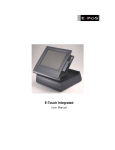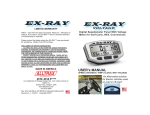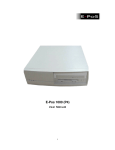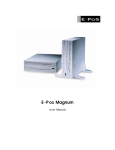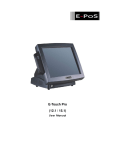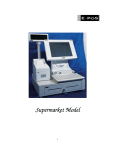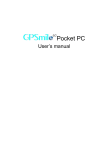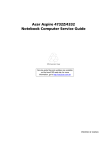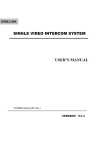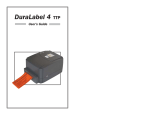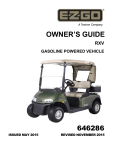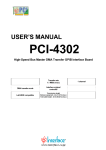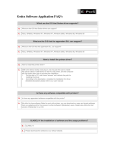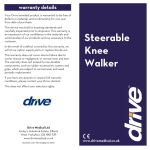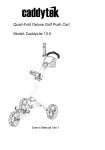Download - E-POS
Transcript
I. Product Applications For Godex. A) Power indicator light not working when power on the printer B) Printer with no reaction after sending data to print C) Correct print contents with inferior print quality D) Print action, print contents, and indicator light errors E) Printer options installation I. Product Applications A) Power indicator light not working when power on the printer Q: Is the LED light on after powering on the printer? A: 1) Is the power connected? Make sure the power supply or switching power is of the Godex standard. Make sure the AC110V or AC220V supplies correct power output. Make sure the power connector is plugged in correctly. 2) Power off the printer, and power on 5 seconds later Complete the media instructions according to the Installation Guide; the LED light should turn green. Hold the Feed key to feed the paper. Back To Top B) Printer with no reaction after sending data to print Q: Why is the printer not reacting after given commands to print? A: 1) Check the connector cables on both PC and printer, and make sure they are connected correctly. 2) Check if the LED light functions normally (green). C) Correct print contents with inferior print quality Q: When printing vertical barcodes, how can I improve the print quality? A: Print speed and print darkness, as well as the media type can all affect the print quality. Q: How do I maximize the print affect when one side of the label is not printed clear? A: Please refer to the user manual (maintenance and repair section) and troubleshooting, check and make adjustment as appropriate. Q: What should I do if the Thermal Print Head (TPH) prints extra white/black lines? A: Use a clean cloth dabbed with alcohol to wipe on the TPH. It is recommended that every time new media is installed, the TPH should be cleaned at the same time. NOTE: power off the printer and avoid direct contact of metal particles on the TPH. Back To Top D) Print action, print contents, and indicator light errors Q: When printing small labels, how do I print the data within the label limit? A: Use the command ~Q+X or ~Q-X. Q: Why does page skipping problem occurs on EZ-2/4/2P/4P? A: There are two possibilities 1) Gap sensor is too weak, please adjust the VR clockwise. 2) Gap sensor is not clean, such as label liner glue attached onto the sensor. Please refer to the user manual to get rid of the glue. Q: Why does the paper feed continuously after print job starts on EZ2/4/2P/4P? A: There are two possibilities 1) Gap sensor is too weak, please adjust the VR clockwise. 2) Gap sensor is not clean, such as label liner glue attached onto the sensor. Please refer to the user manual to get rid of the glue. Q: Why does the paper feed continuously upon pressing the Feed button (on EZ-2 or EZ-4 using self-designed program with plain paper)? A: This might be a setting problem. When using plain paper to print, please do not use Esc Qnnn command, use the Esc Nnn instead. Q: Why does the LED light turn red in the middle of a print job (for EZ2/4/2P/4P)? A: It is possible that the gap sensor is too weak; please turn the VR clockwise to adjust the sensor. Restart the printer whenever changes are made on the sensor VR, refer to the user manual (sensor adjustment section) for more information. Q: Why does LED light turns red right at the beginning of a print job (for EZ2/4/2P/4P)? A: 1) Check whether paper is out. 2) It is possible that the gap sensor is too sensitive, please adjust the VR counter clockwise Q: Why does page skipping problem occurs on EZ-4TT/4TK/4TS? A: 1) Check if liner glue is attached anywhere, if so, clean appropriately. 2) Install media and restart the printer, if the LED turns green, then adjust the sensor VR counter clockwise. Q: Why does the LED light turn red in a middle of a print job (for EZ4TT/4TK/4TS)? A: 1) Check the following: Paper out (2 beeps). Ribbon out (3 beeps); for thermal direct printing, please refer to user manual for operation setting. 2) Check if paper feed entry has liner glue attached, if so, clean appropriately. 3) Install media and restart the printer, if the LED turns red, then adjust the sensor VR clockwise. Q: Why does page skipping problem occurs on EZ-4TTP/4TKP and EZ-4000 series? A: 1) Check if the paper feed entry is attached with liner glue, if so, clean appropriately. 2) Enter into the Auto Sensing mode. Q: Why does the LED light turn red in the middle of a print job (for EZ4TTP/4TKP)? A: 1) Check the following: Paper out (2 beeps). Ribbon out (3 beeps); for thermal direct printing, please refer to user manual for operation setting. 2) Check if paper feed entry has liner glue attached, if so, clean appropriately. 3) Enter into the Auto Sensing mode. Q: Why does the LED light turn red in the beginning of a print job (for EZ4TT/4TS/4TK/4TTP/4TKP)? A: 1) Check the following: Paper out (2 beeps). Ribbon out (3 beeps); for thermal direct printing, please refer to user manual for operation setting. Printer frame not firmly shut (4 beeps). 2) Check if paper feed entry has liner glue attached, if so, clean appropriately. Q: Why does LED light turn red during a print job (for EZ4206/4216/4236/4304)? A: Check the error message on the LCD display, and follow the troubleshooting instructions. Q: Why does EZgo C4 continue to print upon ribbon end (with aluminium)? A: Use the "^AT" command to set the printer to thermal transfer (TT mode). Q: Whatwith to do when sensor is unable to detect the hangtag holes when printing EZ-4236P and EZ-4304P? A: 1) Make sure the hang tag hole is at least 3x3 mm. 2) If the hang tag hole is less than 3x3 mm, then it is recommended to set the sensor detect position to the R gap on the edge of the tag. Back To Top E) Printer Options Installation Q: How to avoid labels sticking into the roller platen when using the stripper function? A: Please refer to the paper installation section of the user manual. Q: Why can't the flash card be read written after it's been installed on the EZ4TT? A: 1) Use the "~MDEL" command to clear the memory first before downloading the data onto the card. 2) Properly clean the part that plugs into the connector. __________________________________________________________________________________ E-Pos International L.L.C, P. O. Box No. 12608, Dubai, U. A. E, Tel. No. (+9714) 3523288, Fax. No. (+9714) 3513396, E-Mail: [email protected]