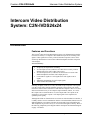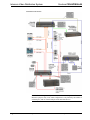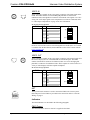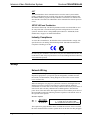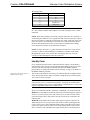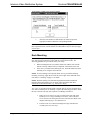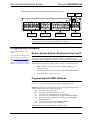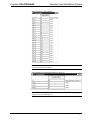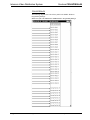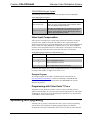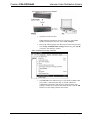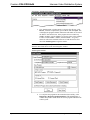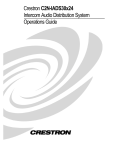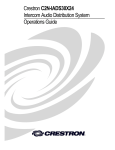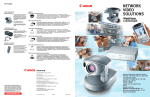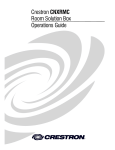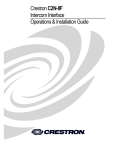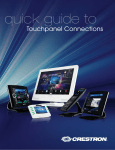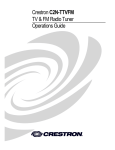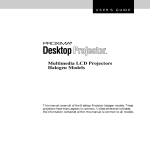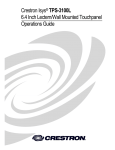Download Crestron C2N-IVDS24X24 Specifications
Transcript
Crestron C2N-IVDS24x24 Intercom Video Distribution System Operations Guide This document was prepared and written by the Technical Documentation department at: Crestron Electronics, Inc. 15 Volvo Drive Rockleigh, NJ 07647 1-888-CRESTRON All brand names, product names and trademarks are the property of their respective owners. ©2003 Crestron Electronics, Inc. Crestron C2N-IVDS24x24 Intercom Video Distribution System Contents Intercom Video Distribution System: C2N-IVDS24x24 1 Introduction ............................................................................................................................... 1 Features and Functions ................................................................................................ 1 Specifications .............................................................................................................. 4 Physical Description.................................................................................................... 5 Industry Compliance ................................................................................................... 8 Setup .......................................................................................................................................... 8 Network Wiring........................................................................................................... 8 Identity Code ............................................................................................................... 9 Rack Mounting .......................................................................................................... 12 Stacking..................................................................................................................... 13 Hardware Hookup ..................................................................................................... 13 Programming Software ............................................................................................................ 14 Earliest Version Software Requirements for the PC ................................................. 14 Programming with SIMPL Windows ........................................................................ 14 Video Input Compensation........................................................................................ 19 Programming with VisionTools™ Pro-e................................................................... 19 Uploading and Upgrading........................................................................................................ 19 Communication Settings ........................................................................................... 20 Uploading a SIMPL Windows Program.................................................................... 22 Firmware Upgrade..................................................................................................... 24 Problem Solving ...................................................................................................................... 25 Troubleshooting the C2N-IVDS24x24...................................................................... 25 Further Inquiries ........................................................................................................ 26 Future Updates .......................................................................................................... 26 Return and Warranty Policies .................................................................................................. 27 Merchandise Returns / Repair Service ...................................................................... 27 CRESTRON Limited Warranty................................................................................. 27 Operations Guide - DOC. 6171 Contents • i Crestron C2N-IVDS24x24 Intercom Video Distribution System Intercom Video Distribution System: C2N-IVDS24x24 Introduction Features and Functions The Crestron® Intercom Video Distribution System, C2N-IVDS24x24 (hereinafter referred to as IVDS), is a composite video distribution system for switching video signals. Video signals from security cameras and other composite sources can be seamlessly distributed to Crestron video-enabled touchpanels and other composite video displays. Functional Summary • • • • • • 24 input by 24 output matrix switching 24 video inputs (16 RCA, 8 RJ-45) for connection to security cameras and door stations as well as other video sources 24 video outputs (8 RCA, 16 RJ-45) for connection to Crestron videoenabled touchpanels and other video display devices Converts RCA signals to CAT5 signals and CAT5 signals to RCA signals Adjustable compensation for CAT5 input signals Touch-settable ID (TSID) ready Featuring 24 inputs (16 RCA, 8 CAT5), the IVDS accepts composite video signals over RCA (from video cameras and other composite sources) and CAT5 wiring (from door stations and Crestron devices that transmit composite video over CAT5) and can switch them to any of 24 composite output channels (8 RCA, 16 CAT5). RCA inputs can be switched to RCA or CAT5 outputs and CAT5 inputs can be switched to CAT5 or RCA outputs. CAT5 input signals can be equalized for optimum picture quality. Although the IVDS can function alone as an intercom video distribution controller, it is ideally suited to work in combination with the C2N-IADS30X24 (IADS) intercom audio distribution system along with other Crestron audio/visual components and TPS touchpanels to provide a variety of A/V functions throughout a facility. Refer to the following simplified system diagram and the description and functional diagram on page 3 for details. Operations Guide - DOC. 6171 Intercom Video Distribution System: C2N-IVDS24x24 • 1 Intercom Video Distribution System Crestron C2N-IVDS24x24 Simplified System Diagram NOTE: The device types and quantities shown in the above diagram are for illustrative purposes only. Your actual configuration is only limited by the number of available ports, and can contain multiple IADS and IVDS devices. 2 • Intercom Video Distribution System: C2N-IVDS24x24 Operations Guide - DOC. 6171 Crestron C2N-IVDS24x24 Intercom Video Distribution System Paging Connect the audio outputs of the IADS to a Crestron CNX-PAD8A (PAD8A) or CNX-BIPAD8 (BIPAD8) audio distribution system to add whole facility paging through the audio distribution system. Connect a Crestron CNXTA telephone card (requires a control system that accepts expansion cards) to the IADS to allow dial-up paging to specific or to all zones throughout the facility. A/V Source Monitoring Connect the output of a PAD8A or BIPAD8 to the IADS to listen to A/V sources through your TPS touchpanels. Security Camera Monitoring Connect the IVDS output to the input of a CNX-PVID8X4 or CNX-PVID8X3 (PVID8) video distribution system to view security camera output through any display device, such as a plasma display or projector, connected to the PVID8 output. Video Monitoring Connect the PVID8 output to the IVDS to watch video sources on your touchpanels. Access Monitoring Connect door station security camera, mic/speakerphone, and doorbell inputs and/or outputs to the IADS and IVDS to monitor and control access to the facility from any of your TPS touchpanels. 16 RCA Inputs 16 X Single Ended Inputs 1 to 16 Inputs 1 to 16 24 by 24 8 RJ-45 CAT5 Inputs Cross-point Switch 8 Diff. Inputs 17 to 24 Operations Guide - DOC. 6171 Outputs 1 to 16 8X Inputs 17 to 24 Outputs 17 to 24 Single Ended to Differential Conversion Functional Diagram 16 RJ-45 CAT5 Outputs 1 8 9 16 Outputs 1 to 24 8 RCA Outputs Pre Eq. Differential to Single Ended Conversion Outputs 17 to 24 Intercom Video Distribution System: C2N-IVDS24x24 • 3 Intercom Video Distribution System Crestron C2N-IVDS24x24 Specifications Specifications for the IVDS are listed in the following table. C2N-IVDS24x24 Specifications SPECIFICATION DETAILS Power Requirements 12 Watts (0.5 Amp @ 24 VDC) Default Net ID 45 Input Channels 24 Composite Video Channels 16 RCA (Inputs 1 to 16) 8 CAT5 over RJ-45 (Inputs 17 to 24) Output Channels 24 Composite Video Channels 16 CAT5 over RJ-45 (Outputs 1 to 16) 8 RCA (Outputs 17 to 24) Balanced line performance Video Input (RJ-45) Gain: 0 dB (unity, double termination, 1 Vpp in) Bandwidth: 10 MHz (-3 dB) at unity gain Input Range: 0.3Vpp to 1.5 Vpp, no offset at unity gain Nominal input impedance: 100 Ohms Differential input impedance: 50 Ohms common Maximum DC offset with maximum input (1 Vpp): ±0.5V Maximum DC offset with minimum input (0.5 Vpp): ±1.0V Video Output (RJ-45) Nominal output impedance: 100 Ohms Differential output impedance: 50 Ohms common 0.9 Vpp to 1.1 Vpp with 1.0 Vpp input Drive Capability: 350 ft. (max) over CAT5E Maximum cross-talk @ 5 MHz: ≤ -50 dB Minimum isolation @ 5 MHz: ≥ -55 dB Unbalanced line performance Video Input (RCA) Gain: 0 dB (unity, double termination, 1 Vpp in) Bandwidth: 20 MHz (-3 dB) at unity gain Input Range: 0.3Vpp to 1.5 Vpp, no offset at unity gain Nominal input impedance: 75 Ohms Maximum DC offset with maximum input (1 Vpp): ±0.5V Maximum DC offset with minimum input (0.3 Vpp): ±1.0V Video Output (RCA) Nominal output impedance: 75 Ohms 0.9 Vpp to 1.1 Vpp with 1.0 Vpp input Maximum cross-talk @ 5 MHz: ≤ -50 dB Minimum isolation @ 5 MHz: ≥ -55 dB Supported Video Signal Formats National Television System Committee (NTSC) & Phase Alternating Line (PAL) C2N-IVDS24x24 Firmware C2N-IVDS24x24.v1.05.upg or later (continued on next page) 4 • Intercom Video Distribution System: C2N-IVDS24x24 Operations Guide - DOC. 6171 Crestron C2N-IVDS24x24 Intercom Video Distribution System C2N-IVDS24x24 Specifications (continued) SPECIFICATION Control System Update Files DETAILS 1,2,3 2-Series Control System Version C2-V3061.CUZ or later MP2/MP2E Version MP2-V3062.CUZ or later CNMSX-AV/PRO Version 5.12.63X.UPZ or later CNRACKX/-DP Version 5.12.63W.UPZ or later Rack Space 2U high, 1U wide Operating Temperature and Humidity 41º to 104º F (5º to 40º C), 10 to 90% Relative Humidity (non-condensing) Dimensions and Weight Height: 3.47 in (8.41 cm) without mounting feet Width: 17.10 in (43.43 cm) without mounting ears Depth: 8.68 in (22.05 cm) Weight: 3.4 lbs (1.5 kg) 1. The latest versions can be obtained from the Downloads | Software Updates section of the Crestron website (www.crestron.com). Refer to NOTE below. 2. Crestron 2-Series control systems include the AV2, CP2, CP2E, MP2, MP2E, PAC2, PRO2, and RACK2. 3. CNX update files are required for either CNMSX-AV/Pro or CNRACKX/-DP. Filenames for CNX update files have a UPZ extension. To avoid program problems, make certain you are using the update file with the correct suffix letter (e.g., W or X). NOTE: Crestron software and any files on the website are for Authorized Crestron dealers and Crestron Authorized Independent Programmers (CAIP) only. New users may be required to register to obtain access to certain areas of the site (including the FTP site). Physical Description The IVDS is housed in a black enclosure with labeling on the front and rear panels. Two LEDs on the front panel indicate the unit’s current status. All connections are made to the back of the unit. Refer to the following illustrations of the front and rear panels and the physical views on the next page. Two mounting ears are provided for rack mounting, and four square rubber feet are supplied for stability and to prevent slippage in tabletop placement or stacking configurations. C2N-IVDS24x24 Physical Views (Front and Rear) Operations Guide - DOC. 6171 Intercom Video Distribution System: C2N-IVDS24x24 • 5 Intercom Video Distribution System Crestron C2N-IVDS24x24 C2N-IVDS24x24 Physical Views 3.31 in (8.41 cm) 3.48 in (8.84 cm) WITH OPTIONAL FEET 16.91 in (42.95 cm) 8.68 in (22.05 cm) 8.25 in (20.96 cm) 8.46 in (21.49 cm) 17.10 in (43.43 cm) 19.00 in (48.26 cm) 3.47 in (8.81 cm) PWR NET SHOWN WITH OPTIONAL EAR OPTIONAL MOUNTING FEET SHOWN Ports All connections to the IVDS are made through the ports on the rear panel. Refer to the illustrations and descriptions, which follow. NOTE: An interface connector for the NET port is provided with the IVDS. 6 • Intercom Video Distribution System: C2N-IVDS24x24 Operations Guide - DOC. 6171 Crestron C2N-IVDS24x24 Intercom Video Distribution System VIDEO IN These connectors (quantity twenty-four) supply composite video input signals to the IVDS. The IVDS contains sixteen standard gold-plated RCA connectors for unbalanced video and eight RJ-45 connectors for balanced video signals over CAT5 wiring. The CAT5 input signals can be compensated via software commands. Refer to “Video Input Compensation” on page 19 for more information. RJ-45 Connector Specifications TYPE PIN 8-Position RJ-45 1 2 3 4 5 6 7 8 SIGNALS Video + Video N/A N/A N/A N/A N/A N/A 1 8 1 8 Top Front NOTE: For additional information on audio/video connections over CAT5, refer to the latest version of the Crestron CAT5 Wiring Reference Guide (Doc. 6137) which is available from the Downloads | Product Manuals section of the Crestron website (www.crestron.com). VIDEO OUT These connectors (quantity twenty-four) supply composite video output signals from the IVDS to display devices with standard RCA or balanced inputs. The IVDS contains sixteen RJ-45 connectors for balanced video over CAT5 and eight goldplated RCA connectors for unbalanced video. These outputs are used to connect to a variety of video displays and video-capable touchpanels. RJ-45 Connector Specifications TYPE PIN 8-Position RJ-45 1 2 3 4 5 6 7 8 SIGNALS Video + Video N/A N/A N/A N/A N/A N/A 1 8 1 8 Top Front NET NET 24 Y Z G This 4-pin network connector is used to connect the IVDS to the Cresnet system. Data and power for the IVDS are provided via the connection. Refer to “Network Wiring” on page 8. Indicators The IVDS indicators are described in the following paragraphs. PWR (Power) This LED illuminates when 24 volts DC is supplied to the IVDS. Operations Guide - DOC. 6171 Intercom Video Distribution System: C2N-IVDS24x24 • 7 Intercom Video Distribution System Crestron C2N-IVDS24x24 NET This LED illuminates when communication between the control system and the IVDS is established (the unit is polled on the network). Illumination indicates that the SIMPL Windows program currently loaded has a network device defined at the same Net ID as the IVDS. The LED flashes when communication with the processor occurs. SETUP LED and Pushbutton The IVDS is TSID ready. The SETUP pushbutton and its associated LED are used for setup of the unit’s network ID during the initial configuration of a Cresnet® system or when the device is being added/replaced. Refer to “Method B (Touch Settable IDs)” on page 9 for detailed information. Industry Compliance As of the date of manufacture, the IVDS has been tested and found to comply with specifications for CE marking and standards per EMC and Radiocommunications Compliance Labelling (N11785). NOTE: This device complies with part 15 of the FCC rules. Operation is subject to the following two conditions: (1) this device may not cause harmful interference, and (2) this device must accept any interference received, including interference that may cause undesired operation. Setup Network Wiring NOTE: When installing network wiring, refer to the latest revision of the wiring diagram(s) appropriate to your specific system configuration, available from the Downloads | Product Manuals | Wiring Diagrams section of the Crestron website (www.crestron.com). When calculating the wire gauge for a particular Cresnet run, the length of the run and the power factor of each Cresnet unit to be connected must be taken into consideration. If Cresnet units are to be daisy-chained on the run, the power factor of each network unit to be daisy-chained must be added together to determine the power factor of the entire chain. The length of the run in feet and the power factor of the run should be used in the following resistance equation to calculate the value on the right side of the equation. Resistance Equation R < 40,000 L x PF Where: R = Resistance (refer to table below). L = Length of run (or chain) in feet. PF = Power factor of entire run (or chain). The required wire gauge should be chosen such that the resistance value is less than the value calculated in the resistance equation. Refer to the table after this paragraph. 8 • Intercom Video Distribution System: C2N-IVDS24x24 Operations Guide - DOC. 6171 Crestron C2N-IVDS24x24 Intercom Video Distribution System Wire Gauge Values RESISTANCE (R) WIRE GAUGE 4 16 6 18 10 20 15 22 13 Doubled CAT5 8.7 Tripled CAT5 NOTE: All network wiring must consist of two twisted pairs. One twisted pair is the +24V conductor and the GND conductor. The other twisted pair is the Y and Z conductors. NOTE: When daisy-chaining Cresnet units, strip the ends of the wires carefully to avoid nicking the conductors. Twist together the ends of the wires that share a pin on the network connector, and tin the twisted connection. Apply solder only to the ends of the twisted wires. Avoid tinning too far up the wires or the end becomes brittle. Insert the tinned connection into the Cresnet connector and tighten the retaining screw. Repeat the procedure for the other three conductors. NOTE: For larger networks (i.e., greater than 28 network devices), it may become necessary to add a Cresnet Hub/Repeater (CNXHUB) to maintain signal quality throughout the network. Also, for networks with lengthy cable runs, it may be necessary to add a Hub/Repeater after only 20 devices. Identity Code Every equipment and user interface within the network requires a unique identity code (Net ID). These codes are two-digit hexadecimal numbers from 03 to FE. The Net ID of each unit must match an ID code specified in the SIMPL Windows program. Refer to “Setting the Net ID in Device Settings” on page 16 for details of the SIMPL Windows procedure. Refer to the note on page 20 for a definition of Viewport. The Net ID of the IVDS has been factory set to 45. The Net IDs of multiple IVDSs in the same system must be unique. Net IDs are changed from a personal computer (PC) via the Crestron Viewport. NOTE: For detailed information on establishing communication between the PC and control system, refer to “Communication Settings” on page 20. If communication cannot be established, refer to the “Troubleshooting Communications” section in the respective Operations Guide for the control system. There are two different methods—Method A or Method B—for setting the Net ID: Method A (Cresnet address-settable ID), described on the following page, applies to devices in a Cresnet system with a CNX control system or with a 2-Series control system and requires that a single unit be the only network device connected to the control system. Method B (Touch Settable ID or TSID), which begins on page 10, applies to all TSID-ready devices in a Cresnet system with 2-Series control system upgrade file (CUZ) version 3.029 or later. TSID functionality makes it possible for the control system to recognize a network device via its serial number, which is stored in the device’s memory. This method does not require that any devices be disconnected Operations Guide - DOC. 6171 Intercom Video Distribution System: C2N-IVDS24x24 • 9 Intercom Video Distribution System Crestron C2N-IVDS24x24 from the network; Net IDs may be set with the entire Cresnet system intact. This method requires the use of the Crestron Viewport version 3.35 or later. Use the appropriate method to set the Net ID. Method A (Cresnet address-settable ID) 1. Ensure that the device requiring a Net ID change is the only unit connected to the control system. 2. Open the Crestron Viewport. 3. From the Viewport menu, select Functions | Set Network ID. The software checks the baud rate and then opens the "Set Network ID" window. 4. In the "Set Network ID" window, select the device requiring a Net ID change from the Current Network Devices text window. 5. Select the new Net ID for the device from the Choose the new network ID for the selected device (Hex): text box. 6. Click Set ID to initiate the change. This will display the "ID command has been sent" window. 7. In the "Command Complete" window, click OK. 8. In the Current Network Devices text window, verify the new Net ID code. 9. In the "Set Network ID" window, click Close. NOTE: The new Net ID code may also be verified by selecting Diagnostic | Report Network Devices in the Viewport (alternately, select F4). 10. Repeat this procedure for each additional network device requiring a Net ID change. Method B (Touch Settable ID) Before using this method, you should have a list of all current network devices and their Net IDs, to avoid assigning duplicate IDs. Set Net ID by TSID These procedures are for TSID-enabled network devices during the initial configuration of a Cresnet system or when such devices are being added/replaced. 1. Ensure that all network devices are connected to the control system. 2. Open the Crestron Viewport version 3.35 or later. 3. From the Viewport menu, select Functions | Assign Cresnet ID by Serial Number. The “Set Net ID by TSID” window appears. The window is first displayed with the data fields empty. 4. Click on the Search for Touch Settable Devices button. The system searches the network and lists all TSID-enabled devices found. The list is similar to the report produced by pressing F4 (Report Network Devices); the first eight digits of each line constitute the TSID number (hexadecimal form of the serial number). 10 • Intercom Video Distribution System: C2N-IVDS24x24 Operations Guide - DOC. 6171 Crestron C2N-IVDS24x24 Intercom Video Distribution System “Set Net ID by TSID” Window 5. Enter either the serial number or TSID number of the device that requires a change. The list scrolls to and highlights the device listing. The listing should show the device’s default Cresnet ID (a.k.a. Net ID). 6. Enter the Cresnet ID that the device should be set to and click OK. The number you enter should appear on the list. CAUTION: This function does not prevent you from setting duplicate IDs. Be sure to check current assignments before entering the desired Cresnet ID number. Serial Number to TSID Conversion This utility is useful in a case where there are multiple devices of the same type on a network, you need to locate a particular one, you know the TSID but not the serial number, and your site installation list is based on device serial numbers. In this (or the reverse) situation, do the following: Operations Guide - DOC. 6171 1. Open the Crestron Viewport. 2. From the Viewport menu, select Functions | Serial Number TSID Conversion Tool. The “Serial Number TSID Conversion Tool” window is displayed. Intercom Video Distribution System: C2N-IVDS24x24 • 11 Intercom Video Distribution System Crestron C2N-IVDS24x24 “Serial Number to TSID Conversion Tool” Window 3. Enter the serial number or TSID number as instructed; press the appropriate button to obtain the corresponding number. NOTE: Enter serial numbers, including spaces, exactly as they appear on the unit label. Alpha characters in serial numbers or TSID numbers may be entered in upper or lower case. Rack Mounting WARNING: To prevent bodily injury when mounting or servicing this unit in a rack, take special precautions to ensure that the system remains stable. The following guidelines are provided to ensure your safety: When mounting this unit in a partially filled rack, load the rack from the bottom to the top with the heaviest component at the bottom of the rack. If the rack is provided with stabilizing devices, install the stabilizers before mounting or servicing the unit in the rack. NOTE: If rack mounting is not required, rubber feet are provided for tabletop mounting or stacking. Apply the feet near the corner edges on the underside of the unit. Refer to “Stacking” on page 13 for details. NOTE: Reliable earthing of rack-mounted equipment should be maintained. Particular attention should be given to supply connections other than direct connections to the branch circuit. (e.g., use of power strips). Two “ears” are provided with the IVDS so that the unit can be rack mounted. These ears must be installed prior to mounting. Complete the following procedure to attach the ears to the unit. The only tool required is a #2 Phillips screwdriver. 1. There are screws (#6-32 x 0.3125" LG) that secure each side of the IVDS top cover. Using a #2 Phillips screwdriver, remove the three screws closest to the front panel from one side of the unit. Refer to the diagram following step 3 for a detailed view. 2. Position a rack ear so that its mounting holes align with the holes vacated by the screws in step 1. 12 • Intercom Video Distribution System: C2N-IVDS24x24 Operations Guide - DOC. 6171 Crestron C2N-IVDS24x24 Intercom Video Distribution System 3. Secure the ear to the unit with three screws from step 1, as shown in step 1. Ear Attachment for Rack Mounting FASTEN WITH THREE TOP COVER SCREWS 4. Repeat procedure (steps 1 through 3) to attach the remaining ear to the opposite side. Stacking Four "feet" are provided with the IVDS so that if the unit is not rack mounted, the rubber feet can provide stability when the unit is placed on a flat surface or stacked. These feet should be attached prior to the hookup procedure. Refer to the illustration below for placement of the feet. Feet Location (Bottom View of Unit) ATTACH FEET NEAR CORNERS OF THE UNIT Hardware Hookup Refer to the following hookup diagram and, aside from attaching power last, complete the connections in any order. Refer to “Network Wiring” on page 8 when making network connections. NOTE: To prevent overheating, do not operate this product in an area that exceeds the environmental temperature range listed in the table of specifications. Consideration must be given if installed in a closed or multi-unit rack assembly since the operating ambient temperature of the rack environment may be greater than the room ambient. Contact with thermal insulating materials should be avoided on all sides of the unit. NOTE: The maximum continuous current from equipment under any external load conditions shall not exceed a current limit that is suitable for the minimum wire gauge used in interconnecting cables. The ratings on the connecting unit's supply input should be considered to prevent overloading the wiring. Operations Guide - DOC. 6171 Intercom Video Distribution System: C2N-IVDS24x24 • 13 Intercom Video Distribution System Crestron C2N-IVDS24x24 Hardware Connections for the C2N-IVDS24x24 (Back of the Unit is Shown) TO GROUND CAT5 VIDEO INPUT FROM BALANCED SOURCES RCA VIDEO INPUT FROM UNBALANCED SOURCES CAT5 VIDEO OUTPUT TO DEVICES WITH BALANCED VIDEO INPUT TO CRESNET SYSTEM RCA VIDEO OUTPUT TO DEVICES WITH RCA VIDEO INPUT NOTE: Signal compensation levels for inputs 17 through 24 are set via software programming. Refer to “Video Input Compensation” on page 19. Programming Software Have a comment about Crestron software? Direct software related suggestions and/or complaints to Crestron via email ([email protected]). Do not forward any queries to this address. Instead refer to “Further Inquiries” on page 26 for assistance. Earliest Version Software Requirements for the PC NOTE: Crestron recommends that you use the latest software to take advantage of the most recently released features. The latest software is available from the Downloads | Software Updates section of the Crestron website (www.crestron.com). The following are the earliest useable software version requirements for the PC: • SIMPL Windows version 2.04.14 or later. Requires SIMPL+ Cross Compiler version 1.1. • Crestron Database version 16.0 or later. Required by SIMPL Windows. • Crestron Viewport version 3.35 or later. Programming with SIMPL Windows NOTE: The following assumes that the reader has knowledge of SIMPL Windows. If not, refer to the extensive help information provided with the software. NOTE: The following are acceptable file extensions for programs that include a IADS, developed for specific control system types: .smw projectname.smw (source file) .spz projectname.spz (compiled file for 2-series) .bin projectname.bin (compiled file for CNX generation) .csz projectname.csz (compiled file for CNX generation with SIMPL+) .ush projectname.ush (compiled file for CNX generation user SIMPL+ module header file) .usp projectname.usp (source code module for SIMPL+) .umc projectname.umc (user macro for SIMPL) NOTE: In the following, the PRO2 control system is used. 14 • Intercom Video Distribution System: C2N-IVDS24x24 Operations Guide - DOC. 6171 Crestron C2N-IVDS24x24 Intercom Video Distribution System SIMPL Windows is Crestron's primary software for programming Crestron control systems. It provides a well-designed graphical environment with a number of workspaces (i.e., windows) in which a programmer can select, configure, program, test, and monitor a Crestron control system. SIMPL Windows offers drag and drop functionality in a familiar Windows environment. This section explains how to create a SIMPL Windows program that includes the IVDS. Configuration Manager is where programmers “build” a Crestron control system by selecting hardware from the Device Library. In Configuration Manager, drag the PRO2 from the Control Systems folder of the Device Library and drop it in the upper pane of the System Views. The PRO2 with its associated communication ports is displayed in the System Views upper pane. PRO2 System View The System Views lower pane displays the PRO2 system tree. This tree can be expanded to display and configure the communications ports. Expanded PRO2 System Tree C2Net-Device Slot in Configuration Manager To incorporate the IVDS into the system, drag the C2N-IVDS from the Cresnet Control Modules | Cresnet Video Modules folder of the Device Library and drop it in the System Views. The PRO2 system tree displays the device in slot 9 with a default Net ID of 45 as shown in the following illustration. NOTE: The first IVDS in a system is preset with a Net ID of 45, when its symbol is dragged into the upper pane of System Views. Additional IVDS devices are assigned different Net ID numbers as they are added. Operations Guide - DOC. 6171 Intercom Video Distribution System: C2N-IVDS24x24 • 15 Intercom Video Distribution System Crestron C2N-IVDS24x24 C2Net Device, Slot 9 Setting the Net ID in Device Settings Double-click the IVDS icon to open the “Device Settings” window. This window displays the IVDS device information. If necessary, select the Net ID tab to change the Net ID, as shown in the following figure. “Device Settings” Window for the C2N-IVDS24x24 NOTE: SIMPL Windows automatically changes Net ID values of a device added to a program if a duplicate device or a device with the same default Net ID already exists in the program. Always ensure that the hardware and software settings of the Net ID match. For Net ID hardware settings details, refer to “Identity Code” on page 9. C2N-IVDS24x24 Symbol in Programming Manager Programming Manager is where programmers “program” a Creston control system by assigning signals to symbols. Analog Initialize The inputs to the IVDS symbol require the analog equivalent of 0 through 24 (where “0” is off) so that video outputs of the IVDS can be switched to any of the 24 video inputs or turned off. Additionally, the analog equivalent of 0 through 3 (where “0” is off) is required for setting the compensation levels of the eight CAT5 video inputs (17through 24). Refer to “Video Input Compensation" on page 19 for more information on setting compensation levels. In SIMPL Windows, an Analog Initialize logic symbol, as shown in the following diagrams, can be used to provide these analog inputs to the IVDS symbol. 16 • Intercom Video Distribution System: C2N-IVDS24x24 Operations Guide - DOC. 6171 Crestron C2N-IVDS24x24 Intercom Video Distribution System Analog Initialize (For Video Output 1) NOTE: Similar Analog Initialize symbols can be created for the inputs of Video Output 2 through Video Output 24. Analog Initialize (For Compensation Settings for Source 17) NOTE: Similar Analog Initialize symbols can be created for the compensation settings of Sources 18 through 24. Operations Guide - DOC. 6171 Intercom Video Distribution System: C2N-IVDS24x24 • 17 Intercom Video Distribution System Crestron C2N-IVDS24x24 C2N-IVDS24x24 The following diagram shows the IVDS symbol in the SIMPL Windows’ Programming Manager. Detail View of the C2N-IVDS24x24 in SIMPL Windows’ Programming Manager 18 • Intercom Video Distribution System: C2N-IVDS24x24 Operations Guide - DOC. 6171 Crestron C2N-IVDS24x24 Intercom Video Distribution System C2N-IVDS24x24 Input Signals The following table lists and gives functional descriptions for the IVDS inputs. Analog Input Signal Descriptions INPUT DESCRIPTION Src-For-Out (1-24) Select video input signal to route to Video output “X” where “X” is one of the 24 video output channels. Select from input signals 0 (off) through 24. Comp-For-Src (17-24) Selects a compensation level for CAT5 inputs 17 through 24. Values can range from 0 (none) to 3 (maximum) to improve signal quality for various cable lengths. Refer to “Video Input Compensation” below. Video Input Compensation Video inputs 17 through 24 use CAT5E wiring with RJ-45 connectors to transport composite video signals to the IVDS. The quality of these input signals can be adjusted by using four levels of signal enhancement to account for signal degradation due to CAT5E wire length. Buttons in VisionTools Pro-e™ (VT Pro-e) should be created to select compensation levels for video inputs 17 through 24. The following table lists the four values that can be selected for each of the CAT5E inputs. Analog Input Signal Descriptions for Compensation Level SIGNAL VALUE DEFINITION 0 Turns compensation off (minimum). 1 Sets compensation to level 1. 2 Sets compensation to level 2. 3 Sets compensation to level 3 (maximum). For shorter cable lengths, lower levels of compensation (level 0 or 1) should be used. For longer cable lengths, use higher levels (level 2 or 3). Example Program An example program for the IVDS is available from the Crestron FTP site (ftp://ftp.crestron.com/Examples/). Search for C2NIADS_C2NIVDS.ZIP that contains the example program, associated files and a README.TXT file that describes the program. Programming with VisionTools™ Pro-e Touchpanel screens should be created in VT Pro-e to allow switching of source signals to desired outputs as well as selection of signal compensation for video inputs 17 through 24. There are no special programming requirements to use the functions of the IVDS in a room-control system. Uploading and Upgrading Assuming a PC is properly connected to the entire system, Crestron programming software allows the programmer to upload programs and projects after their development to the system and network devices. However, there are times when the Operations Guide - DOC. 6171 Intercom Video Distribution System: C2N-IVDS24x24 • 19 Intercom Video Distribution System Crestron C2N-IVDS24x24 files for the program and projects are compiled and not uploaded. Instead, compiled files may be distributed from programmers to installers, from Crestron to dealers, etc. Even firmware upgrades are available from the Crestron website as new features are developed after product releases. In those instances, one has the option to upload via the programming software or to upload and upgrade via the Crestron Viewport. NOTE: The Crestron Viewport is available as a pull-down command from SIMPL Windows and VT Pro-e (Tools | Viewport) or as a standalone utility. The Viewport utility accomplishes multiple system tasks, primarily via an RS-232 or TCP/IP connection between the control system and a PC. It is used to observe system processes, upload new operating systems and firmware, change system and network parameters, and communicate with network device consoles and touchpanels, among many other tasks. Viewport can also function as a terminal emulator for generic file transfer. All of these functions are accessed through the commands and options in the Viewport menus. Therefore, for its effectiveness as a support and diagnostic tool, the Crestron Viewport may be preferred over development tools when uploading programs and projects. The following sections define how one would upload a SIMPL Windows program or upgrade the firmware of the IVDS. However, before attempting to upload or upgrade, it is necessary to establish communications. Communication Settings NOTE: For laptops and other PCs without a built-in RS-232 port, Crestron recommends the use of PCMCIA cards, rather than USB-to-serial adapters. If a USB-to-serial adapter must be used, Crestron has tested the following devices with good results: Belkin (large model) F5U103 I/O Gear GUC232A Keyspan USA-19QW Other models, even from the same manufacturer, may not yield the same results. The procedure in this section provides details for RS-232 communication between the PC and the control system. If TCP/IP communication is preferred, consult the latest version of the Crestron e-Control Reference Guide (Doc. 6052) or the respective Operations Guide for the control system. These documents are available from the Downloads | Product Manuals section of the Crestron website (www.crestron.com). Refer to the figure on the next page for a typical connection diagram when uploading files NOTE: Use a standard DB9 male to female “straight-through” cable. 20 • Intercom Video Distribution System: C2N-IVDS24x24 Operations Guide - DOC. 6171 Crestron C2N-IVDS24x24 Intercom Video Distribution System Typical Connection Diagram when Uploading 1. Open the Crestron Viewport. Either launch the stand-alone version of Viewport or start SIMPL Windows and from the menu bar, select Tools | Viewport. 2. Refer to the following figure after this step. From the Viewport menu, select Setup | Communications settings (alternatively, press Alt+D) to open the “Port Settings” window. Setup | Communications Settings Command 3. Operations Guide - DOC. 6171 Select RS-232 as the connection type. Verify that an available COM port (COM 1 is shown after this step) is selected, and that all communication parameters and necessary options from the “Port Settings” window are selected as shown after this step. Click the OK button to save the settings and close the window. Intercom Video Distribution System: C2N-IVDS24x24 • 21 Intercom Video Distribution System Crestron C2N-IVDS24x24 “Port Settings” Window NOTE: The parameters shown in the illustration above are the port settings for a 2Series control system. Consult the Operations Guide for the control system being used for exact parameter selection. 4. To verify communication, select Diagnostics | Establish Communications (Find Rack). This should display a window that gives the COM port and baud rate. If communication cannot be established, refer to the “Troubleshooting Communications” section in the respective Operations Guide for the control system. Uploading a SIMPL Windows Program A control system source file has the extension .smw. A compiled SIMPL Windows file has the extension .spz for a 2-Series control system, .bin for CNX generation, and .csz for CNX generation with SIMPL+. The SIMPL Windows file can be uploaded to the control system using SIMPL Windows or via the Crestron Viewport. Upload via SIMPL Windows 1. Start SIMPL Windows. 2. Select File | Open to view the “Open” window, navigate to the SIMPL Window file (.smw), and click Open. 3. Select Project | Transfer Program. Upload via Crestron Viewport 1. Verify that the procedure for “Communication Settings” that begins on page 20 has been performed. 2. As shown after this step, select File Transfer | Send Program (alternatively, press Alt+P) from the Viewport menu. 22 • Intercom Video Distribution System: C2N-IVDS24x24 Operations Guide - DOC. 6171 Crestron C2N-IVDS24x24 Intercom Video Distribution System File Transfer | Send Program Command 3. The “Send Program” window appears, as shown after this step. Click Browse, locate the compiled file (.spz for PRO2) and click Open. This will display the program's header information and enable one or both of the What to Send check boxes. If the program does not contain any SIMPL+ modules, only the SIMPL Program check box will be enabled. If it does contain SIMPL+ modules, then the SIMPL+ Program(s) check box will also be enabled. Select one or both check boxes and then click Send Program to begin the transfer. NOTE: Refer to the respective Operations Guide for the control system for details about the other fields shown on the “Send Program” window. “Send Program” Window 4. Operations Guide - DOC. 6171 To verify that the program has been transferred successfully, select Diagnostics | Report Program Information. This should display a window that provides details about the current program loaded into the control system. Intercom Video Distribution System: C2N-IVDS24x24 • 23 Intercom Video Distribution System Crestron C2N-IVDS24x24 Firmware Upgrade A firmware upgrade file has the extension .upg. To take advantage of all the IVDS features, it is important that the unit contains the latest firmware available. Therefore, please check the Crestron website (http://www.crestron.com/downloads/software_updates.asp) for the latest version of firmware. Not every product has a firmware upgrade, but as Crestron improves functions, adds new features, and extends the capabilities of its products, firmware upgrades are posted. To upgrade the firmware, complete the following steps. 1. Make sure that “Communication Settings” that begins on page 20 has been performed. 2. As shown after this step, select File Transfer | Load Network Device from the Viewport menu. File Transfer | Load Network Device Command 3. As shown after this step, select the Net ID of the IVDS and then click OK. The “Open” window appears (refer to the subsequent graphic). “Select Network ID” Window NOTE: When transferring any Cresnet file (touchpanel project/firmware), lower the port speed baud rate to 38400 to match the Cresnet bus speed. 24 • Intercom Video Distribution System: C2N-IVDS24x24 Operations Guide - DOC. 6171 Crestron C2N-IVDS24x24 Intercom Video Distribution System “Open” Window 4. Browse to the desired .upg file and click Open to begin the transfer. Problem Solving Troubleshooting the C2N-IVDS24x24 The following table provides corrective action for possible trouble situations. If further assistance is required, please contact a Crestron customer service representative. C2N-IVDS24x24 Troubleshooting TROUBLE Operations Guide - DOC. 6171 POSSIBLE CAUSE(S) CORRECTIVE ACTION PWR LED does not illuminate. IVDS is not receiving power. Verify that cables plugged into the NET ports are secure. NET LED does not illuminate. Improper Net ID. Verify that IVDS Net ID matches the Net ID in SIMPL Windows. Refer to “Identity Code” on page 9. Poor picture quality. Cables improperly connected. Verify that all cables are secure. CAT5E input signal requires compensation. Select appropriate compensation level. Intercom Video Distribution System: C2N-IVDS24x24 • 25 Intercom Video Distribution System Crestron C2N-IVDS24x24 Further Inquiries If after reviewing this Operations Guide, you cannot locate specific information or have questions, please take advantage of Crestron's award winning customer service team in your area. Dial one of the following numbers. • In the US and Canada, call Crestron’s corporate headquarters at 1-888-CRESTRON [1-888-273-7876]. • In Europe, call Crestron International at +32-15-50-99-50. • In Asia, call Crestron Asia at +852-2341-2016. • In Latin America, call Crestron Latin America at +5255-5093-2160. • In Australia and New Zealand, call Crestron Pacific at +613-9480-2999. Future Updates As Crestron improves functions, adds new features, and extends the capabilities of the IVDS, additional information may be made available as manual updates. These updates are solely electronic and serve as intermediary supplements prior to the release of a complete technical documentation revision. Check the Crestron website (www.crestron.com) periodically for manual update availability and its subjective value. Updates are available from the Downloads | Product Manuals section and are identified as an “Addendum” in the Download column. 26 • Intercom Video Distribution System: C2N-IVDS24x24 Operations Guide - DOC. 6171 Crestron C2N-IVDS24x24 Intercom Video Distribution System Return and Warranty Policies Merchandise Returns / Repair Service 1. No merchandise may be returned for credit, exchange, or service without prior authorization from CRESTRON. To obtain warranty service for CRESTRON products, contact the factory and request an RMA (Return Merchandise Authorization) number. Enclose a note specifying the nature of the problem, name and phone number of contact person, RMA number, and return address. 2. Products may be returned for credit, exchange, or service with a CRESTRON Return Merchandise Authorization (RMA) number. Authorized returns must be shipped freight prepaid to CRESTRON, Cresskill, N.J., or its authorized subsidiaries, with RMA number clearly marked on the outside of all cartons. Shipments arriving freight collect or without an RMA number shall be subject to refusal. CRESTRON reserves the right in its sole and absolute discretion to charge a 15% restocking fee, plus shipping costs, on any products returned with an RMA. 3. Return freight charges following repair of items under warranty shall be paid by CRESTRON, shipping by standard ground carrier. In the event repairs are found to be non-warranty, return freight costs shall be paid by the purchaser. CRESTRON Limited Warranty CRESTRON ELECTRONICS, Inc. warrants its products to be free from manufacturing defects in materials and workmanship under normal use for a period of three (3) years from the date of purchase from CRESTRON, with the following exceptions: disk drives and any other moving or rotating mechanical parts, pan/tilt heads and power supplies are covered for a period of one (1) year; touchscreen display and overlay components are covered for 90 days; batteries and incandescent lamps are not covered. This warranty extends to products purchased directly from CRESTRON or an authorized CRESTRON dealer. Purchasers should inquire of the dealer regarding the nature and extent of the dealer's warranty, if any. CRESTRON shall not be liable to honor the terms of this warranty if the product has been used in any application other than that for which it was intended, or if it has been subjected to misuse, accidental damage, modification, or improper installation procedures. Furthermore, this warranty does not cover any product that has had the serial number altered, defaced, or removed. This warranty shall be the sole and exclusive remedy to the original purchaser. In no event shall CRESTRON be liable for incidental or consequential damages of any kind (property or economic damages inclusive) arising from the sale or use of this equipment. CRESTRON is not liable for any claim made by a third party or made by the purchaser for a third party. CRESTRON shall, at its option, repair or replace any product found defective, without charge for parts or labor. Repaired or replaced equipment and parts supplied under this warranty shall be covered only by the unexpired portion of the warranty. Except as expressly set forth in this warranty, CRESTRON makes no other warranties, expressed or implied, nor authorizes any other party to offer any warranty, including any implied warranties of merchantability or fitness for a particular purpose. Any implied warranties that may be imposed by law are limited to the terms of this limited warranty. This warranty statement supercedes all previous warranties. Trademark Information All brand names, product names, and trademarks are the sole property of their respective owners. Windows is a registered trademark of Microsoft Corporation. Windows95/98/Me/XP and WindowsNT/2000 are trademarks of Microsoft Corporation. Operations Guide - DOC. 6171 Intercom Video Distribution System: C2N-IVDS24x24 • 27 Crestron Electronics, Inc. 15 Volvo Drive Rockleigh, NJ 07647 Tel: 888.CRESTRON Fax: 201.767.7576 www.crestron.com Operations Guide – DOC. 6171 08.03 Specifications subject to change without notice.