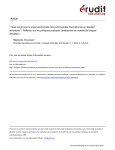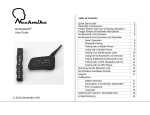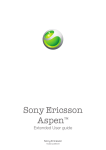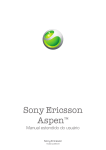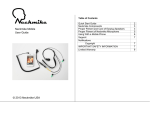Download X1slim PDF Manual
Transcript
Table of Contents 1. GETTING STARTED................................................................................................................3 WHAT’S NEW?................................................................................................................................................3 UNPACKING AND INSPECTION ...........................................................................................................................4 BATTERY .......................................................................................................................................................4 INSTALLATION OF HEADSET, MAIN UNIT, AND WIRED PTTB (PUSH TO TALK BUTTON)...............................................5 2. GETTING TO KNOW YOUR X1SLIM......................................................................................7 BUTTONS AND INPUTS .....................................................................................................................................7 LCD DISPLAY ................................................................................................................................................8 MODE BUTTON ...............................................................................................................................................8 MULTIPLE DEVICE MODES ................................................................................................................................9 3. BIKE TO BIKE COMMUNICATION .......................................................................................10 POWER ON/OFF:..........................................................................................................................................10 SET VOLUME LEVEL ......................................................................................................................................10 CHOOSE A CHANNEL FOR THE GROUP .............................................................................................................10 SIDE TONE ...................................................................................................................................................11 USING THE VOICE ACTIVATION FEATURE ..........................................................................................................11 TOT FUNCTION ............................................................................................................................................11 4. RIDER TO PASSENGER COMMUNICATION ......................................................................11 LISTENING TO BIKE TO BIKE COMMUNICATION ...................................................................................................11 WAYS TO TALK TO YOUR GROUP .....................................................................................................................11 RIDER AND PASSENGER ONLY COMMUNICATION ...............................................................................................12 OTHER FEATURES PASSENGER CAN USE .........................................................................................................12 5. BLUETOOTH FEATURE WITH AUDIO CONTROL .............................................................12 BLUETOOTH FEATURE ...................................................................................................................................12 PAIRING ......................................................................................................................................................12 PAIRING MULTIPLE DEVICES ...........................................................................................................................12 USING SMARTPHONE TO GET MUSIC, PHONE, AND NAVIGATION ..........................................................................14 REMOTE CONTROL........................................................................................................................................14 6. FM RADIO..............................................................................................................................14 TURN ON/OFF THE FM RADIO ........................................................................................................................14 CHANGE VOLUME .........................................................................................................................................15 SEARCH FM RADIO STATIONS ........................................................................................................................15 HOW TO ACCESS AND PRESET RADIO STATIONS................................................................................................15 7. PUTTING IT ALL TOGETHER ..............................................................................................15 TYPICAL SETTING..........................................................................................................................................15 PRIORITY .....................................................................................................................................................15 SUMMARY OF BUTTON FUNCTIONS ..................................................................................................................15 8. OTHER FEATURES...............................................................................................................16 ChatterBox USA Page 2 of 20 AUX (AUXILIARY) INPUT ................................................................................................................................16 WIRELESS PTT BUTTON ................................................................................................................................16 ACCESSORIES:.............................................................................................................................................17 9. TROUBLE SHOOTING ..........................................................................................................18 10. IMPORTANT INFORMATION..............................................................................................18 CHATTERBOX USA LIMITED WARRANTY .........................................................................................................18 FCC LICENSE ..............................................................................................................................................18 US MOTORCYCLE LAWS BY STATES ...............................................................................................................19 TECHNICAL SPECIFICATION............................................................................................................................19 Answer phone calls and listen to music wirelessly Yes Yes True Hi-Fi stereo speakers and noise suppression microphones Yes Yes 8 hours of talk time and 20 hours of standby Yes Yes FM Radio with preset channels Yes Headset with microphones for open and full face helmets including modular Yes Optional wireless PTTB (Push To Talk Button) Yes Unpacking and inspection Please check and make sure that you have everything listed below inside the box. If you find any parts missing or that have been damaged, please contact our customer service immediately. 1 X1slim Unit with Battery pre-installed 2 USB charging cable and AC adaptor 3 Multi microphone Headset which includes microphones for open and full face helmets, two Velcro speaker disks, two foam microphone covers, and microphone Velcro 4 Handle bar mount push to talk button and extension cord 5 Helmet mounting bracket with Cradle, two screws and Allen wrench. 1. Getting started What’s new? Thank you for your recent purchase of the Chatterbox X1slim®. The X1slim® is the replacement model for our current flagship X1BT®. The X1BT® has always been favored by riders for all of its advanced features. Per your request the X1slim is now smaller and lighter with even more features. The following is a detailed comparison chart that shows the new features of the X1slim. Features X1Slim Bike to Bike two way communication among unlimited riders Yes X1BT Yes 22 Channel with 38 talk groups for each channel Yes Yes Maximum range of 5 miles Yes Yes Hands free voice activation or push to talk capability Yes Yes Rider to passenger communication capability Yes Yes Share music and two way communication with passenger Yes Yes ChatterBox USA Page 3 of 20 Battery The X1slim comes with a rechargeable Li-ion battery pre-installed inside of the unit. Please do not attempt to open the case to replace the battery. We recommend that the battery be pre-conditioned to restore to the original state. ChatterBox USA Page 4 of 20 1) Discharge the battery completely by leaving the unit on and setting the MICROPHONE SENSITIVITY sensitivity to the highest next to a TV or radio or in noisy room until the battery is completely drained. 2) Charge the battery completely using the charger supplied with the kit. charge the battery. It should take about 5 hours to fully If you are planning to store the unit for a long period of time, store it after fully charging the battery. Upon using it again, please follow the pre-conditioning process described above. To reduce the risk of damage to the battery, do not use any other charger except the one supplied with the kit. Make sure the battery is always stored at room temperature. Fasten the mounting bracket snugly to the bottom left side of the helmet with two bolts supplied. Align the back side of the X1slim unit to the grooves on the mounting bracket. Slide the X1 slim unit down on the mounting bracket until it latches firmly into place. Battery indicator in the LCD display means as followed: Indicator 3 Bars 2 Bars 1 Bar Means Fully charged Half charged Low charged When the battery indicator shows 1 bar, you need to charge the battery. Or you can hear a chime sound when it is time to charge the battery. Installation of headset, main unit, and wired PTTB (Push to talk button) Insert the 3.5mm plug of the headset into the Rider’s headset jack on the back of the main unit. The Multi Headset comes with both open and full face microphones. Choose the one that you intend to use and plug it into the connector on the headset. Please keep the microphone that you are not using in a safe place for future use. All microphones come with foam cover. For full face helmet, attach soft Velcro disk to the helmet chin bar and hard Velcro disk to the microphones. Use the wooden wire tuck stick to gently tuck the microphones wire between the headliner and the shell of your helmet. The headset speakers should already have Velcro on the back casing. Simply apply the soft Velcro disks on the liner of your helmet. Mount them in the indentation of the helmet padding where your ears would line up. Please keep in mind that you need to mount the speakers in a location that is directly next to your ears. If you decide to use the handle bar mount PTT button, place the wired PTT button on the left side handle bar grip (closest to where your thumb would be) of the motorcycle using the integrated Velcro strip. And insert the 2.5mm plug into the PTT input in the back of the main unit. Attach the right speaker (with the longer wire) to the corresponding Velcro disk that you applied on the helmet liner. Attach the left speaker (with the shorter wire) to the other Velcro disk. For helmets with speaker pockets, simply insert the speakers in each corresponding pocket. Use the wooden wire tuck stick to gently tuck all wires between the headliner and the shell of the helmet as shown below. If you helmet has washable lining that pops out, you can tuck the wires behind that. ChatterBox USA Page 5 of 20 ChatterBox USA Page 6 of 20 2. Getting to know your X1slim Buttons and inputs The X1slim is packed with many features in a light compact casing. will show each button and its description. 6 Intercom Activate/deactivate the rider to passenger private conversation mode. End Bluetooth and FM radio mode Pair Bluetooth devices 7 AUX Connect a wired audio device 8 CHA/PTT Wall charger input Power filter cord input Wired push to talk button input 9 Headset P Input for Passenger Headset 10 Headset R Input for Rider headset Please refer to the picture below which Multi-function buttons: Each button handles more than one function. The following are two ways of pressing the buttons in order to control the different functions of the X1slim. Long press Short Press Press the button and hold it for 3 seconds Press the button for half second LCD Display The X1slim is equipped with an LCD display that shows the status of the X1slim. The table below shows the icons and what they mean. M INT SCN VOX Buttons & Inputs You press and hold PTT button These are brief descriptions of the buttons and inputs. Detailed descriptions and specific instructions will be provided later in the manual Sound Lock Talk group Channel You turn the sound on You turn the lock on (Shows talking group number) (Shows Channel number) 2 PTT (push to talk ) Transmit to other riders or your passenger. Pair an optional wireless PTT Select the settings in each mode 5 Down You let X1slim to scan open channels (Shows status of battery power) Turn the X1slim on and off Increase or decrease microphones sensitivity for voice activation Up You long press INTERCOM button Scan Battery meter 4 You press mode button Intercom Description Knob for Power & microphone sensitivity Mode Appears when; Mode VOX 1 3 Description Mode button The MODE button is used to choose the desired function setting. The table below shows the different settings that you can use along with a brief description. Access the different mode functions. Answer and end the phone calls Choose the preset FM radio stations. Increase Volume, main Channel, Talk group, and FM radio channel. Skip music tracks. (When listening to music via Bluetooth) Activate the Bluetooth mode on. Decrease Volume, main Channel, Talk group, and FM radio channel. Reverse music tracks. (When listening to music via Bluetooth) Activate the FM Radio mode. ChatterBox USA Page 7 of 20 Press Mode button Setting control for: LCD Display Description of mode 1 time Channel Press Up or Down button to set desired main channel from 1 to 22. Press PTT button to set. 2 times Talk Group Press Up or Down button to set desired talk group from 00 to 38. Press PTT button to set. ChatterBox USA Page 8 of 20 3 times Sound (beep) bp On/OF 4 times Lock Lc On/OF 5 times Scan Channel SC On/OF 6 times Power Save P 00 Press Up or Down button to choose On or Off. Press PTT button to set. A musical note in the LCD display says this mode is on. Set this mode On if you want to hear the system tones when pushing any buttons. Press Up or Down button to choose On or Off, Then press PTT button to set. A padlock icon in the LCD display says this mode is on. Set this mode On if you want to prevent mode settings changed accidentally. You must set this mode off first to change any settings. Press Up or Down button to choose On or Off Press PTT button to set. SCN in LCD display says this mode is on. Upon scanning for an available channel press the PTT button to stay on the channel of your choice. Press Up or Down button to choose your setting Setting 00 is power save off. Setting 01 is basic power save Setting 02 is extended power save 3. Bike to bike communication The X1slim can communicate with an unlimited number of riders. Before riding everyone must turn their units on and make sure they are on the same main channel and talk group. In order to transmit to other riders you must use the voice activation, handle bar mount PTT button, or the PTT on the unit. Once you talk, everyone on your channel will hear. However, only one person at a time can talk. It is a good idea to use the word “over” when done talking. This way others will know that they can now say something back. It is strongly suggested that you practice talking back and forth in your house before actually using on a ride. This way you can get a feel of what to expect. Power On/Off: Turn the power knob clockwise until you hear and feel it click on. Once the unit turns on, do not turn the knob any further. You will notice that the LCD display will turn on. Keep in mind that the power knob is also the voice activation sensitivity control. You must keep it at the lowest setting until you decide to tune your sensitivity setting. To power the unit off, turn the knob counterclockwise until you hear the clicking sound and see the display turns off. Set Volume level: There are two types of volume level control shown below: Headset speaker volume: set the desired volume level by pressing UP or DOWN button shortly. Microphones volume: There is no volume control for microphones. System has a default volume level. Choose a channel for the group: Press mode button one time, and choose the desired channel by pressing UP or DOWN button. Press the PTT button to set. If all channels are busy, press mode button two times and choose the desired talk group by pressing UP or DOWN button. Press the PTT button to set. Make sure everyone in your group has set up same channel and talk group. Then you are ready to communicate. Multiple device modes The X1slim can operate on four different device modes. The table shown below will briefly explain those device modes. A B C Device modes Description Bike to Bike Group Communicator Bike to bike communication is the primary device mode for the X1slim user. It is also the default device mode when you turn the unit on. Unlimited number of riders can communicate as long as you are all on the same channel and talk group. With 22 channels and 38 talk groups for each channel, users can have 836 different possibilities of having their own communication path. Rider to passenger communicator Bluetooth transmitter with remote control Rider to passenger communication is also possible by sharing the X1slim with a passenger headset. (Passenger headset and extension cord sold separately) When in Intercom mode the communication with your passenger is private. When NOT in intercom mode both you and your passenger can communicate with other bikes that are on the same channel. Your passenger can also listen to the same audio device and/or music. The X1 slim built in Bluetooth will allow you to wirelessly connect your Bluetooth Smartphone, MP3 player (w/ BTA/BTD Bluetooth adapter), Bluetooth ready GPS system, or Bluetooth cell phone. * Depending on your device you can also remotely control your Bluetooth ready devices with the X1slim. D FM Radio FM Radio setting allows you to listen to local radio stations. You can preset up to ten FM radio stations. ChatterBox USA Page 9 of 20 Press Mode button MODE selected: Description of mode 1 time Main Channel Press Up and Down button to go the desired channel from 1 to 22. Press PTT button to set. 2 times Talk Group Press Up and Down button to go the desired talk group from 00 to 38. Press PTT button to set Please keep in mind that main channels 8-15 are GMRS frequency as shown on the table below. If you want to have a maximum range of 5 miles you need to choose one of these. Main Channels 1-7 and 16-22 operate on FRS (2 Mile) frequencies. Use these channels if you want to communicate to FRS type radios. Channel Frequency Maximum Range Channel Frequency Maximum Range 1 FRS 2 miles 12 GMRS 5 miles 2 FRS 2 miles 13 GMRS 5 miles 3 FRS 2 miles 14 GMRS 5 miles 4 FRS 2 miles 15 GMRS 5 miles 5 FRS 2 miles 16 FRS 2 miles 6 FRS 2 miles 17 FRS 2 miles 7 FRS 2 miles 18 FRS 2 miles 8 GMRS 5 miles 19 FRS 2 miles 9 GMRS 5 miles 20 FRS 2 miles 10 GMRS 5 miles 21 FRS 2 miles 11 GMRS 5 miles 22 FRS 2 miles (* While you are in one of the GMRS channels, Please make sure you are in high power mode by short pressing Intercom button to get the maximum range) ChatterBox USA Page 10 of 20 Channel 10 is an Emergency Channel. Use the emergency channel only for the purpose of soliciting or rendering assistance to a traveler. This channel is also used by certain organizations during emergency situations and may not necessarily be monitored. Side tone: When transmitting by using PTT or voice activation you will hear yourself in your own speakers. This is called side tone. Rider and Passenger only communication: This feature allows both you and your passenger to communicate in private. In order to activate this feature simply push and hold the INTERCOM button down for 3 seconds. You will hear the unit beep and will see the “INT” icon displayed on the LCD. In order to deactivate this mode simply push and hold the INTERCOM button again for 3 seconds. The unit will beep and the “INT” icon will be disappeared in LCD screen. Side tone is what tells you that your microphone is working. Using the voice activation feature: The voice activation feature is what allows you to communicate to other riders hands free (without using the PTT). This feature can work very well but does need patience and understanding. It is critical that you set the microphone sensitivity knob to the correct setting depending on your particular scenario. Failure to do so will either cause the microphone to never activate automatically or activate and stay on for extended periods. Start with the microphone sensitivity knob at the lowest setting. Make sure your microphone is directly in front and as close to your lips as possible. Turn the knob to 10:30 as if it were a clock. Begin to say the words “CHECK CHECK ONE TWO” in a semi loud raised voice. While you say this, listen to see if you hear the side tone coming through the speakers. If you do NOT hear yourself in the speakers you are either not talking loud enough or the microphone sensitivity is set too low. Keep In mind that you are riding a motorcycle and the background noise will be loud. The key is to set the microphone sensitivity knob to as low of a setting as possible to where only your loud voice can activate it. Turn the microphone sensitivity knob a little bit higher each time until you can hear yourself say “CHECK CHECK ONE TWO ONE TWO” consistently as a side tone. Once you achieve this you have found your “sweet spot”. You are now ready to ride. Keep in mind that throughout your ride you may need to slightly adjust the sensitivity depending on your surroundings. If you set it too sensitive your microphone will be activated by the wind keeping it keyed and preventing anyone else from talking. It is suggested to practice using this feature back and forth in the house before actually using while riding. This way you can familiarize yourself with back and forth communication. * If you decide not to use the voice activation feature simply turn the knob all the way down and use one of the PTT button options. TOT function: When you unintentionally set the voice activation level too high, the surrounding noise may activate the microphones. You may not know that your microphone is keyed the entire time. When that happens, no one in your group can talk. The new TOT function will notify you that your microphone is still keyed on. After ten seconds you will hear a short beeping sound. After 5 more seconds it will beep continuously for another 5 seconds. If this happens make sure to immediately turn the microphone sensitivity knob down until your microphone deactivates. Carefully set your sensitivity again making sure you have it set at a lower setting. Other features Passenger can use: Your passenger can also share many other features the rider is using. Table shown below summarizes the features available in the X1slim. (Please note that your passenger is not capable of hearing a cell phone conversation) Music from Bluetooth source GPS Direction Cell Phone FM Radio Rider Yes Yes Yes Yes Passenger Yes Yes No Yes 5. Bluetooth feature with audio control The X1slim is equipped with Bluetooth transmitter that allows you to pair up to 2 Bluetooth devices simultaneously. It must be understood that NOT just ANY 2 Bluetooth devices will always work. When pairing two devices, Bluetooth only permits 1 hands free device and 1 audio device. You cannot pair 2 audio devices and you cannot pair 2 hands free devices. It will only allow 1 of each kind. An example of a hands free device is a cell phone. An example of an audio device is an iPOD/MP3 player with a Bluetooth adapter. Please note some Smart phone’s (iPHONE/Android phones) take up BOTH devices when paired to the X1slim. This is why you will be able to listen to music and answer the phone from a smart phone. These phones do not have an option to disable this. Some motorcycle specific GPS devices also take up both devices when paired. This is why you can listen to music, hear your voice prompted directions, and answer your phone through them. * You will find a chart below that explains the different combinations of accessories and what will work. Bluetooth feature: The Bluetooth feature will allow you to listen to the music, GPS direction, and/or answer phone calls wirelessly. Pairing: In order to pair the X1 slim to a Bluetooth device you must follow the directions below. Please make sure that the device you are trying to pair is Bluetooth capable. 4. Rider to Passenger Communication 1 The X1slim does not require a separate unit for a passenger to communicate with the rider and others. In order to connect a passenger you must purchase an additional headset and extension cord. Please contact a dealer near you or call customer service. Listening to bike to bike communication; When connected, Passenger can communicate with the driver and other riders who are on the same channel. Ways to talk to your group: With a passenger connected, there are different ways to set up your communication. The table below will show your options as to how rider and passenger can share talking. A B C D Optional (available soon) E Optional (available soon) Rider PTT button on Unit Voice activation Voice activation Wireless PTT Voice activation Passenger Wired PTT button Wired PTT Button Voice activation Wired PTT Wireless PTT ChatterBox USA Page 11 of 20 2 3 4 Make sure the X1 slim is in the OFF position and the device you want to pair is near. Please note that you must make sure any other Bluetooth devices in the area are turned off. and slowly turn the Power knob on. You will see “Bt rd” Press and hold the Intercom button letter in LCD display. Continue to hold the Intercom button until you see the Bluetooth LED rapidly blinking. Release the Intercom button at this time. Follow the “pairing” instructions for your Bluetooth device. Please allow about 30 seconds for your device to search X1slim. If done correctly, you will notice the name “X1SLIM” on your devices Bluetooth list. The following is an example of how to pair an iphone with the X1slim. Go to Bluetooth settings as pictured below. Once the iphone finds the X1slim as a Bluetooth device, you will see “X1slim Not Paired”. You simply touch that device then it will automatically pair. ChatterBox USA Page 12 of 20 Way to pair three devices 4 Yes Yes *Yes *Navigation systems that supports pairing with phone: TomTom rider2, Zumo550 Smart way to get music, navigation, and phone simultaneously by pairing one device 5 Yes Yes* Yes *You need to buy GPS apps for your Smartphone that supports In-App Music player (Gokivo, TomTom) Using Smartphone to get music, phone, and navigation; Once you have paired your 5 Press and hold the UP button for 3 seconds until the LCD display shows “Bt on”. You will notice that the X1 slim will now connect with your device. 6 To reconnect to the device, simply press and hold the UP button for 3 seconds until the LCD display shows “Bt on”. Pairing multiple devices: you can pair any Bluetooth enabled MP3 player, Mobile phone, and Navigation system with X1slim. However, only two devices can be paired with X1slim simultaneously. Table shown below summarizes the way you can pair multiple devices simultaneously. There are two ways you can get all three, music, navigation, and phone simultaneously. The first way is by using a navigation system that supports pairing with mobile phone. This does NOT mean that any navigation system with Bluetooth will work. These types of Navigation systems are usually the motorcycle specific models. (Garmin Zumo and Tom Tom Rider models) In this case, you need to pair your mobile phone to the Navigation system first then pair the navigation system and MP3 player to the X1slim. The second way is to buy one of the navigation apps for you Smartphone that supports In-app music player. With this route you can do the following all from your Smartphone; hear your voice prompted directions, answer/make phone calls, and listen to music from the Mp3 player. We highly recommend this setting. Bluetooth enabled devices Smart phone Mobile phone MP3 player Music Navig ation phone Navigat ion *For longer ride, you need to have charger for your Smart phones if you want to use navigation system. Remote control: The X1 slim Bluetooth feature can also remotely control the devices so that you don’t have to reach for your device in your pocket dangerously while you are riding. The Table below will show you the remote control functions available. (Does not apply to all devices) Music Pause and Play Skip track Reverse track Volume UP & DOWN Answer incoming call Yes Yes Yes Yes GPS Yes Cell phone Yes Yes Buttons to use (You must be in Bluetooth mode by pressing UP button for 3 seconds) Short Press Intercom button Long press UP button Long press DOWN button Short press UP&DOWN button Short press Mode button Yes Short press Mode button Redial last number Yes Short press Mode button called (*Long press: Hold the button for 3 seconds, Short press: hold the button for half second) Yes Yes Yes 2 3 If you want to use navigation system, you need to buy one of the navigation apps offered for your Smartphone. Please make sure you get the In-App music player for more streamlined operation. Unlike the navigation systems that rely on network to get the maps and information, there are systems that you still can use even during the absence of network by accessing the maps and information already downloaded in your Smartphone. If you phone has enough disk space, this option is the most suitable for the motorcycle riders. End incoming call Ways to pair two devices 1 Smartphone with X1slim, you may listen to your music from your Smartphone using your own playlist. When there’s an incoming phone call, you will hear your music faded away and get paused and start hearing engine revving sound. You simply short press Mode button on X1slim to answer. If you want to end the call, just short press mode button again. As soon as you end the call, the music will play back automatically. Yes Yes 6. FM Radio The X1 slim has a built in FM radio player. Yes The following will explain how to use the FM radio feature. Turn on/off the FM Radio: After the X1 slim is on, long press the DOWN button to turn the FM Radio on. Long press Intercom button to turn the FM Radio off. ChatterBox USA Page 13 of 20 ChatterBox USA Page 14 of 20 Change volume: while listening to the radio, short press the UP or DOWN button to adjust the volume. Search FM radio stations: while listening to the radio, Long press the UP button to search forward and long press the DOWN button to search backward. Please not that each time you search forward or backward the radio will automatically stop at the next available station. How to access and preset radio stations: If you want to preset the station, simply short press the Intercom button when on that station. You can preset up to 10 radio stations. To access the preset stations, long press the MODE button. Each time you long press the MODE button it will go to the next preset station. Rider communication (Default setting) To Activate Turn knob on To deactivate Turn Knob off Volume up Volume down Short press UP Short press DOWN To talk Press and hold PTT or Use voice activation Long press MODE 7. Putting it all together Typical setting: The most typical setting for X1slim is listening to your music, hearing voice prompted direction from your navigation system, and answering incoming calls while you communicate with your fellow riders and/or passenger. 1 2 3 4 5 6 Turn on X1slim Choose and set the channel and talk group. Test with PTT button or Voice activation to see if everyone can hear each other. Pair your Smartphone with Navigation app to the X1 slim. Set the Bluetooth device mode by long pressing UP button Access navigation system in your Smartphone and initiate the navigation by inputting destination. Afterwards start your mp3 player Now you should hear your music and hear the turn by turn direction from your navigation system occasionally. You are also ready to answer your phone calls by short pressing the MODE button. Lastly you can communicate with your fellow riders who are on the same channel. Priority: Table shown below summarizes the priority among different devices. When you are in the Bluetooth device mode, the navigation direction and phone calls get priority over the music. This means that when a phone call is answered the music will be paused. As soon as the call ends, the music will play again. Same thing applies with fellow rider communication. When you hear communication the music will pause. After the communication is finished the music will automatically come back. Priority 1 2 3 4 Bluetooth Cell phone Navigation MP3 FM Radio Cell phone Rider communication Rider communication To Answer phone call To skip music track or radio station To reverse music track or radio station To pause and play Rider to Bluetooth FM Radio Passenger feature communication (private) Long press Long Press UP Long Press INTERCOM button DOWN button Long press Long press Long press INTERCOM INTERCOM INTERCOM a. Deactivation leads directly to the default setting of group communication device mode. b. Group communication device mode is always available except Rider to Passenger device mode. Short press UP Short press DOWN To preset radio station To select preset radio station Short press UP Short press DOWN Short press UP Short press DOWN Short press MODE Long press UP Short press MODE Long press UP Long press DOWN Short press INTERCOM Long press DOWN Short press INTERCOM Long press MODE 8. Other Features FM Radio Summary of button functions: The table below will summarize the button functions that have been AUX (Auxiliary) Input: If your Audio device is not Bluetooth enabled, you can still connect it to the AUX input with an extension cord. explained in this manual Wireless PTT button: The X1 slim is compatible with an optional wireless Push to Talk button. Please refer to the wireless PTT manual upon purchasing. ChatterBox USA Page 15 of 20 ChatterBox USA Page 16 of 20 Accessories: 1 2 9. Trouble shooting Replacement USB charging cable and AC adaptor Replacement Headset with microphones for open and full face helmet , two Velcro disks, sponge, wooden wire tuck stick, and Velcro set for microphones Questions Answers While using voice activation the transmission is being cut out while trying to communicate to other riders I don’t hear group communication Transmission range is a lot shorter than it is claimed. Position the microphones directly kissing your lips and speak without pausing. The closer the microphones is to your lips, the clearer you can transmit. I can hear too much surrounding noise while hearing the transmission from other group members I can not listen to music from my Bluetooth enabled MP3 player after I paired it with X1slim 3 PTTB and extension cord 4 Mounting bracket with Cradle, two crews, Allen ranch 5 Headset Extension cord Adjust the microphones sensitivity to a lower setting (counter clockwise) Make sure you're clear of power lines. Foliage, hills, and buildings. Those obstacles will reduce the maximum transmission range. Even weather makes a difference. Add foam or cotton directly to the tip of the microphones and place the wind sock over it. Allow up to 30 seconds for the devices to pair and the music should automatically start playing through the headset. If this does not occur after 30 seconds, turn off the unit and follow the steps again from the beginning. 10. Important information Chatterbox USA Limited Warranty Chatterbox USA guarantees that each new Chatterbox will be free from defective materials and workmanship for a period of one (1) year from the date of original purchase. Chatterbox will remedy any such defect by repair or replacement (at our discretion) of the products, provided they are delivered to the address listed below, intact for examination, with all transportation charges prepaid and accompanied by a copy of the original retail sales receipt. The provisions of this warranty shall not apply to any unit which has been subject to misuse, neglect, incorrect installation, unauthorized modification, accident, or has been repaired or altered outside of our factory. The express warranty contained herein is in lieu of all other warranties, expressed, implied or statutory, including without limitation any warranty of merchantability or fitness for a particular use. In no event will Chatterbox be liable to the buyer for any damages, including special, incidental, indirect, or consequential. 6 Power filter cord 7 Sponge and Velcro Kit (5 pieces of microphone sponge, 5 pairs of speaker Velcro, and 5 pairs of microphone Velcro for full face helmet) FCC License Your Chatterbox product operates on communications frequencies which are subject to FCC (Federal Communications Commission) rules and regulations. FCC rules require that all operators using GMRS (General Mobile Radio Service) frequencies obtain a radio license before operating their equipment. Information on license application can be found at http://www.fcc.gov.formpage.html or by calling 1-888-CALL-FCC (1-888-225-5322) THIS DEVICE COMPLIES WITH PART 15 OF THE FCC RULES. OPERATION IS SUBJECT TO THE FOLLOWING TWO CONDITIONS. (1) THIS DEVICE MAY NOT CAUSE HARMFUL INTERFERENCE AND (2) THIS DEVICE MUST ACCEPT ANY INTERFERENCE RECEIVED INCLUDING INTERFERENCE THAT MAY CAUSE UNDESIRED OPERATION ChatterBox USA Page 17 of 20 ChatterBox USA Page 18 of 20 US Motorcycle Laws by States Certain states and localities may prohibit the use of two earpieces or two-piece headsets while operating a vehicle. Please check and follow all applicable federal, state, and local laws and regulations regarding the use of electronics, earpieces and headsets before operating your vehicle. This link shown below is provided for informational purpose only. We do not guarantee the accuracy of the information. Please verify the accuracy of the information before use. http://www.americanmotorcyclist.com/asp/legisltn/laws.asp Technical Specification GENERAL Frequency range From 462.550 MHz to 467.7125 MHz Modulation type 8KOF3E (FM) Channel capacity 22 Channels Channel spacing 25KHz Power supply pack DC 3.7 V; Li-ion rechargeable Current drain transmitter (1W); <1000mA Battery life 8 hours talk time, 20 hours of stand by time Operating temperature -20C + 60C Dimensions 55(H) x 100 (W) x 21 (D) mm Weight 8 oz. (with battery) TRANSMITTER Power output 1W Frequency stability Better than +/- 5ppm within Hum & Noise -40dBc (with 300Hz to 3KHz audio filter) Spurious & Harmonics -60dBc Audio distortion less than 5% (1KHz tone 60% modulation) RECEIVER Sensitivity (12dB SINAD) 0.2uV (-119dBm SINAD) Selectivity -60dB Inter-Modulation -60dB Spurious and image -60dB rejection Maximum audio output more than 100mW Audio distortion less than 5% Hum & Noise -40dBc (with 300Hz to 3KHz audio filter) ChatterBox USA Page 19 of 20 ChatterBox USA Page 20 of 20