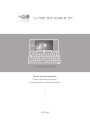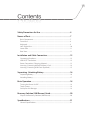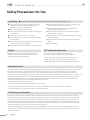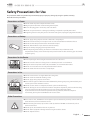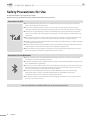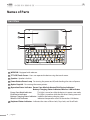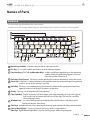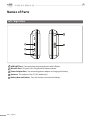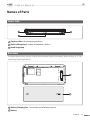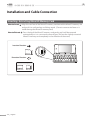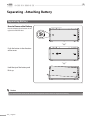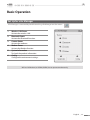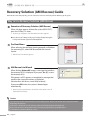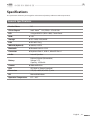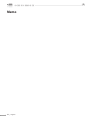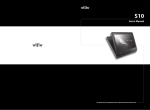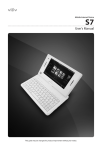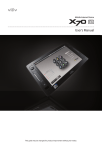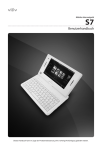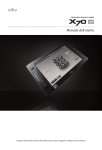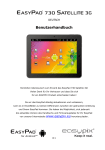Download Viliv N5 Specifications
Transcript
Thanks for purchasing viliv. Please read the precautions throughly before using the product. Copyright Yukyung Technologies Corp. has the copyright for this guide. Contents of this manual may not be copied or produced in any form or means without prior authorization from Yukyung Technologies Corp. ©2010 Yukyung Technologies Corp. All rights reserved. Certification This device has acquired EMC certification for home use (Class B) and is designed not only for use in residential area but anywhere. Grade B Device (Broadcast Communication Device for Residential Area) Registered Trademark viliv is the registered trademark of Yukyung Technologies Corp. Windows7, Windows Vista, Windows XP, Windows 2000, Windows CE are the registered trademarks of Microsoft Corporation. Liability Disclaimer Infringement of Intellectual Property Rights: Playing, copying or distributing any part or all of any copyrighted contents such as software, music or video with this device may infringe on a third party’s legitimate intellectual property rights or violate copyright law. All legal responsibilities for the infringement of copyright or intellectual property rights from the use of this device lie with the user. Improper Use: The manufacturer of this device is not liable for any damage or improper use and operation by using this device and infringement of copyright and portrait right by user when taking photos In addition, the manufacturer is not liable for bodily injury or property damage that may occur arising from inappropriate use other than operation standards or conditions. Data Loss: Any audio, video or photo files stored in this device may be deleted due to damage or operational error caused by user’s careless handling or unknown failure or when the device undergoes warranty repair. Therefore, the files must be backed up in a separate place. In these cases, the manufacturer is not liable for the loss or damage of data stored in the device. Specification Change: The standards, accessories, embedded software and manual contents of this device may be changed without user's prior consent or prior notice to the user. Contents Safety Precautions for Use................................................................4 Names of Parts....................................................................................7 Basic Components...........................................................................................................7 Front View...........................................................................................................................8 Keyboard.............................................................................................................................9 Left / Right View................................................................................................................10 Lower Side..........................................................................................................................11 Rear View.............................................................................................................................11 Installation and Cable Connection..................................................12 Connecting Earphone....................................................................................................12 USB HOST Connection...................................................................................................12 Power Connection (Charging Adaptor)....................................................................13 Inserting · Extracting MicroSD Memory Card........................................................14 Inserting · Extracting USIM Card (Optional)............................................................15 Separating · Attaching Battery........................................................16 Separating Battery...........................................................................................................16 Attaching Battery.............................................................................................................17 Basic Operation...................................................................................18 Turning the Power On/Off.............................................................................................18 Touch Screen......................................................................................................................18 Set Up for viliv Manager................................................................................................19 Recovery Solution (AMI Rescue) Guide..........................................20 Way to Use Recovery Solution (AMI Rescue)..........................................................20 Specifications......................................................................................21 General Specifications....................................................................................................21 Safety Precautions for Use Warning Please observe the instructions below. Failure to do may cause heating, fire, explosion, etc. ■■If the battery can be seen to be swollen, there may be imminent danger. Immediately contact the manufacturer or sales representative. ■■Only use an eligible specified charger. ■■Keep the device away from open flames. (Do not put it in a microwave.) ■■Do not leave the device in a car in summer. ■■Do not store or use the device in a hot and wet place like a bathroom. ■■Do not put the device on bedclothes, electric mattress or carpet and use it for a long time. ■■Do not store the device powered on in a closed space. ■■Do not allow metal products, such as a necklace, coil, key or watch, to touch the battery port. ■■Use a lithium secondary battery guaranteed by a portable device manufacturer. ■■Do not disassemble or pierce the device and do not apply excessive strength. ■■Do not apply excessive impact like dropping the device from a high place. ■■Do not expose the device to temperatures of 60°C or higher. ■■Avoid humidity. Caution FCC Compliance Information Modifications not expressly approved by the party responsible for compliance could void the user’s authority to operate the equipment. This device complies with Part 15 of FCC Rules. Operation is subject to the following two conditions: (1) This device may not cause harmful interference, and (2) This device must accept any interference received. Including interference that may cause undesired operation. Information to User This equipment has been tested and found to comply with the limits for a Class B digital device, pursuant to part 15 of the FCC Rules. These limits are designed to provide reasonable protection against harmful interference in a residential installation. This equipment generates, uses and can radiate radio frequency energy and, if not installed and used in accordance with the instructions, may cause harmful interference to radio communications. However, there is no guarantee that interference will not occur in a particular installation. If this equipment does cause harmful interference to radio or television reception, which can be determined by turning the equipment off and on, the user is encouraged to try to correct the interference by one or more of the following measures: - Reorient or relocate the receiving antenna. - Increase the separation between the equipment and receiver. - Connect the equipment into an outlet on a circuit different from that to which the receiver is connected. - Consult the dealer or an experienced radio/ tv technician for help. FCC RF Exposure Information In August 1996 the Federal Communications Commission(FCC) of the United States with its action in Report and order 96-326 adopted an updated safety standard for human exposure the ra-dio frequency electromagnetic energy emitted by FCC regulated transmitters. Those guidelines are consistent with the safety standard previously set by both U.S. and international standards bodies. The design of ‘N5’ complies with the FCC guidelines and those international standards. Use only the supplied or an approved antenna. Unauthorized antennas, modifications, or attachments could impair call quality, damage your ‘N5’, or result in violation of FCC regulations. ‘N5’ was tested for typical body-wom operation using the optional belt-clip / holster placed touch(0cm) from the body. The use of non-tested accessories or other body-wom operations may not comply with FCC exposure requirements and should be avoided. 4 English Safety Precautions for Use The precautions below are provided to prevent bodily injury or property damage by using this product correctly. Please observe the precautions. Precautions on Power ■■Do not touch the power adaptor with wet hands. ■■Plug the power cord into an outlet with grounded jack. ■■Be sure the plug goes in all the way and is not loose. ■■Do not use your device if it is damaged, including an exposed or peeled power cord. ■■If lightning occurs nearby or if you are absent for a long time, unplug the plug from the outlet. Precautions on Battery ■■Do not apply strong impacts or make a hole with a sharp object. ■■Do not leave the battery in a hot place such as sauna or bathroom or otherwise heat it. ■■Do not let the battery become wet or immersed in liquid. ■■Do not allow children or pets to bite or suck the battery. ■■Keep the battery charging port away from metals. ■■When disposing of the battery, do not burn it or throw it away in domestic trash. Dispose of the battery at the nearest disposal place for batteries after contacting your local water disposal agency. Precautions for the Device ■■Avoid exposing to direct sunlight and do not leave in a closed car. ■■Do not leave the device in a dusty place or a humid place such as a bathroom. ■■Keep the device away from credit cards, bankbooks, or a communication ticket. ■■Do not use accessories that are not provided with this device. ■■Do not touch the LCD screen with a sharp object. Precautions in Use ■■Do not listen to music at a high volume for a long time. ■■Do not watch the video for too long a time. ■■Do not apply strong impacts on the LCD. ■■If the device begins to smoke or become deformed by heating, stop using it immediately and contact your nearest Customer Service. ■■Do not use the device in a hospital, on board a plane or while driving. ■■Do not directly put and use the device frame or the power adaptor on your bare skin for a long time. The temperature of the station may rise even during normal operation. If you continue to use the device on your bare skin (in particular, when the adaptor is connected), you may feel uncomfortable or receive a burn. Other Precautions ■■If the device is wet, do NOT turn on the power. Separate the battery and wipe it with a soft dry cloth. After that, contact Customer Service. ■■When cleaning the device, wipe it with a soft dry cloth and do NOT use chemicals, such as benzene or thinner. ■■Do not repair, disassemble or alter in any manner. ■■Do not allow any liquid or foreign materials to get inside the device. ■■Do not drop the device. English 5 Safety Precautions for Use The device functions vary depending on model. Read the relevant precautions for the provided function before using the device. Precautions for GPS ■■When initially operating this device, it is recommended you warm it up for over 15 minutes under a clear open sky and open area. ■■If the vehicle equipped with this device is not used for 7 days or longer, the data storage recharger inside the GPS may be discharged and require warming up time of over 15 minutes. ■■GPS signals are high frequencies around 1575 MHz so they may be affected by bad weather, such as rain and fog, and electromagnetic interference and the reception rate of the GPS may deteriorate. ■■When the GPS receiver is under an elevated road, inside a tunnel, in a densely built-up area or near a high-voltage line, it is difficult to receive radio waves so GPS reception may fail. ■■The GPS receiver may not work normally in some vehicles with UV coating, sun-block coating or electromagnetic interference. ■■The operational temperature of the GPS receiver is between 0°C and 50°C. Problems may occur in midsummer or severe winter so maintain an appropriate temperature. ■■On some roads running parallel to a driveway or an elevated road, the information on speed limits or dangerous sections for speeding may not be accurate. Precautions for the Bluetooth ■■Do not attempt to operate the Bluetooth while driving. Accidents caused by such improper handling are the sole responsibility of driver. ■■To prevent electromagnetic problems or other dangers, turn off the Bluetooth setting wherever the use of Bluetooth is prohibited. ■■If you use a certain medical device, such as a pacemaker or a hearing aid, ask the manufacturer of the relevant device if it is correctly cut off from energy sources before using it. If necessary, you may ask for some assistance from your regular doctor. ■■This device satisfies Bluetooth standards 2.0. Some Bluetooth devices may not be fully compatible with this device. For detailed information on compatibility, contact the manufacturer of the relevant device or our Customer Service. ■■This wireless equipment may experience electromagnetic interference, so it is not permitted for use by a life-saving service. WiFi and 3G Modem (or HSDPA, HSUPA) do not operate simultaneously. 6 English Names of Parts The appearance of the components below may differ from the actual components and some components are subject to change. Basic Components Main Body Battery AC/DC Power Adaptor User’s Manual Hand strap English 7 Names of Parts Front View 1 2 3 4 5 6 7 1 WEBCAM Equipped with webcam. 2 TFT LCD/Touch Screen Users can operate the device using the touch screen. 3 Speaker Speaker is built in. 4 Power Button/Power Lamp For turning the power on/off, and checking the status of power. 5 Optical Joystick For moving the mouse pointer. 6 Operation Status Indicator P ower Save Mode Indicator/Disk Device Indicator/ Battery Charging Status Indicator/Wireless LAN Indicator Power Save Mode Indicator This light is turned on while the device is in power save mode. Disk Device Indicator This light is turned on while the disk drive is being accessed. Battery Charging Status Indicator Indicates the battery charging status Wireless LAN indicator Indicates the operation status of the wireless LAN device. 7 Keyboard Status Indicators Indicates the status of Num Lock, Caps Lock, and Scroll Lock. 8 English Names of Parts Keyboard The keyboard may be different for each country. In order to use the orange colored keys on the keyboard, press the keys and the Fn key together. 3 2 1 4 5 6 7 8 9 10 1 Optical Joystick Key Use these keys for left or right mouse click. 2 Esc Key It is usually used for terminating or interrupting programs. 11 Function Keys (F1~F12) and Number Keys Usages are different depending on the operating system used and application program. Function keys and numbers from 0 to 9. 4 PrtSc Key (Print Screen) This key is used for printing the screen or temporarily saving the screen. 3 Enter Key Enter key is used to indicate to the computer that one command input is completed, and it is also used for making a new line. 6 Shift Key This key is used when entering the character shown on the upper part of each key, upper or lower case of English characters, or hot keys. 7 Fn Key This key is used together with function keys. 5 Caps Lock Key E nglish characters will be in upper case when entered with Caps Lock light on. Pressing this key one more time will turn off the light. This key has no effect when entering Korean. 9 Windows Key It is a Start Menu button provided by Microsoft Windows, and pressing the button will display Start Menu. 10 Text Keys Includes text entry keys, space key for entering space, and keys for other special symbols. 8 11 C ursor Moving Keys These are to move the cursor while using programs. Edit Keys PgUP/Home/PgDn/End Keys for moving pages while using programs. English 9 Names of Parts Left / Right View 4 1 5 2 3 10 1 USB HOST Port For connecting to external devices with USB port. 2 MicroSD Port This port is for using MicroSD memory device. 3 Power Adaptor Port For connecting power adaptor or charging the battery. 4 Antenna This antenna is for 3G. (3G model only ) 5 Battery Removal Button Press this button to remove the battery. English Names of Parts Lower Side 1 3 2 1 Earphone Port For connecting earphone 2 Built-in Microphone Internal microphone is built in. 3 Hand Strap Loop Rear View The figure below shows the rear side of the main body without the battery. (Refer to Page 16~17 for Separating/Attaching battery.) 1 2 1 Battery Charging Port Connection part of battery terminal. 2 Battery English 11 Installation and Cable Connection Connecting Earphone Insert the earphone to the earphone port on the lower side of the handset. USB HOST Connection This is used for the connection of external devices, such as digital camera, external HDD, etc. 12 English Installation and Cable Connection Power Connection (Charging Adaptor) The charger is connected to the power adaptor terminal on the left side of the station. Notice Battery charging status indicator While charging (using AC adaptor) Red: charging / Blue: fully charged English 13 Installation and Cable Connection Inserting · Extracting MicroSD Memory Card How to Insert : Align the rear face of the MicroSD memory card toward the MicroSD memory slot and push it in until you hear a clicking sound. (Do not use excessive force as it could damage the MicroSD memory card) How to Extract : Press the tip of the MicroSD memory card gently and it will be removed automatically as it is a one-touch removal type. (Pull out the slightly extracted MicroSD memory card completely in the direction of the arrow) Insertion Direction Rear Side Extraction Direction MicroSD Memory Card Front Side 14 English Rear Side Installation and Cable Connection Inserting · Extracting USIM Card (Optional) How to Insert : Let the front of a USIM card face the USIM card slot and then push it in the arrow direction until a click sound is heard. (If, however, you push the USIM card using too much force, the card may be damaged.) How to Extract : Since this device adopts a one-touch method, you may gently press on the end of the USIM card to extract it automatically. (Pull out the USIM card slightly protruded.) Insertion Direction USIM Card Front Side Rear Side Extraction Direction Notice Please, turn the power of the station off before inserting or extracting the USIM card. English 15 Separating · Attaching Battery Separating Battery How to Remove the Battery Press the Battery Open button on the right side of the handset Push the button in the direction of the arrow. Hold the tip of the battery and lift it up. Notice To avoid electric shock, make sure to turn the power off first and then separate the battery. 16 English Separating · Attaching Battery Attaching Battery How to Insert the Battery Push the battery in the direction of the arrow. Notice If the battery is misaligned with the groove and you attempt to mount the battery, the device may be damaged. English 17 Basic Operation Turning the Power On/Off Turning the Power On Depress the power button for about two seconds to turn on the power. ZZ The LCD screen turns on and the main screen is displayed. Turning the Power Off Use the Shutdown menu in the Start Menu to turn off the device while Windows is running. If the system locks up while using the device, depress the power button on the left for a long duration while the device is on to turn the power off. ZZ Avoid turning off by using the button as the working files may not be saved. ZZ Turning off the power with the button works depending on the power option configuration of Windows. Touch Screen Touch Touch the desired location on LCD screen. ZZ Touching one location for a long time has the same effect as a right click. Double Touch It has the same effect as a double-click of a PC mouse. Touch the desired location twice consecutively. Drag Touch the desired location, move to the desired location while holding the finger on the screen, and release at the final destination. ZZ It has the same effect as the drag function with a PC mouse. 18 English Basic Operation Set Up for viliv Manager viliv Manager is executed by double touching vilivManager on the screen. 1 Wireless LAN Power Activate the wireless LAN. 2 Bluetooth Power Activate the Bluetooth function. 3 Camera Power Activate the webcam. 4 Modem Power Activate the Modem function. 3 5 System Information To check the product information. 4 6 Config Configure the environment settings. 1 2 5 6 WiFi and 3G Modem (or HSDPA, HSUPA) do not operate simultaneously. English 19 Recovery Solution (AMI Rescue) Guide When OS does not work properly, you can recover the device to the factory default following to this guide. Way to Use Recovery Solution (AMI Rescue) 1 Execution of Recovery Solution (AMI Rescue) When viliv logo appears to boot the system (BIOS POST), press the F10 key 1-2 times. ZZ As the logo disappears, Pre-Boot Menu window appears. ◆ In order to use F10 key in N5, press F10 key while pressing the Fn key on the lower right side of the keyboard. 2 Pre-Boot Menu When selecting Normal Boot, booting proceeds to Windows. For recovering OS, select AMI Rescue and click Launch Service. ZZ AMI Rescue Lite-Wizard appears. 3 AMI Rescue Lite-Wizard When clicking Restore OS button, a message that confirms the recovery of OS is displayed. If you press Yes (Y), it starts the recovery of OS. If the process of OS recovery is completed, a message that confirms the successful recovery is displayed. (Partition 0 on disk 0 was successfully restored.) If you press OK button, the system is booted again automatically. ZZ Now, if you boot to Windows, OS will be in the initial status of shipment from factory. Notice The recovery solution should not be used on battery power. Please connect the unit to AC power before beginning the recovery. Since data is deleted in case of recovery, make sure to back up the data beforehand. Please wait for 20 sec when black screen is showing to prepare boot up the Windows 7. It will take more time for Windows 7 users. 20 English Specifications The specifications below may be changed for enhancement of product performance without prior notice. General Specifications Product Name N5 CPU & Chipset Intel® AtomTM 1.33 (Z520) + SCH US15W LCD 4.8-type WSVGA (1024 x 600) / Touch Panel RAM 1GB Storage SSD 16GB, 32GB, 64GB LAN IEEE 802.11b/g WWLAN (Optional) WiMAX, HSDPA Bluetooth Bluetooth Ver2.0 + EDR Connector Earphone Port x1, USB x1, MicroSD Slot x1 Audio Internal Speakers Battery Lithium Polymer (Removable) Voltage 3.7V Capacity : 4250mAh Camera Webcam Built in GPS GPS Built in (Except Standard) Dimension 172 (W) x 86.5 (H) x 25.5 (T) mm OS Microsoft Windows Operation Temperature 0°C ~ 40°C English 21 Memo 22 English Memo English 23 Memo 24 English