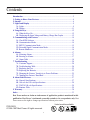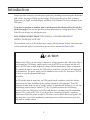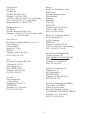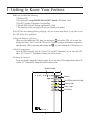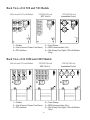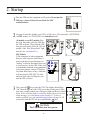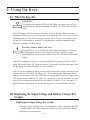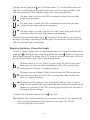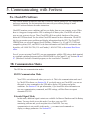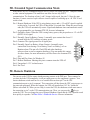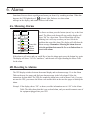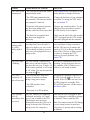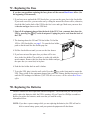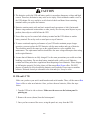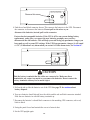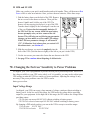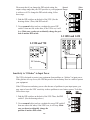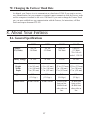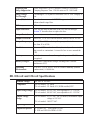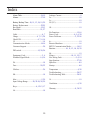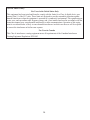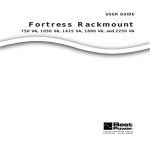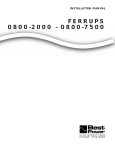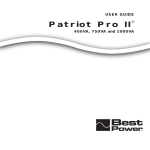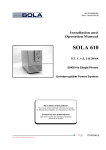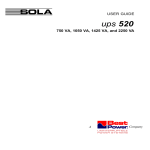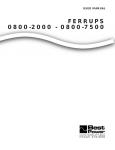Download Best Power Fortress User guide
Transcript
Fortress ® Uninterruptible Power System Advanced Power Management for enterprise network computing The Answer in Power Protection User Guide Contents Introduction.................................................................................................................2 1. Getting to Know Your Fortress.............................................................................4 2. Startup .....................................................................................................................6 3. Lights and Display..................................................................................................9 3A. Lights..............................................................................................................9 3B. Display ..........................................................................................................11 4. Using the Keys ......................................................................................................12 4A. What the Keys Do ........................................................................................12 4B. Displaying the Input Voltage and Battery Charge Bar Graphs ....................12 5. Communicating with Fortress.............................................................................14 5A. CheckUPS Software .....................................................................................14 5B. Communication Modes.................................................................................14 5C. RS232 Communication Mode ......................................................................15 5D. Extended Signal Communication Mode ......................................................16 5E. Remote Shutdown.........................................................................................16 6. Alarms....................................................................................................................17 6A. Silencing Alarms ..........................................................................................17 6B. Reacting to Alarms .......................................................................................17 6C. Alarm Table ..................................................................................................18 7. Troubleshooting ....................................................................................................20 7A. Customer Support.........................................................................................20 7B. Troubleshooting Table ..................................................................................20 7C. Replacing the Fuse .......................................................................................22 7D. Replacing the Batteries.................................................................................22 7E. Changing the Fortress’ Sensitivity to Power Problems................................25 7F. Changing the Fortress’ Baud Rate ................................................................27 8. About Your Fortress.............................................................................................27 8A. General Specifications..................................................................................27 8B. 100-volt and 120-volt Specifications ...........................................................28 8C. 220/230/240-volt Specifications...................................................................29 8D. Runtime Table ..............................................................................................29 9. Warranty ...............................................................................................................30 Index...........................................................................................................................33 Best Power makes no claim on trade names of application products mentioned in this publication. Best Power’s trademark ownership extends to its own products only. Best Power reserves the right to change specifications without prior notice. Listed models available: FSS-0387A © 1996-1997 Best Power. All rights reserved. 1 Introduction Fortress provides complete, no-break power protection, including protection against brownouts, high voltage, and surges. During a power outage, Fortress provides power from its battery. Fortress uses its lights, two-digit display, and Morse Code alarms to keep you informed of the UPS status. If you have a question or problem, please call the nearest Best Power office. (See the list on the next page.) You can also get more product information by visiting Best Power’s World Wide Web site at http://www.bestpower.com. SAVE THESE INSTRUCTIONS! THIS MANUAL CONTAINS IMPORTANT INSTRUCTIONS FOR YOUR UPS. The installation and use of this product must comply with all national, federal, state, municipal, or local codes that apply. If you need help, please call the nearest Best Power office. CAUTION Whenever the UPS is on, there may be dangerous voltage present at the UPS outlets. This is true because the UPS battery supplies power even if the UPS is not plugged into the wall outlet. All UPS units contain dangerous voltages. Before maintenance, repair, or shipment, all connections must be removed; the UPS must be completely switched off and unplugged or disconnected. The power supply cord is intended to serve as the AC disconnect. The outlet must be near the equipment and easily accessible. In UPS models with an input plug, the UPS ground (earth) conductor carries the leakage current from the loads in addition to any leakage current the UPS generates. This UPS generates no more than 0.4 mA of leakage current. To limit the total leakage to 3.5 mA, the load leakage current must be limited to 3.1 mA. If you do not know the load leakage current, replace the UPS power cord with a cord that uses a locking plug with a minimum rating of 10 A (such as IEC 309). If you do not have a matching receptacle, consult an electrician to install the proper receptacle. The three-wire receptacle that you plug the UPS into must have a good (low-impedance) ground (protective earth) connection to provide a safe path for leakage current. 2 North America Best Power P.O. Box 280 Necedah, WI 54646 U.S.A. Telephone: 1-608-565-7200 Toll-Free: 1-800-356-5794 (U.S.A. and Canada) FAX: 1-608-565-2221 (U.S. and Canada) International FAX: 1-608-565-7675 Europe Best Power Technology Limited BEST House Wykeham Industrial Estate Moorside Road Winchester Hampshire SO23 7RX ENGLAND Telephone: (44) 1962-844414 Toll-free: 0800 378444 FAX: (44) 1962-841846 Worldwide Service P.O. Box 11 Necedah, Wisconsin 54646 U.S.A. Telephone: 1-800-356-5737 (U.S.A. and Canada) or 1-608-565-2100 Best Power Technology GmbH Am Weichselgarten 23 D-91058 Erlangen GERMANY Telephone: +(49)9131/77700 Toll-Free: 0130/84/7712 (in Germany) FAX: +(49)9131/7770-444 Latin America Best Power Technology Mexico, S.A. de C.V. Golfo de Riga, 34 Colonia Tacuba Mexico D.F. 11410 MEXICO Telephone: (52)(5) 399-0369 FAX: (52)(5) 399-1320 Borri Elettronica Industriale Srl Via dei Lavoratori, 124 20092 CINISELLO BALSAMO (Mi) Milan, ITALY Telephone: (39) 2-6600661-2 FAX: (39) 2-6122481 Asia Best Power Technology Pte. Ltd. 30 Prinsep St. #07-00 LKN Prinsep House SINGAPORE 188647 Telephone: (65) 430 6168 FAX: (65) 430 6170 Best Power Technology AG Limmatstrasse 12 8957 Spreitenbach SWITZERLAND Telephone: (41)056/418-30-30 FAX: 056/418-30-33 Australia Sola Australia Ltd. 13 Healey Road Dandenong Victoria 3175 AUSTRALIA Telephone: 61-3-9706-5022 FAX: 61-3-9794-9150 Best Power Technology sarl (PARIS) Zone de Fret 5-SOGARIS 14 Rue de la Belle Borne B.P. 10673/Tremblay en France 95725 ROISSY CDG CEDEX, FRANCE Telephone: (33)1 48 62 50 42 FAX: (33) 1 48 62 49 96 3 1. Getting to Know Your Fortress Make sure you have the following: G Fortress UPS G For all models except 220/230/240-volt IEC* models, UPS Power Cord G For IEC* models, Equipment Cord and Plug G CheckUPS® Software Package and Interface Cable * The drawings on the next page will help you identify your model. If the UPS has been damaged during shipping, call your vendor immediately. If you plan to store the UPS, follow these guidelines: •Charge the batteries right away. When you first unpack the UPS, plug it in and press to start the UPS. (As it starts, the display will show “On.”) Leave the UPS on for 24 hours to charge the batteries completely. Shut down the UPS by pressing and holding the key; then, unplug the UPS and store it. •Check the temperature. Store the UPS between 0° and 40° Celsius (32° and 104° Fahrenheit). If you store the UPS above 25° Celsius (77° Fahrenheit), battery life will be shorter. •Recharge the batteries. Every six months, charge the batteries again. If you store the UPS at temperatures above 25° Celsius (77° Fahrenheit), charge the batteries more often. Model Number Display On/Off Key and Line Light Battery Light Alarm Light Scroll Key 4 Back View of LI 520 and 720 Models 100-volt and 120-volt Models 220/230/240-volt IEC Models 220/230/240-volt Australian Models 2 2 2 3 4 3 4 3 4 1 1 1 6 5 5 4 3 2 1 1 = Outlets 3 = Inlet (Connect Power Cord Here) 5 = DIP switches 5 4 3 2 1 4 3 2 1 2 = Fuse Drawer 4 = DB9 Communication Port 6 = Site Wiring Fault Light (120-volt Models Only) Back View of LI 1020 and 1420 Models 100-volt and 120-volt Models 1 220/230/240-volt IEC Models 1 4 2 220/230/240-volt Australian Models 4 2 3 2 3 3 4 3 2 1 4 1 5 4 3 2 1 1 = Outlets 3 = Inlet (Connect Power Cord Here) 5 = DIP switches 5 4 3 2 1 5 2 = Fuse Drawer 4 = DB9 Communication Port 6 = Site Wiring Fault Light (120-volt Models Only) 5 2. Startup 1 Place the UPS near the equipment it will protect. Do not put the UPS near a source of heat. Do not block the UPS’ ventilation holes. 2 See page 5 to decide whether your UPS is a 100-volt or 120-volt model, a 220/230/240volt IEC model, or a 220/230/240-volt Australian model. All models except IEC models: Plug the cord that came with your UPS into the UPS as shown. Then, plug the UPS into your wall outlet. (Note for 120-volt models: if the “Site Wiring Fault” light shown is on, see Section 3A.) IEC Models: I) The computer (or other equipment) that you want to protect should have a power cord that you can disconnect or “unplug” as shown. Disconnect this cord so you can use it for the UPS. If the cord is permanently attached to the equipment you want to protect, order a UPS power cord from Best Power or buy a cord that will plug into the UPS’ IEC 320 inlet and your wall outlet. II) Plug the cord into the UPS as shown. 3 I Now, press the key to start the UPS. The display should show “On,” then the percent of the UPS’ power that is being used. (This may show a small number now.) The green light (on the key) should be on. If the red Alarm light is on and the display shows a two-letter alarm message, go to the alarm section on page 17; if there is another problem, go to the troubleshooting section on page 20. (If you need to shut the UPS off, press and hold the key.) CAUTION The UPS outlets now have power. 6 II 7 4 The battery charges automatically whenever the green light is on. To make sure the UPS’ batteries can supply power, let the batteries charge for at least 10 hours, especially if you have stored the UPS. To check the battery charge, see Section 4B. 5 To protect your equipment, turn it off and plug it into the outlets on the back of the UPS. IEC models only: You received a cord you can use to connect your equipment to the UPS. If you cannot connect this cord to the equipment you want to protect, an electrician can wire the plug you received to the equipment’s power cord. 6 Switch on the equipment plugged into the UPS, one at a time. If the display shows “OL” and the Alarm light comes on, your equipment needs more power than the UPS can supply. Turn off the UPS (if it has not shut itself down) and disconnect the least important equipment. Then, restart the UPS. If the display still shows “OL,” turn off more equipment until the alarm stops and the display shows the percent load (99 or below). 7 The UPS includes a CheckUPS software package that monitors power conditions; during a long power outage, CheckUPS automatically shuts down a computer system connected to your UPS just before the UPS runs out of battery time. CheckUPS also provides basic UPS monitoring and control. Find the interface cable that came with the software package. Plug the end of the cable marked “UPS” into the port on the back of the UPS as shown, and tighten the screws on the top and bottom of the port. Then, connect the other end of the cable to the computer system that the UPS is protecting. 7 71 8 If the UPS will protect a computer that uses Windows 95, shut the computer down and insert the CheckUPS CD. Then, restart the computer. Follow the instructions that came with your CheckUPS software package to get started; then, use the online instructions to install CheckUPS. If the UPS will protect a computer that is NOT using Windows 95, start the computer system. Follow the instructions in the CheckUPS software package to load and start CheckUPS. Once you have done this, you can use the online instructions to learn to use CheckUPS. 9 Remember to fill out the Warranty registration card and return it to Best Power. This card registers your warranty and helps Best Power provide better service. You have finished starting the UPS. To learn more about the UPS front panel lights and keys, please read on. Protecting Telephone and Data Lines To protect telephone or data lines, you can use a Best Power SpikeFree surge suppressor. SpikeFree MAX modules connect to the TVSS (Transient Voltage Surge Suppression) ground terminal on the back of the Fortress. This provides a common ground for the power lines and your data or telephone lines. This connection is the key to the best surge protection from your SpikeFree MAX modules. If you would like to order a SpikeFree, please call the nearest Best Power office for information on the modules that are available for your equipment. Note: If your SpikeFree modules are already connected to a SpikeFree Base, you do not need to connect them to the Fortress TVSS ground. The Base unit provides the grounding the modules need. To connect the SpikeFree module to your Fortress, follow these steps: 1. Packed with your SpikeFree module, you will find a kit with the following parts: • a metal clip • a wire with a ring connector on each end • two Phillips screws • a star washer • a nut • a brass bushing You will not be using the larger Phillips screw and the brass Phillips bushing. Screwdriver 2. Figure 1 shows how you will connect the smaller screw and the wire, washer, and nut to the metal clip. Start by sliding the smaller Phillips screw into the clip, and let the bottom of the screw fall through the hole in the clip. The screw head should rest inside the clip as shown in Figure 1. 8 Metal Clip Ring Connector Figure 1 Star Washer Nut Screw 3. Now, use a Phillips screwdriver to pry the clip open as shown in Figure 1. Insert the screwdriver into the screw head. 4. Next, find the wire with ring connectors on each end. Attach one ring connector to the screw as shown in Figure 1. Place the washer on the screw under the ring connector, and use the nut to fasten the connection. Remove the Phillips screwdriver from the clip. Figure 2 5. Now, turn your SpikeFree module upside-down. Notice that there are two slots in the bottom of the surge protector — one on the side of the protector that curves in, and the other on the side that curves out. See Figure 2. Insert the metal clip into the slot on the side of the module that curves out. (Using this slot will make the clip easier to remove later.) Note: If you have two or more SpikeFree modules connected together, attach the metal clip to the end module as shown in Figure 3. 6. Use a Phillips screwdriver to remove the ground screw from the back of the Fortress. (See Figure 4 to find the ground screw.) Figure 3 LI 1020 and 1420 LI 520 and 720 TVSS Ground Connection 7. Place the ring connector on the ground screw and reattach the screw to the Fortress as shown. TVSS Ground Connection Figure 4 3. Lights and Display Fortress uses its lights and its display to let you know what it is doing. As you use the UPS, the lights and display may change. This section shows you how to understand the UPS front panel. 3A. Lights The UPS has three lights on the front panel: the green light, the yellow light, and the red light. 120-volt models also have a small red Site Wiring Fault light above the DIP switches on the back panel. The paragraphs below explain what each light means. 9 When this light is on (steady, not blinking), the UPS is using the utility power it receives when you plug it in. The UPS conditions this power and protects your equipment from power problems. The display shows the percent of the UPS’ power that your equipment is using. If the green light is blinking while the yellow light is on, utility power is available, but the UPS is not using it because of high or low voltage or other power problems. If the input power problem continues, the UPS will continue to run on battery power until it uses up its battery backup time. To adjust the UPS’ sensitivity to utility power problems, see Section 7E. When this light is on (steady, not blinking), the UPS is using its batteries to provide power to your equipment. This happens during a power outage or when there is a severe problem in the power your UPS is receiving. The display flashes the number of minutes the UPS can provide battery power (backup time or runtime), and the UPS beeps regularly. If this light is on while the green light is blinking, the UPS is running on battery power because of a problem in the input power, not because of a power outage. The UPS must run on battery power to provide the best power to your equipment. To adjust the UPS’ sensitivity to these power problems, see Section 7E. When this light is blinking, the UPS is performing a battery test to make sure it can provide enough backup time. The UPS does the battery test automatically every 30 days; you can also start a test by pressing and holding the key. (See Section 4A.) When this light is on or flashing, the UPS is warning you that something is wrong. The UPS helps you identify the source of the problem in two ways: 1) by flashing a two-letter alarm message, and 2) by sounding the Morse Code for an alarm letter. The Alarm section on page 17 will help you identify the alarm using either the alarm message or the Morse Code. To silence the alarm, press and hold . The display will show “Sh” briefly, and the red light will be steady (not blinking or flashing). 120-volt models have a light on the back panel in the lower right corner. If this light is on, the outlet the UPS is plugged into needs repair. Plug the UPS into another outlet and call an electrician to repair the faulty outlet. Site Wiring Fault Light 4 3 2 1 10 3B. Display The UPS uses the two-character display above the lights to show you the unit’s status. If the red light is on, the UPS flashes a two-letter alarm message. Press the key to silence the alarm; then, find the alarm message in Section 6C to identify the alarm. If the display shows a “b” or “U” (V) with a line after it, the display is showing a bar graph of the battery charge or input voltage. See Section 4C to display and interpret the bar graphs. The table below explains the other displays you may see on the front panel. 71 If the green light is on, the display is showing the percent of the UPS’ power your equipment is using. If your equipment requires more than 100% of the power your model can provide, the UPS will sound an Overload alarm. (See Section 6C.) 15 If the yellow light is on, the display is showing the estimated battery backup time left — in other words, the number of minutes the UPS can continue running on battery power until it shuts down. -- The UPS shows this display when you have shut it down using the off or shutdown command. You can send this command if you have connected a computer to the UPS’ RS232 port and if the UPS is in RS232 mode. For more information, call Best Power for document FTS 502. The UPS displays “bt” when you have started a battery test by pressing and holding the key. (See Section 4A.)This test determines whether the UPS is ready to run on battery power. If the UPS fails the test, it sounds an “rb” (replace battery) alarm; see Section 6C. Once the test starts, you can cancel it by pressing and holding the key; the display will show “tc” for “test cancel.” L? Some alarms cause the UPS to shut down; the UPS also shuts down when you use the off or shutdown commands. (See the - - display above.) Once the UPS has shut down, you can restart it using the key on the front panel. However, if utility power is not available from the outlet the UPS is plugged into, the UPS will not restart, and it will show this display. OF The UPS displays “OF” briefly when you turn the unit off. The UPS displays “On” briefly when you turn the unit on. When you silence an alarm, the UPS displays “Sh” briefly. You can silence an alarm by pressing the key. Once you silence the alarm, the red light will be steady instead of flashing. The UPS shows this display when you cancel a battery test. See the “bt” display above. Normally, you can start a battery test by pressing and holding the key. If the UPS cannot do this test because the battery power is low, the display will show “t?.” “Un” stands for “unsilence.” When you silence an alarm, the UPS shows the “Sh” display shown above. If you want to hear the alarm again, you can press the key; the UPS will sound the alarm and show “Un” briefly on the display. 11 4. Using the Keys 4A. What the Keys Do On/Off Key: Pressing this key turns the UPS on or off. When you turn the unit off, you must hold the key briefly; the display will show “OF” before the unit shuts down. If the UPS shuts itself down because of an alarm, or if you shut the UPS down using a command or DB9 contact, you can press this key to restart the UPS. Utility power must be available at the outlet the UPS is plugged into before the UPS can restart. (See Sections 5C and 5D for information on contacts. For information on sending commands from a terminal or computer, call Best Power.) Scroll Key (Silence, Display, and Test): Pressing this key briefly displays the input voltage bar graph. (See Section 4B.) Pressing the key once more displays the battery charge bar graph. Pressing the key briefly one more time switches the UPS back to the normal display. If the UPS is sounding an alarm, pressing and holding this key silences the Morse Code alarm. The display shows “Sh” when you do this. If you need to hear the alarm again, press this key again; the display will show “Un” for “unsilence.” If the UPS is not sounding an alarm, pressing and holding this key starts a system test; the display will show “bt” briefly for “battery test.” The test determines whether the UPS is ready to run on battery power. (The UPS does this test automatically every 30 days.) If the UPS fails the test, it sounds an “rb” alarm. (See Section 6C.) Once the test starts, you can cancel it by pressing and holding this key; the display will show “tc” for “test cancel.” If the UPS cannot do the battery test because battery power is low, the display will show “t?.” 4B. Displaying the Input Voltage and Battery Charge Bar Graphs Displaying the Input Voltage Bar Graph: The input voltage bar graph shows you whether the voltage coming into the UPS is normal, high, or low. This information can help you (or a technician) identify problems in your input power. 12 To display this bar graph, press once. This display shows a “V” on the left and a line on the right. The line on the right is a bar graph that shows the level of the voltage available at your wall outlet and how the UPS is using this voltage. Here is what the graph means: The input voltage is too low, so the UPS is boosting the voltage before providing output to your equipment. The input voltage is normal. The UPS is conditioning the power from your input voltage before providing output to your equipment. The input voltage is too high, so the UPS is in “buck” mode. In this mode, the UPS reduces the voltage before providing output to your equipment. To switch back to the normal display, press briefly twice. The first time you press this key, the display will change to the Battery Charge bar graph. The second time you press the key, the UPS will switch back to the normal display. Displaying the Battery Charge Bar Graph: The Battery Charge bar graph shows you how much the batteries are charged. To display this bar graph, press to display the input voltage bar graph first; then, press once more to display the battery charge bar graph. This display shows a “b” on the left and a line on the right. The line on the right shows the battery charge. Here is what the graph means: The battery charge is very low. If there is a power outage, the UPS will only run on battery power for a short time before shutting down. If the UPS is receiving input voltage from the wall outlet, it is charging its batteries. The batteries are partly charged. If there is a power outage, the UPS can operate on battery power for a short time. If the UPS is receiving input voltage from the wall outlet, it is charging its batteries. The batteries are fully charged (or close to being fully charged). If there is a power outage, the UPS should be able to provide the full battery backup time (runtime) for the equipment it is protecting. If the UPS is receiving input voltage from the wall outlet, it is keeping the batteries charged. To change back to the normal display, press the key briefly. Note: When the UPS switches from battery power operation to normal (AC line) operation, the battery charge bar graph may not be accurate for a few seconds. The UPS will correct the graph after a few seconds. 13 5. Communicating with Fortress 5A. CheckUPS Software Your Fortress includes an interface cable and a CheckUPS software package for easy communication and power monitoring. See the instructions that came with your software package to install CheckUPS software and start the online instructions. CheckUPS monitors power conditions and lets you display them on your computer screen. When there is a long power outage and the UPS is running out of battery time, CheckUPS will ask the users on your system to log out. Then, CheckUPS will do an orderly shutdown of the system before the UPS shuts down. See the online CheckUPS manual for more information. CheckUPS also lets you monitor power problems and display information about the UPS. The CheckUPS CDROM Suite you received supports Novell NetWare, Windows (3.x, 95, and NT), UNIX and compatible systems, OS/2, and DOS. For the latest information on CheckUPS or automatic shutdown kits, call 1-800-356-5794 (U.S. and Canada), 1-608-565-7200, or the nearest Best Power office. Even if you are not using CheckUPS, you can communicate with the UPS using a dumb terminal or a terminal emulation program (such as CROSSTALK® or ProComm™); see Sections 5B and 5C. (Windows® includes a terminal program; see the icon labeled “Terminal.”) 5B. Communication Modes The UPS has two communication modes: RS232 Communication Mode Your UPS is set to this mode when you receive it. This is the communication mode used by CheckUPS software; see Section 5A. If you decide not to use CheckUPS, you can use this mode to issue commands to the UPS and to display UPS settings and power conditions. See Section 5C for pin information; if you would like more information on two-way communication, commands, and UPS settings, call Best Power to request document FTS 502. Extended Signal Mode In this mode, additional signal contacts are available for Remote Shutdown and On Battery Status. You may decide to use this mode if you have your own UPS monitoring software and you do not plan to use CheckUPS. Two-way communication is not possible in this mode — you cannot send commands or display or change parameters. See Section 5D. 14 RS232 Mode Changing Communication Modes 1. 2. Find the DIP switches on the back of the UPS (see the drawings below); then, find DIP switch 4 (see the drawing to the right). Use a nonmetal object such as a toothpick to move DIP switch 4 from one side to the other; if the UPS is on, it will beep. Make sure you do not accidentally change the position of another DIP switch. Extended Signal Mode 4 3 2 1 LI 1020 and 1420 LI 520 and 720 DIP Switches DIP Switches 5C. RS232 Communication Mode When the UPS is in the RS232 communication mode, the pins at the DB9 communication port perform these functions: Pin 1: RS232 Receive Data. Receives incoming RS232 communication data. Pin 2: RS232 Transmit Data. Sends outgoing RS232 communication data. Pin 3: Normally Open On Battery Contact. A normally open contact that closes 15 seconds after the UPS switches to battery power. Pin 4: Common. The signal ground for all signal pins. Pin 5: Normally Open Low Battery Alarm Contact. A normally open contact that closes during a Low Battery, Near Low Battery, or Low Runtime alarm. This tells CheckUPS and other shutdown software when to start a computer shutdown. (You can enable this contact for other alarms; for more information, call Best Power for document FTS 502.) Pin 6: Plug and Play Sense for Windows 95. Pin 7: Remote Shutdown. Shorting this pin to common turns the UPS off. Pin 8: Unregulated +12 V isolated source. Pin 9: Not Used. Contacts consist of open collector circuits capable of switching up to +40 VDC 50 mA resistive load. If you would like to communicate with the UPS without using CheckUPS software, call Best Power to request document FTS 502. 15 5D. Extended Signal Communication Mode In this mode, the UPS communication port acts as a source for signals for your computer software or other external equipment. This mode does not allow for two-way RS232 communication. The functions of pins 1 and 2 change in this mode, but pins 3-9 have the same functions. Contacts consist of open collector circuits capable of switching up to +40 VDC 50 mA resistive load. Pin 1: Remote Shutdown. If the UPS is using battery power and a +12-volt DC signal is applied to this pin for 5 seconds, the UPS will shut down 30 seconds later. When the power outage ends, the UPS will automatically restart. Signal and shutdown times and automatic restart are programmable; see document FTS 502 for more information. Pin 2: On Battery Status. When the UPS is using battery power, this pin produces a +12-volt DC (RS232-level) signal. Pin 3: Normally Open On Battery Contact. A normally open contact that closes 15 seconds after the UPS switches to battery power. Pin 4: Common. The signal ground for all signal pins. Pin 5: Normally Open Low Battery Alarm Contact. A normally open contact that closes during a Low Battery, Near Low Battery, or Low Runtime alarm. This pin tells CheckUPS and other shutdown software when to start a computer shutdown. (You can enable this contact for other alarms; for more information, call Best Power for document FTS 502.) Pin 6: Plug and Play Sense for Windows 95. Pin 7: Remote Shutdown. Shorting this pin to common turns the UPS off. Pin 8: Unregulated +12 V isolated source. Pin 9: Not Used. 5E. Remote Shutdown You can set up the UPS for remote shutdown using contacts at the DB9 port. These contacts let you shut down the UPS completely; it will not supply power to the equipment it protects. Your remote shutdown switch must have a set of contacts that can short pin 7 on the UPS communication port to pin 4 (common). This connection will shut down the UPS’ output power to the protected equipment. When this happens, the UPS will sound alarm “Sd” for “shutdown” (Morse code alarm H). When you are ready to restart the UPS, the shutdown switch must remove the connection to pin 7 on the UPS communication port. Then, you can press the key to restart the UPS. You can change the type of Remote Shutdown signal that the UPS responds to and how quickly it responds. Call Best Power’s Worldwide Service for more information. 16 6. Alarms Sometimes Fortress detects a problem and warns you about it by sounding an alarm. When this happens, the UPS lights the red (Alarm) light, flashes a two-letter alarm message on the display, and sounds a Morse code alarm. 6A. Silencing Alarms OL Press this key to silence alarms. To silence an alarm, press the bottom (arrow) key on the front panel. The Morse-code alarm will stop, and the display will show “Sh” for a short time. The red Alarm light will stop blinking, but it will stay on unless you have solved the problem that caused the alarm. The display will still show the alarm message. Remember: Silencing the alarm does not solve the problem that caused it. Go on to find out how to react to the alarm. If the alarm is still active and you would like to hear the alarm again, press the bottom key again. The display will show “Un” for “unsilence,” and the unit will begin sounding the Morse Code for the alarm. 6B. Reacting to Alarms The UPS display switches between the normal display and an alarm message. Go to the Alarm Table on the next few pages and find your alarm message in the left column. Follow the instructions for that alarm. The UPS also sounds the alarm letter code in Morse Code; if you are not near the UPS, you can use the Morse code and the table on the next few pages to identify the alarm. Example: If the display shows “OL” as shown, read the information next to “OL” in the Alarm Table. The table shows that this is an overload alarm, and you must disconnect some of the equipment plugged into your UPS. 17 6C. Alarm Table Alarm Message Alarm (Morse) Code What the Alarm Means What to Do CL I (• •) Calibration Lost. This can happen when you replace the batteries if the UPS is off and you wait too long to install the new batteries. The alarm means the UPS has lost any changes you have made to parameters via two-way communication; it may also mean the UPS has lost internal factory settings. Call Best Power. If you have changed any parameter values since you received the UPS (including time and date), you must set these parameters again. FA F (• • – •) Fan Malfunction. The fan in the LI 1420 Call Best Power’s Worldwide Service or is not operating. If the problem the nearest Best Power office. continues, the UPS will shut down. Hb C (– • – •) High Battery. Battery voltage is high, which could mean there are battery or charger problems. When the UPS sounds this alarm, it cannot charge the batteries. Call Best Power’s Worldwide Service or the nearest Best Power office. Lb A (• –) Low Battery. The UPS has run on battery power for a while and the batteries are low, so the UPS has shut down. The alarm will stay on until the power outage (or power problem) ends and the UPS can restart using AC input power. Shut down any equipment connected to the UPS. After the power outage (or power problem) ends, the UPS will restart automatically; if you do not want it to do this, call Best Power for help. When the UPS restarts, you can start the equipment connected to the UPS. Battery backup time (runtime) will be low until the UPS recharges its batteries. Lo B (– • • •) Near Low Battery. The UPS has run on battery power for a while and the batteries are near a Low Battery shutdown. (See alarm “Lb.”) If the UPS continues to run on battery, it will soon shut down and sound a Low Battery (Lb) alarm. If the UPS switches back to AC input power before the Lb shutdown, it will recharge its batteries; the “Lo” alarm will stop as batteries recharge. To prepare for the Low Battery shutdown, switch off the equipment connected to the UPS. If the power outage ends before the “Lb” shutdown, you can restart your equipment. If not, the UPS will restart automatically when the power outage or power problem ends. Restart the equipment connected to the UPS. Battery time will be low until the UPS recharges its batteries. 18 Alarm Message Alarm What the Alarm Means (Morse) Code What to Do Lr D (– • •) Low Runtime. The UPS has been running on battery power; the batteries are discharging, so the UPS can only operate on battery for a short time before shutting down. The alarm starts when the UPS has three minutes of battery backup time left; see the display for the estimated battery time (runtime). If you are using CheckUPs software, CheckUPS will warn users to log out of the system and will begin an automatic shutdown. If you are not using CheckUPS, switch off the equipment connected to the UPS and switch off the UPS. When the power outage ends, the UPS will restart automatically, and you can restart the equipment connected to the UPS. Battery time will be low until the UPS recharges its batteries. LU E (•) Low AC Output. The output voltage to the loads is low, so the UPS shuts down. Call Best Power’s Worldwide Service or the nearest Best Power office. OL G (– – •) Output Overload. Your equipment needs a larger UPS because it requires more than 100% of your model’s power. The display shows the alarm number and then what percent of the UPS’ power you are using. Depending on the amount of overload, the UPS may shut down soon. • If the UPS is still running, decide which equipment is least important, and shut off one piece of equipment plugged into the UPS. If the alarm does not stop, shut off more equipment until the Morse code alarm stops and the red light turns off. Then, unplug the equipment you have shut off; for now, you can plug it into the nearest wall outlet. • If the UPS has shut down, disconnect the least important equipment from the UPS and restart the UPS by pressing . Then, restart your equipment. If the UPS sounds an overload alarm again, you must disconnect more equipment. rb K (– • –) Replace Battery. The UPS batteries need replacing; they have failed the system test. (The UPS does this test automatically every 30 days; you can also start the test by pressing the bottom key.) Call the nearest Best Power office immediately to order new batteries. Then, follow the instructions in Section 7D to replace the batteries. Sd H (• • • •) External shutdown. A user started a remote shutdown. (See Section 5E.) To restart the UPS, reset the remote shutdown switch and press on the UPS. The display will show “On,” and the UPS will restart. Ut J User Test Alarm. A user started an alarm (• – – –) test by sending the alarmtest command from a computer or terminal. (For more information on commands, call Best Power.) 19 To cancel the User Test alarm, send the alarmtest cancel command from a computer or terminal. (For more information on commands, call Best Power for document FTS 502.) 7. Troubleshooting 7A. Customer Support The troubleshooting table in Section 7B provides solutions for some UPS problems. If you need more help, please call the nearest Best Power office or Best Power’s Worldwide Service. (See the beginning of this manual; you can reach Worldwide Service at 1-800-356-5737 in the U.S. and Canada or at 1-608-565-2100.) Please have your UPS model number and serial number when you call. The model number is printed on the UPS front panel; the serial number is on the back panel label. Best Power’s service technicians have in-depth knowledge of the UPS and power problems. Best Power may tell you the UPS must be returned. If this happens, Best Power will give you a Return Material Authorization (RMA) number. Do not return the UPS without contacting Best Power first. If you return a UPS, please use the original packing material in which your unit was shipped to you. If you do not use the original packing material and your unit is damaged during shipping, you will be responsible for repair charges. Our freight carriers will not accept responsibility for damage to units not packed in Best Power packing. If you have discarded the original packing material, call the nearest Best Power office; we will send you new packing material at no charge. 7B. Troubleshooting Table If the UPS is sounding an alarm, see Section 6. For other problems, see the table on the next two pages. Problem Possible Reason for Problem The UPS always runs on battery power (the yellow Battery light is always on). • The detachable cord may not • Make sure the cord is be completely plugged into the completely plugged into the UPS back of the UPS or the wall and the wall outlet. outlet. • The wall outlet may not be providing power. What to Do • Try a different outlet. • The fuse may need replacing. • Replace the fuse. (See Section 7C.) • The input power available at your outlet may be unstable. • Try switching the DIP switches that adjust Line Sensitivity and the Input Voltage Range. (See Section 7E.) 20 Problem Possible Reason for Problem What to Do The UPS will not • The UPS may not be in the correct • See Section 5B for a description of the communication mode. modes and how to change the modes. communicate. • The UPS baud (communication) rate (normally 1200) may not match your computer’s baud rate. • Change the baud rate of your computer or terminal. To change the UPS’ baud rate, see Section 7F. • Extensions with incorrect pinouts • Remove any extension cables. Use the may have been added to the cable Best Power provided to connect interface cable Best Power provided. the UPS directly to the computer. • The Best Power-supplied cable may have been plugged in incorrectly. • Make sure the end of the cable marked “UPS” is plugged into the UPS, and the other end is plugged into the computer. The green light is blinking while the yellow Battery light is on. The input voltage the UPS is receiving from your wall outlet is either very high or very low, so the UPS is running on battery power to make sure your equipment receives quality power. The UPS will continue to run on battery power until input voltage is normal or until the UPS runs out of runtime and sounds an “Lb” (Low Battery shutdown) alarm. If the UPS runs on battery power too often, try changing the UPS’ sensitivity to power problems. (See Section 7E.) The yellow light is blinking. The UPS is doing a system test to make sure it can run on battery. The unit does this test every 30 days; if it finds a battery problem, it will sound an “rb” alarm. You can also start this test using the key. Since this is a normal part of the UPS’ operation, you do not need to react to this condition. If the UPS discovers a problem, it will sound an alarm. The UPS is • The UPS may have shut down because its batteries ran down completely off and will not start. during a long power outage. • The UPS may have been overloaded. Shut down the equipment connected to the UPS. Press the key for a few seconds. If the UPS does not start, leave the UPS plugged in overnight. If the UPS still does not start, call the nearest Best Power office. • There may be a UPS problem. The UPS turns itself off immediately after you start it. The UPS’ batteries are completely discharged, and utility (AC input) power is not available to the UPS. (The batteries may have been discharged because the UPS was in storage or because the UPS ran on battery power for a long time.) 21 Make sure the UPS is plugged in, and leave it plugged in overnight to recharge the batteries. Then, restart the UPS. Note: You cannot restart the UPS during a power outage because it must have utility power to operate and to recharge the batteries. 7C. Replacing the Fuse If you have any problems replacing the fuse, please call the nearest Best Power office. (See the beginning of this manual.) 1. If you have never replaced the UPS fuse before, you can use the spare fuse in the fuse holder. If you need a new fuse, you can order one by calling the nearest Best Power office; otherwise, check the label on the back of the UPS for the fuse’s size and type. Make sure your new fuse is the size and type shown on the UPS label. 2. Shut off all equipment plugged into the back of the UPS. Next, you must shut down the UPS by pressing the key on the front panel. Unplug the power cord from the back of the UPS. 3. The drawing shows the 520 and 720 fuse holder. To find the 1020 or 1420 fuse holder, see page 5. To open the fuse holder, push on the tab until the fuse holder pops out. 4. Pull the fuse holder out until you can see the fuse shown. 5. If you have not used the spare fuse yet, there will be two fuses in the fuse holder. The used fuse is on the side with the metal contacts. Remove this fuse from the fuse holder and put the spare fuse (or a new fuse) in its place. 6. Push the fuse holder back in until it latches. 7. To test the UPS, plug it into the wall outlet. Press the key on the front panel to restart the UPS. Then, switch on the equipment plugged into your UPS. Battery backup time may be low until the UPS recharges its batteries. If the UPS does not restart, call the nearest Best Power office. 7D. Replacing the Batteries Fortress’ batteries are user-replaceable and hot-swappable. This means that you can safely and easily replace the batteries while the UPS is running. All you’ll need is a Phillips screwdriver. Before you replace the batteries, make sure that you read the safety information below. NOTE: If you have a power outage while you are replacing the batteries, the UPS will not be able to run on battery power, and your protected equipment will shut down. 22 CAUTION 1. The batteries used in the UPS and battery pack(s) can produce dangerous voltage and high current. Therefore, the batteries may cause severe injury if their terminals contact a tool or the UPS cabinet. Be very careful to avoid electrical shock and burns from contacting terminals while you replace the batteries. 2. Batteries contain caustic acids and toxic materials and can rupture or leak if mistreated. Remove rings and metal wristwatches or other jewelry. Do not carry metal objects in your pockets; these objects could fall into the UPS. 3. Never allow any tool to contact both a battery terminal and the UPS cabinet or another battery terminal. Do not lay tools or metal parts on top of batteries. 4. To ensure continued superior performance of your UPS and to maintain proper charger operation, you must replace the UPS batteries with the same number and type of batteries. These batteries must be the same type as the original batteries: valve-regulated, lowmaintenance. The replacement batteries should have the same voltage and ampere-hour rating as the original batteries. 5. Assume that old batteries are fully charged. Use the same precautions you would use when handling a new battery. Do not short battery terminals with a cable or tool! Batteries contain lead. Many areas have regulations about disposing of used batteries. Please dispose of old batteries properly. For help, please call the nearest Best Power office. DO NOT dispose of batteries in a fire because the batteries could explode. Do not open or mutilate batteries. Released electrolyte is harmful to the skin and eyes. It may be toxic. LI 520 and LI 720 Make sure you have your unit’s model number and serial number. Then, call the nearest Best Power office to order new batteries. Once you have the new batteries, follow the steps below. 1. Turn the UPS on its side as shown. Make sure the arrow on the bottom panel is pointing up. 2. Remove the screw (shown) from the bottom panel. 3. Once you have removed the screw, swing the panel out, away from the UPS. 23 THIS SIDE UP WHEN OPENING DOOR TO REPLACE BATTERIES Remove this screw 4. Find the red and black connector shown. This connects the batteries to the UPS. Disconnect the connector to disconnect the batteries. Do not pull on the wires as you disconnect the batteries; instead, pull on the connector. Fortress has hot-swappable batteries. If the UPS is off for any reason during battery replacement, make sure you connect the new batteries promptly once you have disconnected the old batteries. This will help you avoid losing any parameter changes you have made as well as some UPS settings. If the UPS loses parameter changes, it will sound a “CL” (Calibration Lost) alarm when you restart it. If this alarm starts, see Section 6C. Tab CAUTION Find the battery terminals that the cables are connected to. Make sure these terminals do not contact any metal as you remove the batteries. Do not contact the battery terminals with any tool or metal object. 5. Pull on the tab to slide the batteries out of the UPS. See page 23 for cautions about battery disposal. 6. Your new batteries should already have the cables and the red and black connector attached. Slide the new batteries in with the battery terminals up. 7. Reconnect the batteries’ red and black connector to the matching UPS connector, red to red, black to black. 8. Swing the panel closed and reattach the screw to fasten it shut. 9. Set the UPS upright again. 24 LI 1020 and LI 1420 Make sure you have your unit’s model number and serial number. Then, call the nearest Best Power office to order new batteries. Once you have the new batteries, follow these steps: 1. Find the battery drawer on the back of the UPS. Remove the two screws in the drawer as shown. Then, pull the drawer’s handle until it slides out of the UPS. The drawer will stop moving just before it is out of the UPS. Turn the drawer slightly to the left and pull it out the rest of the way. Fortress has hot-swappable batteries. If the UPS is off for any reason, install the new battery drawer promptly once you have removed the old drawer. This will help you avoid losing any parameter changes you have made as well as some UPS settings. If the UPS loses parameter changes, it will sound a “CL” (Calibration Lost) alarm when you restart it. If this alarm starts , see Section 6C. 2. Slide the new drawer you received completely into the back of the UPS. (Turn the drawer slightly to the left as you put it in the UPS.) 3. Use the two screws you removed to fasten the new drawer to the UPS. 4. See page 23 for cautions about disposing of old batteries. 7E. Changing the Fortress’ Sensitivity to Power Problems As shipped, your UPS is programmed to provide the best power protection possible. However, if the voltage available to your UPS varies widely, or if it is unstable, you may need to adjust some UPS settings to make the UPS less sensitive to power problems. Adjusting the settings is only necessary if the power problems cause the UPS to run on battery power often. Input Voltage Range As shipped, your UPS can accept a large amount of voltage variation without switching to battery power. At the low end of this range, the UPS boosts the voltage before providing output for your equipment. At the high end of this range, the UPS reduces the voltage before providing output. 120-volt units can accept 88-149 VAC without switching to battery power. 220/230/240-volt units can accept 169-286 VAC without switching to battery power. By changing a DIP switch position, you can set the UPS to accept even wider ranges: 120-volt units: 81-155 VAC. 220/230/240-volt units: 155-297 VAC. 25 Please note that if you change the DIP switch setting, the Normal output voltage range that your UPS provides to your equipment Range is wider as well. To change the DIP switch setting, follow these steps: Wider Range 4 1. Find the DIP switches on the back of the UPS. (See the drawings below.) Then, find DIP switch 3. 3 2. Use a nonmetal object such as a toothpick to move DIP switch 3 from one side to the other; if the UPS is on, it will beep. Make sure you do not accidentally change the position of another DIP switch. 2 1 LI 1020 and 1420 LI 520 and 720 DIP Switches DIP Switches Sensitivity to “Glitches” in Input Power The UPS is designed to protect your equipment from problems or “glitches” in input power. If the glitches are very severe, the UPS may need to run on battery once in a while to protect your equipment. If the UPS must run on battery power often because of problems in your input power, you may want to lower the UPS’ sensitivity to these problems to save battery power. To do this, follow these steps: 1. Find the DIP switches on the back of the UPS. Then, find DIP switch 2. (See the drawings above.) 2. Use a nonmetal object such as a toothpick to move DIP switch 2 from one side to the other; if the UPS is on, it will beep. Make sure you do not accidentally change the position of another DIP switch. 26 4 3 2 1 7F. Changing the Fortress’ Baud Rate As shipped, your Fortress is set to communicate at a baud rate of 1200. If you want to use twoway communication, but your computer or terminal cannot communicate with the Fortress, make sure the computer or terminal is also set to 1200 baud. If you want to change the Fortress’ baud rate, you must establish two-way communication with the Fortress; for instructions, call Best Power and request document FTS 502. 8. About Your Fortress 8A. General Specifications Capacity (VA, Watts) Battery Voltage Dimensions Height: Width: Depth: Weight Audible Noise LI 520 LI 720 LI 1020 LI 1420 520 VA, 340 Watts 720 VA, 470 Watts 1020 VA, 700 Watts 1420VA*, 975 Watts *For 100-volt models, 1200 VA. 24 VDC 24 VDC 36 VDC 48 VDC 6.5 in (165 mm) 5.5 in. (140 mm) 17 in. (435 mm) 6.5 in (165 mm) 9.25 in. (235 mm) 9.25 in. (235 mm) 5.5 in. (140 mm) 7 in. (180 mm) 7 in. (180 mm) 17 in. (435 mm) 17 in. (435 mm) 17 in. (435 mm) 30 lbs. (13.6 kgs.) 30 lbs. (13.6 kgs.) 45 lbs. (20.4 kgs.) 55 lbs. (25 kgs.) 40 dBA on line 40 dBA on line 44 dBA from front on line, 48 dBA from other sides on line. 44 dBA from front on line, 48 dBA from other sides on line. 27 Lightning and Surge Suppression: Passes ANSI/IEEE C62.41 Categories A and B2. Zero Surge Clamping Response Time. 120-volt units are UL 1449 listed. Surge Voltage Let Through: Lets through 0.7% of peak in ANSI/IEEE C62.41 1991 Category A test. Noise (RF) Isolation: Normal and common mode EMI/RFI suppression. Full-time advanced multi-stage filter. Efficiency: 95% on line. Input Protection: Fuse: See the label on the back of the UPS for size and type. Section 7C describes how to replace the fuse. Output Protection: Automatic (current and overvoltage). Output Waveform: Sine-wave, 5% or less THD on inverter; same as line on AC line. Output Frequency: 50 or 60 Hz ±0.5 Hz on battery. Frequency on line is the same as line from 45 to 65 Hz. Ventilation: Air around UPS must be free of dust, chemicals, or other materials that corrode or contaminate. Air must be free to move around the UPS. Battery: Sealed, maintenance-free, valve-regulated operation. UL 924 recognized. Battery Charger: Temperature-compensated charger. Recharge time 10 hours maximum to 85%. Operating Environment: 0° to 40° C (32° to 104° F). 0 to 95% relative humidity (without condensation). 0-10,000 feet. 8B. 100-volt and 120-volt Specifications Nominal Voltage: 100 VAC or 120 VAC. Compliance: 100-volt models: UL listed. 120-volt models: UL listed, cUL, NOM certified, FCC. Input Voltage Range: 100-volt models: 82-129 VAC, user-adjustable to 75- 134 VAC. 120-volt models: 88-149 VAC, user-adjustable to 81- 155 VAC. Output Voltage Range: 100-volt models: 93-113 VAC. For UJ models, the nominal output voltage is 110 VAC. 120-volt models: 104-127 VAC. Input Plug: NEMA 5-15P. Output Receptacles: LI 520 and 720: Four NEMA 5-15R. LI 1020 and 1420: Six NEMA 5-15R. 28 8C. 220/230/240-volt Specifications Nominal Voltage: 230 VAC. Compliance: TÜV certified, CE certified. Input Voltage Range: 169-286 VAC, user adjustable to 155-297 VAC. Output Voltage Range: 200-243 VAC. Inlet: IEC 320 Output Receptacles (see page 5): LI 520 and 720: Four IEC 320 or two Australian. LI 1020 and 1420: Eight IEC 320 or three Australian. 8D. Runtime Table Approximate Battery Time (in minutes) Load 520 720 1020 1420 Typical Computer Load 50 VA 180 180 210 225 Typical ASCII terminal 75 VA 130 130 165 180 Macintosh SE/30 100 VA 100 100 135 150 IBM 3151 Display Station 150 VA 54 54 89 110 IBM PS/2 30 with VGA monitor 200 VA 40 40 74 94 Compaq Prolinea 250 VA 28 28 56 75 Typical Desktop PC 300 VA 22 22 38 56 IBM PS/2 95 with VGA monitor 350 VA 17 17 33 47 AT&T GIS 3350 400 VA 14 14 27 41 Dell Dimension with VGA monitor 450 VA 11 11 22 34 Compaq Proliant 2000 520 VA 8 8 17 27 Compaq Prosignia with VGA monitor 550 VA — 7 16 25 DEC Station 5000-200 600 VA — 6 13 21 DEC Alpha Series 3000 model 400 with VGA monitor 720 VA — 5 11 17 IBM RS/6000 model 375 with 19-inch monitor 800 VA — — 8 14 Unisys U6000/35 (fully configured) 900 VA — — 7 12 AST Manhattan SMP with VGA monitor 1020 VA — — 5 10 2 Apple Quadra 900 with 21-inch monitor 1200 VA — — — 7 HP 9000 series with 21-inch monitor 1420 VA — — — 5 5 Zeos Pantera Pentiums 29 9. Warranty LIMITED TWO YEAR WARRANTY Standard Warranty For All Purchases BEST POWER, a division of General Signal Power Systems, Inc. (hereinafter called BEST POWER) warrants that each product sold by BEST POWER is compatible with existing commercially available computer equipment with enclosed power supplies and is free from defects in materials and workmanship under normal use and service. This warranty is applicable only to the initial retail purchaser (PURCHASER), and is not transferable. The duration of this warranty is two (2) years from the date of the first retail sale or the date of delivery to the PURCHASER, whichever occurs first, subject to the following conditions. If the PURCHASER discovers within the duration of this warranty a failure of the product to perform compatibly with presently existing computer equipment or a defect in material or workmanship, the PURCHASER must promptly notify BEST POWER in writing within the duration of the warranty or not later than one month after expiration of the warranty. BEST POWER’s obligation under this warranty is limited to the replacement or repair, subject to the conditions specified below, of such product returned intact to BEST POWER which shall appear to BEST POWER, upon inspection, to have been either incompatible or defective. Replacement or repair will be made at BEST POWER’s Worldwide Service, Highway 80, Necedah, Wisconsin 54646, U.S.A. Such repair or replacement shall be at BEST POWER’s expense. This warranty does not cover any taxes which may be due in connection with replacement or repair, nor any installation, removal, transportation or postage costs. These expenses will be paid by PURCHASER. If BEST POWER is unable to repair or replace the product to conform to this warranty after a reasonable number of attempts, BEST POWER will refund the purchase price. Remedies under this warranty are expressly limited to those specified above. TO THE EXTENT ALLOWED BY LAW, BEST DISCLAIMS ALL OTHER WARRANTIES, EXPRESS OR IMPLIED, INCLUDING, BUT NOT LIMITED TO, ANY IMPLIED WARRANTIES OF MERCHANTABILITY OR FITNESS FOR A PARTICULAR PURPOSE, AND ANY IMPLIED WARRANTY OF MERCHANTABILITY OR FITNESS FOR A PARTICULAR PURPOSE ON THIS PRODUCT IS LIMITED IN DURATION TO THE DURATION OF THIS WARRANTY. TO THE EXTENT ALLOWED BY LAW, BEST POWER SHALL NOT BE LIABLE FOR ANY SPECIAL, INCIDENTAL, OR CONSEQUENTIAL DAMAGES INCLUDING, BUT NOT LIMITED TO, LOSS OF PROFITS, INJURIES TO PROPERTY, LOSS OF USE OF THE PRODUCT OR ANY ASSOCIATED EQUIPMENT. Some states do not allow limitations on how long an implied warranty lasts, so that the above limitation on duration of implied warranties may not apply to you. Some states do not allow the exclusion or limitation of incidental or consequential damages, so the above limitation or exclusion may not apply to you. This warranty gives you specific legal rights, and you may also have other rights which vary from state to state. You are advised to consult applicable state laws. 30 No warranty is made with respect to other products sold by BEST POWER which do not bear the name BEST POWER, and no recommendation of such other product shall imply or constitute any warranty with respect to them. This warranty does not cover repair or replacement because of damage from unreasonable use (for example only, damage from road hazard, accident, fire or other casualty, misuse, negligence, or incorrect wiring) and any use or installation not in conformance with instructions furnished by BEST POWER, or repairs or replacements needed because of modifications or parts not authorized or supplied by BEST POWER. LIMITED WARRANTY Transient Voltage Surge Suppression Circuitry (For U.S. and Canadian Purchasers Only) BEST POWER, a division of General Signal Power Systems, Inc. (“BEST POWER”) hereby warrants the transient voltage surge suppression circuitry in each FERRUPS®, FORTRESS®, PATRIOT®, UNITY/I™, CITADEL®, or SPIKEFREE product (hereinafter called “Product”) sold by it for installation in the United States of America and Canada to be free from defects in material and workmanship under normal use and service for the lifetime of the Product, beginning with the date of sale to the initial retail purchaser, subject to the following conditions. This warranty is applicable only to the initial retail purchaser (hereinafter called PURCHASER), is not transferable, and is limited to the following remedies: 1. The replacement or repair of the transient voltage surge suppression circuitry in each Product that is returned intact to BEST POWER and which shall appear to BEST POWER upon inspection to have been defective in material or workmanship or to have been damaged through normal use; 2. The reimbursement to the PURCHASER of up to $25,000 per occurrence of documented physical damage to specified computer equipment connected to a Product where such damage could have been prevented by transient voltage surge suppression circuitry as detailed in BEST POWER’s specification for the Product sold. This warranty is made in addition to BEST POWER’s Limited Two Year Warranty. This warranty does not include any taxes which may be due in connection with replacement or repair nor any installation, transportation or postage costs. These expenses will be paid by PURCHASER. Replacement or repair will be made at BEST POWER’s Worldwide Service, Highway 80, Necedah, Wisconsin 54646, U.S.A. This warranty does not cover repair or replacement because of damage from unreasonable use (damage from road hazards, accident, fire or other casualty, misuse, negligence, incorrect wiring) and any use or installation not in conformance with instructions furnished by BEST POWER, or repairs or replacements needed because of modifications or parts not authorized or supplied by BEST POWER. 31 This warranty is operable only upon the written acceptance by BEST POWER of an application by the PURCHASER on BEST POWER’s standard form for the above warranty coverage for the Product sold. In such application, the PURCHASER shall represent that the Product sold has been properly installed and grounded in accordance with instructions received from BEST POWER, and the PURCHASER shall also specify the computer equipment to which the Product sold has been connected and the location of the computer equipment. This warranty will not apply to any equipment not specified in the application by the PURCHASER as protected equipment. EXCEPT AS EXPRESSLY SET FORTH IN THIS WARRANTY AND BEST POWER’s LIMITED TWO YEAR WARRANTY, BEST POWER MAKES NO OTHER WARRANTIES, AND TO THE EXTENT ALLOWED BY LAW, BEST DISCLAIMS ALL OTHER WARRANTIES, EXPRESS OR IMPLIED, INCLUDING, BUT NOT LIMITED TO, ANY IMPLIED WARRANTIES OF MERCHANTABILITY OR FITNESS FOR A PARTICULAR PURPOSE. REMEDIES UNDER THIS WARRANTY ARE EXPRESSLY LIMITED TO THE REPAIR OR REPLACEMENT OF PRODUCTS AND THE REIMBURSEMENT SPECIFIED ABOVE, AND TO THE EXTENT ALLOWED BY LAW ANY CLAIMS FOR LOSS ARISING OUT OF THE FAILURE OF PRODUCTS TO PERFORM FOR ANY PERIOD OF TIME, OR SPECIAL, INDIRECT, INCIDENTAL OR CONSEQUENTIAL DAMAGES OR OTHER ECONOMIC LOSS ARE EXPRESSLY EXCLUDED. Some states do not allow limitations on how long an implied warranty lasts, so that the above limitation on duration of implied warranties may not apply to you. Some states do not allow the exclusion or limitation of incidental or consequential damages, so the above limitation or exclusion may not apply to you. This warranty gives you specific legal rights, and you may also have other rights which vary from state to state. You are advised to consult applicable state laws. 32 Index Alarm Table ..........................................18-19 Alarms ..................................................17-19 Battery Backup Time...10, 11, 13, 18, 19, 29 Battery Replacement ............................22-25 Bar Graph .............................................12-13 Baud Rate.............................................21, 27 Cable ........................................................4, 7 Charge..........................................4. 7, 13, 28 CheckUPS......................................4, 7, 8, 14 CL ..............................................................18 Communication Modes ........................14-16 Customer Support ......................................20 Leakage Current...........................................2 Lo ...............................................................18 Lr................................................................19 LV (LU) .....................................................19 OL ..............................................................19 Pin Functions ........................................15-16 Power Cord....................................4, 5, 6, 20 Power Problems................................2, 25-26 rb ................................................................19 Remote Shutdown......................................16 RS232 Communication Mode ..............14-15 Runtime ...................... 10, 11, 13, 18, 19, 29 DIP switch .....................................15, 20, 26 Equipment Cord.......................................3, 6 Extended Signal Mode.........................14, 16 FA...............................................................18 Fuse......................................................20, 22 Glitches ......................................................26 Hb...............................................................18 Inlet ........................................................5, 29 Input Voltage Range...........20, 25-26, 28, 29 Sd ...............................................................19 Silence......................................10, 11, 12, 17 Site Wiring Fault ...............................5, 6, 10 Specifications........................................27-29 SpikeFree ..................................................8-9 Startup...................................................... 6-8 Temperature ...........................................4, 28 Troubleshooting....................................20-27 Troubleshooting Table ..........................20-21 Ut ...............................................................19 Ventilation..............................................6, 28 Keys............................................4, 12-13, 17 Warranty ...........................................8, 30-32 Lb ...............................................................18 33 120-volt Model s Only: For Users in the United States Only This equipment has been tested and found to comply with the limits for a Class A digital device, pursuant to Part 15 of the FCC rules. These limits are designed to provide reasonable protection against harmful interference when the equipment is operated in a commercial environment. This equipment generates, uses, and can radiate radio frequency energy and, if not installed and used in accordance with the instruction manual, may cause harmful interference to radio communications. Operation of this equipment in a residential area is likely to cause harmful interference in which case the user will be required to correct the interference at his/her own expense. For Users in Canada This Class A interference causing equipment meets all requirements of the Canadian Interference Causing Equipment Regulations ICES-003. 34