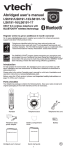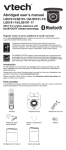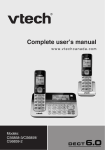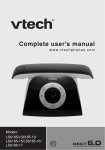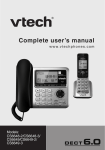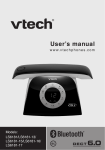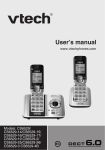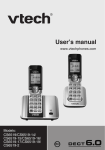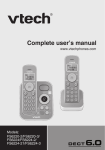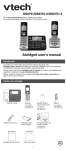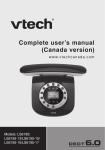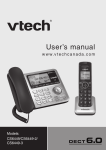Download VTech LS6191 User`s manual
Transcript
Complete user’s manual w w w.v t e c h p h o n e s . c o m Models: LS6191/ LS6191-13/LS6191-15/ LS6191-16/LS6191-17 Congratulations on purchasing your new VTech product. Before using this telephone, please read Important safety instructions on page 79 of this manual. This manual has all the feature operations and troubleshooting necessary to install and operate your new VTech telephone. Please review this manual thoroughly to ensure proper installation and operation of this innovative and feature rich VTech product. For support, shopping, and everything new at VTech, visit our website at www.vtechphones.com. In Canada, please visit www.vtechcanada.com. ® The ENERGY STAR program (www.energystar.gov) recognizes and encourages the use of products that save energy and help protect our ® environment. We are proud to mark this product with the ENERGY STAR label indicating it meets the latest energy efficiency guidelines. Compatible with Hearing Aid T-Coil Telephones identified with this logo have reduced noise and interference when used with most T-coil equipped hearing aids and cochlear implants. The TIA-1083 Compliant Logo is a trademark of the Telecommunications Industry Association. Used under license. T TIA-1083 Register online to get an additional 3-month warranty! Visit www.vtechphones.com. Registration Register your product online for enhanced warranty support. Product news Learn about the latest VTech products. Table of contents Getting started.............................1 Parts checklist...............................1 Telephone base installation...........2 Handset battery installation...........3 Handset battery charging..............4 Are you a new cable or VoIP subscriber?.................................5 Did you subscribe to voicemail service from your telephone service provider?........................5 Handset layout..............................6 Telephone base layout..................8 End a home call...........................27 Call waiting on the home line......27 Make a cell call............................27 Predial a cell call.........................28 Answer a cell call.........................28 End a cell call..............................29 Call waiting on the cell line..........29 Answer a cell call while on a home call...............................29 Cell phone voicemail...................29 Answer a home call while on a cell call...................................30 Handset speakerphone...............30 Volume control............................30 Mute............................................30 Find handset................................31 Check voicemail..........................31 Website.......................................31 Redial..........................................32 Temporary ringer silencing..........32 Temporary tone dialing................33 Chain dialing................................33 Transfer a call..............................34 Bluetooth....................................11 Introducing Bluetooth..................11 Glossary of terms .......................13 Bluetooth setup...........................14 Add a cell phone..........................15 Review the cell devices list..........16 Auto connection...........................16 Download directory......................17 Telephone settings....................18 Using the menu...........................18 Handset ringer volume................19 Telephone base ringer volume....19 Ringer tone..................................19 Set date and time........................20 Handset LCD language...............21 Base LCD language....................21 Voicemail number........................22 Clear voicemail indicators...........23 Key tone......................................23 Home area code..........................24 Dial mode....................................24 Quiet mode..................................25 Multiple handset use.................35 Join a call in progress..................35 Intercom......................................36 Answer an incoming call during an intercom call........................37 Directory.....................................38 About the directory......................38 Add a directory entry...................39 Review directory entries..............41 Alphabetical search.....................41 Dial a directory entry...................42 Edit a directory entry...................42 Delete a directory entry...............43 Delete all directory entries...........43 Speed dial...................................44 Telephone operation.................26 Make a home call........................26 Predial a home call......................26 Answer a home call.....................26 Table of contents Assign a speed dial entry............44 Reassign a speed dial entry........44 Dial a speed dial entry.................45 Delete a speed dial entry.............45 Call screening..............................59 Call intercept...............................59 Temporarily turn off the message alert tone...................59 Message playback.......................60 Delete all old messages..............61 Record, play and delete memos.. 61 Remote access............................62 Caller ID......................................46 About caller ID.............................46 Information about caller ID with call waiting................................46 Caller ID log.................................47 Memory match.............................47 Missed call indicator....................48 Review the caller ID log...............48 View dialing options.....................49 Dial a caller ID log entry..............50 Save a caller ID log entry to the directory..............................50 Delete caller ID log entries..........51 Caller ID log screen messages...51 Appendix....................................63 Expand your telephone system....63 Add and register a handset.........63 Deregister handsets....................64 Screen messages........................65 Handset and telephone base indicators..................................67 Battery.........................................68 Troubleshooting...........................69 Important safety instructions.......79 Precautions for users of implanted cardiac pacemakers...................80 Operating range..........................80 ECO mode...................................80 Maintenance................................81 About cordless telephones..........81 ® The RBRC seal..........................82 FCC, ACTA and IC regulations....83 Limited warranty..........................85 Technical specifications..............87 Answering system settings......52 Answering system.......................52 Announcement............................52 Record your own announcement.... 52 Play your announcement.............52 Delete your announcement.........53 Answer on/off..............................53 Call screening..............................54 Number of rings...........................54 Remote access code...................55 Message alert tone......................55 Recording time............................56 Index...........................................88 Answering system operation....57 Answering system and voicemail..................................57 Using the answering system and voicemail together.............57 Message capacity........................58 New message indication.............58 ii Getting started Parts checklist Your telephone package contains the following items. Save your sales receipt and original packaging in case it is necessary to ship your telephone for warranty service. Handset Telephone base Telephone line cord THIS SIDE UP / CE CÔTÉ VERS LE HAUT Battery Pack / Bloc-piles : (2.4V Ni-MH) WARNING / AVERTISSEMENT : DO NOT BURN OR PUNCTURE BATTERIES. NE PAS INCINÉRER OU PERCER LES PILES. Made in China / Fabriqué en chine Telephone base power adapter Abridged user’s manual Abridged user’s manual Battery compartment cover Battery Quick start guide Quick start guide To purchase a replacement battery or power adapter, visit our website at www.vtechphones.com or call 1 (800) 595-9511. In Canada, go to www.vtechcanada.com or dial 1 (800) 267-7377. Getting started Telephone base installation Install the telephone base as shown below. Make sure that the electrical outlet is not controlled by a wall switch. If you subscribe to digital subscriber line (DSL) high-speed Internet service through your telephone line, you must install a DSL filter between the telephone line cord and the telephone wall jack. The filter prevents noise and caller ID problems caused by DSL interference. Contact your DSL service provider for more information about DSL filters. Electrical outlet (not controlled by a wall switch) Telephone wall jack A DSL filter (not included) is required if you have DSL high-speed Internet service. The DSL filter must be plugged into the telephone wall jack. Telephone base power adapter Telephone line cord Telephone base • Use only the power adapter supplied with this product. To order a replacement, visit our website at www.vtechphones.com or call 1 (800) 595-9511. In Canada, go to www.vtechcanada.com or call 1 (800) 267-7377. • The power adapter is intended to be correctly oriented in a vertical or floor mount position. The prongs are not designed to hold the plug in place if it is plugged into a ceiling, under-the-table or cabinet outlet. • Even if you do not subscribe to any conventional telephone service, you can still use the cell line alone without plugging in a telephone line cord. CAUTION: If you subscribe to telephone service from a cable company or a VoIP service provider, contact your cable/VoIP service provider for more information. Getting started Handset battery installation Install the battery as shown below. 1. Insert the battery connector securely into the socket inside the handset battery compartment, matching the color-coded label. 2. Place the battery with the label THIS SIDE UP facing up and the wires inside the battery compartment. THIS SIDE UP / CE CÔTÉ VERS LE HAUT Battery Pack / Bloc-piles : (2.4V Ni-MH) WARNING / AVERTISSEMENT : DO NOT BURN OR PUNCTURE BATTERIES. NE PAS INCINÉRER OU PERCER LES PILES. Made in China / Fabriqué en chine THIS SIDE UP / CE CÔTÉ VERS LE HAUT Battery Pack / Bloc-piles : (2.4V Ni-MH) WARNING / AVERTISSEMENT : DO NOT BURN OR PUNCTURE BATTERIES. NE PAS INCINÉRER OU PERCER LES PILES. Made in China / Fabriqué en chine 3. Align the cover flat against the battery compartment, then slide it towards the center of the handset until it clicks into place. 4. Charge the handset by placing it in the telephone base. The icon displays when the handset is charging. BASE 1 2 10:01 12/08 AM ANS ON 9 displays when charging. THIS SIDE UP / CE CÔTÉ VERS LE HAUT Battery Pack / Bloc-piles : (2.4V Ni-MH) WARNING / AVERTISSEMENT : DO NOT BURN OR PUNCTURE BATTERIES. NE PAS INCINÉRER OU PERCER LES PILES. Made in China / Fabriqué en chine • If the handset will not be used for a long time, disconnect and remove the battery to prevent possible leakage. • To purchase a replacement battery, visit our website at www.vtechphones.com or call 1 (800) 595-9511. In Canada, go to www.vtechcanada.com or dial 1 (800) 267-7377. IMPORTANT: Check for a dial tone by pressing . If you hear a dial tone, the installation is successful. If you do not hear a dial tone: • Make sure the installation procedures described above are properly done. • It may be a wiring problem. If you have changed your telephone service to digital service from a cable company or a VoIP service provider, the telephone line may need to be rewired to allow all existing telephone jacks to work. Contact your cable/VoIP service provider for more information. Getting started Handset battery charging Once you have installed the battery, the screen indicates the battery status (see the table below). If necessary, place the handset in the telephone base to charge the battery. For best performance, keep the handset on the telephone base when not in use. The battery is fully charged after 11 hours of continuous charging. See the table on page 68 for battery operating times. If the screen is blank or displays Put in charger, you need to charge the handset without interruption for at least 30 minutes to give the handset enough charge to use the telephone for a short time. When the battery is low, the handset displays Low battery along with a flashing icon. If you are on a call in low battery mode, the handset plays short beeps to alert you. The following table summarizes the battery charge indicators and actions to take. Battery indicators Battery status Action The screen is blank, or displays Put in charger and flashes. The battery has no or very little charge. The handset cannot be used. Charge without interruption (about 30 minutes). The screen displays Low battery and flashes. The battery has enough charge to be used for a short time. Charge without interruption (about 30 minutes). The screen displays HANDSET X. The battery is charged. To keep the battery charged, place it in the telephone base when not in use. If you place the handset in the telephone base without installing a battery, the handset displays NO BATTERY. After you install your telephone or power returns following a power outage, the handset will prompt you to set the date and time. For instructions, see Set date and time on page 20. To skip setting the date and time, press CANCEL. Date: MM/DD/YY ECO ANS ON Getting started Are you a new cable or VoIP subscriber? If your answer is yes, the existing telephone jacks in your home may no longer work. Your cable/VoIP service provider uses a different connection, seperate from your old traditional telephone service, to connect the modem/router/terminal adapter installed in your home. To allow all existing telephone jacks to work, contact your telephone service provider for solutions, such as rewiring services (fees may apply). If your answer is no, your existing telephone jacks will continue to work as normal. OLD Conventional telephone line jack Main landline NEW Cable or Internet Modem/Router/ Terminal adapter Did you subscribe to voicemail service from your telephone service provider? Your telephone has a built-in answering system and supports voicemail feature offered by your telephone service provider (subscription is required, and fees may apply). Refer to Answering system and voicemail on page 57 for more details. To use the built-in answering system: You may see this online Complete user’s manual on how to record your outgoing announcement, retrieve messages and other related operations. You may also refer to the Abridged user’s manual provided in your product package for abbreviated instructions. To use the voicemail: To retrieve your voicemail messages, you typically dial an access number provided by your telephone service provider, and then enter a security code. Contact your telephone service provider for instructions on how to configure the voicemail settings and listen to messages. Getting started Handset layout • Press to make or answer a cell call (page 27 or page 28). • During a cell call, press to answer an incoming cell call when you hear a call waiting alert (page 29). / /VOLUME • Press to review the directory when the phone is not in use (page 41). • Press to scroll up while in a menu, or in the directory, caller ID log or redial list. • While entering names or numbers, press to move the cursor to the right. • During a call or message playback, press to increase the listening volume (page 30 or page 60). /FLASH • Press to make or answer a home call (page 26). • During a call, press to answer an incoming home call when you receive a call waiting alert (page 27). • While reviewing a caller ID log entry, press repeatedly to add or remove 1 in front of the telephone number before dialing or saving it in the directory (page 49). • Press and hold to set or dial your voicemail number (page 22). Dialing keys • Press to enter numbers or characters. • Press to answer an incoming call (page 26 or page 28). • Press to switch to tone dialing during a call if you have pulse service (page 33). • Press to make a home line call using the handset speakerphone (page 26). • Press to answer a call using the handset speakerphone (page 26 or page 28). • During a call, press to switch between the handset speakerphone and the handset earpiece (page 30). Getting started Handset layout CID/ /VOLUME • Press to display the caller ID log when the phone is not in use (page 48). • Press to scroll down while in a menu, or in the directory, caller ID log or redial list. • While entering names or numbers, press to move the cursor to the left. • During a call or message playback, press to decrease the listening volume (page 30 or page 60). MENU/SELECT • Press to show the menu (page 18). • While in the menu, press to select an item or save an entry or setting (page 18). OFF/CANCEL • During a call, press to hang up (page 27 and page 29). • While in a menu, press to return to the previous menu, or press and hold to return to idle mode, without making changes (page 18). • Press to delete digits while predialing (page 26 and page 28). • While the phone is ringing, press to silence the ringer temporarily (page 32). • Press and hold to erase the missed call indicator when the handset is not in use (page 48). • Press repeatedly to display other dialing options when reviewing a caller ID log entry (page 49). • Press and hold to set and turn on the quiet mode, or turn it off (page 25). MUTE/DELETE • During a call, press to mute the microphone (page 30). • While the phone is ringing, press to silence the ringer temporarily (page 32). • While reviewing the redial list, directory or caller ID log, press to delete an individual entry (page 32, page 43 and page 51 respectively). • While predialing, press to delete digits (page 26 and page 28). REDIAL/PAUSE • Press repeatedly to view the last 10 numbers dialed (page 32). • While entering numbers, press and hold to insert a dialing pause (page 26, page 39 and page 42). Getting started Telephone base layout 4 • Press to repeat the playing message (page 60). • Press twice to play the previous message (page 60). 3x • Press to delete the playing message (page 60). 2 • Press to skip to the next message (page 60). • Tap to play or stop playing messages (page 60). VOL-/ • Tap to decrease the listening volume during a call or message playback (page 30 or page 60). • Tap to decrease the telephone base ringer volume when the phone is not in use (page 19). • Tap to scroll down while in the directory or caller ID log (page 41 or page 48). • Tap to delete digits while predialing (page 26 or page 28). VOL+/ • Tap to increase the listening volume during a call or message playback (page 30 or page 60). • Tap to increase the telephone base ringer volume when the base is not in use (page 19). • Tap to scroll up while in the directory or caller ID log (page 41 or page 48). Getting started Telephone base layout /MUTE • Tap to review the directory when the phone is not in use (page 41). • Tap to mute the microphone during a call (page 30). • Tap to silence the ringer temporarily while the telephone base is ringing (page 32). • Tap to pair or replace a cell phone (page 15). CID/FLASH • Tap to review the caller ID log when the phone is not in use (page 48). • Tap to answer another incoming call during a call on the same line (page 27 or page 29). 1 • Press repeatedly to add or remove 1 in front of the caller ID log entry before dialing or saving it to the directory (page 49). • Press repeatedly to show other dialing options when reviewing a caller ID log entry (page 49). • Press and hold to turn off the quiet mode (page 25). • Press to switch to tone dialing temporarily during a call (page 33). • Press to make, answer or end a home call (pages 26-27). • Press to make, answer or end a cell call (pages 27-29). Dialing keys (0-9, & ) • Press to enter numbers or characters. • Press to answer an incoming call (page 26 or page 28). Getting started Telephone base layout /FIND HANDSET • Press to page the system handset. (page 31). Bottom of the telephone base 10 Bluetooth Introducing Bluetooth Your new LS6191 telephone system with Bluetooth wireless technology has the following features: • Pair and connect up to a maximum of two cell phones with the telephone base to make and receive cell calls. Only one cell phone can be active on a call at a time. • Make and receive calls using your cell phone plan while utilizing the ease and comfort of your home telephone system. • Receive phonebook entries from your cell phone. IMPORTANT INFORMATION • Refer to the user's manual of your Bluetooth enabled cell phone for more information about how that device uses Bluetooth connectivity. • Bluetooth wireless technology operates within a short range (a maximum of approximately 30 feet) from the telephone base. Keep connected cell phones within this range. For optimal performance, keep your cell phone within 15 feet of the telephone base while using the LS6191 cell line. • If your cell phone has poor reception in your home, the LS6191 cannot improve the reception. However, if there is a location in your house with better reception, you can leave your cell phone at that location while you use the LS6191 cell line. • If you experience poor sound quality, your cell phone may be too far away from the telephone base. To improve Bluetooth signal strength, place your cell phone closer to the telephone base (within 15 feet) and make sure that there are no physical obstacles between the telephone base and the cell phone, such as large furniture or thick walls. Less than 15 feet for optimal performance ® LS6191 11 Cellular signal Bluetooth • Charge your cell phone while it is connected to the telephone base. Your cell phone's battery will discharge faster while it is connected to the telephone base via Bluetooth wireless technology. • Monitor your cell phone's usage because minutes are deducted from your cellular plan for the duration of all cell calls, depending on the terms of your plan. Refer to Bluetooth setup (page 14) to learn how to set up and manage your Bluetooth enabled devices. Refer to Telephone operation (page 26) on how to operate your Bluetooth devices with your new LS6191 telephone system with Bluetooth wireless technology. Refer to Troubleshooting (page 69) if you experience difficulty using the telephone system. ® The Bluetooth word mark and logos are owned by Bluetooth SIG, Inc. and any use of such marks by VTech Holdings Limited is under license. VTech Holdings Limited is a member of Bluetooth SIG, Inc. Other trademarks and trade names are those of their respective owners. 12 Bluetooth Glossary of terms Below are some terms used in this user’s manual to help you become familiar with using your Bluetooth enabled cell phone and your new LS6191 telephone system. Bluetooth cell phone - refers to a Bluetooth enabled cellular telephone. Cell line - the telephone line associated with your cell phone service. On your LS6191 telephone base and handset, press to use the cell line. Connected - when you pair a Bluetooth cell phone to the LS6191, it is automatically connected. When a cell phone is connected, 1 and/or 2 displays after on the handset and the telephone base. If a cell phone loses its connection to the telephone base, it must be reconnected before you can use the cell phone with the LS6191. Disconnected - when a cell phone is disconnected, the status icon ( handset and telephone base no longer displays. 1 / 2 ) on the Discoverable mode - before a Bluetooth enabled device can be paired, it must be set to this mode. When pairing your cell phone, the telephone base will be set to this mode. Depending on the manufacturer, this mode is sometimes referred to as Find Me or Visibility. Home line - your conventional telephone land line. On your LS6191 telephone base and handset, press to use the home line. Paired device - once a Bluetooth enabled cell phone has been paired with the telephone base, it appears on the cell devices list. A maximum of two cell phones can be paired with the telephone base. Pairing - this refers to the process of Bluetooth enabled cell phone registering device information with each other. The telephone base must be paired with the Bluetooth enabled cell phone before it can be used. Depending on the manufacturer, this is also referred to as Bonding. PIN - by default, the PIN is 0000 for the telephone base and for most Bluetooth devices. PIN information may be exchanged between Bluetooth devices before they can be used. This is also known as a Passkey or Passcode. 13 Bluetooth Bluetooth setup To use a Bluetooth enabled cell phone with your LS6191, you must first pair and connect it with the telephone base. The LS6191 telephone base and all system handsets can be used to make or answer calls on the cell phone line. Bluetooth wireless technology operates within a short range (a maximum of approximately 30 feet). When you pair a Bluetooth cell phone to the telephone base, make sure your Bluetooth cell phone is close to the telephone base to maintain sufficient signal strength. For optimal performance, keep your cell phone within 15 feet of the telephone base while using the cell line. 14 Bluetooth Add a cell phone Before you begin, make sure that you have cellular coverage and your Bluetooth enabled cell phone is not connected to any other Bluetooth devices. Refer to your cell phone user's manual to learn how to search for or add new Bluetooth devices. You can pair and connect up to two cell phones to the telephone base. All paired cell phones are shown on the cell devices list. Only one Bluetooth cell phone can be on a call at a time. Once you have paired and connected a device with the telephone base, you do not need to repeat the procedure again unless you have replaced the paired cell phone with a new one. To pair and connect a cell phone: 1. Tap on the telephone base and you hear two beeps. • When slot 1 is empty, the base screen displays Pairing D1... and the 1 icon flashes. • When slot 1 is paired and slot 2 is empty, the base screen displays Pairing D2... and the 2 icon flashes. • When both slots are paired, the base screen displays Replace 1 or 2? Press 1 or 2 to choose the desired slot. Then the corresponding icon ( 1 or 2) flashes. 2. Turn on the Bluetooth feature of your cell phone. Once your cell phone finds your VTech phone (VTech LS6191), press the appropriate key on your cell phone to continue the pairing process. • Your cell phone may prompt you to enter the PIN of the telephone base. The default PIN of the telephone base is 0000. • All cell phones that are connected to the telephone base are disconnected temporarily until the pairing process is completed. HANDSET 1 3. When the cell phone is successfully paired and connected to the telephone base, you hear two beeps. The corresponding 8/20 10:01 status icon ( 1 or 2) displays. 1 ECO 2 ANS ON AM If you have trouble pairing your cell phone, it may not be compatible with your LS6191. Check the Bluetooth compatibility list at www.vtechphones.com. • The pairing process may take up to one minute. If the pairing process fails, try again. • The steps for the pairing process may vary for different cell phones. If this happens, follow the prompts on your cell phone and your LS6191 to complete the pairing process. 15 Bluetooth Review the cell devices list 1. Press MENU on the handset when it is not in use. 2. Press or to scroll to Bluetooth, then press SELECT. 3. Press or to scroll to Cell devices, then press SELECT. Auto connection A cell phone may be disconnected from the telephone base when: • The Bluetooth feature of your connected cell phone is turned off. • The power of your cell phone is turned off. • Your cell phone is not within range of the telephone base. When the Bluetooth feature or power on the cell phone is turned on, or it moves within range of the base, the base will try to reconnect to the cell phone. 16 Bluetooth Download directory You can download up to 200 directories (phonebooks) to your LS6191 telephone system via Bluetooth wireless technology. Each downloaded directory are stored in the handset directory with up to 24 digits for each phone number and 15 characters for each name. Before downloading the directory, make sure the cell phone is paired and connected to the LS6191. Make sure the handset battery is charged for at least 10 minutes. Place your cell phone next to the telephone base while downloading. To download a cell phone directory: 1. Press MENU on the handset when it is not in use. 2. Press or to scroll to Bluetooth, then press SELECT. 3. Press or to scroll to Download dir, then press SELECT. The handset displays Select a device briefly. • If there is no cell phone paired to the system, the handset displays Pair cell first and returns to the previous menu. 4. Press or to scroll to a desired device when necessary, then press SELECT. • If the selected device is not available, the handset displays DX not avail. and then returns to the previous menu. During the download, the handset flashes Downloading... All other idle system devices display Downloading... 5. When the downloading process completes or when the memory is full, the handset displays Entries added: XXX. Then the handset returns to the Bluetooth menu. Bluetooth 1 ECO 2 ANS ON Download dir 1 ECO 2 ANS ON D1: Cell Phone A 1 ECO 2 ANS ON Downloading... 1 ECO 2 ANS ON Entries added: • Certain cell phones do not support SIM card download. If 118 this is the case, try transferring the contacts from your SIM card to your cell phone memory first, then download from your cell phone memory. For more information on how to transfer contacts from your SIM card to your cell phone memory, see the user’s manual of your cell phone. • When downloading the directory from your Bluetooth enabled cell phone, some data may not transfer. For example, if you have home, mobile and work numbers for a particular contact, the three categories may not transfer to your LS6191. • For certain cell phones, you may need to press a key on your cell phone to confirm the directory download. • For Android and Blackberry cell phones, you may also download your cell phone directory to your LS6191 via the VTech Contact Share application. Go to www.vtechphones.com/apps/contact_share for application download. 1 ECO 17 2 ANS ON Telephone settings Using the menu You can only use a cordless handset to change the telephone settings. In the ringers menu, you can select the ringer tones and adjust the ringer volume for incoming calls. In the settings menu, you can change the settings for LCD language, voicemail number, voicemail indicators, key tone, home area code and dial mode. Go to Answering system settings from page 52 to page 56 for instructions to modify the answering system settings. To enter the handset menu: 1. Press MENU when the phone is not in use. 2. Press or until the screen displays the desired feature menu. 3. Press SELECT to enter that menu. • To return to the previous menu, press CANCEL. • To return to idle mode, press and hold CANCEL. 18 Telephone settings Handset ringer volume You can set the ringer volume or turn the ringer off on each handset. When the ringer is off, Ringer off and appears on the handset. 1. Press MENU when the handset is not in use. 2. Press or to scroll to Ringers, then press SELECT. 3. Press or to select Home volume or Cell volume, then press SELECT. 4. Press or to sample each volume level. 5. Press SELECT to save your selection and return to the previous menu. You hear a confirmation tone. • The ringer volume also determines the ringer volume for intercom calls. • If the ringer volume is set to off, that handset is silenced for all incoming calls except paging tone. • If only the ringer on the home line or cell line is turned off, flashes. Ringers ECO ANS ON Home volume ECO ANS ON Volume: ECO ANS ON Telephone base ringer volume Tap VOL+ or VOL- on the telephone base to adjust the ringer volume when the telephone base is not in use. When you set the ringer volume to zero, the base ringer is off. The telephone base announces, “Base ringer is off,” and displays Ringer off and . Ringer tone You can choose from different ringer tones for each handset. 1. Press MENU when the handset is not in use. 2. Press or to scroll to Ringers, then press SELECT. 3. Press or to scroll to Home ringtone or Cell ringtone, then press SELECT. 4. Press or to sample each ringer tone. 5. Press SELECT to save your selection and return to the previous menu. You hear a confirmation tone. Ringers ECO ANS ON Home ringtone ECO ANS ON Tone: 1 If you turn off the ringer volume, you will not hear ringer tone samples. 19 ECO ANS ON Telephone settings Set date and time The answering system announces the date and time of each message prior to playing it. Before using the answering system, set the date and time as follows. If you subscribe to caller ID service, the day, month and time are set automatically with each incoming call. However, the year must be correct so that the day of the week can be calculated from the caller ID information. To manually set the date and time: 1. Press MENU when the handset is not in use. Set date/time 2. Press or to scroll to Set date/time, then press SELECT. 3. Press or to select the month then press SELECT, or use the dialing keys to enter a two-digit number (01-12). 4. Press or to select the date then press SELECT, or use the Date: MM/DD/YY dialing keys to enter a two-digit number (01-31). 5. Press or to select the year then press SELECT, or use the dialing keys to enter a two-digit number (00-99) then press SELECT. Time: HH/MM - 6. Press or to select the hour then press SELECT, or use the dialing keys to enter a two-digit number (01-12). 7. Press or to select the minute then press SELECT, or use the dialing keys to enter a two-digit number (00-59). 8. Press or to select AM or PM. 9. Press SELECT to save the settings and return to the previous menu. You hear a confirmation tone. ECO ANS ON ECO ANS ON ECO ANS ON • If the date and time are not set when a message is recorded, the system announces, “Time and date not set,” before each message plays. • The telephone plays two beeps if you enter an invalid number. 20 Telephone settings Handset LCD language You can select a language (English, French or Spanish) to be used in all handset screen displays. Press MENU when the handset is not in use. Press or to scroll to Settings, then press SELECT. Press SELECT to select LCD language. Press or to scroll to English, Français or Español, then press SELECT. • The handset displays Set English? when you select English. • The handset displays Set Francais? when you select Français. • The handset displays Set Espanol? when you select Español. 5. Press SELECT to save your selection and return to the previous menu. You hear a confirmation tone. 1. 2. 3. 4. Settings ECO ANS ON LCD language ECO ANS ON English ECO ANS ON If you accidentally change the LCD language to French or Spanish, you can reset it to English easily by pressing MENU then entering 364 . Base LCD language You can select a language (English, French or Spanish) to be used in the telephone base screen displays. • While the telephone base is not in use, enter 364 and then press to change the base LCD language to English. You hear a confirmation tone. • While the telephone base is not in use, enter 372 and then press to change the base LCD language to French. You hear a confirmation tone. • While the telephone base is not in use, enter 377 and then press to change the base LCD language to Spanish. You hear a confirmation tone. BASE ANS ON 10:01 08/20 AM 9 SOCLE ANS ON 10:01 AM 08/20 9 BASE ANS ON 10:01 08/20 AM 21 9 Telephone settings Voicemail number If you subscribe to voicemail service offered by your telephone service provider, you can save the voicemail number to on each handset for easy access. When you want to retrieve voicemail messages, press and hold on the handset. Contact your telephone service provider for more information and assistance about using your voicemail service. To set your voicemail number: 1. Press and hold when the phone is not in use. 2. Use the dialing keys to enter the voicemail number provided by your telephone service provider (up to 30 digits) when prompted. • Press DELETE to erase a digit. • Press and hold DELETE to erase all digits. • Press or to move the cursor to the left or to the right. • Press and hold PAUSE to insert a dialing pause (a P appears). 3. Press SELECT to save your selection. Then the handset dials the saved voicemail number. -OR1. Press MENU when the handset is not in use. 2. Press or to scroll to Settings, then press SELECT. 3. Press or to scroll to Voicemail #, then press SELECT. 4. Use the dialing keys to enter the voicemail number provided by your telephone service provider (up to 30 digits). • Press DELETE to erase a digit. • Press and hold DELETE to erase all digits. • Press or to move the cursor to the left or to the right. • Press and hold PAUSE to insert a dialing pause (a P appears). 5. Press SELECT to save your selection. The handset displays VM # saved and then returns to the previous menu. You hear a confirmation tone. 22 Voicemail # _ ECO ANS ON Voicemail # ECO ANS ON Voicemail # _ ECO ANS ON VM # saved ECO ANS ON Telephone settings Clear voicemail indicators If you subscribe to voicemail service offered by your telephone service provider, New voicemail and display on the handsets and the telephone base when you have new voicemail messages. Contact your telephone service provider for more information and assistance about using your voicemail service. After you have listened to all new voicemail messages, the indicators on the handsets and the telephone base turn off automatically. Use the clear voicemail feature when the telephone indicates that there is new voicemail but there are none (for example, when you have accessed your voicemail while away from home). Clearing the voicemail waiting indicators only turns off the indicators; it does not delete your voicemail messages. As long as you have new voicemail messages, your telephone service provider continues to send the signal to turn on the indicators. To manually turn off the new voicemail indicators: 1. Press MENU when the handset is not in use. 2. Press or to scroll to Settings, then press SELECT. 3. Press or to scroll to Clr voicemail, then press SELECT. The handset displays Reset VM Icon? 4. Press SELECT to confirm and return to the previous menu. You hear a confirmation tone. Clr voicemail ECO ANS ON Reset VM Icon? ECO Your telephone service provider may alert you of new messages with a stutter (broken) dial tone. Contact your telephone service provider for details. ANS ON Key tone You can turn the key tone on or off for each handset. If you turn the key tone on, the handset beeps with each key press. If you turn the key tone off, there are no beeps when you press the handset keys. 1. 2. 3. 4. 5. Press MENU when the handset is not in use. Press or to scroll to Settings, then press SELECT. Press or to scroll to Key tone, then press SELECT. Press or to scroll to Key tone:On or Key tone:Off. Press SELECT to save your selection and return to the previous menu. You hear a confirmation tone. Key tone ECO Key tone:On ECO 23 ANS ON ANS ON Telephone settings Home area code If you dial your local calls using only seven digits (area code not required), you can program your home area code so that when you receive a call within your local area, the telephone number is automatically stored without the area code in the caller ID log. 1. Press MENU when the handset is not in use. 2. Press or to scroll to Settings, then press SELECT. 3. Press or to scroll to Home area code, then press SELECT. 4. Use the dialing keys to enter a three-digit home area code. • Press DELETE to delete a digit. • Press and hold DELETE to delete all digits. 5. Press SELECT to save your selection and return to the previous menu. You hear a confirmation tone. Home area code ECO ANS ON Home area code ___ ECO ANS ON If, in the future, your telephone service provider requires you to dial the area code when making a local call, or, if you move to a location that requires it, delete the home area code you have already programmed, following the steps above. After you have deleted the home area code, _ _ _ appears. Dial mode The dial mode is preset to touch-tone dialing. If you have pulse (rotary) service, you must change the dial mode to pulse dialing before using the telephone to make a call. 1. 2. 3. 4. 5. Press MENU when the handset is not in use. Press or to scroll to Settings, then press SELECT. Press or to scroll to Dial mode, then press SELECT. Press or to choose Touch-tone or Pulse. Press SELECT to save your selection and return to the previous menu. You hear a confirmation tone. Dial mode ECO Touch-tone ECO 24 ANS ON ANS ON Telephone settings Quiet mode You can turn on the quiet mode for a period of time (1-12 hours). During this period, all tones (except paging tone) and call screening are muted. When you turn on the quiet mode, the answering system turns on automatically. When the quiet mode duration expires, the answering system remains on. To set the duration and turn on the quiet mode: 1. Press and hold when the handset is not in use. The handset displays Quiet: __ hours [1-12]. 2. Use the dialing keys (0-9) to enter the duration (01-12). 3. Press SELECT to confirm. You hear a confirmation tone. Both the handset and telephone base displays Quiet mode on, ANS ON and . To turn off the quiet mode: Press and hold on the handset or on the telephone base when the phone is not in use. The screen displays Quiet mode off briefly and then returns to idle. While the quiet mode is on, you can still hear the ringer tone and ringer volume samples when you change the settings. Quiet: _ _ hours [1-1 2 ] ECO Quiet: 10 hours [1-1 2 ] ECO Quiet mode on ECO 10:01AM 25 ANS ON 8/20 Telephone operation Make a home call To make a home call on the cordless handset: 1. Press or . 2. When you hear a dial tone, dial the number. To make a home call at the telephone base: 1. Press . 2. When you hear a dial tone, dial the number. • The screen shows the elapsed time as you talk (in hours, minutes and seconds). • While entering numbers on the handset, press and hold PAUSE to insert a dialing pause (a P appears). Predial a home call To predial a home call on the cordless handset: 1. Enter the telephone number. • Press DELETE or CANCEL to make corrections. 2. Press or to dial. To predial a home call at the telephone base: 1. Enter the telephone number. • Tap to make corrections. 2. Press to dial. • The screen shows the elapsed time as you talk (in hours, minutes and seconds). • While entering numbers on the handset, press and hold PAUSE to insert a dialing pause (a P appears). • If you make a predial call while the telephone line is in use, the screen displays Line in use or Unable to call. Answer a home call To answer a home call on the cordless handset: Press , , or any dialing key (0-9, or ). To answer a home call at the telephone base: Press , or any dialing key (0-9, or ). 26 Telephone operation End a home call To end a home call on the cordless handset: Press OFF on the handset, or place the handset in the telephone base. To end a home call at the telephone base: Press . Call waiting on the home line When you subscribe to call waiting service with your telephone service provider, you hear a beep if someone calls while you are already on a call. • Press FLASH on the handset or tap FLASH on the telephone base to put your current call on hold and take the new call. • Press FLASH on the handset or tap FLASH on the telephone base at any time to switch back and forth between calls. Make a cell call To make a cell call on the cordless handset: 1. Press on the handset. The handset displays Select a device briefly. • If you have only one cell phone connected to the telephone base, press SELECT and then the handset displays D1 selected. • If you have two cell phones connected to the telephone base, press or to select a cell phone and then press SELECT. Then the handset displays D1/D2 selected. 2. Enter the telephone number, then press to dial. • Press DELETE or CANCEL to make corrections. To make a cell call at the telephone base: 1. Press on the telephone base. The telephone base displays Select a device. • If you have only one cell phone connected to the telephone base, press and then the telephone base displays Enter number. • If you have two cell phones connected to the telephone base, tap or to select a cell phone and then press . Then the telephone base displays D1/D2 selected. 2. Enter the telephone number, then press to dial. • Tap to make corrections. • The screen shows the elapsed time as you talk (in hours, minutes and seconds). • While entering numbers, press and hold PAUSE on the handset to insert a dialing pause (a P appears). • While using the cell line, place your cell phone closer to the telephone base, and make sure that there are no physical obstacles such as large furniture or thick walls between the telephone base and the cell phone. 27 Telephone operation Predial a cell call To predial a cell call on the cordless handset: 1. Enter the telephone number. • Press DELETE or CANCEL to make corrections. 2. Press to dial. • If you have only one cell phone connected to the telephone base, it is automatically selected to make cell calls. • If you have two cell phones connected to the telephone base, the handset displays Select a device. Press or to select a cell phone and then press SELECT. • The handset displays Unable to call if your cell phone is in use. To predial a cell call at the telephone base: 1. Enter the telephone number. • Tap to make corrections. 2. Press to dial. • If you have only one cell phone connected to the telephone base, it is automatically selected to make cell calls. • If you have two cell phones connected to the telephone base, the telephone base displays Select a device. Tap or to select a cell phone and then press . • The telephone base displays Unable to call if your cell phone is in use. The screen displays the elapsed time as you talk (in hours, minutes and seconds). Answer a cell call To answer a cell call on the cordless handset: Press , , or any dialing key (0-9, or ). To answer a cell call at the telephone base: Press , or any dialing key (0-9, or ). You can also use your cell phone to answer the call. If you answer with your cell phone, the call will disconnect from the telephone base. 28 Telephone operation End a cell call To end a cell call on the cordless handset: Press OFF on the handset, or place the handset in the telephone base. To end a cell call at the telephone base: Press . Call waiting on the cell line When you subscribe to call waiting service from your cell phone service provider, you hear a beep if someone calls while you are already on a call. • Press on the handset or tap FLASH on the telephone base to put your current call on hold and take the new call. • Press on the handset or tap FLASH on the telephone base at any time to switch back and forth between calls. Answer a cell call while on a home call While you are on a home call and you receive an incoming cell call, you hear a beep, and appears. All other system devices ring. To answer the incoming cell call: Press on the handset or the telephone base. The home line is still on hold. To resume the home call on hold: Press on the handset or the telephone base. Cell phone voicemail If you have voicemail service active on your cell phone, and you do not answer the incoming cell call, the call will be answered by your cell phone’s voicemail. Contact your cell phone service provider for more information about voicemail service. 29 Telephone operation Answer a home call while on a cell call While you are on a cell call and you receive an incoming home call, you hear a beep, and appears. All other system devices ring. To answer the incoming home call: Press on the handset or the telephone base. The cell line is still on hold. To resume the cell call on hold: Press on the handset or the telephone base. Handset speakerphone When the handset is on a call, press to switch between the handset speakerphone and the handset earpiece. When the speakerphone is active, the handset displays Speaker. Volume control To adjust the listening volume on the cordless handset: During a call, press /VOLUME or /VOLUME. To adjust the listening volume at the telephone base: During a call, tap VOL+ or VOL-. • The handset earpiece volume and speakerphone volume settings are independent. • When the volume reaches the minimum or maximum setting, you hear two beeps. Mute The mute function allows you to hear the other party but the other party cannot hear you. • During a call, press MUTE on the handset or tap MUTE on the telephone base. The screen displays Muted until the mute function is turned off. • Press MUTE on the handset or tap MUTE on the telephone base to resume the conversation. The screen briefly displays Microphone on. Muted ECO 10:01AM Microphone on ECO 10:01AM 30 ANS ON 8/20 ANS ON 8/20 Telephone operation Find handset This feature helps you find misplaced handsets. To start the paging tone: • Press /FIND HANDSET at the bottom of the telephone base. All idle handsets ring and display ** Paging **. To stop the paging tone: • Press , , OFF, or any dialing key (0-9, on the handset. -OR• Press /FIND HANDSET at the bottom of the telephone base. -OR• Place the handset in the telephone base. or ) ** Paging ** ECO ANS ON Press MUTE to turn off the ringer of that handset. Its screen shows Ringer muted and . Check voicemail • Press and hold 1 on the handset to dial your stored voicemail number. To set your voicemail number, see Voicemail number on page 22. Website Use this feature to view the VTech website address. 1. Press MENU when the handset is not in use. 2. Press or to scroll to Web address, then press SELECT. The handset displays the website address. Web address ECO ANS ON www.vtechphones ECO ANS ON .com ECO 31 ANS ON Telephone operation Redial Each handset stores the last 10 telephone numbers dialed (up to 30 digits) independently. When there are already 10 entries, the oldest entry is deleted to make room for the new entry. To review and dial a redial number: 1. Press REDIAL to enter the redial list when the phone is not Redial #2/5 in use. 800-595-9511 2. Press , or REDIAL repeatedly to browse until the desired entry displays. 3. Press or to dial using the home line. -ORPress to dial using the cell line. Press or to scroll to select the desired cell phone when necessary, then press SELECT. -OR1. Press or to use the home line. -ORPress to use the cell line. Press or to scroll to select the desired cell phone when necessary, then press SELECT. 2. Press REDIAL to enter the redial list. 3. Press , or REDIAL repeatedly to browse until the desired entry displays. 4. Press SELECT to dial the displayed number. ECO ANS ON To delete a redial number: • When the handset displays the number you want to delete, press DELETE. Temporary ringer silencing When the telephone is ringing, you can temporarily silence the ringer of the handset or the telephone base without disconnecting the call. The next call rings normally at the preset volume. To silence the handset ringer: • Press OFF or MUTE on the handset. Ringer muted displays briefly. displays and To silence the telephone base ringer: • Tap MUTE or VOL- on the telephone base. Ringer muted displays briefly. Ringer muted ECO displays and The handset and telephone base ring when there is an incoming call unless the ringer volume of that device is turned off. 32 ANS ON Telephone operation Temporary tone dialing If you have pulse (rotary) service only, you can switch from pulse to touch-tone dialing temporarily during a call. This is useful if you need to send touch-tone signals to access your telephone banking or long distance services. 1. During a call, press on the handset or on the telephone base. 2. Use the dialing keys to enter the number you wish to dial. The telephone sends touch-tone signals. It automatically returns to pulse dialing mode after you end the call. Chain dialing Use this feature to initiate a dialing sequence from numbers stored in the directory, caller ID log or redial list while you are on a call using a handset. Chain dialing can be useful if you wish to access other numbers (such as bank account numbers or access codes) from the directory, caller ID log or redial list. To access a number from the directory while on a call using a handset: 1. Press MENU. 2. Press SELECT to select Directory. 3. Press or to scroll to the desired entry. 4. Press SELECT to dial the displayed number. To access a number from the caller ID log while on a call using a handset: 1. Press MENU. 2. Press or to scroll to Caller ID log, then press SELECT. 3. Press or to scroll to the desired entry. 4. Press SELECT to dial the displayed number. To access a number from the redial list while on a call using a handset: 1. Press REDIAL to enter the redial list. 2. Press , or REDIAL repeatedly to browse to the desired entry. 3. Press SELECT to dial the displayed number. Press CANCEL to exit the directory, caller ID log or reddial list when you are on a call. 33 Telephone operation Transfer a call While on an outside call, you can transfer the call from one system device to another. You can only use the handset to transfer a call. 1. During a call, press MENU. 2. Press or to scroll to Transfer, then press SELECT. • When you have more than one handset, your handset shows Transfer to: Press 7 for the telephone base, or 1-5 for HANDSET 1 to HANDSET 5. The� outside call is put on hold and your handset shows Calling HS X/Calling base, and then Transferred. The destination device rings and shows Incoming call. 3. To answer the call on the destination handset, press , , or any dialing key (0-9, or ). -ORTo answer the call on the telephone base, press , or any dialing key (0-9, or ). Transfer ECO ANS ON Calling base ECO ANS ON Transferred ECO ANS ON Speaker 00:00:07 • To cancel the transfer and return to the external call before the transferring call is answered, press on your handset. • If the destination device does not answer the transferring call within 30 seconds, the call will be reverted to the originating handset. If the originating handset does not answer the reverted call within 30 seconds, the call ends. • If the destination device is in use, your handset displays Unable to call and then reconnects to the outside call. 34 ANS ON 10:01 AM 08/20 9 Multiple handset use Join a call in progress Another handset or the telephone base can join you on a home call. The call continues until all parties hang up. You can share an outside call with up to two devices at the same time. You can buy additional expansion handsets (LS6001/LS6001-13/LS6001-15/ LS6001-16/LS6001-17) for this telephone base. You can register up to five handsets to the telephone base. To join a call with a handset: • When a handset or the telephone base is already on a call, press or on another handset to join the call. • Press OFF or place the handset in the telephone base to exit the call. The call continues on the other handset until both handsets hang up. To join a call with the telephone base: • When a handset is already on a call, press on the telephone base to join the call. • Press on the telephone base to exit the call. The call continues until both devices hang up. 35 Multiple handset use Intercom Use the intercom feature for conversations between the telephone base and a cordless handset, or two cordless handsets. You can only use the handset to initiate an intercom call. To initiate an intercom call: 1. Press MENU when the handset is not in use. Intercom 2. Press or to scroll to Intercom, then press SELECT. • When you have more than one handset, your handset shows Intercom to: Use the dialing keys to enter a destination device number (7 for the telephone base, or Intercom to 1 to 5 for HANDSET 1 to HANDSET 5). Your handset shows Calling HS X/Calling base.����� The destination device rings and shows HS X is calling. 3. To answer the intercom call with the destination handset, press , , or any dialing key (0-9, or ). Both handsets now show Intercom. -ORTo answer the intercom call with the telephone base, press , or any dialing key (0-9, or ). Both the handset and telephone base now show Intercom. 4. To end the intercom call with the handset, one party presses OFF or places the handset back in the telephone base. Both handsets display Intercom ended. -ORTo end the intercom call at the telephone base, press or . Both system devices display Intercom ended. ECO ECO • You can cancel the intercom call before it is answered by pressing OFF. • If the destination handset does not answer the intercom call within 100 seconds, or if it is out of range, on a call, or accessing the answering system, directory or caller ID log, your handset displays Unable to call and then returns to idle mode. • You can press OFF or MUTE on the destination handset to temporarily silence the intercom ringer. • Two pairs of intercom calls can be established at a time. 36 Multiple handset use Answer an incoming call during an intercom call If you receive an incoming call during an intercom call, you will hear an alert tone. Both system devices flash / and display the caller ID. To answer on a cordless handset: • To answer a home call, press . The intercom call ends automatically. • To answer a cell call, press OFF to end the intercom call. The telephone continues to ring. Then press . • To end the intercom call without answering the outside call, press OFF. The intercom call ends and the telephone continues to ring. To answer at the telephone base: • To answer a home call, press to end the intercom call. The telephone continues to ring. Then press . • To answer a cell call, press to end the intercom call. The telephone continues to ring. Then press . • To end the intercom call without answering the outside call, press . The intercom call ends and the telephone continues to ring. 37 Directory About the directory The directory stores up to 200 entries with up to 30 digits for each phone number and 15 characters for each name. You can only use the handset to add, edit or delete directory entries. • Directory entries are shared by the telephone base and all handsets on both home line and cell line. Any modifications made on one handset apply to all. • When you access the directory without records, the screen shows Directory empty. • When the directory is full and you try to save an entry, the screen shows Directory full. • When you try to save an entry already stored in the directory, the screen shows Number repeated. • When the telephone number in the directory exceeds 15 digits, a dash appears after the 14th digit, and the remaining digits are then displayed beginning with a dash, alternately. • Only one system device can review the directory at a time. When a system device tries to enter the directory while another device is already in it, Not available displays. Directory empty ECO ANS ON Directory full ECO ANS ON NUmber repeated ECO ANS ON Mike Smith 12345678901234ECO ANS ON Mike Smith -567 ECO ANS ON Not available ECO 38 ANS ON Directory Add a directory entry Press MENU when the handset is not in use. Directory Press or to scroll to Directory, then press SELECT. Press SELECT to choose Add contact. When Enter number displays, use the dialing keys to enter a Add contact number (up to 30 digits). • Press or to move the cursor to the left or right. • Press DELETE to erase a digit. • Press and hold DELETE to erase all digits. Enter number • Press and hold PAUSE to enter a dialing pause 800-595-9511 _ (a P appears). -ORCopy a number from the redial list by pressing REDIAL. Then press , or REDIAL repeatedly to find the desired number. Enter name Linda Jones_ Press SELECT to copy the number. 5. Press SELECT to move on to the name. 6. When Enter name displays, use the dialing keys to enter a name (up to 15 characters). Each time you press a key, Saved the character on that key appears. Additional key presses produce other characters on that key. Press the key repeatedly until the desired character appears. The first character of every word is capitalized. • Press or to move the cursor to the left or right. • Press 0 to add a space. • Press DELETE to erase a character. • Press and hold DELETE to erase all characters. 7. Press SELECT to save. The handset displays Saved and then returns to the previous menu. You hear a confirmation tone. 1. 2. 3. 4. 39 ECO ANS ON ECO ANS ON ECO ANS ON ECO ANS ON ECO ANS ON Directory Add a directory entry -OR1. Use the dialing keys to enter a number (up to 30 digits) when the phone is not in use. Press SELECT. The handset displays 800-595-9511 Enter number. 8/20 10:01 • Press or to move the cursor to the left or right. • Press DELETE to erase a digit. Enter number • Press and hold DELETE to erase all digits. 800-595-9511 _ • Press and hold PAUSE to enter a dialing pause (a P appears). -ORCopy a number from the redial list by pressing REDIAL. Then press , or REDIAL repeatedly to find the desired number. Press SELECT to copy the number. 2. Press SELECT to move on to the name. 3. When Enter name displays, use the dialing keys to enter Enter name a name (up to 15 characters). Each time you press a key, the character on that key appears. Additional key presses produce other characters on that key. Press the key repeatedly until the desired character appears. The first character of every word is capitalized. • Press or to move the cursor to the left or right. • Press 0 to add a space. • Press DELETE to erase a character. • Press and hold DELETE to erase all characters. 4. Press SELECT to save. The handset displays Saved and then returns to the previous menu. You hear a confirmation tone. ECO ANS ON AM 40 ECO ANS ON ECO ANS ON Directory Review directory entries Directory entries appear alphabetically. 1. Press on the handset or tap on the telephone base Entries in DIR when the phone is not in use. The screen displays Entries in XXX DIR XXX briefly, then displays the first entry in the directory. 2. Press or on the handset or tap or on the telephone base to browse through the directory. Entries in DIR -ORXXX 1. Press MENU on the handset when the phone is not in use. 9 10:01 AM 08/20 2. Press or to scroll to Directory, then press SELECT. 3. Press or to scroll to Review, then press SELECT. 4. The handset displays Entries in DIR XXX briefly and then displays the first directory entry. Press or to browse through the directory. ECO ANS ON Alphabetical search You can only perform an alphabetical search on a handset. 1. Press on the handset when the phone is not in use. -ORi. Press MENU on the handset when the phone is not in use. ii. Press or to scroll to Directory, then press SELECT. iii. Press or to scroll to Review, then press SELECT. 2. Use the dialing keys to enter the letter associated with the name. For example, if you have the entries named Jennifer, Jessie, Kevin and Linda in your directory, press 5 (JKL) once to see Jennifer (when Jennifer displays, press to see Jessie), twice to see Kevin, or three times to see Linda. If there is no name entry matching your search, the next closest match in alphabetical order appears. If necessary, press or to browse. 41 Directory Dial a directory entry 1. Search for the desired entry in the directory (see Review directory entries or Alphabetical search on page 41). 2. To dial the displayed entry on the handset, press or to use the home line; or press to use the cell line. -ORTo dial the displayed entry on the telephone base, press to use the home line; or press to use the cell line. Edit a directory entry 1. Search for the desired entry in the directory (see Review directory entries or Alphabetical search on page 41). 2. When the desired entry displays, press SELECT. The handset displays Edit number. 3. Use the dialing keys to edit the number. • Press or to move the cursor to the left or right. • Press DELETE to erase a digit. • Press and hold DELETE to erase all digits. • Press and hold PAUSE to enter a dialing pause (a P appears). 4. Press SELECT. The handset displays Edit name. 5. Use the dialing keys to edit the name. • Press or to move the cursor to the left or right. • Press DELETE to erase a character. • Press and hold DELETE to erase all characters. 6. Press SELECT to save the entry. The handset displays Saved and then the revised entry. You hear a confirmation tone. 42 Edit number 800-595-9511_ ECO ANS ON Edit name ECO ANS ON Linda Jones_ ECO ANS ON Saved ECO ANS ON Directory Delete a directory entry 1. Search for the desired entry in the directory (see Review directory entries or Alphabetical search on page 41). 2. Press DELETE and then the handset displays Delete contact? 3. Press SELECT to confirm. The handset displays Deleting... and then Contact deleted. The handset returns to the previous menu and you hear a confirmation tone. Delete all directory entries Delete contact? 800-595-9511 ECO ANS ON Deleting... ECO ANS ON Contact deleted 1. Press MENU when the phone is not in use. 2. Press or to scroll to Directory, then press SELECT. 3. Press or to scroll to Del all conts, then press SELECT. The handset displays Delete all? 4. Press SELECT to confirm. The handset displays Deleting... and then Contact deleted. The handset returns to the previous menu and you hear a confirmation tone. ECO Del all conts ECO ANS ON Delete all? ECO 43 ANS ON ANS ON Directory Speed dial You can copy nine of your directory entries to the speed dial locations (0 and 2-9) so that you can dial these numbers more quickly via the home line. The speed dial entries are shared by all system devices. Changes made to the speed dial entries on one handset apply to all devices. Assign a speed dial entry Press MENU when the phone is not in use. Press or to scroll to Directory, then press SELECT. Press or to scroll to Speed dial, then press SELECT. Press or , or a dialing key (0 or 2-9) to choose the desired speed dial location. 5. Press SELECT. The handset briefly shows Copy from DIR... then the first entry of the directory. 6. Press or to browse to the desired entry. -ORUse the alphabetical search to find the desired entry (see page 41). 7. Press SELECT to save. You hear a confirmation tone. 1. 2. 3. 4. • If the directory is empty when you press SELECT in Step 5, the handset shows Directory empty. • The speed dial entry shows only 12 characters for each name. Speed dial ECO ANS ON 0:<unassigned> ECO ANS ON Copy from DIR... ECO ANS ON 0:Mike Smith ECO ANS ON Reassign a speed dial entry 1. 2. 3. 4. 5. 6. 7. 8. Press MENU when the phone is not in use. Reassign SD Press or to scroll to Directory, then press SELECT. Press or to scroll to Speed dial, then press SELECT. Press or , or a dialing key (0 or 2-9) to choose an occupied speed dial location. Copy from DIR... Press SELECT twice. The handset displays Reassign SD. Press SELECT. The handset briefly shows Copy from DIR... then the first entry of the directory. Press or to browse to the desired entry. -ORUse the alphabetical search to find the desired entry (see page 41). Press SELECT to save. You hear a confirmation tone. 44 ECO ANS ON ECO ANS ON Directory Dial a speed dial entry To dial on a handset: • When the phone is not in use, press and hold a dialing key (0 or 2-9) to dial the number stored in the corresponding location via the home line. When the speed dial location is empty, the handset shows the speed dial list. See Assign a speed dial entry on page 44 to add a new entry. To dial at the telephone base: • When the phone is not in use, press and hold a dialing key (0 or 2-9) to dial the number stored in the corresponding location via the home line. Delete a speed dial entry Press MENU when the phone is not in use. Press or to scroll to Directory, then press SELECT. Press or to scroll to Speed dial, then press SELECT. Press or , or a dialing key (0 or 2-9) to choose the desired speed dial location. 5. Press DELETE. -ORPress SELECT twice. Press or to scroll to Clear SD, then press SELECT. 6. When the handset displays Clear SD #X?, press SELECT. You hear a confirmation tone. 1. 2. 3. 4. Deleting the speed dial entries does not affect the entries in the directory. 45 0:Mike Smith ECO ANS ON Clear SD ECO ANS ON Clear SD #X? ECO ANS ON Caller ID About caller ID This product supports caller ID services offered by most telephone service providers. Depending on your service subscription, you may see the caller’s number, or the caller’s name and number that are sent by your telephone service provider after the first or second ring. Caller ID allows you to see the name, number, date and time of calls. Information about caller ID with call waiting Caller ID with call waiting lets you see the name and telephone number of the caller before answering the call, even while on another call. It may be necessary to change your telephone service to use this feature. Contact your telephone service provider if: • You have both caller ID and call waiting, but as separate services (you may need to combine these services). • You have only caller ID service, or only call waiting service. • You do not subscribe to caller ID or call waiting services. There are fees for caller ID services. In addition, services may not be available in all areas. This product can provide information only if both you and the caller are in areas offering caller ID service and if both telephone service providers use compatible equipment. The time and date, along with the call information, are from the telephone service provider. Caller ID information may not be available for every incoming call. Callers may intentionally block their names and/or telephone numbers. To view caller ID log entries with numbers between 16 and 24 digits, you must save the entry to the directory (see page 50). You can use this product with regular caller ID service, or you can use this product’s other features without subscribing to caller ID or combined caller ID with call waiting service. 46 Caller ID Caller ID log If you subscribe to caller ID service provided by your telephone service provider and/or cell phone service provider, information about each caller will appear after the first or second ring. If you answer a call before the caller’s information appears, it will not be saved in the caller ID log. • The caller ID log stores up to 50 entries. Each entry has up to 24 digits for the phone number and 15 characters for the name. If the phone number has more than 15 digits, only the last 15 digits appear. If the name has more than 15 characters, only the first 15 characters are shown and saved in the caller ID log. • Caller ID log entries are shared by all system devices. Any modifications made on one handset apply to all system devices. • You can review, redial, and copy an entry into the directory. • Entries appear in reverse chronological order. • When the caller ID log is full, the oldest entry is deleted to make room for new incoming call information. • XX missed calls shows when there are new caller ID log entries that have not been reviewed. • Call log empty shows when you access the caller ID log without records. • Only one system device can review the caller ID log at a time. If a system device tries to enter the caller ID log while another system device is already in it, its screen displays Not available. Memory match If the incoming telephone number matches the last seven digits of a telephone number in your directory, the name that appears on the screen matches the corresponding name in your directory. For example, if Mike Smith calls, his name appears as Mike if this is how you entered it into your directory. The number shown in the caller ID log will be in the format sent by the telephone service provider. The telephone service provider usually delivers 10-digit phone numbers (area code plus telephone number). If the phone number of the caller does not match a number in your directory, the name will appear as it is delivered by the telephone service provider. 47 Caller ID Missed call indicator When there are calls that have not been reviewed in the caller ID log, the screens display XX missed calls. When you have reviewed all the missed calls, the missed call indicator goes away. Each time you review a caller ID log entry marked NEW on the handset or NEW on the telephone base, the number of missed calls decreases by one. If you do not want to review the missed calls one by one, press and hold CANCEL on the handset when not in use to clear the missed call indicator. All the entries are then considered old and kept in the caller ID log. 6 missed calls ECO ANS ON 10:01AM 8/20 Mike Smith 800-595-9511 NEW ANS ON ECO 10:01AM 8/20 6 missed calls ANS ON 10:01 AM 08/20 Review the caller ID log Review the caller ID log to find out who called, to return the call, or to copy the caller’s name and number into your directory. 9 Entries in CID XXX ANS ON 9 10:01 08/20 1. Press CID on the handset or tap CID on the telephone base when the phone is not in use. The screen displays Mike Smith Entries in CID XX for a few seconds. 800-595-9511 2. Press or on the handset or tap or on the telephone base to browse. 9 10:01 AM 08/20 -OR1. Press MENU on the handset when the phone is not Caller ID log in use. 2. Press or to scroll to Caller ID log, then press SELECT. 3. Press SELECT to choose Review. The handset displays Entries in CID XX for a few seconds. Review 4. Press or to browse. You hear a double beep when you reach the beginning or end of the caller ID log. AM ANS ON NEW ECO ANS ON ECO ANS ON Entries in CID XXX ECO 48 ANS ON Caller ID View dialing options Although the caller ID log entries received have 10 digits (the area code plus the seven-digit number), in some areas, you may need to dial only the seven digits, or 1 plus the seven digits, or 1 plus the area code plus the seven digits. You can change the number of digits that you dial from the caller ID log and store the new number to the directory. While reviewing the caller ID log, press (pound key) on the handset or (pound key) on the telephone base repeatedly to display different dialing options for local and long distance numbers before dialing or saving the telephone number in the directory. Press 1 repeatedly if you need to add or remove 1 in front of the telephone number before dialing or saving it in the directory. 1-800-595-9511 595-9511 Press 1-595-9511 800-595-9511 Press 1 1-800-595-9511 1-595-9511 Press 1 When the number is displayed in the correct format for dialing, press the handset, or or on the telephone base to dial. 49 800-595-9511 595-9511 , or on Caller ID Dial a caller ID log entry 1. Search for the desired caller ID log entry (see Review the caller ID log on page 48). 2. When the desired entry displays, press , or on the handset, or or the telephone base to dial. on Save a caller ID log entry to the directory 1. Search for the desired caller ID log entry (see Review the caller ID log on page 48). 2. When the desired entry displays, press SELECT. Then the handset displays Edit number. 3. Use the dialing keys to edit the number, when necessary. • Press or to move the cursor to the left or right. • Press DELETE to backspace and erase a digit. • Press and hold DELETE to erase the entire entry. • Press and hold PAUSE to insert a dialing pause (a P appears). 4. Press SELECT to move to the name. The handset displays Edit name. 5. Use the dialing keys to add or edit the name. • Press or to move the cursor to the left or right. • Press DELETE to erase a character. • Press and hold DELETE to erase all characters. 6. Press SELECT when done and the handset shows Saved. Enter number 800-595-9511 _ ECO Edit name ECO ANS ON Linda Jones_ ECO ANS ON Saved ECO • If you save a phone number which already exists in the directory, the handset displays Number repeated and then returns to previous screen. • When you try to save a caller ID entry without any caller ID information, the handset displays Unable to save. 50 ANS ON ANS ON Caller ID Delete caller ID log entries To delete one entry: 1. Search for the desired caller ID log entry (see Review the caller ID log on page 48). 2. Press DELETE on the handset to delete the displayed entry. To delete all entries: 1. Press MENU when the phone is not in use. 2. Press or to scroll to Caller ID log, then press SELECT. 3. Press or to scroll to Del all calls, then press SELECT. 4. When the handset shows Delete all?, press SELECT to delete all caller ID log entries. The handset displays Deleting... and you hear a confirmation tone. The handset returns to the previous menu. Caller ID log screen messages Displays: When: PRIVATE NAME The caller is blocking the name. PRIVATE NUMBER The caller is blocking the telephone number. PRIVATE CALLER The caller is blocking the name and number. UNKNOWN NAME This caller’s name is unavailable. UNKNOWN NUMBER This caller’s number is unavailable. UNKNOWN CALLER No information is available about this caller. 51 Del all calls ECO ANS ON Delete all? ECO ANS ON Answering system settings Answering system Use the answering system menu of a cordless handset to turn on or off the answering system, message alert tone or call screening, set up the announcement message, or change the number of rings, remote access code or message recording time. Answering sys ECO ANS ON Announcement The telephone is preset with a greeting that answers calls with, “Hello. Please leave a message after the tone.” You can use this preset announcement, or replace it with your own. Record your own announcement You can record an announcement up to 90 seconds, but any announcement shorter than two seconds will not be recorded. 1. Press MENU when the phone is not in use. 2. Press or to scroll to Answering sys, then press SELECT. 3. Press SELECT again to choose Announcement. The system announces, “To play, press 2. To record, press 7.” 4. Press 7 to record an announcement. The system announces, “Record after the tone. Press 5 when you are done.” 5. After the tone, speak towards the microphone. 6. Press 5 when done. The answering system automatically plays back the newly recorded announcement, then returns to the previous menu. Play your announcement 1. Press MENU when the phone is not in use. 2. Press or to scroll to Answering sys, then press SELECT. 3. Press SELECT again to choose Announcement. The system announces, “To play, press 2. To record, press 7.” 4. Press 2 to play the current announcement. 52 Annoucement ECO ANS ON Play Del Rec [2] [3] [7] ECO ANS ON Recording... Stop [5] ECO ANS ON Play Del Rec [2] [3] [7] ECO Playing... ANS ON Stop [5] ECO ANS ON Answering system settings Delete your announcement 1. Press MENU when the phone is not in use. 2. Press or to scroll to Answering sys, then press SELECT. 3. Press SELECT again to choose Announcement. The system announces, “To play, press 2. To record, press 7.” 4. Press 3 or DELETE to delete your recorded announcement. The handset displays Annc deleted. You hear a confirmation tone. Play Del Rec [2] [3] [7] ECO ANS ON Annc deleted ECO ANS ON When your announcement is deleted, calls are answered with the preset announcement. Answer on/off The answering system must be turned on to answer and record messages. When the answering system is turned on, ANS ON displays on the handset and the telephone base. To turn on or off with a handset: 1. Press MENU when the phone is not in use. 2. Press or to scroll to Answering sys, then press SELECT. 3. Press or to scroll to Answer on/off, then press SELECT. 4. Press or to scroll to Answer: On or Answer: Off, then press SELECT to confirm. You hear a confirmation tone. • When you turn on the answering system at the telephone base with no memory capacity left, Rec mem full displays on the handset. The answering system announces, “Memory is full.” • If the remaining recording time is less than three minutes, the telephone announces, “Less than three minutes to record.” Answer on/off ECO Answer: On ECO HANDSET 1 ECO 10:01AM ANS ON 8/20 BASE ANS ON 10:01 AM 08/20 53 9 Answering system settings Call screening Use this feature to choose whether incoming messages can be heard while they are being recorded. 1. Press MENU when the phone is not in use. 2. Press or to scroll to Answering sys, then press SELECT. 3. Press or to scroll to Ans sys setup, then press SELECT. 4. Press SELECT to choose Call screening. 5. Press or to choose Screening: On or Screening: Off. 6. Press SELECT to save and you hear a confirmation tone. Ans sys setup ECO ANS ON Call screening ECO ANS ON Screening: On ECO ANS ON Number of rings You can choose two, three, four, five or six rings; or toll saver. With toll saver selected, the answering system answers after two rings if you have new messages, or after four rings when there are no new messages. This enables you to check for new messages and avoid paying long distance charges when calling from out of your local area. 1. Press MENU when the phone is not in use. 2. Press or to scroll to Answering sys, then press SELECT. 3. Press or to scroll to Ans sys setup, then press SELECT. 4. Press or to scroll to # of rings, then press SELECT. 5. Press or to choose 6, 5, 4, 3, 2 or Toll saver. 6. Press SELECT to save and you hear a confirmation tone. # of rings ECO ANS ON ECO ANS ON 3 If you subscribe to voicemail service from your telephone service provider, see Answering system and voicemail on page 57. 54 Answering system settings Remote access code A two-digit security code is required to access the answering system remotely from any touch-tone telephone. The preset code is 19. You can set the code from 00 to 99. 1. Press MENU when the phone is not in use. 2. Press or to scroll to Answering sys, then press SELECT. 3. Press or to scroll to Ans sys setup, then press SELECT. 4. Press or to scroll to Remote code, then press SELECT. 5. Use the dialing keys to enter a two-digit number. -ORPress or to scroll to a desired two-digit number. 6. Press SELECT to save and you hear a confirmation tone. Remote code ECO ANS ON Remote code 19 ECO ANS ON Message alert tone When the message alert tone is set to on, and there is at least one new message, the telephone base beeps every 10 seconds. The message alert tone is preset to off. There is no audible alert at the handset. 1. Press MENU when the phone is not in use. 2. Press or to scroll to Answering sys, then press SELECT. 3. Press or to scroll to Ans sys setup, then press SELECT. 4. Press or to scroll to Msg alert tone, then press SELECT. 5. Press or to choose Tone: On or Tone: Off. 6. Press SELECT to save and you hear a confirmation tone. Msg alert tone ECO ANS ON Tone: Off ECO ANS ON The answering system must be turned on for message alert tone to be functional. 55 Answering system settings Recording time You can set the recording time limit for each incoming message. The recording time is preset to three minutes. 1. Press MENU when the phone is not in use. 2. Press or to scroll to Answering sys, then press SELECT. 3. Press or to scroll to Ans sys setup, then press SELECT. 4. Press or to scroll to Recording time, then press SELECT. 5. Press or to choose 3 minutes, 2 minutes or 1 minute. 6. Press SELECT to save and you hear a confirmation tone. 56 Recording time ECO ANS ON 3 minutes ECO ANS ON Answering system operation Answering system and voicemail Your telephone has separate indicators for two different types of voice messages: those left on its built-in digital answering system and those left with your telephone service provider’s voicemail (fees may apply). Your telephone’s built-in digital answering system messages and voicemail messages are separate. Each alerts you to new messages differently. • If on the telephone base flashes and XX new messages 1 new message displays on the handset and the telephone base, there are new messages in the built-in answering system. To listen to the messages recorded on your digital answering system, 10:01 12/08 tap on the telephone base. To listen to messages with a handset, see To play messages on a handset on page 60. • If and New voicemail display on the handset and the telephone base, your telephone service provider is indicating that it has new voicemail for you. To listen to your voicemail, press and hold on your handset. See Voicemail number on page 22 to set your voicemail number. ECO ANS ON AM Some telephone service providers bundle or combine multiple services like voicemail and call waiting, so you may not be aware that you have voicemail. To check what services you have and how to access them, contact your telephone service provider. To use your voicemail service rather than your answering system, turn off your answering system. To use your answering system rather than your voicemail service, contact your telephone service provider to deactivate your voicemail service. Using the answering system and voicemail together You can also use your telephone answering system and voicemail together by setting your built-in answering system to answer before voicemail answers as described below. To learn how to program your voicemail settings, contact your telephone service provider. Then, if you are on a call, or if the answering system is busy recording a message and you receive another call, the second caller can leave a voicemail message. Set your answering system to answer calls at least two rings earlier than your voicemail is set to answer. For example, if your voicemail answers after six rings, set your answering system to answer after four rings. Some voicemail providers may program the delay before answering calls in seconds instead of rings. In this case, allow six seconds per ring when determining the appropriate setting. 57 Answering system operation Message capacity The answering system can record and store up to 59 messages. Each message can be up to three minutes in length, depending on the recording time set (see page 56). The total storage capacity for the announcement, messages and memos is approximately 14 minutes. The actual recording time depends on individual message characteristics. Messages remain available for replay until you delete them. New message indication The light on the telephone base flashes and XX new messages displays on the handset and telephone base when there are new answering system messages. If the message alert tone is turned on, the telephone base beeps every 10 seconds when there are messages that have not been reviewed. 1 new message ECO 10:01AM ANS ON 8/20 1 new message ANS ON 10:01 08/20 AM 58 9 Answering system operation Call screening To screen a call at the telephone base: If the answering system and call screening are turned on, the announcement and the incoming message broadcast at the telephone base while the call is answered by the answering system. Options while a message is being recorded: • Tap VOL- or VOL+ to adjust the call screening volume. • Tap VOL+ to temporarily turn on the call screening if the call screening is set to off. • Tap to temporarily turn on or off the call screening. To screen a call at a handset: If the answering system is on, the announcement and the incoming message broadcast at the telephone base when a call is answered by the answering system. At the same time, the handset shows To screen call press [SELECT]. Press SELECT to screen the call on your handset. The handset shows the caller’s information. If you do not subscribe to caller ID service, the handset shows Screening... Options while a message is being recorded: • Press /VOLUME or /VOLUME to adjust the call screening volume. • Press OFF to temporarily silence the call screening. • Press SELECT to temporarily turn on the call screening if call screening is set to off. • Press to switch between the speakerphone and the handset earpiece. Call intercept If you want to talk to the caller whose message is being recorded, press or on the handset, or on the telephone base. Temporarily turn off the message alert tone If the message alert tone is turned on (see page 55), the telephone base beeps every 10 seconds when there are new messages. Pressing any telephone base key (except /FIND HANDSET) temporarily silences the message alert tone. The message alert tone resumes when you receive a new message. 59 Answering system operation Message playback On the telephone base, when playback begins, the total number of old or new messages is announced, and the message window displays the message number currently playing. On a handset, when playback begins, the total number of new and old messages is announced, and it displays the number of old and new messages. Before each message, you hear the day and time of the recording. If the date and time are not set, you hear, “Time and date not set,” before playback. After the last message, you hear, “End of messages.” If the recording time is less than three minutes, you hear, “Less than three minutes to record.” If there is no remaining recording time, you hear “Memory is full.” If there are no recorded messages, the screen shows No message and you hear, “You have no message.” To play messages at the telephone base: • Tap when the phone is not in use. Options during playback: • Press VOL- or VOL+ to adjust the message playback volume. • Press 2 to skip to the next message. • Press 4 to repeat the message. Press 4 twice to listen to the previous message. • Press 3x to delete the playing message. • Tap to stop the playback. To play messages on a handset: 1. Press MENU when the phone is not in use. 2. Press SELECT to choose Play messages. Options during playback: • Press /VOLUME or /VOLUME to adjust the message playback volume. • Press 6 to skip to the next message. • Press 4 to repeat the message. Press 4 twice to hear the previous message. • Press 3 to delete the playing message. • Press OFF to stop the playback. • Press to switch between the speakerphone and the handset earpiece. 60 Answering system operation Delete all old messages You can only delete old (reviewed) messages. You cannot delete new messages until you review them. You cannot retrieve deleted messages. To delete all old messages on a handset: 1. Press MENU when the phone is not in use. 2. Press or to scroll to Answering sys, then press SELECT. 3. Press or to scroll to Delete all old, then press SELECT. The handset shows Delete all msg? 4. Press SELECT to confirm. The handset displays Deleting... then No old messages and then returns to the previous menu. You hear a confirmation tone. Del all old ECO ANS ON Delete all msg? ECO ANS ON Deleting... Record, play and delete memos Memos are your own recorded messages used as reminders for yourself or others using the same answering system. You can record your own memos using a system handset. Play and delete them in the same way as incoming messages (see Message playback on page 60). ECO No old messages ECO To record a memo: 1. Press MENU when the phone is not in use. 2. Press or to scroll to Answering sys, then press SELECT. 3. Press or to scroll to Record memo, then press SELECT. 4. The system announces, “Record after the tone. Press 5 when you are done.” After the tone, speak towards the microphone. 5. Press 5 to stop recording. The system announces, “Recorded.” • “Memory is full,” is announced if you record a memo when the memory is full. • Each memo can be up to three minutes in length. • Memos shorter than two seconds are not recorded. 61 ANS ON ANS ON Answering system operation Remote access A two-digit security code is required to access the answering system remotely from any touch-tone telephone. The preset code is 19. See Remote access code on page 55 to change it. 1. Dial your telephone number from any touch-tone telephone. 2. When the system plays your announcement, enter the two-digit security code. 3. You can enter one of the following remote commands. Command Description 1 Play all messages. 2 Play new messages. 3 Delete the current message (during playback). 33 Delete all old messages. 4 Repeat the current message (during playback). 5 Stop. *5 Hear a list of remote commands. 6 Skip to the next message (during playback). *7 Record a new announcement. 8 End the call. 0 Turn the answering system on or off. 4. Hang up or press 8 to end the call. • If you do not press any keys after you enter the remote access code, all new messages play. If there are no new messages, all old messages play. • Once the new messages have played, the telephone announces the help menu options. If you do not press any key within 20 seconds, the remote access call automatically disconnects. • When the answering system memory is full, the telephone announces, “Memory is full. Enter the remote access code.” • When the answering system is off, the telephone answers after 10 rings, and announces, “Please enter your remote access code.” 62 Appendix Expand your telephone system The handset provided within your product package is already registered as HANDSET 1. You can add new handsets (LS6001/LS6001-13/LS6001-15/ LS6001-16/LS6001-17, purchased separately) to your telephone base. Additional handsets are assigned numbers in the sequential order they are registered (up to HANDSET 5). Your telephone base can support up to five handsets. Each handset must be registered to the telephone base before use. Add and register a handset When first purchased, each expansion handset alternately shows To register HS... and ...see manual. The new handset should be charged without interruption for at least 30 minutes before registering it to the telephone base. To register a handset: 1. At the bottom of the telephone base, press and hold /FIND HANDSET for about four seconds until it shows Registering... 2. On the cordless handset, press then it shows Registering... Both the telephone base and cordless handset show Registered and you hear a beep when the registration process completes. The registration process takes about 60 seconds to complete. If registration fails, the handset displays Failed. Please start again from Step 1 above. • You cannot register a handset if any other system handset is in use. • If you have not set the date and time for the telephone system, the handset will prompt you to set the date and time after it is registered to the base. To skip setting, press CANCEL. 63 Appendix Deregister handsets If you want to replace a handset, or reassign the designated handset number of a registered handset, you must deregister all handsets that are registered to the telephone base. Then register each handset individually. To make deregistration easier, read all of the instructions on this page before you begin. To deregister all handsets: 1. Press and hold /FIND HANDSET at the bottom of the telephone base for about 10 seconds until the telephone base shows Registering... then De-register? 2. Immediately press /FIND HANDSET again. The telephone base displays Please wait. 3. All handsets alternately show To register HS... and ...see manual when the deregistration process completes. The deregistration process takes about 10 seconds to complete. To register the handset(s) to the telephone base again, follow the registration instructions on the previous page. • You cannot deregister all handsets if any other system handset is in use. • If deregistration fails, you may need to reset the system and try again. To reset, unplug the power from the telephone base and plug it back in. • Even if the battery is depleted, you can still deregister all handsets by following the steps above. After the handset is charged for at least 10 minutes, the handset alternately shows To register HS... and ...see manual. 64 Appendix Screen messages Call log empty There are no caller ID log entries. Calling base The handset is calling the base (for intercom calls). The handset is transferring an outside call to the base. Calling HS X The handset is calling another handset (for intercom calls). The handset is transferring an outside call to another handset. Cell line busy Another system device is using the cell line. Contact deleted A directory entry is deleted. Directory empty There are no directory entries. Directory full The directory is full. You cannot save any new entries unless you delete some current entries. Downloading... The telephone system is downloading the directory from a cell phone. Ended You have just ended a call. Failed The handset registration is not successful. HS X is calling Another system handset is calling (for intercom calls). Home line busy Another system device is using the home line. Incoming call There is a call coming in. Intercom The handset is on an intercom call. Intercom ended The intercom call has just ended. Intercom to: You have started the intercom process, and need to enter the desired handset number. (for models with two or more handsets) Line in use An extension phone, or one of the system devices is in use. Low battery The handset battery needs to be recharged. Microphone on The mute function is turned off and the other party can hear you. Muted The microphone is off. The other party cannot hear you. New voicemail There are new voicemail messages from your telephone service provider. NO BATTERY The handset in the telephone base or handset charger has no battery installed. No line There is no telephone line connection. 65 Appendix Screen messages Not available Someone else is using the directory, caller ID log or answering system. The cell line is not ready to use. Number repeated The entry you try to save is already in the directory. Out of range or no pwr at base The telephone base has lost power, or the handset is out of range. Pair cell first You need to pair a cell phone before making a cell call. Phone The handset is on a home call. Put in charger The battery is very low. The handset should be charged. Quiet mode off The quiet mode is turned off. Quiet mode on The telephone system is in quiet mode. Rec mem full The system recording time is full. Registered The handset is successfully registered to the telephone base. Registering... The handset is registering to the telephone base. Ringer muted The ringer is muted temporarily when the phone is ringing. Ringer off The ringer is turned off. Saved Your selection has been saved. Speaker The handset speakerphone is in use. To register HS... Screen display on a non-registered handset. ...see manual Transfer to: You have started transferring an outside call, and need to enter the desired handset number. Transferred You have transferred an outside call to another system device. Unable to call The handset is out of range while on a call. Failed phone call (the telephone line is in use). Failed intercom call. XX missed calls There are new calls in the caller ID log. XX new messages There are new messages in the answering system. ** Paging ** The telephone base is paging all handsets. 66 Appendix Handset and telephone base indicators Telephone base lights Flashes when there are new memos or messages in the answering system. Handset icons The battery icon flashes when the battery is low and needs charging. The battery icon animates when the battery is charging. The battery icon becomes solid when the battery is fully charged. ECO The ECO mode activates automatically to reduce power consumption when the handset is within range from the telephone base. There are new voicemail received from your telephone service provider. On when the home line is in use or there is an incoming home call. Flashes when there is an incoming home waiting call. 1 There are Bluetooth devices connected on the cell devices list. 2 On when the cell line is in use or there is an incoming cell call. Flashes when there is an incoming cell waiting call. NEW There are new caller ID log entries. ANS ON The answering system is turned on. The handset ringer is off. 1/13 The message number currently playing and total number of new/old messages recorded. Telephone base icons There are new voicemail received from your telephone service provider. NEW There are new caller ID log entries. ANS ON The answering system is turned on. 9 The message number currently playing or total number of messages recorded. The telephone base ringer is off. 1 There are Bluetooth devices connected on the cell devices list. 2 67 Appendix Battery It takes up to 11 hours for the battery to be fully charged. When it is fully charged, you can expect the following performance: Operation Operating time While in handset use (talking*) Up to 7 hours While in speakerphone mode (talking*) Up to 3.5 hours While not in use (standby**) Up to 5 days * Operating times vary depending on your actual use and the age of the battery. ** Handset is not charging or in use. The battery needs charging when: • • • • A new battery is installed in the handset. The handset beeps. A battery is properly installed and the screen is blank. Low battery or Put in charger displays on the handset screen. CAUTION: To reduce the risk of fire or injury, read and follow these instructions: • Use only the batteries provided or equivalent. To order a replacement, go to www.vtechphones.com or call 1 (800) 595-9511. In Canada, go to www.vtechcanada.com or call 1 (800) 267-7377. • Do not dispose of the batteries in a fire. Check with local waste management codes for special disposal instructions. • Do not open or mutilate the batteries. Released electrolyte is corrosive and may cause burns or injury to the eyes or skin. The electrolyte may be toxic if swallowed. • Exercise care in handling batteries in order not to create a short circuit with conductive materials. • Charge the batteries provided with or identified for use with this product only in accordance with the instructions and limitations specified in this manual. • Observe proper polarity orientation between the battery and metallic contacts. • To prevent fire or shock hazard, do not expose this product to water or any type of moisture. 68 Appendix Troubleshooting If you have difficulty with your telephone, please try the suggestions below. For customer service, visit our website at www.vtechphones.com or call 1 (800) 595-9511. In Canada, go to www.vtechcanada.com or dial 1 (800) 267-7377. I cannot add my cell phone to the telephone base. • Make sure you have cellular coverage. • Make sure your cell phone is compatible with your LS6191. Check the Bluetooth compatibility list at www.vtechphones.com. • Make sure the Bluetooth function of your cell phone is turned on. See the user’s manual of your cell phone for more information. • Remove VTech LS6191 from your cell phone’s handsfree device history list (see the user’s manual of your cell phone for more information). • Carefully follow the pairing instructions on page 15 and make sure that your cell phone is not connected to any other Bluetooth device. • Turn off your cell phone, then turn it on again. • Reset the telephone base. Unplug the unit’s electrical power. Wait for approximately 15 seconds, then plug it back in. Repeat the above suggestions. I cannot connect my cell phone with the telephone base. • Make sure that the Bluetooth function of your cell phone is turned on. See the user’s manual of your cell phone for more information. • Make sure that your Bluetooth cell phone is not connected to any other Bluetooth device. • Turn off your cell phone, then turn it on again. • Make sure that your cell phone is connected and active on the cell devices list. • For some cell phones, you must authorize VTech LS6191 device in your cell phone’s Bluetooth feature. See the user’s manual of your cell phone for more information. • Manually connect your cell phone to VTech LS6191. Refer to the user’s manual of your cell phone for more information. I cannot find VTech LS6191 on my cell phone. • Make sure that the telephone base is in discoverable mode. Carefully follow the setup instructions on page 15. • Make sure that you manually set your cell phone to search for devices. • Remove VTech LS6191 from your cell phone’s handsfree device history list (see the user’s manual of your cell phone). • Turn off your cell phone, then turn it on again. • Reset the telephone base. Unplug the unit’s electrical power. Wait for approximately 15 seconds, then plug it back in. Repeat the above suggestions. 69 Appendix Troubleshooting I don’t know how to search for or add new devices on my cell phone. • Most cell phones have the Bluetooth feature in the connection or setup menus. Refer to the user’s manual of your cell phone. • In general, press the menu key on your cell phone, then look for the Bluetooth menu in the settings or connection menu. In the Bluetooth menu, select the option to search for or add new devices. My cell phone disconnects from the telephone base. • Turn off your cell phone, then turn it on again. • Make sure that you are not using your cell phone when on a cell call. My cell phone is connected to the telephone base, but I cannot make a cell call. • Make sure that your cell phone is not in use when you are trying to make a cell call. • For some smartphones, make sure that the cellular function is turned on. I cannot hear any audio on my telephone system when on a cell call. • Reset the telephone base. Unplug the unit’s electrical power. Wait for approximately 15 seconds, then plug it back in. • Turn off your cell phone, then turn it on again. I cannot download contacts from my cell phone to the LS6191. • Make sure that your cell phone is paired and connected to the base. • Make sure you place your cell phone next to the base while downloading. Can the LS6191 help the poor cell phone reception in my house? • If your cell phone has poor reception in your home, the LS6191 cannot improve the reception. However, if there is a location in your house with better reception, you can leave your cell phone at that location while using the LS6191 cell line. In order for this to work, the telephone base must be within 30 feet of the cell phone. The listening volume of my cell call is too loud or quiet. • During a cell call, if the listening volume is to too loud or quiet, try changing the volume on your cell phone. On some cell phones, changing the volume on the cell phone affects your cell call volume on the LS6191 handset. 70 Appendix Troubleshooting My telephone doesn’t work at all. • Make sure the power cord is securely plugged in. • Make sure you plug the battery connector securely into the cordless handset. • Make sure you plug the telephone line cord securely and firmly into the telephone base and the telephone wall jack. • Unplug the electrical power to the telephone base. Wait for approximately 15 seconds, then plug it back in. Allow up to one minute for the cordless handset and telephone base to synchronize. • Charge the battery in the cordless handset for at least 11 hours. For optimum daily performance, return the cordless handset to the handset charger when not in use. • If the battery is completely depleted, charge the handset for at least 30 minutes before use (page 4). • Reset the telephone base. Unplug the electrical power. Wait for approximately 15 seconds, then plug it back in. Allow up to one minute for the cordless handset and telephone base to reset. • You may need to purchase a new battery. Refer to Handset battery installation (page 3) and Handset battery charging (page 4). • Disconnect the telephone base from the telephone wall jack and plug in a working telephone. If the other telephone does not work, the problem is probably in the wiring or telephone service. Contact your telephone service provider. There is no dial tone. • Try all the suggestions above. • Move the cordless handset closer to the telephone base. You may have moved out of range. • If the previous suggestions do not work, disconnect the telephone base from the telephone jack and connect to a different phone. If there is no dial tone on that phone either, the problem is in your wiring or telephone service. Contact your telephone service provider. • Your line cord may be defective. Try installing a new line cord. • If you have changed your telephone service to digital service from a cable company or a VoIP service provider, the telephone line may need to be rewired to allow all existing telephone jacks to work. Contact your service provider for more information. 71 Appendix Troubleshooting I cannot dial out. • Try all the suggestions above. • Make sure you have a dial tone before dialing. The cordless handset may take a second or two to find the telephone base and produce a dial tone. This is normal. Wait an extra second before dialing. • Eliminate any background noise. Noise from a television, radio or other appliances might cause the phone to not dial out properly. If you cannot eliminate the background noise, first try muting the cordless handset before dialing, or dialing from another room with less background noise. • If other phones in your home are having the same problem, contact your telephone service provider (charges may apply). • If you have changed your telephone service to digital service from a cable company or a VoIP service provider, the telephone line may need to be rewired to allow all existing telephone jacks to work. Contact your service provider for more information. My cordless handset isn’t performing normally. • Make sure you plug the power cord securely into the telephone base. Plug the power adapter into a different, working electrical outlet without a wall switch. • Move the cordless handset closer to the telephone base. You may have moved out of range. • Reset the telephone base. Unplug the electrical power. Wait for 15 seconds then plug it back in. Allow up to one minute for the cordless handset and telephone base to reset. • Other electronic products such as HAM radios and other DECT phones can cause interference with your cordless phone. Try installing your phone as far away as possible from these types of electronic devices. Out of range or no pwr at base appears on my cordless handset. • Ensure you plug the telephone base in properly and the power is on. • Place the cordless handset closer to the telephone base for synchronization. • Move the cordless handset closer to the telephone base. You may have moved out of range. • Reset the telephone base. Unplug the electrical power. Wait for 15 seconds then plug it back in. Allow up to one minute for the cordless handset and telephone base to reset. • Other electronic products such as HAM radios and other DECT phones can cause interference with your cordless phone. Try installing your phone as far away as possible from these types of electronic devices. 72 Appendix Troubleshooting The battery does not charge in the handset, or the handset battery does not accept charge. • If the cordless handset is in the telephone base or handset charger and the charge icon does not display on the telephone base screen (page 75). • Charge the battery in the cordless handset for at least 12 hours. For optimum daily performance, return the cordless handset to the handset charger when not in use. • If the battery is completely depleted, charge the handset for at least 30 minutes before use (page 4). • You may need to purchase a new battery. Please refer to Handset battery installation (page 3) and Handset battery charging (page 4). I get noise, static, or weak signals even when I’m near the telephone base. • If you subscribe to high-speed Internet service (DSL - digital subscriber line) through your telephone line, you must install a DSL filter between the telephone line cord and the telephone wall jack (page 2). The filter prevents noise and caller ID problems as a result of DSL interference. Please contact your DSL service provider for more information about DSL filters. • You may be able to improve the performance of your cordless phone by installing your new telephone base as far as possible from any other existing cordless telephone system that may already be installed. • Other electronic products such as HAM Radios and other DECT phones can cause interference with your cordless phone. Try installing your phone as far away as possible from these types of electronic devices. • Do not install this phone near a microwave oven or on the same electrical outlet. You may experience decreased performance while the microwave oven is operating. • If you plug your phone in with a modem or a surge protector, plug the phone (or modem/surge protector) into a different location. If this does not solve the problem, relocate your phone or modem farther apart from one another, or use a different surge protector. • Relocate your phone to a higher location. The phone may have better reception in a high area. • If other phones in your home are having the same problem, contact your telephone service provider (charges may apply). 73 Appendix Troubleshooting I experience poor sound quality when using the speakerphone. • For increased sound quality while using the speakerphone, place the handset on a flat surface with the dialing keys facing up. I hear other calls while using my phone. • Disconnect the telephone base from the telephone jack, and plug in a different telephone. If you still hear other calls, contact your telephone service provider. The telephone does not ring when there is an incoming call. • Make sure that the ringer is not off. Refer to Handset ringer volume and Telephone base ringer volume on page 19 in this user’s manual. • Make sure you plug in the telephone line cord securely into the telephone base and the telephone jack. Make sure you plug in the power cord securely. • The cordless handset may be too far from the telephone base. • Charge the battery in the cordless handset for at least 12 hours. For optimum daily performance, return the cordless handset to the handset charger when not in use. • You may have too many extension phones on your telephone line to allow all of them to ring simultaneously. Try unplugging some of the other phones. • The layout of your home or office might be limiting the operating range. Try moving the telephone base to another location, preferably to a higher location. • If other phones in your home are having the same problem, contact your telephone service provider (charges may apply). • Test a working phone at the phone jack. If another phone has the same problem, contact your telephone service provider (charges may apply). • Other electronic products such as HAM Radios and other DECT phones can cause interference with your cordless phone. Try installing your phone as far away as possible from these types of electronic devices. • Remove and install the battery again. Place the cordless handset in the telephone base or handset charger. Wait for the cordless handset to reestablish its connection with the telephone base. Allow up to one minute for this to take place. • Your line cord may be defective. Try installing a new line cord. 74 Appendix Troubleshooting My calls cut in and out while I’m using my cordless handset. • Other electronic products such as HAM Radios and other DECT phones can cause interference with your cordless phone. Try installing your phone as far away as possible from these types of electronic devices. • Do not install this phone near a microwave oven or on the same electrical outlet. You may experience decreased performance while the microwave oven is operating. • If you plug your phone in with a modem or surge protector, plug the phone (or modem/surge protector) into a different location. If this does not solve the problem, relocate your phone or modem farther apart from one another, or use a different surge protector. • Relocate your telephone base to a higher location. The phone may have better reception when installed in a high area. • If other phones in your home are having the same problem, contact your telephone service provider (charges may apply). The charge icon does not display on the telephone base screen when the handset is placed on the telephone base to charge. • Make sure you plug the power and line cords in correctly and securely. • Unplug the electrical power. Wait for 15 seconds, then plug it back in. Allow up to one minute for the cordless handset and telephone base to reset. • Clean the charging contacts on the cordless handset, telephone base and handset charger each month with a pencil eraser or a dry non-abrasive cloth. My caller ID isn’t working properly. • Caller ID is a subscription service. You must subscribe to this service from your telephone service provider for this feature to work on your phone. • The caller must be calling from an area that supports caller ID. • Both your and your caller’s telephone service providers must use caller ID compatible equipment. • If you subscribe to high-speed Internet service (DSL - digital subscriber line) through your telephone line, you must install a DSL filter between the telephone line cord and the telephone wall jack (page 2). The filter prevents noise and caller ID problems resulting from DSL interference. Please contact your DSL service provider for more information about DSL filters. 75 Appendix Troubleshooting My telephone does not receive caller ID when on a call. • Make sure you subscribe to caller ID with call waiting features from your telephone service provider. Caller ID feature works only if both you and the caller are in areas offering caller ID service, and if both telephone service providers use compatible equipment. The messages on the answering system are incomplete. • If a caller leaves a very long message, part of it may be lost when the system disconnects the call after the preset message recording time. • If the caller pauses for too long, the system stops recording and disconnects the call. • If the system’s memory becomes full during a message, the system stops recording and disconnects the call. • If the caller’s voice is very soft, the system may stop recording and disconnect the call. The messages are very difficult to hear. • Tap VOL+ on the telephone base or press /VOLUME on the cordless handset to increase the listening volume. The answering system does not answer after the correct number of rings. • Make sure that the answering system is on. ANS ON should show on the handset and the telephone base. • If toll saver is activated, the number of rings changes to two when you have new messages stored (page 54). • If the memory is full or the system is off, the system will answer after 10 rings. • In some cases, the answering system is affected by the ringing system used by your telephone service provider. • If you subscribe to voicemail service, change the number of rings so that your answering system answers before your voicemail answers. To determine how many rings activate your voicemail, contact your telephone service provider. • If there is a fax machine connected to the same telephone line, try disconnecting the fax machine. If that solves the problem, consult your fax machine documentation for information on compatibility with answering systems. 76 Appendix Troubleshooting The telephone does not respond to remote commands. • Make sure you enter your remote access code correctly (page 62). • Make sure you are calling from a touch-tone phone. When you dial a number, you should hear tones. If you hear clicks, the phone is not a touch-tone telephone and cannot activate the answering system. • The answering system may not detect the remote access code while your announcement is playing. Try waiting until the announcement is over before entering the code. • There may be interference on the phone line you are using. Press dialing keys firmly. The answering system does not record messages. • Make sure the answering system is on. ANS ON should show on the handset and telephone base. • Make sure the memory of the answering system is not full. • If you subscribe to voicemail service, change the number of rings so that your answering system answers before your voicemail answers. To determine how many rings activate your voicemail, contact your telephone service provider. • If there is a fax machine connected to the same telephone line, try disconnecting the fax machine. If that solves the problem, consult your fax machine documentation for information on compatibility with answering systems. The system announces “Time and day not set.” • You need to reset the system clock (page 20). The outgoing announcement is not clear. • When you record your announcement, make sure you speak in a normal tone of voice, about nine inches from the handset. • Make sure there is no background noise (TV, music, etc.) while recording. New voicemail and show and I don’t know why. • Your telephone has both a built-in answering system and voicemail indication. If New voicemail and appear, then your telephone has received a signal from your telephone service provider that you have a voicemail message waiting for you to retrieve from them. Contact your telephone service provider for more information on how to access your voicemail. 77 Appendix Troubleshooting I cannot retrieve voicemail messages. • Your telephone has both a built-in answering system and voicemail indication. They are independent features and each alerts you to new messages differently. If you subscribe to voicemail service from your telephone service provider, contact your telephone service provider for more information on how to access your voicemail. I subscribe to a nontraditional telephone service that uses my computer to establish connections, and my telephone doesn’t work. • Make sure your computer is powered on. • Make sure your Internet connection is working properly. • Make sure that the software is installed and running for your nontraditional telephone service. • Make sure to plug your USB telephone adapter into a dedicated USB port on your computer. Do not plug into a multiple port USB hub (USB splitter) that is not powered. • In a few rare instances, the USB port on your computer may not have enough power. In these instances, try using a USB hub with its own external power supply. • If you are using a firewall, it may prevent access to your nontraditional telephone service provider. Contact your service provider for more information. I accidentally changed the LCD language to French or Spanish, and I don’t know how to change it back to English. • While the phone is on a call or not in use, press MENU, then enter 364 to reset the LCD language to English. • While the telephone base is not in use, enter 364 and then press to change the base LCD language back to English. Common cure for electronic equipment. • If the telephone is not responding normally, do the following (in the order listed): 1. Disconnect the power to the telephone base. 2. Disconnect the cordless handset battery. 3. Wait a few minutes. 4. Connect power to the telephone base. 5. Install the battery again, and place the cordless handset in the telephone base. 6. Wait for the cordless handset to reestablish its connection with the telephone base. Allow up to one minute for this to take place. 78 Appendix Important safety instructions When using your telephone equipment, basic safety precautions should always be followed to reduce the risk of fire, electric shock and injury, including the following: 1. Read and understand all instructions. 2. Follow all warnings and instructions marked on the product. 3. Unplug this product from the wall outlet before cleaning. Do not use liquid or aerosol cleaners. Use a damp cloth for cleaning. 4. Do not use this product near water such as near a bath tub, wash bowl, kitchen sink, laundry tub or swimming pool, or in a wet basement or shower. 5. Do not place this product on an unstable table, shelf, stand or other unstable surfaces. 6. Slots and openings in the back or bottom of the telephone base and handset are provided for ventilation. To protect them from overheating, these openings must not be blocked by placing the product on a soft surface such as a bed, sofa or rug. This product should never be placed near or over a radiator or heat register. This product should not be placed in any area where proper ventilation is not provided. 7. This product should be operated only from the type of power source indicated on the marking label. If you are not sure of the type of power supply in your home or office, consult your dealer or local power company. 8. Do not allow anything to rest on the power cord. Do not install this product where the cord may be walked on. 9. Never push objects of any kind into this product through the slots in the telephone base or handset because they may touch dangerous voltage points or create a short circuit. Never spill liquid of any kind on the product. 10. To reduce the risk of electric shock, do not disassemble this product, but take it to an authorized service facility. Opening or removing parts of the telephone base or handset other than specified access doors may expose you to dangerous voltages or other risks. Incorrect reassembling can cause electric shock when the product is subsequently used. 11. Do not overload wall outlets and extension cords. 12. Unplug this product from the wall outlet and refer servicing to an authorized service facility under the following conditions: • When the power supply cord or plug is damaged or frayed. • If liquid has been spilled onto the product. • If the product has been exposed to rain or water. • If the product does not operate normally by following the operating instructions. Adjust only those controls that are covered by the operation instructions. Improper adjustment of other controls may result in damage and often requires extensive work by an authorized technician to restore the product to normal operation. • If the product has been dropped and the telephone base and/or handset has been damaged. • If the product exhibits a distinct change in performance. 13. Avoid using a telephone (other than cordless) during an electrical storm. There is a remote risk of electric shock from lightning. 14. Do not use the telephone to report a gas leak in the vicinity of the leak. Under certain circumstances, a spark may be created when the adapter is plugged into the power outlet, or when the handset is replaced in its cradle. This is a common event associated with the closing of any electrical circuit. The user should not plug the phone into a power outlet, and should not put a charged handset into the cradle, if the phone is located in an environment containing concentrations of flammable or flame-supporting gases, unless there is adequate ventilation. A spark in such an environment could create a fire or explosion. Such environments might include: medical use of oxygen without adequate ventilation; industrial gases (cleaning solvents; gasoline vapors; etc.); a leak of natural gas; etc. 15. Only put the handset of your telephone next to your ear when it is in normal talk mode. 16. The power adapter is intended to be correctly oriented in a vertical or floor mount position. The prongs are not designed to hold the plug in place if it is plugged into a ceiling, under-the-table or cabinet outlet. SAVE THESE INSTRUCTIONS 79 Appendix Precautions for users of implanted cardiac pacemakers Cardiac pacemakers (applies only to digital cordless telephones): Wireless Technology Research, LLC (WTR), an independent research entity, led a multidisciplinary evaluation of the interference between portable wireless telephones and implanted cardiac pacemakers. Supported by the U.S. Food and Drug Administration, WTR recommends to physicians that: Pacemaker patients • Should keep wireless telephones at least six inches from the pacemaker. • Should NOT place wireless telephones directly over the pacemaker, such as in a breast pocket, when it is turned ON. • Should use the wireless telephone at the ear opposite the pacemaker. WTR’s evaluation did not identify any risk to bystanders with pacemakers from other persons using wireless telephones. Operating range This cordless telephone operates with the maximum power allowed by the Federal Communications Commission (FCC). Even so, this handset and telephone base can communicate over only a certain distance - which can vary with the locations of the telephone base and handset, the weather, and the layout of your home or office. When the handset is out of range, the handset displays Out of range or no pwr at base. If there is a call while the handset is out of range, it may not ring, or if it does ring, the call may not connect well when you press . Move closer to the telephone base, then press to answer the call. If the handset moves out of range during a telephone conversation, there may be interference. To improve reception, move closer to the telephone base. ECO mode This power conserving technology reduces power consumption for optimal battery performance. The ECO mode activates automatically whenever the handset is synchronized with the telephone base. 80 Appendix Maintenance Taking care of your telephone Your telephone contains sophisticated electronic parts, so it must be treated with care. Avoid rough treatment Place the handset down gently. Save the original packing materials to protect your telephone if you ever need to ship it. Avoid water Your telephone can be damaged if it gets wet. Do not use the handset outdoors in the rain, or handle it with wet hands. Do not install the telephone base near a sink, bathtub or shower. Electrical storms Electrical storms can sometimes cause power surges harmful to electronic equipment. For your own safety, take caution when using electrical appliances during storms. Cleaning your telephone Your telephone has a durable plastic casing that should retain its luster for many years. Clean it only with a dry non-abrasive cloth. Do not use dampened cloth or cleaning solvents of any kind. Remember that electrical appliances can cause serious injury if used when you are wet or standing in water. If the telephone base should fall into water, DO NOT RETRIEVE IT UNTIL YOU UNPLUG THE POWER CORD AND TELEPHONE LINE CORD FROM THE WALL. Then remove the telephone by the unplugged cords. About cordless telephones • • • • • Privacy: The same features that make a cordless telephone convenient create some limitations. Telephone calls are transmitted between the telephone base and the cordless handset by radio waves, so there is a possibility that the cordless telephone conversations could be intercepted by radio receiving equipment within range of the cordless handset. For this reason, you should not think of cordless telephone conversations as being as private as those on corded telephones. Electrical power: The telephone base of this cordless telephone must be connected to a working electrical outlet. The electrical outlet should not be controlled by a wall switch. Calls cannot be made from the cordless handset if the telephone base is unplugged, switched off or if the electrical power is interrupted. Potential TV interference: Some cordless telephones operate at frequencies that may cause interference to televisions and VCRs. To minimize or prevent such interference, do not place the telephone base of the cordless telephone near or on top of a TV or VCR. If interference is experienced, moving the cordless telephone farther away from the TV or VCR often reduces or eliminates the interference. Rechargeable batteries: Exercise care in handling batteries in order not to create a short circuit with conducting material such as rings, bracelets and keys. The battery or conductor may overheat and cause harm. Observe proper polarity between the battery and the battery charger. Nickel-metal hydride rechargeable batteries: Dispose of these batteries in a safe manner. Do not burn or puncture the battery. Like other batteries of this type, if burned or punctured, they could release caustic material which could cause injury. 81 Appendix ® The RBRC seal ® The RBRC seal on the nickel-metal hydride battery indicates that VTech Communications, Inc. is voluntarily participating in an industry program to collect and recycle these batteries at the end of their useful lives, when taken out of service within the United States and Canada. ® The RBRC program provides a convenient alternative to placing used nickel-metal hydride batteries into the trash or municipal waste, which may be illegal in your area. ® VTech’s participation in RBRC makes it easy for you to drop off the spent battery at local retailers ® participating in the RBRC program or at authorized VTech product service centers. Please call 1 (800) 8 BATTERYTM for information on Ni-MH battery recycling and disposal bans/restrictions in your area. VTech’s involvement in this program is part of its commitment to protecting our environment and conserving natural resources. ® RBRC is a registered trademark of Rechargeable Battery Recycling Corporation. 82 Appendix FCC, ACTA and IC regulations FCC Part 15 This equipment has been tested and found to comply with the requirements for a Class B digital device under Part 15 of the Federal Communications Commission (FCC) rules. These requirements are intended to provide reasonable protection against harmful interference in a residential installation. This equipment generates, uses and can radiate radio frequency energy and, if not installed and used in accordance with the instructions, may cause harmful interference to radio communications. However, there is no guarantee that interference will not occur in a particular installation. If this equipment does cause harmful interference to radio or television reception, which can be determined by turning the equipment off and on, the user is encouraged to try to correct the interference by one or more of the following measures: • Reorient or relocate the receiving antenna. • Increase the separation between the equipment and receiver. • Connect the equipment into an outlet on a circuit different from that to which the receiver is connected. • Consult the dealer or an experienced radio/TV technician for help. Changes or modifications to this equipment not expressly approved by the party responsible for compliance could void the user’s authority to operate the equipment. This device complies with Part 15 of the FCC rules. Operation is subject to the following two conditions: (1) this device may not cause harmful interference, and (2) this device must accept any interference received, including interference that may cause undesired operation. Privacy of communications may not be ensured when using this telephone. To ensure safety of users, the FCC has established criteria for the amount of radio frequency energy that can be safely absorbed by a user or bystander according to the intended usage of the product. This product has been tested and found to comply with the FCC criteria. The handset may be safely held against the ear of the user. The telephone base shall be installed and used such that parts of the user’s body other than the hands are maintained at a distance of approximately 20 cm (8 inches) or more. This Class B digital apparatus complies with Canadian ICES-003. FCC Part 68 and ACTA This equipment complies with Part 68 of the FCC rules and with technical requirements adopted by the Administrative Council for Terminal Attachments (ACTA). The label on the back or bottom of this equipment contains, among other things, a product identifier in the format US:AAAEQ##TXXXX. This identifier must be provided to your telephone service provider upon request. The plug and jack used to connect this equipment to premises wiring and the telephone network must comply with applicable Part 68 rules and technical requirements adopted by ACTA. A compliant telephone cord and modular plug is provided with this product. It is designed to be connected to a compatible modular jack that is also compliant. An RJ11 jack should normally be used for connecting to a single line and an RJ14 jack for two lines. See the installation instructions in the user’s manual. The Ringer Equivalence Number (REN) is used to determine how many devices you may connect to your telephone line and still have them ring when you are called. The REN for this product is encoded as the 6th and 7th characters following the US: in the product identifier (e.g., if ## is 03, the REN is 0.3). In most, but not all areas, the sum of all RENs should be five (5.0) or less. For more information, contact your telephone service provider. This equipment may not be used with Party Lines. If you have specially wired alarm dialing equipment connected to your telephone line, ensure the connection of this equipment does not disable your alarm equipment. If you have questions about what will disable alarm equipment, consult your telephone service provider or a qualified installer. If this equipment is malfunctioning, it must be unplugged from the modular jack until the problem has been corrected. Repairs to this telephone equipment can only be made by the manufacturer or its authorized agents. For repair procedures, follow the instructions outlined under the Limited warranty. 83 Appendix FCC, ACTA and IC regulations If this equipment is causing harm to the telephone network, the telephone service provider may temporarily discontinue your telephone service. The telephone service provider is required to notify you before interrupting service. If advance notice is not practical, you will be notified as soon as possible. You will be given the opportunity to correct the problem and the telephone service provider is required to inform you of your right to file a complaint with the FCC. Your telephone service provider may make changes in its facilities, equipment, operation, or procedures that could affect the proper functioning of this product. The telephone service provider is required to notify you if such changes are planned. If this product is equipped with a corded or cordless handset, it is hearing aid compatible. If this product has memory dialing locations, you may choose to store emergency telephone numbers (e.g., police, fire, medical) in these locations. If you do store or test emergency numbers, please: Remain on the line and briefly explain the reason for the call before hanging up. Perform such activities in off-peak hours, such as early morning or late evening. Industry Canada Operation is subject to the following two conditions: (1) this device may not cause harmful interference, and (2) this device must accept any interference, including interference that may cause undesired operation. The term ‘’IC:‘’ before the certification/registration number only signifies that the Industry Canada technical specifications were met. The Ringer Equivalence Number (REN) for this terminal equipment is 1.0. The REN is an indication of the maximum number of devices allowed to be connected to a telephone interface. The termination on an interface may consist of any combination of devices subject only to the requirement that the sum of the RENs of all the devices does not exceed five. This product meets the applicable Industry Canada technical specifications. 84 Appendix Limited warranty What does this limited warranty cover? The manufacturer of this VTech Product warrants to the holder of a valid proof of purchase (“Consumer” or “you”) that the Product and all accessories provided in the sales package (“Product”) are free from defects in material and workmanship, pursuant to the following terms and conditions, when installed and used normally and in accordance with the Product operating instructions. This limited warranty extends only to the Consumer for Products purchased and used in the United States of America and Canada. What will VTech do if the Product is not free from defects in materials and workmanship during the limited warranty period (“Materially Defective Product”)? During the limited warranty period, VTech’s authorized service representative will repair or replace at VTech’s option, without charge, a Materially Defective Product. If we repair the Product, we may use new or refurbished replacement parts. If we choose to replace the Product, we may replace it with a new or refurbished Product of the same or similar design. We will retain defective parts, modules, or equipment. Repair or replacement of the Product, at VTech’s option, is your exclusive remedy. VTech will return the repaired or replacement Products to you in working condition. You should expect the repair or replacement to take approximately 30 days. How long is the limited warranty period? The limited warranty period for the Product extends for ONE (1) YEAR from the date of purchase. If VTech repairs or replaces a Materially Defective Product under the terms of this limited warranty, this limited warranty also applies to the repaired or replacement Product for a period of either (a) 90 days from the date the repaired or replacement Product is shipped to you or (b) the time remaining on the original one-year warranty; whichever is longer. What is not covered by this limited warranty? This limited warranty does not cover: 1. Product that has been subjected to misuse, accident, shipping or other physical damage, improper installation, abnormal operation or handling, neglect, inundation, fire, water or other liquid intrusion; or 2. Product that has been damaged due to repair, alteration or modification by anyone other than an authorized service representative of VTech; or 3. Product to the extent that the problem experienced is caused by signal conditions, network reliability, or cable or antenna systems; or 4. Product to the extent that the problem is caused by use with non-VTech accessories; or 5. Product whose warranty/quality stickers, product serial number plates or electronic serial numbers have been removed, altered or rendered illegible; or 6. Product purchased, used, serviced, or shipped for repair from outside the United States of America or Canada, or used for commercial or institutional purposes (including but not limited to Products used for rental purposes); or 7. Product returned without a valid proof of purchase (see item 2 on the next page); or 8. Charges for installation or set up, adjustment of customer controls, and installation or repair of systems outside the unit. 85 Appendix Limited warranty How do you get warranty service? To obtain warranty service in the United States of America, please visit our website at www.vtechphones.com or call 1 (800) 595-9511. In Canada, go to www.vtechcanada.com or dial 1 (800) 267-7377. NOTE: Before calling for service, please review the user’s manual - a check of the Product’s controls and features may save you a service call. Except as provided by applicable law, you assume the risk of loss or damage during transit and transportation and are responsible for delivery or handling charges incurred in the transport of the Product(s) to the service location. VTech will return repaired or replaced Product under this limited warranty. Transportation, delivery or handling charges are prepaid. VTech assumes no risk for damage or loss of the Product in transit. If the Product failure is not covered by this limited warranty, or proof of purchase does not meet the terms of this limited warranty, VTech will notify you and will request that you authorize the cost of repair prior to any further repair activity. You must pay for the cost of repair and return shipping costs for the repair of Products that are not covered by this limited warranty. What must you return with the Product to get warranty service? 1. Return the entire original package and contents including the Product to the VTech service location along with a description of the malfunction or difficulty; and 2. Include a “valid proof of purchase” (sales receipt) identifying the Product purchased (Product model) and the date of purchase or receipt; and 3. Provide your name, complete and correct mailing address, and telephone number. Other limitations This warranty is the complete and exclusive agreement between you and VTech. It supersedes all other written or oral communications related to this Product. VTech provides no other warranties for this Product. The warranty exclusively describes all of VTech’s responsibilities regarding the Product. There are no other express warranties. No one is authorized to make modifications to this limited warranty and you should not rely on any such modification. State/Provincial Law Rights: This warranty gives you specific legal rights, and you may also have other rights, which vary from state to state or province to province. Limitations: Implied warranties, including those of fitness for a particular purpose and merchantability (an unwritten warranty that the Product is fit for ordinary use) are limited to one year from the date of purchase. Some states/provinces do not allow limitations on how long an implied warranty lasts, so the above limitation may not apply to you. In no event shall VTech be liable for any indirect, special, incidental, consequential, or similar damages (including, but not limited to lost profits or revenue, inability to use the Product or other associated equipment, the cost of substitute equipment, and claims by third parties) resulting from the use of this Product. Some states/provinces do not allow the exclusion or limitation of incidental or consequential damages, so the above limitation or exclusion may not apply to you. Please retain your original sales receipt as proof of purchase. 86 Appendix Technical specifications Frequency control Crystal controlled PLL synthesizer Transmit frequency DECT frequency: 1921.536-1928.448 MHz Bluetooth frequency: 1921.536-1928.448 MHz Channels DECT channel: 5 Bluetooth channel: 79 Nominal effective range Maximum power allowed by FCC and IC. Actual operating range may vary according to the environmental conditions at the time of use. Power requirements Handset: 2.4V Ni-MH battery Telephone base: 6V DC @ 450mA Memory Directory: 200 memory locations; up to 30 digits and 15 characters Caller ID log: 50 memory locations; up to 24 digits and 15 characters 87 Index A Add a cell phone 15 Add a directory entry 39–40 Add a handset 63 Alphabetical search 41 Announcement 52–53 Answer a call 26, 28, 29, 30 Answering system 52–62 Answer on/off 53 H Handset battery charging 4 Handset battery installation 3 Handset icons 67 Handset locator 31 Handset speakerphone 30 Home area code 24 I Icons 67 Important safety instructions 79 Installation (battery) 3 Installation (telephone base) 2 Intercom 36 B Base layout 8–10 Battery 3, 4, 68 Bluetooth 11–17 Bluetooth setup 14 J Join a call 35 C Caller ID 46–51 Caller ID log 47 Caller ID log messages 51 Call screening 54, 59 Call transfer 34 Call waiting 27, 29 Cell phone - download directory 17 Cell phone voicemail 29 Chain dialing 33 Charging 4 Clear voicemail indicators 23 Clock 20 K Key tone 23 L Language 21 Limited warranty 85–86 M Maintenance 81 Make a call 26, 27 Memo 61 Menu 18 Message playback 60 Missed call indicator 48 Mute 30 D Date and time 20 Delete caller ID log entries 51 Delete directory entries 43 Deregister handsets 64 Dial a caller ID log entry 50 Dial a directory entry 42 Dialing options 49 Dial mode 24 Directory 17, 38–45 Download directory 17 DSL filter 2 N Number of rings 54 O Operating range 80 Operation 26–34, 57–62 P Pair and connect a cell phone 15 Parts checklist 1 Precautions for users of implanted cardiac pacemakers 80 Predial 26, 28 E ECO mode 80 Edit a directory entry 42 End a call 27, 29 Expand your telephone system 63 Q Quiet mode 25 F FCC, ACTA and IC regulations 83–84 Find handset 31 Flash 27, 29 88 Index R Redial 32 Register a handset 63 Remote access 62 Remote access code 55 Review directory entries 41 Review the caller ID log 48 Ringer tone 19 Ringer volume 19 S Safety instructions 79 Save a caller ID log entry 50 Save a directory entry 39–40 Screen messages 51, 65–66 Settings 18–25, 52–56 Share a call 35 Speakerphone 30 T Technical specifications 87 Telephone base layout 8–10 Temporary ringer silencing 32 Temporary tone dialing 33 Transfer a call 34 Troubleshooting 69–78 U Using the menu 18 V Voicemail 22, 23, 29, 31, 57 Volume 19, 30, 59, 60 W Warranty 85–86 Website 31 89 VTECH TELECOMMUNICATIONS LTD. A member of THE VTECH GROUP OF COMPANIES. VTech is the registered trademark of VTech Holdings Limited. Copyright © 2012 for VTECH TELECOMMUNICATIONS LTD. All rights reserved. Version 2 12/12. 91-006461-010-100