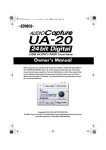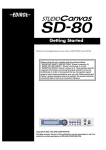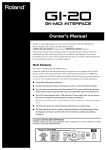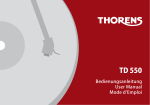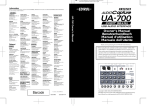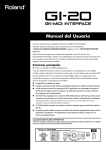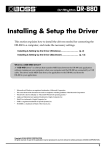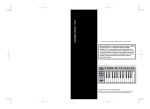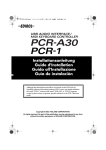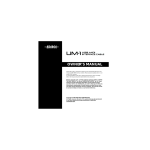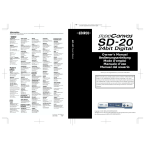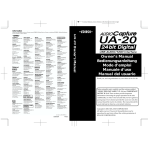Download Owner`s Manual
Transcript
Owner’s Manual Thank you for purchasing the UM-550/880. This document explains how to setup the UM-550/880 system. To avoid problems and enjoy optimal performance, please carefully follow the setup instructions described in this document. Before using this unit, carefully read the sections entitled: “IMPORTANT SAFETY INSTRUCTIONS” (Owner’s manual p. 2), “USING THE UNIT SAFELY” (Owner’s manual pp. 3--5), and “IMPORTANT NOTES” (Owner’s manual p. 6,7). These sections provide important information concerning the proper operation of the unit. Additionally, in order to feel assured that you have gained a good grasp of every feature provided by your new unit, Owner’s Manual should be read in its entirety. The manual should be saved and kept on hand as a convenient reference. Copyright © 2002 ROLAND CORPORATION All rights reserved. No part of this publication may be reproduced in any form without the written permission of ROLAND CORPORATION. CAUTION RISK OF ELECTRIC SHOCK DO NOT OPEN ATTENTION: RISQUE DE CHOC ELECTRIQUE NE PAS OUVRIR CAUTION: TO REDUCE THE RISK OF ELECTRIC SHOCK, DO NOT REMOVE COVER (OR BACK). NO USER-SERVICEABLE PARTS INSIDE. REFER SERVICING TO QUALIFIED SERVICE PERSONNEL. The lightning flash with arrowhead symbol, within an equilateral triangle, is intended to alert the user to the presence of uninsulated “dangerous voltage” within the product’s enclosure that may be of sufficient magnitude to constitute a risk of electric shock to persons. The exclamation point within an equilateral triangle is intended to alert the user to the presence of important operating and maintenance (servicing) instructions in the literature accompanying the product. INSTRUCTIONS PERTAINING TO A RISK OF FIRE, ELECTRIC SHOCK, OR INJURY TO PERSONS. IMPORTANT SAFETY INSTRUCTIONS SAVE THESE INSTRUCTIONS WARNING - When using electric products, basic precautions should always be followed, including the following: 1. 2. 3. 4. 5. 6. 7. 8. 9. Read these instructions. Keep these instructions. Heed all warnings. Follow all instructions. Do not use this apparatus near water. Clean only with a dry cloth. Do not block any of the ventilation openings. Install in accordance with the manufacturers instructions. Do not install near any heat sources such as radiators, heat registers, stoves, or other apparatus (including amplifiers) that produce heat. Do not defeat the safety purpose of the polarized or grounding-type plug. A polarized plug has two blades with one wider than the other. A grounding type plug has two blades and a third grounding prong. The wide blade or the third prong are provided for your safety. When the provided plug does not fit into your outlet, consult an electrician for replacement of the obsolete outlet. 10. Protect the power cord from being walked on or pinched particularly at plugs, convenience receptacles, and the point where they exit from the apparatus. 11. Only use attachments/accessories specified by the manufacturer. 12. Never use with a cart, stand, tripod, bracket, or table except as specified by the manufacturer, or sold with the apparatus. When a cart is used, use caution when moving the cart/apparatus combination to avoid injury from tip-over. 13. Unplug this apparatus during lightning storms or when unused for long periods of time. 14. Refer all servicing to qualified service personnel. Servicing is required when the apparatus has been damaged in any way, such as power-supply cord or plug is damaged, liquid has been spilled or objects have fallen into the apparatus, the apparatus has been exposed to rain or moisture, does not operate normally, or has been dropped. For the U.K. WARNING: THIS APPARATUS MUST BE EARTHED IMPORTANT: THE WIRES IN THIS MAINS LEAD ARE COLOURED IN ACCORDANCE WITH THE FOLLOWING CODE. GREEN-AND-YELLOW: EARTH, BLUE: NEUTRAL, BROWN: LIVE As the colours of the wires in the mains lead of this apparatus may not correspond with the coloured markings identifying the terminals in your plug, proceed as follows: The wire which is coloured GREEN-AND-YELLOW must be connected to the terminal in the plug which is marked by the letter E or by the safety earth symbol or coloured GREEN or GREEN-AND-YELLOW. The wire which is coloured BLUE must be connected to the terminal which is marked with the letter N or coloured BLACK. The wire which is coloured BROWN must be connected to the terminal which is marked with the letter L or coloured RED. USING THE UNIT SAFELY The symbol alerts the user to important instructions or warnings.The specific meaning of the symbol is determined by the design contained within the triangle. In the case of the symbol at left, it is used for general cautions, warnings, or alerts to danger. Used for instructions intended to alert the user to the risk of death or severe injury should the unit be used improperly. Used for instructions intended to alert the user to the risk of injury or material damage should the unit be used improperly. * Material damage refers other adverse effects respect to the home furnishings, as well animals or pets. The symbol alerts the user to items that must never be carried out (are forbidden). The specific thing that must not be done is indicated by the design contained within the circle. In the case of the symbol at left, it means that the unit must never be disassembled. to damage or caused with and all its to domestic The ● symbol alerts the user to things that must be carried out. The specific thing that must be done is indicated by the design contained within the circle. In the case of the symbol at left, it means that the powercord plug must be unplugged from the outlet. 005 001 • Before using this unit, make sure to read the instructions below, and the Owner’s Manual. ................................................................................................ 002a • Do not open or perform any internal modifications on the unit. ................................................................................................ 002c • Do not open (or modify in any way) the unit or its AC adaptor. ................................................................................................ 003 • Do not attempt to repair the unit, or replace parts within it (except when this manual provides specific instructions directing you to do so). Refer all servicing to your retailer, the nearest EDIROL/Roland Service Center, or an authorized EDIROL/Roland distributor, as listed on the "Information" page. ................................................................................................ 004 • Never use or store the unit in places that are: • Subject to temperature extremes (e.g., direct sunlight in an enclosed vehicle, near a heating duct, on top of heat-generating equipment); or are • Damp (e.g., baths, washrooms, on wet floors); or are • Humid; or are • Exposed to rain; or are • Dusty; or are • Subject to high levels of vibration. • This unit should be used only with a rack or stand that is recommended by Roland. ................................................................................................ 006 • When using the unit with a rack or stand recommended by Roland, the rack or stand must be carefully placed so it is level and sure to remain stable. If not using a rack or stand, you still need to make sure that any location you choose for placing the unit provides a level surface that will properly support the unit, and keep it from wobbling. ................................................................................................ 008a • The unit should be connected to a power supply only of the type described in the operating instructions, or as marked on the unit. ................................................................................................ 008c • Be sure to use only the AC adaptor supplied with the unit. Also, make sure the line voltage at the installation matches the input voltage specified on the AC adaptor’s body. Other AC adaptors may use a different polarity, or be designed for a different voltage, so their use could result in damage, malfunction, or electric shock. ................................................................................................ 009 • Do not excessively twist or bend the power cord, nor place heavy objects on it. Doing so can damage the cord, producing severed elements and short circuits. Damaged cords are fire and shock hazards! 3 011 • Do not allow any objects (e.g., flammable material, coins, pins); or liquids of any kind (water, soft drinks, etc.) to penetrate the unit. ................................................................................................ 101a • The unit should be located so that its location or position does not interfere with its proper ventilation. ................................................................................................ 012c • Immediately turn the power off, remove the AC adaptor from the outlet, and request servicing by your retailer, the nearest Roland Service Center, or an authorized Roland distributor, as listed on the "Information" page when: • The AC adaptor or the power-supply cord has been damaged; or • Objects have fallen into, or liquid has been spilled onto the unit; or • The unit has been exposed to rain (or otherwise has become wet); or • The unit does not appear to operate normally or exhibits a marked change in performance. ................................................................................................ 013 • In households with small children, an adult should provide supervision until the child is capable of following all the rules essential for the safe operation of the unit. ................................................................................................ 014 • Protect the unit from strong impact. (Do not drop it!) ................................................................................................ 015 • Do not force the unit’s power-supply cord to share an outlet with an unreasonable number of other devices. Be especially careful when using extension cords—the total power used by all devices you have connected to the extension cord’s outlet must never exceed the power rating (watts/amperes) for the extension cord. Excessive loads can cause the insulation on the cord to heat up and eventually melt through. ................................................................................................ 016 • Before using the unit in a foreign country, consult with your retailer, the nearest Roland Service Center, or an authorized Roland distributor, as listed on the "Information" page. ................................................................................................ 023 • DO NOT play a CD-ROM disc on a conventional audio CD player. The resulting sound may be of a level that could cause permanent hearing loss. Damage to speakers or other system components may result. 4 101b • The unit and the AC adaptor should be located so their location or position does not interfere with their proper ventilation. ................................................................................................ 102b • Always grasp only the plug on the powersupply cord when plugging into, or unplugging from, an outlet or this unit. ................................................................................................ 102d • Always grasp only the output plug or the body of the AC adaptor when plugging into, or unplugging from, this unit or an outlet. ................................................................................................ 103b • Whenever the unit is to remain unused for an extended period of time, disconnect the AC adaptor. ................................................................................................ 104 • Try to prevent cords and cables from becoming entangled. Also, all cords and cables should be placed so they are out of the reach of children. ................................................................................................ 106 • Never climb on top of, nor place heavy objects on the unit. ................................................................................................ 107b • Never handle the power cord or its plugs with wet hands when plugging into, or unplugging from, an outlet or this unit. ................................................................................................ 107d • Never handle the AC adaptor body, or its output plugs, with wet hands when plugging into, or unplugging from, an outlet or this unit. ................................................................................................ 108a • Before moving the unit, disconnect the power plug from the outlet, and pull out all cords from external devices. ................................................................................................ 108b • Before moving the unit, disconnect the AC adaptor and all cords coming from external devices. 109a • Before cleaning the unit, turn off the power and unplug the power cord from the outlet. ................................................................................................ 109b • Before cleaning the unit, turn off the power and unplug the AC adaptor from the outlet. ................................................................................................ 110a • Whenever you suspect the possibility of lightning in your area, pull the plug on the power cord out of the outlet. ................................................................................................ 110b • Whenever you suspect the possibility of lightning in your area, disconnect the AC adaptor from the outlet. ................................................................................................ 118 • Should you remove screws, make sure to put them in a safe place out of children's reach, so there is no chance of them being swallowed accidentally. ................................................................................................ 204 * Microsoft and Windows are registered trademarks of Microsoft Corporation. 206e * Screen shots in this documents are reprinted with permission from Microsoft Corporation. ADD * Windows® XP is known officially as: “Microsoft® Windows® XP operating system.” 206f * Windows® 2000 is known officially as: “Microsoft® Windows® 2000 operating system.” 206g * Windows® Me is known officially as: “Microsoft® Windows® Millennium Edition operating system.” 206c * Windows® 98 is known officially as: “Microsoft® Windows® 98 operating system.” 207 * Apple and Macintosh are registered trademark of Apple Computer, Inc. 209 * MacOS is a trademark of Apple Computer, Inc. 231 * OMS is a registered trademark of Opcode Systems, Inc. 232 * 220 * FreeMIDI is a trademark of Mark of the Unicorn, Inc. All product names mentioned in this document are trademarks or registered trademarks of their respective owners. 5 IMPORTANT NOTES 291b In addition to the items listed under “IMPORTANT SAFETY INSTRUCTIONS” and “USING THE UNIT SAFELY” on pp.2 -- 5, please read and observe the following: Power Supply 301 • Do not use this unit on the same power circuit with any device that will generate line noise (such as an electric motor or variable lighting system). 302 • The AC adaptor will begin to generate heat after long hours of consecutive use. This is normal, and is not a cause for concern. 307 • Before connecting this unit to other devices, turn off the power to all units. This will help prevent malfunctions and/or damage to speakers or other devices. Placement 352a • This device may interfere with radio and television reception. Do not use this device in the vicinity of such receivers. 352b • Noise may be produced if wireless communications devices, such as cell phones, are operated in the vicinity of this unit. Such noise could occur when receiving or initiating a call, or while conversing. Should you experience such problems, you should relocate such wireless devices so they are at a greater distance from this unit, or switch them off. 355 • To avoid possible breakdown, do not use the unit in a wet area, such as an area exposed to rain or other moisture. Maintenance 401a • For everyday cleaning wipe the unit with a soft, dry cloth or one that has been slightly dampened with water. To remove stubborn dirt, use a cloth impregnated with a mild, non-abrasive detergent. Afterwards, be sure to wipe the unit thoroughly with a soft, dry cloth. 402 • Never use benzine, thinners, alcohol or solvents of any kind, to avoid the possibility of discoloration and/or deformation. 6 Additional Precautions 551 • Please be aware that the contents of memory can be irretrievably lost as a result of a malfunction, or the improper operation of the unit. To protect yourself against the risk of loosing important data, we recommend that you periodically save a backup copy of important data you have stored in the unit’s memory in another MIDI device (e.g., a sequencer). 552 • Unfortunately, it may be impossible to restore the contents of data that was stored in another MIDI device (e.g., a sequencer) once it has been lost. Roland Corporation assumes no liability concerning such loss of data. 553 • Use a reasonable amount of care when using the unit’s buttons, sliders, or other controls; and when using its jacks and connectors. Rough handling can lead to malfunctions. 556 • When connecting / disconnecting all cables, grasp the connector itself—never pull on the cable. This way you will avoid causing shorts, or damage to the cable’s internal elements. 557 • A small amount of heat will radiate from the unit during normal operation. 558a • To avoid disturbing your neighbors, try to keep the unit’s volume at reasonable levels. You may prefer to use headphones, so you do not need to be concerned about those around you (especially when it is late at night). 559a • When you need to transport the unit, package it in the box (including padding) that it came in, if possible. Otherwise, you will need to use equivalent packaging materials. Handling CD-ROMs 801 • Avoid touching or scratching the shiny underside (encoded surface) of the disc. Damaged or dirty CDROM discs may not be read properly. Keep your discs clean using a commercially available CD cleaner. Contents USING THE UNIT SAFELY....................................................... 3 IMPORTANT NOTES ................................................................ 6 Features of the UM-550/880 .................................................... 8 Contents of the Package ......................................................... 9 Names of Things and What They Do.................................... 11 Installing & Setting Up the Driver (Windows)...................... 14 Installing & Setting Up the Driver (Macintosh).................... 29 The functions of the UM-550/880.......................................... 36 Displaying the MIDI inputs/outputs (MIDI INDI) ...................................................... 36 Specifying the MIDI input/output destinations (PATCH) ......................................... 37 Merging multiple MIDI inputs for output (MERGE) ................................................... 39 Saving a patch (P.SAVE) ................................................................................................... 40 Recalling a patch (P.LOAD) ............................................................................................. 41 Utility mode ........................................................................................................................ 42 Setup mode (P.SAVE+UTILITY) ..................................................................................... 45 Panic (P.LOAD + P.SAVE)................................................................................................ 54 Troubleshooting..................................................................... 55 Appendices............................................................................. 61 Using multiple UM-550/880 units .................................................................................. 61 Block Diagram .................................................................................................................... 63 Attaching the rack-mount adaptor.................................................................................. 66 Attaching the desk-stand mount ..................................................................................... 66 MIDI Implementation.............................................................. 67 Specifications......................................................................... 74 7 Features of the UM-550/880 The UM-550/880 is a USB MIDI interface, which uses USB for connecting to your computer. 5-in/5-out or 8-in/8-out USB MIDI interface The UM-550 has five sets of MIDI input/output ports, letting you control up to 80 channels simultaneously. Since up to four units can be used together, you can expand your system to 320 channels. The UM-880 has eight sets of MIDI input/output ports, letting you control up to 128 channels simultaneously. Since up to four units can be used together, you can expand your system to 512 channels. Connection to your computer is extremely easy—just one USB cable. Support for “hot plugging” means that you are free to connect or disconnect the unit even while your computer is powered-on. Hardware-based MIDI Patcher functionality The UM-550/880 features hardware MIDI patcher functionality, which uses HDMR technology to guarantee low latency. MIDI can be routed directly, simply by pressing the panel buttons; and there are none of the complicated settings that are all too common on software patchers. When a computer is not connected, the UM-550/880 can also be used as a stand-alone MIDI patcher. HDMR (Hardware Direct MIDI Routing) Connects port to port in hardware, guaranteeing low latency. High-speed transmission of MIDI data FPT technology allows optimal transmission of MIDI data via USB, for high-speed and stable transmission of data. Performance will always be optimal, regardless of the applications you use. FPT (Fast Processing Technology for MIDI transmission) Makes effective use of the USB bandwidth according to the amount of transmitted MIDI data, performing optimal MIDI data processing at all times. Store up to five/eight different patches The input/output routing connections you specify can be stored in one of five (UM-550), or eight (UM-880) memories. Easy connection to your computer via USB cable You can connect the UM-550/880 to your computer even while your computer is powered-on. On the UM-880, you can also switch to the front panel USB connector. 8 Contents of the Package The box in which the UM-550/880 was shipped should contain the following items. After opening the box, first check to make sure that all the items are included. If any items are missing, please contact the store where you purchased the UM-550/880. ●USB MIDI Interface fig.um550 fig.550front_30 fig.um880 fig.880front_50 ●CD-ROM Be sure to read the Readme_e.txt file found on the CD-ROM. The Readme_e.txt file contains additional information regarding changes or updates that may have occurred after this manual was printed. * DO NOT play a CD-ROM disc on a conventional audio CD player. The resulting sound may be of a level that could cause permanent hearing loss. Damage to speakers or other system components may result. ●AC cable This is included only with the UM-880. This is the only AC cable you should use with the UM-880. Do not use any AC cable other than the supplied one, since doing so may cause malfunction. ●AC adaptor This is included only with the UM-550. This is the only AC adaptor you should use with the UM-550. Do not use any AC adaptor other than the supplied one, since doing so may cause malfunction. ●Rack-mount adaptor Use this when you want to install the UM-550 in an audio rack. Two rack ears are included. (->Attaching the rack-mount adaptor (p. 66)) ●Desk-stand mount Use this when you want to place the UM-550 vertically. (->Attaching the desk-stand mount (p. 66)) 9 Contents of the Package ●USB Cable Use this to connect the USB connector of your computer with the USB connector of the UM-550/ 880. For details on connections and driver installation, refer to Windows (p. 14) or Macintosh (p. 29). * Please use only the included USB cable. If you require a replacement due to loss or damage, please contact a “EDIROL/Roland Service Center” listed in the “Information” section at the end of this manual. ●Owner’s Manual (this document) ●FUNCTION LIST 10 Names of Things and What They Do Front panel UM-550 fig.550name_50 3 4 567 11 13 8 9 10 12 14 15 UM-880 fig.880name_50 1 2 3 4 567 11 13 8 9 10 12 14 15 1. USB connector (front) A USB cable connected between this connector and your computer is used to transfer MIDI messages, as well as the signals for controlling the UM-880. 2. USB select switch This switch selects whether the front or rear USB connector will be used. While a MIDI application is running, do not connect or disconnect the USB cable or operate the USB select switch. Doing so may cause your computer to hang up. 3. MIDI IN connectors These connectors are connected to the MIDI OUT connectors of other MIDI devices, and used to receive MIDI messages. 4. MIDI OUT connectors These connectors are connected to the MIDI IN connectors of other MIDI devices, and used to transmit MIDI messages. 5. MIDI INDI button Press this button to enter MIDI INDI mode. In MIDI INDI mode, the corresponding INPUT and OUTPUT indicators will light when MIDI data is input, allowing you to check the input and output connections. (p. 36) 11 Names of Things and What They Do 5. PATCH button Press this button to enter PATCH mode. In Patch mode you can specify the current patch. Press an INPUT button, and then press OUTPUT buttons to specify the output destination(s) for the specified input. (p. 37) On the UM-880, you will automatically enter PATCH DISPLAY mode approximately one minute later. In PATCH DISPLAY mode, the settings of the current patch will be displayed in sequence beginning with INPUT 1, allowing you to check the connections. Current patch The current MIDI input/output settings are referred to as the “current patch.” 7. MERGE button Press this button to enter MERGE mode. When you press this button so its indicator lights, the indicators of the INPUT buttons for ports that are currently being merged will light. If you want to change the ports that are being merged, press the INPUT button(s). (p. 39) 8. PATCH LOAD button Use this button to recall connection settings that you’ve saved in memory. 9. PATCH SAVE button Use this button to store connection settings into memory. 10. UTILITY button Press this button to enter UTILITY mode. In UTILITY mode, you can check MIDI connections, check for broken cables, and make MIDI event filter settings. (p. 42) 11. INPUT buttons/indicators These buttons are used to select MIDI IN connectors, and to make menu selections. 12. OUTPUT buttons/indicators These buttons are used to select MIDI OUT connectors, and to make menu selections. 13. USB/MIDI select button If this button is lit, the INPUT buttons correspond to inputs from USB. If this button is dark, the INPUT buttons correspond to inputs from the MIDI IN connectors. 14. USB indicator After a USB cable is used to connect the UM-550/880 to your computer, this indicator will light when the connection is operable. 15. Power switch This switch turns the power on/off. 12 Names of Things and What They Do Rear panel UM-550 fig.550name-r_50 17 16 18 19 20 UM-880 fig.880name-r_50 16 17 18 19 20 16.AC inlet Connect the supplied AC cable here. Plug it in firmly, so it does not get inadvertently pulled out. 16.AC adaptor jack Connect the supplied AC adaptor here. 17. Grounding terminal This prevents the panel surface from developing an electrical charge. In some cases, depending on the environment in which the unit is installed, the surface of the panel may sometimes feel rough and grainy. This is due to an infinitesimal electrical charge, which is absolutely harmless. However, if you are concerned about this, connect the ground terminal (see figure) with an external ground. When the unit is grounded, a slight hum may occur, depending on the particulars of your installation. If you are unsure of the connection method, contact the nearest EDIROL/Roland Service Center, or an authorized EDIROL/Roland distributor, as listed on the “Information” page. ❍Unsuitable places for connection • Water pipes (may result in shock or electrocution) • Gas pipes (may result in fire or explosion) • Telephone-line ground or lightning rod (may be dangerous in the event of lightning) 18. MIDI OUT connectors These connectors are connected to the MIDI inputs of other MIDI devices, and transmit MIDI messages. 19. MIDI IN connectors These connectors are connected to the MIDI outputs of other MIDI devices, and receive MIDI messages. 20. USB connector (rear) A USB cable can be used to connect this connector to your computer, allowing MIDI messages and control messages for the UM-880 to be exchanged. 13 Installing & Setting Up the Driver (Windows) In order to use the UM-550/880, you must first install the UM-550/880 driver. The UM-550/880 Driver is included in the CD-ROM. The installation procedure will differ depending on your system. Please proceed to one of the following sections, depending on the system you use. • Windows XP users ..................................................... (p. 14) • Windows 2000 users................................................... (p. 20) • Windows Me/98 users .............................................. (p. 24) • Macintosh users .......................................................... (p. 29) Although the descriptions that follow are based on the UM-550, for installing software and making settings, UM-880 users can simply substitute the name "UM-880" wherever the name "UM-550" appears, except in places where a separate, specific reference to the UM-880 has been made. * To prevent malfunction and/or damage to speakers or other devices, always turn down the volume, and turn off the power on all devices before making any connections. USB connection ■ Windows XP users 1 With the UM-550 disconnected, start up Windows. Disconnect all USB cables except for a USB keyboard and USB mouse (if used). 2 Open the System Properties dialog box. 1. Click the Windows Start menu, and from the menu, select Control Panel . If you are using Windows XP Professional, you must log on using a user name with an administrative account type (e.g., Administrator). For details on user accounts, please consult the system administrator of your computer. 2. In " Pick a category," click "Performance and Maintenance." 3. In "or pick a Control Panel icon," click the System icon. Depending on how your system is set up, the System icon may be displayed directly in the Control Panel (the Classic display). In this case, double-click the System icon. 14 Installing & Setting Up the Driver (Windows) fig.2-1 3 Open the Driver Signing Options dialog box. Click the Hardware tab, and then click [Driver Signing]. fig.2-2 4 Make sure that “What action do you want Windows to take?” is set to “Ignore.” If it is set to “Ignore”, simply click [OK]. If it is not set to “Ignore”, make a note of the current setting (“Warn” or “Block”). Then change the setting to “Ignore” and click [OK] 5 If you changed “What action do you want Windows to take?” in step 4, you must restore the previous setting after you have installed the driver. (->If you changed “What action do you want Windows to take?” (p. 19)) Close the System Properties dialog box. Click [OK]. 6 Exit all currently running software (applications). Also close any open windows. If you are using virus checking or similar software, be sure to exit it as well. 7 Prepare the CD-ROM. Insert the CD-ROM into the CD-ROM drive of your computer. 8 Open the “Run...” dialog box. Click the Windows start button. From the menu that appears, select “Run...” 15 Installing & Setting Up the Driver (Windows) fig.2-3_30 9 In the dialog box that appears, input the following into the “Open” field, and click [OK]. UM-550 users: D:\UM-550\WinXP_2k\SETUPINF.EXE UM-880 users: D:\UM-880\WinXP_2k\SETUPINF.EXE * The drive name “D:” may be different for your system. Specify the drive name of your CD-ROM drive. fig.2-4_30 10 The SetupInf dialog box will appear. You are now ready to install the driver. * Do not click [OK] at this time. 11 Connect the UM-550. 1. With the power switch turned OFF, connect the AC adaptor to the UM550. Alternatively, connect the AC cable to the UM-880. 2. Connect the AC adaptor or the AC cable to an electrical outlet. 3. Use the USB cable to connect the UM-550 to your computer. 12 Set the UM-550’s power switch to the ON position. Near the task bar, your computer will indicate “Found New Hardware.” Please wait. fig.2-6 13 The Found New Hardware wizard will appear. Make sure that the screen indicates “EDIROL UM-550,” select “Install from a list or specific location (Advanced),” and click [Next]. 16 In this manual, the location of folders and files is given in terms of the file path, using \ as the delimiter. For example, USB_XP2K\SETUPINF.E XE indicates the SETUPINF.EXE file found in the USB_XP2K folder. Installing & Setting Up the Driver (Windows) fig.2-7 14 The screen will indicate “Please choose your search and installation options.” Select “Don’t search. I will choose the driver to install,” and click [Next]. fig.2-8_20 15 Make sure that the “Model” field indicates “EDIROL UM-550,” and click [Next]. Driver installation will begin. If in step 4 the “What action do you want Windows to take?” setting was not set to “Ignore”, a “Digital signature not found” dialog box will appear. fig.2-5 If “What action do you want Windows to take?” is set to “Warn,” 1. Click [Continue Anyway]. 2. Continue the installation. If “What action do you want Windows to take?” is set to “Block” 1. Click [OK]. 2. When the “Found New Hardware Wizard” appears, click [Finish]. 3. Perform the installation as described in the “Troubleshooting” section on Device Manager shows “?”, “!”, or “USB Composite Device” (p. 56). fig.2-9_30 16 The Insert Disk dialog box will appear. Click [OK]. 17 Installing & Setting Up the Driver (Windows) fig.2-10_30 17 The Files Needed dialog box will appear. Input the following into the "Copy files from" field, and click [OK]. UM-550 users: D:\UM-550\WinXP_2k UM-880 users: D:\UM-880\WinXP_2k * The drive name “D:” may be different for your system. Specify the drive name of your CD-ROM drive. fig.2-11_20 18 The Found New Hardware wizard will appear. Make sure that the display indicates "EDIROL UM-550," and click [Finish]. Wait until "Found New Hardware" appears near the taskbar. 19 Restart Windows. When driver installation has been completed, the System Setting Change dialog box will appear. Click [Yes]. Windows will restart automatically. 18 Installing & Setting Up the Driver (Windows) If you changed “What action do you want Windows to take?” If you changed the What action do you want Windows to take? setting in step 5, restore the original setting after Windows restarts. 1. If you are using Windows XP Professional, log on to Windows using the user name of an administrative account (e.g., Administrator). 2. Click the Windows start menu, and from the menu, select Control Panel. Depending on how your system is set up, the System icon may be displayed directly in the Control Panel (the Classic display). In this case, double-click the System icon. 3. In "Pick a category," click "Performance and Maintenance." 4. In "or pick a Control Panel icon," click the System icon. The System Properties dialog box will appear. 5. Click the Hardware tab, and then click [Driver Signing]. The Driver Signing Options dialog box will appear. 6. Return the What action do you want Windows to take? setting to the original setting (either “Warn” or “Block”), and click [OK]. 7. Click [OK]. The System properties dialog box will close. Nest, you need to make the driver settings. (-> Settings (p. 26)) 19 Installing & Setting Up the Driver (Windows) ■ Windows 2000 users 1 With the UM-550 disconnected, start up Windows. Disconnect all USB cables except for a USB keyboard and USB mouse (if used). 2 3 Log on to Windows as a user with administrative privileges (such as Administrator). Open the System Properties dialog box. Click the Windows Start button, and from the menu that appears, select Settings | Control Panel. In Control Panel, double-click the System icon. fig.2-12 4 Open the Driver Signing Options dialog box. Click the Hardware tab, and then click [Driver Signing]. fig.2-13_50 5 Make sure that “File signature verification” is set to “Ignore.” If it is set to “Ignore”, simply click [OK]. If it is not set to “Ignore”, make a note of the current setting (“Warn” or “Block”). Then change the setting to “Ignore” and click [OK]. 6 Close the System Properties dialog box. Click [OK]. 20 If you changed the “File signature verification” setting in step 5, restore the original setting after Windows restarts. (->If you changed “File signature verification” (p. 23)) Installing & Setting Up the Driver (Windows) 7 Exit all currently running software (applications). Also close any open windows. If you are using virus checking or similar software, be sure to exit it as well. 8 Prepare the CD-ROM. Insert the CD-ROM into the CD-ROM drive of your computer. 9 Open the “Run...” dialog box. Click the Windows Start button. From the menu that appears, select “Run...” fig.2-14_40 10 In the dialog box that appears, input the following into the “Open” field, and click [OK]. UM-550 users: D:\UM-550\WinXP_2k\SETUP.EXE UM-880 users: D:\UM-880\WinXP_2k\SETUP.EXE In this manual, the location of folders and files is given in terms of the file path, using \ as the delimiter. For example, USB_XP2K\SETUPINF.E XE indicates the SETUPINF.EXE file found in the USB_XP2K folder. * The drive name “D:” may be different for your system. Specify the drive name of your CD-ROM drive. fig.2-15_40 11 The SETUPINF dialog box will appear. You are now ready to install the driver. If a message of “The driver is already installed” appears, you can connect the UM-550 to your computer and use it. * Do not click [OK] at this time. 12 Connect the UM-550. 1. With the power switch turned OFF, connect the AC adaptor to the UM550. Alternatively, connect the power cable to the UM-880. 2. Connect the AC adaptor or the power cable to an electrical outlet. 3. Use the USB cable to connect the UM-550 to your computer. 21 Installing & Setting Up the Driver (Windows) 13 Set the UM-550’s power switch to the ON position. If in step 5 the “File signature verification” setting was not set to “Ignore”, a “Digital signature not found” dialog box will appear. fig.2-16_30 If “File signature verification” is set to “Warn,” 1. Click [Yes]. 2. Continue the installation. If “File signature verification” is set to “Block” 1. Click [OK]. 2. When the “New hardware detection wizard” appears, click [Finish]. 3. Perform the installation as described in the “Troubleshooting” section on Device Manager shows “?”, “!”, or “USB Composite Device” (p. 56). fig.2-17_30 14 The Insert Disk dialog box will appear. Click [OK]. 15 The Files Needed dialog box will appear. Input the following into the "Copy files from" field, and click [OK]. fig.2-18_30 UM-550 users: D:\UM-550\WinXP_2k UM-880 users: D:\UM-880\WinXP_2k * The drive name “D:” may be different for your system. Specify the drive name of your CD-ROM drive. 22 Installing & Setting Up the Driver (Windows) fig.2-17b_30 16 The “Found New Hardware Wizard” may be displayed. Verify that “EDIROL UM-550” is displayed, and click [Finish]. 17 Restart Windows. The System Settings Change dialog box may appear. Click [Yes]. Windows will restart automatically. If you changed “File signature verification” If you changed the “File signature verification” setting in step 5, restore the original setting after Windows restarts. 1. After Windows restarts, log in to Windows as a user with administrative privileges, (such as Administrator). 2. In the Windows desktop, right-click the My Computer icon, and from the menu that appears, select Properties. The System Properties dialog box will appear. 3. Click the Hardware tab, and then click [Driver signature]. The Driver Signing Options dialog box will appear. 4. Return the “File signature verification” setting to the original setting (either “Warn” or “Block”), and click [OK]. 5. Click [OK]. The System properties dialog box will close. Nest, you need to make the driver settings. (-> Settings (p. 26) 23 Installing & Setting Up the Driver (Windows) ■ Windows Me/98 users 1 With the UM-550 disconnected, start up Windows. Disconnect all USB cables except for a USB keyboard and USB mouse (if used). 2 Exit all currently running software (applications). Also close any open windows. If you are using virus checking or similar software, be sure to exit it as well. 3 Prepare the CD-ROM. Insert the CD-ROM into the CD-ROM drive of your computer. 4 Open the “Run...” dialog box. Click the Windows Start button. From the menu that appears, select “Run...” fig.2-19a_30 5 In the dialog box that appears, input the following into the “Open” field, and click [OK]. UM-550 users: D:\UM-550\WinMe_98\SETUP.EXE UM-880 users: D:\UM-880\WinMe_98\SETUP.EXE In this manual, the location of folders and files is given in terms of the file path, using \ as the delimiter. For example, WinMe_98\SETUPINF.EX E indicates the SETUPINF.EXE file found in the WinMe_98 folder. * The drive name “D:” may be different for your system. Specify the drive name of your CD-ROM drive. fig.2-19_30 6 The SETUPINF dialog box will appear. You are now ready to install the driver. * Do not click [OK] at this time. 24 If a message of “The driver is already installed” appears, you can connect the UM-550 to your computer and use it. Installing & Setting Up the Driver (Windows) 7 Connect the UM-550. 1. With the power switch turned OFF, connect the AC adaptor to the UM550. Alternatively, connect the AC cable to the UM-880. 2. Connect the AC adaptor or the AC cable to an electrical outlet. 3. Use the USB cable to connect the UM-550 to your computer. 8 Set the UM-550’s power switch to the ON position. fig.2-20_30 9 If you are using Windows 98, an Insert Disk dialog box will appear. Click [OK]. 10 The New Hardware Found dialog box will appear. If you are using Windows 98 and the Insert Disk dialog box dose not appear, please read The “Insert Disk” dialog box does not appear (p. 56). Input the following into the "Copy files from" field, and click [OK]. fig.2-21a_40 UM-550 users: D:\UM-550\WinMe_98 UM-880 users: D:\UM-880\WinMe_98 * The drive name “D:” may be different for your system. Specify the drive name of your CD-ROM drive. 11 Once the driver has been installed, New Hardware Found dialog box will close. If the New Hardware Found dialog box does not appear, re-install the driver using the same procedure as described in The “Insert Disk” dialog box does not appear (p. 56). In the SETUPINF dialog box, click [OK]. The SETUPINF dialog box will close. Nest, you need to make the driver settings. (-> Settings (p. 26) If you were not able to install the UM-550 driver according to the procedure, or if you are unable to use the UM-550 even after installing the driver, you must delete the driver. After deleting the driver, use the procedure described in "Settings" (P.26) to re-install the driver.For details on how to delete the driver, refer to the explanation provided in the on-line manual (Readme_e.htm) within the CDROM. 25 Installing & Setting Up the Driver (Windows) Settings ■ Windows XP/2000/Me users 1 Open Control Panel. Click the Windows Start button, and from the menu that appears, select Settings | Control Panel. Windows XP Click the Windows start button, and from the menu that appears, select Control Panel. 2 Open the Sounds and Multimedia Properties dialog box (or in Windows XP, Sounds and Audio Devices Properties). Windows 2000/Me In Control Panel, double-click the Sounds and Multimedia icon to open the “Sounds and Multimedia Properties” dialog box. Windows XP In “Pick a category,” click “Sound, Speech, and Audio Devices.” Next, in “or pick a Control Panel icon,” click the sounds and Audio Devices icon. 3 Click the Audio tab. fig.2-28_30 4 For MIDI music playback, click the ▼ located at the right of [Preferred device] (or in Windows XP, [Default device]), and select the following from the list that appears. UM-550 users UM-880 users 5 1:EDIROL UM-550 MIDI 1 1:EDIROL UM-880 MIDI 1 Click OK to complete the settings. The completes the installation of the UM-550/880 driver and related settings. If you are using Windows XP, proceed to "Enabling background services" (P.28). For information on how to use the UM-550/880, read "The functions of the UM-550/880" (P.36). 26 Depending on how your system is set up, the Sounds and Audio Devices icon may be displayed directly in the Control Panel (the Classic display). In this case, double-click the Sounds and Audio Devices icon. Installing & Setting Up the Driver (Windows) ■ Windows 98 users 1 Open Control Panel. Click the Windows Start button, and from the menu that appears, select Settings | Control Panel. 2 Open the Multimedia Properties dialog box. In Control Panel, double-click the Multimedia icon to open the "Multimedia Properties" dialog box. 3 Click the MIDI tab. fig.2-29_30 4 Set "MIDI output." Select [Single instrument], and choose one of the following from the list that appears. UM-550 users UM-880 users 5 1:EDIROL UM-550 MIDI 1 1:EDIROL UM-880 MIDI 1 Click OK to complete the settings. The completes the installation of the UM-550/880 driver and related settings. For information on how to use the UM-550/880, read "The functions of the UM-550/880" (P.36). 27 Installing & Setting Up the Driver (Windows) Enabling background services In Windows XP, perform these settings to make MIDI processing occur more smoothly. These settings are unavailable in Windows 2000/Me/98. 1 2 3 4 5 6 Click the Windows start button, and from the menu that appears, select Control Panel. In "Pick a category," click "Performance and Maintenance." In "or pick a Control Panel icon," click the System icon. Click the Advanced tab. At the right of the Performance field, click [Settings]. The Performance Options dialog box will appear. Click the Advanced tab. fig.2-30 7 8 In the Processor Scheduling field, select "Background services," and click [OK]. In the System Properties dialog box, click [OK]. The System Properties dialog box will close. 28 Depending on how your system is set up, the System icon may be displayed directly in the Control Panel (the Classic display). In this case, double-click the System icon. Installing & Setting Up the Driver (Macintosh) Connecting your Macintosh * To prevent malfunction and/or damage to speakers or other devices, always turn down the volume, and turn off the power on all devices before making any connections. 1 2 3 4 Turn off the power of the Macintosh and all peripheral devices connected to the Macintosh. With the power switch turned OFF, connect the AC adaptor to the UM-550. Alternatively, connect the AC cable to the UM-880. Connect the AC adaptor or the AC cable to an electrical outlet. Turn on the peripheral devices connected to the Macintosh, except for the UM-550/880. Then turn on the power of the Macintosh itself. * Do not turn on the power of the UM-550/880 at this time. If the power of the UM-550/880 is turned on, a message like the following will appear when the Macintosh is started up. Perform the steps described below as appropriate for the message that is displayed. If the screen indicates: “Driver required for USB device `unknown device’ is not available. Search for driver on the Internet?” -> click [Cancel]. If the screen indicates: “Software required for using device `unknown device’ cannot be found. Please refer to the manual included with the device, and install the necessary software.” -> click [OK]. Use either OMS or FreeMIDI as the MIDI driver. • If you are using OMS..................................................(p. 30) • If you are using FreeMIDI .........................................(p. 34) * Either OMS or FreeMIDI must be installed in your Macintosh, as appropriate for the sequencer software you are using. 29 Installing & Setting Up the Driver (Macintosh) ■ Installing the UM-550/880 driver (OMS) Use the following procedure to install the UM-550/880 driver. Although the descriptions that follow are based on the UM-550, for installing software and making settings, UM-880 users can simply substitute the name "UM-880" wherever the name "UM-550" appears, except in places where a separate, specific reference to the UM-880 has been made. The included UM-550 OMS driver is an add-on module for using the UM-550 with OMS. In order for you to use it, OMS must already be installed on the hard disk from which you started up. If you would like to learn more about OMS, refer to OMS_2.3_Mac.pdf (online manual) in the OMS2.3.8 folder within the OMS folder of the CDROM. * Disconnect the UM-550/880 from the Macintosh before you perform the installation. 1 Exit all currently running software (applications). If you are using a virus checker or similar software, be sure to exit this as well. 2 Prepare the CD-ROM. Insert the CD-ROM into the CD-ROM drive. 3 4 Double-click the UM-550 OMS Driver-E Installer icon (found in the UM-550 Driver E of the CD-ROM) to start up the installer. Verify the installation location, and click [Install]. fig.3-2_40 5 If a message like the following is displayed, click [Continue]. The other currently running applications will exit, and installation will continue. 6 A dialog box will indicate Installation completed. Click [Restart] to restart your Macintosh. 7 8 30 Use the USB cable to connect the UM-550 to your computer. Set the UM-550’s power switch to the ON position. OMS can be found in the OMS 2.3.8 folder within the OMS folder of the CDROM. You will need the Adobe Acrobat Reader in order to view OMS_2.3_Mac.pdf. The latest version of Adobe Acrobat Reader can be downloaded from the Adobe website. http:// www.adobe.com (This URL may change without notice.) Installing & Setting Up the Driver (Macintosh) OMS settings fig.3-3 1 From the CD-ROM, drag the Driver-OMS Driver-OMS Setting folder to the hard disk of your Macintosh to copy it. fig.3-4 2 In the Opcode-OMS Application folder where you installed OMS, double-click OMS Setup to start it up. fig.3-5_35 3 If a dialog box like the one shown here appears, click [Turn It Off]. A confirmation dialog box will then appear, so click [OK]. fig.3-6_35 4 The Create New Setup dialog box will appear. Click [Cancel]. If you accidentally clicked [OK], click [Cancel] in the next screen. fig.3-7 5 Choose “Open” from the File menu. From the OMS Settings folder that you copied in step 1, select the SD-20 USB file, and click [Open]. fig.3-8_35 A screen like the one shown here will appear. 31 Installing & Setting Up the Driver (Macintosh) fig.3-9_35 6 From the Edit menu, select OMS MIDI Setup. In the OMS MIDI Setup dialog box that appears, check Run MIDI in background, and click [OK]. fig.3-10 7 From the File menu, choose Make Current. If you are unable to select Make Current, it has already been applied, and you may continue to the next step. fig.3-11_50 8 Verify that MIDI transmission and reception can be performed correctly. From the Studio menu, choose Test Studio. fig.3-22_50 9 When you move the mouse cursor near the sound generator icon, the cursor will change to a shape. Click on the sound generator icons that are encircled in the following illustration. If sound is heard from the UM-550, the settings are correct. If MIDI is not being transmitted, the Macintosh will produce an alert sound. 32 For details on the ports, refer to p. 38. Installing & Setting Up the Driver (Macintosh) 10 Exit OMS Setup. From the File menu, choose [Exit]. If the AppleTalk confirmation dialog box appears, click [OK] to close the dialog box. This completes connections for the UM-550 and Macintosh, and installation of the MIDI driver. 33 Installing & Setting Up the Driver (Macintosh) ■ Installing the UM-550/880 driver (FreeMIDI) Use the following procedure to install the UM-550/880 driver. Although the descriptions that follow are based on the UM-550, for installing software and making settings, UM-880 users can simply substitute the name "UM-880" wherever the name "UM-550" appears, except in places where a separate, specific reference to the UM-880 has been made. The included UM-550 FreeMIDI driver is an add-on module for using the UM-550 with FreeMIDI. In order to use it, FreeMIDI must be installed on the hard disk from which you started up. * Disconnect the UM-550/880 from the Macintosh before beginning the installation. 1 Exit all currently running software (applications). If you are using a virus checker or similar software, be sure to exit this as well. 2 3 4 Prepare the CD-ROM. Insert the CD-ROM into the CD-ROM drive. Double-click the UM-550 FM Driver-E Installer icon (found in the UM-550 Driver E folder of the CD-ROM) to start up the installer. Verify the installation location, and click [Install]. fig.3-2_40 5 If a message like the following is displayed, click [Continue]. The other currently running applications will exit, and installation will continue. 6 7 8 34 A dialog box will indicate Installation completed. Click [Restart] to restart your Macintosh. Use the USB cable to connect the UM-550 to your computer. Switch ON the UM-550’s Power switch. Installing & Setting Up the Driver (Macintosh) FreeMIDI settings 1 2 3 4 5 6 7 8 9 From the CD-ROM, copy the UM-550 Driver E - FreeMIDI Settings folder onto the hard disk of your Macintosh. Open the FreeMIDI Applications folder from the location into which you installed FreeMIDI, and double-click the FreeMIDI Setup icon to start it up. When “OMS is installed on this computer...” appears, click [FreeMIDI]. The first time the software is started up, a dialog box saying “Welcome to FreeMIDI!” will appear. Click [Continue]. When the FreeMIDI Preferences dialog box appears, click [Cancel]. When the About Quick Setup dialog box appears, click [Cancel]. From the File menu, choose Open. Select UM-550 from the FreeMIDI Setting folder you copied in step 1, and click [Open]. Verify that MIDI transmission and reception occur correctly. From the MIDI menu, choose Check Connections. fig.3-13_40 10 The mouse cursor will change to the shape of a note. Click on the icon of each port in the diagram at right. If you hear sound, MIDI messages are being sent from the Macintosh to the UM-550. 11 Once again choose the MIDI menu command Check Connections to end the test. 12 From the File menu, choose Quit to exit FreeMIDI Setup. For details on the ports, refer to p. 38. If the sound module connected to the UM-550 does not produce sound, refer to "No sound (p. 60)." This completes connections for the UM-550 and Macintosh, and installation of the MIDI driver. Now, MIDI data can be input and output (recorded and played). 35 The functions of the UM-550/880 Displaying the MIDI inputs/outputs (MIDI INDI) Press the [MIDI INDI] button to enter MIDI INDI mode. In MIDI INDI mode, the indicators of the INPUT and OUTPUT buttons show the input/output status of the MIDI data. You can also check the INPUTs that are patched to the MIDI OUTs. Patching You can specify which INPUT will be assigned to which OUTPUT. fig.4-1_50 1 1 2 2 1 Press the [MIDI INDI] button. If MIDI data is being input and output, the corresponding INPUT/OUTPUT indicators will blink. 2 When you press an OUTPUT button, the INPUT indicator that is patched to it will light. You can repeat step 2 to view the patching of each INPUT/OUTPUT. [Example 1] If INPUT [1] lights when you press the OUTPUT [1] button -> MIDI IN 1 is patched to MIDI OUT 1. [Example 2] If the INPUT [1] and USB/MIDI buttons light when you press the OUTPUT [1] button -> USB port 1 is patched to MIDI OUT 1. [Example 3] If the INPUT [1]/INPUT [1] + USB/MIDI buttons light alternately when you press the OUTPUT [1] button -> OUTPUT 1 is the merge port output destination; the two inputs MIDI IN 1 and USB port 1 are being merged and sent to OUTPUT 1. * If an OUTPUT is a merge port output destination, the [MERGE] button will blink while you are pressing that OUTPUT button. For details on the Merge port, refer to "Merging multiple MIDI inputs for output (MERGE)" (P.39). 36 The functions of the UM-550/880 Specifying the MIDI input/output destinations (PATCH) Press the [PATCH] button to enter Patch mode. In Patch mode you can make patching settings for the UM-550/880. If you use Patch mode to make settings for an OUTPUT for which you previously made settings in Merge mode, the Merge mode settings will be defeated. fig.4-2 INPUT 1 2 3 4 5 6 7 8 OUTPUT 1 2 3 4 5 6 7 8 *In Patch mode it is not possible to assign multiple INPUT ports to a single OUTPUT port. If you want to do so, refer to "Merging multiple MIDI inputs for output (MERGE)" (P.39). fig.4-3_50 1 2 3 4 1 3 2 4 1 2 Press the [PATCH] button. If the UM-550/880 is connected to a computer, switch the USB/MIDI setting as desired. If you want to specify input/output destinations for the USB ports -> Press the [USB/MIDI] button so its indicator is lighted. If you want to specify input/output destinations for the MIDI IN connectors -> Press the [USB/MIDI] button so its indicator goes out. 3 Press the INPUT button to select an input-source INPUT port. The currently patched OUTPUT indicator(s) will light. 4 Press an OUTPUT button to specify the desired MIDI OUT(s). You can repeat steps 2–4 to make multiple patchings. Do not change the connections while MIDI messages are being input and output. Doing so may cause a connected MIDI device to malfunction. 37 The functions of the UM-550/880 [Example 1] To patch MIDI IN 1 to MIDI OUT 2 + MIDI OUT 3 -> Press INPUT [1], then press OUTPUT [2] and [OUTPUT 3], in that order. [Example 2] To patch USB port 1 to MIDI OUT 4 + MIDI OUT 5 -> Press the [USB/MIDI] button so its indicator is lighted, and then press INPUT [1], OUTPUT [4], and OUTPUT [5], in that order. The names of the ports correspond to the UM-550/880’s MIDI connectors as follows. * UM-550/880 CONTROL is used to transmit and receive data between the computer and the UM-550/880. fig.2-31_50 UM-550/880 CONTROL UM-550/880 SETTINGS UM-550/880 MIDI 1 MIDI OUT 1 UM-550/880 MIDI 2 MIDI OUT 2 UM-550/880 MIDI 3 MIDI OUT 3 UM-550/880 MIDI 4 MIDI OUT 4 UM-550/880 MIDI 5 MIDI OUT 5 UM-880 MIDI 6 MIDI OUT 6 UM-880 MIDI 7 MIDI OUT 7 UM-880 MIDI 8 MIDI OUT 8 You can switch output destinations by switching patches on the UM-550/880 itself. For details, refer to "Specifying the MIDI input/output destinations (PATCH)" (P.37) fig.2-31b_50 UM-550/880 CONTROL 38 UM-550/880 SETTINGS UM-550/880 MIDI 1 MIDI IN1 UM-550/880 MIDI 2 MIDI IN 2 UM-550/880 MIDI 3 MIDI IN 3 UM-550/880 MIDI 4 MIDI IN 4 UM-550/880 MIDI 5 MIDI IN 5 UM-880 MIDI 6 MIDI IN 6 UM-880 MIDI 7 MIDI IN 7 UM-880 MIDI 8 MIDI IN 8 It is not possible to switch inputs. The functions of the UM-550/880 Merging multiple MIDI inputs for output (MERGE) Press the [MERGE] button to enter Merge mode. In Merge mode, you can send data from multiple ports to the Merge port (a port that mixes two or more inputs), and output this data to one or more ports. If you use Merge mode to make settings for an OUTPUT for which you previously made settings in Patch mode, the Patch mode settings will be defeated. * If data losses occur in the Merge port output destination, it is possible that the total amount of data being sent to the Merge port is exceeding the MIDI specification (31.25 kbps). You will need to ensure that the total amount does not exceed the specification, either by reducing the number of input ports that are being merged, or by reducing the amount of MIDI data that is being transmitted. fig.4-4e INPUT 1 2 3 4 5 6 7 8 MERGE OUTPUT 1 2 3 4 5 6 7 8 *There is only one Merge port. *The total amount of data for the Merge port may not exceed 31.25 kbps. If the MIDI specification is exceeded, an error will be indicated. "UM-550/880 error message list" (P.65) * The Patch mode settings for 4 and 6 will be defeated. fig.4-5_50 1 2 3 4 1 3 2 4 1 2 Press the [MERGE] button. If the UM-550/880 is connected to a computer, switch the USB/MIDI setting as desired. If you want to display the input/output status of the USB ports -> Press the [USB/MIDI] button so its indicator is lighted. If you want to display the input/output status of the MIDI IN connectors -> Press the [USB/MIDI] button so its indicator goes out. 3 Press an INPUT button to select an input port that you want to send to the Merge port. The INPUT indicator will light. You may select more than one INPUT (input port). 39 The functions of the UM-550/880 4 Press an OUTPUT button to select an output port. The OUTPUT indicator will light. You may select more than one OUTPUT (output port). Do not change the connections while MIDI messages are being input and output. Doing so may cause a connected MIDI device to malfunction. 5 When you are finished, press the [MIDI INDI] or [PATCH] button. Saving a patch (P.SAVE) Press the [P.SAVE] button to enter Patch Save mode. In Patch Save mode you can store the connection state (patching) of the UM-550/880 into memory. On the UM-550 you can save five different patches, and on the UM-880 you can save eight different patches. fig.4-6_50 3 3 1 2 2 1 1 Press the [P.SAVE] button. The button’s indicator will light. 2 Press an INPUT button to select the save-destination memory number. The button will blink, and the current PATCH and MERGE settings will be saved. 3 40 When you are finished, press the [MIDI INDI] or [PATCH] button. The functions of the UM-550/880 Recalling a patch (P.LOAD) Press the [P.LOAD] button to enter Patch Load mode. In Patch Load mode you can recall/select the patches that you saved. fig.4-7_50 3 2 1 3 2 1 1 Press the [P.LOAD] button. The button’s indicator will light. 2 3 Press an INPUT button to select the memory number that you want to recall. After selecting a memory number, press [MIDI INDI] or [PATCH]. Do not change the connections while MIDI messages are being input and output. Doing so may cause a connected MIDI device to malfunction. 41 The functions of the UM-550/880 Utility mode Press the [UTILITY] button to enter Utility mode. In Utility mode you can perform the following operations. • Check MIDI OUT (MIDI OUT PREVIEW).......................... (p. 42) • MIDI CABLE CHECK ............................................................ (p. 43) • MIDI EVENT FILTER............................................................. (p. 44) * In Utility mode, no MIDI data is transmitted or received. To prevent malfunction, the transmission/ reception of MIDI data still continues at the point where you press the [UTILITY] button. ■ Check MIDI OUT (MIDI OUT PREVIEW) This lets you transmit MIDI data from the UM-550/880 to see whether the receiving MIDI device responds correctly. fig.4-8_50 2 4 1 2 4 1 1 3 3 Press the [UTILITY] button. The button’s indicator will light. 2 Press the INPUT [1] button. The button’s indicator will light. 3 Press one of the OUTPUT buttons. A note-on (A4, note number 69) will be transmitted to the port whose button you pressed. If a MIDI sound module is connected to this port, the note will sound. If the sound module does not produce sound, it is possible that the connections are incorrect. Check the MIDI cable connections and the settings of your sound module. 4 42 When you are finished checking, press the [MIDI INDI] or [PATCH] button. The functions of the UM-550/880 ■ MIDI CABLE CHECK This lets you use the UM-550/880 to test for broken MIDI cables. If a problem occurs with MIDI data transmission or reception, you can use this to check whether the MIDI cable is broken. fig.4-9_50 2 4 3 1 2 4 3 1 1 Press the [UTILITY] button. The button’s indicator will light. 2 Press INPUT [2]. The button’s indicator will light. 3 Connect the MIDI cable to be tested between the MIDI IN 1 and MIDI OUT 1 connectors of the UM550/880. If the OUTPUT [1] indicator is lit -> The cable is transmitting/receiving MIDI data normally. If the OUTPUT [1] indicator is blinking -> The cable is broken. Please use a different MIDI cable. On the UM-880 you can connect a MIDI cable between MIDI IN 2 and MIDI OUT 2 to simultaneously check another cable. In this case, the OUTPUT [2] indicator will blink or be lit. 4 When you are finished testing MIDI cables, press the [MIDI INDI] or [PATCH] button. 43 The functions of the UM-550/880 ■ MIDI EVENT FILTER When using the Merge function to send multiple streams of MIDI data to a port, you can apply filtering to unwanted data at the Merge port so that specific types of MIDI message are not transmitted. * The MIDI event filter can be used only for the Merge port. fig.4-10 2 4 1 3 2 4 3 1 1 Press the [UTILITY] button. The button’s indicator will light. 2 Press the INPUT [3] or [4] button. Press the INPUT [3] button. The button’s indicator will light. 3 Use the OUTPUT [1]–[4] buttons to select the MIDI messages that you do not want to transmit. MIDI FILTER 1 MIDI FILTER 2 Button MIDI message Button MIDI message OUTPUT 1 OUTPUT 2 OUTPUT 3 OUTPUT 4 NOTE ON/NOTE OFF POLYPHONIC KEY PRESSURE (Ax) CONTROL CHANGE (Bx) PROGRAM CHANGE (Cx) OUTPUT 1 OUTPUT 2 OUTPUT 3 OUTPUT 4 CHANNEL PRESSURE (Dx) PITCH BEND CHANGE (Ex) SYSTEM REALTIME/SYSTEM COMMON SYSTEM EXCLUSIVE Use the OUTPUT buttons to select the MIDI messages that you do not want to transmit and receive. MIDI FILTER Button MIDI message OUTPUT 1 OUTPUT 2 OUTPUT 3 OUTPUT 4 OUTPUT 5 OUTPUT 6 OUTPUT 7 OUTPUT 8 NOTE ON/NOTE OFF POLYPHONIC KEY PRESSURE (Ax) CONTROL CHANGE (Bx) PROGRAM CHANGE (Cx) CHANNEL PRESSURE (Dx) PITCH BEND CHANGE (Ex) SYSTEM REALTIME/SYSTEM COMMON SYSTEM EXCLUSIVE MIDI messages corresponding to the lit buttons will not be transmitted. 4 44 When you are finished making settings, press the [MIDI INDI] or [PATCH] button. The functions of the UM-550/880 Setup mode (P.SAVE+UTILITY) Simultaneously press the [P.SAVE] button and [UTILITY] button to enter Setup mode. In Setup mode you can edit the settings of the UM-550/880 itself. * In Setup mode, not all MIDI data is transmitted/received. ■ Switching USB Tx ON/OFF * This function exists only on the UM-880. You can specify whether the input from each MIDI IN connector of the UM-880 will be sent to the USB port. fig.4-11 2 4 1 1 3 Put the UM-880 in Setup mode. Simultaneously press the [P.SAVE] button and [UTILITY] button. The indicators of both buttons will light. 2 Press the INPUT [1] button. The button’s indicator will light. Of the OUTPUT [1]–[8] buttons, the indicators will light for the port numbers that are set to transmit data to the USB port. 3 Press an OUTPUT button to specify whether data will be sent to the USB port. To send data to the USB port -> Press the OUTPUT button so its indicator is lighted. To not send data to the USB port -> Press the OUTPUT button so its indicator goes out. [Example] If you don’t want data from MIDI IN 1 to be sent to USB port 1 -> To turn off transmission to USB port 1, press the OUTPUT [1] button so its indicator goes out. 4 When you are finished making settings, press the [MIDI INDI] or [PATCH] button. 45 The functions of the UM-550/880 ■ Transmitting the current patch (Bulk Dump transmission) Here’s how you can transmit the current patch as bulk dump data, and record the settings on a sequencer. Current patch This is the patching that is currently specified on the UM-550/880. Bulk dumps are transmitted using the Control Port (UM-550 CONTROL/UM-880 CONTROL). If you want to transmit/receive a bulk dump from a MIDI IN/OUT connector, make settings as described in "Specifying the Control Port" (P.48). fig.4-13_50 3 5 1 3 5 1 1 Put the UM-550/880 in Setup mode. Simultaneously press the [P.SAVE] button and [UTILITY] button. The indicators of both buttons will light. 2 Start recording on your sequencer. * For details on how to record on your sequencer, refer to the owner’s manual for your sequencer. 3 Press the INPUT [1] button, and then press the OUTPUT [1] button. Press the INPUT [2] button. The currently specified patching (the current patch) will be output as a bulk dump, and the OUTPUT indicators will light. When the OUTPUT indicators finish moving from left to right, bulk dump transmission has been completed. 4 5 46 When bulk dump transmission has been completed, stop recording on your sequencer. Press the [MIDI INDI] or [PATCH] button. The functions of the UM-550/880 ■ Transmitting a bulk dump of all patches Here’s how you can transmit all patches stored on the UM-550/880 (except the current patch) as bulk dump data, and record the settings on a sequencer. Bulk dumps are transmitted using the Control Port (UM-550 CONTROL/UM-880 CONTROL). If you want to transmit/receive a bulk dump from a MIDI IN/OUT connector, make settings as described in "Specifying the Control Port" (P.48). fig.4-14_50 3 5 1 3 5 1 1 Put the UM-550/880 in Setup mode. Simultaneously press the [P.SAVE] button and [UTILITY] button. The indicators of both buttons will light. 2 Start recording on your sequencer. * For details on how to record on your sequencer, refer to the owner’s manual for your sequencer. 3 Press the INPUT [1] button, and then press the OUTPUT [5] button. Press the INPUT [3] button. All patches stored in the UM-550/880 (except the current patch) will be output as a bulk dump. When the OUTPUT indicators finish moving from left to right, bulk dump transmission has been completed. 4 5 When bulk dump transmission has been completed, stop recording on your sequencer. Press the [MIDI INDI] or [PATCH] button. 47 The functions of the UM-550/880 ■ Specifying the Control Port If you want to use a MIDI IN/OUT connector as the Control Port, use the following procedure to specify the Control Port. Control Port This is the port that is used to control the internal settings of the UM-550/880. When a bulk dump or program change is received at this port, the UM-550/880 patches or settings will change. This port is also used when transmitting a bulk dump to a sequencer or other device. If the UM-550/880 is connected via USB, UM-550 CONTROL/UM-880 CONTROL will be the Control Port. If you want to use a MIDI IN/OUT connector as the control port, use the following procedure to make the settings. fig.4-12_50 2 4 1 2 4 1 1 3 3 Put the UM-550/880 in Setup mode. Simultaneously press the [P.SAVE] button and [UTILITY] button. The indicators of both buttons will light. 2 Press the INPUT [2] button. Press the INPUT [4] button. The button’s indicator will light. 3 Select the desired Control Port. Press an OUTPUT button. The button’s indicator will light, and that port will be selected as the Control Port. * If you press that OUTPUT button once again, the specified Control Port will be cancelled. * It is not possible to select more than one Control Port. 4 48 When you have finished making settings, press the [MIDI INDI] or [PATCH] button. The functions of the UM-550/880 ■ Specifying the startup mode Here’s how you can specify the type of driver used by the UM-550/880, and how Patch mode will be selected. fig.4-15_50 2 4 3 1 2 4 3 1 1 3 3 Put the UM-550/880 in Setup mode. Simultaneously press the [P.SAVE] button and [UTILITY] button. The indicators of both buttons will light. 2 Press the INPUT [3] button. The button’s indicator will light. The indicators of the OUTPUT [1] [2] [4] [5] buttons will light dimly. Press the INPUT [5] button. The button’s indicator will light. The indicators of the OUTPUT [1] [2] [5] [6] buttons will light dimly. 3 Select the desired startup mode. To change the type of driver that will be used Press one of the following buttons. Button Mode OUTPUT 1 EDIROL original driver mode OUTPUT 2 Generic driver mode FPT technology will be used to perform highspeed MIDI transfer. We recommend that you normally use this mode. Use the standard MIDI driver provided by your operating system. * FPT = Fast Processing Technology of MIDI Transmission: This optimizes MIDI data processing by making efficient use of the USB bandwidth according to the amount of MIDI data being transferred. 49 The functions of the UM-550/880 To change the startup mode for the UM-550/880 Press one of the following buttons. Button OUTPUT 4 OUTPUT 5 Mode RESUME mode NOT RESUME mode Remember the previous patch mode at start-up Start up as a free-standing 5-in/5-out USB MIDI interface Button OUTPUT 5 OUTPUT 6 Mode RESUME mode NOT RESUME mode Remember the previous patch mode at start-up Start up as a free-standing 8-in/8-out USB MIDI interface * If you select NOT RESUME, the patch settings will be reset when the UM-550/880 starts up. Subsequently, you will be able to operate the patch functionality, but your settings will be reset when the UM-550/880 is restarted. 4 When you have finished making settings, press the [MIDI INDI] or [PATCH] button. * These settings will take effect the next time the UM-550/880 is started up. 50 The functions of the UM-550/880 ■ Initializing the current patch Here’s how to initialize the current patch. fig.4-16_50 2 4 1 3 2, 3 4 1 1 Put the UM-550/880 in Setup mode. Simultaneously press the [P.SAVE] button and [UTILITY] button. The indicators of both buttons will light. 2 Press the INPUT [4] button. Press the INPUT [6] button. The button’s indicator will light. 3 Initialize the current patch. Press the OUTPUT [1] button. Press the INPUT [6] button once again. 4 Once the initialization is finished, press the [MIDI INDI] or [PATCH] button. 51 The functions of the UM-550/880 ■ Initializing all patches Here’s to initialize all patches stored in the UM-550/880 (except for the current patch). fig.4-17_50 2 4 1 3 2,3 4 1 1 Put the UM-550/880 in Setup mode. Simultaneously press the [P.SAVE] button and [UTILITY] button. The indicators of both buttons will light. 2 Press the INPUT [4] button. Press the INPUT [7] button. The button’s indicator will light. 3 Initialize all patches stored in the UM-550/880. Press the OUTPUT [5] button. Press the INPUT [7] button once again. 4 52 Once the initialization is finished, press the [MIDI INDI] or [PATCH] button. The functions of the UM-550/880 ■ Restoring the UM-550/880 to the initial settings (FACTORY PRESET) Here’s how to restore the UM-550/880 to its factory-set condition. fig.4-18_50 2 4 1 3 2,3 4 1 1 Put the UM-550/880 in Setup mode. Simultaneously press the [P.SAVE] button and [UTILITY] button. The indicators of both buttons will light. 2 Press the INPUT [5] button. Press the INPUT [8] button. The button’s indicator will light. 3 Initialize the UM-550/880. Press the OUTPUT [1] button. Press the INPUT [8] button once again. After initialization, the UM-550/880 will be set as follows: Driver Current patch Control port Merge port USB Tx ON/OFF EDIROL original driver mode Initialized None None All ON * For details on USB Tx ON/OFF, refer to "Switching USB Tx ON/OFF" (P.45). 4 Once the initialization is finished, press the [MIDI INDI] or [PATCH] button. 53 The functions of the UM-550/880 Panic (P.LOAD + P.SAVE) If while you are operating the UM-550/880, a MIDI sound module fails to stop producing sound (i.e., if a note “sticks”) or something is wrong with the sound, you can execute the Panic function to solve the problem. To execute the Panic function, simultaneously press the [P.LOAD] button and [P.SAVE] button. * When you execute the Panic function, the UM-550/880 will transmit All Note Off and Reset All Controller messages. 54 Troubleshooting Be sure to read the Readme_e.txt file found on the UM-550/880 Driver CD-ROM. The Readme_e file contains any additional information that was not included in this manual. Windows users * If you are using a Macintosh, please refer to p. 59. USB connections cannot be made correctly ● Is the UM-550/880 detected? Unplug the USB cable, and then plug it in again. It is possible that the computer did not correctly detect or initialize the UM-550/880. Try restarting Windows with the USB cable left connected to the UM-550/880. If it is still not detected, exit Windows and turn off the power of your computer. Then turn on the computer once again and restart Windows. Can’t enter Suspend mode ● Is an application that is using the UM-550/880 still running? Exit the application that is using the UM-550/880. If a sequencer or other application is using the UM-550/880, the computer will not enter suspend mode. What is “Suspend”? This is a function found on many computers that temporarily shuts down some internal circuitry and peripheral devices in order to save power while leaving the computer powered-on. The UM-550/880 does not recover correctly from Suspend mode ● While suspended, was the UM-550/880 left connected via USB cable? Disconnect the USB cable and then re-connect it. On some computers, the UM-550/880 may not recover when Windows recovers from suspend mode. If this occurs, disconnect the USB cable connecting the UM-550/880 from the USB connector, and then re-connect it. Windows hangs up (freezes) ● When recovering from suspend mode, Windows may hang up. Disconnect the UM-550/880’s USB cable before entering suspend mode. On some computers, Windows may hang up (freeze) when recovering from suspend mode. If this occurs, disconnect the USB cable connected to the UM-550/880 before you enter suspend mode. When you want to use the UM-550/880 once again, make sure that the computer has recovered correctly from suspend mode, and then connect the USB cable to the UM-550/880. * If your computer has a switch for activating Suspend mode, disconnect the USB cable from the UM-550/880 before you press that switch. * For some notebook computers, closing the cover (display) of the computer automatically activates Suspend mode, so disconnect the USB cable from the UM-880 before closing the cover. 55 Troubleshooting ● Windows may hang up if you connect/disconnect the USB cable or operate the USB select switch while a MIDI application is running. Do not connect/disconnect the USB cable or operate the USB select switch while a MIDI application is running. Can’t install/delete/use the driver in Windows XP/2000 ● Did you log on to Windows as a user with administrative privileges? In order to install/delete/re-install the driver in Windows XP/2000, you must be logged into Windows as a user with administrative privileges, such as Administrator. For details, please contact the system administrator for your computer system. ● Did you make “Driver signature settings”? In order to install/re-install the driver, you must make “Driver Signing.” (Windows XP -> p. 15, Windows 2000 -> p. 20) Windows XP/2000 displays a “Digital signature was not found” dialog box ● Did you make “Driver signature settings”? In order to install/re-install the driver, you must make the settings described in “Driver Signing.” (Windows XP -> p. 15, Windows 2000 -> p. 20) Device Manager shows “?”, “!”, or “USB Composite Device” The “Insert Disk” dialog box does not appear Use the following procedure to re-install the driver. 1. Turn off the power of your computer, and start up Windows with all USB cables disconnected (except for keyboard and mouse). 2. After Windows restarts, use a USB cable to connect the UM-550/880 to your computer. 3. Turn on the power of UM-550/880. 4. Open the Windows Control panel. 5. Double-click the System icon. The System Properties dialog box will appear. 6. Click the Device Manager tab. In Windows XP, select the System Properties Hardware tab, and click Device Manager. 7. Check whether you can see an indication of “?Composite USB Device, ?USB Device, !USB Device,” or “USB composite device” displayed below “Sound, Video, and Game Controllers, Other Devices,” or “Universal Serial Bus Controller.” If you find any such indication, select it and click [Delete]. 8. A dialog box will ask you to confirm deletion of the device. Verify the contents of the dialog box, and then click [OK]. In the same way, delete all indications of “?Composite USB Device,” “?USB Device,” “USB Device,” and “USB composite device” that you find. 9. If you find EDIROL UM-550/880 with a yellow “!” or a red “?” displayed beside it, delete this in the same way. 56 Troubleshooting 10. When you have finished deleting the unwanted devices, click [OK] in the System Properties dialog box. 11. Turn off the power of the UM-550/880, then delete the driver. “Deleting the driver” (CDROM Readme) 12. Restart Windows. Then install the driver once again. (-> Installing & Setting Up the Driver (Windows) (p. 14)) * If the problem still occurs after you have taken the above measures, please refer also to the Readme file for the USB driver. The Readme file is on the CD-ROM. No sound ● Are the USB cable, MIDI cables, and audio cables connected correctly? Connect the cables correctly. ● Are the volumes turned up for your sound generator, audio devices, and application? Check each of the volume settings. ● Are the sound generator settings correct? Set the computer switch of your sound generator to “MIDI.” ● Are the patching settings correct? If the patching settings are incorrect, MIDI data will not be transmitted or received correctly. Press the [PATCH] button to check the current patching settings.(-> Specifying the MIDI input/output destinations (PATCH) (p. 37)) Notes are sounded in duplicate ● Is the Local Control setting of your MIDI device turned on? If you are using a MIDI keyboard with a built-in MIDI sound generator, notes may be sounded in duplicate if the Local Control setting is on. Turn off the Local Control setting of your MIDI device. ● Notes may be sounded in duplicate for certain patching settings. Check the current patch and the Merge Port settings, and check whether the same data is being transmitted to a MIDI OUT connector in duplicate. If the Soft Thru setting of your sequencer is turned on, notes may be sounded in duplicate. If so, try turning off the Soft Thru setting of your sequencer. Tempo is irregular/Data cannot be transmitted/received correctly ● It is possible that the amount of data at the Merge Port has exceeded the limits of the MIDI specification. It is possible that the total amount of data being sent to the Merge Port exceeds the limits of the MIDI specification (31.25 kbps). To ensure that this limit is not exceeded, reduce the number of input ports that are being merged, or reduce the amount of MIDI data that is being transmitted. When MIDI data is transmitted/received between a computer and the UM-550/ 880, the computer hangs up, or the UM-550/880’s USB indicator goes dark These problems may occur if the USB waveform of your computer does not sufficiently meet the standard. If this occurs, you may be able to solve the problem by connecting the UM-550/880 via a self-powered USB hub. 57 Troubleshooting Windows Me/98 users The most recent information is provided in “Troubleshooting” in the Readme_j.htm file found in the WinMe_98 folder (within UM-550 or UM-880) on the CD-ROM. Refer to the appropriate section. • Can’t install/uninstall the driver • Can’t select the UM-550/880 device • Can’t playback/record • Problems during playback, such as interrupted notes or omitted notes Windows XP/2000 users The most recent information is provided in “Troubleshooting” in the Readme_j.htm file found in the WinXP_2k folder (within UM-550 or UM-880) on the CD-ROM. Refer to the appropriate section. • Can’t t install/uninstall/use the driver • Can’t select the UM-880 device • Can’t play back/record • Part of the playback is wrong: e.g., notes are broken off prematurely, or some notes are lost • The “Digital signature was not found” or “Hardware installation” dialog box is displayed • You are asked for the driver file even though it has already been installed • Can’t use two or more units simultaneously • Other 58 Troubleshooting Macintosh users An error dialog box is displayed ● Has the UM-550/880 driver been installed? If you connect the UM-550/880 to your computer before installing the UM-550/880 driver, an error dialog box will appear. If the dialog box indicates “The software needed to use the USB device “Unknown Device” cannot be found. Please refer to the device documentation to install the necessary software”, you should click [OK]. If the dialog box indicates “Software needed for the USB device “Unnamed Device” is not available. Would you like to look for the software on the Internet?”, you should click [Cancel]. After closing the dialog box, install the UM-550/880 driver as described in OMS settings (p. 31), or FreeMIDI settings (p. 35). Can’t install the USB MIDI driver ● Have you exited all other software? You must exit all currently running software. ● Is OMS or FreeMIDI installed? If OMS or FreeMIDI are not installed, it will not be possible to install the USB MIDI driver. You must first install OMS or FreeMIDI. For details on OMS, refer to “OMS_2.3_Mac.pdf” (on-line manual) found in the “OMS 2.3.8E” folder within the “OMS” folder on the CD-ROM. Can’t make USB connections correctly ● Has the UM-550/880 been detected correctly? • Disconnect the USB cable, and then re-connect it. • If another USB device is connected, try connecting only the UM-550/880. • It is possible that the computer did not correctly detect or initialize the UM-550/880. Try restarting your Macintosh with the USB cable left connected to the UM-550/880. If it is still not detected, shut down the Macintosh and turn it off. Then turn on the power of the Macintosh once again and restart. • The UM-550/880 will not be recognized from the USB connector of the Macintosh keyboard. Re-connect it to the USB connector of the computer itself. The Macintosh hangs up (freezes) ● The Macintosh may hang up if you connect/disconnect the USB cable or operate the USB select switch while a MIDI application is running. Do not connect/disconnect the USB cable or operate the USB select switch while a MIDI application is running. 59 Troubleshooting No sound ● Are the USB cable, MIDI cables, and audio cables connected correctly? Connect the cables correctly. ● Are the volumes turned up for your sound generator, audio devices, and application? Check each of the volume settings. ● Are the patching settings correct? If the patching settings are incorrect, MIDI data will not be transmitted or received correctly. Press the [PATCH] button to check the current patching settings. (-> Specifying the MIDI input/output destinations (PATCH) (p. 37)) ● Is the MIDI output from your sequencer assigned to a composite port? If the MIDI output port of your sequencer is assigned to a composite port (such as the UM-550/ 880), no sounds will be output from the UM-550/880’s MIDI output connectors. When specifying the MIDI output port on your sequencer, you must select individual MIDI ports (such as Port 1). For details on MIDI output port settings for your sequencer, refer to the manual for your sequencer. ● Is your sound module set correctly? Read the owner’s manual for your sound module, and make the correct settings. Tempo is irregular/Data cannot be transmitted/received correctly ● It is possible that the data volume of the Merge port is exceeding the rated value. It is possible that the total amount of MIDI data is exceeding the rated value (31.25 kbps). Ensure that the total amount does not exceed the rated value, either by reducing the number of input ports that are being merged, or by reducing the amount of MIDI data that is being transmitted. The UM-550/880 does not recover correctly from Sleep mode ● If your Macintosh enters Sleep mode, exit the software, and then restart it. We recommend that you set the Energy Saver Control Panel so that the computer does not enter Sleep mode. Notes are sounded in duplicate ● Is the Local Control setting of your MIDI device turned on? If you are using a MIDI keyboard with a built-in sound generator, notes may be sounded in duplicate if the Local Control setting is on. Turn off the Local Control setting of your MIDI device. ● Notes may be sounded in duplicate for certain patching settings. Check the patch and Merge Port settings to see whether the USB/MIDI input is sending the same data to a MIDI OUT connector. If the Soft Thru setting of your sequencer is turned on, notes may be sounded in duplicate. If so, turn off the Soft Thru setting of your sequencer. 60 Appendices Using multiple UM-550/880 units You can use up to four UM-550/880 units together. Depending on your system, it may not be possible to use two or more units simultaneously due to the limitations of CPU processing power, hard disk, memory, or application performance. ■ Note of the Connecting Multiple UM-550/880 Units When connecting multiple UM-550/880 units, the order of the MIDI device is assigned in the order (connection order) in which the computer recognized each UM-550/880 unit at the time of turning on the power of your computer or restarting the computer. Therefore, the order of the MIDI device may be changed when you restart the computer. In order to change the order of the MIDI device assigned to each UM-550/880, disconnect the USB cables connected to all UM-550/880 units (from the computer or USB hub). Then connect the UM550/880 that you want to be the first unit to the USB connector that had been connected to the UM550/880 previously recognized as the first unit. Make connections in the same way for the second and subsequent units. ■ Windows Users If you use multiple UM-550/880 units, device numbers will be added to the beginning of the device name to indicate the order (connection order) in which the computer recognized each UM-550/880 unit. fig.6-1 *This is the same for the UM-880. 1:EDIROL UM-550 MIDI 1 1:EDIROL UM-550 MIDI 2 1:EDIROL UM-550 MIDI 3 : 2:EDIROL UM-550 MIDI 1 2:EDIROL UM-550 MIDI 2 2:EDIROL UM-550 MIDI 3 : 3:EDIROL UM-550 MIDI 1 3:EDIROL UM-550 MIDI 2 3:EDIROL UM-550 MIDI 3 : 1: EDIROL UM-880 MIDI 1 1: EDIROL UM-880 MIDI 2 1: EDIROL UM-880 MIDI 3 : 2: EDIROL UM-880 MIDI 1 2: EDIROL UM-880 MIDI 2 2: EDIROL UM-880 MIDI 3 : 3: EDIROL UM-880 MIDI 1 3: EDIROL UM-880 MIDI 2 3: EDIROL UM-880 MIDI 3 : 4: EDIROL UM-880 MIDI 1 4: EDIROL UM-880 MIDI 2 4: EDIROL UM-880 MIDI 3 4:EDIROL UM-550 MIDI 1 4:EDIROL UM-550 MIDI 2 4:EDIROL UM-550 MIDI 3 : 61 Appendices ■ OMS Users on Macintosh If you connect multiple UM-550/880 units and make OMS settings ,multiple “EDIROL UM-550/ 880” items will appear , as shown in the illustration. Simply click [OK], and follow the procedure to check all of the ports. fig.6-2 #2 #3 #4 ■ FreeMIDI Users on Macintosh If you connect multiple UM-550/880 units and make FreeMIDI settings, multiple “UM-550/880 Port” items will appear, as shown in the illustration. Check all of them, and click [OK]. Then follow the procedure to continue making settings. fig.6-3 Modem 62 Appendices Block Diagram UM-550 fig.550diagram ■ SETUP mode Button INPUT 1 INPUT 2 INPUT 3 INPUT 4 INPUT 5 Function BULK DUMP CONTROL PORT SET POWER ON CONDITION PATCH CLEAR FACTORY PRESET BULK DUMP Button OUTPUT 1 OUTPUT 5 Function CURRENT PATCH ALL PATCH POWER ON CONDITION Button OUTPUT 1 OUTPUT 2 OUTPUT 4 OUTPUT 5 Function EDIROL ORIGINAL USB DRIVER GENERIC USB DRIVER RESUME CURRENT PATCH NOT RESUME CURRENT PATCH PATCH CLEAR Button OUTPUT 1 OUTPUT 5 ■ UTILITY mode Button INPUT 1 INPUT 2 INPUT 3 INPUT 4 Function MIDI OUT PREVIEW MIDI CABLE CHECK MIDI EVENT FILTER 1 MIDI EVENT FILTER 2 MIDI EVENT FILTER 1 Button OUTPUT 1 OUTPUT 2 OUTPUT 3 OUTPUT 4 Function NOTE ON/NOTE OFF POLYPHONIC KEY PRESSURE CONTROL CHANGE PROGRAM CHANGE MIDI EVENT FILTER 2 Button OUTPUT 1 OUTPUT 2 OUTPUT 3 OUTPUT 4 Function CHANNEL PRESSURE PITCH BEND REALTIME/COMMON MESSAGE SYSTEM EXCLUSIVE Function CURRENT PATCH ALL PATCH 63 Appendices UM-880 fig.880diagram ■ SETUP mode Button INPUT 1 INPUT 2 INPUT 3 INPUT 4 INPUT 5 INPUT 6 INPUT 7 INPUT 8 Function USB Tx BULK DUMP(CURRENT PATCH) BULK DUMP(ALL PATCH) CONTROL PORT SET POWER ON CONDITION PATCH CLEAR(CURRENT) PATCH CLEAR(ALL) FACTORY PRESET POWER ON CONDITION Button OUTPUT 1 OUTPUT 2 OUTPUT 5 OUTPUT 6 64 Function EDIROL ORIGINAL USB DRIVER GENERIC USB DRIVER RESUME CURRENT PATCH NOT RESUME CURRENT PATCH ■ UTILITY mode Button INPUT 1 INPUT 2 INPUT 3 Function MIDI OUT PREVIEW MIDI CABLE CHECK MIDI EVENT FILTER MIDI EVENT FILTER Button OUTPUT 1 OUTPUT 2 OUTPUT 3 OUTPUT 4 OUTPUT 5 OUTPUT 6 OUTPUT 7 OUTPUT 8 Function NOTE ON/NOTE OFF POLYPHONIC KEY PRESSURE CONTROL CHANGE PROGRAM CHANGE CHANNEL PRESSURE PITCH BEND REALTIME/COMMON MESSAGE SYSTEM EXCLUSIVE Appendices UM-550/880 error message list fig.6-4 1. When an exclusive message is received If one of the following errors occurs when the control port receives an exclusive message, the indicators that are shaded in the diagram at right will blink. • Check Sum Error • SysEx Format Error • Value overflow Error fig.6-5 2. When the total amount of data exceeds the limit When the total amount of data being sent to the Merge Port exceeds the limit of the MIDI specification (31.25 kbps), the indicators of the buttons that are shaded in the diagram at right will blink. fig.6-6 3. When the data at a MIDI input port exceeds the rated amount If the data at a MIDI input port exceeds the rated amount, the indicators that are shaded in the diagram at right will blink. * The error indication will cease when you press any other button. 65 Appendices Attaching the rack-mount adaptor fig.um550 1. Remove three screws (on each side) from the right and left panels of the UM-550. 2. Using the screws you removed in step 1, attach the rack-mount brackets to the UM-550. * You must use the screws that you removed. Do not use any other screws. Attaching the desk-stand mount fig.um550 fig.cushion 1. Remove three screws from the right panel of the UM-550. 2. Affix the cushion set (stickers) to the locations shown in the diagram at right. Cushion set (stickers) 3. Using the screws you removed in step 1, attach the desk-stand mount to the UM-550. * You must use the screws that you removed. Do not use any other screws. When standing the UM-550 on its side, make sure to position it so the power switch is at the bottom. 66 MIDI Implementation 1. Receive data Byte ■Channel Voice Messages ● Patch Change / Midi Control Port or USB Control Port Status CFH 2nd byte ppH pp = memory number: * * 01H – 08H (Memory 1 - Memory 8) Used to switch patches. When using Patch Change or system exclusive to change the current patch, the UM-880 will require up to 200 milliseconds of processing time in order to process the changes. When changing the current patch of the UM-880 from a sequencer, please allow an interval of 200 ms or more before the next data. ■System Exclusive Message ●Data transmission The UM-880 can use Exclusive messages to transmit internal settings to other devices. There are two types of Exclusive data transmission; Individual Parameter Transmission (p. 68) in which single parameters are transmitted one by one, and Bulk Dump Transmission (p. 70) in which a large amount of data is transmitted at once. ❍Request data 1 Status F0H Data byte 41H, 10H, 00H, Model, 11H, 0AH, 00H, 00H, ssH, sum Byte F0H 41H 10H 00H mdl 11H 0AH Explanation Exclusive status ID number (Roland) Device ID Model ID MSB Model ID LSB (UM-550: 54H, UM-880: 49H) Command ID (RQ1) Address MSB: upper byte of the starting address of the requested data Address LSB: lower byte of the starting address of the requested data Size MSB Size LSB Checksum EOX (End Of Exclusive) 00H ssH sum F7H * * Status F7H The amount of data that can be transmitted at one time will depend on the type of data, and data must be requested using a specific starting address and size. Refer to the Address and Size listed in Individual Parameter Transmission (p. 68) Regarding the checksum, please refer to Section 5 (p. 72) ❍Data set 1 DT1 (12H) This is the message that actually performs data transmission, and is used when you wish to transmit the data. Status F0H bbH ccH : sum F7H * * RQ1 (11H) This message requests the other device to send data. The Address and Size determine the type and amount of data to be sent. There are two types of request; Individual Parameter Request which requests data for an individual parameter, and Bulk Dump Request which requests a large amount of data at once. In either case, the “Data Request 1 (RQ1)” message format is used, and the Address and Size included in the message determine the type and amount of data that is desired. For Individual Parameter Request, Individual Parameter Transmission (p. 68) For Bulk Dump Request, refer to Bulk Dump (p. 70) When a Data Request message is received, if the device is ready to transmit data and if the address and size are appropriate, the requested data will be transmitted as a “Data Set 1 (DT1)” message. If not, nothing will be transmitted. 00H F0H 41H 10H 00H mdl 12H aaH Data byte 41H, 10H, 00H, mdl, 12H, aaH, bbH, ccH, sum Status F7H * Explanation Exclusive status ID number (Roland) Device ID Model ID MSB Model ID LSB (UM-550: 54H, UM-880: 49H) Command ID (DT1) Address MSB: upper byte of the starting address of the transmitted data Address LSB: lower byte of the starting address of the transmitted data Data: the actual data to be transmitted. Multiple bytes of data are transmitted starting from the address. : Checksum EOX (End Of Exclusive) The amount of data that can be transmitted at one time depends on the type of data, and data can be received only from the specified starting address and size. Refer to the Address and Size given in Individual Parameter Transmission (p. 68) Data larger than 128 bytes must be divided into packets of 128 bytes or less. If “Data Set 1” is transmitted successively, there must be an interval of at least 40 ms between packets. Regarding the checksum, please refer to Section 5 (p.72) ❍Bulk Dump Format Internal parameters of the UM-880 will be transmitted and received. Status F0H Byte F0H 41H 10H 00H mdl 12H 0AH 00H Data0 : Data24 sum F7H * Data byte 41H, 10H, 00H, mdl, 12H, 0AH, 00H, Data0,...,Data24, sum Status F7H Explanation Exclusive status ID number (Roland) Device ID Model ID MSB Model ID LSB (UM-550: 54H, UM-880: 49H) Command ID (DT1) Address MSB: upper byte of the starting address of the transmitted data Address LSB: lower byte of the starting address of the transmitted data : Checksum EOX (End Of Exclusive) The data of the region specified by Data 0 is transmitted in succession from Data 1 through Data 24. For details, refer to p. 54. 2. Transmit data ■Channel Voice Messages ●Note off Status 8nH 2nd byte kkH 3rd byte 40H n = MIDI channel number: 0H – FH (Ch.1 – 16) aa = note number: 00H – 7FH (0 – 127) * * * Transmitted when Panic is executed. Transmitted for all channels and all notes (00H--7FH). A total of 16 channels x 128 notes = 1970 note-off messages will be transmitted. ●Note off (A4) Status 80H 2nd byte 45H 3rd byte 40H 67 MIDI Implementation * Transmitted during Preview. F0H 41H 10H 00H mdl 12H aaH ●Note on Status 90H * 2nd byte 45H 3rd byte 64H Transmitted during Preview. ■Channel Mode Messages ●All Sounds Off (Controller number 120) bbH Status BnH ccH 2nd byte 78H 3rd byte 00H n = MIDI channel number: 0H – FH (Ch.1 – 16) * : sum F7H When this message is received, all currently sounding notes on the corresponding channel will be turned off immediately. ●Reset All Controllers (Controller number 121) Status BnH 2nd byte 79H n = MIDI channel number: 0H – FH (Ch.1 – 16) * * * Transmitted when changing patches and when Panic is executed. When this message is received, the following controllers will be set to their reset values. Controller Pitch Bend Change Polyphonic Key Pressure Channel Pressure Modulation Expression Hold 1 Portamento Sostenuto Soft RPN NRPN * 3rd byte 00H Reset value +/-0 (center) 0 (off) 0 (off) 0 (off) 127 (max) 0 (off) 0 (off) 0 (off) 0 (off) unset; previously set data will not change unset; previously set data will not change * The amount of data that can be transmitted at one time depends on the type of data, and data can be received only from the specified starting address and size. Refer to the Address and Size given in Individual Parameter Transmission (p. 68) Data larger than 128 bytes must be divided into packets of 128 bytes or less. If “Data Set 1” is transmitted successively, there must be an interval of at least 40 ms between packets. Regarding the checksum, please refer to Section 5 (p.72) ❍Bulk Dump Format Status F0H Data byte 41H, 10H, 00H, mdl, 12H, 0AH, 00H, Data0,...,Data24, sum Byte F0H 41H 10H 00H mdl 12H 0AH Explanation Exclusive status ID number (Roland) Device ID Model ID MSB Model ID LSB (UM-550: 54H, UM-880: 49H) Command ID (DT1) Address MSB: upper byte of the starting address of the transmitted data Address LSB: lower byte of the starting address of the transmitted data ●All Notes Off (Controller number 123) 00H Status BnH Data0 : Data24 sum F7H 2nd byte 7BH 3rd byte 00H n = MIDI channel number: 0H – FH (Ch.1 – 16) * * Transmitted when changing patches and when Panic is executed. When All Notes Off is received, all notes on the corresponding channel will be turned off. However, if Hold 1 or Sostenuto is ON, the sound will be continued until these are turned off. ■System Realtime Message * Status F7H : Checksum EOX (End Of Exclusive) The data of the region specified by Data 0 is transmitted in succession from Data 1 through Data 24. 3. Individual Parameter Transmission ●Timing Clock (UM-550: Model ID=54H, UM-880: Model ID=49H) Individual Parameter Transmission transmits data (or requests data) for one parameter as one Exclusive message (one packet of “F0 ..... F7”). In Individual Parameter Transmission, you must use the Address and Size listed in the following “Parameter Address Map”. Status F8H * * Exclusive status ID number (Roland) Device ID Model ID MSB Model ID LSB (UM-550: 54H, UM-880: 49H) Command ID (DT1) Address MSB: upper byte of the starting address of the transmitted data Address LSB: lower byte of the starting address of the transmitted data Data: the actual data to be transmitted. Multiple bytes of data are transmitted starting from the address. : Checksum EOX (End Of Exclusive) Transmitted when checking a cable. Transmitted continuously to MIDI OUT 1/2. ●Active Sensing ■Address Block map Status FEH An outlined address map of the Individual Parameter Transmission is as follows; * Address(H) 00 00 Transmitted constantly at intervals of approximately 250 ms. ❍Data set 1 DT1 (12H) 01 00 This is the message that actually performs data transmission, and is used when you wish to transmit the data. 02 00 Block Current Patch Memory 1 Memory 2 : Status F0H Byte 68 Data byte 41H, 10H, 00H, mdl, 12H, aaH, bbH, ccH, sum Explanation Status F7H 08 00 Memory 8 09 00 System Setup MIDI Implementation ■Parameter address map This map lists the addresses, areas whose data can be specified, parameters (data types), and explanations that apply when the exclusive messages "Data request 1" and "Data set 1" are used to transmit data. ●Data set parameter Address(H) Data(H) Parameter Explanation 00 00 00 00 : 00 00 00 00 : 00 00 00 00 00 01 : 00 07 00 08 00 08 00 09 : 00 0F 00 10 00 10 00 11 : 00 17 01 00 : 01 17 02 00 : 08 17 09 00 09 00 09 01 09 01 09 02 09 02 09 03 09 03 09 04 09 04 09 05 09 05 09 06 09 06 09 07 09 07 09 08 09 08 09 09 : 09 0F 09 10 09 10 : 09 10 09 11 09 11 09 12 09 12 00 01 : 08 09 : 10 11 00 : 11 00 01 00 : 01 00 01 00 : 01 00 : 01 00 : 01 00 01 00 01 00 01 00 01 00 01 00 01 00 01 00 01 00 01 00 : 01 00 01 : 08 00 01 00 01 CURRENT MIDI OUT1 PATCH CURRENT MIDI OUT1 PATCH : CURRENT MIDI OUT1 PATCH CURRENT MIDI OUT1 PATCH : CURRENT MIDI OUT1 PATCH CURRENT MIDI OUT1 PATCH CURRENT MIDI OUT2 PATCH : CURRENT MIDI OUT8 PATCH CURRENT USB 1 MERGE ENABLE CURRENT USB 1 MERGE ENABLE CURRENT USB 2 MERGE ENABLE : CURRENT USB 8 MERGE ENABLE CURRENT MIDI IN 1 MERGE ENABLE CURRENT MIDI IN 1 MERGE ENABLE CURRENT MIDI IN 2 MERGE ENABLE : CURRENT MIDI IN 8 MERGE ENABLE MEMORY 1 MIDI OUT1 PATCH : MEMORY 1 MIDI IN 8 MERGE ENABLE MEMORY 2 MIDI OUT1 PATCH : MEMORY 8 MIDI IN 8 MERGE ENABLE SYSTEM MIDI FILTER ENABLE NOTE SYSTEM MIDI FILTER ENABLE NOTE SYSTEM MIDI FILTER ENABLE Ax SYSTEM MIDI FILTER ENABLE Ax SYSTEM MIDI FILTER ENABLE Bx SYSTEM MIDI FILTER ENABLE Bx SYSTEM MIDI FILTER ENABLE Cx SYSTEM MIDI FILTER ENABLE Cx SYSTEM MIDI FILTER ENABLE Dx SYSTEM MIDI FILTER ENABLE Dx SYSTEM MIDI FILTER ENABLE Ex SYSTEM MIDI FILTER ENABLE Ex SYSTEM MIDI FILTER ENABLE SYS REAL/SYS COM SYSTEM MIDI FILTER ENABLE SYS REAL/SYS COM SYSTEM MIDI FILTER ENABLE SYS EX SYSTEM MIDI FILTER ENABLE SYS EX SYSTEM USB Tx1 ENABLE SYSTEM USB Tx1 DISABLE SYSTEM USB Tx2 ENABLE : SYSTEM USB Tx8 DISABLE SYSTEM MIDI CNT PORT SYSTEM MIDI CNT PORT : SYSTEM MIDI CNT PORT SYSTEM USB DRIVER SEL SYSTEM USB DRIVER SEL SYSTEM CURRENT RESUME SEL SYSTEM CURRENT RESUME SEL NO ASSIGN MIDI IN 1 : MIDI IN 8 USB IN 1 : USB IN 8 MERGE NO ASSIGN : MERGE MERGE DISABLE MERGE ENABLE MERGE DISABLE : MERGE ENABLE MERGE DISABLE MERGE ENABLE MERGE DISABLE : MERGE ENABLE NO ASSIGN : MERGE ENABLE NO ASSIGN : MERGE ENABLE FILTER DISABLE FILTER ENABLE FILTER DISABLE FILTER ENABLE FILTER DISABLE FILTER ENABLE FILTER DISABLE FILTER ENABLE FILTER DISABLE FILTER ENABLE FILTER DISABLE FILTER ENABLE FILTER DISABLE FILTER ENABLE FILTER DISABLE FILTER ENABLE Tx DISABLE Tx ENABLE Tx DISABLE : Tx ENABLE NO ASSIGN MIDI IN/OUT 1 : MIDI IN/OUT 8 GENERIC ORIGINAL DO NOT RESUME CURRENT RESUME CURRENT 69 MIDI Implementation 4. Bulk Dump By using Bulk Dump, a large amount of data can be transferred at once. This is used to store settings for an entire device onto a computer or sequencer. In order to make the UM-880 transmit a bulk dump, send it the bulk dump request messages listed below. Bulk dump requests use the Data Request 1 (RQ1) format, but unlike the case when transmitting individual parameters, the "size" in the request message does not specify the data size, but rather is used to specify the contents of the data. For the actual contents of the data corresponding to each size, refer to the "Parameter Dump" section. When the UM-880 receives a bulk dump request, it will transmit a bulk dump in the format described below. ■Parameter dump ❍Parameter dump request This is a command that requests a set of parameter data, and uses “Data Request 1 (RQ1)” format. The Size specifies the requested data contents. Address(H) Size(H) Parameter 0A 00 0A 00 0A 00 0A 00 0A 00 0A 00 0A 00 0A 00 0A 00 0A 00 0A 00 0A 00 00 00 00 01 00 02 00 03 00 04 00 05 00 06 00 07 00 08 00 09 00 0A 00 0B CURRENT BULK DUMP MEMORY1 BULK DUMP MEMORY2 BULK DUMP MEMORY3 BULK DUMP MEMORY4 BULK DUMP MEMORY5 BULK DUMP MEMORY6 BULK DUMP MEMORY7 BULK DUMP MEMORY8 BULK DUMP SYSTEM BULK DUMP ALL PATCH BULK DUMP CURRENT & ALL PATCH & SYSTEM BULK DUMP * The most complete reproducibility will be achieved by using CURRENT & ALL PATCH & SYSTEM BULK DUMP (0A 00 00 0B). <Example> Dump request for all parameters (UM-550) : F0 41 10 00 54 11 0A 00 00 0B 6B F7 Dump request for all parameters (UM-880) : F0 41 10 00 49 11 0A 00 00 0B 6B F7 ●Bulk dump format parameters Data 0 (Bulk Address) 00H : Current 01H : Memory 1 | 08H : Memory 8 * * * Data Line (1-24) Data 1 : MIDI OUT 1 Patch | Data 8 : MIDI OUT 8 Patch Description Connection of MIDI OUT 00H : No Assign 01H : MIDI IN 1 | 08H : MIDI IN 8 09H : USB IN 1 | 10H : USB IN 8 11H : Merge "Current" is the current patch Data 9 : USB 1 Merge Enable USB# Merge Enable | 00H : Merge Disable data Data 16 : USB 8 Merge Enalbe 01H : Merge Enable "Memory" is the Data 17 : MIDI IN 1 Merge MIDI IN# Merge Enable patch data Enable 00H : Merge Disable stored in the | 01H : Merge Enable UM-880 Data 24 : MIDI IN 8 Merge Enalbe When data dumped by the UM-880 is loaded back into the UM-880, be aware that if the packets are transmitted in a different order, or if the time interval between packets is different, or if other messages are inserted between packets, the data may fail to be recognized correctly. 70 Data 0 (Bulk Address) Data Line (1-24) Description Data 1 : MIDI Filter Enable NOTE Data 2 : MIDI Filter Enable Ax Data 3 : MIDI Filter Enable Bx 09H : System Data 4 : MIDI Filter Enable Cx Data 5 : MIDI Filter Enable Dx Data 6 : MIDI Filter Enable Ex MIDI Filter Enable 00H : Filter Disable 01H : Filter Enable Data 7 : MIDI Filter Enable SysReal/ SysCom Data 8 : MIDI Filter Enable SysEx Data 9 : USB Tx1 Enable | Data 16 : USB Tx8 Enable USB Tx Enable 00H : USB Tx Disable 01H : USB Tx Enalbe Data 17 : MIDI Cnt Port MIDI Control Port 00H : No Assign 01H - 08H : MIDI IN/OUT 1 -8 Data 18 : USB Driver Sel USB Driver Select 00H : Generic 01H : Original Data 19 : Current Resume Sel Currnet Resume Select 00H : Do Not Resume Current 01H : Resume Current Data 20 - Data 24 Reserved 00H : MIDI Implementation 5. Supplementary material Since from the preceding table, 0 = 00H, 4 = 04H, 14 = 0EH, 10 = 0AH, the result is: 00 04 0E 0AH. ●Decimal and Hexadecimal table (An “H” is appended to the end of numbers in hexadecimal notation.) In MIDI documentation, data values and addresses/sizes of Exclusive messages, etc. are expressed as hexadecimal values for each 7 bits. The following table shows how these correspond to decimal numbers. fig.11-22e * * * * Dec. Hex. Dec. Hex. Dec. Hex. Dec. Hex. 0 1 2 3 4 5 6 7 8 9 10 11 12 13 14 15 16 17 18 19 20 21 22 23 24 25 26 27 28 29 30 31 00H 01H 02H 03H 04H 05H 06H 07H 08H 09H 0AH 0BH 0CH 0DH 0EH 0FH 10H 11H 12H 13H 14H 15H 16H 17H 18H 19H 1AH 1BH 1CH 1DH 1EH 1FH 32 33 34 35 36 37 38 39 40 41 42 43 44 45 46 47 48 49 50 51 52 53 54 55 56 57 58 59 60 61 62 63 20H 21H 22H 23H 24H 25H 26H 27H 28H 29H 2AH 2BH 2CH 2DH 2EH 2FH 30H 31H 32H 33H 34H 35H 36H 37H 38H 39H 3AH 3BH 3CH 3DH 3EH 3FH 64 65 66 67 68 69 70 71 72 73 74 75 76 77 78 79 80 81 82 83 84 85 86 87 88 89 90 91 92 93 94 95 40H 41H 42H 43H 44H 45H 46H 47H 48H 49H 4AH 4BH 4CH 4DH 4EH 4FH 50H 51H 52H 53H 54H 55H 56H 57H 58H 59H 5AH 5BH 5CH 5DH 5EH 5FH 96 97 98 99 100 101 102 103 104 105 106 107 108 109 110 111 112 113 114 115 116 117 118 119 120 121 122 123 124 125 126 127 60H 61H 62H 63H 64H 65H 66H 67H 68H 69H 6AH 6BH 6CH 6DH 6EH 6FH 70H 71H 72H 73H 74H 75H 76H 77H 78H 79H 7AH 7BH 7CH 7DH 7EH 7FH Decimal values such as MIDI channel, bank select, and program change are listed as one greater than the values given in the above table. A 7-bit byte can express data in the range of 128 steps. For data where greater precision is required, we must use two or more bytes. For example, two hexadecimal numbers aa bbH expressing two 7-bit bytes would indicate a value of aa x 128+bb. In the case of values which have a +/- sign, 00H = -64, 40H = +/-0, and 7FH = +63, so that the decimal expression would be 64 less than the value given in the above chart. In the case of two types, 00 00H = -8192, 40 00H = +/-0, and 7F 7FH = +8191. For example, if aa bbH were expressed as decimal, this would be aa bbH - 40 00H = aa x 128+bb - 64 x 128. Data marked “Use nibbled data” is expressed in hexadecimal in 4-bit units. A value expressed as a 2-byte nibble 0a 0bH has the value of a x 16+b. <Example 1> What is the decimal expression of 5AH ? From the preceding table, 5AH = 90 <Example 2> What is the decimal expression of the value 12 34H given as hexadecimal for each 7 bits? From the preceding table, since 12H = 18 and 34H = 52 18 x 128+52 = 2356 <Example 3> What is the decimal expression of the nibbled value 0A 03 09 0D ? From the preceding table, since 0AH = 10, 03H = 3, 09H = 9, 0DH = 13 ((10 x 16+3) x 16+9) x 16+13 = 41885 <Example 4> What is the nibbled expression of the decimal value 1258? 16) 1258 16) 78 ... 10 16) 4 ... 14 0 ... 4 ●Examples of actual MIDI messages <Example 1> 92 3E 5F 9n is the Note-on status, and n is the MIDI channel number. Since 2H = 2, 3EH = 62, and 5FH = 95, this is a Note-on message with MIDI CH = 3, note number 62 (note name is D4), and velocity 95. <Example 2> CE 49 CnH is the Program Change status, and n is the MIDI channel number. Since EH = 14 and 49H = 73, this is a Program Change message with MIDI CH = 15, program number 74 (Flute in GS). <Example 3> EA 00 28 EnH is the Pitch Bend Change status, and n is the MIDI channel number. The 2nd byte (00H = 0) is the LSB and the 3rd byte (28H = 40) is the MSB, but Pitch Bend Value is a signed number in which 40 00H (= 64 x 12+80 = 8192) is 0, so this Pitch Bend Value is 28 00H - 40 00H = 40 x 12+80 - (64 x 12+80) = 5120 - 8192 = -3072 If the Pitch Bend Sensitivity is set to 2 semitones, -8192 (00 00H) will cause the pitch to change -200 cents, so in this case -200 x (-3072) ÷ (-8192) = -75 cents of Pitch Bend is being applied to MIDI channel 11. <Example 4> B3 64 00 65 00 06 0C 26 00 64 7F 65 7F BnH is the Control Change status, and n is the MIDI channel number. For Control Changes, the 2nd byte is the control number, and the 3rd byte is the value. In a case in which two or more messages consecutive messages have the same status, MIDI has a provision called “running status” which allows the status byte of the second and following messages to be omitted. Thus, the above messages have the following meaning. B3 (B3) (B3) (B3) (B3) (B3) 64 00 65 00 06 0C 26 00 64 7F 65 7F MIDI ch.4, lower byte of RPN parameter number:00H (MIDI ch.4) upper byte of RPN parameter number:00H (MIDI ch.4) upper byte of parameter value:0CH (MIDI ch.4) lower byte of parameter value:00H (MIDI ch.4) lower byte of RPN parameter number:7FH (MIDI ch.4) upper byte of RPN parameter number:7FH In other words, the above messages specify a value of 0C 00H for RPN parameter number 00 00H on MIDI channel 4, and then set the RPN parameter number to 7F 7FH. RPN parameter number 00 00H is Pitch Bend Sensitivity, and the MSB of the value indicates semitone units, so a value of 0CH = 12 sets the maximum pitch bend range to +/-12 semitones (1 octave). (On GS sound generators the LSB of Pitch Bend Sensitivity is ignored, but the LSB should be transmitted anyway (with a value of 0) so that operation will be correct on any device.) Once the parameter number has been specified for RPN or NRPN, all Data Entry messages transmitted on that same channel will be valid, so after the desired value has been transmitted, it is a good idea to set the parameter number to 7F 7FH to prevent accidents. This is the reason for the (B3) 64 7F (B3) 65 7F at the end. It is not desirable for performance data (such as Standard MIDI File data) to contain many events with running status as given in <Example 4>. This is because if playback is halted during the song and then rewound or fast-forwarded, the sequencer may not be able to transmit the correct status, and the sound generator will then misinterpret the data. Take care to give each event its own status. It is also necessary that the RPN or NRPN parameter number setting and the value setting be done in the proper order. On some sequencers, events occurring in the same (or consecutive) clock may be transmitted in an order different than the order in which they were received. For this reason it is a good idea to slightly skew the time of each event (about 1 tick for TPQN = 96, and about 5 ticks for TPQN = 480). * TPQN: Ticks Per Quarter Note 71 MIDI Implementation ●Example of an Exclusive message and calculating a checksum Roland Exclusive messages (RQ1, DT1) are transmitted with a checksum at the end (before F7) to make sure that the message was correctly received. The value of the checksum is determined by the address and data (or size) of the transmitted Exclusive message. ❍How to calculate the checksum (hexadecimal numbers are indicated by “H”) The checksum is a value derived by adding the address, size, and checksum itself and inverting the lower 7 bits. Here's an example of how the checksum is calculated. We will assume that in the Exclusive message we are transmitting, the address is aa bb ccH and the data or size is dd ee ffH. aa+bb+cc+dd+ee+ff = sum sum ÷ 128 = quotient ... remainder 128 - remainder = checksum <Example 1> Set the UM-550's Memory 3 USB 1 Merge setting to "Enable" According to the Parameter address map (p. 69), the address for Memory 3 USB 1 Merge is 03 08H, and for Enable the value of the parameter should be 01H. Thus, F0 41 (1) (2) 10 F7 (3) 00 54 12 03 08 02 (4) (5) (6) address data (1) Exclusive Status, (4) Model ID MSB, (7) End of Exclusive checksum (2) ID (Roland), (5) Model ID LSB, (7) (3) Device ID (17), (6) Command ID (DT1), Next, we calculate the checksum. 03H+08H+01H = 3 + 8 + 1 = 12 (sum) 12 (sum) ÷ 128 = 0 (quotient) ... 12 (remainder) checksum = 128 - 12 (remainder) = 126 = 74H This means that F0 41 10 00 54 12 03 08 02 74 F7 is the message we transmit. <Example 2> UM:880: Request data transmission for memory 7 According to the Parameter address map (p. 69), the address is 0A 00H and the size is 00 07H. Thus, F0 (1) 41 (2) 10 (3) 00 (4) (1) Exclusive Status, (4) Model ID MSB, (7) End of Exclusive 49 (5) 11 (6) 0A 00 address (2) ID (Roland), (5) Model ID LSB 00 07 data ?? checksum F7 (7) (3) Device ID (17), (6) Command ID(RQ1), Next we calculate the checksum. 0AH + 00H + 00H + 07H = 10 + 0 + 0 + 7 = 17 (sum) 17 (sum) ÷ 128 = 0 (quotient) ... 17 (remainder) checksum = 128 - 17 (remainder) = 111 = 6FH This means that F0 41 10 00 49 11 0A 00 00 07 6F F7 is the message we transmit. 72 MIDI Implementation USB MIDI INTERFACE Date : Sep. 10, 2001 MIDI Implementation Chart Model UM-550/880 Transmitted Function... Recognized Basic Channel Default Changed X X 1–16, OFF 1–16, OFF Mode Default Messages Altered X X Mode 3 X Version : 1.00 Remarks Remembered even while the power is turned off. ************** Note Number : True Voice ************** 0–127 0–127 O Velocity Note On Note Off O *1 (45H) O X X After Touch Key's Channel's O *1 (90 v=64H) O *1 (8nH v=40H) X X X X O *2 *3 X X X ************** 0-7 0–7 System Exclusive O O : Song Position System : Song Select Common : Tune Request X X X X X X System : Clock Real Time : Commands O *4 X X X Pitch Bend 0-120 121 Control Change Program Change : True Number *2 *3 (78H) : All Sound Off : Reset All Controllers *2 *3 (79H) Aux X : Local On/Off Messages : All Notes Off *2 *3 (7BH) O : Active Sensing X : System Reset Notes Mode 1 : OMNI ON, POLY Mode 3 : OMNI OFF, POLY X X X X X X * 1 When PREVIEW is transmitted. * 2 When PANIC is transmitted. * 3 If connection is broken. Mode 2 : OMNI ON, MONO Mode 4 : OMNI OFF, MONO * 4 CABLE CHECK O : Yes X : No 73 Specifications USB MIDI Interface / MIDI PATCHER: UM-550: Connectors MIDI connectors (In: 5, Out: 5) USB connector (Rear, USB TYPE B) Power Supply DC 9 V (AC adaptor) Current Draw 350 mA Dimensions 11-1/16 (W) x 9-5/8 (D) x 1-13/16 (H) inches 280 (W) x 244.5 (D) x 46 (H) mm Weight 1.5 kg /3 l bs 5 oz Accessories CD-ROM Owner’s manual Function list AC adaptor USB cable Rack-mount adaptor Desk-stand mount UM-880: Connectors MIDI connectors (In: 8, Out: 8) USB connector (Front / Rear, USB TYPE B) Power Supply AC117, 230 or 240V Power Consumption 8W Dimensions 19 (W) x 8 (D) x 1-3/4 (H) inches 482 (W) x 201.8 (D) x 44 (H) mm Weight 2.4 kg / 5 lbs 5 oz Accessories CD-ROM Owner’s manual Function list Power cable USB cable * In the interest of product improvement, the specifications and/or appearance of this unit are subject to change without prior notice. 74 For EU Countries This product complies with the requirements of European Directive 89/336/EEC. For the USA FEDERAL COMMUNICATIONS COMMISSION RADIO FREQUENCY INTERFERENCE STATEMENT This equipment has been tested and found to comply with the limits for a Class B digital device, pursuant to Part 15 of the FCC Rules. These limits are designed to provide reasonable protection against harmful interference in a residential installation. This equipment generates, uses, and can radiate radio frequency energy and, if not installed and used in accordance with the instructions, may cause harmful interference to radio communications. However, there is no guarantee that interference will not occur in a particular installation. If this equipment does cause harmful interference to radio or television reception, which can be determined by turning the equipment off and on, the user is encouraged to try to correct the interference by one or more of the following measures: – Reorient or relocate the receiving antenna. – Increase the separation between the equipment and receiver. – Connect the equipment into an outlet on a circuit different from that to which the receiver is connected. – Consult the dealer or an experienced radio/TV technician for help. This device complies with Part 15 of the FCC Rules. Operation is subject to the following two conditions: (1) This device may not cause harmful interference, and (2) This device must accept any interference received, including interference that may cause undesired operation. Tested To Comply With FCC Standards FOR HOME OR OFFICE USE Unauthorized changes or modification to this system can void the users authority to operate this equipment. This equipment requires shielded interface cables in order to meet FCC class B Limit. For Canada NOTICE This Class B digital apparatus meets all requirements of the Canadian Interference-Causing Equipment Regulations. AVIS Cet appareil numérique de la classe B respecte toutes les exigences du Règlement sur le matériel brouilleur du Canada. For the USA DECLARATION OF CONFORMITY Compliance Information Statement Model Name : Type of Equipment : Responsible Party : Address : Telephone : UM-550/880 USB MIDI Interface Edirol Corporation North America 425 Sequoia Drive, Suite 114, Bellingham, WA 98226 (360) 594-4276 Information EUROPE EDIROL (Europe) Ltd. Studio 3.4 114 Power Road London W4 5PY U. K. TEL: +44 (0)20 8747 5949 FAX:+44 (0)20 8747 5948 http://www.edirol.com/europe Deutschland TEL: 0700 33 47 65 20 France TEL: 0810 000 371 Italia TEL: 02 93778329 When you need repair service, call your nearest EDIROL/Roland Service Center or authorized EDIROL/Roland distributor in your country as shown below. HONG KONG BARBADOS PERU IRELAND CYPRUS Parsons Music Ltd. 8th Floor, Railway Plaza, 39 Chatham Road South, T.S.T, Kowloon, HONG KONG TEL: 2333 1863 A&B Music Supplies LTD 12 Webster Industrial Park Wildey, St.Michael, Barbados TEL: (246)430-1100 Audionet Distribuciones Musicales SAC Juan Fanning 530 Miraflores Lima - Peru TEL: (511) 4461388 Roland Ireland G2 Calmount Park, Calmount Avenue, Dublin 12 Republic of IRELAND TEL: (01) 4294444 Radex Sound Equipment Ltd. 17, Diagorou Street, Nicosia, CYPRUS TEL: (022) 66-9426 INDIA Rivera Digitec (India) Pvt. Ltd. 409, Nirman Kendra Mahalaxmi Flats Compound Off. Dr. Edwin Moses Road, Mumbai-400011, INDIA TEL: (022) 2493 9051 INDONESIA PT Citra IntiRama J1. Cideng Timur No. 15J-150 Jakarta Pusat INDONESIA TEL: (021) 6324170 KOREA NORTH AMERICA CANADA Roland Canada Music Ltd. (Head Office) 5480 Parkwood Way Richmond B. C., V6V 2M4 CANADA TEL: (604) 270 6626 Roland Canada Music Ltd. (Toronto Office) 170 Admiral Boulevard Mississauga On L5T 2N6 CANADA TEL: (905) 362 9707 U. S. A. Roland Corporation U.S. 5100 S. Eastern Avenue Los Angeles, CA 90040-2938, U. S. A. TEL: (323) 890 3700 AFRICA Cosmos Corporation 1461-9, Seocho-Dong, Seocho Ku, Seoul, KOREA TEL: (02) 3486-8855 MALAYSIA/ SINGAPORE Roland Asia Pacific Sdn. Bhd. 45-1, Block C2, Jalan PJU 1/39, Dataran Prima, 47301 Petaling Jaya, Selangor, MALAYSIA TEL: (03) 7805-3263 PHILIPPINES G.A. Yupangco & Co. Inc. 339 Gil J. Puyat Avenue Makati, Metro Manila 1200, PHILIPPINES TEL: (02) 899 9801 TAIWAN ROLAND TAIWAN ENTERPRISE CO., LTD. Room 5, 9fl. No. 112 Chung Shan N.Road Sec.2, Taipei, TAIWAN, R.O.C. TEL: (02) 2561 3339 EGYPT THAILAND Al Fanny Trading Office 9, EBN Hagar A1 Askalany Street, ARD E1 Golf, Heliopolis, Cairo 11341, EGYPT TEL: 20-2-417-1828 Theera Music Co. , Ltd. 330 Soi Verng NakornKasem, New Road, Sumpantawongse, Bangkok 10100, THAILAND TEL: (02) 224-8821 REUNION Maison FO - YAM Marcel 25 Rue Jules Hermann, Chaudron - BP79 97 491 Ste Clotilde Cedex, REUNION ISLAND TEL: (0262) 218-429 SOUTH AFRICA Paul Bothner(PTY)Ltd. Royal Cape Park, Unit 24 Londonderry Road, Ottery 7800 Cape Town, SOUTH AFRICA TEL: (021) 799 4900 ASIA CHINA Roland Shanghai Electronics Co.,Ltd. 5F. No.1500 Pingliang Road Shanghai 200090, CHINA TEL: (021) 5580-0800 Roland Shanghai Electronics Co.,Ltd. (BEIJING OFFICE) 10F. No.18 3 Section Anhuaxili Chaoyang District Beijing 100011 CHINA TEL: (010) 6426-5050 Roland Shanghai Electronics Co.,Ltd. (GUANGZHOU OFFICE) 2/F., No.30 Si You Nan Er Jie Yi Xiang, Wu Yang Xin Cheng, Guangzhou 510600, CHINA TEL: (020) 8736-0428 VIETNAM SAIGON MUSIC DISTRIBUTOR (TAN DINH MUSIC) 138 Tran Quang Khai Street Dist. 1, Ho Chi Minh City VIETNAM TEL: (08) 848-4068 AUSTRALIA/ NEW ZEALAND AUSTRALIA/ NEW ZEALAND Roland Corporation Australia Pty.,Ltd. 38 Campbell Avenue Dee Why West. NSW 2099 AUSTRALIA For Australia Tel: (02) 9982 8266 For New Zealand Tel: (09) 3098 715 CENTRAL/LATIN AMERICA ARGENTINA Instrumentos Musicales S.A. Av.Santa Fe 2055 (1123) Buenos Aires ARGENTINA TEL: (011) 4508-2700 BRAZIL Roland Brasil Ltda. Rua San Jose, 780 Sala B Parque Industrial San Jose Cotia - Sao Paulo - SP, BRAZIL TEL: (011) 4615 5666 CHILE Comercial Fancy II S.A. Rut.: 96.919.420-1 Nataniel Cox #739, 4th Floor Santiago - Centro, CHILE TEL: (02) 688-9540 COLOMBIA Centro Musical Ltda. Cra 43 B No 25 A 41 Bododega 9 Medellin, Colombia TEL: (574)3812529 CURACAO Zeelandia Music Center Inc. Orionweg 30 Curacao, Netherland Antilles TEL:(305)5926866 TRINIDAD AMR Ltd Ground Floor Maritime Plaza Barataria Trinidad W.I. TEL: (868)638 6385 URUGUAY Todo Musica S.A. Francisco Acuna de Figueroa 1771 C.P.: 11.800 Montevideo, URUGUAY TEL: (02) 924-2335 VENEZUELA Instrumentos Musicales Allegro,C.A. Av.las industrias edf.Guitar import #7 zona Industrial de Turumo Caracas, Venezuela TEL: (212) 244-1122 DOMINICAN REPUBLIC Instrumentos Fernando Giraldez Calle Proyecto Central No.3 Ens.La Esperilla Santo Domingo, Dominican Republic TEL:(809) 683 0305 ECUADOR Mas Musika Rumichaca 822 y Zaruma Guayaquil - Ecuador TEL:(593-4)2302364 EUROPE AUSTRIA Roland Elektronische Musikinstrumente HmbH. Austrian Office Eduard-Bodem-Gasse 8, A-6020 Innsbruck, AUSTRIA TEL: (0512) 26 44 260 ITALY Roland Italy S. p. A. Viale delle Industrie 8, 20020 Arese, Milano, ITALY TEL: (02) 937-78300 MOCO INC. No.41 Nike St., Dr.Shariyati Ave., Roberoye Cerahe Mirdamad Tehran, IRAN TEL: (021) 285-4169 NORWAY ISRAEL Roland Scandinavia Avd. Kontor Norge Lilleakerveien 2 Postboks 95 Lilleaker N-0216 Oslo NORWAY TEL: 2273 0074 Halilit P. Greenspoon & Sons Ltd. 8 Retzif Ha’aliya Hashnya St. Tel-Aviv-Yafo ISRAEL TEL: (03) 6823666 POLAND MX MUSIC SP.Z.O.O. UL. Gibraltarska 4. PL-03664 Warszawa POLAND TEL: (022) 679 44 19 MUSIC HOUSE CO. LTD. FREDDY FOR MUSIC P. O. Box 922846 Amman 11192 JORDAN TEL: (06) 5692696 PORTUGAL KUWAIT Roland Iberia, S.L. Portugal Office Cais das Pedras, 8/9-1 Dto 4050-465, Porto, PORTUGAL TEL: 22 608 00 60 EASA HUSAIN AL-YOUSIFI & SONS CO. Abdullah Salem Street, Safat, KUWAIT TEL: 243-6399 ROMANIA LEBANON FBS LINES Piata Libertatii 1, 535500 Gheorgheni, ROMANIA TEL: (266) 364 609 Chahine S.A.L. Gerge Zeidan St., Chahine Bldg., Achrafieh, P.O.Box: 165857 Beirut, LEBANON TEL: (01) 20-1441 RUSSIA MuTek Dorozhnaya ul.3,korp.6 117 545 Moscow, RUSSIA TEL: (095) 981-4967 BELGIUM/FRANCE/ HOLLAND/ LUXEMBOURG SPAIN Roland Central Europe N.V. Houtstraat 3, B-2260, Oevel (Westerlo) BELGIUM TEL: (014) 575811 Roland Iberia, S.L. Paseo García Faria, 33-35 08005 Barcelona SPAIN TEL: 93 493 91 00 HONDURAS CZECH REP. SWEDEN Almacen Pajaro Azul S.A. de C.V. BO.Paz Barahona 3 Ave.11 Calle S.O San Pedro Sula, Honduras TEL: (504) 553-2029 K-AUDIO Kardasovska 626. CZ-198 00 Praha 9, CZECH REP. TEL: (2) 666 10529 Roland Scandinavia A/S SWEDISH SALES OFFICE Danvik Center 28, 2 tr. S-131 30 Nacka SWEDEN TEL: (0)8 702 00 20 MARTINIQUE DENMARK SWITZERLAND Musique & Son Z.I.Les Mangle 97232 Le Lamantin Martinique F.W.I. TEL: 596 596 426860 Roland Scandinavia A/S Nordhavnsvej 7, Postbox 880, DK-2100 Copenhagen DENMARK TEL: 3916 6200 Roland (Switzerland) AG Landstrasse 5, Postfach, CH-4452 Itingen, SWITZERLAND TEL: (061) 927-8383 FINLAND UKRAINE Roland Scandinavia As, Filial Finland Elannontie 5 FIN-01510 Vantaa, FINLAND TEL: (0)9 68 24 020 TIC-TAC Mira Str. 19/108 P.O. Box 180 295400 Munkachevo, UKRAINE TEL: (03131) 414-40 GUATEMALA Casa Instrumental Calzada Roosevelt 34-01,zona 11 Ciudad de Guatemala Guatemala TEL:(502) 599-2888 Gigamusic SARL 10 Rte De La Folie 97200 Fort De France Martinique F.W.I. TEL: 596 596 715222 MEXICO Casa Veerkamp, s.a. de c.v. Av. Toluca No. 323, Col. Olivar de los Padres 01780 Mexico D.F. MEXICO TEL: (55) 5668-6699 NICARAGUA Bansbach Instrumentos Musicales Nicaragua Altamira D'Este Calle Principal de la Farmacia 5ta.Avenida 1 Cuadra al Lago.#503 Managua, Nicaragua TEL: (505)277-2557 GERMANY Roland Elektronische Musikinstrumente HmbH. Oststrasse 96, 22844 Norderstedt, GERMANY TEL: (040) 52 60090 GREECE STOLLAS S.A. Music Sound Light 155, New National Road Patras 26442, GREECE TEL: 2610 435400 HUNGARY Roland East Europe Ltd. Warehouse Area ‘DEPO’ Pf.83 H-2046 Torokbalint, HUNGARY IRAN JORDAN OMAN TALENTZ CENTRE L.L.C. Malatan House No.1 Al Noor Street, Ruwi SULTANATE OF OMAN TEL: 2478 3443 QATAR Badie Studio & Stores P.O. Box 62, Doha, QATAR TEL: 423554 SAUDI ARABIA aDawliah Universal Electronics APL Corniche Road, Aldossary Bldg., 1st Floor, Alkhobar, SAUDI ARABIA P.O.Box 2154, Alkhobar 31952 SAUDI ARABIA TEL: (03) 898 2081 SYRIA Technical Light & Sound Center Rawda, Abdul Qader Jazairi St. Bldg. No. 21, P.O.BOX 13520, Damascus, SYRIA TEL: (011) 223-5384 TURKEY UNITED KINGDOM Roland (U.K.) Ltd. Atlantic Close, Swansea Enterprise Park, SWANSEA SA7 9FJ, UNITED KINGDOM TEL: (01792) 702701 MIDDLE EAST ZUHAL DIS TICARET A.S. Galip Dede Cad. No.37 Beyoglu - Istanbul / TURKEY TEL: (0212) 249 85 10 U.A.E. Zak Electronics & Musical Instruments Co. L.L.C. Zabeel Road, Al Sherooq Bldg., No. 14, Grand Floor, Dubai, U.A.E. TEL: (04) 3360715 BAHRAIN Moon Stores No.16, Bab Al Bahrain Avenue, P.O.Box 247, Manama 304, State of BAHRAIN TEL: 17 211 005 TEL: (23) 511011 As of December 10, 2005 (EDIROL-1)