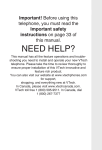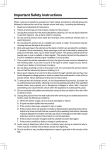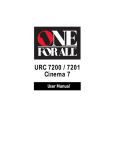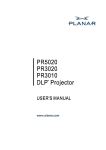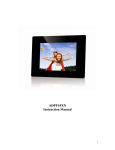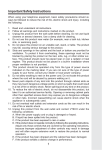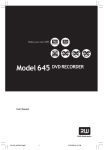Download VTech VT2625 User`s manual
Transcript
DUAL HANDSET CORDLESS PHONE SYSTEM VT2625 USER'S MANUAL VTech Electronics (HK) Ltd. Important Safety Instructions When using your telephone equipment, basic safety precautions should always be followed to reduce the risk of fire, electric shock and injury, including the following: 1. Read and understand all instructions. 2. Follow all warnings and instructions marked on the product. 3. Unplug this product from the wall outlet before cleaning. Do not use liquid cleaners or aerosol cleaners. Use a damp cloth for cleaning. 4. Do not use this product near water (for example, near a bath tub, kitchen sink, or swimming pool). 5. Do not place this product on an unstable cart, stand, or table. The product may fall, causing serious damage to the product. 6. Slots and openings in the cabinet and the back or bottom are provided for ventilation. To protect it from overheating, these openings must not be blocked by placing the product on the bed, sofa, rug, or other similar surface. This product should never be placed near or over a radiator or heat register. This product should not be placed in a built-in installation where proper ventilation is not provided. 7. This product should be operated only from the type of power source indicated on the marking label. If you are not sure of the type of power supply to your home, consult your dealer or local power company. 8. Do not allow anything to rest on the power cord. Do not locate this product where the cord will be abused by persons walking on it. 9. Never push objects of any kind into this product through cabinet slots as they may touch dangerous voltage points or short out parts that could result in a risk of fire or electric shock. Never spill liquid of any kind on the product. 10. To reduce the risk of electric shock, do not disassemble this product, but take it to an authorized service facility. Opening or removing cabinet parts other than specified access doors may expose you to dangerous voltages or other risks. Incorrect assembling can cause electric shock when the appliance is subsequently used. 11. Do not overload wall outlets and extension cords as this can result in the risk of fire or electric shock. 12 Unplug this product from the wall outlet and refer servicing to an authorized service facility under the following conditions: A. When the power supply cord or plug is damaged or frayed. B. If liquid has been spilled into the product. C. If the product has been exposed to rain or water. D. If the product does not operate normally by following the operating instructions. Adjust only those controls that are covered by the operating instructions, because improper adjustment of other controls may result in damage and will often require extensive work to restore the product to normal operation. E. If the product has been dropped and the cabinet has been damaged. F. If the product exhibits a distinct change in performance. 13. Avoid using a telephone (other than a cordless type) during an electrical storm. There may be a remote risk of electric shock from lightning. 14. Do not use this or any cordless telephone to report a gas leak in the vicinity of the leak. 1 Parts Check List 1. 2. 3. 4. Base Unit Handsets Handset Charger Base AC Power Adapter 5. 6. 7. 8. Telephone Line Cord Belt Clips User’s Manual x2 Battery Cells To purchase replacement battery cells, call VTech customer service at 852-7763223. PHONE AS OFF CL EA 1 2 ABC 3 DEF 4 GHI 5 JKL 6 MNO 7 PQRS 8 T UV 9 W X YZ TONE 0 OPER DI AL PAU S E M UTE DEL B D H R CI ON FL RE O ME SEL NU Base Unit OK Note : Use only VTech batteries (part number 80-5380-00-00) or equivalent AAA NiMH rechargeable batteries. # IN TERCOM SP EA K ER PH ON E Handset x2 Base AC Power Adapter Handset Charger Telephone Line Cord Belt Clip x2 English and Chinese Users Manual 2 Battery Cells x6 Handset Layout 1. 2. 3. 4. 5. 6. Antenna Volume Control Speakerphone LED CID (Scroll Down) Select (Menu) On (Flash) 7. Dialing Keys (0-9, 8. Redial (Pause) , #) 9. 10. 11. 12. 13. 14. 15. 16. Mute (Delete) Speakerphone LCD Display Headset jack (2.5mm) Phonebook (Scroll Up) Off (Clear) Intercom Microphone 1 11 2 12 5 6 13 4 14 7 15 8 9 10 16 3 3 Getting Started Base Unit Layout 1. 2. 3. 4. In Use LED Charging LED Message Waiting LED Page key 1 4 2 3 Setup Connecting Power to Base Unit/Handset Charger 1. Plug the AC power adapter into an electrical outlet, and the DC connector into the bottom of the Base Unit. To AC outlet DC 9V TEL. LINE 4 2. Choose the location for your Handset Charger, and plug its power supply into an electrical outlet. To AC outlet Installation and Charge of Battery Cells in Handset Follow the steps below: 1. Place the new battery cells in the Handset with the positive and negative poles aligned in the battery compartment. 2. Replace the battery cover by sliding it upwards 3. If the new battery cells are not already charged, place the Handset in its Charger or Base Unit, and allow it to charge for 10-12 hours. After initial charge, a maintenance charge of 8 hours should be sufficient. WARNING: Alkaline batteries must NOT be used in your VT2625 cordless telephone. Use only the batteries that came with your phone, or contact our Customer Services Center at 852-2776 3223 to order additional batteries. Charging of the Handset Battery Cells The Handset of your cordless telephone is powered by rechargeable battery cells. It charges automatically whenever the Handset is in its charger or Base Unit. You should charge the battery cells for at least 12 hours when you first receive your phone. You’ll know the battery cells needs charging when: • The low battery message and the icon are LOW BATTERY displayed. • The Handset seems completely dead, the LCD is completely clear and does not activate when you press the keys. NOTE: When in LOW BATTERY mode, the keypad sounds, backlighting and speakerphone features will not work. When your battery has been charged, your features will return to their normal function. 5 Getting Started Setup Getting Started Setup IMPORTANT: 1. Do not dispose of battery cell in a fire, the cell may explode. 2. Do not open or mutilate the battery cell. Toxic substances may be released, causing harm to eyes or skin. 3. Exercise care in handling battery cell in order to prevent an accidental short of the charge contacts, potentially causing the battery pack to overheat. 4. Do not dispose of this battery cell into household garbage. Please refer to the information concerning proper battery recycling. 5. Do not charge the battery cell with other electrical device. Check Battery Indicator If you receive a check battery warning it indicates one of warning the following: 1. There are no battery cells in your Handset. You’ll check battery! need to install battery cells into your Handset (see Installation and Charge of Battery Cells in Handset section on the previous page.) 2. You have accidentally installed alkaline batteries into the Handset. (Alkaline batteries must NEVER be used in this phone. See the warning on the previous page for additional information about batteries for this telephone.) 3. The rechargeable batteries in your Handset need to be replaced by new batteries. 4. The batteries have been installed incorrectly. Please reinstall (see Installation of Battery Cells in Handset) and/or the diagram in the battery compartment on the Handset. Connecting to Phone Line Plug one end of the telephone line cord into the jack on the bottom of the Base Unit. Plug the other end of this cord into the wall jack. Checking for Dial Tone After the battery is charged, press ON on the Handset. The LCD displays PHONE and shows a call timer, and you will hear dial tone. If not, see In Case of Difficulty. Tone/Pulse selection Your phone is preset for tone dialing. See Handset Settings for details. CAUTION: Use only the VTech power supply provided with your telephone. IMPORTANT: FOR MAXIMUM PERFORMANCE OF YOUR CORDLESS TELEPHONE SYSTEM: 1. Choose a central location for your Base Unit. 2. Install your Base Unit and Extension Handsets away from electronic equipment, such as personal computers, television sets, wireless equipment and microwave ovens. 3. In locations where there are multiple cordless telephones, separate Base Units as much as possible. 4. Install your telephone equipment away from heat sources and sunlight. 5. Avoid excessive moisture, dust or extreme cold. 6 Handset and Base Indicators Handset Icons Icon Description MUTE • Turns on when the microphone is muted. NEW • Turns on when there are new call log enteries. • Turns on when the ringer is muted. • Low battery indicator or charging indicator. Handset LEDs LED Description SPEAKERPHONE • LED is on when in speakerphone mode. Base LEDs LED Description CHARGING • On when the Handset is charging in the cradle. IN USE • On when the phone is off hook. • Flashes when an extension phone is off hook. • Flashes when the visual message waiting signal has been detected. Service must be subscribed through your local telephone company. 7 Basic Operation • Turns on when the Handset is in speaker phone mode. Handset Operation Making Calls Basic Operation • • Press ON (or, SPEAKERPHONE to use the Handset Speakerphone feature). Dial the phone number. -ORDial the phone number first; then press ON (or SPEAKERPHONE). Press OFF to end your call. Answering Calls • • Press ON, SPEAKERPHONE or any dialing keys. Press OFF to end your call. Adjust the Handset Volume (Also applies to the Handset Speakerphone and Headset). • The volume control is on the left edge of the Handset. During a call, press or key to adjust the listening volume to a comfortable level. When you reach the maximum or minimum setting, a double-beep will sound. NOTE: The procedure is the same for the Handset earpiece, Speakerphone and Headset. Flash Function • You can use your VT2625 with services such as Call Waiting. When you receive a call-waiting signal, simply press the ON/ FLASH key to connect to the new call. Press ON/FLASH again to return to the original call. NOTE: Use ON/FLASH to access other phone company subscriber services, as described by your provider. Redial Function • Press REDIAL• PAUSE to display the last telephone number dialed from the Handset. Use or to scroll through the 5 previously dialed numbers (up to 32 digits each). When you reach the beginning or the ending of the redial list, a doublebeep will sound. Pressing OFF will exit the redial review list. 8 REDIAL 555-1212 Handset Operation • When the desired entry displays, press MUTE.DEL to delete it. A confirmation tone will sound. Mute Function • • During an active call, pressing MUTE.DEL key will disable the microphone. The screen will display MICROPHONE MUTED briefly: Press MUTE.DEL again to return to normal 2-way conversation. The screen will display MICROPHONE ON briefly. 00:00:15 MICROPHONE MUTED PHONE MUTE CALLING OTHER HANDSET Intercom Call • From the idle (OFF) mode, press INTERCOM. The Handset will display: • The other Handset will be ringed and the screen will display: • Press ON, SPEAKERPHONE, INTERCOM or any dialing keys to answer the intercom call. The screens will display: OTHER HANDSET IS CALLING INTERCOM INTERCOM ENDED • To end the call, press INTERCOM or OFF. NOTE: If the other Handset is out of range, or on an external call, when you intercom it, the display of the first handset will show the following: UNABLE TO CALL TRY AGAIN Call Forward and Call Transfer An external call can be forwarded or transferred from one Handset to the other Handset. The difference between forwarding and transfering depends on if the sending Handset needs to talk with the receiving Handset before the external call is actually sent to the other Handset. 9 Basic Operation NOTE: When the redial memory is empty, and REDIAL is pressed, a double-beep will sound. • When you reach the desired number, press ON or SPEAKERPHONE to dial. Handset Operation Basic Operation Call Forward • A Handset (HS1), on an external call can forward it to the other Handset (HS2), by pressing and holding the INTERCOM key. The display of HS1 will initially show: • HS2 can Press ON, SPEAKERPHONE or any dialing keys to answer the call. NOTE: If HS2 does not respond in about 30 seconds, the external call will be returned to HS1 and the display will show CALL BACK: If the returned call is not answered within 30 seconds, the external call will end automatically. CALL FORWARDED CALL BACK Call Transfer • A Handset (HS1), on an external call can transfer it to the other Handset (HS2), by pressing the INTERCOM key. NOTE: The external call is put on hold automatically. • HS2 will ring, showing an intercom call. • HS2 can answer the intercom call by pressing ON. These two handsets (HS1 and HS2) can discuss the external call. • When HS1 presses OFF, the external call is then transferred to HS2. CALL TRANSFERRED will briefly display on HS1. NOTE: If there is no answer on HS2, then HS1 can be reconnected to the held call by pressing ON to reconnect to the external call. Conference Call It is possible to establish a conference between two Handsets and the external line. If a Handset already has a connection to the external line, and the other Handset presses ON or SPEAKERPHONE, a conference is immediately established. Both Handsets will show: CONF. 10 00:00:25 Base Operation Page From the Base Unit, you can use the PAGE key to locate the Handsets for 60 seconds. • • BASE IS PAGING When the Handset is in idle, press PAGE on Base Unit. The Handsets will display: To end the page at the Base, press PAGE again. To end the page from either Handset, press any dialing keys ON or SPEAKERPHONE. Basic Operation • 11 Phonebook Operation Your VT2625 can store up to 50 numbers with names in memory. Each memory location can hold up to 32 digits for the number and up to 16 characters for the name. Basic Operation NOTE: The Handsets share a common phonebook, which is stored in the base station. This means that entries inserted by one Handset are available for both Handsets, and if one deletes a phonebook entry, it will disappear from both Handsets. When one Handset is accessing the phonebook, the other Handset cannot access it at the same time. If this is attempted, NOT AVAILABLE AT THIS TIME will display on the second Handset. Storing a New Entry • • Press SEL. With Phonebook selected, press SEL again. • Press to select STORE. Press SEL. • You will be prompted to ENTER NUMBER. Use the dialing keys to enter the number you wish to store in the phonebook. Press the MUTE. DEL key to backspace and make corrections. Press SEL. • You will then be prompted to ENTER NAME. Use the dialing keys to spell the name. Press SEL. • You will hear a confirmation tone, and the new phonebook entry will display briefly. NOTES: • If the phonebook is full, the Handset will display PHONEBOOK IS FULL. • You can also press REDIAL. PAUSE, then or to scroll to the previously dialed number from the redial list which you want to store in the phonebook. Press SEL. • While entering numbers, press and hold REDIAL.PAUSE to add pauses if necessary. >STORE REVIEW ENTER NUMBER 123-3457_ ENTER _ NAME PHONE BOOK IS FULL 12 Phonebook Operation If there is a duplicate number in the phonebook, the display will show: NUMBER ALREADY IN PHONE BOOK Each press of a particular key causes characters to be displayed in the following order: Key Characters by number of key presses 1 2 3 4 5 6 7 1 space 1 2 A B C 2 a b c 3 D E F 3 d e f 4 G H I 4 g h i 5 J K L 5 j k l 6 M N O 6 m n o 7 P Q R S 7 p q 8 T U V 8 t u v 9 W X Y Z 9 w x 0 0 # # ? ! / ( ) ' , - . & 13 8 9 r s y z Basic Operation • Phonebook Operation Basic Operation Reviewing/Dialing from the Phonebook A number can be reviewed and dialed from the phonebook by: • Press SEL. With Phonebook in the first line, press SEL again. With the REVIEW in the first line, press SEL again. - OR - • Kevin James 432-5434 and With the Handset idle, press the Handset jumps directly into the phonebook review mode. The first phonebook entry will be displayed. Scroll through the phonebook entries using or keys or enter first character of the name to be searched (using the dial digit keys) and continue as scroll navigating using the or keys, until you reach the entry to be dialed. John Smith 555-1212 PHONE 00:00:10 John Smith NOTE: When reviewing the phone book, the second line of the display will display phone number up to 16 digits. For number larger than 16 digits, only the first 13 digits will be shown, or # to scroll the you may press phone number to see the additional digits. • John Smith 555-1212 Press ON or SPEAKERPHONE, to dial the number. NOTE: If there are no entries in the phonebook, when it is accessed, PHONEBOOK IS EMPTY will display Editing a Phonebook Entry • Follow the two steps in Reviewing/ Dialing from the phonebook to reach the entry to be edited. 14 Phonebook Operation Press SEL to enter number edit mode. • Press DEL to backspace then press the digit for the correct number. Press and hold REDIAL/PAUSE to add pauses if necessary. You can also press REDIAL/PAUSE, then or to scroll to the previously dialed number from redial list which you want to store in the phonebook. Press SEL. • Press SEL to confirm the number and enter name edit mode. • Press DEL key to backspace and use the digit keys to enter the correct name. • EDIT NUMBER 123-4567_ EDIT NAME John_ John 123-4567 Press SEL to confirm the change. A confirmation tone will sound. Delete a Phonebook Entry • Follow the two steps in Reviewing/ Dialing from the Phone Book (see page 14) to reach the entry to be deleted. • Press DEL key to delete the entry. A confirmation tone will sound. • The Handset will then move to the next entry, if any. John Smith 555-1212 Kevin James 432-5434 15 Basic Operation • Calls Log (Caller ID - Call Waiting) Basic Operation Caller ID - Call Waiting ID Your VT2625 is capable of displaying the name and/or number of the party calling before you answer the phone (Caller ID). If the number of the Caller ID is contained by the phone book, the name contained in the received CID will be replaced by the name in the phone book. It is also capable of displaying Caller ID information in conjunction with a Call Waiting alert signal (Call Waiting Caller ID). With Call Waiting Caller ID, the Caller ID data is displayed so you can decide whether to answer the incoming call, or continue with your current conversation. Your VT2625 can hold up to 50 CID entries. NOTES ABOUT CALLER ID & CALL WAITING CALLER ID These are subscription services, provided by most t e l e p h o n e s e r v i c e providers. You must subscribe to these services to get the benefits of these features. If you do not subscribe to Caller ID services, you can still use your VT2625 and the other features it offers. Due to regional incompatibilities, Caller ID information may not be available for every call you receive. In addition, the calling party may intentionally block their name and/or phone number from being sent. As new Caller ID/Call Waiting ID records are received, your Handsets' displays will alert you to the new Caller ID records, for example: VTECH 5 NEW CALLS NEW After you review all new Caller ID records, the NEW call indication will be turned off and the screen will show: VTECH If the call log is full, the oldest entry is deleted to make room for the new call. If the call log is empty when you try to enter to Call Log review, the following message is displayed: CALL LOG IS EMPTY Reviewing Caller ID You can review the Caller ID record via the menu as described below or by pressing the key in idle (quick access key) whereby the Handset jumps directly to the Caller ID review mode. 16 Calls Log (Caller ID - Call Waiting) In idle mode, press SEL to enter the menu. • Press option. • Press SEL again to confirm. Use or to scroll through the Call Log entries. When you reach the beginning or the ending of the Call Log, a double beep will sound. >CALL LOG RINGER VOLUME key to scroll to CALL LOG John Smith 123-4567 NEW 2/2311:59 AM Storing a Caller ID • Follow the steps in Reviewing Caller ID to scroll to the record to be stored. • Press SEL then you will prompted to EDIT NAME. Use the digit keys to ‘spell’ the name. If you make a mistake, press the DELETE key to backspace. When finished, press SEL. EDIT NAME JOAN_ ADDED TO PHONE BOOK • You will hear a happy tone then the screen will display: NOTE: If the Caller ID was not able to detect a name, EDIT NAME will be prompted. If no number is detected, will be prompted. You must enter the number. If both name and number are missing, for example as in a private listing, the request will be rejected with the message: UNABLE TO SAVE IN PHONE BOOK If the phone number already exists in the phonebook, the entry will not be stored, and the screen will show: NUMBER ALREADY IN PHONE BOOK If the phonebook is full, the screen will show: PHONE BOOK IS FULL 17 Basic Operation • Calls Log (Caller ID - Call Waiting) Dialing from Caller ID • Follow the steps in Reviewing Caller ID to scroll to the entry to be dialed. John Smith 123-4567 NEW Basic Operation • 2/2311:59 AM Press ON or SPEAKERPHONE to dial the number. Deleting Caller ID • Follow the steps in Reviewing Caller ID to scroll to the record to be deleted. John Smith 123-4567 NEW • Press DEL key to delete the desired record. A confirmation tone will sound. • To delete all the Caller ID records, press and hold the DEL key. The screen will ask you DELETE ALL CALLS? Press SEL for confirmation. The screen will display CALL LOG IS EMPTY briefly. And a confirmation tone will sound. Or, press OFF to return to the CID record previously displayed. 2/2311:59 AM DELETE ALL CALLS? 18 Handset Settings • From the idle (OFF) mode, press SEL or key to RINGER then VOLUME. >RINGER VOLUME RINGER TONE • Press SEL again. The current ringer volume will be shown: RINGER VOLUME • or keys or enter digit 0Press 6 to the desired ringer volume. The current ring tone is played and the volume bar is increased/decreased each time the setting is adjusted. At the lowest setting, the Handset will not ring when a call comes in and the display will show: • RINGER VOLUME Press SEL to confirm the setting. Ringer Tone • From the idle (OFF) mode, press SEL or key to RINGER TONE. then RINGER TONE KEY TONE • Press SEL then you are prompted to choose INTERCOM CALL or or OUTSIDE CALL. Press keys to select the desired option. >INTERCOM CALL OUTSIDE CALL • Press SEL again. You can then use or keys or enter digit 0-9 to sampling the ring tone. The screen, for example, will show: >INTERCOM TONE 1 • Press SEL to confirm your setting. Key Tone (preset to ON) • > KEY TONE HANDSET NAME From the idle (OFF) mode, press SEL then or key to KEY TONE. 19 Basic Operation Ringer Volume Handset Settings • Basic Operation • Press SEL again. The current setting will be shown. Press or keys to scroll to ON or OFF. When set to ON, the Handset will emit a beep whenever a key is pressed. When the desired option is shown, press SEL to confirm your selection. KEY TONE OFF Handset Name (preset as ‘VTECH’) It is possible to give each Handset its own unique name. The name is shown in the first line when the Handset is idle. The name can be a maximum of 16 characters in length. • From the idle (OFF) mode, press SEL then or key to HANDSET NAME. • Press SEL again. The display will show the current setting, for example: • HANDSET NAME VTECH_ Press DEL to backspace then ‘spell’ the desired name. NOTE: The characters are entered in the same way as for the phone book, see the table in page 13. • HANDSET NAME Kitchen_ Press SEL to confirm the setting. Language (preset to English) • From the idle (OFF) mode, press SEL then or key to LANGUAGE. >LANGUAGE CLEAR MSG WAIT • Press SEL to select this option. Press or keys to scroll from English to French or Spanish. Press SEL to confirm the setting. LANGUAGE FRENCH • 20 Handset Settings If, after reviewing all new voice mail messages, the Message Waiting alert still remains on the screen and the LED on Base is still flashing, you can manually remove the indication from the screen and turn the LED off. • From the idle (OFF) mode, press SEL or key to CLEAR MSG then WAIT. • >CLEAR MSG DIAL TYPE Press SEL then the display will ask you TURN INDICATOR OFF? Press SEL again to confirm with confirmation tone. To exit, press OFF. WAIT TURN INDICATOR OFF? Dial Type (preset to Tone) • From the idle (OFF) mode, press SEL then or key to DIAL TYPE. • Press SEL then use or scroll to TONE or PULSE. • Press SEL to confirm your setting. >DIAL TYPE PHONE BOOK key to DIAL TYPE PULSE NOTE: When the phone is set for pulse dial mode, it is possible to switch to temporary tone mode during an ongoing call by pressing . Once pressed, tone will be used for rest of the call. After you hang up, the phone will return to pulse dialing for the next call. 21 Basic Operation Clear Message Waiting Headset Operation Advanced Operation Your cordless telephone is equipped with a 2.5mm Headset Jack for use with an optional accessory Headset for hands-free operation. If you choose to use the Headset option, you must obtain an optional accessory Headset, which is compatible with this product. To purchase a Headset, call VTECH Customer Service at 852-2776 3223. Once you have a compatible 2.5mm Headset, locate the Headset Jack on the Handset. Connect the plug on the Headset cord to the jack (under a small rubber flap) on the cordless Handset. The plug should fit securely. Do not force the connection. NOTE: • Whenever a compatible Headset is connected to the cordless Handset, the microphone on the Handset will be muted. This is done to limit the effect of background noise. • When a compatible Headset is connected to the cordless Handset, your Speakerphone feature will be disabled. To use your Speakerphone feature, simply disconnect the Headset from the Handset. Belt Clip The phone is also equipped with a detachable belt clip. Align the pins on the inside edge of the clip with the notches on the sides of the Handset. The belt clip should snap securely into place. Do not force the connection. 22 In Case Of Difficulty If you have difficulty operating your phone, the suggestions below should solve the problem. If you still have difficulty after trying these suggestions, call VTech customer service at 852-2776 3223. The Phone Doesn’t Work At All • • • Make sure the Power Cord is plugged in. Make sure the telephone line cord is plugged firmly into the Base Unit and the telephone wall jack. Make sure the battery cells are properly charged. If the ‘LOW BATTERY’ message is shown, the the battery cells need charging. No Dial Tone • • First check all the suggestions above. If you still don’t hear a dial tone, disconnect the Base Unit from the telephone jack and connect a different phone. If there is no dial tone on that phone either, the problem is in your wiring or local service. Contact your local telephone company. You Get Noise, Static, Or A Weak Signal Even When You’re Near The Base Unit • Household appliances plugged into the same circuit as the Base Unit can sometimes cause interference. Try moving the appliance or the Base Unit to another outlet. You Get Noise, Static, Or A Weak Signal When You’re Away From The Base Unit • • You may be out of range. Either move closer to the Base, or relocate the Base Unit. The layout of your home may be limiting the range. Try moving the Base Unit to another position. • • • • Make sure you have the ringers activated. To set the ringer, see HANDSET SETTINGS. Make sure the telephone line cord is plugged firmly into the Base Unit and the telephone jack. Make sure the power cord is plugged in. You may be too far from the Base Unit. You may have too many extension phones on your telephone line to allow all of them to ring. Try unplugging some of the other phones. You Hear Other Calls While Using Your Phone • Disconnect your Base Unit from the telephone jack, and plug in a corded telephone. If you still hear other calls, the problem is probably in your wiring or local service. Call your local telephone company. 23 Additional Information Additional Information The Handset Does Not Ring When You Receive A Call In Case Of Difficulty You Hear Noise In The Handset, And None Of The Keys Or Buttons Work • Make sure the power cord is plugged in. Common Cure For Electronic Equipment Additional Information Additional Information If the unit does not seem to be responding normally, then try putting the Handset in the cradle. If it does not seem to respond, do the following (in the order listed): 1. Disconnect the power to the Base. 2. Disconnect the Handset battery cells. 3. Wait a few minutes. 4. Connect power to the Base. 5. Re-install the battery cells. 6. Watch for Handset to display: "VTECH" or your own handset name. 24 Maintenance Taking Care Of Your Telephone Your cordless telephone contains sophisticated electronic parts, so it must be treated with care. Avoid rough treatment Place the Handset down gently. Save the original packing materials to protect your telephone if you ever need to ship it. Avoid water Your telephone can be damaged if it gets wet. Do not use the Handset outdoors in the rain, or handle it with wet hands. Do not install your Base Unit near a sink, bathtub or shower. Electrical storms Electrical storms can sometimes cause power surges harmful to electronic equipment. For your own safety, use caution when using electric appliances during storms. Cleaning your telephone Your telephone has a durable plastic casing that should retain its luster for many years. Clean it only with a soft cloth slightly dampened with water or a mild soap. Do not use excess water or cleaning solvents of any kind. 25 Additional Information Additional Information Remember that electrical appliances can cause serious injury if used when you are wet or standing in water. If your Base Unit should fall into water, DO NOT RETRIEVE IT UNTIL YOU UNPLUG THE POWER CORD AND TELEPHONE LINE CORDS FROM THE WALL. Then pull the unit out by the unplugged cords. Technical Specifications FREQUENCY CONTROL Crystal controlled PLL synthesizer WEIGHT Handset: 142 grams (excluding Battery Pack) Base: 129 grams Charger: 229 grams TRANSMIT FREQUENCY Base: 2401.056-2482.272 MHz Handset: 2401.056 - 2482.272 MHz POWER REQUIREMENTS Handset: 1.2V AAA NiMH battery cell x 3 Base: 9V @ 400mA Charger: 9V @ 150mA RECEIVE FREQUENCY Base: 2400.192 - 2481.408 MHz Handset: 2400.192 - 2481.408 MHz MEMORY Phone Book: 50 memory locations; up to 32 digits, 16 characters per location. CID : 50 Memory locations CHANNELS 95 Channels Additional Information Additional Information SIZE Handset: 172mm x 54mm x 38mm (including antenna) Base: 105mm x 100mm x 65mm Charger: 64mm x 78mm x 79mm SPECIFICATIONS ARE TYPICAL AND MAY CHANGE WITHOUT NOTICE. 26 Table of Contents Important Safety Instructions ............................................................. 1 Parts Check List .................................................................................. 2 Handset Layout ................................................................................... 3 Base Unit Layout ................................................................................ 4 Getting Started ................................................................................... 4 Setup ................................................................................................... 4 Connecting Power to Base Unit/Handset Charger ....................................................... 4 Installation and Charge of Battery Cells in Handset ..................................................... 5 Charging of the Handset Battery Cells ......................................................................... 5 Check Battery Indicator ................................................................................................. 6 Connecting to Phone Line .............................................................................................. 6 Checking for Dial Tone ................................................................................................... 6 Tone/Pulse selection ...................................................................................................... 6 Basic Operation .................................................................................. 7 Handset and Base Indicators ............................................................. 7 Handset Icons ................................................................................................................ 7 Handset LEDs ................................................................................................................ 7 Base LEDs ..................................................................................................................... 7 Handset Operation ............................................................................ 8 Making Calls ................................................................................................................. 8 Answering Calls .......................................................................................................... 8 Adjust the Handset Volume ......................................................................................... 8 Flash Function ............................................................................................................. 8 Redial Function ............................................................................................................ 8 Mute Function .............................................................................................................. 9 Intercom Call ................................................................................................................ 9 Call Forward and Call Transfer ................................................................................... 9 Call Forward ................................................................................................................ 10 Call Transfer ................................................................................................................ 10 Conference Call ........................................................................................................... 10 Base Operation ................................................................................ 11 Page ............................................................................................................................. 11 Phone Book Operation ..................................................................... 12 Storing a New Entry .................................................................................................... 12 Reviewing/Dialing from the Phone Book ..................................................................... 14 Editing a Phone Book Entry .......................................................................................... 14 Delete a Phone Book Entry .......................................................................................... 15 Calls Log (Caller ID - Call Waiting) ................................................. 16 Caller ID - Call Waiting ID .............................................................................................. 16 Reviewing Caller ID ..................................................................................................... 16 Storing a Caller ID ......................................................................................................... 17 Dialing from Caller ID .................................................................................................... 18 Deleting Caller ID .......................................................................................................... 18 Handset Settings ............................................................................... 19 Ringer Volume .............................................................................................................. 19 Ringer Tone .................................................................................................................. 19 36 Table of Contents Key Tone ...................................................................................................................... 19 Handset Name ............................................................................................................. 20 Language ..................................................................................................................... 20 Clear Message Waiting ................................................................................................ 21 Dial Type ....................................................................................................................... 21 Advanced Operation ........................................................................ 22 Headset Operation ............................................................................ 22 Belt Clip.................. ...................................................................................................... 22 Additional Information ..................................................................... 23 In Case Of Difficulty .......................................................................... 23 Maintenance ..................................................................................... 25 Technical Specifications .................................................................. 26 37