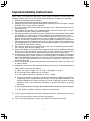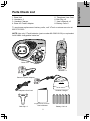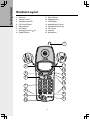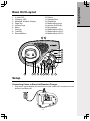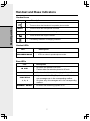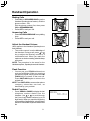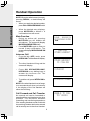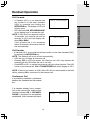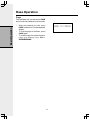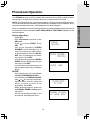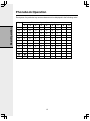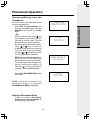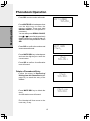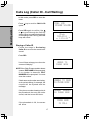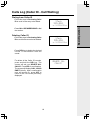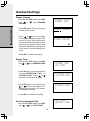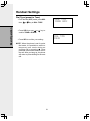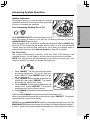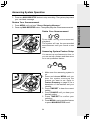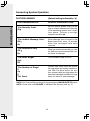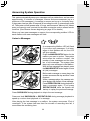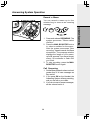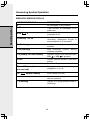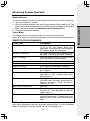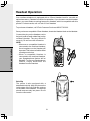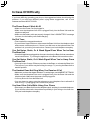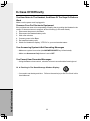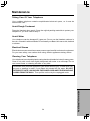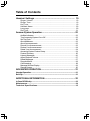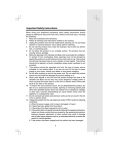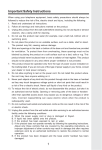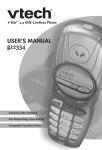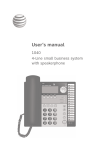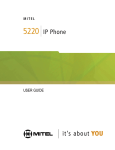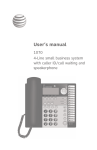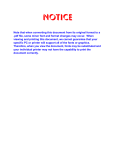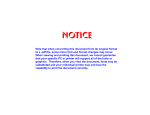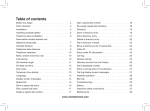Download VTech VT2650 User's Manual
Transcript
DUAL HANDSET CORDLESS PHONE SYSTEM VT2650 USER'S MANUAL VTech Electronics (HK) Ltd. Important Safety Instructions When using your telephone equipment, basic safety precautions should always be followed to reduce the risk of fire, electric shock and injury, including the following: 1. Read and understand all instructions. 2. Follow all warnings and instructions marked on the product. 3. Unplug this product from the wall outlet before cleaning. Do not use liquid or aerosol cleaners. Use a damp cloth for cleaning. 4. Do not use this product near water (for example, near a bath tub, kitchen sink or swimming pool). 5. Do not place this product on an unstable surface, such as a table, shelf, or stand. The product may fall, causing serious damage. 6. Slots and openings in the back or bottom of the Base Unit and Handset are provided for ventilation. To protect them from overheating, these openings must not be blocked by placing the product on a soft surface such as a bed, sofa or rug. This product should never be placed near or over a radiator or heat register. This product should not be placed in any area where proper ventilation is not provided. 7. This product should be operated only from the type of power source indicated on the marking label. If you are not sure of the type of power supply in your home, consult your dealer or local power company. 8. Do not allow anything to rest on the power cord. Do not install this product where the cord may have anyone walking on it. 9. Never push objects of any kind into this product through slots in the Base or Handset as they may touch dangerous voltage points or short out parts that could result in a risk of fire or electric shock. Never spill liquid of any kind on the product. 10. To reduce the risk of electric shock, do not disassemble this product, but take it to an authorized service facility. Opening or removing parts of the Base or Handset other than specified access doors may expose you to dangerous voltages or other risks. Incorrect reassembling can cause electric shock when the product is subsequently used. 11. Do not overload wall outlets and extension cords as this can result in the risk of fire or electric shock. 12. Unplug this product from the wall outlet and refer servicing to an authorized service facility under the following conditions: A. When the power supply cord or plug is damaged or frayed. B. If liquid has been spilled onto the product. C. If the product has been exposed to rain or water. D. If the product does not operate normally by following the operating instructions. Adjust only those controls that are covered by the operating instructions, as improper adjustment of other controls may result in damage and often requires extensive work by an authorized technician to restore the product to normal operation. E. If the product has been dropped and the Base and/or Handset has been damaged. F. If the product exhibits a distinct change in performance. 13. Avoid using a telephone (other than cordless) during an electrical storm. There may be a remote risk of electric shock from lightning. 14. Do not use the telephone to report a gas leak in the vicinity of the leak. 1 1. Base Unit 2. Handset x 2 3. Handset Charger 4. Base AC Power Adapter 5. Telephone Line Cord 6. Belt Clip x 2 7. User’s Manual x2 8. Battery Cell x 6 To purchase replacement battery cells, call VTech customer service at 852-2776 3223. NOTE:Use only VTech batteries (part number 80-5380-00-00) or equivalent AAA NiMH chargeable batteries. Base Unit Handset x 2 Base AC power Adapter Telephone Line Cord Handset Charger English and Chinese Belt Clip x 2 User's Manual 2 Battery Cell x 6 Getting Started Parts Check List Getting Started Handset Layout 1. 2. 3. 4. 5. 6. 7. 8. Antenna Volume Control Speakerphone LED CID (Scroll Down) Select (Menu) On (Flash) Dialing Keys (0-9, , #) Redial (Pause) 9. 10. 11. 12. 13. 14. 15. 16. Mute (Delete) Speakerphone LCD Display Headset jack (2.5mm) Phonebook (Scroll Up) Off (Clear) Intercom Microphone 1 11 2 12 5 6 13 4 14 7 15 8 9 10 16 3 3 1. 2. 3. 4. 5. 6. 7. 8. 9. In Use LED Charging LED Message Window Display Page key Volume keys Menu Change Time/Set Record/Memo 10. Delete 11. Repeat/Slow 12. Skip/Quick 13. Mailbox/Stop keys 14. Answer On/Off key 15. Microphone 16. Mailbox/Stop LED 1 17. Mailbox/Stop LED 2 18. Mailbox/Stop LED 3 3 10 5 6 7 8 9 12 4 1 2 15 14 11 16 17 13 18 Setup Connecting Power to Base Unit/Handset Charger 1. Plug the AC power adapter into an electrical outlet, and the DC connector into the bottom of the Base Unit. 4 Getting Started Base Unit Layout Getting Started Setup 2. Choose the location for your Handset Charger, and plug its power supply into an electrical outlet. Installation and Charge of Battery Cells in Handset 1. Place the new battery cells in the Handset with the positive and negative poles aligned in the battery compartment. 2. Replace the battery cover by sliding it upwards 3. If the new battery cells are not already charged, place the Handset in its Charger or Base Unit, and allow it to charge for 12 hours. After initial charge, a maintenance charge of 8 hours should be sufficient. WARNING: Alkaline batteries must NOT be used in your VT2650 cordless telephone. Use only the batteries that came with your phone, or contact our Customer Support Center to order additional batteries. Charging of the Handset Battery Cells The Handset of your cordless telephone is powered by rechargeable battery cells. It charges automatically whenever the Handset is in its charger or Base Unit. You should charge the battery cells for at least 12 hours when you first receive your phone. You’ll know the battery cells needs charging when: • The low battery message and the icon are displayed. • The Handset seems completely dead, the LCD is completely clear and does not activate when you press the keys. NOTE: When in LOW BATTERY mode, the keypad sounds, backlighting and speakerphone features will not work. When your battery cells have been charged, your features will return to their normal function. 5 LOW BATTERY IMPORTANT: 1. Do not dispose of battery cell in a fire, the cell may explode. 2. Do not open or mutilate the battery cell. Toxic substances may be released, causing harm to eyes or skin. 3. Exercise care in handling battery cell in order to prevent an accidental short of the charge contacts, potentially causing the battery pack to overheat. 4. Do not dispose of this battery cell into household garbage. 5. Do not charge the battery cell with other electrical device. Check Battery Indicator If you receive a check battery warning it indicates one of warning the following: 1. There are no battery cells in your Handset. You’ll check battery! need to install battery cells into your Handset (see Installation and Charge of Battery Cells in Handset section on the previous page.) 2. You have accidentally installed alkaline batteries into the Handset. (Alkaline batteries must NEVER be used in this phone. See the warning on the previous page for additional information about batteries for this telephone.) 3. The rechargeable batteries in your Handset need to be replaced by new batteries. 4. The batteries have been installed incorrectly. Please reinstall (see Installation of Battery Cells in Handset) and/or the diagram in the battery compartment on the Handset. Connecting to Phone Line Plug one end of the telephone line cord into the jack on the bottom of the Base Unit. Plug the other end of this cord into the wall jack. Checking for Dial Tone After the battery cells are charged, press ON on the Handset. The LCD displays PHONE and shows a call timer, and you will hear dial tone. If not, see In Case of Difficulty. Tone/Pulse Selection Your phone is preset for tone dialing. See Handset Settings for details. CAUTION: Use only the VTech power supply provided with your telephone. IMPORTANT: FOR MAXIMUM PERFORMANCE OF YOUR CORDLESS TELEPHONE SYSTEM: 1. Choose a central location for your Base Unit. 2. Install your Base Unit and Extension Handsets away from electronic equipment, such as personal computers, television sets, wireless equipment and microwave ovens. 3. In locations where there are multiple cordless telephones, separate Base Units as much as possible. 4. Install your telephone equipment away from heat sources and sunlight. 5. Avoid excessive moisture, dust or extreme cold. 6 Getting Started Setup Handset and Base Indicators Handset Icons Icon Description Basic Operation • Turns on when the Handset is in speaker phone mode. MUTE • Turns on when the microphone is muted. NEW • Turns on when there are new call log enteries. • Turns on when the ringer is muted. • Low battery indicator or charging indicator. Handset LEDs LED Description SPEAKERPHONE • LED is on when in speakerphone mode. Base LEDs LED Description IN USE • • On when the phone is off hook. Flashes when an extension phone is off hook. CHARGING • On when the Handset is charging in the cradle. • Lights beneath the Play/Stop buttons will flash when new messages are in the corresponding mailbox. • On when only old messages are in the corresponding mailbox. PLAY/STOP 1, 2, 3 ANSWER ON/OFF • On when the answering system is on. 7 Handset Operation Making Calls • Press ON (or, SPEAKERPHONE to use the Handset Speakerphone feature). Dial the phone number. -ORDial the phone number first; then press ON (or SPEAKERPHONE). Press OFF to end your call. Basic Operation • Answering Calls • • Press ON, SPEAKERPHONE or any dialing keys. Press OFF to end your call. Adjust the Handset Volume (Also applies to the Handset Speakerphone and Headset). • The volume control is on the left edge of the Handset. During a call, press or key to adjust the listening volume to a comfortable level. When you reach the maximum or minimum setting, a double-beep will sound. NOTE: The procedure is the same for the Handset earpiece, Speakerphone and Headset. Flash Function • You can use your VT2650 with services such as Call Waiting. When you receive a call-waiting signal, simply press the ON/ FLASH key to connect to the new call. Press ON/FLASH again to return to the original call. NOTE: Use ON/FLASH to access other phone company subscriber services, as described by your provider. Redial Function • Press REDIAL• PAUSE to display the last telephone number dialed from the Handset. Use or to scroll through the 5 previously dialed numbers (up to 32 digits each). When you reach the beginning or the ending of the redial list, a double-beep will sound. Press OFF to quit the redial review list. 8 REDIAL 595-9511 Handset Operation Basic Operation NOTE: When the redial memory is empty, pressing REDIAL, a double-beep will sound. • When you reach the desired number, press ON or SPEAKERPHONE to dial. • When the desired entry displays, press MUTE. DEL to delete it. A confirmation tone will sound. Mute Function • • 00:00:15 MICROPHONE MUTED PHONE During an active call, pressing MUTE . DEL key will disable the microphone. The screen will display MICROPHONE MUTED briefly: Press MUTE.DEL again to return to normal 2-way conversation. The screen will display MICROPHONE ON briefly. MUTE CALLING OTHER HANDSET Intercom Call • From the idle (OFF) mode, press INTERCOM. The Handset will display: • The other Handset will ring and the screen will display: • Press ON, SPEAKERPHONE, INTERCOM or any dialing keys to answer the intercom call. The screens will display: OTHER HANDSET IS CALLING INTERCOM • To end the call, press INTERCOM or OFF. NOTE: If the other Handset is out of range, or on an external call, when you intercom it, the display of the first handset will show the following: INTERCOM ENDED Call Forward and Call Transfer UNABLE TO CALL TRY AGAIN An external call can be forwarded or transferred from one Handset to the other Handset. The difference between forwarding and transfering depends on if the sending Handset needs to talk with the receiving Handset before the external call is actually sent to the other Handset. 9 Handset Operation Call Forward CALL FORWARDED CALL BACK Call Transfer • A Handset (HS1), on an external call can transfer it to the other Handset (HS2), by pressing the INTERCOM key. NOTE: The external call is put on hold automatically. • HS2 will ring, showing an intercom call. • Pressing ON on HS2 will answer the intercom call. HS1 may discuss the external call with HS2 while the call is on hold. • Press OFF on HS1, to transfer the external call to the other Handset. The HS2 is now on the external call. CALL TRANSFERRED will briefly display on HS1. NOTE: If there is no answer on HS2, then HS1 can be reconnected to the held call by pressing ON to reconnect to the external call. Conference Call It is possible to establish a conference between two Handsets and the external line. If a Handset already has a connection to the external line, and the other Handset presses ON or SPEAKERPHONE, a conference is immediately established. Both Handsets will show: CONF. 10 00:00:25 Basic Operation • A Handset (HS1), on an external call can forward it to the other Handset (HS2), by pressing and holding the INTERCOM key. The display of HS1 will initially show: • HS2 can Press ON, SPEAKERPHONE or any dialing keys to answer the call. NOTE: If HS2 does not respond in about 30 seconds, the external call will be returned to HS1 and the display will show CALL BACK: If the returned call is not answered within 30 seconds, the external call will end automatically. Base Operation Page From the Base Unit, you can use the PAGE key to locate the Handsets for 60 seconds. Basic Operation • • • When the Handset is in idle, press PAGE on Base Unit. The Handsets will display: To end the page at the Base, press PAGE again. To end the page from either Handset, press any dialing keys, ON or SPEAKERPHONE. BASE IS PAGING 11 Phonebook Operation Your VT2650 can store up to 50 numbers with names in memory. Each memory location can hold up to 32 digits for the number and up to 16 characters for the name. When one Handset is accessing the phonebook, the other Handset cannot access it at the same time. If this is attempted, NOT AVAILABLE AT THIS TIME will display on the second Handset. Storing a New Entry • Press SEL. • With Phonebook selected, press SEL again. • Press to select STORE. Press SEL. • You will be prompted to ENTER NUMBER. Use the dialing keys to enter the number you wish to store in the phonebook. Press the MUTE. DEL key to backspace and make corrections. Press SEL. • You will then be prompted to ENTER NAME. Use the dialing keys to spell the name. Press SEL. • You will hear a confirmation tone, and the new phonebook entry will display briefly. >STORE REVIEW ENTER NUMBER 595-9511_ ENTER _ NAME NOTES: • If the phonebook is full, the Handset will display PHONEBOOK IS FULL. • You can also press REDIAL.PAUSE, then or to scroll to the previously dialed number from the redial list which you want to store in the phonebook. Press SEL. • While entering numbers, press and hold REDIAL.PAUSE to add pauses if necessary. • If there is a duplicate number in the phonebook, the display will show: PHONE BOOK IS FULL NUMBER ALREADY IN PHONE BOOK 12 Basic Operation NOTE: The Handsets share a common phonebook, which is stored in the Base station. This means that entries inserted by one Handset are available for both Handsets, and if one deletes a phonebook entry, it will disappear from both Handsets. Phonebook Operation Each press of a particular key causes characters to be displayed in the following order: Basic Operation Key Characters by number of key presses 1 2 1 space 1 2 A 3 D 4 G H 5 J K 6 M N 7 P Q 8 T U V 8 t u v 9 W X Y Z 9 w x 0 0 ? ! / ( ) ' , - . & # # 3 4 5 6 7 B C 2 a b c E F 3 d e f I 4 g h i L 5 j k l O 6 m n o R S 7 p q 13 8 9 r s y z Phonebook Operation Reviewing/Dialing from the Phonebook With the Handset idle, press and the Handset jumps directly into the phonebook review mode. The first phonebook entry will be displayed. • Scroll through the phonebook entries or keys or enter first using character of the name to be searched (using the digit keys) and navigate as scroll keys, until using the or you reach the entry to be dialed. VTech 595-9511 PHONE 00:00:10 John Smith NOTE: When reviewing the phonebook, the second line of the display will display phone number up to 16 digits. For number larger than 16 digits, only the first 13 digits will be shown, you may press or # to scroll the phone number to see the additional digits. • Press ON or SPEAKERPHONE, to dial the number. VTech 595-9511 NOTE: If there are no entries in the phonebook, when it is accessed, PHONEBOOK IS EMPTY will display Editing a Phonebook Entry • Follow the steps in Reviewing/ Dialing from the phonebook to reach the entry to be edited. 14 Basic Operation VTech com 800-595-9511 A number can be reviewed and dialed from the phonebook by: • Press SEL. With Phonebook in the first line, press SEL again. With the REVIEW in the first line, press SEL again. - OR - Phonebook Operation Basic Operation • Press SEL to enter number edit mode. EDIT NUMBER 595-9511_ • Press MUTE.DEL to backspace then use the digit keys to enter the correct number. Press and hold REDIAL.PAUSE to add pauses if necessary. You can also press REDIAL.PAUSE, then or to scroll to the previously dialed number from redial list that you want to store in the phonebook. Press SEL. EDIT NAME VTech_ • Press SEL to confirm the number and enter name edit mode. • Press MUTE.DEL key to backspace and use the digit keys to enter the correct name. VTech 595-9511 • Press SEL to confirm. A confirmation tone will sound. Delete a Phonebook Entry • Follow the steps in Reviewing/ Dialing from the Phone Book (see page 14) to reach the entry to be deleted. VTech 595-9511 VTech com 595-9511 • Press MUTE.DEL key to delete the entry. A confirmation tone will sound. • The Handset will then move to the next entry, if any. 15 Calls Log (Caller ID - Call Waiting) Your VT2650 is capable of displaying the name and/or number of the party calling before you answer the phone (Caller ID). If the number of the Caller ID is contained by the phonebook, the name contained in the received CID will be replaced by the name in the phonebook. It is also capable of displaying Caller ID information in conjunction with a Call Waiting alert signal (Call Waiting Caller ID). With Call Waiting Caller ID, the Caller ID data is displayed so you can decide whether to answer the incoming call, or continue with your current conversation. Your VT2650 can hold up to 50 CID entries. Only one Handset may access CID Log at a time. If a second Handset attempts to access the CID Log, they will receive the message NOT AVAILABLE AT THIS TIME. NOTES ABOUT CALLER ID & CALL WAITING CALLER ID These are subscription services, provided by most telephone service providers. You must subscribe to these services to get the benefits of these features. If you do not subscribe to Caller ID services, you can still use your VT2650 and the other features it offers. Due to regional incompatibilities, Caller ID information may not be available for every call you receive. In addition, the calling party may intentionally block their name and/or phone number from being sent. As new Caller ID/Call Waiting ID records are received, your Handsets' displays will alert you to the new Caller ID records, for example: VTech 5 NEW CALLS NEW After you review all new Caller ID records, the NEW call indication will be turned off and the screen will show: VTech If the call log is full, the oldest entry is deleted to make room for the new call. If the call log is empty when you try to enter to Call Log review, the following message is displayed: CALL LOG IS EMPTY Reviewing Caller ID You can review the Caller ID record via the menu as described on the following page or by pressing the key (quick access key) while in idle mode, and the Handset jumps directly to the Caller ID review mode. 16 Basic Operation Caller ID - Call Waiting ID Calls Log (Caller ID - Call Waiting) • In idle mode, press SEL to enter the menu. Basic Operation • Press option. >CALL LOG RINGER VOLUME key to scroll to CALL LOG • Press SEL again to confirm. Use or to scroll through the Call Log entries. When you reach the beginning or the ending of the Call Log, a double beep will sound. VTech 595-9511 NEW 2/2311:59 AM Storing a Caller ID • Follow the steps in Reviewing Caller ID to scroll to the record to be stored. • Press SEL. ADDED TO PHONE BOOK • You will hear a happy tone then the screen will display: NOTE: If the Caller ID was not able to detect a name, EDIT NAME will be prompted. If no number is detected, EDIT NUMBER will be prompted. You must enter the number. If both name and number are missing, as in a private listing, for example, the request will be rejected with the message: UNABLE TO SAVE IN PHONE BOOK If the phone number already exists in the phonebook, the entry will not be stored, and the screen will show: NUMBER ALREADY IN PHONE BOOK PHONE BOOK IS FULL If the phonebook is full, the screen will show: 17 Calls Log (Caller ID - Call Waiting) Dialing from Caller ID • Follow the steps in Reviewing Caller ID to scroll to the entry to be dialed. VTech 595-9511 2/2311:59 AM • Press ON or SPEAKERPHONE to dial the number. Deleting Caller ID • Follow the steps in Reviewing Caller ID to scroll to the record to be deleted. VTech 595-9511 NEW 2/2311:59 • Press DEL key to delete the desired record. A confirmation tone will sound. • To delete all the Caller ID records, press and hold the DEL key. The screen will ask you DELETE ALL CALLS? Press SEL for confirmation. The screen will display CALL LOG IS EMPTY briefly. And a confirmation tone will sound. Or, press OFF to return to the CID record previously displayed. DELETE ALL CALLS? 18 AM Basic Operation NEW Handset Settings Ringer Volume >RINGER VOLUME RINGER TONE Basic Operation • From the idle (OFF) mode, press SEL or key to RINGER then VOLUME. • Press SEL again. The current ringer volume will be shown: RINGER VOLUME or keys or enter digit • Press 0-6 to the desired ringer volume. The current ring tone will sound and the volume bar will increase/decrease as the setting is adjusted. At the lowest setting, the Handset will not ring when a call comes in and the display will show: RINGER VOLUME • Press SEL to confirm the setting. Ringer Tone • From the idle (OFF) mode, press SEL or key to RINGER TONE. then > RINGER TONE KEY TONE • Press SEL then you are prompted to choose INTERCOM CALL or or OUTSIDE CALL. Press keys to select the desired option. >INTERCOM CALL OUTSIDE CALL • Press SEL again. You can then use or keys or enter digit 0-9 to sampling the ring tone. The screen, for example, will show: INTERCOM TONE 1 • Press SEL to confirm your setting. > KEY TONE HANDSET NAME Key Tone (preset to ON) • From the idle (OFF) mode, press SEL then or key to KEY TONE. 19 Handset Settings • Press SEL again. The current setting will be shown. Press or keys to scroll to ON or OFF. When set to ON, the Handset will emit a beep whenever a key is pressed. • When the desired option is shown, press SEL to confirm your selection. Basic Operation KEY TONE OFF Handset Name (preset as ‘VTECH’) It is possible to give each Handset its own unique name. The name is shown in the first line when the Handset is idle. The name can be a maximum of 16 characters in length. • From the idle (OFF) mode, press SEL then or key to HANDSET NAME. • Press SEL again. The display will show the current setting, for example: HANDSET NAME VTech_ • Press DEL to backspace then spell the desired name. NOTE: The characters are entered in the same way as the Phonebook, see the table in page 13. HANDSET NAME Kitchen_ • Press SEL to confirm the setting. Language (preset to English) • From the idle (OFF) mode, press SEL then or key to LANGUAGE. >LANGUAGE DIAL TYPE • Press SEL to select this option. Press or keys to scroll from English to French or Spanish. • Press SEL to confirm the setting. LANGUAGE FRENCH 20 Handset Settings Dial Type (preset to Tone) >DIAL TYPE PHONE BOOK Basic Operation • From the idle (OFF) mode, press SEL then or key to DIAL TYPE. • Press SEL then use or scroll to TONE or PULSE. key to DIAL TYPE PULSE • Press SEL to confirm your setting. NOTE: When the phone is set for pulse dial mode, it is possible to switch to temporary tone mode during an ongoing call by pressing . Once pressed, tone will be used for rest of the call. After you hang up, the phone will return to pulse dialing for the next call. 21 Answering System Operation Audible Indicators Turn Answering System On or Off Press ANSWER ON/OFF to turn the system on or off. When the system is turned on, you will hear "Answering machine on" and the ANSWER ON/OFF light will be lit. When the system is off, you will hear "Answering machine off" and the ON/OFF light will not be lit. The system will still answer after 10 rings if it is off, then announce "Please enter your security code" and wait for you to enter your two-digit code to access remote functions. (See Remote Access on page 30 for details.) Set The Clock This system comes preset to Monday, 12:00 AM, 2003. If CL flashes in the message window, you will need to set the correct day and time at the Base. NOTE: The day and time will automatically be set when you receive your first Caller ID record if you have not already manually set it. 1. Press TIME/SET. The day, time and year will be announced, followed by "To set day and time, press TIME/SET." Press TIME/SET again. The day will be announced. 2. Press CHANGE until the system announces the correct day, then press TIME/SET. The system announces the current hour setting. 3. Press CHANGE until the system announces the correct hour, press TIME/SET. The system announces the current minute setting. 4. Press CHANGE to advance the minutes one at a time. - OR Press and hold CHANGE to advance the minutes in increments of 10. When the system announces the correct minute, press TIME/SET. The system announces the current clock setting. NOTE: Press any MAILBOX/STOP button to exit programming at any time. The MAILBOX/STOP buttons are located on the Base Unit and are labled numbers 1, 2, and 3. These buttons also playback messages left in their respective mailbox. 22 Basic Operation This system gives you voice prompts for feature operations and voice confirmations when you press a button or complete an operation. Answering System Operation About Mailboxes Basic Operation This answering system has three voice mailboxes. Callers using a touch tone phone can select the mailbox in which their messages will be recorded by pressing 1, 2, or 3 while the system plays the outgoing announcement. Otherwise, messages will be recorded in Mailbox 1. About Announcements • You can record two different announcements - one for normal answering and one for when you've set the system to play the announcement only. • Use normal answering when you want the system to record callers' messages. Use Announce only when you want to give information to callers without accepting messages. • If you choose not to record an announcement, the system answers with a pre-recorded announcement. • The normal answering pre-recorded announcement says: "Hello. I'm unable to answer your call right now. Please leave your name, number and a message after the tone." The Announce Only pre-recorded announcement says: "Hello, I'm unable to answer your call right now. Please call again. Thank you." • By setting Announce Only to On or Off, you decide which announcement your callers will hear when the system answers a call (the system comes set for normal answering, with Announce Only turned off). See Set Announce Only on page 25 to change your announcement selection. Record Your Announcement NOTE: If you have assigned different mailboxes to different people, be sure to tell callers in your announcement to press 1, 2, or 3 to leave a message in the appropriate mailbox. Remember to leave a few seconds blank at the end of your recorded announcement to allow callers time to select a mailbox. An example of an announcement: "Thank you for calling. To leave a message for Bob, press 1 now; to leave a message for Sue, press 2 now; to leave a message for Elmo, press 3 now; or, wait for the beep and leave your message." The system will record your announcement for the currently selected answer mode (Normal or Announce Only). To confirm or change the answer mode, follow the directions under Answering System Feature Setup and Feature Summary on pages 24 and 25. 1 2 With the system set for the desired answer mode (Normal or Announce Only) press MENU until you hear "Record Outgoing Message." Press REC/MEMO. After you hear "Now recording" followed by a beep, speak toward the base to record an announcement up to 90 seconds long. 23 Answering System Operation 3. Press any MAILBOX/STOP button to stop recording. The system plays back your recorded message. 1. Press MENU until you hear "Record Outgoing Message." 2. Press any MAILBOX/STOP button. The system plays the current announcement. Delete Your Announcement Press DEL during announcement playback. The system will use the pre-recorded announcement until you record a new one. Answering System Feature Setup You can set up one feature at a time, or you can set up a feature and then move on to set up another feature. 1. Make sure the answering system is on. 2. Press and release MENU until you hear the system announce the feature you want to set. Refer to Feature Summary on page 25 for a description of the features and your choices. 3. Press TIME/SET to hear the current setting. 4. Press CHANGE until you hear your desired setting. 5. Press TIME/SET to confirm your selection. 6. Press MENU to set up another feature or press MAILBOX/STOP to exit. 24 Basic Operation Review Your Announcement Answering System Operation Basic Operation FEATURE SUMMARY (Default setting indicated by “ ”) SYSTEM ANNOUNCES: DESCRIPTION/DIRECTIONS: "Set Security Code" 50 Set the remote access code you will use to access features and functions of the answering system from a touch tone phone. Choose a two-digit number from 40 to 99. "Set Audible Message Alert" Off On When Message Alert is turned on the Base beeps once every 10 seconds when new messages have been received. "Set Announce Only" Off On When you turn Announce Only on, callers hear your announcement but cannot leave a message. "Set Base Ringer" On Off Turn the Base ringer on or off. "Set Number of Rings" 2 4 6 Toll Saver Choose how many times the phone will ring before the system answers a call. With Toll Saver active, the system answers after two rings when you have new messages and after four rings when you have no new messages. NOTE: Exit Feature Setup at any time by pressing any MAILBOX/STOP button. NOTE: Press and hold CHANGE to advance the security code by 10. 25 This system automatically saves your messages until you delete them, and can store approximately 15 minutes of messages, memos and announcements (up to a maximum of 99 messages). A message or memo can be up to 4 minutes long. If the system has less than 30 seconds of recording time left, it automatically turns off. The system will still answer after 10 rings, and announce "Memory full, please enter your security code" and wait for the caller to enter the code to access remote functions. (See Remote Access beginning on page 30 for details.) When you have new messages or memos, the corresponding mailbox LED for each mailbox with new messages will flash. Listen to Messages A corresponding Mailbox LED will flash if you have new messages. If all messages in that Mailbox are old, the LED will glow steadily. Press the MAILBOX/STOP button for the mailbox you want to review. The system announces the mailbox number, the number of new messages and the number of old messages. The system then plays only new messages in the Mailbox. After all new messages are played, press the MAILBOX/STOP button again to hear all (old) messages. Before each message or memo plays, the system announces the day and time it was received. While a message plays, the message window displays the number of that message. Press REPEAT/SLOW during playback to hear a message again. If you press REPEAT/SLOW twice the system will backup to replay the previous message. Press SKIP/QUICK during playback to skip to the next message. Press and hold SKIP/QUICK or REPEAT/SLOW during message playback to speed up or slow down playback of a message. After playing the last message in a mailbox, the system announces "End of messages." If the system has less than five minutes of recording time left, it announces the remaining time. 26 Basic Operation Answering System Operation Answering System Operation Basic Operation Press the MAILBOX/STOP button at any time during playback to exit message playback. You will hear a long beep. Adjust Playback Volume Press VOL or VOL to adjust playback volume to a comfortable level. If volume is set to level 1, you will not hear incoming messages as they are received. The system beeps three times when you reach the highest or lowest volume setting. Delete Messages NOTE: Deleted messages cannot be recovered. Delete a Specific Message Press DEL while a message is playing to delete only that message. Delete All Old Messages in a Mailbox Press DEL. The system announces, "Please select mailbox." Press the desired MAILBOX/STOP button. The system erases all old (previously reviewed) messages and memos in that mailbox. 27 Answering System Operation Record a Memo 1. Press and release REC/MEMO. The system announces "Please select mailbox." 2. Press the MAIL BOX/STOP button to select a mailbox for the memo. After the system announces "Now recording." speak towards the Base microphone. The message window displays the length of your memo, up to 99 seconds. If you record longer memo, 99 continues to flash until you finish. 3. To stop recording, press the MAIL BOX/STOP button again. Call Screening 1. Set the Base playback volume to a level greater than 1 to hear messages as they are left. 2. If you press ON on the Handset, the Answering System will stop recording, and you can talk to your caller. 3. If you do not want to screen messages, set the volume level to 1. 28 Basic Operation You can record a memo up to four minutes long to store as an incoming message. Answering System Operation Basic Operation MESSAGE WINDOW DISPLAY WINDOW DISPLAYS 0 1-98 TO INDICATE: 0-99 Memory is full or total number of messages is 99. F No messages in any mailbox. Total number of messages in all mailboxes. Counting 1 to 99 Duration of announcement or memo recording. (Maximum length of announcement is 90 seconds.) 99 (flashing) Length of recording is more than 99 seconds. 1-99 (flashing) New message number message playback. 1-8 (steady for one second) Indicates volume level selected when or VOL is pressed. VOL 40-99 Current Remote Access Code while setting. A On or Off (steady for one second) Announce Only mode. CL Clock needs to be set. normal display during Displayed when any setting is changed to on or off. -- System is answering a call or is in remote operation. -- (Flashing) System is in programming mode or initializing. 29 Answering System Operation You can access many features of this system remotely from a touch tone phone. 1. Dial your telephone number. 2. When the system answers, enter your Remote Access Code (preset to 50). The system beeps once and announces the number of new messages on the system. 3. Enter a remote command (see Remote Access Commands below). 4. Press 0 to exit remote operation. Voice Menu The system has voice prompts to help you with remote operation. Press 5 to hear the menu while remotely connected to the answering system. REMOTE ACCESS COMMANDS FUNCTION: COMMAND: Play messages in a mailbox Press #, then the desired mailbox number (1, 2, or 3). The system plays new messages. If there are no new messages the system plays old messages. Press #4 while message is playing; press #4 twice to back up previous message. Press #6 while message is playing; each press advances next message. Press #5. Hang up. Press #9 while message is playing. Press #7; system plays announcement, then beeps. Press 7; after beep, record announcement, press #5 to stop. System plays back announcement. Press 8, then the mailbox number where you want memo recorded; speak after the system announces "Now recording." Press #5 to stop. Press 0. Press #0; the system announces, "Answering machine off." Press #0 again to turn the system back on. When system is off, it answers after 10 rings and announces, "Please enter your security code." Enter your remote access code. Repeat a message Skip a message Stop Save messages Delete message Review announcement Record announcement Record memo End remote access call Turn system off Turn system on NOTE: If no key is pressed within 10 seconds of entering remote access, the voice menu will be announced. After the voice menu announcement, if no key is pressed within 20 seconds, the remote access call will automatically end. 30 Basic Operation Remote Access Headset Operation Your cordless telephone is equipped with a 2.5mm Headset Jack for use with an optional accessory Headset for hands-free operation. If you choose to use the Headset option, you must obtain an optional accessory Headset, which is compatible with this product. For best results, use a VTech 2.5 mm headset To purchase a Headset, call VTech Customer Service at 852-2776 3223. Advanced Operation Once you have a compatible 2.5mm Headset, locate the Headset Jack on the Handset. Connect the plug on the Headset cord to the jack (under a small rubber flap) on the cordless Handset. The plug should fit securely. Do not force the connection. NOTE: • Whenever a compatible Headset is connected to the cordless Handset, the microphone on the Handset will be muted. This is done to limit the effect of background noise. • When a compatible Headset is connected to the cordless Handset, your Speakerphone feature will be disabled. To use your Speakerphone feature, simply disconnect the Headset from the Handset. Belt Clip The phone is also equipped with a detachable belt clip. Align the pins on the inside edge of the clip with the notches on the sides of the Handset. The belt clip should snap securely into place. Do not force the connection. 31 In Case Of Difficulty If you have difficulty operating your phone, the suggestions below should solve the problem. If you still have difficulty after trying these suggestions, call VTech customer service at 852-2776 3223. The Phone Doesn’t Work At All • Make sure the Power Cord is plugged in. • Make sure the telephone line cord is plugged firmly into the Base Unit and the telephone wall jack. • Make sure the battery cells are properly charged. If the ‘LOW BATTERY’ message is shown, the the battery cells need charging. No Dial Tone • First check all the suggestions above. • If you still don’t hear a dial tone, disconnect the Base Unit from the telephone jack and connect a different phone. If there is no dial tone on that phone either, the problem is in your wiring or local service. Contact your local telephone company. You Get Noise, Static, Or A Weak Signal Even When You’re Near The Base Unit • Household appliances plugged into the same circuit as the Base Unit can sometimes cause interference. Try moving the appliance or the Base Unit to another outlet. You Get Noise, Static, Or A Weak Signal When You’re Away From The Base Unit • You may be out of range. Either move closer to the Base, or relocate the Base Unit. • The layout of your home may be limiting the range. Try moving the Base Unit to another position. The Handset Does Not Ring When You Receive A Call • Make sure you have the ringers activated. To set the ringer, see HANDSET SETTINGS. • Make sure the telephone line cord is plugged firmly into the Base Unit and the telephone jack. Make sure the power cord is plugged in. • You may be too far from the Base Unit. • You may have too many extension phones on your telephone line to allow all of them to ring. Try unplugging some of the other phones. • Disconnect your Base Unit from the telephone jack, and plug in a corded telephone. If you still hear other calls, the problem is probably in your wiring or local service. Call your local telephone company. 32 Additional Information You Hear Other Calls While Using Your Phone In Case Of Difficulty You Hear Noise In The Handset, And None Of The Keys Or Buttons Work Make sure the power cord is plugged in. Common Cure For Electronic Equipment If the unit does not seem to be responding normally, then try putting the Handset in the cradle. If it does not seem to respond, do the following (in the order listed): 1. Disconnect the power to the Base. 2. Disconnect the Handset battery cells. 3. Wait a few minutes. 4. Connect power to the Base. 5. Re-install the battery cells. 6. Watch for Handset to display: "VTECH" or your own handset name. Your Answering System Is Not Recording Messages • Make sure system is turned on (the ANSWER ON/OFF key is illuminated). • Make sure Announce Only feature is set to OFF. You Cannot Hear Recorded Messages • Using the Base volume control, raise the volume to a comfortable listening level. CL Is Flashing In The Base Message Window Display: Additional Information • You need to set the day and time. Refer to the section(s) on Set The Clock in this User's Manual 33 Maintenance Taking Care Of Your Telephone Your cordless telephone contains sophisticated electronic parts, so it must be treated with care. Avoid Rough Treatment Place the Handset down gently. Save the original packing materials to protect your telephone if you ever need to ship it. Avoid Water Your telephone can be damaged if it gets wet. Do not use the Handset outdoors in the rain, or handle it with wet hands. Do not install your Base Unit near a sink, bathtub or shower. Electrical Storms Electrical storms can sometimes cause power surges harmful to electronic equipment. For your own safety, use caution when using electric appliances during storms. Cleaning Your Telephone Your telephone has a durable plastic casing that should retain its luster for many years. Clean it only with a soft cloth slightly dampened with water or a mild soap. Do not use excess water or cleaning solvents of any kind. 34 Additional Information Remember that electrical appliances can cause serious injury if used when you are wet or standing in water. If your Base Unit should fall into water, DO NOT RETRIEVE IT UNTIL YOU UNPLUG THE POWER CORD AND TELEPHONE LINE CORDS FROM THE WALL. Then pull the unit out by the unplugged cords. Technical Specifications FREQUENCY CONTROL Crystal controlled PLL synthesizer WEIGHT Handset: 142 grams (excluding Battery cells) Base: 396 grams Charger: 229 grams TRANSMIT FREQUENCY Base: 2401.056-2482.272 MHz Handset: 2401.056 - 2482.272 MHz POWER REQUIREMENTS Handset: 1.2V AAA NiMH battery cell x 3 Base: 9V DC @ 600mA Charger: 9V @ 150mA RECEIVE FREQUENCY Base: 2400.192 - 2481.408 MHz Handset: 2400.192 - 2481.408 MHz MEMORY Phone Book: 50 memory locations; up to 32 digits, 16 characters per location. CID: 50 memory locations CHANNELS 95 Channels SIZE Handset: 172mm x 54mm x 38mm (including antenna) Base: 192mm x 143mm x 91mm Charger: 64mm x 78mm x 79mm 35 Additional Information SPECIFICATIONS ARE TYPICAL AND MAY CHANGE WITHOUT NOTICE. Table of Contents Important Safety Instructions ............................................................. 1 Parts Check List..............................................................................................................2 Handset Layout ..................................................................................................................3 Base Unit Layout ................................................................................................................4 Setup ....................................................................................................................................4 Connecting Power to Base Unit/Handset Charger ..................................4 Installation and Charge of Battery Cells in Handset ............................... 5 Charging of the Handset Battery Cells .................................................... 5 Check Battery Indicator.....................................................................................6 Connecting to Phone Line .......................................................................6 Checking for Dial Tone .............................................................................6 Tone/Pulse Selection ...............................................................................6 Basic Operation .........................................................................7 Handset and Base Indicators ...................................................7 Handset Icons........................................................................................................7 Handset LEDs.....................................................................................................7 Base LEDs ............................................................................................... 7 Handset Operation .................................................................. 8 Making Calls ............................................................................................ 8 Answering Calls .......................................................................................8 Adjust the Handset Volume ......................................................................8 Flash Function ......................................................................................... 8 Redial Function ....................................................................................... 8 Mute Function ......................................................................................... 9 Intercom Call .......................................................................................... 9 Call Forward and Call Transfer ............................................................... 9 Call Forward ...........................................................................................10 Call Transfer ...........................................................................................10 Conference Call....................................................................................................10 Base Operation.............................................................................11 Page...................................................................................................................11 Phonebook Operation ........................................................... 12 Storing a New Entry ............................................................................... 12 Reviewing/Dialing from the Phonebook ............................................... 14 Editing a Phonebook Entry .................................................................... 14 Delete a Phonebook Entry .................................................................... 15 Calls Log (Caller ID - Call Waiting) ....................................... 16 Caller ID - Call Waiting ID ..................................................................... 16 Reviewing Caller ID .............................................................................. 16 Storing a Caller ID ................................................................................. 17 Dialing from Caller ID ............................................................................ 18 Deleting Caller ID .................................................................................. 18 Table of Contents Handset Settings ................................................................... 19 Ringer Volume ...................................................................................... 19 Ringer Tone ........................................................................................... 19 Key Tone ............................................................................................... 19 Handset Name ...................................................................................... 20 Language .............................................................................................. 20 Dial Type ............................................................................................... .21 Answer System Operation...........................................................22 Audible Indicators..................................................................................................22 Turn Answering System On or Off...................................................................22 Set The Clock..........................................................................................................22 About Mailboxes.....................................................................................................23 About Announcements.......................................................................................23 Record Your Announcement...............................................................................23 Review Your Announcement...............................................................................24 Delete Your Announcement................................................................................24 Answering System Feature Setup......................................................................24 Feature Summary..................................................................................................25 Listen to Messages................................................................................................26 Adjust Playback Volume.......................................................................................27 Delete Messages...................................................................................................27 Record a Memo......................................................................................................28 Call Screening........................................................................................................28 Message Window Display....................................................................................29 Remote Access.......................................................................................................30 ADVANCED OPERATION..............................................................31 Headset Operation.....................................................................................................31 Belt Clip ......................................................................................................................... 31 ADDITIONAL INFORMATION.......................................................32 In Case Of Difficulty......................................................................................................32 Maintenance................................................................................................34 Technical Specifications..............................................................................35