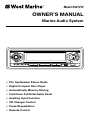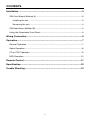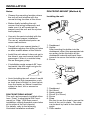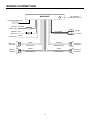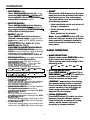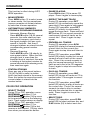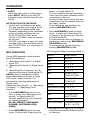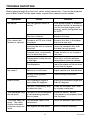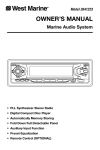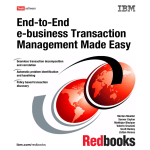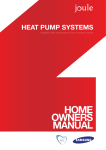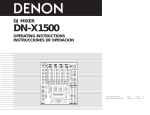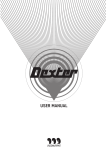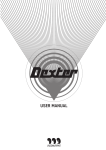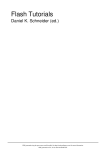Download West Marine 2641272 Owner`s manual
Transcript
Model 2641272 OWNER’S MANUAL Marine Audio System • PLL Synthesizer Stereo Radio • Digital Compact Disc Player • Automatically Memory Storing • Fold Down Full Detachable Panel • Auxiliary Input Function • CD Changer Control • Preset Equalization • Remote Control CONTENTS Installation .....................................................................................................3 DIN Front-Mount (Method A) ..................................................................................3 Installing the unit ...............................................................................................3 Removing the unit .............................................................................................4 DIN Rear-Mount (Method B) ...................................................................................4 Using the Detachable Front Panel ..........................................................................5 Wiring Connection ........................................................................................6 Operation .......................................................................................................7 General Operation ..................................................................................................7 Radio Operation......................................................................................................8 CD or CDC Operation .............................................................................................9 MP3 Operation......................................................................................................10 Remote Control...........................................................................................11 Specification................................................................................................12 Trouble Shooting .........................................................................................13 2 INSTALLATION Notes: DIN FRONT-MOUNT (Method A) • Choose the mounting location where the unit will not interfere with the normal driving function of the driver. Installing the unit 1 2 • Before finally installing the unit, connect the wiring temporarily and make sure it is all connected up properly and the unit and the system work properly. 182 53 3 • Use only the parts included with the unit to ensure proper installation. The use of unauthorized parts can cause malfunctions. (Fig. 1) 1. Dashboard 2. Holder After inserting the holder into the dashboard, select the appropriate tab according to the thickness of the dashboard material and bend them inwards to secure the holder in place. 3. Screw • Consult with your nearest dealer if installation requires the drilling of holes or other modifications of the vehicle. • Install the unit where it does not get in the driver’s way and cannot injure the passenger if there is a sudden stop, like an emergency stop. 1 • If installation angle exceeds 30˚ from horizontal, the unit might not give its optimum performance. 6 30˚ 2 5 3 7 4 • Avoid installing the unit where it would be subject to high temperature, such as from direct sunlight, or from hot air, from the heater, or where it would be subject to dust, dirt or excessive vibration. (Fig. 2) 1. 2. 3. 4. 5. 6. Dashboard Nut (5mm) Spring washer Screw (5 x 25mm) Screw Strap Be sure to use the strap to secure the back of the unit in place. The strap can be bent by hand to the desired angle. 7. Plain washer DIN FRONT/REAR-MOUNT This unit can be properly installed either from “Front” (conventional DIN Frontmount) or “Rear” (DIN Rear-mount installation, utilizing threaded screw holes at the sides of the unit chassis). For details, refer to the following illustrated installation methods. 3 Removing the unit Fastening the unit to the factory radio mounting bracket. 1 1. Select a position where the screw holes of the bracket and the screw holes of the main unit become aligned (are fitted), and tighten the screws at 2 places on each side. Use either truss screws (5 x 5mm) or flush surface screw (4 x 5mm), depending on the shape of the screw holes in the bracket. 2. Screw 3. Factory radio mounting bracket 4. Dashboard or Console 2 3 1. Frame 2. Insert fingers into the groove in the front of frame and pull out to remove the frame. (When reattaching the frame, point the side with a groove downwards and attach it.) 3. Lever Insert the levers supplied with the unit into the grooves at both sides of the unit as shown in figure until they click. Pulling the levers makes it possible to remove the unit from the dashboard. Note: The mounting box, outer trim ring, and half-sleeve are not used for method B installation. DIN REAR-MOUNT (Method B) Installation using the screw holes on the sides of the unit. 1 2 4 2 3 4 USING THE DETACHABLE FRONT PANEL To Detach the Front Panel To Reinstall the Front Panel 1. Press the open button (OPEN), then the front panel will be folded down. 1. Push the front panel into the main body. A ‘click’ sound should be heard. Open 2. Remove the front panel by pulling its middle-hand outward. 2. Note that if the front panel fails to lock in position properly, press control button may not function and display may be missing some segments. Pressing the OPEN button and then reinstall the front panel again. Precautions when Handling Front Panel 3. For safekeeping, store the front panel in the supplied protective case immediately after being removed. 1. Do not drop the front panel. 2. Do not put pressure on the display or control buttons when detaching or reinstalling the front panel. Protective Case 3. Do not touch the contacts on the front panel or on the main unit body. It may result in poor electrical contact. 4. If any dirt or foreign substances adhered on the contacts, they can be removed with a clean and dry cloth. Front Panel 5. Do not expose the front panel to high temperatures or direct sunlight in anywhere. 4. Push the front metal plate into the main body. A ‘click’ sound should be heard. 6. Keep away any volatile agents (e.g. benzene, thinner, or insecticides) from touching the surface of the front panel. 7. Do not attempt to disassemble the front panel. 5 WIRING CONNECTION CD CHANGER CONNECTOR SOCKET MAIN UNIT ANTENNA CONNECTOR IGNITION ORANGE SWITCH (B+) (GREY) RCA CABLE MEMORY RED BACK-UP GROUND (B–) FRONT Lch SPEAKER REAR Lch SPEAKER Rch RED Lch WHITE BLACK GREY BROWN GREY/BLACK BROWN/BLACK GREEN VIOLET GREEN/BLACK VIOLET/BLACK 6 FRONT Rch SPEAKER REAR Rch SPEAKER OPERATION 17 7 11 10 16 12 13 15 18 25 19 20 27 8 21 14 22 23 24 5 26 1 6 9 3 2 4 28 29 GENERAL OPERATION GENERAL OPERATION • ON/OFF/ILLUMINATE • • • • Switch on the unit by pressing any ON/OFF/ILLUMINATE button (Except OPEN button and Switch the unit by pressing any EJECT on button). When system is on, button OPEN press (Except /ILL button (9)button shortlyand to EJECT Whenof system on, it control button). the brightness VFD. is Press press /ILL button to (9)turn shortly to unit. for several seconds off the control the brightness of VFD. Press it FACEPLATE RELEASE for several seconds to turn off the unit. Press OPEN button (7) to detach the FACEPLATE RELEASE removable faceplate. Press OPEN button (7) to detach the SOUND ADJUSTMENT removable faceplate. Press SEL button (10) shortly to select the desired adjustment mode. The adjustment mode will change in the following order: VOL (Volume) BAS (Bass) TRE (Treble) BAL (Balance) FAD (Fader) VOL BAS TRE BAL FAD • SOUND ADJUSTMENT Press SEL button (10) shortly to select By AUDIO CONTROL the pressing desired adjustment mode. button (11) or AUDIO The adjustment mode CONTROL will change in button (12), it order: is possible to adjust the the following desired sound quality. (Bass) (Treble) (Balance) (Fader) • (Volume) LOUDNESS Press BND/LOU button (13) to By pressing MULTI JOG button (11) increase bass output and display will or MULTI JOG button (12), it is show “LOUD”. Press it again to possible to adjust the desired sound release this function. quality. 7 OPERATION • RESET Reset button (29) is placed on the front panel and must be activated with either a ball point pen or thin metal object. The reset button is to be activated for the following reasons: - Initial installation of the unit when all wiring is completed. - All the function buttons do not operate. - Error symbol on the display. • SET LOUDNESS THE CLOCK Press and BND/LOU hold DSP button button (13)(15), to then press increase thebass SKIP/MANU output and display buttonwill (17) show to change “LOUD”. minutes Press or SKIP/MANU it again to release button (16) this to function. change hours. • SET SELECT THEMODE CLOCK Press and MODE hold button DSP button (6) to choose (15), then press desired the listening SKIP/MANU mode. button (17) (e.g. to change radio minutes mode toor CD SKIP/MANU (MP3) mode to CDC buttonmode (16) to or change AUX IN hours. mode) • MUTE SELECT MODE Press MUT MODE button button (3)(6) toto silence choose the receiver.listening desired Press itmode. again to release the mode.radio mode to CD (MP3) mode to (e.g. CDC mode) • LIQUID CRYSTAL DISPLAY (FOR • LCD MUTE VERSION ONLY) VACUUM Press MUTFLUORESCENT button (3) to silence DISPLAY the (FPR VFDPress receiver. VERSION it again ONLY) to release the Exhibit current frequency and activated mode. functions on the display (25). • VACUUM FLUORESCENT DISPLAY • Exhibit EQUALIZATION current frequency and activated Press EQ on functions button the display (8) to turn (25). on equalization function and to select • desired EQUALIZATION audio mode. There are four Press of EQmode button to turn on kinds as(8) below: equalization function and to select desiredCLASSICS audio mode. four FLAT POP There JAZZareEQ OFF kinds of mode as below: FLAT CLASSICS POP JAZZ Note: If press RESET button (29), the unit can’t work yet, please use a cotton swab soaked in isopropyl alcohol to clean the socket on the back of the front panel. RADIO OPERATION • BAND SELECTION At tuner mode, press BND/LOU button (13) to select the desired band. The reception band will change in the following order: FM1 FM2 FM3 AM • STATION SELECTION Press SKIP/MANU button (16) or SKIP/MANU button (17) shortly to activate automatic seek function. Press for several seconds until “MANUAL” appeared on the display, the manual tuning mode is selected. If both buttons have not pressed for several seconds, they will retune to seek tuning mode and “AUTO” appeared on the display. DSP OFF • REMOTE SENSOR Point the remote control handset to the remote sensor IR (27). • REMOTE SENSOR Press the function keys on the handset Point the remote control handset to to control the system. the remote sensor IR (27). the function • Press AUXILIARY INPUTkeys on the handset to thebe system. Thecontrol unit can connected to a portable audio player through the AUX • AUXILIARY IN jack (26). INPUT The unit can be connected to a audio player through the AUX • portable FLASHING LED IN jack (26).panel does not install in the If the front main unit, the LED (28) will be flashing. • FLASHING LED If the front panel does not install in the main unit, the LED (28) will be flashing. • LOCAL/DISTANCE Press LOC button (2) shortly to select between local and distant stations. Local setting for reception of strong station, and a distant setting for reception of weaker stations. 8 OPERATION • PAUSE PLAYING Press PAU button (19) to pause CD player. Press it again to resume play. This function is effect during AUTO SEEK operation. • MONO/STEREO Press MON button (1) to select mono or stereo mode. You can sometimes improve reception of distant stations by selection of mono operation • REPEAT THE SAME TRACK During CD operation, press RPT button (21) to continuously repeat the same track. Press again to stop repeat. During CDC operation, press RPT button (21) shortly to continuously repeat the same track. Press and hold RPT button (21) for several seconds to continuously repeat all tracks on the current disc. Press it again to stop repeat. • AUTOMATICALLY MEMORY STORING & PROGRAM SCANNING - Automatic Memory Storing Press AS/PS button (18) for several seconds, the radio searches from the current frequency and checks the signal strength until one cycle search is finished. And then 6 strongest stations are stored into the corresponding preset number button. - Program Scanning Press AS/PS button (18) shortly to scan preset station. When the field strength level is more than the threshold level of stop level, the radio is holding at that preset number for several seconds with releasing mute, then searches again. • PREVIEW ALL TRACKS During CD operation, press SCN button (20) to play first several seconds of each track on the current disc. Press again to stop intro and listen to track. During CDC operation, press SCN button (20) shortly to play first several seconds of each track on the current disc. Press it for several seconds to play first several seconds of the first track on each disc in the CD magazine. Press it again to stop intro and listen to track. • STATION STORING Press any one of the preset buttons (14) (M1 to M6) to select a station which had been stored in the memory. Press this button for several seconds, current station is stored into the number button. • PLAY ALL TRACKS During CD operation, press SHF button (22) to play all tracks on CD in random order. Press again to cancel the function. During CDC operation, press SHF button (22) shortly to play all tracks on the current disc. Press it for several seconds to select a disc in random and play the selected disc in random order. Press it again to cancel the function. CD OR CDC OPERATION • SELECT TRACKS During CD or CDC operation, press SKIP/MANU button (17) or SKIP/MANU button (16) to move to the previous track or the following track. Track number shows on display. During CD or CDC operation, hold SKIP/MANU button (17) or SKIP/MANU button (16) to fast reverse or fast forward. CD play starts from when you release the button. • SELECT DISC During CDC operation, press D.DN button (23) to select previous disc and D.UP button (24) to select next disc. 9 OPERATION • EJECT When the front panel is sliding down, press EJECT button (4) to stop CD playing and eject the disc from the disc slot (5). Name” in Digital Audio CD. The unit searches files and directories which have the same character which is inputted by the user. The unit shows these sorted files and directories by all the buttons listed on the Table 1 below. The selected file can be played by pushing BND(ENTER) button. NOTE ON CD-R/CD-RW DISCS • On this unit, in addition to an audio CD, you can play your original CD-R or CD-RW that contain audio titles. • However, depending on the conditions of the recording equipment or the CD-R/CD-RW disc itself, some CD-Rs or CD-RWs cannot be played on this unit. • DO NOT stick paper or tape, etc. onto the label side or the recording side of any CD-R/CD-RW, as it may cause a malfunction. • Press AS/PS(MP3) button for three times. It enters into “Searching File or directory” by file directory structure in Digital Audio CD. The unit searches files or directory in file directory structure by SKIP/MANU UP/DOWN buttons. The selected file can be played by pushing BND(ENTER) button. KEY Assigned IN Searching mode (Table 1) MP3 OPERATION During MP3 operation, these buttons serve the followings: 1. “Searching track directly” in Digital Audio CD. 2. “Searching File Name” in Digital Audio CD. 3. “Searching File or directory” by file directory structure in Digital Audio CD. AS/PS button is assigned as Digital Audio Modeselection button in single CDP mode. When pressed, it is activated as selecting each mode of Digital Audio. “Searching track directly” –> “Searching File Name” –> “Searching File or directory” AS/PS Mode Select BND ENTER M1 A, B, C, 1 M2 D, E, F, 2 M3 G, H, I, 3 M4 J, K, L, 4 M5 M, N, O, 5/10 TRACK DOWN M6 P, Q, R, 6/10 TRACK UP MODE S, T, U, 7 SKIP/MANU DOWN V, W, X, 8 • Press AS/PS(MP3) button for one time. It enters into “Searching track directly” in Digital Audio CD. The unit searches the track selected by following buttons: M1-M6, MODE(7), SKIP/MANU DOWN(8), SKIP/MANU UP(9), DSP(0). SKIP/MANU UP Y, Z, SPACE, 9 SEL CHARACTER SHIFT RIGHT DSP _, –, +, 0 VOL UP/DOWN CHARACTER SELECT (A, B......8, 9, 0) M5 and M6 is assigned as 10 TRACK when Normal play and Searching File or directory. • Press AS/PS(MP3) button for two times. It enters into “Searching File 10 REMOTE CONTROL HANDSET 1 7 4 3 8 9 6 5 13 2 12 10 11 14 15 17 16 FUNCTION KEYS & CONTROL 1. PWR = Power ON/OFF Button 2. DSP (0) = Display Button (_, -, +, 0 For MP3 Operation) 3. SEL = Select Button (Character Shift Right For MP3 Operation) 4. VOL = Volume Up Button (Character Select (A,B~8,9,0) For MP3 Operation) 5. VOL = Volume Down Button (Character Select (A,B~8,9,0) For MP3 Operation) 6. BND (ENTER) = Band Select Button (Enter Button For MP3 Operation) 7. MOD (7) = Mode Button (S, T, U, 7 For MP3 Operation) 8. TUNE/SEEK = Tune/Seek Down Button (V, W, X,8 For MP3 Operation) 9. TUNE/SEEK = Tune/Seek Up Button (Y, Z, SPACE, For MP3 Operation) 10. AMS (MP3) = Automatically Memory Storing & Program Scanning Button (Mode Select Button For MP3 Operation) 11. M1 - M6 = Preset Buttons (A~R, 1~6 For MP3 Operation) 12. PAU = Pause Button (A, B, C, 1 For MP3 Operation) 13. SCN = Scanning Button (D, E, F, 2 For MP3 Operation) 14. RPT = Repeat Button (G, H, I, 3 For MP3 Operation) 15. SHF = Shuffle Button (J, K, L, 4 For MP3 Operation) 16. DISC – = CD Down Button (For CD Changer Version Only); M, N, O, 5/10 TRACK DOWN (For MP3 Operation) 17. DISC + = CD Up Button (For CD Changer Version Only) P, Q, R, 6/10 TRACK UP (For MP3 Operation) 11 SPECIFICATION GENERAL Power Supply Requirements Chassis Dimensions Tone Controls - Bass (at 100 Hz) - Treble (at 10 KHz) Maximum Output Power Current Drain : DC 12 Volts, Negative Ground : 178 (W) x 165 (D) x 50 (H) : : : : ± 10 dB ± 10 dB 4 x 40 Watts 15 Ampere (max.) CD PLAYER Signal to Noise Ratio Channel Separation Frequency Response : More than 60 dB : More than 60 dB : 20 Hz - 20 KHz RADIO FM 87.5 to 107.9 MHz 10.7 MHz 3 µV > 30 dB Frequency Coverage IF Sensitivity (S/N = 30 dB) Stereo Separation : : : : Frequency Coverage IF Sensitivity (S/N = 20 dB) AM : 530 to 1710 KHz : 450 KHz : 32 dBu 12 TROUBLE SHOOTING Before going through the check list, check wiring connection. If any of the problems persist after check list has been made, consult your nearest service dealer. Symptom No power. Disc cannot be loaded or ejected. Cause Solution The car ignition switch is not on. If the power supply is properly connected to the car accessory circuits, but the engine is not moving, switch the ignition key to “ACC”. The fuse is blown. Replace the fuse. Presence of CD disc inside the player. Remove the disc in the player, then put a new one. Inserting the disc in reverse Insert the compact disc with direction. the label facing upward. No sound. Sound skips. Compact disc is extremely dirty or defective disc. Clean the disc or try to play a new one. Temperature inside the car is too high. Cool off or until the ambient temperature return to normal. Condensation. Leave the player off for an hour or so, then try again. Volume is in minimum. Adjust volume to a desired level. Wiring is not properly connected. Check wiring connection. The installation angle is more than 30 degrees. Adjust the installation angle less than 30 degrees. The disc is extremely dirty or defective disc. Clean the compact disc, then try to play a new one. The operation keys The built-in microcomputer do not work. is not operating properly due to noise. Press the RESET button. Front panel is not properly fixed into its place. The radio does not work. The radio station automatic selection does not work. The antenna cable is not connected. Insert the antenna cable firmly. The signals are too weak. Select a station manually. 13 88-C1361-11