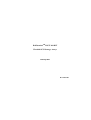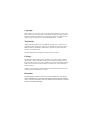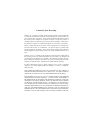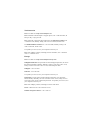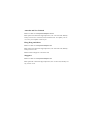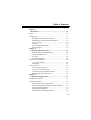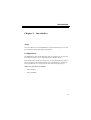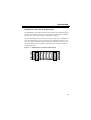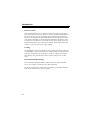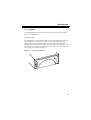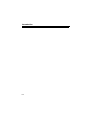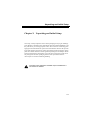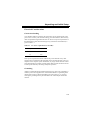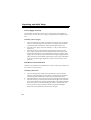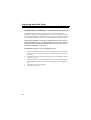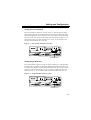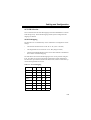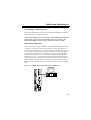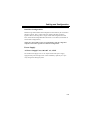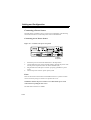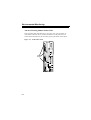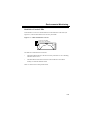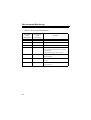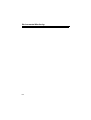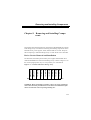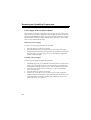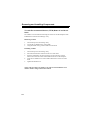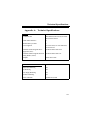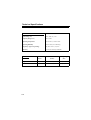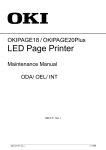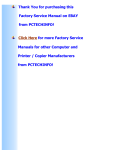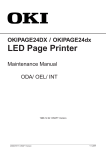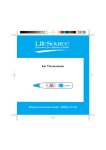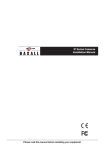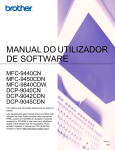Download Adaptec RS Series User`s guide
Transcript
RAIDstationTM RS/7U160 KIT Ultra160 SCSI Storage Arrays January 2001 DO-1015-001 Copyright 2001 Adaptec, Inc. All rights reserved. No part of this publication may be reproduced, stored in a retreival system, or transmitted in any form or by any means, electronic, mechanical, photocopying, recording or otherwise, without the prior written consent of Adaptec, Inc., 691 South Milpitas Blvd., CA95035. Trademarks Adaptec and the Adaptec logo are trademarks of Adaptec, Inc., which may be registered in some jurisdictions. Windows 95, Windows 98, Windows NT, and Windows 2000 are trademarks of Microsoft Corporation in the US and other countries, used under license. All other trademarks are the property of their respective owners. Changes The material in this document is for information only and is subject to change without notice. While reasonable efforts have been made in the preperation of this document to assure its accuracy, Adaptec, Inc. assumes no liability resulting from errors or omissions in this document, or from the use of the information contained herein. Adaptec reserves the right to make changes in the product design withour reservation and without notification to its users. Disclaimer IF THIS PRODUCT DIRECTS YOU TO COPY MATERIALS, YOU MUST HAVE PERMISSION FROM THE COPYRIGHT OWNER OF THE MATERIALS TO AVOID VIOLATING THE LAW WHICH COULD RESULT IN DAMAGES OR OTHER REMEDIES. FCC Statement Warning: Changes or modifications to this unit not expressly approved by the party responsible for compliance could void the user’s authority to operate the equipment. Note: This equipment has been tested and found to comply with the limits for a Class A digital device, pursuant to Part 15 of the FCC Rules. These limits are designed to provide reasonable protection against harmful interference in a residential installation. This equipment generates, uses, and can radiate radio frequency energy and, if not installed and used in accordance with the instructions, may cause harmful interference to radio communications. However, there is no guarantee that interference will not occur in a particular installation. If this equipment does cause harmful interference to radio or television reception, which can be determined by turning the equipment off and on, the user is encouraged to try to correct the interference by one or more of the following measures: • • • • Reorient or relocate the receiving antenna. Increase the separation between the equipment and receiver. Connect the equipment into an outlet on a circuit different from that to which the receiver is connected. Consult the dealer or an experienced radio TV technician for help. This device complies with Part 15 of the FCC Rules. Operation is subject to the following two conditions: (1) This device may not cause harmful interference, and (2) this device must accept any interference received, including interference that may cause undesired operation. Limited 3-Year Warranty Adaptec, Inc. (“Adaptec”) warrants to the end-user purchaser of this product that it will be free from defects in material and workmanship for a period of three (3) years from the date of purchase. If the product should become defective within the warranty period, Adaptec, at its option, will repair or replace the product, or refund the purchaser’s purchase price for the product, provided it is delivered, at the purchaser’s expense, to an authorized Adaptec service facility or to Adaptec. Repair or replacement parts or products will be furnished on an exchange basis and will either be new or reconditioned. All replaced parts or products shall become the property of Adaptec. This warranty shall not apply if the product has been damaged by accident, misuse, abuse or as a result of unauthorized service or parts. Warranty service is available to the purchaser by delivering the product during the warranty period to an authorized Adaptec service facility or to Adaptec and providing proof of purchase price and date. The purchaser shall bear all shipping, packing and insurance costs and all other costs, excluding labor and parts, necessary to effectuate repair, replacement or refund under this warranty. For more infromation on how to obtain warranty service, write or telephone Adaptec at 691 South Milpitas Boulevard, Milpitas, CA 95035, or telephone: (800) 959-7274. THIS LIMITED WARRANTY DOES NOT EXTEND TO ANY PRODUCT WHICH HAS BEEN DAMAGED AS A RESULT OF ACCIDENT, MISUSE, ABUSE OR AS A RESULT OF UNAUTHORIZED SERVICE OR PARTS. THIS WARRANTY IS IN LIEU OF ALL OTHER EXPRESS AND IMPLIED WARRANTIES FOR THIS PRODUCT. IN THE EVENT THIS PRODUCT BECOMES DEFECTIVE DURING THE WARRANTY PERIOD, THE PURCHASER’S EXCLUSIVE REMEDY SHALL BE REPAIR, REPLACEMENT OR REFUND AS PROVIDED ABOVE. INCIDENTAL OR CONSEQUENTIAL DAMAGES, INCLUDING WITHOUT LIMITATION LOSS OF DATA, ARISING FROM BREACH OF ANY EXPRESS OR IMPLIED WARRANTY ARE NOT THE RESPONSIBILITY OF ADAPTEC AND, TO THE EXTENT PERMITTED BY LAW, ARE HEREBY EXCLUDED BOTH FOR PROPERTY DAMAGE, AND TO THE EXTENT NOT UNCONSCIONABLE, FOR PER- SONAL INJURY DAMAGE. TO THE EXTENT LOCAL LAW PROHIBITS THE DISCLAIMING OF IMPLIED WARRANTIES, ANY IMPLIED WARRANTY SHALL HAVE NO GREATER DURATION THAN 3 YEARS FROM THE DATE OF PURCHASE AND SHALL TERMINATE AUTOMATICALLY AT THE EXPIRATION OF SUCH PERIOD. SOME STATES DO NOT ALLOW THE EXCLUSION OR LIMITATION OF INCIDENTAL OR CONSEQUENTIAL DAMAGES FOR CONSUMER PRODUCTS, AND SOME STATES DO NOT ALLOW LIMITATIONS ON HOW LONG AN IMPLIED WARRATY LASTS, SO THE ABOVE LIMITATION OR EXCLUSIONS MAY NOT APPLY TO YOU. This warranty gives you specific legal rights, and you may also have other rights, which vary, from state to state. Adaptec Customer Support If you have questions about installing or using your Adaptec product, check this user’s guide first—you will find answers to most of your questions here. If you need further assistance, use the support options listed below. Technical Support Identification (TSID) Number ✿ The 12-digit TSID can be found on the white barcode-type label included inside the box with your product. The TSID helps us provide more efficient service by accurately identifying your product and support status. The TSID is required when contacting Technical Support. ✿ Affix your TSID label here: Support Options ✿ Search the Adaptec Support Knowledgebase (ASK) at http:// ask.adaptec.com for articles, troubleshooting tips, and frequently asked questions for your product. ✿ For support via Email, submit your question to Adaptec’s Technical Support Specialists at http://ask.adaptec.com. North America ✿ Visit our Web site at http://www.adaptec.com. ✿ For information about Adaptec’s support options, call +1 408-945-2550, 24 hours per day, 7 days per week. ✿ To speak with a Technical Support Specialist: For Hardware products call +1-408-934-7274, Monday–Friday, 6:00 A.M. to 5:00 P.M., Pacific Time. For RAID and Fibre Channel call +1 321-207-2000, Monday–Friday, 3:00 A.M. to 5:00 P.M., Pacific Time. To expedite your service, have your computer in front of you. ✿ To order Adaptec products, including software and cables, call +1 800-4427274 or +1 408-957-7274. Europe ✿ Visit our Web site at http://www.adaptec-europe.com. ✿ English and French: To speak with a Technical Support Specialist, call one of the following numbers, Monday–Thursday, 10:00 to 12:30 and 13:30 to 17:30; Friday, 10:00 to 12:30 and 13:30 to 16:30, Central European Time: ✿ English: +32 2 352 3470 ✿ French: +32 2 352 3460 To expedite your service, have your computer in front of you. ✿ German: To speak with a Technical Support Specialist, call +49 89 456 40660, Monday–Thursday, 09:30 to 12:30 and 13:30 to 16:30; Friday, 09:30 to 12:30 and 13:30 to 15:00, Central European Time. To expedite your service, have your computer in front of you. ✿ To order Adaptec products, including accessories and cables: ✿ UK: +0800 96 65 26 or fax +0800 731 02 95 ✿ Other European countries: +32 11 300 379 Australia and New Zealand ✿ Visit our Web site at http://www.adaptec.com.au. ✿ To speak with a Technical Support Specialist, call +612 9416 0698, Monday– Friday, 10:00 A.M. to 4:30 P.M., Eastern Australia Time. To expedite your service, have your computer in front of you. Hong Kong and China ✿ Visit our Web site at http://www.adaptec.com. ✿ To speak with a Technical Support Specialist, call +852 2869 7200, Monday– Friday, 10:00 to 17:00. ✿ Fax Technical Support at +852 2869 7100. Singapore ✿ Visit our Web site at http://www.adaptec.com. ✿ To speak with a Technical Support Specialist, call +65 245 7470, Monday–Friday, 10:00 to 17:00. Table of Contents Chapter 1: Introduction ....................................................................... 1-1 Scope ...................................................................................... 1-1 Configurations ........................................................................ 1-1 RAIDStation7 Ultra160 SCSI Tower............................. RAIDStation7 Ultra160 SCSI Rackmount .................... Device Carriers .............................................................. Cooling........................................................................... Environmental Monitoring............................................. Power Supplies............................................................... Chapter 2: Unpacking and Initial Setup............................................. 1-2 1-3 1-4 1-4 1-4 1-5 Rackmounting Recommendations ................................. Ambient Temperature .................................................... Air Flow ......................................................................... Mechanical Stability ...................................................... Electrical Considerations........................................................ 2-2 2-2 2-2 2-2 2-3 2-1 Circuit Overloading........................................................ 2-3 Grounding ...................................................................... 2-3 Device Insertion ..................................................................... 2-5 Power Supply Insertion.................................................. Disk Drive Carrier Insertion .......................................... Advanced Cooling Module Insertion............................. Rack Mounting a Storage Array .................................... Chapter 3: Cabling and Configuration............................................... 2-6 2-6 2-7 2-8 3-1 Configuration Options ............................................................ 3-1 Configuration Rules ............................................................... 3-2 When Configuring a Single Shelf .................................. When Configuring Two Shelves on One SCSI Bus....... Setting First/Second Shelf.............................................. Setting Single/Dual Host................................................ Setting Dual VEM Enable/Disable ................................ 3-2 3-2 3-3 3-3 3-4 T-1 Table of Contents SCSI ID Selection .................................................................. 3-5 SCSI ID Mapping .......................................................... 3-5 System Configuration ID Mapping................................ 3-6 Connecting to a Host System ................................................. 3-7 Single Shelf, Single Host ............................................... Dual Shelf, Single Host.................................................. Dual Host Configurations .............................................. Power Supply ......................................................................... 3-7 3-8 3-9 3-9 AC Power Supply Unit, 100-240V AC, 370W.............. 3-9 Connecting a Power Source ................................................. 3-10 Connecting an AC Power Source ................................ 3-10 Fuses ............................................................................ 3-10 Chapter 4: Environmental Monitoring............................................... 4-1 Versatile Environmental Monitor (VEM) .............................. 4-2 VEM Function ............................................................... In-Band Reporting ......................................................... VEM SCSI ID ................................................................ VEM Fault Notification ................................................. Advanced Cooling Module Failure LED ....................... Disk Drive Carrier LEDs........................................................ 4-2 4-3 4-3 4-3 4-4 4-5 Power Supply Carrier LEDs................................................... 4-7 Chapter 5: Removing and Installing Components ............................ 5-1 Device Carrier Removal and Installation ............................... 5-1 Power Supply Removal and Installation........................ 5-2 Disk Drive Carrier Removal and Installation ................ 5-3 ACM Removal and Installation ..................................... 5-4 Removing/Installing Array in a Rackmount Cabinet..... 5-5 VEM Removal and Installation ..................................... 5-6 Appendix A: Technical Specifications ................................................... A-1 T-2 Introduction Chapter 1: Introduction Scope This Users Manual covers the RAIDstation7 Ultra160 SCSI Storage Arrays and their associated optional and replacement products. Configurations The RAIDstation7 Ultra160 SCSI Storage Array is available in an AC-powered tower (RS/7U160 KIT) or 19” rackmount (RS/7U160R KIT) model. Each Storage Array consists of 9 storage bays: seven for hard disk drives and two for power supplies. The rackmount models can be mounted in any standard 19inch equipment rack. It is also possible to daisy-chain two Storage Arrays. Models covered by this Users Manual • RS/7U160 KIT • RS/7U160R KIT 1-1 Introduction RAIDStation7 Ultra160 SCSI Tower The tower model contains two power supply units, a maximum of seven SCSI hard disk drives, three Advanced Cooling Modules (ACM’s), a Versatile Environmental Monitor (VEM), and a single Ultra160 Wide SCSI bus. The tower Storage Array is connected to the host system using the included 16-bit LVD SCSI cable. Figure 1-1. RAIDStation7 Ultra160 SCSI Tower 1-2 Introduction RAIDStation7 Ultra160 SCSI Rackmount The RAIDStation7 rackmount model can be mounted in any standard equipment rack with a front width of 19 inches. The procedure for mounting the rackmount Storage Array in the equipment rack is described in Chapter 2. The rackmount Storage Array consists of two power supply units, a maximum of seven SCSI hard disk drives, three Advanced Cooling Modules (ACM’s), a Versatile Environmental Monitor (VEM), and a single Ultra160 Wide SCSI bus. The rackmount Storage Array is connected to the host system using the included 16bit LVD SCSI cable. Figure 1-2. RAIDStation7 Ultra160 SCSI Rackmount 1-3 Introduction Device Carriers Front loaded components such as disk drives and power supplies are housed in easily removable device carriers. The device carrier is the basic building block of the series. The device carriers are of high quality anodized metal construction. This allows for rapid heat dissipation and conforms to the stringent requirements of CE and FCC standards. A release mechanism ensures the safe and easy insertion and removal of the device carrier. Disk drive and power supply carriers can be differentiated by the color of their ejection button. The ejection button on the disk drive is gray and on the power supply is black. Cooling The RAIDStation7 Ultra160 SCSI Storage Array models feature three Advanced Cooling Modules (ACMs). The modules are mounted at the rear of the unit. In the event of an ACM failure, the remaining two ACMs are capable of cooling the entire Storage Array until the failed ACM is replaced. This gives N+1 redundancy. Environmental Monitoring The Versatile Environmental Monitor (VEM) monitors the ACMs, hard disk drives, power supplies, and Storage Array shelf temperature. The device carriers has two LEDs on the front which give information about the status of the hard disk drives or power supplies. 1-4 Introduction Power Supplies The RAIDStation7 Ultra160 Storage Array is an AC-powered unit. The power supply is described below. AC Power Supply The RAIDStation7 Ultra160 Storage Array uses two high performance, hot swap power supply units. A single power supply is rated at 370 Watts peak. Each power supply has greater than 500,000 hours Mean Time Between Failures (MTBF). In the event one power supply fails, the second power supply can easily power the entire Storage Array until the failed unit is replaced. A diagram of the power supply unit is shown in Figure 1-3. 11 0/ 22 0 Figure 1-3. AC Power Supply Unit 1-5 Introduction 1-6 Unpacking and Initial Setup Chapter 2: Unpacking and Initial Setup On receipt, visually inspect the exterior of the packaging for any signs of damage. If any damage is found the carrier and Adaptec must be notified immediately, and they will advise you of the appropriate action. The cartons are sealed using packaging tape which should be cut open in the normal manner. Remove the top foam layer from each box and exercise caution when lifting out the components. At this point the contents should be verified against the packing list and Adaptec should again be notified if any discrepancies exist. The devices and power supply units are packaged in anti-static packaging and anti-static precautions must be observed prior to removal and during handling. CAUTION: This equipment is intended only for installation in a restricted access location. 2-1 Unpacking and Initial Setup Rackmounting Recommendations To ensure the safe and efficient operation of the RAIDStation7 Ultra160 SCSI rackmount Storage Array it is essential that you comply with the following guidelines. Adaptec’s rackmount systems may be installed in closed or open rackmount cabinets by observing the environmental, electrical and mechanical precautions listed in the following sections. Ambient Temperature Installation of rackmount systems in standard 19 in. cabinets may lead to a differential between the room ambient temperature and the internal ambient temperature of the rack environment. The normal operating temperature of the RAIDStation7 Ultra160 SCSI Storage Array is between 5oC and 30oC (between 41oF and 86oF). The maximum operating temperature of the RAIDStation7 Ultra160 SCSI Storage Array is 40 degrees centigrade (104 degrees fahrenheit). However, it is not recommended that the system be continuously run at this elevated temperature. Room ambient temperature must be compatible with this recommendation. Air Flow To ensure that the RAIDStation7’s internal heat build-up is adequately dissipated into the room environment, the Storage Array’s air flow must not be restricted. No air vents should be blocked. The Storage Array must be a minimum of 1 meter away from a solid surface such as a wall or partition. Air flow through the RAIDStation7 Ultra160 SCSI Storage Array is from front to rear. Mechanical Stability Consideration should be given to the loading of the cabinet. To maintain a low center of gravity (thus reducing the likelihood of instability and equipment tipping) rackmount Storage Arrays should be installed (where possible) from the bottom of the cabinet upwards. This is recommended to ensure personal safety. 2-2 Unpacking and Initial Setup Electrical Considerations Circuit Overloading Care should be taken to ensure that the current does not exceed the rating of the power source circuitry. This includes cabling, power distributions, filters and any other components through which the main AC flows. The power requirements of the RAIDstation7 Ultra160 SCSI Storage Array (both tower and rackmount) is given in Table 2-1. Table 2-1 AC Power requirements (47 to 63 Hz) Amps Volts (AC) 2.7 240 5.1 100 These power requirements must be added to the power demands of any other electrical devices installed in the equipment rack to calculate the total power consumption of the complete system. In addition, any surge currents must be considered. Hard disk drives normally consume greater than twice the amount of current at start-up time than they use during steady state operation. Grounding Adaptec recommends that all rackmount Storage Array shelves be grounded to a common point in the equipment rack. Each shelf should have a grounding braid running from it to this common grounding point (see Figure 2-1). A point for securing the grounding braid is provided at the rear of the Adaptec rackmount cabinets. 2-3 Unpacking and Initial Setup Figure 2-1. Grounding shelves within a 19 in. cabinet 0V 11 0V 11 0V 11 0V 11 0V 11 0V 11 Connecting braid, connected radially from each shelf to a common ground point. A grounding point for securing the braid is provided at the rear of the rack mount shelf. Figure 2-2. Grounding point on disk shelf LVD Temp SCSI In Mute Insert screws to secure Grounding connector with grounding braid/wire attached SCSI Ou Grounding Lugs The following materials are specified for this application: 2-4 • Two-hole lug - Panduit, copper standard barrel, 2-hole ground lug, part no. LCD6-10A-L • Cable - Copper, diameter no less than 0.162 inch / 4.11 mm, 6 AWG, minimum 250V rated • Screws (2) - M5x8, or M5x10, zinc plated steel screws Unpacking and Initial Setup Securely attach one end of the cable to the barrel of the 2-hole ground lug. Using the two M5x8 metal screws, attach the 2-hole ground lug and 6 AWG ground wire to the disk shelf. Do not overtighten the screws. Connect the opposite end of the 6-AWG grounding wire to the appropriate grounding point at your site, ensuring an adequate chassis ground. WARNING: Prior to the interconencting of a shelf to any other equipment or cabling, the shelf must be properly grounded. Should the connection to ground require removal for any purpose, ensure that all other interconnecting cables are removed first and such cables are not replaced until after the ground is re-connected. Device Insertion This section details how to install power supply units, disk drives, and Advanced Cooling Modules (ACM’s). The installation of a RAIDStation7 rackmount Storage Array is shown below. For the tower version of the RAIDStation7 Storage Array, Figure 2-3 would be oriented vertically, with bay 0 on top and bay 8 on the bottom. Figure 2-3. Location of devices in tower or shelf Disk Drive Disk Drive Disk Drive Disk Drive Disk Drive Disk Drive Disk Drive Power Supply Power Supply Bay 8 Bay 0 WARNING: Before attempting to install or remove any of the components, ensure that anti-static precautions have been taken. The minimum requirement is an anti-static wrist strap and grounding wire. 2-5 Unpacking and Initial Setup Power Supply Insertion Power supplies are housed in device carriers (with a black ejection button) to allow for easy insertion. The power supply is designed for hot swappable operation. Installing a Power Supply 1. 2. 3. For tower Storage Array models orient the power supply carrier so that the LEDs are on the left and the ejection button is on the right (for rackmount systems the LEDs and button are on the top and bottom respectively). Insert the power supply carrier into either bay 7 or bay 8 of the shelf (see Figure 2-3). Insert the carrier key into the keyhole on the bottom right corner of the power supply. Turn the key to the left and hold it there. Then depress and hold the ejection button in, and while holding the button in slide the power supply carrier into the bay until you feel the power supply engage the backplane. Release the ejection button and turn the key to the right. If the button is not fully protruded, apply additional pressure to the front of the carrier until it is. Disk Drive Carrier Insertion Disk drives are housed in hot-swappable device carriers (with a gray ejection button) to allow for easy insertion. Installing a Disk Drive 1. 2. 3. 2-6 For tower Storage Array models orient the disk drive carrier so that the LEDs are on the left and the ejection button is on the right (for rackmount systems the LEDs and button are on the top and bottom respectively). Insert the disk drive carrier into any of the bays 0 through 6 (see Figure 2-3). Insert the carrier key into the keyhole on the bottom right corner of the disk drive carrier. Turn the key to the left and hold it there. Then depress and hold the ejection button in, and while holding the button in, slide the disk drive carrier into the bay until you feel the disk drive engage the backplane. Release the ejection button and turn the key to the right. Unpacking and Initial Setup Advanced Cooling Module Insertion The RAIDstation7 Ultra160 SCSI Storage Array supports three ACMs mounted in the rear. Installing an Advanced Cooling Module (ACM) 1. 2. 3. Hold the ACM at 90o to the rear of the Storage Array. Slide the ACM into an empty ACM slot (see Figure 2-4). Using the two panel fasteners on the ACM assembly secure the ACM in place. Figure 2-4. Installing an ACM SCSI In Mute Temp ACMs LVD SCSI Out SE PSU 2 PSU 1 21 VEM Host Shelf 2 0/1 2 1 PSU 1 0 1 2-7 Unpacking and Initial Setup Rack Mounting a RAIDStation7 Ultra160 SCSI Storage Array The RAIDStation7 Ultra160 SCSI Storage Array rack mount shelf can be installed in a standard 19 inch equipment rack. To ensure correct functionality of the rack mounted shelf the guidelines set out previously in this chapter regarding environmental, mechanical and electrical recommendations must be followed. NOTE: When installing or removing a rack mount shelf, remove all power supplies and disk drives. It is recommended that you work with at least one other person when installing a disk shelf. This is necessary to prevent personal injury and damage to the shelf. Installing the Storage Array in an equipment rack 1. 2. 3. 4. 5. 2-8 On each of the front mounting rails of your equipment rack cabinet, select four holes that are spaced appropriately for the mounting holes on the Storage Array. Align the holes on the flanges of the Storage Array with the holes you have chosen in (1) above. Insert two of the screws provided with the Storage Array into the holes on the bottom flange of the Array and the mounting holes of the equipment rack. Insert the screws in the top flanges. Ground per Figure 2-1. Cabling and Configuration Chapter 3: Cabling and Configuration This Chapter describes how to configure and set up the RAIDStation7 Ultra160 SCSI Storage Array and how to connect it to a host system.Ultra160. CAUTION: Static electricity can cause damage to both the host system and the RAIDStation7 Ultra160 SCSI Storage Array. Please observe anti-static precautions when connecting and configuring the system. Configuration Options The RAIDStation7 Ultra160 SCSI Storage Array shelf can be configured in the following ways: 1. 2. 3. 4. Single shelf, single host Single shelf, dual host Two daisy-chained shelves, single host Two daisy-chained shelves, dual host These configurations are selected via three switches located at the rear of the Storage Array. Details of how to set these switches will be given later in this chapter. 3-1 Cabling and Configuration Configuration Rules WARNING: These rules must be observed prior to configuring the RAIDStation7 Ultra160 SCSI Storage Array. When Configuring a Single Shelf 1. 2. 3. A single shelf must be set to “First” shelf (see page 3-3). A single shelf may be either “Single Host” or “Dual Host” (see page 3-3). The VEM switch must be set to “Single VEM”. When Configuring Two Shelves on One SCSI Bus 1. 2. 3. 4. 5. 3-2 One shelf must be set to “First”, and the second shelf must be set to “Second” (see page 3-3). Both shelves can be single host or dual host, but they must both be the same (see page 3-3). Both VEM switches must be set to Dual VEM (see page 3-4). When Single Host is used, the disk drive bay nearest the power supply on the “Second” shelf must be left empty. When Dual Host is used the two disk drive bays nearest the power supply on the “Second” shelf must be left empty. Cabling and Configuration Setting First/Second Shelf This switch enables a shelf to be set as the “First” or “Second” shelf. In Single shelf configurations this switch should always be set at First. In Dual shelf (daisychained) configurations, one shelf must be set as First and the second shelf must be set as Second. The switch is located at the rear of the shelf (see Figure 3-1). To set the shelf to First, the switch should be set to “First”. To set the shelf to Second, the switch should be set to “Second”. Figure 3-1. First/Second Shelf Switch Location SCSI Out VEM Host Shelf 2 0/1 2 1 1 PSU 2 SE LVD Temp SCSI In Mute 0 PSU 2 PSU 1 21 First/Second Shelf Setting Single/Dual Host This switch enables a shelf to be set up for single or dual host. A single shelf may be either single or dual host. In dual shelf configurations both shelves can be set to single host or dual host, but they must both be the same. The switch is located at the rear of the shelf (see Figure 3-2). To set a shelf to single host, the switch should be set to “1”. To set a shelf to dual host the switch should be set to “2”. Figure 3-2. Single/Dual Host Switch Location VEM Host Shelf 2 0/1 2 1 1 PSU 2 SCSI Out SE LVD Temp Mute 0 PSU 2 PSU 1 SCSI In 21 Dual/Single Host 3-3 Cabling and Configuration Setting Dual VEM Enable/Disable This switch enables Dual VEM to be Enabled or Disabled for a shelf. In a single shelf configuration the Dual VEM Enable/Disable switch must be set to Disabled. In a dual shelf (daisy-chained) configuration the Dual VEM Enable/Disable switch must be set to Enabled. The switch is located at the rear of the shelf (see Figure 3-3). To set shelf to Enabled the switch should be set to “2”. To set the shelf to Disabled the switch should be set to “0 or 1”. Figure 3-3. Dual VEM Enable/Disable Switch Location VEM Host Shelf 2 0/1 2 1 1 PSU 2 SCSI Out SE LVD Temp Mute 0 PSU 2 PSU 1 SCSI In 21 Dual VEM Enable/Disable 3-4 Cabling and Configuration SCSI ID Selection This section describes the SCSI ID mappings used in the RAIDStation7 Ultra160 SCSI Storage Array. The SCSI ID mapping and the System Configuration ID mapping are detailed. SCSI ID Mapping The SCSI ID’s are set automatically via the combination of configuration switch settings. • The First/Second shelf switch can be “F” or “S”, (First or Second). • The Single/Dual host switch can be “S” or “D”, (Single or Dual). • The Dual VEM Enable/Disable switch can be either enabled or disabled but has no effect on SCSI ID mapping. The table below shows the SCSI ID mapping for the various possible configurations. Two letters are used to represent the configuration switch combinations. The first letter represents the First/Second shelf switch, and the second letter represents the Single/Dual host switch. Table 3-1 SCSI ID Mapping FS FD SS SD Drive 1 0 0 8 8 Drive 2 1 1 9 9 Drive 3 2 2 10 10 Drive 4 3 3 11 11 Drive 5 4 4 12 12 Drive 6 5 5 13 13 Drive 7 6 14 14 6 VEM 15 15 13 13 3-5 Cabling and Configuration System Configuration ID Mapping The following table sets out the ID mapping for the various configurations. For the purpose of this table each configuration will be represented by the number given to it on the first page of this chapter. The First Shelf is represented by “1st” and the Second Shelf is represented by “2nd”. Shelf configuration ID mappings Table 3-2 Shelf ID map Single Shelf Single Host Single Shelf Dual Host Two Shelves Single Host Two Shelves Dual Host Configuration 1 2 3 4 Shelf 1st 1st 1st 2nd 1st 2nd Drive 1 0 0 0 8 0 8 Drive 2 1 1 1 9 1 9 Drive 3 2 2 2 10 2 10 Drive 4 3 3 3 11 3 11 Drive 5 4 4 4 12 4 12 Drive 6 5 5 5 14 5 14# Drive 7 6 14 6 14# 14 6# VEM 15 15 15 13 15 13 Locations marked ‘#’ must remain unpopulated to avoid SCSI ID conflicts. 3-6 Cabling and Configuration Connecting to a Host System This section describes the procedure for connecting the RAIDStation7 Ultra160 SCSI Storage Array to a single or dual host. NOTE: This section describes the connectors on the RAIDStation7 Ultra160 SCSI Storage Array, it does not describe the connectors on the host. For information relating to the host, refer to the host systems User Guide. Single Shelf, Single Host In this configuration a single RAIDStation7 Ultra160 SCSI Storage Array shelf is connected to a single host system. The SCSI cable is connected to the top I/O connector (when Storage Array is vertically oriented) on the rear of the Storage Array. The other end of this cable is connected to the host system (see Figure 34). The First/Second shelf ID switch should be set to “First”. The Single/Dual host ID switch should be set to “1”. The Dual VEM Enable/Disable ID switch should be set to “0 or 1”. No terminator is required because the bottom I/O connector (closest to power supplies) of each shelf has in-built termination. If there is a cable attached to this I/O connector, termination is turned off automatically. If there is no cable attached to this I/O connector, termination is turned on automatically. Figure 3-4. Cabling Single Shelf, Single Host Configuration Mute LVD SCSI Cable connects to Host Temp LVD SCSI Out PSU 1 PSU 2 PSU 1 21 VEM Host Shelf 2 0/1 2 1 SE 0 1 3-7 Cabling and Configuration Dual Shelf, Single Host In this configuration two RAIDStation7 Ultra160 SCSI Storage Array shelves are daisy chained together and connected to a single host system. The SCSI cable is connected to the top I/O connector (when Storage Array is vertically oriented) of Shelf 1, the other end of this cable is connected to the host system. The bottom I/ O connector of Shelf 1 is connected to the top I/O connector of Shelf 2 (see Figure 3-5). The First/Second Shelf ID switch on Shelf 1 should be set to “First” and on Shelf 2 should be set to “Second”. The Single/Dual Host ID switch on both shelves should be set to Single. The Dual VEM Enable/Disable ID switch should be set to “2” on both shelves. No terminator is required because the bottom I/O connector (closest to power supplies) of each shelf has in-built termination. If there is a cable attached to this I/O connector, termination is turned off automatically. If there is no cable attached to this I/O connector, termination is turned on automatically. In the example below, termination is turned off on the bottom I/O connector of shelf 1 and is turned on on the bottom I/O connector of shelf 2. Figure 3-5. Cabling Dual Shelf, Single Host Configuration LVD SCSI Cable connects to Host Mute Mute Temp Temp SCSI Link Cable LVD LVD SCSI Out SE SE PSU 1 0 0 1 1 Shelf 1 PSU 2 PSU 1 2 1 VEM Host Shelf 3-8 2 0/1 2 1 Shelf 2 PSU 2 PSU 1 2 1 VEM Host Shelf 2 0/1 2 1 PSU 1 Cabling and Configuration Dual Host Configurations Both the single shelf and dual shelf configurations described may be connected to dual host systems. This is achieved by daisy-chaining the host computers together. When connecting either a single or dual shelf configuration to dual hosts, ensure that the Single/Dual Host ID switch is set to Dual (on both shelves for dual shelf configurations). NOTE: It is also possible to have two SCSI adapter cards in a single host computer. This is also regarded as a dual host configuration. Power Supply AC Power Supply Unit, 100-240V AC, 370W The 370W Power Supply Unit is a two output switch mode power supply, equipped with power sharing and N+1 units redundancy capability. It is especially designed for Storage Systems. 3-9 Cabling and Configuration Connecting a Power Source This disk shelf is available in an AC power source configuration. The following sections describe how to connect the power source to the disk shelf. Connecting an AC Power Source Figure 3-6. Location of AC power receptacle SCSI Out 1 0 PSU 1 SE LVD Temp SCSI In Mute PSU 2 PSU 1 VEM Host Shelf 2 0/1 2 1 21 AC Power Recepticles 1. 2. 3. 4. Ensure the power switch on the disk shelf is in the off position. Connect both the power cords to the disk shelf by inserting the power cords into the power receptacles on the rear of the disk shelf (see ). Plug the other end of the power cord into a properly grounded AC power source. Turn on the power switch to power up the system. Fuses There are two fuses located on the Power Module of the AC systems. The fuse can be accessed by using a screwdriver to open the fuse cover. WARNING: Ensure the power switch is set to OFF and the power cords removed before opening the fuse covers. The fuse must be rated for 16 AMPS. 3-10 Environmental Monitoring Chapter 4: Environmental Monitoring This Chapter deals with the various methods used to monitor the RAIDStation7 Ultra160 SCSI Storage Array. There are two methods used: • Versatile Environmental Monitor (VEM) - The VEM is a card that plugs into the backplane of the Storage Array. The VEM monitors the ACMs, power supply voltage outputs and enclosure temperature. • Device Carrier LEDs - All device carriers have two LEDs on the front which are driven by the VEM. These LEDs give details about the operational status of the hard disk drives and power supplies. 4-1 Environmental Monitoring Versatile Environmental Monitor (VEM) The VEM is a Storage Array environmental monitoring device. It sits on the backplane of the RAIDStation7 Ultra160 SCSI Storage Array. It gathers information about the state of the devices in the Storage Array, such as power supplies, disk drives, Advanced Cooling Modules and enclosure temperature. It communicates with the host system using in-band reporting. This section will describe the function of the VEM and how to interpret the LEDs and audible alarm fault indicators. A diagram of the VEM, showing it’s main components can be seen in Figure 4-1. Figure 4-1. Versatile Environmental Monitor VEM Module on rear of shelf Mute Temp Alarm Temperature Condition LED Mute Alarm Button VEM Function The function of the VEM is to collect data from the various “sensors” in the enclosure. Monitor this data, and activate various visible and audible indicators to denote failures and other conditions in the enclosure. 4-2 Environmental Monitoring In-Band Reporting The VEM communicates with the host system using in-band reporting and supports both SAF-TE and SES protocols. The VEM card sits on the SCSI bus and communicates directly to the host(s). The VEM card has it’s own SCSI ID (see below) and is seen as a separate target by the host(s). VEM SCSI ID The VEM sits on the SCSI bus and as such it is assigned a SCSI ID. The VEM is assigned a SCSI ID of 15 for single shelf configurations and a SCSI ID of 15 and 13 for dual shelf configurations. For more details on the SCSI ID mapping refer to “SCSI ID Mapping” in Chapter 3. VEM Fault Notification The VEM has an LED mounted on it to warn of over-temperature conditions. If an over temperature condition exists, the temperature LED (Temp) will come on, and the alarm buzzer will sound. The alarm buzzer can be turned off by using the Alarm Silence Button (Mute) on the VEM card. NOTE: The alarm silence button (Mute) temporarily silences the alarm buzzer; it does not stop the error LEDs from flashing. In addition to the temperature LED mounted on the VEM card, the VEM also drives fault LEDs mounted on each ACM assembly, Power Supply Carrier and Disk Drive Carrier. 4-3 Environmental Monitoring Advanced Cooling Module Failure LED Each ACM has a fault LED built into it (see Figure 4-2). If an ACM fails, its ACM Failure LED will turn on, and the alarm buzzer on the VEM card will sound. The alarm buzzer may be silenced by pressing the alarm silence button. Figure 4-2. ACM Failure LED SCSI In Mute Temp ACM LEDs LVD SCSI Out SE 0 1 4-4 PSU 2 PSU 1 21 VEM Host Shelf 2 0/1 2 1 PSU 1 Environmental Monitoring Disk Drive Carrier LEDs Each disk drive carrier in a disk shelf has two LED indicators on the front (see Figure 4-3). These LED indicators are driven by the VEM. Figure 4-3. LEDs On Disk Drive Carrier Device Fault LED (RED) Device Activity LED (GREEN) The disk drive LEDs function as follows: • The Green LED on the top is the device activity indicator. It is on or flashing when the disk is active. • The Red LED on the bottom is the device fault indicator. This LED is steadily on when the disk has failed. Table 4-1 shows how to interpret the LEDs. 4-5 Environmental Monitoring Table 4-1 Device carrier LED definitions Device fault LED (Red-Bottom) Device activity LED (Green-Top) Meaning Off On Disk operates normally Off Flashing Disk operates normally Off Off Disk is inactive and there is no fault On On Fault status. Disk may not be responding to control signals and may be bad, or may need a power-off reset. If the problem persists, replace the disk. On Off Fault status. Disk is inactive and spun down. Replace the disk. Flashing On or Flashing Array build or rebuild is in progress with drive activity. Flashing Off Array build or rebuild is pending and there is no drive activity. 4-6 Environmental Monitoring Power Supply Carrier LEDs The power supply carrier has two LED indicators (see Figure 4-4). These LED indicators are driven by the VEM. Figure 4-4. LEDs On Power Supply Carrier Power Supply Failure LED (RED) Power Supply Status LED (GREEN) V 20 0/2 11 These power supply status LEDs function as follows: • The green LED on the top is the power supply status indicator. • The red LED on the bottom is the power supply failure LED. It is normally off. If a failure has occurred, this LED turns on steadily or flashes at regular intervals. See Table 4-2 for the meaning of the LED interval patterns. Table 4-2 Power supply LED definitions LED color/location Green - top Red - bottom LED activity Meaning On Power supply is functioning properly. Off An input power problem exists or the power supply is not functioning properly. Off Power supply is functioning properly On Power supply malfunction or input power problem exists. 4-7 Environmental Monitoring 4-8 Removing and Installing Components Chapter 5: Removing and Installing Components This chapter deals with field replacing components in the RAIDStation7 Ultra160 SCSI Storage Array. Procedures for removing and installing components such as hard disk drives, power supplies, ACMs, and the VEM are covered. The procedure for replacing a rackmount Storage Array in a rack cabinet is also described. Device Carrier Removal and Installation The horizontal, rackmount position of the power supplies and hard disk drives within the RAIDStation7 Ultra160 SCSI Storage Array is shown in Figure 5-1. In the vertical upright position, bay 0 is on top and bay 8 is on the bottom. Figure 5-1. Location of Devices in Storage Array Disk Drive Disk Drive Disk Drive Disk Drive Disk Drive Disk Drive Disk Drive Power Supply Power Supply Bay 8 Bay 0 WARNING: Before attempting to install or remove any of the components, ensure that anti-static precautions have been taken. The minimum requirement is an anti-static wrist strap and grounding wire. 5-1 Removing and Installing Components Power Supply Removal and Installation Power supplies are housed in removable carriers to allow for easy insertion and removal. The power supply is designed for hot swappable operation. If removing and replacing the same power supply you must ensure that at least one (1) minute has elapsed between removal and re-insertion. This is necessary to allow components to cool to ambient temperatures. Removing a Power Supply To remove a power supply unit follow this procedure: 1. 2. 3. Insert the carrier key and turn it to the left. With one hand press the ejection button on the front of the power supply. With the ejection button still pressed grasp the carrier handle and slowly pull the power supply out of the Storage Array. Use both hands to support the weight of the power supply. Installing a Power Supply To install a power supply unit follow this procedure: 1. 2. 3. 4. 5-2 With the Storage Array in a rackmount, horizontal position, orient the power supply carrier so that the LEDs are on the top and the ejection button is on the bottom (left and right, respectively, for vertical, upright Array position). Insert the power supply carrier into either bay 7 or bay 8 of the Storage Array (see Figure 5-1). Insert the carrier key and turn it to the left. Push the carrier into the bay until you feel the power supply engage the backplane and the ejection button is fully protruded, then turn the key to the right. If the button is not fully protruded, apply additional pressure to the front of the device carrier until it is. Removing and Installing Components Disk Drive Carrier Removal and Installation Disk drives are housed in device carriers to allow for easy insertion and removal. When hot swapping a disk drive care must be taken as the disk drive is still spinning. You must make sure that adequate shock precautions are complied with. WARNING: Before removing a disk drive you must ensure that there is no I/ O activity on the drive. Removing a Disk Drive Carrier To remove a disk drive follow this procedure: 1. 2. 3. Insert the carrier key and turn it to the left. With one hand press the ejection button on the front of the disk drive carrier. With the ejection button still pressed grasp the carrier handle and slowly pull the disk drive out. Use both hands to support the weight of the disk drive. Installing a Disk Drive Carrier To install a disk drive follow this procedure: 1. 2. 3. 4. With the Storage Array in a rackmount, horizontal position, orient the disk drive carrier so that the LEDs are on the top and the ejection button is on the bottom (left and right, respectively, for vertical, upright Array position). Insert the disk drive carrier into any of the bays 0 through 6 of the Storage Array (see Figure 5-1). Insert the carrier key and turn it to the left. Push the carrier into the bay until you feel the disk drive engage the backplane and the ejection button on the front is fully protruded. If the button is not fully protruded, apply additional pressure to the front of the carrier until it is. 5-3 Removing and Installing Components Advanced Cooling Module (ACM) Removal and Installation The RAIDStation7 Ultra160 SCSI Storage Array is supplied with three ACMs mounted on the rear of each shelf. The ACMs are removable and hot swappable. The air flow created by the ACMs is from front to rear. WARNING: Once you have removed an ACM from a Storage Array you must block the resulting hole within 3 minutes. The hole may be blocked by installing a new ACM or by replacing the failed ACM until a replacement is obtained. Failure to do so can seriously disrupt air flow and cooling. Removing an Advanced Cooling Module (ACM) 1. 2. 3. Remove the rear panel. Loosen the captive thumbscrew that secures the ACM to the Storage Array. Grasping the ACM handle pull the ACM assembly out of the Storage Array. Installing an Advanced Cooling Module (ACM) 1. 2. 3. 4. 5-4 Hold the ACM assembly at 90 degrees to the shelf. Insert the ACM into the empty ACM slot. Align the two thumbscrews on the ACM with the threaded holes on the shelf. Tighten the thumbscrews. Removing and Installing Components Removing and Installing RAIDStation7 Ultra160 SCSI Storage Array in a Rackmount Cabinet The rackmount Storage Array can be installed in a standard 19-inch rack cabinet. To ensure correct functionality of the rackmounted Storage Array, the guidelines set out previously regarding environmental recommendations must be followed. NOTE: When installing or removing a rackmount Storage Array, you must work with at least one other person. This is necessary to prevent personal injury and damage to the shelf. Removing a Storage Array From a Rack Cabinet 1. 2. 3. 4. 5. Shut down the host system and turn off the power. Turn off the power switch on the rear of the Storage Array and disconnect its power cords. Disconnect all the cables from the rear of the Storage Array. Remove the screws from the flanges of the Storage Array mounting bracket. Remove the Storage Array from the equipment rack cabinet. Installing a Storage Array in a Rack Cabinet 1. 2. 3. 4. 5. 6. On each of the front mounting rails of your equipment rack cabinet, select four holes that are spaced appropriately for the mounting holes on the Storage Array. Align the holes on the flanges of the Storage Array with the holes you have chosen in (1) above. Insert two of the screws provided with the Storage Array into the holes on the bottom flange of the Array and mounting holes of the equipment rack. Insert the screws in the top flanges. Tighten the screws. Ground per Figure 2-1. 5-5 Removing and Installing Components Versatile Environmental Monitor (VEM) Removal and Installation The VEM is an environmental monitoring device that sits on the backplane of the RAIDStation7 Ultra160 SCSI Storage Array. Removing a VEM 1. 2. 3. Turn off the power to the Storage Array. Loosen the two thumbscrews on the VEM. Using the handle slowly pull the VEM out of the shelf. Installing a VEM 1. 2. 3. 4. 5. Turn off the power to the Storage Array. Insert the VEM into the VEM slot on the rear of the shelf. Press the VEM firmly into place ensuring a good connection is made between the connector on the VEM and the connector on the backplane. Align the two thumbscrews on the VEM with the holes on the rear of the shelf. Tighten the thumbscrews. NOTE: This procedure also applies to the removal and installation of I/O modules and the configuration switch module. 5-6 Technical Specifications Appendix A: Technical Specifications GENERAL Host Bus Interface Ultra160 SCSI (Ultra3 SCSI), Ultra Wide SCSI, and Fast SCSI-2 Number of Host Interfaces 1 Maximum Drives per Shelf 7 Devices Supported 3.5” Ultra3 SCSI, 3.5” Ultra Wide SCSI, 3.5” Fast SCSI-2 Redundant and Hot Swappable Power Supply Units (PSU’s) Yes. Removable from the front Redundant and Hot Swappable Advanced Cooling Modules (ACM’s) Yes. Removable from the rear Backplane Passive Ultra3 SCSI ENVIRONMENTAL MONITORING Temperature Monitoring Yes Fan Monitoring Yes Power Supply Monitoring Yes Disk Drive Monitoring Yes Failure Notification Audible Alarm, LED A-1 Technical Specifications ELECTRICAL and ENVIRONMENTAL Input Rating (AC) 100 - 240V AC, 5.5A Frequency Range (AC) 47 to 63 Hz Operating Temperature 5oC to 40oC, or 41oF to 86oF Operating Humidity 10% to 80%, non-condensing Regulatory Approvals (pending) CE, FCC Class A, UL, cUL Warranty 3 years (see warranty statement) PHYSICAL Max No. of Drives Dimensions mm (inches) Single Tower 7 per shelf 408x499x161 (16x20x6) 28.3 (62.26) 19” Rackmount 7 per shelf 358x459x131 (14x18x5) 22.3 (49) a. A-2 Disk shelf with 3 ACMs, 2 PSUs, 1 VEM and no disk drives Weight Kg (lbs)a Index A AC Power Supply 1-5 Advanced Cooling Module 2-7, 4- 4 Air Flow C Circuit Overloading 2-3 Configuration 3-1 Cooling 1-4 R Rack Mounting 5-5 Rackmounting 2-2, 2-8 Replacing a Disk Drive 5-3 Replacing a Power Supply 5-2 Replacing a VEM 5-6 Replacing an Advanced Cooling Module 5-4 Replacing Components 5-1 Rules 3-2 D Device Carrier 1-4 Device Carrier LEDs 4-1 Disk Drive 2-6, 4-5 Dual Host 3-9 E Environmental Monitoring F Fault Notification 4-3 First/Second Shelf 3-3 G 1-4 S SCSI ID 3-5, 4-3 Single/Dual Host 3-3 T Technical Specifications Temperature 2-2 2-3 A-1 V H Host Connection 3-7 I ID Mapping 3-6 In-Band Reporting P Power Requirement 2-3 Power Supply 2-6, 4-7 Power Supply Units 1-5 2-2 Grounding MTBF 1-5 Mute 4-3 VEM Enable/Disable 3-4 VEM Function 4-2 Versatile Environmental Monitor 4-1, 4-2 4-3 M Mechanical Stability 2-2 I-1