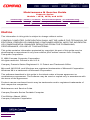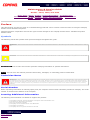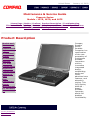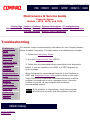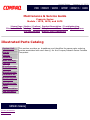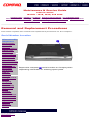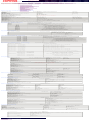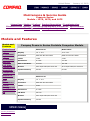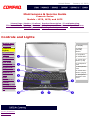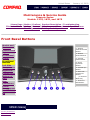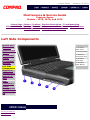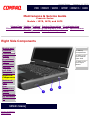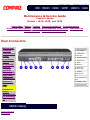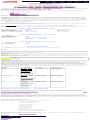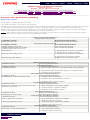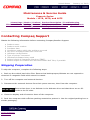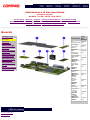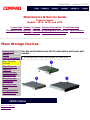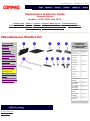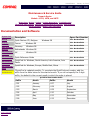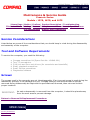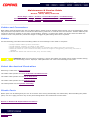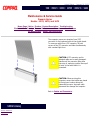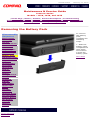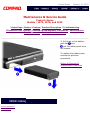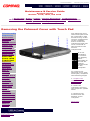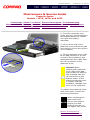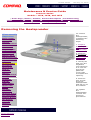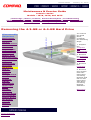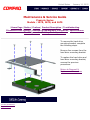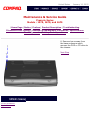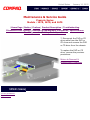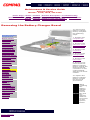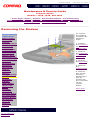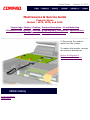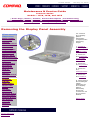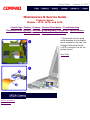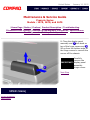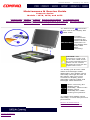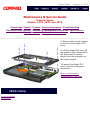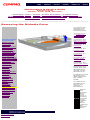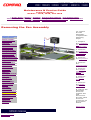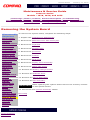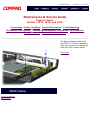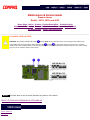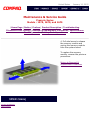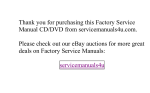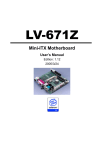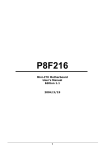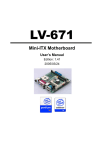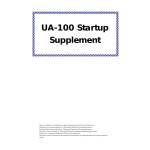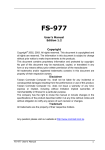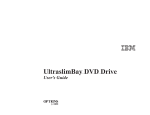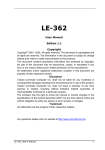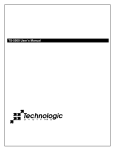Download CMOS DOTCOM ANX-1670 Specifications
Transcript
United States January 10, 2003 Maintenance & Service Guide Presario Series Models : 1270, 1670, and 1675 | Home Page | Notice | Preface | Product Description | Troubleshooting Illustrated Parts Catalog | Removal & Replacement Procedures | Specifications Pin Assignments | Battery Pack Operations Models and Features Controls and Lights Front Bezel Lights Front Bezel Buttons Left Side Components Right Side Components Bottom of Unit Rear Connectors Power Management for Windows 98 Click here to download this Maintenance and Service Guide (MSG) to your hard drive. Welcome to the Maintenance & Service Guide (MSG). This online guide is designed to serve the needs of those whose job it is to repair Compaq products. Many of the components of the hardcopy MSG are contained in this online guide. The Notice, contains the copyright and trademark information. The Preface shows symbol conventions, Technician Notes and Serial Number locations on the unit. This MSG will be periodically maintained and updated online as needed. For content comments or questions, contact the Editor. To report a technical problem, contact your Regional Support Center or IM Help Center. privacy and legal statement United States January 10, 2003 Maintenance & Service Guide Presario Series Models : 1270, 1670, and 1675 | Home Page | Notice | Preface | Product Description | Troubleshooting Illustrated Parts Catalog | Removal & Replacement Procedures | Specifications Pin Assignments | Battery Pack Operations Notice The information in this guide is subject to change without notice. COMPAQ COMPUTER CORPORATION SHALL NOT BE LIABLE FOR TECHNICAL OR EDITORIAL ERRORS OR OMISSIONS CONTAINED HEREIN, NOR FOR INCIDENTAL OR CONSEQUENTIAL DAMAGES RESULTING FROM THE FURNISHING, PERFORMANCE, OR USE OF THIS MATERIAL. This guide contains information protected by copyright. No part of this guide may be photocopied or reproduced in any form without prior written consent from Compaq Computer Corporation. Ó 1998 Compaq Computer Corporation. All rights reserved. Printed in the U.S.A. Compaq, Presario Series Registered U. S. Patent and Trademark Office. Microsoft, MS-DOS, and Windows are registered trademarks of Microsoft Corporation. Windows 98 is a trademark of Microsoft Corporation. The software described in this guide is furnished under a license agreement or nondisclosure agreement. The software may be used or copied only in accordance with the terms of the agreement. Product names mentioned herein may be trademarks and/or registered trademarks of their respective companies. Maintenance and Service Guide Compaq Presario Series Portable Computer First Edition (March 1999) Compaq Computer Corporation privacy statement legal notices United States January 10, 2003 Maintenance & Service Guide Presario Series Models : 1270, 1670, and 1675 | Home Page | Notice | Preface | Product Description | Troubleshooting Illustrated Parts Catalog | Removal & Replacement Procedures | Specifications Pin Assignments | Battery Pack Operations Preface This Maintenance and Service Guide is a troubleshooting guide that can be used for reference when servicing the Compaq Presario Series Portable Computers. Compaq Computer Corporation reserves the right to make changes to the Compaq Presario Series Portable Computers without notice. Symbols The following words and symbols mark special messages throughout this guide. WARNING: Text set off in this manner indicates that failure to follow directions in the warning could result in bodily harm or loss of life. CAUTION: Text set off in this manner indicates that failure to follow directions could result in damage to equipment or loss of data. IMPORTANT: Text set off in this manner presents clarifying information or specific instructions. NOTE: Text set off in this manner presents commentary, sidelights, or interesting points of information. Technician Notes WARNING: Only authorized technicians trained by Compaq should repair this equipment. All troubleshooting and repair procedures are detailed to allow only subassembly/module level repair. Because of the complexity of the individual boards and subassemblies, the user should not attempt to make repairs at the component level or to make modifications to any printed circuit board. Improper repairs can create a safety hazard. Any indications of component replacement or printed circuit board modifications may void any warranty Serial Number When requesting information or ordering spare parts, the computer serial number should be provided to Compaq. The serial number is located on the bottom of the computer. Locating Additional Information The following documentation is available to support this product: ● ● ● ● ● ● Compaq Presario Series Portable Computer documentation set Introducing Windows 98 Guide Service Training Guides Compaq Service Advisories and Bulletins Compaq QuickFind Compaq Service Quick Reference Guide privacy statement legal notices United States January 10, 2003 Maintenance & Service Guide Presario Series Models : 1270, 1670, and 1675 | Home Page | Notice | Preface | Product Description | Troubleshooting Illustrated Parts Catalog | Removal & Replacement Procedures | Specifications Pin Assignments | Battery Pack Operations Product Description Models and Features Controls and Lights Front Bezel Lights Front Bezel Buttons Left Side Components Right Side Components Bottom of Unit Rear Connectors Power Management for Windows 98 privacy statement legal notices Compaq Presario Series Portable Computer is a continuation of the new generation of multimedia portable computers with an innovative integrated design, outstanding audio and video, advanced core features, and attractive styling. This full-function, AMD-K6 based portable computer allows full desktop functionality. United States January 10, 2003 Maintenance & Service Guide Presario Series Models : 1270, 1670, and 1675 | Home Page | Notice | Preface | Product Description | Troubleshooting Illustrated Parts Catalog | Removal & Replacement Procedures | Specifications Pin Assignments | Battery Pack Operations Troubleshooting Preliminary Steps Clearing the Power-On Password Power-On Self Test (POST) Compaq Diagnostics Diagnostic Error Codes Troubleshooting Without Diagnostics Solving Minor Problems Contacting Compaq Support privacy statement legal notices This section covers troubleshooting information for the Compaq Presario Series Portable Computers. The basic steps in troubleshooting include: 1. Follow the Preliminary Steps. 2. Run the Power-On Self-Test (POST). 3. Follow the recommended actions described in the diagnostic tables, if you are unable to run POST or if POST displays an error message. When following the recommended actions in the Sections on POST and Diagnostic Error Codes perform them in the order listed. Rerun POST after each recommended action until the problem is solved and no error message occurs. Once the problem is solved, do not complete the remaining recommended actions. NOTE: If the problem is intermittent, check the computer several times to verify that the problem is solved. United States January 10, 2003 Maintenance & Service Guide Presario Series Models : 1270, 1670, and 1675 | Home Page | Notice | Preface | Product Description | Troubleshooting Illustrated Parts Catalog | Removal & Replacement Procedures | Specifications Pin Assignments | Battery Pack Operations Illustrated Parts Catalog System Unit Boards Display Assembly Mass Storage Devices Miscellaneous Cable Kit Miscellaneous Hardware Kit Miscellaneous Plastics Kit Miscellaneous Parts Documentation and Software privacy statement legal notices This section provides an breakdown and identifies the spare parts ordering number associated with each item(s) for the Compaq Presario Series Portable Computers. United States January 10, 2003 Maintenance & Service Guide Presario Series Models : 1270, 1670, and 1675 | Home Page | Notice | Preface | Product Description | Troubleshooting Illustrated Parts Catalog | Removal & Replacement Procedures | Specifications Pin Assignments | Battery Pack Operations Removal and Replacement Procedures This section explains the removal and replacement procedures for the computer. Serial Number Location Disassembly Sequence Electrostatic Discharge Service Considerations Cables and Connectors Preparing the Computer for Disassembly Battery Pack Palmrest Cover with Touch Pad Keyboard Heatspreader Processor Hard Drive DVD or CD Drive Battery Charger Board Modem Display Panel Assembly Upper CPU Cover Speaker Assembly Diskette Drive Fan Assembly System Board Dip Switch Settings Memory Module privacy statement legal notices serial number to Compaq when Report the computer requesting information or ordering spare parts. United States January 10, 2003 Maintenance & Service Guide Presario Series Models : 1270, 1670, and 1675 | Home Page | Notice | Preface | Product Description | Troubleshooting Illustrated Parts Catalog | Removal & Replacement Procedures | Specifications Pin Assignments | Battery Pack Operations Specifications This chapter covers the following specifications of Compaq Presario Series Portable Computers: ● Computer models ● Physical and environmental ● System Interrupts ● System DMA ● System I/O Address ● System Memory Catalog ● Display ● Memory expansion ● Diskette drive ● Hard drive ● DVD or CD drive ● Battery pack Physical and Environmental Computer Specifications U.S. Metric Dimensions Height Depth Width 1.97 in 12.32 in 10.12 in 5.0 cm 31.3 cm 25.7 cm Weight Model 1270 Model 1670 Model 1675 7.35 lbs 7.35 lbs 7.99 lbs 3.34 kg 3.34 kg 3.63 kg Stand-Alone (Battery Pack) Power Requirements Li Ion Nominal Operating Voltage Maximum Operating Power Peak Operating Power W @ 14.8 VDC W @ 56.5 W W @ 58.5 W AC Power Requirements (Information not available) Operating Voltage Operating Current Operating Frequency Maximum Transient Temperature Operating 41° to 95 °F 5° to 35 °C Nonoperating -4° to 140 °F -20° to 60 °C Operating 10 to 90% 35°C to 90% Nonoperating (tw = 38.7°C max) 5 to 95% 60°C to 95% Operating 0 to 10,000 ft 0 to 3.15 km Nonoperating 0 to 30,000 ft 0 to 10.14 km Relative Humidity (Non-condensing) Altitude Shock Operating 10 G, 11 ms, half sine Non operating 240 G, 2 ms, half sine Vibration Operating 0.55 G, 0.25 Oct/Min sweep rate Nonoperating 1.5 G, 0.25 Oct/Min sweep rate NOTE: Applicable product safety standards specify thermal limits for plastic surfaces. Compaq Presario Series Portable Computers operate well within this range of temperatures. System Interrupts System Interrupts Hardware IRQ System Function IRQ0 Timer Interrupt IRQ1 Standard 101/102-Key or Microsoft Natural Keyboard IRQ2 Programmable interrupt controller IRQ3 Compaq Prosignia 56K-DF IRQ4 Communications Port (COM1) IRQ5 ES1869 Plug and Play Audio Drive IRQ6 Standard Floppy Disk Controller IRQ7 Printer Port (LPT1) IRQ8 System CMOS / real-time clock IRQ9 (free) IRQ10 OPTi 82C861 PCI to USB Open Host Controller IRQ10 IRQ Holder for PCI Steering IRQ11 IRQ Holder for PCI Steering IRQ11 IRQ Holder for PCI Steering IRQ11 NeoMagic MagicGraph 128XD IRQ11 Texas Instruments PCI-1131 CardBus Controller IRQ11 Texas Instruments PCI-1131 CardBus Controller IRQ12 Synaptics PS/2 TouchPad IRQ13 Numeric data processor IRQ14 Primary IDE controller (dual fifo) IRQ14 Opti Viper Max Dual PCI IDE Controller IRQ15 Secondary IDE controller (dual fifo) IRQ15 Opti Viper Max Dual PCI IDE Controller System DMA System DMA Hardware DMA System Function 0 ES1869 Plug and Play AudioDrive 1 ES1869 Plug and Play AudioDrive 2 Standard Floppy Disk Controller 3 (free) 4 Direct memory access controller 5 (free) 6 (free) 7 (free) System I/O Address System I/O Address I/O Address (Hex) System Function (Shipping Configuration) x0000 - x000F Direct memory access controller x0020 - x0021 Programmable interrupt controller x0022 - x0024 Motherboard resources x0040 - x0043 System timer x0060 - x0060 Standard 101/102-Key or Microsoft Natural Keyboard x0061 - x0061 System speaker x0064 - x0064 Standard 101/102-Key or Microsoft Natural Keyboard x0070 - x0071 System CMOS/real time clock x0080 - x0080 Motherboard resources x0081 - x008F Direct memory access controller x0092 - x0092 Motherboard resources x00A0 - x00A1 Programmable interrupt controller x00C0 - x00DF Direct memory access controller x00EC - x00EF Motherboard resources x00F0 - x00FF Numeric data processor x0170 - x0177 Opti Viper Max Dual PCI IDE Controller x0170 - x0177 Secondary IDE controller (dual fifo) x01F0 - x01F7 Opti Viper Max Dual PCI IDE Controller System Memory Catalog System Memory Catalog Memory Address System Function x00000000 - x0009FFFF System board extension for PnP BIOS x000A0000 - x000AFFFF NeoMagic MagicGraph 128XD x000B0000 - x000BFFFF NeoMagic MagicGraph 128XD x000C0000 - x000CBFFF NeoMagic MagicGraph 128XD x000E0000 - x000FFFFF System board extension for PnP BIOS x00100000 - x01FFFFFF System board extension for PnP BIOS x03000000 - x03000FFF Texas Instruments PCI-1131 CardBus Controller x03001000 - x03001FFF Texas Instruments PCI-1131 CardBus Controller xFD000000 - xFDFFFFFF NeoMagic MagicGraph 128XD xFEA00000 - xFEBFFFFF NeoMagic MagicGraph 128XD xFECFF000 - xFECFFFFF OPTi 82C861 PCI to USB Open Host Controller xFED00000 - xFEDFFFFF NeoMagic MagicGraph 128XD xFFFC0000 - xFFFFFFFF Motherboard resources Display 12.1" (Diagonal) TFT Display with LVDS U.S. Metric Dimensions Height Width 7.83" 10.8" 19.9 cm 25.7 cm Diagonal Size 12.1" 30.7 cm Mounting Internal Number of Colors 16 M Contrast Ratio Typical 150:1 Brightness Over 120 cd/m~3 Pixel Resolution Pitch Format Configuration 0.30 x 0.30 mm 800 x 600 RGB Stripe Backlight Edge Light Character Display 80 x 25, 80 x 50 Total Power Consumption 5.4 W (max) (Information not available) 13.3" (Diagonal) TFT Display with LVDS U.S. Metric Dimensions Height Width Diagonal Size Mounting Number of Colors Contrast Ratio Brightness Pixel Resolution Pitch Format Configuration Backlight Character Display Total Power Consumption 14.1" (Diagonal) TFT Display with LVDS U.S. Metric Dimensions Height Width 8.43" 11.2" 21.42 cm 28.56 cm Diagonal Size 14.1" 35.8 cm Mounting Internal Number of Colors 64 K Contrast Ratio Typical 150:1 Brightness Over 120 cd/m~3 Pixel Resolution Pitch Format Configuration 0.279 x 0.279 mm 1024 x 768 RGB Stripe Backlight Edge Light Character Display 80 x 25 Total Power Consumption 6.6 W (max) Memory Expansion Memory Expansion for 350-MHz Processor System Memory Expansion Board Memory Total Memory 32-MB 32-MB 64-MB 32-MB 64-MB 96-MB 32-MB 128-MB 160-MB Memory Expansion for 380-MHz Processor System Memory Expansion Board Memory Total Memory 64-MB 32-MB 96-MB 64-MB 64-MB 128-MB 64-MB 128-MB 192-MB Diskette Drive Diskette Drive Diskette Size Light Height 3.5 in None .5" / 1.27 cm Bytes per Sector: Sectors per Track High Density Low Density 512 18 (1.44-MB) / 15 (1.2-MB) 9 Tracks per Side High Density Low Density 80 (1.44-MB) / 80 (1.2-MB) 80 Access Times Track-to-Track (high/low) Average (ms) Setting Time (ms) Latency Average 3 ms/6 ms 94 ms/174 ms 15 ms 100 Number of Read/Write Heads 2 Hard Drive Hard Drives 6.4-GB 4.3-GB Capacity Per Drive 6.4-GB 4.3-GB Drive Type 65 65 Physical Configuration Cylinders Heads Sectors per track Bytes per sector 8647 6 240-250 512 8647 6 240-250 512 Logical Configuration Cylinders Heads Sectors per track Bytes per sector 13424 15 63 512 7944 15 63 512 2.5 ms 2.5 ms 13 ms 23 ms 4200 rpm 13 ms (read) 23 ms 4200 rpm Transfer Rate Media At interface 60.8 to 107.2 Mb/s 33.3 MB/s 60.8 to 107.2 Mb/s 33.3 MB/s Sector Interleave 1:1 1:1 Buffer Size 512 KB 512 KB Seek Times (Typical, Including settling in ms) Track to Track Average Maximum Rotational Speed DVD or CD Drive CD Drive 24× CD Drive Applicable Disk CD-DA, CD-ROM, CD-ROM XA, CD-1, Photo CD (multisession), Video CD, CD-R, CDExtra (CD+), CD-G, CD-RW Center Hole Diameter .6" / 15 mm Disc Diameter 12 cm, 8 cm Disc Thickness 1.2 mm Track Pitch 1.6 um Access Time (typical, including setting) 110 ms Audio Output Level Line out Headphone +/- 0.27 Vrms none Cache Buffer 128 KB Data Transfer Rate (typical, including setting) 3600 KB/s 150 KB/s 16.66 MB/sec Startup Time < 8 sec Stop time < 4 sec DVD Drive DVD Drive Applicable Disk DVD-ROM, CD-ROM, CD-XA, CD-I, Photo CD, Multisession, Audio, CD-R, CD-RW Center Hole Diameter 6" / 15mm Access Time (typical, including setting) < 100 ms (CD) < 150 ms (DVD) Disc Thickness 4.7", 3.15" / 12cm, 8cm Track Pitch 0.74um (DVD) Laser Beam Divergence .05" / 1.2cm Audio Output Level Line out Headphone 1.0 volts RMS 0 - 0.6 volts RMS Cache Buffer 512 KB/s (CD) Data Transfer Rate (typical, including setting) 12,000 - 3,000 KB/s (CD) 2705 KB/s (DVD) Startup Time < 5 sec Stop time < 3 sec Battery Pack Battery Pack Lithium Ion (Li ion) * US Metric Dimensions Height Length Width .81 in 3.05 in 5.69 in 2.05 cm 7.75 cm 14.45 cm Weight 0.85 Ib .39 kg Battery Pack Operating Time 3:00 hr Energy Voltage Amp-hour capacity Watt-hour capacity 14.8 V 3.0 Ah 44.4 Wh Environmental Requirements Operating Temperature Non-operating Temperature 32° F to 113 F -4° F to 140 ° F 0° to 45° C -20° to 60° C Modem Compliance ITU v.90~6 standard Full ITU-T V.34 compliance Full compliance with: V.21, V.22, V.22bis, V.23, V.32, V.32bis, Bell 103, Bell 212A Data Compression V.42bis/MNP 5 Fax Modulation V. 17 V. 21 (Group III Compatible) V.29 V.27Ter Command Set Hayes AT Class 1 Fax Cable Top of Page privacy statement legal notices 6 Ft. RJ-11 telephone cable United States January 10, 2003 Maintenance & Service Guide Presario Series Models : 1270, 1670, and 1675 | Home Page | Notice | Preface | Product Description | Troubleshooting Illustrated Parts Catalog | Removal & Replacement Procedures | Specifications Pin Assignments | Battery Pack Operations Connector Pin Assignments This appendix provides connector pin assignment tables for Compaq Presario Series Portable Computers. For more information on connectors, refer to the section on Rear Connectors. NOTE: The signals in all tables of this appendix are considered active high unless otherwise indicated by an asterisk (*). Parallel Connector Pin Signal Pin Signal 1 Strobe* 10 Acknowledge* 2 Data Bit 0 11 Busy 3 Data Bit 1 12 Paper Out 4 Data Bit 2 13 Select 5 Data Bit 3 14 Auto Linefeed* 6 Data Bit 4 15 Error* 7 Data Bit 5 16 Initialize Printer* 8 Data Bit 6 17 Select In* 9 Data Bit 7 18-25 Signal Ground * = Active low Serial Connector Connector Pin Signal 1 Carrier Detect 2 Receive Data 3 Transmit Data 4 Data Terminal Ready 5 Signal Ground 6 Data Set Ready 7 Ready to Send 8 Clear to Send 9 Ring Indicator Keyboard/Mouse Connector Pin Signal 1 Data 1 2 Data 2 3 Ground 4 +5 V 5 Clock 1 6 Clock 2 External VGA Monitor Connector Pin Signal 1 Red Analog 2 Green Analog 3 Blue Analog 4 Not connected 5 Ground 6 Ground Analog 7 Ground Analog 8 Ground Analog 9 Not connected 10 Ground 11 Monitor Detect 12 DDC2B Data 13 Horizontal Sync 14 Vertical Sync 15 DDC2B Clock Universal Serial Bus Connector Pin Signal 1 +5V 2 Universal Serial Bus Connector 3 Data Data + Ground 4 Modem Connector Modem Connector privacy statement legal notices Pin Signal 1 Unused 2 Unused 3 Tip 4 Ring 5 Unused 6 Unused United States January 10, 2003 Maintenance & Service Guide Presario Series Models : 1270, 1670, and 1675 | Home Page | Notice | Preface | Product Description | Troubleshooting Illustrated Parts Catalog | Removal & Replacement Procedures | Specifications Pin Assignments | Battery Pack Operations Battery Pack Operating Time This appendix covers the following information concerning battery pack operating time: Increase battery pack operating time Conditioning a battery pack Disposal of a used battery pack ● ● ● Increasing Battery Pack Operating Time Battery pack operating time differs depending on several variables. To avoid unnecessary replacement, consider the following variables when determining how long a charged battery pack should last: ● Power management settings ● Hardware configuration ● Software applications ● Installed options ● Display brightness ● Hard drive usage ● Changes in operating temperature ● Type and number of installed PC Cards NOTE: The power consumption requirements for PC Cards vary widely. Some cards drain the battery pack very rapidly. Battery pack operating time can be increased by as much as 50 percent by controlling the energy required by the computer and the energy stored in the battery pack. Minimizing the Energy Required To minimize the energy required by the computer, follow these steps: Set the power conservation levels in the Power Management utility to Maximum. ● Customize the timeout value to work more efficiently with the applications. The amount of battery life depends on the values selected. ● Maximizing the Energy Stored To maximize the energy stored in the battery pack, follow these guidelines: Condition the battery pack at least every 30 days to improve overall battery performance. ● Keep a battery pack in the computer when using it with AC power to supply the battery pack with a constant trickle charge. ● Store the battery pack in a cool, dry place when not in use. ● Conditioning a Battery Pack CAUTION: To avoid a loss of data, ensure that all data is saved before discharging a battery pack. To condition a battery pack, complete the following steps: 1. Plug in the AC adapter and allow the battery to charge until the LED light on the display stops blinking. Your battery gauge may read 100 percent for a period of time before LED light on the display stops blinking. Do not unplug the AC adapter until the arrow disappears. 2. Unplug the AC adapter and allow the battery to drain until the computer reaches hibernation and turns itself off. Do not plug in the AC adapter during this process or you will need to restart with Step No. 1. You may use the computer while the battery is draining. 3. Your battery is re- conditioned. 4. Plug in the AC adapter and begin using the computer. The table below shows the approximate battery pack charge times. Approximate Battery Charge Time Computer On Line Off Line NiMH Battery Pack 4.0 hours premature termination 2:00 hrs Li ion Battery Pack 4.5 hours premature termination 2:50 hrs Disposal of a Used Battery Pack In the interest of safeguarding our environment. Compaq Computer Corporation recommends that nickel metal hydride (NiMH) and lithium ion (Li ion) battery packs be recycled. Battery packs should be handled in accordance with country, state, province, or local regulations. CAUTION: Never attempt to open or service a battery pack. Opening a battery pack not only damages the pack and makes it unusable, but also expose potentially harmful battery components. Top of Page privacy statement legal notices United States January 10, 2003 Maintenance & Service Guide Presario Series Models : 1270, 1670, and 1675 | Home Page | Notice | Preface | Product Description | Troubleshooting Illustrated Parts Catalog | Removal & Replacement Procedures | Specifications Pin Assignments | Battery Pack Operations Models and Features Models and Features Compaq Presario Series Portable Computer Models Model 1675 Model 1670 Display 14. 1" TFT 13.3" TFT Front Bezel Lights Processor AMD-K6 380-Mhz MMX AMD-K6 350-Mhz MMX Front Bezel Buttons Cache 1-MB 1-MB Hard Drive 6.4-GB 4.3-GB DVD or CD Drive 2x DVD 24x CD Modem 56.0 Kbps Data/Fax with PCI 56.0 Kbps Data/Fax with PCI System Memory 64-MB 64-MB Controls and Lights Left Side Components Right Side Components Bottom of Unit Rear Connectors Power Management for Windows 98 privacy statement legal notices Model 1270 Display 12. 1" TFT Processor AMD-K6 350-Mhz MMX Cache 512K Hard Drive 4.3-GB CD Drive 24x CD Modem 56.0 Kbps Data/Fax with PCI System Memory 32-MB United States January 10, 2003 Maintenance & Service Guide Presario Series Models : 1270, 1670, and 1675 | Home Page | Notice | Preface | Product Description | Troubleshooting Illustrated Parts Catalog | Removal & Replacement Procedures | Specifications Pin Assignments | Battery Pack Operations Controls and Lights Models and Features Controls and Lights Front Bezel Lights Front Bezel Buttons 1. Display 2. Power (On/Off) Button 3. Keyboard 4. Touch Pad 5. Touch Pad Button (Left) Left Side Components 6. Headphone Jack Right Side Components 7. Microphone Jack Bottom of Unit Rear Connectors Power Management for Windows 98 privacy statement legal notices 8. Touch Pad Button (Right) 9. Integrated Speakers and Ports United States January 10, 2003 Maintenance & Service Guide Presario Series Models: 1270, 1670, and 1675 | Home Page | Notice | Preface | Product Description | Troubleshooting Illustrated Parts Catalog | Removal & Replacement Procedures | Specifications Pin Assignments | Battery Pack Operations Front Bezel Lights Models and Features Controls and Lights Front Bezel Lights Front Bezel Buttons Left Side Components Right Side Components Bottom of Unit Rear Connectors Power Management for Windows 98 privacy statement legal notices 1. Power Light 2. Battery Charge Light 3. Power Cord Light 4. Num Lock Light 5. Cap Lock Light 6. Scroll Lock Light United States January 10, 2003 Maintenance & Service Guide Presario Series Models: 1270, 1670, and 1675 | Home Page | Notice | Preface | Product Description | Troubleshooting Illustrated Parts Catalog | Removal & Replacement Procedures | Specifications Pin Assignments | Battery Pack Operations Front Bezel Buttons Models and Features Controls and Lights Front Bezel Lights Front Bezel Buttons Left Side Components Right Side Components Bottom of Unit Rear Connectors Power Management for Windows 98 privacy statement legal notices 1. Instant Internet Access Button 2. Instant Search Button 3. Volume Down Button 4. Scroll Up/Down Button 5. Volume Up Button 6. Secure ECommerce Button (or favorite Web site) 7. Instant EMail Button United States January 10, 2003 Maintenance & Service Guide Presario Series Models : 1270, 1670, and 1675 | Home Page | Notice | Preface | Product Description | Troubleshooting Illustrated Parts Catalog | Removal & Replacement Procedures | Specifications Pin Assignments | Battery Pack Operations Left Side Components Models and Features Controls and Lights Front Bezel Lights Front Bezel Buttons Left Side Components Right Side Components Bottom of Unit Rear Connectors Power Management for Windows 98 privacy statement legal notices 1. PC Card Eject Lever 2. PC Card Slot 3. Ethernet Connector Plug 4. Diskette Drive Slot 5. Diskette Eject Button United States January 10, 2003 Maintenance & Service Guide Presario Series Models : 1270, 1670, and 1675 | Home Page | Notice | Preface | Product Description | Troubleshooting Illustrated Parts Catalog | Removal & Replacement Procedures | Specifications Pin Assignments | Battery Pack Operations Right Side Components Models and Features Controls and Lights Front Bezel Lights Front Bezel Buttons Left Side Components Right Side Components Bottom of Unit Rear Connectors Power Management for Windows 98 privacy statement legal notices 1. Battery Compartment 2. DVD or CD Drive Manual Eject Hole 3. DVD or CD Drive Eject Button United States January 10, 2003 Maintenance & Service Guide Presario Series Models : 1270, 1670, and 1675 | Home Page | Notice | Preface | Product Description | Troubleshooting Illustrated Parts Catalog | Removal & Replacement Procedures | Specifications Pin Assignments | Battery Pack Operations Bottom of Unit Models and Features Controls and Lights Front Bezel Lights Front Bezel Buttons Left Side Components Right Side Components Bottom of Unit Rear Connectors Power Management for Windows 98 privacy statement legal notices 1. Memory Compartment Door 2. Stand Feet United States January 10, 2003 Maintenance & Service Guide Presario Series Models : 1270, 1670, and 1675 | Home Page | Notice | Preface | Product Description | Troubleshooting Illustrated Parts Catalog | Removal & Replacement Procedures | Specifications Pin Assignments | Battery Pack Operations Rear Connectors Models and Features 1. AC Adapter Controls and Lights 2. Universal Serial Bus Front Bezel Lights 4. Serial Port Front Bezel Buttons Left Side Components 3. Security Slot 5. Port Replicator 6. External Monitor Port 7. Parallel Printer Port Right Side Components 8. Keyboard/Mouse Port Bottom of Unit 9. Modem Jack Rear Connectors Power Management for Windows 98 privacy statement legal notices United States January 10, 2003 Maintenance & Service Guide Presario Series Models : 1270, 1670, and 1675 | Home Page | Notice | Preface | Product Description | Troubleshooting Illustrated Parts Catalog | Removal & Replacement Procedures | Specifications Pin Assignments | Battery Pack Operations Power Management for Windows 98 The following power management features are available for conserving AC power and extending battery operating time: Power Management Settings Sleep Hibernation Battery operating time Rebooting After a Lockup Servicing Your Computer - Full Off Mode ● ● ● ● ● ● Power Management Settings Depending on your patterns of computer use, you can set different levels of power management. These different power management levels can be activated based on the amount of time passed since the last system activity. System activity examples include keyboard or mouse movement, CD or DVD playback (while under program control that monitors Sleep), and modem use. You can select different conditions or power schemes through Power Management.The optional settings are Home/Office Desk, Portable/ Laptop, and Always On. From the default settings, you can change the following settings: ● ● ● the System goes to Sleep (Standby) mode the screen times out and goes blank the hard drive spins down Each of these system components will go to sleep after the selected or default periods of inactivity. (The setting for hard drive must be less than or equal to the setting for System.) IMPORTANT: If you're on a network, it's recommended that you set System Standby to Never. There are five categories of power management settings under the Control Panel. The default setting for each feature is listed below in the tables. Power Management Properties Tab: Power Schemes: Plugged in Running on Batteries Always on System Standby: Never 15 minutes Turn OFF Monitor After 15 minutes After 10 minutes Always on System Standby: After 15 minutes After 10 minutes Power Management Properties Tab: ALARMS:: Low Battery Alarm: 10% Critical Battery Alarm 0% Alarm Actions: X Display Message Notification Text Action No Action Power Management Properties Tab: POWER METER: Default Tab: ADVANCED Default Display Properties Tab: Monitor: Laptop Display (Maximum resolution according to unit display size) Sleep You can select Sleep mode instead of turning off the computer when you have finished using it. This allows the computer to wake up faster than turning it completely off and saves power over the active (On) mode. Compaq Presario Series Notebook computers have two levels of sleep, Hibernation and Sleep. Hibernation – by pushing the power button once your computer will perform a save to disk followed by a shut down of the computer into Off mode. Sleep – is a low power mode, also referred to as Standby mode. While in Sleep mode, your computer will maintain system information and open files. Unsaved information will be lost if you turn off your system prior to system wake-up, or if you lose power while using the AC adapter. While in Sleep mode, your computer will maintain system information and open files. Unsaved information will be lost if you turn off your system prior to system wake-up, or if you lose power while using the AC adapter. CAUTION: Hibernation Mode Hibernation helps conserve battery life and protects your data. Hibernation can be a routine power saving event, or can be the result of a low battery condition. As it enters Hibernation your computer will display a progress screen, as it automatically saves the machine state before it shuts down and turns itself off. Your computer will automatically go into Hibernation, when the battery has little power left, or when the system (operating on battery power) has been in Sleep mode for more than an hour. You can also manually initiate Hibernation by pressing the power button once while the system is active. To restore the computer's previous state, simply press the power button once again. While waking up, the computer will display a progress screen. The following table shows the conditions and indicators for getting in and out of the various power management modes, Sleep, Hibernation, and Off. Mode To Initiate To End Indicators Sleep Manual keys combination - Fn+F4 Press any key Flashing green Power LED Press Power Button once No Power LED, blank screen Perform normal Press Power Windows Button once shutdown via the start button, or press and hold down the power button for 4 seconds No Power LED, blank screen Time Out Default 15 minutes. If on Battery power (system will not go to Sleep if on AC power) Hibernate Manual - Press Power Button once Time Out Default If low battery or after 1 hour of sleep (system will not Hibernate if on AC power) Off Servicing Your Computer – Full Off Mode If you need to install or replace components in your system, you must turn the computer off completely. Follow the instructions above for properly putting the computer into Off mode, unplug from the outlet, and remove the battery (see battery section for instruction on removing battery). Rebooting After a Lockup Occasionally you may encounter a frozen keyboard or a locked screen. To reboot your computer (as if from a cold start) press and hold down the Power Button for at least four seconds, which will cause a manual shutdown. Then, restart it with a single press of the Power Button. If it still doesn't recover, press the Power Button and hold it for four seconds to shut it down, then, remove the battery or unplug the AC power for at least 30 seconds. Reinsert the battery or reconnect AC power and press the Power Button once to reboot. Battery Operating Time Battery operating time is affected by variables, such as the following: ● Power conservation settings ● Hardware configuration ● Software applications ● Installed options ● Display brightness ● Hard drive usage ● Power button ● Changes in operating temperature ● Type and number of installed PC Cards For more information on increasing battery pack operating time, conditioning the battery pack, and disposing of a used battery pack, refer to the Battery Pack Operations. Top of Page privacy statement legal notices United States January 10, 2003 Maintenance & Service Guide Presario Series Models : 1270, 1670, and 1675 | Home Page | Notice | Preface | Product Description | Troubleshooting Illustrated Parts Catalog | Removal & Replacement Procedures | Specifications Pin Assignments | Battery Pack Operations Preliminary Steps Before running POST, complete the following preliminary steps: 1. If a power-on password has been established, type the password and press the Enter key. If the password is not known, clear the password. 2. Run Computer Checkup. 3. Turn off the computer and its external devices. 4. Disconnect any external devices that you do not want to test. Do not disconnect the printer if you want to test it or use it to log error messages. If the problem only occurs when an external device is connected to the computer, IMPORTANT: the problem may be related to the external device or its cable. Verify this by running POST with and without the external device connected. 5. Install loopback plugs in the serial and parallel connectors if you would like to test these ports. 6. Ensure the hard drive is installed in the computer. 7. Ensure that the battery pack is inserted in the computer and the computer is connected to an external AC power source. When the preliminary steps are completed, you are ready to run POST. privacy statement legal notices United States January 10, 2003 Maintenance & Service Guide Presario Series Models : 1270, 1670, and 1675 | Home Page | Notice | Preface | Product Description | Troubleshooting Illustrated Parts Catalog | Removal & Replacement Procedures | Specifications Pin Assignments | Battery Pack Operations Power-On Self Test (POST) Running POST To run POST, complete the following steps: Turn off the computer, then turn on the computer. If POST does not detect any errors, the computer will not beep. This indicates successful completion of POST test. POST has run successfully and boots from the hard drive (or from a bootable diskette if one is installed in the diskette drive). If POST detects errors, the errors are indicated by screen and/or audible messages. Refer to "Power-On Self-Test (POST) Codes" in the tables for a list of POST codes and their relevant descriptions. NOTE: If the system is not functioning well enough to run POST, or if the display is not functioning well enough to show POST error messages, refer to the Troubleshooting tables. Power-On Self-Test Messages 102-System Board Failure Probable Cause Recommended Action DMA, timers, etc. Replace the system board. 162-System Options Not Set Probable Cause Recommended Action Configuration incorrect Run Computer Setup. CMOS reflects that an invalid configuration has been set. Run Computer Setup. RAM failure 1. Replace the memory modules. 2. Replace the system board. Memory test data error 1. Replace the memory modules. 2. Replace the system board. XX000YZZ RAM failure Replace the system board. XX000YZZ 201-Memory Error Probable Cause Recommended Action 301-Keyboard Error Probable Cause Recommended Action Keyboard failure 1. Ensure the keys are not depressed during POST. 2. Reconnect the keyboard with the computer off. 3. Replace the keyboard. 304-Keyboard or System Unit Error Probable Cause Recommended Action Keyboard or system board error 1. Replace the keyboard. 2. Replace the TouchPad or mouse. 3. Replace the system board. 601-Diskette Controller Error Probable Cause Recommended Action Mismatch in drive type or failure in the diskette controller 1. Run Computer Checkup (TEST). 2. Check and/or replace cables. 3. Replace the system board. 605-Diskette Drive Error Probable Cause Recommended Action Mismatch in drive type Run Computer Setup. 1780-Primary Hard Drive 0 Failure Probable Cause Recommended Action Disk 0 failed to respond 1. Run Computer Checkup (TEST). 2. Replace the hard drive. Hard drive format error 1. Run Computer Checkup (TEST). 2. Replace the hard drive. 1782-Hard Drive Controller Probable Cause Recommended Action Hard drive controller failure 1. Run Computer Setup. 2. Replace the hard drive. privacy statement legal notices United States January 10, 2003 Maintenance & Service Guide Presario Series Models : 1270, 1670, and 1675 | Home Page | Notice | Preface | Product Description | Troubleshooting Illustrated Parts Catalog | Removal & Replacement Procedures | Specifications Pin Assignments | Battery Pack Operations Clearing the Power-on Password Clearing the power-on password requires removing all Setup attributes that are programmed in the CMOS. The RTC battery is located on the system board. If the password is not known, clear it by performing the following steps: 1. Turn off the computer. 2. Disconnect the power cord. 3. Remove the battery pack. 4. Remove the Palmrest Cover with Touch Pad. 5. Remove the heatspreader. 6. Remove the keyboard. 7. Remove RTC battery for 30 seconds and replace it . 8. Reassemble the computer. 9. Turn on the computer to verify that the power-on password has been cleared. If it has not been cleared, repeat Steps 1 through 9. privacy statement legal notices United States January 10, 2003 Maintenance & Service Guide Presario Series Models : 1270, 1670, and 1675 | Home Page | Notice | Preface | Product Description | Troubleshooting Illustrated Parts Catalog | Removal & Replacement Procedures | Specifications Pin Assignments | Battery Pack Operations Compaq Diagnostics Compaq Diagnostics is installed on the hard drive of the computer. Run the Diagnostics utilities when you want to view or test system information and if you have installed or connected devices. If you run Compaq Diagnostics from a diskette, ensure that it is version 10.11 or later. The Diagnostics menu includes the following utilities: ■ ■ ■ Computer Checkup (TEST) View System Information (INSPECT) Prepare Computer for a Compaq Service Call (RemotePaq) If you have a problem you cannot solve, run the Diagnostics utilities before you call for support. Run Computer Checkup and select to save the device list to a file and to print or to save the log of errors. Run the View System Information (INSPECT) utility and select to print or to save that information. Have the files or the printed information available when you call for support. Computer Checkup (TEST) Computer Checkup (TEST) determines whether the various computer components and devices are recognized by the system and are functioning properly. You can display, print, or save the information generated by Computer Checkup. Follow these steps to run Computer Checkup: 1. Plug the computer into an external power source. (A low battery condition could interrupt the program.) 2. Turn on the external devices that you want to test. Connect the printer if you want to print a log of error messages. 3. Insert the Compaq Diagnostics diskette in drive A. 4. Turn on or restart the computer. The computer starts from drive A, and the Diagnostics Welcome screen appears. 5. Press Enter to continue. The Diagnostics menu appears. 6. Select Computer Checkup from the Diagnostics menu. A Test Option menu appears. 7. Select View the Device List from the Test Option menu. A list of the installed Compaq devices appears. 8. If the list of installed devices is correct, select OK. The Test Option menu appears. NOTE: If the list is incorrect, ensure that any new devices are installed properly. 9. Select one of the following from the Test Option menu: ■ ■ ■ Quick Check Diagnostics. Runs a quick, general test on each device with a minimal number of prompts. If errors occur, they display when the testing is complete. You cannot print or save the error messages. Automatic Diagnostics. Runs unattended, maximum testing of each device with minimal prompts. You can choose how many times to run the tests, to stop on errors, or to print or save a log of errors. Prompted Diagnostics. Allows maximum control over testing the devices. You can choose attended or unattended testing, decide to stop on errors, or choose to print or save a log of errors. 10. Follow the instructions on the screen as the devices are tested. When testing is complete, the Test Option menu appears. 11. Exit the Test Option menu. 12. Exit the Diagnostics menu. View System Information (INSPECT) The View System Information (INSPECT) utility provides information about the computer and installed or connected devices. You can display, print, or save the information. Follow these steps to run View System Information (INSPECT) from the Compaq Diagnostics diskette: 1. Turn on the external devices that you want to test. Connect the printer if you want to print the information. 2. Insert the Compaq Diagnostics diskette in drive A. 3. Turn on or restart the computer. The computer starts from drive A, and the Diagnostics Welcome screen appears. 4. Press Enter to continue. The Diagnostics menu appears. 5. Select View System Information (INSPECT) from the Diagnostics menu. 6. Select the item you want to view from the following list: System Memory ROM Audio Keyboard Operating system System ports System files System storage Windows files Graphics 7. Follow the instructions on the screen to cycle through the screens, to return to the list and choose another item, or to print the information. privacy statement legal notices United States January 10, 2003 Maintenance & Service Guide Presario Series Models : 1270, 1670, and 1675 | Home Page | Notice | Preface | Product Description | Troubleshooting Illustrated Parts Catalog | Removal & Replacement Procedures | Specifications Pin Assignments | Battery Pack Operations Contacting Compaq Support Obtain the following information before contacting Compaq Reseller Support: ● ● ● ● ● ● ● ● ● ● Product name Product serial number Purchase date Conditions under which the problem occurred Any error messages that have occurred Hardware configuration Type of printer connected Hardware/software being used Printed result of Computer Checkup (TEST) Printed copies of CONFIG.SYS and AUTOEXEC.BAT files, if possible Shipping Preparation To ship the computer, complete the following steps: 1. Back up the critical hard drive files. Ensure that backup tapes/diskette are not exposed to electrical or magnetic fields while stored in transit. 2. Turn off the computer and external devices. 3. Disconnect the external devices from their power sources, then from the computer. IMPORTANT: Ensure that there is no diskette in the diskette drive and that there are no PC Cards in the PC slots. 4. Close the display and all exterior doors of the computer. 5. Pack the computer with sufficient packing material to protect it. Use the original packing box or similar packaging. privacy statement legal notices United States January 10, 2003 Maintenance & Service Guide Presario Series Models : 1270, 1670, and 1675 | Home Page | Notice | Preface | Product Description | Troubleshooting Illustrated Parts Catalog | Removal & Replacement Procedures | Specifications Pin Assignments | Battery Pack Operations Boards System Unit Boards Spare Description Part Number Display Assembly 1. 122702Heatspreader 001 Mass Storage Devices 2. Voltage Convertor Board 352891001 Miscellaneous Cable Kit 3. Modem 56K Data/Fax w/o SRAM 400445001 Miscellaneous Hardware Kit Miscellaneous Plastics Kit Miscellaneous Parts Documentation and Software 4. Processor AMD P350Mhz (Models: 1270 and 1670) Processor AMD P380Mhz (Model: 1675) 5. System Board (Models: 1670 and 1675) System Board w/512K Cache (Model: 1270) 6.Fan Assembly 7. System Memory 32-MB (Model: 1270) 64-MB (Models: 1670 and 1675) privacy statement legal notices 122698001 123923001 400440001 122697001 400444001 122699001 122700001 United States January 10, 2003 Maintenance & Service Guide Presario Series Models : 1270, 1670, and 1675 | Home Page | Notice | Preface | Product Description | Troubleshooting Illustrated Parts Catalog | Removal & Replacement Procedures | Specifications Pin Assignments | Battery Pack Operations System Unit Boards Display Assembly Mass Storage Devices Miscellaneous Cable Kit Miscellaneous Hardware Kit Miscellaneous Plastics Kit Miscellaneous Parts Documentation and Software privacy statement legal notices Spare Description Part Number 1. Display 14.1 TFT (Model: 1675) 118165001 2. Display 13.3 TFT w/LVDS (Model: 1670) 123924001 3. Display 12.1 TFT w/LVDS (Model: 1270) 387544001 United States January 10, 2003 Maintenance & Service Guide Presario Series Models : 1270, 1670, and 1675 | Home Page | Notice | Preface | Product Description | Troubleshooting Illustrated Parts Catalog | Removal & Replacement Procedures | Specifications Pin Assignments | Battery Pack Operations Mass Storage Devices System Unit Boards Use the scroll down menu for the description and spare part number. Display Assembly 1. 4.3-GB Hard Drive 123927-001 (Models: 1270 and 1670) Mass Storage Devices Miscellaneous Cable Kit Miscellaneous Hardware Kit Miscellaneous Plastics Kit Miscellaneous Parts Documentation and Software privacy statement legal notices United States January 10, 2003 Maintenance & Service Guide Presario Series Models : 1270, 1670, and 1675 | Home Page | Notice | Preface | Product Description | Troubleshooting Illustrated Parts Catalog | Removal & Replacement Procedures | Specifications Pin Assignments | Battery Pack Operations Miscellaneous Cables Kit System Unit Boards Display Assembly Miscellaneous Cable Kit Spare Part Number: 330946-001 1. Hard Drive and Diskette Drive Cable 1 each Miscellaneous Hardware Kit 2. CD or DVD Drive Cable 1 each Miscellaneous Plastics Kit 3. Modem Cable 1 each Mass Storage Devices Miscellaneous Cables Kit Miscellaneous Parts Documentation and Software privacy statement legal notices United States January 10, 2003 Maintenance & Service Guide Presario Series Models : 1270, 1670, and 1675 | Home Page | Notice | Preface | Product Description | Troubleshooting Illustrated Parts Catalog | Removal & Replacement Procedures | Specifications Pin Assignments | Battery Pack Operations Miscellaneous Hardware Kit System Unit Boards Display Assembly Miscellaneous Hardware Kit Spare Part Number: 346853-001 Description Quantity Mass Storage Devices 1. Hard Drive Mounting Bracket 1 each Miscellaneous Cable Kit 2. LCD Guide FPC 1 each Miscellaneous Hardware Kit 3. Spring Torsion PCMCIA 4 each Miscellaneous Plastics Kit Miscellaneous Parts Documentation and Software privacy statement legal notices United States January 10, 2003 Maintenance & Service Guide Presario Series Models : 1270, 1670, and 1675 | Home Page | Notice | Preface | Product Description | Troubleshooting Illustrated Parts Catalog | Removal & Replacement Procedures | Specifications Pin Assignments | Battery Pack Operations Miscellaneous Plastics Kit System Unit Boards Display Assembly Mass Storage Devices Miscellaneous Cable Kit Miscellaneous Hardware Kit Miscellaneous Plastics Kit Miscellaneous Parts Documentation and Software privacy statement legal notices Miscellaneous Plastics Kit Spare Part Number: 330949-001 Description Quantity 1 each 1. Door, Battery Pack 2. Cover, Memory Module 1 each 3. Door, PCMCIA 1 each 4. Display Hinge Cover, (Left) 1 each 5. Display Hinge Cover, (Right) 1 each 6. CD Drive Guide 1 each 7. Rubber Plug (A) 4 each 8. Rubber Plug (B) 4 each 9. Rubber Foot 8 each 10. Latch (Right) 2 each 11. Latch (Left) 2 each United States January 10, 2003 Maintenance & Service Guide Presario Series Models : 1270, 1670, and 1675 | Home Page | Notice | Preface | Product Description | Troubleshooting Illustrated Parts Catalog | Removal & Replacement Procedures | Specifications Pin Assignments | Battery Pack Operations Miscellaneous Parts System Unit Boards Use the scroll down menu for the description and spare part number of spare parts Not Shown. Display Assembly Miscellaneous Screw Kit (Not Shown) 330959-001 Mass Storage Devices Miscellaneous Cable Kit Miscellaneous Hardware Kit Miscellaneous Plastics Kit Miscellaneous Parts Documentation and Software privacy statement legal notices Miscellaneous Parts 1. AC Adapter 298239001 2. Port 102270Replicator 001 United States January 10, 2003 Maintenance & Service Guide Presario Series Models : 1270, 1670, and 1675 | Home Page | Notice | Preface | Product Description | Troubleshooting Illustrated Parts Catalog | Removal & Replacement Procedures | Specifications Pin Assignments | Battery Pack Operations Documentation and Software System Unit Description Boards Quick Restore CD, Belgium Display Assembly France Windows 98 Info. Not Available Mass Storage Devices Germany Windows 98 Info. Not Available Netherlands Windows 98 Info. Not Available Miscellaneous Cable Kit UK Info. Not Available Miscellaneous Hardware Kit Quick Reference Guide Info. Not Available QuickFind for Windows, North America, Latin America, Asia Pacific Info. Not Available QuickFind for Windows, Europe, Middle East, Africa Info. Not Available Miscellaneous Plastics Kit Miscellaneous Parts Documentation and Software Spare Part Number Windows 98 Windows 98 Info. Not Available *QuickFind is updated monthly. To complete the QuickFind part number, add the suffix from the table below for the desired month. If you do not specify the 3-digit suffix, the default is the current month in which the order is placed. QuickFind Part Number Suffix privacy statement legal notices Suffix Month Suffix Month -001 January -007 July -002 February -008 August -003 March -009 September -004 April -010 October -005 May -011 November -006 June -012 December United States January 10, 2003 Maintenance & Service Guide Presario Series Models : 1270, 1670, and 1675 | Home Page | Notice | Preface | Product Description | Troubleshooting Illustrated Parts Catalog | Removal & Replacement Procedures | Specifications Pin Assignments | Battery Pack Operations Electrostatic Discharge A sudden discharge of static electricity from a finger or other conductor can destroy staticsensitive devices or microcircuitry. Often the spark is neither felt nor heard, but damage occurs. An electronic device exposed to electrostatic discharge (ESD) may not be affected at all and will work perfectly throughout a normal cycle. Although, it may function normally for a while, then degrade in the internal layers, reducing its life expectancy. Networks built into many integrated circuits provide some protection, but in many cases, the discharge contains enough power to alter device parameters or melt silicon junctions. Generating Static The table shows how different activities generate static electricity and at different electrostatic voltage levels. Typical Electrostatic Voltages Relative Humidity Event 10% 40% 55% Walking across carpet 35,000 V 15,000 V 7,500 V Walking across vinyl floor 12,000 V 5,000 V 3,000 V Motions of bench worker 6,000 V 800 V 400 V Removing DIPS from plastic tubes 2,000 V 700 V 400 V Removing DIPS from vinyl trays 11,500 V 4,000 V 2,000 V Removing DIPS from Styrofoam 14,500 V 5,000 V 3,500 V Removing bubble pack from PCBs 26,000 V 20,000 V 7,000 V Packing PCBs in foam-lined box 21,000 V 11,000 V 5,000 V NOTE: 700 volts can degrade a product. Return to Removal & Replacement Procedures privacy statement legal notices United States January 10, 2003 Maintenance & Service Guide Presario Series Models : 1270, 1670, and 1675 | Home Page | Notice | Preface | Product Description | Troubleshooting Illustrated Parts Catalog | Removal & Replacement Procedures | Specifications Pin Assignments | Battery Pack Operations Service Considerations Listed below are some of the considerations that you should keep in mind during the disassembly and assembly of the computer. Tool and Software Requirements To service the computer, you need the following: ● ● ● ● ● ● Compaq screwdriver kit (Spare Part No. 161946-001) Torx T-9 screwdriver 3/16-inch and 5mm nut drivers (for screwlocks and standoffs) Small, standard screwdriver Small, Phillips screwdriver Diagnostics software Screws The screws used in the computer are not interchangeable. If an incorrect screw is used during the reassembly process, it can damage the unit. Compaq strongly recommends that all screws removed during disassembly be kept with the part that was removed, then returned to their proper locations. As each subassembly is removed from the computer, it should be placed away IMPORTANT: from the work area to prevent damage. Return to Removal & Replacement Procedures privacy statement legal notices United States January 10, 2003 Maintenance & Service Guide Presario Series Models : 1270, 1670, and 1675 | Home Page | Notice | Preface | Product Description | Troubleshooting Illustrated Parts Catalog | Removal & Replacement Procedures | Specifications Pin Assignments | Battery Pack Operations Cables and Connectors Most cables used throughout the unit are ribbon cables. Cables must be handled with extreme care to avoid damage. Apply only the tension required to seat or unseat the cables during insertion or removal from the connector. Handle cables by the connector whenever possible. In all cases, avoid bending, twisting, or tearing the cables, and ensure that the cables are routed in such a way that they cannot be caught or snagged by parts being removed or replaced. Cables Use the following precautions when handling cables to avoid damage to the cable or computer: ● ● ● ● ● Always handle cables by their connectors. Avoid bending, twisting, or pulling on the cables. Apply minimum required force when seating or unseating the cables from their connectors. Place the cables in such a manner that they cannot be caught or snagged by parts being removed or replaced. Handle flex cables with extreme care; they can tear easily. CAUTION: When servicing these computers, ensure that cables are placed in their proper location during the reassembly process. Improper cable placement can cause severe damage to the unit. Select the desired illustration. Removing a Cable from a ZIF Connector. The ribbon cable position for the 4.3-GB and 6.4-GB hard drive. The ribbon cable position for the CD or DVD drive. The ribbon cable position for the diskette drive. The cable position for the speaker assembly. Plastic Parts Plastic parts can be damaged by the use of excessive force during disassembly and reassembly. When handling the plastic parts, use care. Apply pressure only at the points designated in the maintenance instructions. Return to Removal & Replacement Procedures privacy statement legal notices United States January 10, 2003 Maintenance & Service Guide Presario Series Models : 1270, 1670, and 1675 | Home Page | Notice | Preface | Product Description | Troubleshooting Illustrated Parts Catalog | Removal & Replacement Procedures | Specifications Pin Assignments | Battery Pack Operations The computer uses a zero insertion force (ZIF) connector for the keyboard cable to the system board. To remove a cable from a ZIF connector, lift both corners of the ZIF connector and slide simultaneously with constant light force. CAUTION: A ZIF connector and its attached cable can be easily damaged. Handle only the connector slide when removing or replacing a cable. Never pull or twist on the cable while it is connected. CAUTION: When servicing this computer, ensure that cables are placed in their proper location during the reassembly process. Improper cable placement can damage the computer. Back to Cables and Connectors. privacy statement legal notices United States January 10, 2003 Maintenance & Service Guide Presario Series Models : 1270, 1670, and 1675 | Home Page | Notice | Preface | Product Description | Troubleshooting Illustrated Parts Catalog | Removal & Replacement Procedures | Specifications Pin Assignments | Battery Pack Operations The ribbon cable position for the 4.3-GB and 6.4-GB hard drive. Back to Cables and Connectors. United States January 10, 2003 Maintenance & Service Guide Presario Series Models : 1270, 1670, and 1675 | Home Page | Notice | Preface | Product Description | Troubleshooting Illustrated Parts Catalog | Removal & Replacement Procedures | Specifications Pin Assignments | Battery Pack Operations The ribbon cable position for the CD or DVD drive. Back to Cables and Connectors. United States January 10, 2003 Maintenance & Service Guide Presario Series Models : 1270, 1670, and 1675 | Home Page | Notice | Preface | Product Description | Troubleshooting Illustrated Parts Catalog | Removal & Replacement Procedures | Specifications Pin Assignments | Battery Pack Operations The ribbon cable position for the diskette drive. Back to Cables and Connectors. United States January 10, 2003 Maintenance & Service Guide Presario Series Models : 1270, 1670, and 1675 | Home Page | Notice | Preface | Product Description | Troubleshooting Illustrated Parts Catalog | Removal & Replacement Procedures | Specifications Pin Assignments | Battery Pack Operations The cable position for the speaker assembly. Back to Cables and Connectors. privacy statement legal notices United States January 10, 2003 Maintenance & Service Guide Presario Series Models : 1270, 1670, and 1675 | Home Page | Notice | Preface | Product Description | Troubleshooting Illustrated Parts Catalog | Removal & Replacement Procedures | Specifications Pin Assignments | Battery Pack Operations Removing the Battery Pack Disassembly Sequence Electrostatic Discharge Service Considerations Cables and Connectors Preparing the Computer for Disassembly To remove the battery pack, complete the following steps: 1. Slide the battery pack compartment door down and remove it from the battery pack. Battery Pack Palmrest Cover with Touch Pad Keyboard Heatspreader Processor Hard Drive DVD or CD Drive Battery Charger Board Modem Display Panel Assembly Upper CPU Cover Speaker Assembly Diskette Drive Fan Assembly System Board Dip Switch Settings Memory Module privacy statement legal notices Next Step United States January 10, 2003 Maintenance & Service Guide Presario Series Models : 1270, 1670, and 1675 | Home Page | Notice | Preface | Product Description | Troubleshooting Illustrated Parts Catalog | Removal & Replacement Procedures | Specifications Pin Assignments | Battery Pack Operations 2. Pull down on the battery pack tab and pull the battery pack from the chassis. To replace the battery pack, reverse the previous procedures. Return to Removal & Replacement Procedures privacy statement legal notices United States January 10, 2003 Maintenance & Service Guide Presario Series Models : 1270, 1670, and 1675 | Home Page | Notice | Preface | Product Description | Troubleshooting Illustrated Parts Catalog | Removal & Replacement Procedures | Specifications Pin Assignments | Battery Pack Operations Removing the Palmrest Cover with Touch Pad Disassembly Sequence Electrostatic Discharge Service Considerations Cables and Connectors Preparing the Computer for Disassembly Battery Pack Palmrest Cover with Touch Pad Keyboard Heatspreader Processor Hard Drive DVD or CD Drive Battery Charger Board Modem Display Panel Assembly Upper CPU Cover Speaker Assembly The palmrest cover with touch pad must be removed to gain access to any of the interior components of the computer, and it is the first component that has to be removed to gain access to the interior components. It is not necessary to remove the display panel NOTE: assembly to access the interior components of the computer. To remove the palmrest cover with touch pad, complete the following steps: 1. Prepare the computer for disassembly. 2. Close the computer and turn the computer upside down. System Board 3. Remove four screws from the bottom of the computer. Dip Switch Settings Next Step Diskette Drive Fan Assembly Memory Module privacy statement legal notices United States January 10, 2003 Maintenance & Service Guide Presario Series Models : 1270, 1670, and 1675 | Home Page | Notice | Preface | Product Description | Troubleshooting Illustrated Parts Catalog | Removal & Replacement Procedures | Specifications Pin Assignments | Battery Pack Operations 4. Turn the computer over (right side up), pull forward on the display latches to release and open the display assembly. 5. Lift up front end of the palmrest cover with touch pad and remove it from the groove in the chassis. 6. Tilt the palmrest cover with touch pad, allowing it to rest on top of the keyboard, and disconnect the flex cable from the LIF connector on the palmrest cover. When replacing the palmrest cover with touch pad, ensure that the cable is fully inserted into the LIF connector on the system board. If the metal end should come in contact with the keyboard, damage may occur to the computer. CAUTION: To replace the palmrest cover with touch pad, reverse the previous procedures. When replacing the palm rest cover ensure the cable is NOTE: properly routed through the slot on the Upper CPU cover. Return to Removal & Replacement Procedures United States January 10, 2003 Maintenance & Service Guide Presario Series Models : 1270, 1670, and 1675 | Home Page | Notice | Preface | Product Description | Troubleshooting Illustrated Parts Catalog | Removal & Replacement Procedures | Specifications Pin Assignments | Battery Pack Operations Removing the Keyboard Disassembly Sequence Electrostatic Discharge Service Considerations Cables and Connectors Preparing the Computer for Disassembly Battery Pack Palmrest Cover with Touch Pad Keyboard Heatspreader Processor Hard Drive DVD or CD Drive Battery Charger Board Modem Display Panel Assembly Upper CPU Cover Speaker Assembly Diskette Drive Fan Assembly System Board Dip Switch Settings Memory Module privacy statement legal notices To remove the keyboard, complete the following steps: 1. Prepare the computer for disassembly. 2. Remove the palmrest cover with touch pad. 3. Gently lift and turn the keyboard over allowing it to rest on top of the palmrest cover with touchpad slot opening. 4. Remove the heatspreader. Next Step United States January 10, 2003 Maintenance & Service Guide Presario Series Models : 1270, 1670, and 1675 | Home Page | Notice | Preface | Product Description | Troubleshooting Illustrated Parts Catalog | Removal & Replacement Procedures | Specifications Pin Assignments | Battery Pack Operations Removing the Heatspreader Disassembly Sequence Electrostatic Discharge Service Considerations Cables and Connectors Preparing the Computer for Disassembly Battery Pack Palmrest Cover with Touch Pad Keyboard Heatspreader Processor Hard Drive DVD or CD Drive Battery Charger Board To remove the heatspreader, complete the following steps: 1. Prepare the computer for disassembly. 2. Remove the palmrest cover with touch pad. 3. Gently lift and turn the keyboard over allowing it to rest on top of the palmrest cover with touchpad slot opening. Modem Display Panel Assembly Upper CPU Cover Speaker Assembly Diskette Drive Fan Assembly System Board Dip Switch Settings Memory Module privacy statement legal notices 4. Remove two screws from the heatspreader and lift out of the chassis. To replace the heatspeader, reverse the previous procedures. United States January 10, 2003 Maintenance & Service Guide Presario Series Models : 1270, 1670, and 1675 | Home Page | Notice | Preface | Product Description | Troubleshooting Illustrated Parts Catalog | Removal & Replacement Procedures | Specifications Pin Assignments | Battery Pack Operations Removing the Processor Disassembly Sequence Electrostatic Discharge Service Considerations Cables and Connectors Preparing the Computer for Disassembly Battery Pack Palmrest Cover with Touch Pad Keyboard Heatspreader To remove the processor, complete the following steps: 1. Prepare the computer for disassembly. 2. Remove the palmrest cover with touch pad. 3. Remove the keyboard. Processor Hard Drive DVD or CD Drive Battery Charger Board Modem Display Panel Assembly Upper CPU Cover Speaker Assembly Diskette Drive Fan Assembly System Board Dip Switch Settings Memory Module privacy statement legal notices 4. Remove the heatspreader. 5. Insert a small blade screw driver into the bottom slot opening on the processor and push toward the display to release the processor from the chassis slot. 6. Lift the processor out of the processor chassis slot. Next Step United States January 10, 2003 Maintenance & Service Guide Presario Series Models : 1270, 1670, and 1675 | Home Page | Notice | Preface | Product Description | Troubleshooting Illustrated Parts Catalog | Removal & Replacement Procedures | Specifications Pin Assignments | Battery Pack Operations To replace the processor complete the following steps: IMPORTANT: The notch on the upper left corner of the processor serves as an orientation indicator. Align the notch on the left corner of the processor with the notch on the left corner of the processor chassis slot. 1. Insert the processor into the slot on the system board. When installing the processor into the chassis slot, be sure that the hole pattern on the NOTE: chassis slot lines up with the pins on the processor. The processor should drop into the socket without any force. 2. Insert a small blade screw driver into the top slot opening on the processor and push away from the display to lock the processor. Return to Removal & Replacement Procedures privacy statement legal notices United States January 10, 2003 Maintenance & Service Guide Presario Series Models : 1270, 1670, and 1675 | Home Page | Notice | Preface | Product Description | Troubleshooting Illustrated Parts Catalog | Removal & Replacement Procedures | Specifications Pin Assignments | Battery Pack Operations Removing the 4.3-GB or 6.4-GB Hard Drive Disassembly Sequence Electrostatic Discharge Service Considerations Cables and Connectors Preparing the Computer for Disassembly Battery Pack Palmrest Cover with Touch Pad Keyboard Heatspreader Processor Hard Drive DVD or CD Drive Battery Charger Board Modem Display Panel Assembly Upper CPU Cover Speaker Assembly Diskette Drive Fan Assembly System Board Dip Switch Settings Memory Module privacy statement legal notices To remove the hard drive, complete the following steps: 1. Prepare the computer for disassembly. 2. Remove the palmrest cover with touch pad. 3. Remove the keyboard. 4. Remove two screws from the hard drive mounting bracket and lift out the hard drive with drive mounting bracket attached. Next Step United States January 10, 2003 Maintenance & Service Guide Presario Series Models : 1270, 1670, and 1675 | Home Page | Notice | Preface | Product Description | Troubleshooting Illustrated Parts Catalog | Removal & Replacement Procedures | Specifications Pin Assignments | Battery Pack Operations 5. Disconnect the hard drive data cable from the hard drive and remove from the chassis. Next Step privacy statement legal notices United States January 10, 2003 Maintenance & Service Guide Presario Series Models : 1270, 1670, and 1675 | Home Page | Notice | Preface | Product Description | Troubleshooting Illustrated Parts Catalog | Removal & Replacement Procedures | Specifications Pin Assignments | Battery Pack Operations To remove the hard drive mounting bracket, complete the following steps. Remove four screws from the hard drive mounting bracket. To replace the hard drive and hard drive mounting bracket, reverse the previous procedures. Return to Removal & Replacement Procedures privacy statement legal notices United States January 10, 2003 Maintenance & Service Guide Presario Series Models : 1270, 1670, and 1675 | Home Page | Notice | Preface | Product Description | Troubleshooting Illustrated Parts Catalog | Removal & Replacement Procedures | Specifications Pin Assignments | Battery Pack Operations Removing the DVD or CD Drive Disassembly Sequence Electrostatic Discharge Service Considerations Cables and Connectors Preparing the Computer for Disassembly Battery Pack Palmrest Cover with Touch Pad Keyboard Heatspreader To remove the DVD or CD drive, complete the following steps: 1. Prepare the computer for disassembly. 2. Remove the palmrest cover with touch pad. 3. Remove the keyboard. Processor Hard Drive DVD or CD Drive Battery Charger Board Modem Display Panel Assembly Upper CPU Cover Speaker Assembly Diskette Drive Fan Assembly System Board Dip Switch Settings Memory Module privacy statement legal notices 4. Remove the heatspreader. 5. Remove two screws located at the back DVD or CD drive. Next Step United States January 10, 2003 Maintenance & Service Guide Presario Series Models : 1270, 1670, and 1675 | Home Page | Notice | Preface | Product Description | Troubleshooting Illustrated Parts Catalog | Removal & Replacement Procedures | Specifications Pin Assignments | Battery Pack Operations 6. Remove two screws from the base enclosure which secures the DVD or CD drive to the chassis. Next Step privacy statement legal notices United States January 10, 2003 Maintenance & Service Guide Presario Series Models : 1270, 1670, and 1675 | Home Page | Notice | Preface | Product Description | Troubleshooting Illustrated Parts Catalog | Removal & Replacement Procedures | Specifications Pin Assignments | Battery Pack Operations 7. Disconnect the DVD or CD drive cable from the DVD or CD drive and remove the DVD or CD drive from the chassis. To replace the DVD or CD drive, reverse the previous procedures. Return to Removal & Replacement Procedures privacy statement legal notices United States January 10, 2003 Maintenance & Service Guide Presario Series Models : 1270, 1670, and 1675 | Home Page | Notice | Preface | Product Description | Troubleshooting Illustrated Parts Catalog | Removal & Replacement Procedures | Specifications Pin Assignments | Battery Pack Operations Removing the Battery Charger Board Disassembly Sequence Electrostatic Discharge Service Considerations Cables and Connectors Preparing the Computer for Disassembly Battery Pack Palmrest Cover with Touch Pad Keyboard Heatspreader Processor Hard Drive DVD or CD Drive Battery Charger Board Modem Display Panel Assembly Upper CPU Cover Speaker Assembly Diskette Drive Fan Assembly System Board Dip Switch Settings Memory Module privacy statement legal notices To remove the battery charger board, complete the following steps: 1. Prepare the computer for disassembly. 2. Remove the palmrest cover with touch pad. 3. Remove the keyboard. 4. Remove the heatspreader. 5. Remove the hard drive. 6. Remove one screw from the battery charger board, unplug the board from the connector on the system board, and lift out of the chassis. To replace the battery charger board, reverse the previous procedures. When replacing the battery charger board, ensure NOTE: the pins are aligned with the connector on the system board. United States January 10, 2003 Maintenance & Service Guide Presario Series Models : 1270, 1670, and 1675 | Home Page | Notice | Preface | Product Description | Troubleshooting Illustrated Parts Catalog | Removal & Replacement Procedures | Specifications Pin Assignments | Battery Pack Operations Removing the Modem Disassembly Sequence Electrostatic Discharge Service Considerations Cables and Connectors Preparing the Computer for Disassembly Battery Pack Palmrest Cover with Touch Pad Keyboard Heatspreader Processor Hard Drive DVD or CD Drive Battery Charger Board Modem Display Panel Assembly Upper CPU Cover Speaker Assembly Diskette Drive Fan Assembly System Board Dip Switch Settings Memory Module privacy statement legal notices To remove the modem, complete the following steps: 1. Prepare the computer for disassembly. 2. Remove the palmrest cover with touch pad. 3. Remove the keyboard. 4. Remove the heatspreader. 5. Remove two screws securing modem and pull the modem off the connector on the system board. Next Step United States January 10, 2003 Maintenance & Service Guide Presario Series Models : 1270, 1670, and 1675 | Home Page | Notice | Preface | Product Description | Troubleshooting Illustrated Parts Catalog | Removal & Replacement Procedures | Specifications Pin Assignments | Battery Pack Operations 6. Disconnect the modem cable from the modem. To replace the modem, reverse the previous procedures. Return to Removal & Replacement Procedures privacy statement legal notices United States January 10, 2003 Maintenance & Service Guide Presario Series Models : 1270, 1670, and 1675 | Home Page | Notice | Preface | Product Description | Troubleshooting Illustrated Parts Catalog | Removal & Replacement Procedures | Specifications Pin Assignments | Battery Pack Operations Removing the Display Panel Assembly Disassembly Sequence Electrostatic Discharge Service Considerations Cables and Connectors Preparing the Computer for Disassembly Battery Pack Palmrest Cover with Touch Pad Keyboard Heatspreader Processor Hard Drive DVD or CD Drive Battery Charger Board Modem Display Panel Assembly Upper CPU Cover Speaker Assembly Diskette Drive Fan Assembly System Board Dip Switch Settings Memory Module privacy statement legal notices To remove the display panel assembly, complete the following steps: 1. Prepare the computer for disassembly. 2. Remove the palmrest cover with touch pad. 3. Remove the keyboard. 4. Remove the heatspreader. 5. Remove the modem. 6. Disconnect the backlight cable attached to the display panel assembly from the connector on the system board. Next Step United States January 10, 2003 Maintenance & Service Guide Presario Series Models : 1270, 1670, and 1675 | Home Page | Notice | Preface | Product Description | Troubleshooting Illustrated Parts Catalog | Removal & Replacement Procedures | Specifications Pin Assignments | Battery Pack Operations 7. Disconnect the flex data cable attached to the display panel assembly from the Low Voltage Differential Signal (LVDS) connector the on the system board. Next Step privacy statement legal notices United States January 10, 2003 Maintenance & Service Guide Presario Series Models : 1270, 1670, and 1675 | Home Page | Notice | Preface | Product Description | Troubleshooting Illustrated Parts Catalog | Removal & Replacement Procedures | Specifications Pin Assignments | Battery Pack Operations 8. Close the display panel assembly and push back on top of the hinge covers and lift up from the bottom edge of the hinge covers to remove the covers off the chassis. Carefully remove the IMPORTANT: display panel assembly hinge covers. Next Step privacy statement legal notices United States January 10, 2003 Maintenance & Service Guide Presario Series Models : 1270, 1670, and 1675 | Home Page | Notice | Preface | Product Description | Troubleshooting Illustrated Parts Catalog | Removal & Replacement Procedures | Specifications Pin Assignments | Battery Pack Operations 9. Support the back of the display panel assembly and remove two screws from each of the display panel hinges. Next Step privacy statement legal notices United States January 10, 2003 Maintenance & Service Guide Presario Series Models : 1270, 1670, and 1675 | Home Page | Notice | Preface | Product Description | Troubleshooting Illustrated Parts Catalog | Removal & Replacement Procedures | Specifications Pin Assignments | Battery Pack Operations 10. Remove the connector on the end of the display flex data cable. Compaq recommends replacing the LVDS interface IMPORTANT: connector on the display flex data cable after removing. The connector on the end of the flex cable must be removed before the cable can be routed through the slot on the Upper CPU cover. CAUTION: 11. Gently pull the flex data cable and backlight cable attached to the display panel assembly through the slot on the Upper CPU cover and remove the display panel assembly with flex data and backlight cable attached. When removing the display panel assembly, observe the NOTE: display panel assembly flex cable routing and position. To replace the display panel assembly, reverse the previous procedures. Return to Removal & Replacement Procedures privacy statement legal notices United States January 10, 2003 Maintenance & Service Guide Presario Series Models : 1270, 1670, and 1675 | Home Page | Notice | Preface | Product Description | Troubleshooting Illustrated Parts Catalog | Removal & Replacement Procedures | Specifications Pin Assignments | Battery Pack Operations Removing the Upper CPU Cover Disassembly Sequence Electrostatic Discharge Service Considerations Cables and Connectors Preparing the Computer for Disassembly Battery Pack Palmrest Cover with Touch Pad Keyboard Heatspreader To remove the Upper CPU cover complete the following steps: 1. Prepare the computer for disassembly. 2. Remove the palmrest cover with touch pad. 3. Remove the keyboard. Processor Hard Drive DVD or CD Drive Battery Charger Board Modem Display Panel Assembly Upper CPU Cover Speaker Assembly Diskette Drive Fan Assembly System Board Dip Switch Settings Memory Module privacy statement legal notices 4. Remove the heatspreader. 5. Remove the hard drive. 6. Remove the display panel assembly. 7. Remove the screw located under the bottom of the unit (rear) which secures the Upper CPU cover to the chassis. Next Step United States January 10, 2003 Maintenance & Service Guide Presario Series Models: 1270, 1670, and 1675 | Home Page | Notice | Preface | Product Description | Troubleshooting Illustrated Parts Catalog | Removal & Replacement Procedures | Specifications Pin Assignments | Battery Pack Operations 8. Remove four screws located on the top of the Upper CPU cover. 9. Lift the Upper CPU cover off the snaps on the chassis which will disconnect the power switch from the connector on the system board. To replace the Upper CPU cover, reverse the previous procedures. Return to Removal & Replacement Procedures privacy statement legal notices United States January 10, 2003 Maintenance & Service Guide Presario Series Models : 1270, 1670, and 1675 | Home Page | Notice | Preface | Product Description | Troubleshooting Illustrated Parts Catalog | Removal & Replacement Procedures | Specifications Pin Assignments | Battery Pack Operations Removing the Speaker Assembly To remove the speaker assembly, complete the following steps: Disassembly Sequence Electrostatic Discharge Service Considerations 1. Prepare the computer for disassembly. Cables and Connectors 2. Remove the palmrest cover with touch pad. Preparing the Computer for Disassembly 3. Remove the keyboard. Battery Pack Palmrest Cover with Touch Pad 4. Remove the heatspreader. Keyboard Heatspreader Processor Hard Drive DVD or CD Drive Battery Charger Board Modem Display Panel Assembly Upper CPU Cover Speaker Assembly Diskette Drive Fan Assembly System Board Dip Switch Settings Memory Module 5. Remove the hard drive. 6. Remove the display panel assembly. 7. Remove the Upper CPU cover. 8. Remove the charger board. 9. Disconnect the speaker cables from the system board and remove the speaker assembly from the chassis. To replace the speaker assembly, reverse the previous procedures. privacy statement legal notices United States January 10, 2003 Maintenance & Service Guide Presario Series Models : 1270, 1670, and 1675 | Home Page | Notice | Preface | Product Description | Troubleshooting Illustrated Parts Catalog | Removal & Replacement Procedures | Specifications Pin Assignments | Battery Pack Operations Removing the Diskette Drive To remove the diskette drive, complete the following steps: 1. Prepare the computer for disassembly. Disassembly Sequence Electrostatic Discharge Service Considerations 2. Remove the palmrest cover with touch pad. 3. Remove the keyboard. Cables and Connectors 4. Remove the heatspreader. Preparing the Computer for Disassembly 5. Remove the hard drive. Battery Pack Palmrest Cover with Touch Pad Keyboard Heatspreader Processor Hard Drive DVD or CD Drive Battery Charger Board Modem Display Panel Assembly Upper CPU Cover Speaker Assembly Diskette Drive 6. Remove the display panel assembly. 7. Remove the Upper CPU cover. 8. Remove the screw from the diskette drive and lift up the diskette drive. 9. Disconnect the diskette drive data cable from the system board. To replace the diskette drive, reverse the previous procedures. Fan Assembly System Board Dip Switch Settings Memory Module privacy statement legal notices Ensure the diskette drive eject lever is properly inserted NOTE: in the chassis slot, when replacing the diskette drive. United States January 10, 2003 Maintenance & Service Guide Presario Series Models : 1270, 1670, and 1675 | Home Page | Notice | Preface | Product Description | Troubleshooting Illustrated Parts Catalog | Removal & Replacement Procedures | Specifications Pin Assignments | Battery Pack Operations Removing the Fan Assembly Disassembly Sequence Electrostatic Discharge Service Considerations Cables and Connectors Preparing the Computer for Disassembly Battery Pack Palmrest Cover with Touch Pad To remove the fan assembly, complete the following steps: 1. Prepare the computer for disassembly. 2. Remove the palmrest cover with touch pad. 3. Remove the keyboard. Keyboard Heatspreader Processor 4. Remove the heatspreader. Hard Drive DVD or CD Drive Battery Charger Board Modem Display Panel Assembly Upper CPU Cover Speaker Assembly Diskette Drive Fan Assembly System Board Dip Switch Settings Memory Module 5. Remove the display panel assembly. 6. Remove the hard drive. 7. Remove the Upper CPU cover. 8. Lift the fan assembly from the chassis slot and disconnect the fan cable from the connector on the system board. Next Step privacy statement legal notices United States January 10, 2003 Maintenance & Service Guide Presario Series Models : 1270, 1670, and 1675 | Home Page | Notice | Preface | Product Description | Troubleshooting Illustrated Parts Catalog | Removal & Replacement Procedures | Specifications Pin Assignments | Battery Pack Operations To remove the fan gasket, complete the following step: Pull the gasket from the fan. When replacing the fan assembly ensure the IMPORTANT: arrow (located on the top of the fan gasket) is pointing inward. To replace the fan assembly and gasket, reverse the previous procedures. Return to Removal & Replacement Procedures privacy statement legal notices United States January 10, 2003 Maintenance & Service Guide Presario Series Models : 1270, 1670, and 1675 | Home Page | Notice | Preface | Product Description | Troubleshooting Illustrated Parts Catalog | Removal & Replacement Procedures | Specifications Pin Assignments | Battery Pack Operations Removing the System Board Disassembly Sequence Electrostatic Discharge Service Considerations Cables and Connectors Preparing the Computer for Disassembly Battery Pack To remove the system board, complete the following steps: 1. Prepare the computer for disassembly. 2. Remove the palmrest cover with touch pad. 3. Remove the keyboard. 4. Remove the heatspreader. 5. Remove the processor. 6. Remove the modem. Palmrest Cover with Touch Pad 7. Remove the hard drive. Keyboard 8. Remove the display panel assembly. Heatspreader Processor Hard Drive 9. Remove the Upper CPU Cover. DVD or CD Drive 10. Remove the battery charger board. Battery Charger Board 11. Remove the diskette drive. Modem 12. Remove the CD or DVD drive. Display Panel Assembly 13. Remove the fan assembly. Upper CPU Cover IMPORTANT: When replacing the system board remove the memory module on the system board. Speaker Assembly 14. Disconnect the speaker assembly cables. Diskette Drive Next Step Fan Assembly System Board Dip Switch Settings Memory Module privacy statement legal notices United States January 10, 2003 Maintenance & Service Guide Presario Series Models : 1270, 1670, and 1675 | Home Page | Notice | Preface | Product Description | Troubleshooting Illustrated Parts Catalog | Removal & Replacement Procedures | Specifications Pin Assignments | Battery Pack Operations 15. Remove five standoffs from the system board. Next Step privacy statement legal notices United States January 10, 2003 Maintenance & Service Guide Presario Series Models : 1270, 1670, and 1675 | Home Page | Notice | Preface | Product Description | Troubleshooting Illustrated Parts Catalog | Removal & Replacement Procedures | Specifications Pin Assignments | Battery Pack Operations 16. Remove two screws from the DVD or CD Drive mounting rails and remove the mounting rails from the system board. Next Step privacy statement legal notices United States January 10, 2003 Maintenance & Service Guide Presario Series Models : 1270, 1670, and 1675 | Home Page | Notice | Preface | Product Description | Troubleshooting Illustrated Parts Catalog | Removal & Replacement Procedures | Specifications Pin Assignments | Battery Pack Operations 17. Remove three screws from the system board. The Ethernet Connector Plug must be removed before removing the system board. After removing the screws and standoffs from IMPORTANT: the system board, remove the Ethernet Connector Plug (located on the left side of the base enclosure) by pushing it out from the inside of the chassis. Next Step privacy statement legal notices United States January 10, 2003 Maintenance & Service Guide Presario Series Models : 1270, 1670, and 1675 | Home Page | Notice | Preface | Product Description | Troubleshooting Illustrated Parts Catalog | Removal & Replacement Procedures | Specifications Pin Assignments | Battery Pack Operations 18. Pull the PCMCIA eject lever out (straight), lift up the right side of the system board and pull forward to remove the system board from the chassis. To replace the system board, reverse the previous procedures. IMPORTANT: Remove all cables from the system board. Dip Switch System Board Settings Return to Removal & Replacement Procedures privacy statement legal notices United States January 10, 2003 Maintenance & Service Guide Presario Series Models : 1270, 1670, and 1675 | Home Page | Notice | Preface | Product Description | Troubleshooting Illustrated Parts Catalog | Removal & Replacement Procedures | Specifications Pin Assignments | Battery Pack Operations For Models: 1670 and 1675 CAUTION: Only change settings 1-5 on SW1 . Settings 6-10 vary by model and should not be changed when replacing the and SW3 ) on the system board are correct for the computer system board. Ensure the dip switch voltage settings (SW1 model and processor voltage marked on the processor chip. If the system board dip switch voltage settings are not correct, damage may occur to the computer and/or system board. NOTE: The black area on the dip switch indicates the position of the switch. Return to Removal & Replacement Procedures privacy statement legal notices United States January 10, 2003 Maintenance & Service Guide Presario Series Models : 1270, 1670, and 1675 | Home Page | Notice | Preface | Product Description | Troubleshooting Illustrated Parts Catalog | Removal & Replacement Procedures | Specifications Pin Assignments | Battery Pack Operations Removing the Memory Module Disassembly Sequence Electrostatic Discharge Service Considerations Cables and Connectors Preparing the Computer for Disassembly Battery Pack Palmrest Cover with Touch Pad Keyboard Heatspreader Processor Hard Drive DVD or CD Drive Battery Charger Board Modem Display Panel Assembly Upper CPU Cover Speaker Assembly Diskette Drive Fan Assembly System Board Dip Switch Settings Memory Module privacy statement legal notices To remove the memory module, complete the following steps: 1. Prepare the computer for disassembly. 2. Close the computer and turn the computer upside down. 3. Remove the screw from the memory module door, and slide the memory module door to the right. Next Step United States January 10, 2003 Maintenance & Service Guide Presario Series Models : 1270, 1670, and 1675 | Home Page | Notice | Preface | Product Description | Troubleshooting Illustrated Parts Catalog | Removal & Replacement Procedures | Specifications Pin Assignments | Battery Pack Operations 4. Pull side levers to release the memory module and unplug the memory module from the system board. To replace the memory module, reverse the previous procedures. Return to Removal & Replacement Procedures privacy statement legal notices