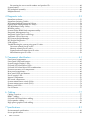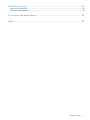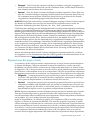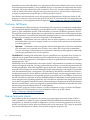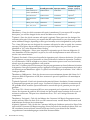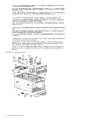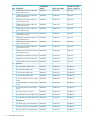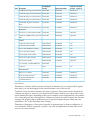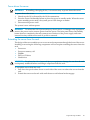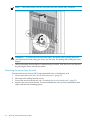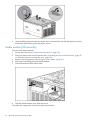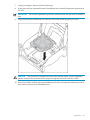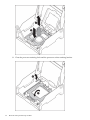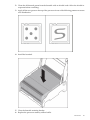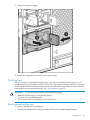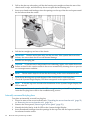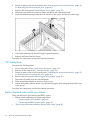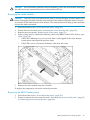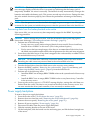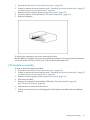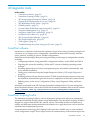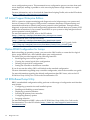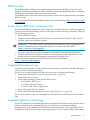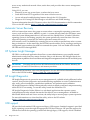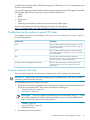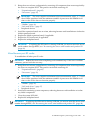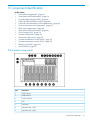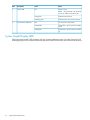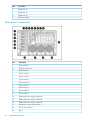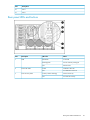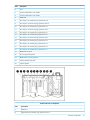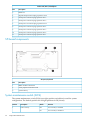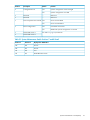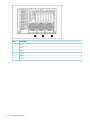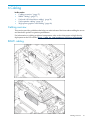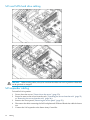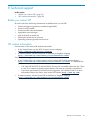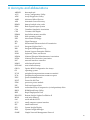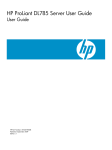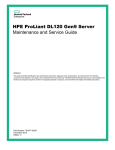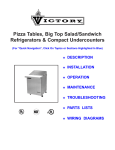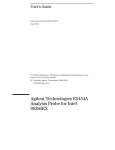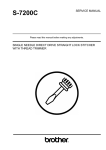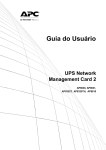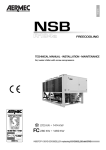Download HP DL785 - ProLiant - G5 Specifications
Transcript
HP ProLiant DL785 Server Maintenance and Service Guide Generation 5 and Generation 6 Maintenance and Service Guide HP Part Number: AH233-9002A_ed7 Published: January 2010 Edition: 7 © Copyright 2008–2010 Hewlett-Packard Development Company, L.P. The information contained herein is subject to change without notice. The only warranties for HP products and services are set forth in the express warranty statements accompanying such products and services. Nothing herein should be construed as constituting an additional warranty. HP shall not be liable for technical or editorial errors or omissions contained herein. Microsoft, Windows, and Windows NT are U.S. registered trademarks of Microsoft Corporation. Windows Server 2003 is a U.S. trademark of Microsoft Corporation. AMD is a registered trademark of Advanced Micro Devices, Inc. Audience assumptions This guide is for an experienced service technician. HP assumes you are qualified in the servicing of computer equipment and trained in recognizing hazards in products with hazardous energy levels and are familiar with weight and stability precautions for rack installations. Table of Contents 1 Customer self repair.......................................................................................................7 Réparation par le client (CSR)................................................................................................................7 Riparazione da parte del cliente.............................................................................................................8 Customer Self Repair..............................................................................................................................8 Reparaciones del propio cliente..............................................................................................................9 Customer Self Repair............................................................................................................................10 Reparo feito pelo cliente.......................................................................................................................10 2 Illustrated Parts Catalog...............................................................................................13 Mechanical components.......................................................................................................................13 System components..............................................................................................................................16 3 Removal and replacement procedures......................................................................23 Required tools.......................................................................................................................................23 Safety considerations............................................................................................................................23 Preventing electrostatic discharge...................................................................................................23 Server warnings and cautions.........................................................................................................24 Preparation procedures........................................................................................................................24 Power down the server....................................................................................................................25 Extending the server from the rack.................................................................................................25 Removing the server from the rack.................................................................................................26 Removing the access panel..............................................................................................................27 Media module (SID assembly)..............................................................................................................28 Front Bezel............................................................................................................................................29 Mezzanine filler....................................................................................................................................29 Mezzanine filler bezel...........................................................................................................................29 Mezzanine board..................................................................................................................................29 Processor memory cell..........................................................................................................................29 Processor memory cell bezel.................................................................................................................30 Processor memory cell airflow baffle...................................................................................................30 Processors..............................................................................................................................................30 DIMMs..................................................................................................................................................36 SAS hard drive blank............................................................................................................................37 SAS hard drives....................................................................................................................................37 DVD, CD drive or blank.......................................................................................................................38 Power supply blank..............................................................................................................................38 Power supply........................................................................................................................................38 Hot-plug fans........................................................................................................................................39 Rear accessed hot-plug fans............................................................................................................39 Internally accessed hot-plug fans....................................................................................................40 Expansion slot covers............................................................................................................................41 Expansion boards..................................................................................................................................42 SAS backplane.......................................................................................................................................44 Battery-backed write cache procedures................................................................................................44 Removing the cache module...........................................................................................................45 Removing the BBWC battery pack..................................................................................................45 Recovering data from the battery-backed write cache....................................................................47 Power supply backplane.......................................................................................................................47 SPI (core I/O) board...............................................................................................................................48 Table of Contents 3 Re-entering the server serial number and product ID....................................................................48 System battery.......................................................................................................................................48 I/O backplane assembly........................................................................................................................49 Midplane board.....................................................................................................................................50 4 Diagnostic tools............................................................................................................53 SmartStart software...............................................................................................................................53 SmartStart Scripting Toolkit..................................................................................................................53 HP Instant Support Enterprise Edition.................................................................................................54 Option ROM Configuration for Arrays................................................................................................54 HP ROM-Based Setup Utility...............................................................................................................54 ROMPaq utility.....................................................................................................................................55 System Online ROM flash component utility.......................................................................................55 Integrated Management Log................................................................................................................55 Integrated Lights-Out 2 technology......................................................................................................55 Automatic Server Recovery..................................................................................................................56 HP Systems Insight Manager................................................................................................................56 HP Insight Diagnostics.........................................................................................................................56 USB support..........................................................................................................................................56 Troubleshooting the system using port 85 codes..................................................................................57 Processor-related port 85 codes.......................................................................................................57 Memory-related port 85 codes.........................................................................................................58 Expansion board-related port 85 codes...........................................................................................58 Miscellaneous port 85 codes............................................................................................................59 5 Component identification............................................................................................61 Front panel components.......................................................................................................................61 Front panel LEDs and buttons..............................................................................................................63 System Insight Display LEDs...............................................................................................................64 SAS and SATA hard drive LEDs...........................................................................................................66 SAS and SATA hard drive LED combinations......................................................................................66 Processor memory cell components.....................................................................................................67 Rear panel components.........................................................................................................................68 Rear panel LEDs and buttons...............................................................................................................69 Power supply LED................................................................................................................................70 Internal components.............................................................................................................................70 SPI board components..........................................................................................................................72 System maintenance switch (SW6).......................................................................................................72 System maintenance switch (SW1).......................................................................................................74 Battery pack LEDs.................................................................................................................................74 Fan locations.........................................................................................................................................75 6 Cabling.........................................................................................................................77 Cabling overview..................................................................................................................................77 BBWC cabling.......................................................................................................................................77 SAS and SATA hard drive cabling........................................................................................................78 SAS expander cabling...........................................................................................................................78 High power graphics card cabling........................................................................................................80 7 Specifications................................................................................................................81 Environmental specification.................................................................................................................81 Server specifications..............................................................................................................................81 4 Table of Contents 8 Technical support.........................................................................................................83 Before you contact HP...........................................................................................................................83 HP contact information.........................................................................................................................83 A Acronyms and abbreviations......................................................................................85 Index.................................................................................................................................87 Table of Contents 5 6 1 Customer self repair HP products are designed with many Customer Self Repair (CSR) parts to minimize repair time and allow for greater flexibility in performing defective parts replacement. If during the diagnosis period HP (or HP service providers or service partners) identifies that the repair can be accomplished by the use of a CSR part, HP will ship that part directly to you for replacement. There are two categories of CSR parts: • Mandatory Parts for which customer self repair is mandatory. If you request HP to replace these parts, you will be charged for the travel and labor costs of this service. • Optional Parts for which customer self repair is optional. These parts are also designed for customer self repair. If, however, you require that HP replace them for you, there may or may not be additional charges, depending on the type of warranty service designated for your product. NOTE: Some HP parts are not designed for customer self repair. In order to satisfy the customer warranty, HP requires that an authorized service provider replace the part. These parts are identified as "No" in the Illustrated Parts Catalog. Based on availability and where geography permits, CSR parts will be shipped for next business day delivery. Same day or four-hour delivery may be offered at an additional charge where geography permits. If assistance is required, you can call the HP Technical Support Center and a technician will help you over the telephone. HP specifies in the materials shipped with a replacement CSR part whether a defective part must be returned to HP. In cases where it is required to return the defective part to HP, you must ship the defective part back to HP within a defined period of time, normally five (5) business days. The defective part must be returned with the associated documentation in the provided shipping material. Failure to return the defective part may result in HP billing you for the replacement. With a customer self repair, HP will pay all shipping and part return costs and determine the courier/carrier to be used. For more information about HP's Customer Self Repair program, contact your local service provider. For the North American program, refer to the HP website (http://www.hp.com/go/selfrepair). Réparation par le client (CSR) Les produits HP comportent de nombreuses pièces CSR (Customer Self Repair = réparation par le client) afin de minimiser les délais de réparation et faciliter le remplacement des pièces défectueuses. Si pendant la période de diagnostic, HP (ou ses partenaires ou mainteneurs agréés) détermine que la réparation peut être effectuée à l'aide d'une pièce CSR, HP vous l'envoie directement. Il existe deux catégories de pièces CSR: • Obligatoire Pièces pour lesquelles la réparation par le client est obligatoire. Si vous demandez à HP de remplacer ces pièces, les coûts de déplacement et main d'œuvre du service vous seront facturés. • Facultatif Pièces pour lesquelles la réparation par le client est facultative. Ces pièces sont également conçues pour permettre au client d'effectuer lui-même la réparation. Toutefois, si vous demandez à HP de remplacer ces pièces, l'intervention peut ou non vous être facturée, selon le type de garantie applicable à votre produit. REMARQUE: Certaines pièces HP ne sont pas conçues pour permettre au client d'effectuer lui-même la réparation. Pour que la garantie puisse s'appliquer, HP exige que le remplacement de la pièce soit effectué par un Mainteneur Agréé. Ces pièces sont identifiées par la mention "Non" dans le Catalogue illustré. Réparation par le client (CSR) 7 Les pièces CSR sont livrées le jour ouvré suivant, dans la limite des stocks disponibles et selon votre situation géographique. Si votre situation géographique le permet et que vous demandez une livraison le jour même ou dans les 4 heures, celle-ci vous sera facturée. Pour bénéficier d'une assistance téléphonique, appelez le Centre d'assistance technique HP. Dans les documents envoyés avec la pièce de rechange CSR, HP précise s'il est nécessaire de lui retourner la pièce défectueuse. Si c'est le cas, vous devez le faire dans le délai indiqué, généralement cinq (5) jours ouvrés. La pièce et sa documentation doivent être retournées dans l'emballage fourni. Si vous ne retournez pas la pièce défectueuse, HP se réserve le droit de vous facturer les coûts de remplacement. Dans le cas d'une pièce CSR, HP supporte l'ensemble des frais d'expédition et de retour, et détermine la société de courses ou le transporteur à utiliser. Pour plus d'informations sur le programme CSR de HP, contactez votre Mainteneur Agrée local. Pour plus d'informations sur ce programme en Amérique du Nord, consultez le site Web HP (http://www.hp.com/go/selfrepair). Riparazione da parte del cliente Per abbreviare i tempi di riparazione e garantire una maggiore flessibilità nella sostituzione di parti difettose, i prodotti HP sono realizzati con numerosi componenti che possono essere riparati direttamente dal cliente (CSR, Customer Self Repair). Se in fase di diagnostica HP (o un centro di servizi o di assistenza HP) identifica il guasto come riparabile mediante un ricambio CSR, HP lo spedirà direttamente al cliente per la sostituzione. Vi sono due categorie di parti CSR: • Obbligatorie Parti che devono essere necessariamente riparate dal cliente. Se il cliente ne affida la riparazione ad HP, deve sostenere le spese di spedizione e di manodopera per il servizio. • Opzionali Parti la cui riparazione da parte del cliente è facoltativa. Si tratta comunque di componenti progettati per questo scopo. Se tuttavia il cliente ne richiede la sostituzione ad HP, potrebbe dover sostenere spese addizionali a seconda del tipo di garanzia previsto per il prodotto. NOTA: alcuni componenti HP non sono progettati per la riparazione da parte del cliente. Per rispettare la garanzia, HP richiede che queste parti siano sostituite da un centro di assistenza autorizzato. Tali parti sono identificate da un "No" nel Catalogo illustrato dei componenti. In base alla disponibilità e alla località geografica, le parti CSR vengono spedite con consegna entro il giorno lavorativo seguente. La consegna nel giorno stesso o entro quattro ore è offerta con un supplemento di costo solo in alcune zone. In caso di necessità si può richiedere l'assistenza telefonica di un addetto del centro di supporto tecnico HP. Nel materiale fornito con una parte di ricambio CSR, HP specifica se il cliente deve restituire dei componenti. Qualora sia richiesta la resa ad HP del componente difettoso, lo si deve spedire ad HP entro un determinato periodo di tempo, generalmente cinque (5) giorni lavorativi. Il componente difettoso deve essere restituito con la documentazione associata nell'imballo di spedizione fornito. La mancata restituzione del componente può comportare la fatturazione del ricambio da parte di HP. Nel caso di riparazione da parte del cliente, HP sostiene tutte le spese di spedizione e resa e sceglie il corriere/vettore da utilizzare. Per ulteriori informazioni sul programma CSR di HP contattare il centro di assistenza di zona. Per il programma in Nord America fare riferimento al sito Web HP (http://www.hp.com/go/selfrepair). Customer Self Repair HP Produkte enthalten viele CSR-Teile (Customer Self Repair), um Reparaturzeiten zu minimieren und höhere Flexibilität beim Austausch defekter Bauteile zu ermöglichen. Wenn HP (oder ein HP Servicepartner) bei der Diagnose feststellt, dass das Produkt mithilfe eines CSR-Teils repariert werden kann, sendet Ihnen HP dieses Bauteil zum Austausch direkt zu. CSR-Teile werden in zwei Kategorien unterteilt: 8 Customer self repair • Zwingend Teile, für die das Customer Self Repair-Verfahren zwingend vorgegeben ist. Wenn Sie den Austausch dieser Teile von HP vornehmen lassen, werden Ihnen die Anfahrtund Arbeitskosten für diesen Service berechnet. • Optional Teile, für die das Customer Self Repair-Verfahren optional ist. Diese Teile sind auch für Customer Self Repair ausgelegt. Wenn Sie jedoch den Austausch dieser Teile von HP vornehmen lassen möchten, können bei diesem Service je nach den für Ihr Produkt vorgesehenen Garantiebedingungen zusätzliche Kosten anfallen. HINWEIS: Einige Teile sind nicht für Customer Self Repair ausgelegt. Um den Garantieanspruch des Kunden zu erfüllen, muss das Teil von einem HP Servicepartner ersetzt werden. Im illustrierten Teilekatalog sind diese Teile mit „No“ bzw. „Nein“ gekennzeichnet. CSR-Teile werden abhängig von der Verfügbarkeit und vom Lieferziel am folgenden Geschäftstag geliefert. Für bestimmte Standorte ist eine Lieferung am selben Tag oder innerhalb von vier Stunden gegen einen Aufpreis verfügbar. Wenn Sie Hilfe benötigen, können Sie das HP technische Support Center anrufen und sich von einem Mitarbeiter per Telefon helfen lassen. Den Materialien, die mit einem CSR-Ersatzteil geliefert werden, können Sie entnehmen, ob das defekte Teil an HP zurückgeschickt werden muss. Wenn es erforderlich ist, das defekte Teil an HP zurückzuschicken, müssen Sie dies innerhalb eines vorgegebenen Zeitraums tun, in der Regel innerhalb von fünf (5) Geschäftstagen. Das defekte Teil muss mit der zugehörigen Dokumentation in der Verpackung zurückgeschickt werden, die im Lieferumfang enthalten ist. Wenn Sie das defekte Teil nicht zurückschicken, kann HP Ihnen das Ersatzteil in Rechnung stellen. Im Falle von Customer Self Repair kommt HP für alle Kosten für die Lieferung und Rücksendung auf und bestimmt den Kurier-/Frachtdienst. Weitere Informationen über das HP Customer Self Repair Programm erhalten Sie von Ihrem Servicepartner vor Ort. Informationen über das CSR-Programm in Nordamerika finden Sie auf der HP Website unter (http://www.hp.com/go/selfrepair). Reparaciones del propio cliente Los productos de HP incluyen muchos componentes que el propio usuario puede reemplazar (Customer Self Repair, CSR) para minimizar el tiempo de reparación y ofrecer una mayor flexibilidad a la hora de realizar sustituciones de componentes defectuosos. Si, durante la fase de diagnóstico, HP (o los proveedores o socios de servicio de HP) identifica que una reparación puede llevarse a cabo mediante el uso de un componente CSR, HP le enviará dicho componente directamente para que realice su sustitución. Los componentes CSR se clasifican en dos categorías: • Obligatorio: componentes para los que la reparación por parte del usuario es obligatoria. Si solicita a HP que realice la sustitución de estos componentes, tendrá que hacerse cargo de los gastos de desplazamiento y de mano de obra de dicho servicio. • Opcional: componentes para los que la reparación por parte del usuario es opcional. Estos componentes también están diseñados para que puedan ser reparados por el usuario. Sin embargo, si precisa que HP realice su sustitución, puede o no conllevar costes adicionales, dependiendo del tipo de servicio de garantía correspondiente al producto. NOTA: Algunos componentes no están diseñados para que puedan ser reparados por el usuario. Para que el usuario haga valer su garantía, HP pone como condición que un proveedor de servicios autorizado realice la sustitución de estos componentes. Dichos componentes se identifican con la palabra "No" en el catálogo ilustrado de componentes. Según la disponibilidad y la situación geográfica, los componentes CSR se enviarán para que lleguen a su destino al siguiente día laborable. Si la situación geográfica lo permite, se puede solicitar la entrega en el mismo día o en cuatro horas con un coste adicional. Si precisa asistencia técnica, puede llamar al Centro de asistencia técnica de HP y recibirá ayuda telefónica por parte de un técnico. Con el envío de materiales para la sustitución de componentes CSR, HP especificará si los componentes defectuosos deberán devolverse a HP. En aquellos casos en los que sea necesario devolver algún componente a HP, deberá hacerlo en el periodo de tiempo especificado, Reparaciones del propio cliente 9 normalmente cinco días laborables. Los componentes defectuosos deberán devolverse con toda la documentación relacionada y con el embalaje de envío. Si no enviara el componente defectuoso requerido, HP podrá cobrarle por el de sustitución. En el caso de todas sustituciones que lleve a cabo el cliente, HP se hará cargo de todos los gastos de envío y devolución de componentes y escogerá la empresa de transporte que se utilice para dicho servicio. Para obtener más información acerca del programa de Reparaciones del propio cliente de HP, póngase en contacto con su proveedor de servicios local. Si está interesado en el programa para Norteamérica, visite la página web de HP siguiente (http://www.hp.com/go/selfrepair). Customer Self Repair Veel onderdelen in HP producten zijn door de klant zelf te repareren, waardoor de reparatieduur tot een minimum beperkt kan blijven en de flexibiliteit in het vervangen van defecte onderdelen groter is. Deze onderdelen worden CSR-onderdelen (Customer Self Repair) genoemd. Als HP (of een HP Service Partner) bij de diagnose vaststelt dat de reparatie kan worden uitgevoerd met een CSR-onderdeel, verzendt HP dat onderdeel rechtstreeks naar u, zodat u het defecte onderdeel daarmee kunt vervangen. Er zijn twee categorieën CSR-onderdelen: • Verplicht: Onderdelen waarvoor reparatie door de klant verplicht is. Als u HP verzoekt deze onderdelen voor u te vervangen, worden u voor deze service reiskosten en arbeidsloon in rekening gebracht. • Optioneel: Onderdelen waarvoor reparatie door de klant optioneel is. Ook deze onderdelen zijn ontworpen voor reparatie door de klant. Als u echter HP verzoekt deze onderdelen voor u te vervangen, kunnen daarvoor extra kosten in rekening worden gebracht, afhankelijk van het type garantieservice voor het product. OPMERKING: Sommige HP onderdelen zijn niet ontwikkeld voor reparatie door de klant. In verband met de garantievoorwaarden moet het onderdeel door een geautoriseerde Service Partner worden vervangen. Deze onderdelen worden in de geïllustreerde onderdelencatalogus aangemerkt met "Nee". Afhankelijk van de leverbaarheid en de locatie worden CSR-onderdelen verzonden voor levering op de eerstvolgende werkdag. Levering op dezelfde dag of binnen vier uur kan tegen meerkosten worden aangeboden, indien dit mogelijk is gezien de locatie. Indien assistentie gewenst is, belt u een HP Service Partner om via de telefoon technische ondersteuning te ontvangen. HP vermeldt in de documentatie bij het vervangende CSR-onderdeel of het defecte onderdeel aan HP moet worden geretourneerd. Als het defecte onderdeel aan HP moet worden teruggezonden, moet u het defecte onderdeel binnen een bepaalde periode, gewoonlijk vijf (5) werkdagen, retourneren aan HP. Het defecte onderdeel moet met de bijbehorende documentatie worden geretourneerd in het meegeleverde verpakkingsmateriaal. Als u het defecte onderdeel niet terugzendt, kan HP u voor het vervangende onderdeel kosten in rekening brengen. Bij reparatie door de klant betaalt HP alle verzendkosten voor het vervangende en geretourneerde onderdeel en kiest HP zelf welke koerier/transportonderneming hiervoor wordt gebruikt. Neem contact op met een Service Partner voor meer informatie over het Customer Self Repair programma van HP. Informatie over Service Partners vindt u op de HP website (http://www.hp.com/go/selfrepair). Reparo feito pelo cliente Os produtos da HP são projetados com muitas peças para reparo feito pelo cliente (CSR) de modo a minimizar o tempo de reparo e permitir maior flexibilidade na substituição de peças com defeito. Se, durante o período de diagnóstico, a HP (ou fornecedores/parceiros de serviço da HP) concluir que o reparo pode ser efetuado pelo uso de uma peça CSR, a peça de reposição será enviada diretamente ao cliente. Existem duas categorias de peças CSR: 10 Customer self repair • Obrigatória Peças cujo reparo feito pelo cliente é obrigatório. Se desejar que a HP substitua essas peças, serão cobradas as despesas de transporte e mão-de-obra do serviço. • Opcional Peças cujo reparo feito pelo cliente é opcional. Essas peças também são projetadas para o reparo feito pelo cliente. No entanto, se desejar que a HP as substitua, pode haver ou não a cobrança de taxa adicional, dependendo do tipo de serviço de garantia destinado ao produto. OBSERVAÇÃO: Algumas peças da HP não são projetadas para o reparo feito pelo cliente. A fim de cumprir a garantia do cliente, a HP exige que um técnico autorizado substitua a peça. Essas peças estão identificadas com a marca "No" (Não), no catálogo de peças ilustrado. Conforme a disponibilidade e o local geográfico, as peças CSR serão enviadas no primeiro dia útil após o pedido. Onde as condições geográficas permitirem, a entrega no mesmo dia ou em quatro horas pode ser feita mediante uma taxa adicional. Se precisar de auxílio, entre em contato com o Centro de suporte técnico da HP para que um técnico o ajude por telefone. A HP especifica nos materiais fornecidos com a peça CSR de reposição se a peça com defeito deve ser devolvida à HP. Nos casos em que isso for necessário, é preciso enviar a peça com defeito à HP dentro do período determinado, normalmente cinco (5) dias úteis. A peça com defeito deve ser enviada com a documentação correspondente no material de transporte fornecido. Caso não o faça, a HP poderá cobrar a reposição. Para as peças de reparo feito pelo cliente, a HP paga todas as despesas de transporte e de devolução da peça e determina a transportadora/serviço postal a ser utilizado. • Para obter mais informações sobre o programa de reparo feito pelo cliente da HP, entre em contato com o fornecedor de serviços local. Para o programa norte-americano, visite o site da HP (http://www.hp.com/go/selfrepair). Reparo feito pelo cliente 11 12 Customer self repair 2 Illustrated Parts Catalog In this section • “Mechanical components” (page 13) • “System components” (page 16) Mechanical components IMPORTANT: The list of part numbers is current and correct as of the publication of the document. Part numbers change often. Check the HP Partsurfer website, http://partsurfer.hp.com/, to ensure you have the latest part numbers associated with this server. Item Description Assembly part number Spare part number Customer self repair (Chapter 1 (page 7)) 1 Access panel AH233-2115A 491715-001 Mandatory1 2 Front bezel AH233-2118B 491209-001 Mandatory1 3 Blank, SAS hard drive 376383-001 392613-001 Mandatory1 4 Blank, SAS hard drive 443259-001 bay cover 449433-001 Mandatory1 5 Blank, media drive bay cover AH233-2132A 492134-001 Mandatory1 6 Processor memory cell AH233-2109D 491104-001 Optional2 6 Processor memory cell bezel AH233-3401B 492132-001 Mandatory1 Mechanical components 13 Item 7 Description Assembly part number Spare part number Customer self repair (Chapter 1 (page 7)) Filler, memory air AH233-3417A blocker (DIMM filler)* 491911-001 Mandatory1 Mezzanine filler* AH233-2117E 491102-001 Optional2 Mezzanine filler bezel* AH233-3402A 492133-001 Mandatory1 Blank, power supply 440204-001 449433-001 Mandatory1 Tool, Torx, T-15* 107473-001 199630-001 Mandatory1 * Not shown 1 Mandatory—Parts for which customer self repair is mandatory. If you request HP to replace these parts, you will be charged for the travel and labor costs of this service. 2 Optional—Parts for which customer self repair is optional. These parts are also designed for customer self repair. If, however, you require that HP replace them for you, there may or may not be additional charges, depending on the type of warranty service designated for your product. 3 No—Some HP parts are not designed for customer self repair. In order to satisfy the customer warranty, HP requires that an authorized service provider replace the part. These parts are identified as "No" in the Illustrated Parts Catalog. 1 Mandatory: Obligatoire—Pièces pour lesquelles la réparation par le client est obligatoire. Si vous demandez à HP de remplacer ces pièces, les coûts de déplacement et main d'œuvre du service vous seront facturés. 2 Optional: Facultatif—Pièces pour lesquelles la réparation par le client est facultative. Ces pièces sont également conçues pour permettre au client d'effectuer lui-même la réparation. Toutefois, si vous demandez à HP de remplacer ces pièces, l'intervention peut ou non vous être facturée, selon le type de garantie applicable à votre produit. 3 No: Non—Certaines pièces HP ne sont pas conçues pour permettre au client d'effectuer lui-même la réparation. Pour que la garantie puisse s'appliquer, HP exige que le remplacement de la pièce soit effectué par un Mainteneur Agréé. Ces pièces sont identifiées par la mention “Non” dans le Catalogue illustré. 1 Mandatory: Obbligatorie—Parti che devono essere necessariamente riparate dal cliente. Se il cliente ne affida la riparazione ad HP, deve sostenere le spese di spedizione e di manodopera per il servizio. 2 Optional: Opzionali—Parti la cui riparazione da parte del cliente è facoltativa. Si tratta comunque di componenti progettati per questo scopo. Se tuttavia il cliente ne richiede la sostituzione ad HP, potrebbe dover sostenere spese addizionali a seconda del tipo di garanzia previsto per il prodotto. 3 No: Non CSR—Alcuni componenti HP non sono progettati per la riparazione da parte del cliente. Per rispettare la garanzia, HP richiede che queste parti siano sostituite da un centro di assistenza autorizzato. Tali parti sono identificate da un “No” nel Catalogo illustrato dei componenti. 1 Mandatory: Zwingend—Teile, die im Rahmen des Customer Self Repair Programms ersetzt werden müssen. Wenn Sie diese Teile von HP ersetzen lassen, werden Ihnen die Versand- und Arbeitskosten für diesen Service berechnet. 2 Optional: Optional—Teile, für die das Customer Self Repair-Verfahren optional ist. Diese Teile sind auch für Customer Self Repair ausgelegt. Wenn Sie jedoch den Austausch dieser Teile von HP vornehmen lassen möchten, können bei diesem Service je nach den für Ihr Produkt vorgesehenen Garantiebedingungen zusätzliche Kosten anfallen. 14 Illustrated Parts Catalog 3 No: Kein—Einige Teile sind nicht für Customer Self Repair ausgelegt. Um den Garantieanspruch des Kunden zu erfüllen, muss das Teil von einem HP Servicepartner ersetzt werden. Im illustrierten Teilekatalog sind diese Teile mit „No“ bzw. „Nein“ gekennzeichnet. 1 Mandatory: Obligatorio—componentes para los que la reparación por parte del usuario es obligatoria. Si solicita a HP que realice la sustitución de estos componentes, tendrá que hacerse cargo de los gastos de desplazamiento y de mano de obra de dicho servicio. 2 Optional: Opcional— componentes para los que la reparación por parte del usuario es opcional. Estos componentes también están diseñados para que puedan ser reparados por el usuario. Sin embargo, si precisa que HP realice su sustitución, puede o no conllevar costes adicionales, dependiendo del tipo de servicio de garantía correspondiente al producto. 3 No: No—Algunos componentes no están diseñados para que puedan ser reparados por el usuario. Para que el usuario haga valer su garantía, HP pone como condición que un proveedor de servicios autorizado realice la sustitución de estos componentes. Dichos componentes se identifican con la palabra “No” en el catálogo ilustrado de componentes. 1 Mandatory: Verplicht—Onderdelen waarvoor Customer Self Repair verplicht is. Als u HP verzoekt deze onderdelen te vervangen, komen de reiskosten en het arbeidsloon voor uw rekening. 2 Optional: Optioneel—Onderdelen waarvoor reparatie door de klant optioneel is. Ook deze onderdelen zijn ontworpen voor reparatie door de klant. Als u echter HP verzoekt deze onderdelen voor u te vervangen, kunnen daarvoor extra kosten in rekening worden gebracht, afhankelijk van het type garantieservice voor het product. 3 No: Nee—Sommige HP onderdelen zijn niet ontwikkeld voor reparatie door de klant. In verband met de garantievoorwaarden moet het onderdeel door een geautoriseerde Service Partner worden vervangen. Deze onderdelen worden in de geïllustreerde onderdelencatalogus aangemerkt met "Nee". 1 Mandatory: Obrigatória—Peças cujo reparo feito pelo cliente é obrigatório. Se desejar que a HP substitua essas peças, serão cobradas as despesas de transporte e mão-de-obra do serviço. 2 Optional: Opcional—Peças cujo reparo feito pelo cliente é opcional. Essas peças também são projetadas para o reparo feito pelo cliente. No entanto, se desejar que a HP as substitua, pode haver ou não a cobrança de taxa adicional, dependendo do tipo de serviço de garantia destinado ao produto. 3 No: Nenhuma—Algumas peças da HP não são projetadas para o reparo feito pelo cliente. A fim de cumprir a garantia do cliente, a HP exige que um técnico autorizado substitua a peça. Essas peças estão identificadas com a marca “No” (Não), no catálogo de peças ilustrado. Mechanical components 15 System components 16 Illustrated Parts Catalog IMPORTANT: The list of part numbers is current and correct as of the publication of the document. Part numbers change often. Check the HP Partsurfer website, http://partsurfer.hp.com/, to ensure you have the latest part numbers associated with this server. Assembly part number Spare part number Customer self repair (Chapter 1 (page 7)) 440785-001 441830-001 Mandatory1 Power supply (G6) (HP 1200W CS HE 500172-B21 Power Supply Kit) 498152-001 Mandatory1 Power supply (G6) (HP Z 1200W 12V 500173-B21 Hotplug ACC Pwr Supply) 498152-001 Mandatory1 Internal hot-plug fan AH233-2113A 491200-001 Mandatory1 AH233-2125A 491201-001 Mandatory1 AH233-60001 512020-001 or 512020-002 No3 512020-002 No3 Item Description 1 Power supplies Power supply (G5) 2 not Rear hot-plug fan shown Boards 3 SPI assembly (G5) SPI assembly (G6) 4 Media module (SID assembly) AH233-2124A 491198-001 Optional2 5 SAS backplane 013151-001 449420-001 Optional2 6 Midplane board AH233-60002 491716-001 No3 Mezzanine boardx AH233-60003 491717-001 Optional2 Power supply backplane assembly AH233-60008 491199-001 No3 Processor memory cell assemblyx (G5) AH233-2109D 491104-001 Optional2 Processor memory cell assemblyx (G6) AH233-2109E 588797-001 Optional2 PCIe I/O backplane assembly AH233-60009 587976-001 No3 Combo PCIe HTx I/O backplane assemblyx AH233-60010 587977-001 No3 DVD/CD-RW drive 383696-002 399959-001 Mandatory1 DVD+RW drive, 8x (optional) 395911-001 399402-001 Mandatory1 DVD drive, 8/24x 395910-001 397928-001 Mandatory1 AH233-2127A 491101-001 Optional2 AMD Opteron 8360SE 2.5 GHz 105W 448202-001 replacement kit (G5) 448407-001 Optional2 AMD Opterton 8358SE 2.4 GHz 105W 448202-002 replacement kit (G5) 448406-001 Optional2 7 8 10 11 Media drive options Processor options Heatsink kit, DL785 G5 System components 17 Item 12 Assembly part number Spare part number Customer self repair (Chapter 1 (page 7)) AMD Opteron 8356 2.3 GHz 75W replacement kit (G5) 448208-001 448405-001 Optional2 AMD Opteron 8354 2.2 GHz 75W replacement kit (G5) 448208-002 448404-001 Optional2 AMD Opteron 8384 2.7 GHz 75W replacement kit (G5) 509498-001 508593-001 Optional2 AMD Opteron 8380 2.5 GHz 75W replacement kit (G5) 500540-001 500517-001 Optional2 AMD Opteron 8378 2.4 GHz 75W replacement kit (G5) 500539-001 500516-001 Optional2 AMD Opteron 8376 HE 2.3 GHz 55W 495647-004 replacement kit (G5) 518005-001 Optional2 AMD Opteron 8393 SE 3.1 GHz 105W 535363-001 replacement kit (G5) 570009-001 Optional2 AMD Opteron 8389 2.9 GHz 75W replacement kit (G5) 530520-003 534242-001 Optional2 AMD Opteron 8387 2.8 GHz 75W replacement kit (G5) 530520-002 534243-001 Optional2 AMD Opteron 8381 HE 2.5 GHz 55W 530531-002 replacement kit (G5) 535708-001 Optional2 AMD Opteron 8425 HE 2.1 GHz (G6) 539686-001 572551-001 Optional2 AMD Opteron 8431 2.4 GHz (G6) 539451-002 539661-001 Optional2 AMD Opteron 8439 SE 2.8 GHz (G6) 539449-001 539659-001 Optional2 Description Memory 1 GB, 667 MHz 12 (dual rank) 405475-051 430450-001 Mandatory1 2 GB, 667 MHz (dual rank) 405476-051 432668-001 Mandatory1 4 GB, 667 MHz (dual rank) 405477-061 432670-001 Mandatory1 8 GB, 667 MHz (dual rank) 495605-B21 432671-001 Mandatory1 1 GB, PC2-5300, Low Power (single rank) 487004-061 488608-001 Mandatory1 2 GB, PC2-5300, Low Power (single rank) 405476-061 430451-001 Mandatory1 4 GB, PC2-5300, Low Power (dual rank) 487005-061 487945-001 Mandatory1 4 GB, PC2-6400, Low Power 504465-061 504589-001 Mandatory1 2 GB, 800 MHz PC2-6400, (dual rank) 499276-061 501157-001 Mandatory1 4 GB, 800 MHz PC2-6400, (dual rank) 499277-061 501158-001 Mandatory1 36 GB 10k single port SAS hard drive 375863-003 376596-001 Mandatory1 36 GB 15k single port SAS hard drive 418373-006 432322-001 Mandatory1 36 GB 15k dual port SAS hard drive 418397-001 Mandatory1 Hard drivesx 18 Illustrated Parts Catalog 418373-002 Item Spare part number Customer self repair (Chapter 1 (page 7)) 72 GB 10k SAS single port hard drive 375861-B21 404785-001 Mandatory1 72 GB 15k single port SAS hard drive 418373-008 432321-001 Mandatory1 72 GB 10k dual port SAS hard drive 375863-004 376597-001 Mandatory1 72 GB 15k dual port SAS hard drive 418373-004 418398-001 Mandatory1 146 GB 10k single port SAS hard drive 375863-012 432320-001 Mandatory1 146 GB 10k dual port SAS hard drive 375863-010 418399-001 Mandatory1 Description Assembly part number SAS parts 13 Smart Array cache module 256 MB 012764-004 405836-001 Optional2 14 Smart Array BBWC battery pack 256 381573-001 MB 398648-001 Optional2 Cablesx Upper fan cable assembly AH233-2001A 491202-001 No3 Lower fan cable assembly AH233-2002A 491203-001 No3 Power cable midplane assembly AH233-2003B 491204-001 No3 Power cable I/O assembly AH233-2004A 491205-001 No3 Power signal cable assembly AH233-2005A 491206-001 No3 GPU power cable assembly AH233-2006A 491207-001 Optional2 SAS power assembly AH233-2008A 491208-001 Optional2 CA assembly , CD MULTIBAY,40" 356452-004 Cable kit None 449432-001 No3 Battery, 3 V, Lithium 166899-001 153099-001 Mandatory1 Rack mount kit, universal 374503-001 377839-001 Mandatory1 ac power cord: HP 3.6m C19-NEMA515P JP 391222-291 515763-001 Mandatory1 Miscellaneousx x Not shown 1 Mandatory—Parts for which customer self repair is mandatory. If you request HP to replace these parts, you will be charged for the travel and labor costs of this service. 2 Optional—Parts for which customer self repair is optional. These parts are also designed for customer self repair. If, however, you require that HP replace them for you, there may or may not be additional charges, depending on the type of warranty service designated for your product. 3 No—Some HP parts are not designed for customer self repair. In order to satisfy the customer warranty, HP requires that an authorized service provider replace the part. These parts are identified as "No" in the Illustrated Parts Catalog. 1 Mandatory: Obligatoire—Pièces pour lesquelles la réparation par le client est obligatoire. Si vous demandez à HP de remplacer ces pièces, les coûts de déplacement et main d'œuvre du service vous seront facturés. System components 19 2 Optional: Facultatif—Pièces pour lesquelles la réparation par le client est facultative. Ces pièces sont également conçues pour permettre au client d'effectuer lui-même la réparation. Toutefois, si vous demandez à HP de remplacer ces pièces, l'intervention peut ou non vous être facturée, selon le type de garantie applicable à votre produit. 3 No: Non—Certaines pièces HP ne sont pas conçues pour permettre au client d'effectuer lui-même la réparation. Pour que la garantie puisse s'appliquer, HP exige que le remplacement de la pièce soit effectué par un Mainteneur Agréé. Ces pièces sont identifiées par la mention “Non” dans le Catalogue illustré. 1 Mandatory: Obbligatorie—Parti che devono essere necessariamente riparate dal cliente. Se il cliente ne affida la riparazione ad HP, deve sostenere le spese di spedizione e di manodopera per il servizio. 2 Optional: Opzionali—Parti la cui riparazione da parte del cliente è facoltativa. Si tratta comunque di componenti progettati per questo scopo. Se tuttavia il cliente ne richiede la sostituzione ad HP, potrebbe dover sostenere spese addizionali a seconda del tipo di garanzia previsto per il prodotto. 3 No: Non CSR—Alcuni componenti HP non sono progettati per la riparazione da parte del cliente. Per rispettare la garanzia, HP richiede che queste parti siano sostituite da un centro di assistenza autorizzato. Tali parti sono identificate da un “No” nel Catalogo illustrato dei componenti. 1 Mandatory: Zwingend—Teile, die im Rahmen des Customer Self Repair Programms ersetzt werden müssen. Wenn Sie diese Teile von HP ersetzen lassen, werden Ihnen die Versand- und Arbeitskosten für diesen Service berechnet. 2 Optional: Optional—Teile, für die das Customer Self Repair-Verfahren optional ist. Diese Teile sind auch für Customer Self Repair ausgelegt. Wenn Sie jedoch den Austausch dieser Teile von HP vornehmen lassen möchten, können bei diesem Service je nach den für Ihr Produkt vorgesehenen Garantiebedingungen zusätzliche Kosten anfallen. 3 No: Kein—Einige Teile sind nicht für Customer Self Repair ausgelegt. Um den Garantieanspruch des Kunden zu erfüllen, muss das Teil von einem HP Servicepartner ersetzt werden. Im illustrierten Teilekatalog sind diese Teile mit „No“ bzw. „Nein“ gekennzeichnet. 1 Mandatory: Obligatorio—componentes para los que la reparación por parte del usuario es obligatoria. Si solicita a HP que realice la sustitución de estos componentes, tendrá que hacerse cargo de los gastos de desplazamiento y de mano de obra de dicho servicio. 2 Optional: Opcional— componentes para los que la reparación por parte del usuario es opcional. Estos componentes también están diseñados para que puedan ser reparados por el usuario. Sin embargo, si precisa que HP realice su sustitución, puede o no conllevar costes adicionales, dependiendo del tipo de servicio de garantía correspondiente al producto. 3 No: No—Algunos componentes no están diseñados para que puedan ser reparados por el usuario. Para que el usuario haga valer su garantía, HP pone como condición que un proveedor de servicios autorizado realice la sustitución de estos componentes. Dichos componentes se identifican con la palabra “No” en el catálogo ilustrado de componentes. 1 Mandatory: Verplicht—Onderdelen waarvoor Customer Self Repair verplicht is. Als u HP verzoekt deze onderdelen te vervangen, komen de reiskosten en het arbeidsloon voor uw rekening. 2 Optional: Optioneel—Onderdelen waarvoor reparatie door de klant optioneel is. Ook deze onderdelen zijn ontworpen voor reparatie door de klant. Als u echter HP verzoekt deze onderdelen voor u te vervangen, kunnen daarvoor extra kosten in rekening worden gebracht, afhankelijk van het type garantieservice voor het product. 3 No: Nee—Sommige HP onderdelen zijn niet ontwikkeld voor reparatie door de klant. In verband met de garantievoorwaarden moet het onderdeel door een geautoriseerde Service Partner worden vervangen. Deze onderdelen worden in de geïllustreerde onderdelencatalogus aangemerkt met "Nee". 20 Illustrated Parts Catalog 1 Mandatory: Obrigatória—Peças cujo reparo feito pelo cliente é obrigatório. Se desejar que a HP substitua essas peças, serão cobradas as despesas de transporte e mão-de-obra do serviço. 2 Optional: Opcional—Peças cujo reparo feito pelo cliente é opcional. Essas peças também são projetadas para o reparo feito pelo cliente. No entanto, se desejar que a HP as substitua, pode haver ou não a cobrança de taxa adicional, dependendo do tipo de serviço de garantia destinado ao produto. 3 No: Nenhuma—Algumas peças da HP não são projetadas para o reparo feito pelo cliente. A fim de cumprir a garantia do cliente, a HP exige que um técnico autorizado substitua a peça. Essas peças estão identificadas com a marca “No” (Não), no catálogo de peças ilustrado. System components 21 22 3 Removal and replacement procedures In this section • “Required tools” (page 23) • “Safety considerations” (page 23) • “Preparation procedures” (page 24) • “Media module (SID assembly)” (page 28) • “Front Bezel” (page 29) • “Mezzanine filler” (page 29) • “Mezzanine filler bezel” (page 29) • “Mezzanine board” (page 29) • “Processor memory cell” (page 29) • “Processor memory cell bezel” (page 30) • “Processor memory cell airflow baffle” (page 30) • “Processors” (page 30) • “DIMMs” (page 36) • “SAS hard drive blank” (page 37) • “SAS hard drives” (page 37) • “DVD, CD drive or blank” (page 38) • “Power supply blank” (page 38) • “Power supply” (page 38) • “Hot-plug fans” (page 39) • “Expansion slot covers” (page 41) • “Expansion boards” (page 42) • “SAS backplane” (page 44) • “Battery-backed write cache procedures” (page 44) • “Power supply backplane” (page 47) • “SPI (core I/O) board” (page 48) • “System battery” (page 48) • “I/O backplane assembly” (page 49) • “Midplane board” (page 50) Required tools You need the following items for some removal and replacement procedures: • Torx T-15 screwdriver (provided with the server, see “Rear panel components” (page 68)) • Phillips screwdriver • Flathead screwdriver • Diagnostics Utility Safety considerations Before performing service procedures, review the following safety information. Preventing electrostatic discharge To prevent damaging the system, be aware of the precautions you need to follow when setting up the system and handling parts. A discharge of static electricity from a finger or other conductor can damage system boards or other static-sensitive devices. This type of damage can reduce the life expectancy of the server, component or port. Required tools 23 To prevent electrostatic damage: • Avoid hand contact by transporting and storing products in static-safe containers. • Keep electrostatic-sensitive parts in their containers until they arrive at static-free workstations. • Place parts on a grounded surface before removing them from their containers. • Avoid touching pins, leads, or circuitry. • Always be properly grounded when touching a static-sensitive component or assembly. Server warnings and cautions Before installing a server, be sure that you understand the following warnings and cautions. WARNING! To reduce the risk of electric shock or damage to the equipment: • Do not disable the power cord grounding plug. The grounding plug is an important safety feature. • Plug the power cord into a grounded electrical outlet that is easily accessible at all times. • Unplug the power cord from the power supply to disconnect power to the equipment. • Do not route the power cord where it can be walked on or pinched by items placed against it. Pay particular attention to the plug, electrical outlet, and the point where the cord extends from the server. WARNING! To reduce the risk of personal injury from hot surfaces, allow the drives and the internal system components to cool before touching them. CAUTION: Do not operate the server for long periods with the access panel open or removed. Operating the server in this manner results in improper airflow and improper cooling that can lead to thermal damage. Preparation procedures To access some components and perform certain service procedures, you must perform one or more of the following procedures: • “Power down the server” (page 25) If you must remove a server from a rack or remove a non-hot-plug component from a server, first power down the server. • “Extending the server from the rack” (page 25) If you are performing service procedures in an HP, Compaq branded, telco, or third-party rack, you can use the locking feature of the rack rails to support the server and gain access to internal components. For more information about telco rack solutions, refer to the RackSolutions.com website (http://www.racksolutions.com/hp). • “Removing the server from the rack” (page 26) If the rack environment, cabling configuration, or server location in the rack creates awkward conditions, remove the server from the rack. • “Removing the access panel” (page 27) If you are servicing internal components, remove the access panel. 24 Removal and replacement procedures Power down the server IMPORTANT: If installing a hot-plug device, it is not necessary to power down the server. To power down the server: 1. Shut down the OS as directed by the OS documentation. 2. Press the Power On/Standby button to place the server in standby mode. When the server enters standby power mode, the system power LED changes to amber. 3. Disconnect the power cords. The system is now without power. WARNING! To reduce the risk of personal injury, electric shock, or damage to the equipment, remove the power cord to remove power from the server. The front panel Power On/Standby button does not completely shut off system power. Portions of the power supply and some internal circuitry remain active until ac power is removed. Extending the server from the rack The design of the server enables you to access several components through the front of the server. Installing or accessing the following components will not require extending the server from the rack: • Processors • Processor memory cell • DIMMs • DVD or CD drive • Hard drives WARNING! To reduce the risk of personal injury or equipment damage, be sure that the rack is adequately stabilized before extending a component from the rack. To extend the server from the rack: 1. Pull down the quick-release levers on each side of the server to release the server from the rack. 2. Extend the server on the rack rails until the server rail-release latches engage. Preparation procedures 25 NOTE: The release latches will lock into place when the rails are fully extended. WARNING! To reduce the risk of personal injury, be careful when pressing the server rail-release latches and sliding the server into the rack. The sliding rails could pinch your fingers. 3. After performing the installation or maintenance procedure, slide the server into the rack by pressing the server rail-release latches. Removing the server from the rack To remove the server from an HP, Compaq branded, telco, or third-party rack: 1. Power down the server, see “Power down the server” (page 25). 2. Disconnect the cabling from the server. 3. Extend the server from the rack, see “Extending the server from the rack” (page 25). 4. Remove the server from the rack. For more information, refer to the documentation that ships with the rack mounting option. 26 Removal and replacement procedures 5. Place the server on a sturdy, level surface. Removing the access panel WARNING! To reduce the risk of personal injury from hot surfaces, allow the drives and the internal system components to cool before touching them. CAUTION: Do not operate the server for long periods with the access panel open or removed. Operating the server in this manner results in improper airflow and improper cooling that can lead to thermal damage. To remove the access panel: 1. Extend the server from the rack (“Extending the server from the rack” (page 25)). 2. If the locking latch is locked, use a T-15 Torx screwdriver to unlock the latch. NOTE: The T-15 Torx screwdriver is shipped with the server and can be located on the rear panel, see “Rear panel components” (page 68). 3. Lift up on the hood latch and remove the access panel. Preparation procedures 27 4. After installing hardware options, replace the access panel. Be sure that the panel is securely locked into place before powering up the server. Media module (SID assembly) To remove the media module: 1. Power down the server (“Power down the server” (page 25)). 2. Extend or remove the server from the rack (“Extending the server from the rack” (page 25) or “Removing the server from the rack” (page 26)). 3. Remove the access panel (“Removing the access panel” (page 27)). 4. Disconnect all cabling from the media module. 5. Press the media module release latch. 6. Pull the media module away from the server. To replace the component, reverse the removal procedure. 28 Removal and replacement procedures NOTE: The release latch does not need to be pressed to reinsert the media module. Front Bezel To remove the front bezel: 1. Power down the server (“Power down the server” (page 25)). 2. Extend or remove the server from the rack (“Extending the server from the rack” (page 25) or “Removing the server from the rack” (page 26)). 3. Remove processor memory cell 1 (“Processor memory cell” (page 29)). 4. Remove the serial number tag. 5. Remove the eight screws (four on each side) that secure the bezel to the server. 6. Hold the top two corners of the bezel and pull the bezel away from the server until the two soft release tabs under the hard drive cage release. 7. Hold open the release latches at the bottom corners of the bezel. 8. Slide the bezel to the right to release it from the tabs on the bottom corners of the chassis and pull it away from the server. Reverse the procedure to replace the front bezel. Mezzanine filler To remove the mezzanine filler: 1. Power down the server (“Power down the server” (page 25)). 2. Press the release button. 3. Open the lever. 4. Grasp the lever and slide the mezzanine filler from the enclosure. Place a hand under the component to support it as you remove it from the enclosure. To replace the mezzanine filler reverse the procedure. IMPORTANT: If replacing the mezzanine filler with a new mezzanine filler, the mezzanine board must be moved to the new mezzanine filler (see “Mezzanine board” (page 29)). Mezzanine filler bezel To remove the mezzanine filler bezel: 1. Power down the server (“Power down the server” (page 25)). 2. Pull out the mezzanine filler enough to access the bezel (“Mezzanine filler” (page 29)). 3. Press the two release tabs and remove the component. To replace the mezzanine filler bezel reverse the procedure. Mezzanine board To remove the mezzanine board: 1. Power down the server (“Power down the server” (page 25)). 2. Remove the mezzanine filler (“Mezzanine filler” (page 29)). 3. Use a T-15 Torx screwdriver to remove the six screws holding the mezzanine board to the mezzanine filler. To replace the mezzanine board reverse the procedure. Processor memory cell To remove the processor memory cell: Front Bezel 29 1. 2. 3. Power down the server (“Power down the server” (page 25)). Press the release button. Open the lever. 4. Grasp the lever and slide the processor memory cell from the enclosure. Place a hand under the component to support it as you remove it from the enclosure. CAUTION: Always place the processor memory cell on a flat, level, antistatic surface when working with the component. To replace the processor memory cell reverse the procedure. Processor memory cell bezel To remove the processor memory cell bezel: 1. Power down the server (“Power down the server” (page 25)). 2. Pull out the processor memory cell enough to access the bezel (“Processor memory cell” (page 29)). 3. Press the back of the bezel, slide it upward, and remove the component. To replace the component, reverse the removal procedure. Processor memory cell airflow baffle To remove the processor memory cell airflow baffle: 1. Power down the server (“Power down the server” (page 25)). 2. Remove the processor memory cell (“Processor memory cell” (page 29)). 3. Press the two airflow baffle release tabs, pivot the airflow baffle up, and remove the component. To replace the component, reverse the removal procedure. Processors The server supports a four- or eight-processor configuration. 30 Removal and replacement procedures CAUTION: The cell filler is required to be place in cells 3 – 6 in a four-processor configuration. CAUTION: Before starting this procedure, read the information about protecting against electrostatic discharge (“Preventing electrostatic discharge” (page 23)). CAUTION: To prevent possible server malfunction and damage to the equipment, multiprocessor configurations must contain processors with the same part number. CAUTION: All supported AMD Opteron quad-core processors 3.1 GHz or greater and all supported AMD Opteron six-core processors require the system maintenance switch, located on the I/O backplane, (SW1) position 5 to be in the On position. HP recommends updating to the latest version of firmware. Earlier firmware versions might not validate the required switch setting for these processors. NOTE: Six-core AMD Opteron Processors might show a 1 MB reduction in available L3 cache when performance enhancing HT Assist is enabled because HT Assist requires 1MB of L3 cache per CPU to operate. To replace a processor: 1. Power down the server (“Power down the server” (page 25)). 2. Remove the processor memory cell (“Processor memory cell” (page 29)). 3. Remove the processor memory cell airflow baffle (“Processor memory cell airflow baffle” (page 30)). WARNING! To reduce the risk of personal injury from hot surfaces, allow the heatsink to cool before touching it. 4. Open the heatsink retaining bracket. Processors 31 5. 6. 32 Remove the heatsink. Open the processor retaining latch and the processor socket retaining bracket. Removal and replacement procedures 7. 8. Using your fingers, remove the failed processor. If the processor has separated from the installation tool, carefully reinsert the processor in the tool. IMPORTANT: tool. 9. Be sure the replacement processor remains inside the processor installation Align the processor installation tool with the socket and install the spare processor. CAUTION: The processor is designed to fit one way into the socket. Use the alignment guides on the processor and socket to properly align the processor with the socket. 10. Press down firmly until the processor installation tool clicks and separates from the processor, then remove the processor installation tool. Processors 33 11. Close the processor retaining latch and the processor socket retaining bracket. 34 Removal and replacement procedures 12. Clean the old thermal grease from the heatsink with an alcohol swab. Allow the alcohol to evaporate before continuing. 13. Apply all the new grease to the top of the processor in one of the following patterns to ensure even distribution. 14. Install the heatsink. 15. Close the heatsink retaining bracket. 16. Replace the processor memory airflow baffle. Processors 35 17. Install the processor memory cell into the server. 18. Power up the server. DIMMs Each processor memory cell can hold two to eight DIMMs, At least one pair of DIMMs must be installed in slots 1A and 2A on each processor memory cell to operate the server. The following DDR2 667-MHz DIMM sizes are supported: • 1 GB • 2 GB • 4 GB • 8 GB Number of processors Minimum memory Maximum memory 4 8 GB (eight 1-GB DIMMS) 256 GB (32 8-GB DIMMS) 8 16 GB (16 1-GB DIMMS) 512 GB (64 8-GB DIMMS) Observe the following DIMM installation guidelines to add additional memory to the server: • DIMMs must be installed in pairs. • DIMM installed on the same memory bank (DIMM pairs) must have the same part number. • DIMMs installed in different memory banks can be of different sizes. • A minimum of two DIMMs must be installed per processor memory cell. • DIMM pairs must be installed evenly across processor memory cells. • DIMMs must be installed in decreasing capacity with the largest DIMMs installed in the banks furthest away from each processor. NOTE: If all four banks on a memory node are populated, the maximum memory clock speed is 533 MHz. If two or fewer banks on a memory node are populated, the maximum memory clock speed is 677 MHz. CAUTION: DIMM fillers are required to cover pairs of empty DIMM slots. To remove a DIMM: 1. Power down the server (“Power down the server” (page 25)). 2. Remove the processor memory cell (“Processor memory cell” (page 29)). 3. Remove the processor memory cell airflow baffle (“Processor memory cell airflow baffle” (page 30)). 4. Open the DIMM slot latches. 5. Remove the DIMM. To replace the component, reverse the removal procedure. 36 Removal and replacement procedures SAS hard drive blank To remove a SAS hard drive blank: 1. Squeeze the tabs on the front of the filler to release it from the slot in the drive bay. 2. Pull gently until the filler slides out of the chassis. SAS hard drives CAUTION: Always power down the server if the boot partition resides on the drive you are replacing or if you are replacing the only drive in the server. CAUTION: To prevent improper cooling and thermal damage, do not operate the server unless all bays are populated with either a component or a blank. To remove a SAS hard drive: 1. Determine the status of the hard drive from the hot-plug hard drive LEDs (“SAS and SATA hard drive LEDs” (page 66) and “SAS and SATA hard drive LED combinations” (page 66)). 2. Back up all data on the hard drive. 3. Remove the hard drive. SAS hard drive blank 37 To replace the component, reverse the removal procedure. DVD, CD drive or blank To remove a DVD, CD drive or blank: 1. Power down the server (“Power down the server” (page 25)). 2. Extend or remove the server from the rack (“Extending the server from the rack” (page 25) or “Removing the server from the rack” (page 26)). 3. Remove the access panel (“Removing the access panel” (page 27)). 4. Remove the media module (“Media module (SID assembly)” (page 28)). 5. Lift the DVD release tab on the left side of the media module and push the drive out from the rear. To replace the component, reverse the removal procedure. Power supply blank To remove a power supply blank, squeeze the thumb lever and pull the power supply blank out of the server. To replace the component, reverse the removal procedure. Power supply The server supports three or six hot-plug power supplies. Six are required to provide 3+3 redundant power to the system in the event of a failure in a primary power supply. You can install or replace a redundant hot-plug power supply without powering down the server. WARNING! To reduce the risk of electric shock, do not disassemble the power supply or attempt to repair it. Replace it only with the specified replacement part. CAUTION: If only three power supply are installed, do not remove a power supply unless the server has been powered down. Removing a primary operational power supply causes an immediate power loss to the server. CAUTION: To prevent improper cooling and thermal damage, do not operate the server unless all bays are populated with either a component or a blank. IMPORTANT: For maximum server availability, be sure that the primary and redundant power supplies are powered by separate ac power sources. See “Power supply LED” (page 70) for information on the current status of the power supply. To remove a power supply: 1. Disconnect the power cord from the power supply. 2. Press the thumb lever. 38 Removal and replacement procedures 3. Remove the power supply. To replace the component, reverse the removal procedure. Hot-plug fans The server supports redundant hot-plug fans, each with two individual fans rotors, in a 5+1 configuration to provide proper airflow to the server. The airflow strategy contains two thermal zones with three fan units in the bottom zone (accessed from the server rear), and three fan units in the upper zone (accessed internally). See “Fan locations” (page 75). WARNING! To prevent personal injury from hazardous energy: • Remove watches, rings, or other metal objects. • Use tools with insulated handles. • Do not place tools or metal parts on top of batteries. Rear accessed hot-plug fans To replace a rear accessed hot-plug fan: 1. Identify the failed fan by locating an amber LED on the Systems Insight Display. Hot-plug fans 39 2. 3. 4. Pull on the fan tray release bar, pull the fan housing unit straight out from the rear of the chassis until it stops, and tilt the tray down to expose the fan housing unit. Insert your thumb and forefinger into the openings on the top of the fan and squeeze until the fan releases from the socket. Pull the fan straight up and out of the chassis. IMPORTANT: Remove and replace only one fan at a time. If the system detects two fan failures, the server shuts down to avoid thermal damage. 5. Install a new hot-plug fan. CAUTION: To prevent server components from overheating, replace a fan within 20 seconds. Failure to observe this caution results in the server automatically shutting down to prevent an overtemperature condition. NOTE: 6. 7. The fan unit is keyed to fit into the fan housing in the correct orientation only. Push the fan housing unit toward the front of the chassis until it clicks into place. Check the Systems Insight Display LED that corresponds to the replaced fan unit. NOTE: It can take up to ten seconds after installation for the Systems Insight Display fan LED to turn off. If the front panel internal system health LED is not green after you install hot-plug fans, reseat the hot-plug fan or refer to the troubleshooting section. Internally accessed hot-plug fans To replace an internally accessed hot-plug fan: 1. Extend or remove the server from the rack (“Extending the server from the rack” (page 25) or “Removing the server from the rack” (page 26)). 2. Remove the access panel (“Removing the access panel” (page 27)). 3. Identify the failed fan by it the lit LED on the Systems Insight Display. 4. Insert thumb and forefinger into the openings on the top of the fan and squeeze until the fan releases from the socket. 40 Removal and replacement procedures 5. Pull the fan straight up and out of the chassis. IMPORTANT: Remove and replace only one fan at a time. If the system detects two fan failures, the server shuts down to avoid thermal damage. 6. Install a new hot-plug fan. CAUTION: To prevent server components from overheating, replace a fan within 20 seconds. Failure to observe this caution results in the server automatically shutting down to prevent an overtemperature condition. NOTE: 7. The fan unit is keyed to fit into the fan housing in the correct orientation only. Check the Systems Insight Display LED that corresponds to the replaced fan unit. NOTE: It can take up to ten seconds after installation for the Systems Insight Display fan LED to turn off. If the front panel internal system health LED is not green after you install hot-plug fans, reseat the hot-plug fan or refer to the troubleshooting section. 8. 9. Replace the access panel. Slide the server into the rack. Expansion slot covers CAUTION: To prevent improper cooling and thermal damage, do not operate the server unless all expansion slots have either an expansion slot cover or an expansion board installed. To remove an expansion slot cover: 1. Power down the server (“Power down the server” (page 25)). 2. Extend or remove the server from the rack (“Extending the server from the rack” (page 25) or “Removing the server from the rack” (page 26)). 3. Remove the access panel (“Removing the access panel” (page 27)). 4. Open the latch and remove the expansion slot cover. Expansion slot covers 41 To replace the component, reverse the removal procedure. Expansion boards PCIe I/O backplane 42 Item Description 1 PCI Express x8 non-hot-plug expansion slot 11 2 PCI Express x16 non-hot-plug expansion slot 10 3 PCI Express x8 non-hot-plug expansion slot 9 4 PCI Express x16 non-hot-plug expansion slot 8 5 PCI Express x4 non-hot-plug expansion slot 7 6 PCI Express x4 non-hot-plug expansion slot 6 7 PCI Express x16 non-hot-plug expansion slot 5 Removal and replacement procedures PCIe I/O backplane Item Description 8 PCI Express x4 non-hot-plug expansion slot 4 9 PCI Express x4 non-hot-plug expansion slot 3 10 PCI Express x4 non-hot-plug expansion slot 2 11 PCI Express x8 non-hot-plug expansion slot 1 Combo PCIe/HTx I/O backplane Item Description 1 Blank slot 2 HyperTransport non-hot-plug expansion slot 9 3 Blank slot 4 HyperTransport non-hot-plug expansion slot 8 5 PCI Express x4 non-hot-plug expansion slot 7 6 PCI Express x4 non-hot-plug expansion slot 6 7 PCI Express x16 non-hot-plug expansion slot 5 8 PCI Express x4 non-hot-plug expansion slot 4 9 PCI Express x4 non-hot-plug expansion slot 3 10 PCI Express x4 non-hot-plug expansion slot 2 11 PCI Express x8 non-hot-plug expansion slot 1 IMPORTANT: Install high powered graphics cards in PCIe 16x slots for optimum performance. The server can power a maximum of four auxiliary high powered graphics card power connections. To remove a non-hot-plug expansion board: 1. Power down the server (“Power down the server” (page 25)). Expansion boards 43 2. 3. 4. 5. Extend or remove the server from the rack (“Extending the server from the rack” (page 25) or “Removing the server from the rack” (page 26)). Remove the access panel (“Removing the access panel” (page 27)). Disconnect any internal or external cables attached to the expansion board. Push and hold the spring loaded latch to the side of the server, and lift up on the hinge. 6. 7. Unlock the retaining clip (for full-length expansion boards). Remove the board from the server. To replace the component, reverse the removal procedure. SAS backplane To remove the SAS backplane: 1. Power down the server (“Power down the server” (page 25)). 2. Remove all the hard drives (“SAS hard drives” (page 37)). 3. Extend or remove the server from the rack (“Extending the server from the rack” (page 25) or “Removing the server from the rack” (page 26)). 4. Remove the access panel (“Removing the access panel” (page 27)). 5. Disconnect all cables from the SAS backplane. 6. Slide the retaining bracket to the front of the server. 7. Lift the backplane, slide the board over the anchoring pins, and, tilting the board, lift it out of the server. To replace the component, reverse the removal procedure. Battery-backed write cache procedures Three procedures are provided for the BBWC option: • Removal and replacement of failed components: — “Removing the cache module” (page 45) — “Removing the BBWC battery pack” (page 45) • 44 “Recovering data from the battery-backed write cache” (page 47) Removal and replacement procedures CAUTION: Do not detach the cable that connects the battery pack to the cache module. Detaching the cable causes any unsaved data in the cache module to be lost. Removing the cache module CAUTION: After the server is powered down, wait 15 seconds and then check the amber LED before unplugging the cable from the cache module. If the amber LED blinks after 15 seconds, do not remove the cable from the cache module. The cache module is backing up data, and data is lost if the cable is detached. 1. 2. 3. 4. Power down the server (“Power down the server” (page 25)). Extend the server from the rack (“Extending the server from the rack” (page 25)). Remove the access panel (“Removing the access panel” (page 27)). If the existing cache is connected to a battery, observe the BBWC Status LED (“Battery pack LEDs” (page 74)). • If the LED is blinking every two seconds, data is still trapped in the cache. Restore system power and repeat the previous steps. • If the LED is not lit, disconnect the battery cable from the cache. 5. Remove the cache module from the controller. To replace the component, reverse the removal procedure. Removing the BBWC battery pack 1. 2. Power down the server (“Power down the server” (page 25)). Extend or remove the server from the rack (“Extending the server from the rack” (page 25) or “Removing the server from the rack” (page 26)). Battery-backed write cache procedures 45 3. Remove the access panel (“Removing the access panel” (page 27)). CAUTION: To prevent a server malfunction or damage to the equipment, do not add or remove the battery pack while an array capacity expansion, RAID level migration, or stripe size migration is in progress. CAUTION: After the server is powered down, wait 15 seconds and then check the amber LED before unplugging the cable from the cache module. If the amber LED blinks after 15 seconds, do not remove the cable from the cache module. The cache module is backing up data, and data is lost if the cable is detached. 4. 5. Remove the BBWC battery pack. Disconnect the cable from the cache module only if the battery pack is not being used to recover data from the server or transfer data to another server. CAUTION: Detaching the cable that connects the battery pack to the cache module while it is being used to recover data from the server or transfer data to another server causes any unsaved data in the cache module to be lost. To replace the component, reverse the removal procedure. 46 Removal and replacement procedures IMPORTANT: The battery pack might have a low charge when installed. In this case, a POST error message displays when the server is powered up, indicating that the battery pack is temporarily disabled. No action is necessary. The internal circuitry automatically recharges the batteries and enables the battery pack. This process can take up to four hours. During this time, the cache module functions properly, but without the performance advantage of the battery pack. NOTE: The data protection and the time limit also apply if a power outage occurs. When power is restored to the system, an initialization process writes the preserved data to the hard drives. Recovering data from the battery-backed write cache If the server fails, you can recover any data temporarily trapped in the BBWC by using the following procedure. CAUTION: Before starting this procedure, read the information about protecting against electrostatic discharge (“Preventing electrostatic discharge” (page 23)). 1. Perform one of the following tasks: • Set up a recovery server station using an identical server model. Do not install any internal drives or BBWC in this server. (This is the preferred option.) • Find a server that has enough empty drive bays to accommodate all the drives from the failed server and that meets all the other requirements for drive and array migration. 2. Power down the failed server. If any data is trapped in the cache module, an amber LED on the module blinks every 15 seconds. CAUTION: Do not detach the cable that connects the battery pack to the cache module. Detaching the cable causes any unsaved data in the cache module to be lost. 3. 4. 5. 6. Transfer the hard drives from the failed server to the recovery server station. Remove the BBWC module (“Removing the cache module” (page 45)) and battery pack (“Removing the BBWC battery pack” (page 45)) from the failed server. Perform one of the following tasks: • Install the BBWC into an empty BBWC DIMM socket on the system board of the recovery server. • Install the BBWC into an empty BBWC DIMM socket on any Smart Array Controller in the recovery server. Power up the recovery server. A 1759 POST message displays, stating that valid data was flushed from the cache. This data is now stored on the drives in the recovery server. You can now transfer the drives (and controller, if one was used) to another server. Power supply backplane To remove the power supply backplane: 1. Power down the server (“Power down the server” (page 25)). 2. Remove the server from the rack (“Removing the server from the rack” (page 26)). 3. Remove the access panel (“Removing the access panel” (page 27)). 4. Remove all power supplies (“Power supply” (page 38)). 5. Disconnect all cables from the power supply backplane. 6. Slide the retaining bracket to the rear of the server. 7. Lift the backplane, slide the board over the anchoring pins, and lift the board straight out of the server. Power supply backplane 47 To replace the component, reverse the removal procedure. SPI (core I/O) board The System Peripheral Interconnect (SPI) board implements all the logic to support the internal devices and the standard connectivity of the product. The board includes a RAID5 SAS controller which supports up to eight of the sixteen embedded SAS disk drives. CAUTION: Only authorized technicians trained by HP should attempt to remove the SPI board. If you believe the SPI board requires replacement, contact HP Technical Support before proceeding. The procedures for removing and replacing the SPI board are the same as other expansion boards. See “Expansion boards” (page 42). IMPORTANT: If replacing the SPI board or clearing NVRAM, you must re-enter the server serial number through RBSU (“Re-entering the server serial number and product ID” (page 48)). Re-entering the server serial number and product ID After you replace the SPI board, you must re-enter the server serial number and the product ID. 1. During the server startup sequence, press F9 to access RBSU. 2. Select the Advanced Options menu. 3. Select Serial Number. The following warning displays: Warning: The serial number should ONLY be modified by qualified service personnel. This value should always match the serial number located on the chassis. 4. 5. 6. Press Enter to clear the warning. Enter the serial number. Select Product ID. The following warning displays: Warning: The Product ID should ONLY be modified by qualified service personnel. This value should always match the Product ID located on the chassis. 7. 8. 9. 10. Enter the product ID and press Enter. Press Escape to close the menu. Press Escape to exit RBSU. Press F10 to confirm exiting RBSU. The server automatically reboots. System battery CAUTION: Before starting this procedure, read the information about protecting against electrostatic discharge (“Preventing electrostatic discharge” (page 23)). If the server no longer automatically displays the correct date and time, you might need to replace the battery that provides power to the real-time clock. Under normal use, battery life is five to ten years. WARNING! The computer contains an internal lithium manganese dioxide, a vanadium pentoxide, or an alkaline battery pack. A risk of fire and burns exists if the battery pack is not properly handled. To reduce the risk of personal injury: • Do not attempt to recharge the battery. • Do not expose the battery to temperatures higher than 60°C (140°F). • Do not disassemble, crush, puncture, short external contacts, or dispose of in fire or water. • Replace only with the spare battery designated for this product. To remove the battery: 48 Removal and replacement procedures 1. 2. 3. 4. 5. Power down the server (“Power down the server” (page 25)). Extend or remove the server from the rack (“Extending the server from the rack” (page 25) or “Removing the server from the rack” (page 26)). Remove the access panel (“Removing the access panel” (page 27)). Locate the battery on the SPI board (“SPI board components” (page 72)). Remove the battery. To replace the component, reverse the removal procedure. Run the RBSU to configure the server after replacing the battery. For more detailed information see the HP ROM-Based Setup Utility User Guide on the Documentation CD. I/O backplane assembly To remove the I/O backplane assembly: 1. Power down the server (“Power down the server” (page 25)). 2. Extend or remove the server from the rack (“Extending the server from the rack” (page 25) or “Removing the server from the rack” (page 26)). 3. Remove the access panel (“Removing the access panel” (page 27)). 4. Disconnect all cables. 5. Remove all expansion boards and the SPI board (“Expansion boards” (page 42) and “SPI (core I/O) board” (page 48)). 6. 7. Slide the latch to unlock the release lever. Pull up on the release lever to disengage the I/O backplane assembly from the midplane board. I/O backplane assembly 49 8. Pull the I/O backplane assembly out of the chassis. To replace the component, reverse the removal procedure. Midplane board CAUTION: Before starting this procedure, read the information about protecting against electrostatic discharge (“Preventing electrostatic discharge” (page 23)). TIP: HP recommends troubleshooting the system using port 85 codes before replacing the midplane board. See “Troubleshooting the system using port 85 codes” (page 57) for a list of codes and troubleshooting procedures. To remove the midplane board: 1. Power down the server (“Power down the server” (page 25)). 2. Remove the server from the rack (“Removing the server from the rack” (page 26)). 3. Remove the access panel (“Removing the access panel” (page 27)). 4. Remove all processor memory cells (“Processor memory cell” (page 29)). 5. Remove the cell filler (“Mezzanine filler” (page 29)). 6. Remove the I/O backplane assembly (“I/O backplane assembly” (page 49)). 7. Disconnect the cables from the midplane board. 8. Use a T-15 Torx screwdriver to remove the three screws securing the midplane board to the chassis. 9. Slide the midplane board to the right, over the anchoring pins. 50 Removal and replacement procedures CAUTION: When removing the midplane board do not allow the lower connectors to touch the chassis. Allowing the midplane board connectors to touch the chassis can damage the board. 10. Tilt the board to avoid contact between the lower connectors and the chassis, and pull the board out through the front of the server. To replace the component, reverse the removal procedure. Midplane board 51 52 4 Diagnostic tools In this section • “SmartStart software” (page 53) • “SmartStart Scripting Toolkit” (page 53) • “HP Instant Support Enterprise Edition” (page 54) • “Option ROM Configuration for Arrays” (page 54) • “HP ROM-Based Setup Utility” (page 54) • “ROMPaq utility” (page 55) • “System Online ROM flash component utility” (page 55) • “Integrated Management Log” (page 55) • “Integrated Lights-Out 2 technology” (page 55) • “Automatic Server Recovery” (page 56) • “HP Systems Insight Manager” (page 56) • “HP Insight Diagnostics” (page 56) • “USB support” (page 56) • “Troubleshooting the system using port 85 codes” (page 57) SmartStart software SmartStart is a collection of software that optimizes single-server setup, providing a simple and consistent way to deploy server configuration. SmartStart has been tested on many ProLiant server products, resulting in proven, reliable configurations. SmartStart assists the deployment process by performing a wide range of configuration activities, including: • Configuring hardware using embedded configuration utilities, such as RBSU and ORCA • Preparing the system for installing "off-the-shelf" versions of leading operating system software • Installing optimized server drivers, management agents, and utilities automatically with every assisted installation • Testing server hardware using the Insight Diagnostics Utility (“HP Insight Diagnostics” (page 56)) • Installing software drivers directly from the CD. With systems that have internet connection, the SmartStart Autorun Menu provides access to a complete list of ProLiant system software. • Enabling access to the Array Configuration Utility, Array Diagnostic Utility, and Erase Utility SmartStart is included in the HP ProLiant Essentials Foundation Pack. For more information about SmartStart software, refer to the HP ProLiant Essentials Foundation Pack or the HP website (http://h18013.www1.hp.com/products/servers/management/smartstart/ index.html). SmartStart Scripting Toolkit The SmartStart Scripting Toolkit is a server deployment product that delivers an unattended automated installation for high-volume server deployments. The SmartStart Scripting Toolkit is designed to support ProLiant BL, ML, and DL servers. The toolkit includes a modular set of utilities and important documentation that describes how to apply these new tools to build an automated server deployment process. Using SmartStart technology, the Scripting Toolkit provides a flexible way to create standard server configuration scripts. These scripts are used to automate many of the manual steps in the SmartStart software 53 server configuration process. This automated server configuration process cuts time from each server deployed, making it possible to scale server deployments to high volumes in a rapid manner. For more information, and to download the SmartStart Scripting Toolkit, refer to the HP website (http://www.hp.com/servers/sstoolkit). HP Instant Support Enterprise Edition ISEE is a proactive remote monitoring and diagnostic tool to help manage your systems and devices, a feature of HP support. ISEE provides continuous hardware event monitoring and automated notification to identify and prevent potential critical problems. Through remote diagnostic scripts and vital system configuration information collected about your systems, ISEE enables fast restoration of your systems. Install ISEE on your systems to help mitigate risk and prevent potential critical problems. For more information on ISEE, refer to the HP website (http://www.hp.com/hps/hardware/hw_enterprise.html). To download HP ISEE, visit the HP website (http://www.hp.com/hps/hardware/hw_downloads.html). For installation information, refer to the HP ISEE Client Installation and Upgrade Guide (ftp://ftp.hp.com/pub/services/hardware/info/isee_client.pdf). Option ROM Configuration for Arrays Before installing an operating system, you can use the ORCA utility to create the first logical drive, assign RAID levels, and establish online spare configurations. The utility also provides support for the following functions: • Reconfiguring one or more logical drives • Viewing the current logical drive configuration • Deleting a logical drive configuration • Setting the controller to be the boot controller If you do not use the utility, ORCA will default to the standard configuration. For more information regarding array controller configuration, refer to the controller user guide. For more information regarding the default configurations that ORCA uses, refer to the HP ROM-Based Setup Utility User Guide on the Documentation CD. HP ROM-Based Setup Utility RBSU, an embedded configuration utility, performs a wide range of configuration activities that may include: • Configuring system devices and installed options • Enabling and disabling system features • Displaying system information • Selecting the primary boot controller • Configuring memory options • Language selection For more information on RBSU, refer to the HP ROM-Based Setup Utility User Guide on the Documentation CD or the HP website (http://www.hp.com/support/smartstart/ documentation). 54 Diagnostic tools ROMPaq utility The ROMPaq utility enables you to upgrade the system firmware (BIOS) or Lights-Out 100 firmware. To upgrade the firmware, insert a ROMPaq diskette into the diskette drive or ROMPaq USB Key into an available USB port and boot the system. The ROMPaq utility checks the system and provides a choice (if more than one exists) of available ROM revisions. For more information about the ROMPaq utility, refer to the HP website (http://www.hp.com/ go/support). System Online ROM flash component utility The Online ROM Flash Component Utility enables system administrators to efficiently upgrade system or controller ROM images across a wide range of servers and array controllers. This tool has the following features: • Works offline and online • Supports Microsoft®Windows NT®, Windows® 2000, Windows Server™ 2003, Novell Netware, and Linux operating systems IMPORTANT: This utility supports operating systems that may not be supported by the server. For operating systems supported by the server, refer to the HP website (http://www.hp.com/support). • • Integrates with other software maintenance, deployment, and operating system tools Automatically checks for hardware, firmware, and operating system dependencies, and installs only the correct ROM upgrades required by each target server To download the tool and for more information, refer to the HP website (http://www.hp.com/support). Integrated Management Log The IML records hundreds of events and stores them in an easy-to-view form. The IML timestamps each event with 1-minute granularity. You can view recorded events in the IML in several ways, including the following: • From within HP SIM (“HP Systems Insight Manager” (page 56)) • From within Survey Utility • From within operating system-specific IML viewers — For NetWare: IML Viewer — — • • For Windows®: IML Viewer For Linux: IML Viewer Application From within the iLO 2 user interface From within HP Insight Diagnostics (“HP Insight Diagnostics” (page 56)) For more information, refer to the Management CD in the HP ProLiant Essentials Foundation Pack. Integrated Lights-Out 2 technology The iLO 2 subsystem is a standard component of selected ProLiant servers that provides server health and remote server manageability. The iLO 2 subsystem includes an intelligent microprocessor, secure memory, and a dedicated network interface. This design makes iLO 2 independent of the host server and its operating system. The iLO 2 subsystem provides remote ROMPaq utility 55 access to any authorized network client, sends alerts, and provides other server management functions. Using iLO 2, you can: • Remotely power up, power down, or reboot the host server. • Send alerts from iLO 2 regardless of the state of the host server. • Access advanced troubleshooting features through the iLO 2 interface. • Diagnose iLO 2 using HP SIM through a web browser and SNMP alerting. For more information about iLO 2 features, refer to the iLO 2 documentation on the Documentation CD or on the HP website (http://www.hp.com/servers/lights-out). Automatic Server Recovery ASR is a feature that causes the system to restart when a catastrophic operating system error occurs, such as a blue screen, ABEND, or panic. A system fail-safe timer, the ASR timer, starts when the System Management driver, also known as the Health Driver, is loaded. When the operating system is functioning properly, the system periodically resets the timer. However, when the operating system fails, the timer expires and restarts the server. ASR increases server availability by restarting the server within a specified time after a system hang or shutdown. At the same time, the HP SIM console notifies you by sending a message to a designated pager number that ASR has restarted the system. You can disable ASR from the HP SIM console or through RBSU. HP Systems Insight Manager HP SIM is a web-based application that allows system administrators to accomplish normal administrative tasks from any remote location, using a web browser. HP SIM provides device management capabilities that consolidate and integrate management data from HP and third-party devices. IMPORTANT: You must install and use HP SIM to benefit from the Pre-Failure Warranty for processors, SAS and SCSI hard drives, and memory modules. For additional information, refer to the Management CD in the HP ProLiant Essentials Foundation Pack or the HP SIM website (http://www.hp.com/go/hpsim). HP Insight Diagnostics HP Insight Diagnostics is a proactive server management tool, available in both offline and online versions, that provides diagnostics and troubleshooting capabilities to assist IT administrators who verify server installations, troubleshoot problems, and perform repair validation. HP Insight Diagnostics Offline Edition performs various in-depth system and component testing while the OS is not running. To run this utility, launch the SmartStart CD. HP Insight Diagnostics Online Edition is a web-based application that captures system configuration and other related data needed for effective server management. Available in Microsoft® Windows® and Linux versions, the utility helps to ensure proper system operation. For more information or to download the utility, refer to the HP website (http://www.hp.com/servers/diags). USB support HP provides both standard USB support and legacy USB support. Standard support is provided by the operating system through the appropriate USB device drivers. HP provides support for USB devices before the operating system loads through legacy USB support, which is enabled 56 Diagnostic tools by default in the system ROM. HP hardware supports USB version 1.1 or 2.0, depending on the version of the hardware. Legacy USB support provides USB functionality in environments where USB support is normally not available. Specifically, HP provides legacy USB functionality for: • POST • RBSU • Diagnostics • DOS • Operating environments which do not provide native USB support For more information on ProLiant USB support, refer to the HP website (http://h18004.www1.hp.com/products/servers/platforms/usb-support.html). Troubleshooting the system using port 85 codes For example, if the port 85 code displays "31h," see “Processor-related port 85 codes” (page 57) for more information. Port 85 code Description 3xh Port 85 codes in this format indicate processor-related errors. See “Processor-related port 85 codes” (page 57) for more information. 4xh Port 85 codes in this format indicate memory-related errors. See “Memory-related port 85 codes” (page 58) for more information. 6xh Port 85 codes in this format indicate expansion board-related errors. See “Expansion board-related port 85 codes” (page 58) for more information. All other codes, including 00h, 01h, and 5xh Port 85 codes in this range cover several areas. See “Miscellaneous port 85 codes” (page 59) for more information. Processor-related port 85 codes Processor-related port 85 codes Processor-related port 85 codes display in the format 3xh. IMPORTANT: Reboot the server after completing each numbered step. If the error condition continues, proceed with the next step. To troubleshoot processor-related error codes: 1. Bring the server to base configuration by removing all components that are not required by the server to complete POST. This process can include removing all: • “Expansion boards” (page 42) • “Processors” (page 30) IMPORTANT: The server requires a minimum of processor memory cells 1, 2, 7, 8 and the cell filler populated with the minimum number of processors and DIMMs at all times or the server does not function properly. • • • 2. “DIMMs” (page 36) “SAS hard drives” (page 37) Peripheral devices Reseat the processor in socket 1. Troubleshooting the system using port 85 codes 57 3. 4. 5. 6. Reseat the remaining processors, rebooting after each installation to identify any failed processors. Replace the processor in socket 1. Replace the processor board, if applicable. Replace the midplane board. IMPORTANT: If replacing the SPI board or clearing NVRAM, you must re-enter the server serial number through RBSU, see “Re-entering the server serial number and product ID” (page 48). Memory-related port 85 codes Memory-related port 85 codes display in the format 4xh. IMPORTANT: Reboot the server after completing each numbered step. If the error condition continues, proceed with the next step. To troubleshoot memory-related error codes: 1. Check the memory LEDs (see “System Insight Display LEDs” (page 64)) for any identified errors or failed DIMMs, and take corrective action. 2. Bring the server to base configuration by removing all components that are not required by the server to complete POST. This process can include removing all: • “Expansion boards” (page 42) • “Processors” (page 30) IMPORTANT: The server requires a minimum of processor memory cells 1, 2, 7, 8 and the cell filler populated with the minimum number of processors and DIMMs at all times or the server does not function properly. • • • 3. 4. 5. 6. “DIMMs” (page 36) “SAS hard drives” (page 37) Peripheral devices Reseat the remaining memory boards, rebooting after each installation to isolate any failed memory boards, if applicable. Replace the DIMMs with a remaining bank of memory. Replace the memory board, if applicable. Replace the midplane board. IMPORTANT: If replacing the SPI board or clearing NVRAM, you must re-enter the server serial number through RBSU, see “Re-entering the server serial number and product ID” (page 48). Expansion board-related port 85 codes Expansion board-related port 85 codes display in the format 6xh. IMPORTANT: Reboot the server after completing each numbered step. If the error condition continues, proceed with the next step. To troubleshoot expansion board-related error codes: 1. Reseat all expansion boards. 58 Diagnostic tools 2. Bring the server to base configuration by removing all components that are not required by the server to complete POST. This process can include removing all: • “Expansion boards” (page 42) • “Processors” (page 30) IMPORTANT: The server requires a minimum of processor memory cells 1, 2, 7, 8 and the cell filler populated with the minimum number of processors and DIMMs at all times or the server does not function properly. • • • 3. 4. 5. 6. “DIMMs” (page 36) “SAS hard drives” (page 37) Peripheral devices Install the expansion boards one at a time, rebooting between each installation to isolate the failed expansion board. Replace the failed expansion board, if applicable. Replace the PCI riser board, if applicable. Replace the midplane board. IMPORTANT: If replacing the SPI board or clearing NVRAM, you must re-enter the server serial number through RBSU, see “Re-entering the server serial number and product ID” (page 48). Miscellaneous port 85 codes To troubleshoot all other port 85 codes: IMPORTANT: Reboot the server after completing each numbered step. If the error condition continues, proceed with the next step 1. Bring the server to base configuration by removing all components that are not required by the server to complete POST. This process can include removing all: • “Expansion boards” (page 42) • “Processors” (page 30) IMPORTANT: The server requires a minimum of processor memory cells 1, 2, 7, 8 and the cell filler populated with the minimum number of processors and DIMMs at all times or the server does not function properly. • • • 2. 3. 4. “DIMMs” (page 36) “SAS hard drives” (page 37) Peripheral devices Install each remaining system component, rebooting between each installation to isolate any failed components. Clear the system NVRAM. Replace the midplane board. IMPORTANT: If replacing the SPI board or clearing NVRAM, you must re-enter the server serial number through RBSU, see “Re-entering the server serial number and product ID” (page 48). Troubleshooting the system using port 85 codes 59 60 5 Component identification In this section • “Front panel components” (page 61) • “Front panel LEDs and buttons” (page 63) • “System Insight Display LEDs” (page 64) • “SAS and SATA hard drive LEDs” (page 66) • “SAS and SATA hard drive LED combinations” (page 66) • “Processor memory cell components” (page 67) • “Rear panel components” (page 68) • “Rear panel LEDs and buttons” (page 69) • “Power supply LED” (page 70) • “Internal components” (page 70) • “SPI board components” (page 72) • “System maintenance switch (SW6)” (page 72) • “System maintenance switch (SW1)” (page 74) • “Battery pack LEDs” (page 74) • “Fan locations” (page 75) Front panel components Item Description 1 USB connector 2 USB connector 3 Video connector 4 SID 5 DVD drive 6 Hard drive bay 1 right 7 Hard drive bay 2 right Front panel components 61 Item Description 8 Hard drive bay 3 right 9 Hard drive bay 4 right 10 Hard drive bay 5 right 11 Hard drive bay 6 right 12 Hard drive bay 7 right 13 Hard drive bay 8 right not shown Hard drive bay 1 left (optional) not shown Hard drive bay 2 left (optional) not shown Hard drive bay 3 left (optional) not shown Hard drive bay 4 left (optional) not shown Hard drive bay 5 left (optional) not shown Hard drive bay 6 left (optional) not shown Hard drive bay 7 left (optional) not shown Hard drive bay 8 left (optional) 14 Processor memory cell 1 15 Processor memory cell 2 16 Processor memory cell 31 17 Processor memory cell 41 18 Processor memory cell 51 19 Processor memory cell 61 20 Processor memory cell 7 21 Processor memory cell 8 1 62 Occupied by a cell filler in four-processor servers. Component identification Front panel LEDs and buttons Item Description Color Status 1 UID button and LED Off UID button is not activated Solid blue UID button is activated for server identification Flashing blue Server is being remotely managed Off Normal (system is off or in standby mode) Solid green Normal (system is powered on) Flashing amber Redundant power supply failure (system power supply is no longer redundant) Flashing red Critical power supply failure Off Normal (system is off or in standby mode) Solid green Normal (system is powered on) Flashing amber System degraded (standby mode or powered on) Flashing red System critical (standby mode or powered on) Off NIC not used 2 3 4 External health LED Internal health LED NIC 1 LED NOTE: Rear panel NIC can show link or activity while in standby mode. Solid green Linked to the network Flashing green Linked with activity on the network Front panel LEDs and buttons 63 Item Description Color Status 5 NIC 2 LED Off NIC not used NOTE: Rear panel NIC can show link or activity while in standby mode. 6 Power button and LED Solid green Linked to the network Flashing green Linked with activity on the network Off No ac power to the system Solid amber System has ac power and is in standby mode Solid green System has ac power and is powered on System Insight Display LEDs The front panel health LEDs indicate only the current hardware status. In some situations, HP SIM might report server status differently than the health LEDs because the software tracks more 64 Component identification system attributes. The System Insight Display LEDs identify components experiencing an error, event, or failure. CAUTION: Do not block airflow by pushing the SID flush against the server while it is in the down position. IMPORTANT: When removing the access panel to view the Systems Insight Display LEDs, leave the server powered on. The Systems Insight Display LEDs are cleared when the server is powered off. NOTE: The system management driver must be installed for the internal system health LED to provide pre-failure and warranty conditions. LED Component POWER System power INT HEALTH Internal component health EXT HEALTH External component health TEMP Over temperature FAN X Fan PS X Power supply IO BOARD I/O backplane power SPI BRD SPI board power SPI ILK SPI board not fully seated into the I/O backplane MP INTERLOCK I/O backplane not fully seated into the midplane board CPU INTERLOCK Processor memory board cell 8 (boot CPU) not fully seated into the midplane board PROCESSOR/MEMORY BOARD X DIMM slot DIMM 1A-8D System Insight Display LEDs 65 LED Component PROCESSOR/MEMORY BOARD X Processor PROC X PROCESSOR/MEMORY BOARD X Processor DIMM board BOARD X SAS and SATA hard drive LEDs Item Description Color Status 1 Fault/UID LED Amber Drive failure Flashing amber Fault-process activity Blue Unit identification is active Off No fault-process activity Green Drive activity Flashing green High activity on the drive or the drive is being configured as part of an array Off No drive activity 2 Online/activity LED SAS and SATA hard drive LED combinations 66 Online/activity LED Fault/UID LED (green) (amber/blue) Interpretation On, off, or flashing Alternating amber and blue The drive has failed, or a predictive failure alert has been received for this drive; it also has been selected by a management application. On, off, or flashing Solid blue The drive is operating normally and has been selected by a management application. On Flashing amber (1Hz) A predictive failure alert has been received for this drive. Replace the drive as soon as possible. Component identification Online/activity LED Fault/UID LED (green) (amber/blue) Interpretation On Off The drive is online, but is not currently active. Flashing (1 Hz) Flashing amber (1Hz) Flashing (1 Hz) Off Flashing irregularly Flashing amber (1Hz) The drive is active, but a predictive failure alert has been received for this drive. Replace the drive as soon as possible. Flashing irregularly Off The drive is active and is operating normally. Off Solid amber A critical fault condition has been identified for this drive and the controller has placed it offline. Replace the drive as soon as possible. Off Flashing amber (1Hz) A predictive failure alert has been received for this drive. Replace the drive as soon as possible. Off Off The drive is: offline, a spare, or not configured as part of an array. CAUTION: Do not remove the drive. Removing a drive can terminate the current operation and cause data loss. The drive is part of an array that is undergoing capacity expansion or stripe migration, but a predictive failure alert has been received for this drive. To minimize the risk of data loss, do not replace the drive until the expansion or migration is complete. CAUTION: Do not remove the drive. Removing a drive can terminate the current operation and cause data loss. The drive is rebuilding, or it is part of an array that is undergoing capacity expansion or stripe migration. Processor memory cell components Item Description 1 DIMM slot 1A 2 DIMM slot 2A 3 DIMM slot 3B 4 DIMM slot 4B 5 DIMM slot 5C Processor memory cell components 67 Item Description 6 DIMM slot 6C 7 DIMM slot 7D 8 DIMM slot 8D 9 Processor socket Rear panel components 68 Item Description 1 NIC connector 1 2 Keyboard connector 3 USB connector 4 Video connector 5 Serial connector 6 iLO 2 connector 7 Mouse connector 8 NIC connector 2 9 Power supply 1 10 Power supply 2 11 Power supply 3 12 Redundant power supply 4 (optional) 13 Redundant power supply 5 (optional) 14 Redundant power supply 6 (optional) 15 PCI Express or HTx expansion slots 16 T-15 Torx screwdriver 17 Fan 4 Component identification Item Description 18 Fan 5 19 Fan 6 Rear panel LEDs and buttons Item Description LED Color Status 1 UID Solid blue Activated Flashing blue Server remotely managed Off Deactivated Green Linked to network Off Not linked to network Green (solid or flashing) Network activity Off No network activity 2 3 LAN Link LED LAN Activity LED Rear panel LEDs and buttons 69 Power supply LED Color Status Off No ac power Blinking green ac power; standby power on Solid green Full power on; normal operation Blinking amber Power supply failure Internal components 70 Item Description 1 Media module 2 Fan 3 3 Fan 2 Component identification Item Description 4 Fan 1 5 System maintenance switch SW6 6 System maintenance switch SW1 7 SPI Board 8 PCI Express x8 non-hot-plug expansion slot 11 9 PCI Express x16 non-hot-plug expansion slot 10 10 PCI Express x8 non-hot-plug expansion slot 9 11 PCI Express x16 non-hot-plug expansion slot 8 12 PCI Express x4 non-hot-plug expansion slot 7 13 PCI Express x4 non-hot-plug expansion slot 6 14 PCI Express x16 non-hot-plug expansion slot 5 15 PCI Express x4 non-hot-plug expansion slot 4 16 PCI Express x4 non-hot-plug expansion slot 3 17 PCI Express x4 non-hot-plug expansion slot 2 18 PCI Express x8 non-hot-plug expansion slot 1 19 BBWC battery pack 20 Power supply backplane 21 BBWC battery pack (optional) 22 SAS backplane (optional) 23 SAS backplane Combo PCIe/HTx I/O backplane Item Description 1 Blank slot 2 HyperTransport non-hot-plug expansion slot 9 Internal components 71 Combo PCIe/HTx I/O backplane Item Description 3 Blank slot 4 HyperTransport non-hot-plug expansion slot 8 5 PCI Express x4 non-hot-plug expansion slot 7 6 PCI Express x4 non-hot-plug expansion slot 6 7 PCI Express x16 non-hot-plug expansion slot 5 8 PCI Express x4 non-hot-plug expansion slot 4 9 PCI Express x4 non-hot-plug expansion slot 3 10 PCI Express x4 non-hot-plug expansion slot 2 11 PCI Express x8 non-hot-plug expansion slot 1 SPI board components SPI (core I/O) board Item Description 1 BBWC module connections 2 Serial peripheral interface board 3 System battery System maintenance switch (SW6) The system maintenance switch (SW6) is an eight position switch that is used for system configuration. The default position for all eight positions is Off (closed). 72 Position Description Switch Function 1 iLO 2 security Off iLO 2 security is enabled On iLO 2 security is disabled Component identification Position Description Switch Function 2 Configuration lock Off System configuration can be changed On System configuration is locked 3 Reserved — Reserved 4 Reserved — Reserved 5 Password protection override Off Password is enabled On Password is disabled Off Switch has no function On ROM reads system configuration as invalid 6 Reset configuration 7 POST LED switch 1 8 POST LED switch 2 See Table 5-1 (page 73) for details. Table 5-1 System Maintenance Switch Positions 7 and 8 Detail Position 7 Position 8 Displayed on LED8–LED1 Off Off Port 85 Off On Port 84 On Off iLO On On Embedded SAS status System maintenance switch (SW6) 73 System maintenance switch (SW1) CAUTION: All supported AMD Opteron quad-core processors 3.1 GHz or greater and all supported AMD Opteron six-core processors require the system maintenance switch, located on the I/O backplane, (SW1) position 5 to be in the On position. HP recommends updating to the latest version of firmware. Earlier firmware versions might not validate the required switch setting for these processors. Battery pack LEDs Item ID LED Color Description 1 BBWC status Green To interpret the illumination patters of this LED, see Table 5-2 (page 74) 2 Battery health Amber To interpret the illumination patters of this LED, see Table 5-2 (page 74) 3 Auxiliary power Green This LED glows solid when 3.3 V auxiliary voltage is detected. The auxiliary voltage preserves BBWC data and is available any time that the system power cords are connected to a power supply. 4 System power Green This LED glows solid when the system is powered up and 12 V system power is available. This power supply maintains the battery charge and provides supplementary power to the cache microcontroller. Table 5-2 Battery health and BBWC status LED patterns LED 3 pattern LED 4 pattern Interpretation Flashing (1/2 Hz) The system is powered down, and the cache contains data that has not yet been written to the drives. Restore system power as soon as possible to prevent data loss. Data preservation time is extended any time that 3.3 V auxiliary power is available, as indicated by LED 2. In the absence of auxiliary power, battery power alone preserves the data. A fullycharged battery can normally preserve data for at least two days. None The battery lifetime also depends on the cache module size. For further information, refer to the controller QuickSpecs on the HP website (http://www.hp.com). None 74 Double flash, then pause Component identification The cache microcontroller is waiting for the host controller to communicate. Table 5-2 Battery health and BBWC status LED patterns (continued) LED 3 pattern LED 4 pattern Interpretation Flashing (1 Hz) The battery pack is below the minimum charge level and is being charged. Features that require a battery (such as write cache, capacity expansion, stripe size migration, and RAID migration) are temporarily unavailable until charging is complete. The recharge process takes between 15 minutes and two hours, depending on the initial capacity of the battery. Solid The battery pack is fully charged, and posted write data is stored in the cache. Off The battery pack is fully charged, and there is no posted write data in the cache. Flashing (1 Hz) An alternating green and amber flash pattern indicates that the cache microcontroller is executing from within its boot loader and receiving new flash code from the host controller. None None None Flashing (1 Hz) Solid None There is a short circuit across the battery terminals or within the battery pack. BBWC features are disabled until the battery pack is replaced. The life expectancy of a battery pack is typically more than three years. None There is an open circuit across the battery terminals or within the battery pack. BBWC features are disabled until the battery pack is replaced. The life expectancy of a battery pack is typically more than three years. Flashing (1 Hz) Fan locations Fan locations 75 76 Item Description 1 Fan 1 2 Fan 2 3 Fan 3 4 Fan 4 5 Fan 5 6 Fan 6 Component identification 6 Cabling In this section • “Cabling overview” (page 77) • “BBWC cabling” (page 77) • “SAS and SATA hard drive cabling” (page 78) • “SAS expander cabling” (page 78) • “High power graphics card cabling” (page 80) Cabling overview This section provides guidelines that help you make informed decisions about cabling the server and hardware options to optimize performance. For information on cabling peripheral components, refer to the white paper on high-density deployment at the HP website (http://www.hp.com/products/servers/platforms). BBWC cabling Cabling overview 77 SAS and SATA hard drive cabling CAUTION: When routing cables, always be sure that the cables are not in a position where they can be pinched or crimped. SAS expander cabling To install a SAS expander: 1. 2. 3. 4. 5. 78 Cabling Power down the server (“Power down the server” (page 25)). Extend or remove the server from the rack (“Extending the server from the rack” (page 25) or “Removing the server from the rack” (page 26)). Remove the access panel (“Removing the access panel” (page 27)). Disconnect the cable connecting the SAS backplane and SPI board. Retain the cable for future use. Connect the SAS expander to the Smart Array Controller. 6. 7. Install together the Smart Array Controller into slot 1 and the SAS expander into slot 2 (“Expansion boards” (page 42)). Route and connect the cables from the SAS expander to the SAS backplanes. SAS expander cabling 79 TIP: For best cable management route the cable to SAS backplane 1 under the power cable at the power supply backplane and the cable to SAS backplane 2 under other cables in the center cable routing channel. High power graphics card cabling IMPORTANT: Install high powered graphics cards in PCIe 16x slots for optimum performance. The server can power a maximum of four auxiliary high powered graphics card power connections. 80 Cabling 7 Specifications In this section • “Environmental specification” (page 81) • “Server specifications” (page 81) Environmental specification Specification Value Temperature range Operating 10°C to 35°C (50°F to 95°F)1 Non-operating -30°C to 60°C (-22°F to 140°F)2 Maximum wet bulb temperature 28°C (82.4°F) 3 Relative humidity (noncondensing) Operating 10% to 90% relative humidity (Rh), 28°C (82.4°F) maximum wet bulb temperature, non-condensing. Non-operating 5% to 95% relative humidity (Rh), 38.7°C (101.7°F) maximum wet bulb temperature, non-condensing. Altitude Operating 3050 m (10,000 ft). This value may be limited by the type and number of options installed. Maximum allowable altitude change rate is 457 m/min (1500 ft/min). Non-operating 9144 m (30,000 ft). Maximum allowable altitude change rate is 457 m/min (1500 ft/min). 1 2 3 10° to 35°C (50° to 95°F) at sea level with an altitude derating of 1.0°C per every 305 m (1.8°F per every 1000 ft) above sea level to a maximum of 3050 m (10,000 ft), no direct sustained sunlight. Maximum rate of change is 10°C/hr (18°F/hr). The upper limit may be limited by the type and number of options installed. System performance may be reduced if operating with a fan fault or above 30°C (86°F). Maximum rate of change is 20°C/hr (36°F/hr). Storage maximum humidity of 95% is based on a maximum temperature of 45°C (113°F). Altitude maximum for storage corresponds to a pressure minimum of 70 KPa. Server specifications Specification Value Dimension Height 30.58 cm (12.04 in) Depth 69.6 cm (27.4 in) Width 44 cm (17.32 in) 1 Weight (maximum ) 72 kg (160 lbs) Weight (minium2) 67 kg (147 lbs) Input requirement Low line High line3 100 - 120 V ac 200 - 240 V ac 90 - 132 V ac 180 - 264 V ac Rated input voltage Environmental specification 81 Specification Value Rated input frequency 47- 63 Hz 47- 63 Hz Rated input current 24A at100 V ac 14A at 200 V ac Rated input power 2400 W 2800 W BTUs per hour 8189 9554 Power supply output Low line High line3 Power supply output 800 W per P.S.U. at 3 P.S.U. active 1200 W per P.S.U. at 3 P.S.U. active Acoustic Noise4 Idle LWAd 7.6 B LpAm 58 dBa Operating LWAd 7.6B LpAm 58 dBa 1 2 3 all hard drives, power supplies, and processors installed one hard drive, three power supplies, and four processor cells installed IMPORTANT: To ensure the ProLiant DL785 G5 Server has sufficient power during normal operation, a server configured with HP supported high powered graphics cards rated at 225 W or more require high line (200 - 240 V) ac server configuration. As a precaution, if these cards are installed on a low line (100 - 127 V) ac configured server the server will halt at Power-On Self-Test with a "Power Supply Solution not Sufficient" message and only boot to RBSU. At POST, the ProLiant DL785 G5 server automatically detects whether the power supplies are connected to high-line power or low-line power. If the server is configured with high powered graphics cards, the system will halt if it detects that the server is plugged into low-line power. This occurs by design because system configured high power graphics cards, with a large amount of memory, hard drives, or other options might require more power than can be provided by low-line power. POST halts this low-line configuration as a precaution against the server having insufficient power during operation. If a you wish to operate a server with high power graphics cards when utilizing low-line power, the power supply solution should be verified as sufficient using the ProLiant DL785 G5 power calculator at http:// h30099.www3.hp.com/configurator/calc/Power%20Calculator%20Catalog.xls. If the power solution is not deemed sufficient, the server may not have sufficient power to operate normally. If the solution is deemed sufficient, a ROM-Based Setup Utility option, outlined below, can be used to allow the system to operate in this configuration. If the ProLiant DL785 G5 power calculator has determined that the server can be reliably powered at low-line power with high power graphics cards installed, perform the following steps to override the Power Supply Requirements setting in ROM-Based Setup Utility (RBSU): 1. Power down the server and remove the high power graphics cards. 2. Power the server back on and press F9 during POST to access RBSU. 3. Select Advanced Options. 4. Scroll down to Power Supply Requirements Override and choose to enable it. 5. Power down the server and reinstall the graphics cards previously removed. 4 82 Listed are the declared A-Weighted sound power levels (LWAd) and declared average bystander position A-Weighted sound pressure levels (LpAm) when the product is operating in a 23°C ambient environment. Noise emissions were measured in accordance with ISO 7779 (ECMA 74) and declared in accordance with ISO 9296 (ECMA 109). Specifications 8 Technical support In this section • “Before you contact HP” (page 83) • “HP contact information” (page 83) Before you contact HP Be sure to have the following information available before you call HP: • Technical support registration number (if applicable) • Product serial number • Product model name and number • Applicable error messages • Add-on boards or hardware • Third-party hardware or software • Operating system type and revision level HP contact information For the name of the nearest HP authorized reseller: • In the United States, see the HP US service locator webpage (http://www.hp.com/service_locator). • In other locations, see the Contact HP worldwide (in English) webpage (http://welcome.hp.com/country/us/en/wwcontact.html). For HP technical support: • In the United States, for contact options see the Contact HP United States webpage (http://welcome.hp.com/country/us/en/contact_us.html). To contact HP by phone: — Call 1-800-HP-INVENT (1-800-474-6836). This service is available 24 hours a day, 7 days a week. For continuous quality improvement, calls may be recorded or monitored. — If you have purchased a Care Pack (service upgrade), call 1-800-633-3600. For more information about Care Packs, refer to the HP website (http://www.hp.com). • In other locations, see the Contact HP worldwide (in English) webpage (http://welcome.hp.com/country/us/en/wwcontact.html). Before you contact HP 83 84 A Acronyms and abbreviations ABEND ACU ADU AMD ASR BBWR BIOS CSA CSR DIMM DOS ESD HTx IEC iLO 2 IML ISEE KVM NEMA NFPA NIC NiMH NVRAM ORCA OS PCI-X PCIe PDU POST PPM PSP RAID RBSU RDP RILOE II ROM SAS SCSI SFF SID SIM SNMP abnormal end Array Configuration Utility Array Diagnostics Utility Advanced Micro Devices Automatic Server Recovery battery-backed write cache Basic Input/Output System Canadian Standards Association Customer Self Repair dual inline memory module disk operating system electrostatic discharge HyperTransport International Electrotechnical Commission Integrated Lights-Out 2 Integrated Management Log Instant Support Enterprise Edition keyboard, video, and mouse National Electrical Manufacturers Association National Fire Protection Association network interface controller nickel metal hydride non-volatile memory Option ROM Configuration for Arrays operating system peripheral component interconnect extended peripheral component interconnect express power distribution unit Power-On Self Test processor power module ProLiant Support Pack redundant array of inexpensive (or independent) disks ROM-Based Setup Utility Rapid Deployment Pack Remote Insight Lights-Out Edition II read-only memory serial attached SCSI small computer system interface small form-factor System Insight Display Systems Insight Manager Simple Network Management Protocol 85 TMRA UID UPS USB VCA 86 recommended ambient operating temperature unit identification uninterruptible power system universal serial bus Version Control Agent Acronyms and abbreviations Index A access panel, 27 ASR (see Automatic Server Recovery (ASR)) Automatic Server Recovery (ASR), 56 B battery-backed write cache battery pack, 45 data recovery, 47 battery-backed write cache (BBWC), 44 BBWC (see battery-backed write cache) LED (see LED, battery pack) blanks DVD or CD, 38 hard drive, 37 power supply, 38 C cabling, 77–80 BBWC, 77 hard drive, 78 high power graphics card, 80 SAS expander, 78–80 components front, 61 internal, 70–72 mechanical, 13 processor memory cell, 67 rear, 68 system, 16 core I/O board (see SPI board) CSR (see customer self repair (CSR)) customer self repair (CSR), 7 D diagnostic tools, 53 DIMMs, 36 installation guidelines, 36 E electrostatic discharge, 23 ESD (see electrostatic discharge) expansion boards, 42 expansion slot covers, 41 expansion slots combo PCIe/HTx I/O backplane, 43 PCIe I/O backplane, 42 F fan location, 75 fans, 39 internal, 40 rear, 39 front bezel, 29 H hard drives (see SAS, hard drives) HP contacting, 83 HP Insight Diagnostics, 56 HP Instant Support Enterprise Edition (ISEE), 54 HP ROM-Based Setup Utility (see RBSU (HP ROM-Based Setup Utility)) HP SIM (see HP Systems Insight Manager) HP Systems Insight Manager, 56 I illustrated parts catalog, 13 iLO 2 (Integrated Lights-Out 2), 55 IML (see Integrated Management Log (IML)) Integrated Lights-Out 2 (see iLO 2 (Integrated Lights-Out 2)) Integrated Management Log (IML), 55 ISEE (see HP Instant Support Enterprise Edition (ISEE)) L LED battery pack, 74–75 front panel, 63 hard drive, 66 power supply, 70 rear, 69 System Insight Display, 64 M media module, 28 mezzanine board, 29 mezzanine filler, 29 mezzanine filler bezel, 29 midplane board, 50 O ORCA (Option ROM Configuration for Arrays), 54 P port 85 code, 57–59 expansion board-related, 58 memory-related, 58 miscellanious, 59 processor-related, 57 power supply, 38 backplane, 47 powering down, 25 preparation procedures, 24 processor memory cell, 29 airflow baffle, 30 bezel, 30 processors, 30 87 R rack extending server from, 25 removing server from, 26 RBSU (HP ROM-Based Setup Utility), 54 removal and replacement procedures, 23 required tools, 23 ROM updating, 55 ROMPaq Utility, 55 S safety considerations, 23 SAS backplane, 44 hard drives, 37 serial number, 48 SID (see System Insight Display) SmartStart Scripting Toolkit, 53 SmartStart software, 53 specifications environmental, 81 server, 81 SPI board, 72 system battery, 48 System Insight Display, 64 system maintenance switch SW1, 74 SW6, 72 Systems Insight Manager (see HP Systems Insight Manager) T technical support, 83 U USB support, 56 88 Index 89 *AH233-9002A_ed7* Printed in the US