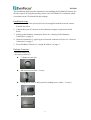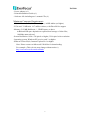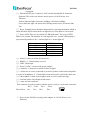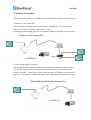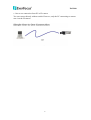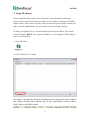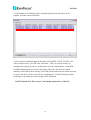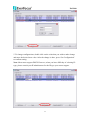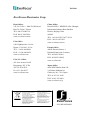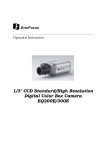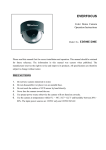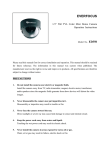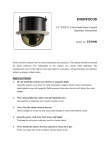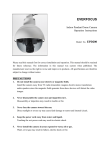Download EverFocus EAN900 Installation guide
Transcript
EAN900 Installation Guide Copyright © EverFocus Electronics Corp, Release: Jun. 2009 Ver. A EAN900 This installation guide provides instructions for installing the EAN900 IP Camera. For all other aspects of using this product, please refer to EAN900 User’s Manual, which is available on the CD included in this package. Installation steps 1. Confirm that all of the accessories have been supplied with the network camera from the list below. 2. Confirm that your PC answers to the minimum computer requirements listed below. 3. Setting up the hardware connection. Please see “Setting Up the Hardware Connection” on page 4. 4. Network Connection. 3 typical types of network connection. Please see “Network Connection” on page 7. 5. Set an IP address. Please see “Assign IP address” on page 9. Package Contents - Network camera (x1) - Accessory packet (x1) z C adaptor mount ring z SD card cover bracket + 1 screw z Fixing block (fixes to back panel for holding power cable) + 2 screws z Hexagon wrench 2 EAN900 - Power adaptor (x1) - Printed Installation Guide (x1) - Software APs including user’s manual CD (x1) Minimum Computer Requirements -CPU: PC Pentium IV (2.0 GHz or higher) / AMD Athlon (or higher) -VGA card: 32 MB min. 16.7 million colours, with DirectX9.0c support -Memory: 512 MB RAM min., 1 GB HD space or above Additional HD space depends on required local storage of video files, 100 Mbps network card -Screen Resolution: 1024 x 768 pixels or higher, 32-bit pixel color resolution -Operating system: Windows XP, service pack 3 or higher -Software: DirectX9,0c, Internet Explorer 6.0 or higher Note: Please connect to Microsoft’s Web Site for downloading. For example: (This web site may change without notices.) http://www.microsoft.com/downloads 3 EAN900 1. Setting Up the Hardware Connection 1. Mount a lens to the camera. (Megapixel lens recommended for high image quality.) 2. Connect the EAN900 Network Camera to a PC with a Cat.5 cable. ○,1 ○,2 Feh Feh Feh ○,9 ○,4 ○,5 ○,6 ○,7○,8 Feh Feh 13 ○ ○,1 SD card: Slot to insert SD card. ○,2 Video output: Loop through connection to the video signal from the Video In connector. Terminated with a coaxial/BNC connector. Note: 1. To see the image of video output, user must press Reset button for about 35 seconds until the image is showed. 2. When switching to network video output, the camera power must be 4 EAN900 re-plugged. ○,3 Ethernet RJ-45 port: Connect to LAN via this standard RJ-45 connector. Optional: This socket can also be used to power via PoE (Power over Ethernet) Yellow indicator light: On means 100Mbps, Off means 10Mbps. Green indicator light: On means link, flicking means active, Off means link fail. ○,4 Reset: Loading factory default configuration by pressing the button, which is inside this hole. Please insert the keen-edged device to the hole for 10 seconds. ○,5 Power LED: There are five kinds of LED flash mode. The cycle of LED flash is one second. The duration of each single bit is 0.1 second. LED display is represented by number 0 & 1; 0 means light on, 1 means light off. System Status Power ON Power OFF SD card formatting SD card is inserted Firmware updating LED Flash mode 1111111111 0000000000 1101100000 0111111111 0101010101 ○,6 Alarm: Connect to Alarm In/Out device. ○,7 RS485 (+-): Functionality reserved. ○,8 GND: Ground pin. ○,9 Power 12VDC: Connect with power adaptor. ○,10 Audio In: 3.5mm stereo socket for line-in signal. ○,11 Audio Out: It can be connected to an active speaker with a built-in amplifier or a pair of headphones. A 3.5mm audio connector must be used for the audio out. ○,12 Microphone: A built-in microphone used to receive audio message. ○,13 Internal sensor: Day/Night switch sensor. ○,14 Auto iris lens connector This connector is used to connect with the auto iris lens by a 4 pin male connector Pin 1 Pin 2 Pin 3 Pin 4 3 4 1 2 Direct Drive CntCnt+ Drv+ Drv- 3. Power on the EAN900 via plug in the Adapter or via PoE (Power over Ethernet). 5 EAN900 1.1 Terminal Connector Schematic Diagram Terminal connector schematic diagram 6 EAN900 2. Network Connection This section tells you how to do different types of network connections to IP cameras. a. Router or LAN connection This is the most common connection that allows multiples PC to see IP cameras/ video servers in pre-existing LAN through a router. By doing port forwarding, you can view camera outside of internal LAN on internet. b. Direct High Speed Connection Direct High Speed Connection connect camera directly to modem without a router. You need to assign the IP address you obtain from internet service provider to IP camera/ Encoder. To access the camera, just type http:// IP address of your internet provider. If you have a dynamic IP address, this connection does not work for you. 7 EAN900 c. One to one connection from PC to IP camera You can connect directly without switch. However, only the PC connecting to camera can view the IP camera. 8 EAN900 3. Assign IP Address Please install IP utility software from CD before you go through the following process. Please note the following procedures are an example according to EAN900 default values. These values may vary with your network system. Please consult your ISP or network administrators for more detail of network setting reference. IP utility (in supplied CD) is a recommended tool to assign IP address. The default network setting is DHCP. Once login to EAN900, you can change TCP/IP setting for your own environment. 1. Active IP Utility. 2. Click “Find Devices” button. This helps to automatically obtain the EAN900 network configuration details including Mac Address, Machine Name, Machine Type, IP Type, Subnet Mask, Gateway Address, DNS1 Address, and DNS2 Address. 9 EAN900 3. The IP address of EAN900 will be automatically detected and shown in the window. Tick the selected EAN900. 4. If you want to manually change the IP setting, YOU MUST CLICK “LOGIN”. You will be asked to enter “User ID” and “Password”. This is a security measure of configuration setting, in order to modify those network configurations of EAN900. EAN900 administrator can only do the setting. Therefore only who has admin authority could modify these settings. The ID & password must be the admin user and be sent to the device when you click "Set configuration". If the ID and password do not belong to an admin user, then setting will be discarded. NOTE: Default User ID is “user1” and default password is “11111111”. 10 EAN900 5. To change configurations, double click on the value that you wish to make change and enter the desired new value. After the change is done, press “Set Configuration” to confirm setting. Note: Most router support DHCP. However, when you have difficulty of selecting IP type, please consult your IP administrator for the IP type your router support. 11 EAN900 6. Click “Connect to selected IP” and the browser will automatically connect to the EAN900 network page. 7. You will be asked to enter User ID and Password first. Note: Default user name is “user1” and default password is “11111111”. 8. Now, you will be lead to the live view page of EAN900. 9. Exit: Close IP Utility window to finish your setting. 12 EAN900 EverFocus Electronics Corp. Head Office: 12F, No.79 Sec. 1 Shin-Tai Wu Road, Hsi-Chi, Taipei, Taiwan TEL: 886-2-26982334 FAX: 886-2-26982380 www.everfocus.com.tw China Office: Room B-05D-1, KESHI PLAZA, Shangdi Information Industry Base,Haidian District, Beijing China 100085 TEL: +86-10-62973336/37/38/39 FAX: +86-10-62971423 www.everfocus.com.cn USA Office: 1801 Highland Ave. Unit A Duarte, CA 91010, U.S.A. TEL: +1-626-844-8888 FAX: +1-626-844-8838 www.everfocus.com Europe Office: Albert-Einstein-Strasse 1 D-46446 Emmerich, Germany TEL: 49-2822-9394-0 FAX: 49-2822-939495 www.everfocus.de USA N.Y. Office: 415 Oser Avenue Unit S Hauppauge, NY 11788 Tel: 631-436-5070 FAX: 631-436-5027 www.everfocus.com Your EverFocus product is designed and manufactured with high quality materials and components which can be recycled and reused. This symbol means that electrical and electronic equipment, at their end-of-life, should be disposed of separately from your household waste. Please, dispose of this equipment at your local community waste collection/recycling centre. In the European Union there are separate collection systems for used electrical and electronic product. Please, help us to conserve the environment we live in! Japan Office: 1809 WBG Maribu East 18F, 2-6 Nakase.Mihama-ku. Chiba city 261-7118, Japan TEL: 81-43-212-8188 FAX: 81-43-297-0081 www.everfocus.co.jp Ihr EverFocus Produkt wurde entwickelt und hergestellt mit qualitativ hochwertigen Materialien und Komponenten, die recycelt und wieder verwendet werden können. Dieses Symbol bedeutet, dass elektrische und elektronische Geräte am Ende ihrer Nutzungsdauer vom Hausmüll getrennt entsorgt werden sollen. Bitte entsorgen Sie dieses Gerät bei Ihrer örtlichen kommunalen Sammelstelle oder im Recycling Centre. Helfen Sie uns bitte, die Umwelt zu erhalten, in der wir leben! ® EverFocus P/N: MEANG00500 13