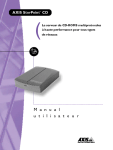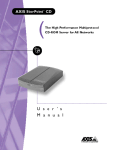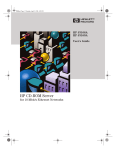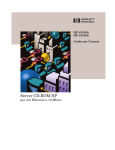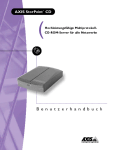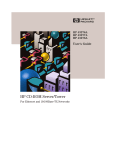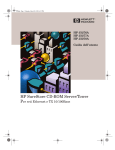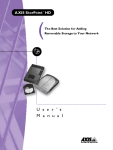Download Axis 950 User`s manual
Transcript
CD-ROM Server Preface Thank you for purchasing an Axis CD-ROM server. This product is developed to make the information stored on CD-ROM available to all users on an Ethernet or Token Ring network. About Axis Axis Communications is dedicated to provide inventive solutions for network connection of computer peripherals. Since the start in 1984, it has been one of the fastest growing companies in the market. The headquarters are located in Lund, Sweden, with subsidiaries in Boston, Tokyo, and Hong Kong. Axis Communications has a distributor network operating in more than 60 countries world-wide, marketing three product lines: Network CD-ROM Servers - AXIS 850/950 and AXIS 851/951 Multi-protocol CD-ROM servers provide a flexible and cost-efficient solution for sharing CD-ROMs across the network. They are available in Ethernet and Token Ring versions, with or without built-in drive option. Network Print Servers - These intelligent Ethernet and Token Ring print servers support a wide range of LAN protocols. The AXIS NPS 530, 532, 550 and AXIS 150, 152, 540, 542, 560, 570 are Ethernet print servers, while the AXIS NPS 630, 632, 650 and AXIS 640, 642, 660, 670 are Token Ring print servers. IBM Mainframe and S/3x – AS/400 Printer Interfaces - These products include a wide range of plug-in interfaces and stand-alone products such as the AXIS Cobra+, AXIS 330/370 Cobra, AXIS HP MIO, the AXIS AFP IPDS-to-PostScript converter, and the AXIS AFP MIO/IOP IPDS-to-PCL converters. About this Manual This manual applies to the AXIS 850, 851, 950 and 951 CD-ROM servers with firmware release 2.10 and to subsequent releases until otherwise notified. The manual consists of five sections and additional appendices: 1. Introduction – The Axis CD-ROM Servers, how they work, where to use them and their main features. 2. Basic Installation – How to connect your CD-ROM Server to the network and how to connect additional CD-ROM drives to your server. AXIS 850/950 User’s Manual 1 CD-ROM Server 3. Network Configuration – How to integrate the CD-ROM server in your network environment. 4. Using the Axis CD-ROM server – How to access CD-ROM data. 5. Access Control and Set-up – How to configure the CD-ROM server. Every care has been taken in the preparation of this manual; if you detect any inaccuracies or omissions, please inform us at the address on the back cover. Axis Communications AB cannot be held responsible for any technical or typographical errors and reserves the right to make changes in this manual and to the product without prior notice. Electromagnetic Compatibility (EMC) Notices USA This equipment generates, uses, and can radiate radio frequency energy and if not installed and used in accordance with the instruction manual, may cause interference to radio communications. It has been tested and found to comply with the limits for a Class A computing device pursuant to Subpart B of Part 15 of FCC rules, which are designed to provide reasonable protection against such interference when operated in a commercial environment. Operation of this equipment in a residential area is likely to cause interference in which case the user at his own expense will be required to take whatever measures may be required to correct the interference. Shielded cables should be used with this unit to ensure compliance with the Class A limits. Europe This digital equipment fulfils the requirements for radiated emission according to limit B of EN55022/1987, and the requirements for immunity according to EN50082-1/1992 residential, commercial, and light industry. (Compliance is not valid for unshielded network and printer cables.) Trademark Acknowledgements IBM, AIX, OS/2, OS/2 Warp, Novell, NetWare, Netscape, Apple, Macintosh, LAN Server, LAN Manager, DOS, Microsoft, Windows, Windows for Workgroups, Windows NT and Windows 95 are registered trademarks of the respective holders. Axis CD-ROM Server User’s Manual Part No: 14081 Copyright © Axis Communications AB, 1996 2 Revision 2.0 Dated: May 1996 AXIS 850/950 User’s Manual Table of Contents Table of Contents Section 1 Introduction . . . . . . . . . . . . . . . . . . . . . . . . . . . . . . . . . . . . . . . . . . . . . . . . . . . . . . . The Axis CD-ROM Servers . . . . . . . . . . . . . . . . . . . . . . . . . . . . . . . . . . . . . . How it Works . . . . . . . . . . . . . . . . . . . . . . . . . . . . . . . . . . . . . . . . . . . . . . . . . Where to Use it . . . . . . . . . . . . . . . . . . . . . . . . . . . . . . . . . . . . . . . . . . . . . . . Section 2 Basic Installation . . . . . . . . . . . . . . . . . . . . . . . . . . . . . . . . . . . . . . . . . . . . . . . . . . . 7 Unpacking . . . . . . . . . . . . . . . . . . . . . . . . . . . . . . . . . . . . . . . . . . . . . . . . . . . . 7 Installing the Internal CD-ROM Drive (AXIS 851 and AXIS 951) . . . . . . 9 Connecting CD-ROM Drives to the Axis CD-ROM Server . . . . . . . . . . 10 SCSI Devices and Termination . . . . . . . . . . . . . . . . . . . . . . . . . . . . . . . . . . 12 Connecting the Axis CD-ROM Server to the Network . . . . . . . . . . . . . 14 Compatible CD-ROM drives . . . . . . . . . . . . . . . . . . . . . . . . . . . . . . . . . . . 15 Section 3 Network Configuration . . . . . . . . . . . . . . . . . . . . . . . . . . . . . . . . . . . . . . . . . . . . Novell NetWare . . . . . . . . . . . . . . . . . . . . . . . . . . . . . . . . . . . . . . . . . . . . . . Microsoft and IBM Network Operating Systems . . . . . . . . . . . . . . . . . . . UNIX Systems . . . . . . . . . . . . . . . . . . . . . . . . . . . . . . . . . . . . . . . . . . . . . . . . Source Routing (Token Ring only): . . . . . . . . . . . . . . . . . . . . . . . . . . . . . . . 17 17 17 17 22 Section 4 Using the Axis CD-ROM Server . . . . . . . . . . . . . . . . . . . . . . . . . . . . . . . . . . . . The CD-ROM server File System . . . . . . . . . . . . . . . . . . . . . . . . . . . . . . . . Accessing CD-ROMs . . . . . . . . . . . . . . . . . . . . . . . . . . . . . . . . . . . . . . . . . . Novell NetWare (IPX) . . . . . . . . . . . . . . . . . . . . . . . . . . . . . . . . . . . . . . . . Microsoft and IBM Network Operating Systems (SMB) . . . . . . . . . . . . . UNIX (NFS) . . . . . . . . . . . . . . . . . . . . . . . . . . . . . . . . . . . . . . . . . . . . . . . . . 23 23 25 26 33 44 Section 5 Access Control and Set-up . . . . . . . . . . . . . . . . . . . . . . . . . . . . . . . . . . . . . . . . . 45 CD-ROM Access Control . . . . . . . . . . . . . . . . . . . . . . . . . . . . . . . . . . . . . . 45 CD-ROM Server Set-up . . . . . . . . . . . . . . . . . . . . . . . . . . . . . . . . . . . . . . . 51 Appendix A Trouble-shooting . . . . . . . . . . . . . . . . . . . . . . . . . . . . . . . . . . . . . . . . . . . . . . . . . The Front Panel Indicators . . . . . . . . . . . . . . . . . . . . . . . . . . . . . . . . . . . . . . Errors When Accessing the CD-ROM Server . . . . . . . . . . . . . . . . . . . . . CD-ROM Software Will Not Run . . . . . . . . . . . . . . . . . . . . . . . . . . . . . . . Restoring Factory Default Settings . . . . . . . . . . . . . . . . . . . . . . . . . . . . . . . AXIS 850/950 User’s Manual 5 5 6 6 55 55 56 56 57 3 Table of Contents Appendix B The Config File . . . . . . . . . . . . . . . . . . . . . . . . . . . . . . . . . . . . . . . . . . . . . . . . . . . 59 Appendix C Updating the Software . . . . . . . . . . . . . . . . . . . . . . . . . . . . . . . . . . . . . . . . . . . . . 61 Appendix D Technical Specifications . . . . . . . . . . . . . . . . . . . . . . . . . . . . . . . . . . . . . . . . . . . . 63 Appendix E How To Contact Axis . . . . . . . . . . . . . . . . . . . . . . . . . . . . . . . . . . . . . . . . . . . . . 65 Index . . . . . . . . . . . . . . . . . . . . . . . . . . . . . . . . . . . . . . . . . . . . . . . . . . . . . . . . . . . . 67 4 AXIS 850/950 User’s Manual Section 1: Introduction CD-ROM Server Section 1 Introduction The Axis CD-ROM Servers The AXIS 850, 851, 950 and 951 CD-ROM servers connect CDROM drives to Ethernet or Token Ring networks. All users on the network can share the information of any CD-ROM inserted into a connected drive. The Axis CD-ROM Servers have the following characteristics: • Ease of use: The CD-ROM server is designed to be as easy as possible to install and use. It uses NCP, SMB and NFS, so there is no need to learn to use any special software to access the server. No disks or tapes are needed to install the server. • Speed: The throughput is exceeding 500kbytes/s – ample speed for demanding CD-ROM applications. • Flexibility: It simultaneously supports Novell NetWare, Microsoft and IBM Network Operating systems as well as UNIX. Each CD-ROM Server connects up to seven CD-ROM drives or jukeboxes, or a CD-ROM tower with up to 7 drives. • Security: It is possible to restrict the access to any CD-ROM by listing the users that are allowed to access it or by setting up password protection. It is also possible to limit the number of simultaneous users of any CD-ROM to comply with license agreements. • Network management: The CD-ROM Server supports the Simple Network Management Protocol, SNMP. This allows remote management and trouble-shooting of the server. A standard SNMP agent resides on the server. It collects network statistics and error messages to aid in trouble-shooting. AXIS 850/950 User’s Manual 5 CD-ROM Section 1: Introduction Server How it Works The Axis CD-ROM server is connected as a node in an Ethernet network, or as a station in a Token Ring network. In the network it acts as a file server. To your computer the Axis CD-ROM Server appears as any other file server and it is accessed using the standard commands used in your network operating system. Where to Use it The Axis CD-ROM servers can be used simultaneously from Windows, OS/2, DOS and UNIX systems. They support IPX/NCP, SMB over NetBIOS/NetBEUI, SMB over NetBIOS/TCP/IP and NFS. In the NetWare Environment The Axis CD-ROM server emulates a Novell File Server running NetWare 3.x. CD-ROM tower CD-ROM drive With the Microsoft and IBM network operating systems In the UNIX environment The CD-ROM server is easily accessed using the SMB protocol. The CD-ROM server is mounted using NFS. Axis CD-ROM server UNIX Ethernet or Token Ring Network Windows DOS OS/2 NetWare 6 AXIS 850/950 User’s Manual Section 2: Basic Installation Section 2 Basic Installation Unpacking Unpack and inspect all parts for damage. Contact your dealer if anything is missing. All packaging materials are recyclable. The standard delivery contains the following: ❏ AXIS 850 CD-ROM Server (Part no: 0048-1) or AXIS 851 CD-ROM Server (Part no: 0049-1) or AXIS 950 CD-ROM Server (Part no: 0050-1) or AXIS 951 CD-ROM Server (Part no: 0051-1) ❏ AXIS 850/950 User’s Manual (Part no: 14081) ❏ AXIS 850/950 Quick Installation Guide (Part no: 14082) ❏ Warranty registration form ❏ Four screws (AXIS 851 and AXIS 951 only) ❏ Power supply: Part no: Europe UK Australia USA Japan AXIS 850 (PS-D) 14233 14234 14255 14253 14254 AXIS 851/951 (PS-C) 14235 14236 14258 14256 14257 AXIS 950 (PS-B) 13267 13268 13269 13270 13936 Optional accessories: ❏ SCSI-2 to 50 pin Centronics-style cable (Part no: 14259) ❏ SCSI-2 to SCSI-2 cable (Part no: 14260) AXIS 850/950 User’s Manual 7 Section 2: Basic Installation CK Front: CD ork er w Po FRONT tus Sta tw Ne Indicators Back: SCSI Connector Ring Speed Switch (AXIS 950 only) Network Connectors External Power Supply Connector The AXIS 850/950 CD-ROM server Front: tus Sta CD ork er w Po tw Ne Indicators Back: SCSI Connector Ring Speed Switch (AXIS 951 only) Network Connectors External Power Supply Connector The AXIS 851/951 CD-ROM server 8 AXIS 850/950 User’s Manual Section 2: Basic Installation Installing the Internal CD-ROM Drive (AXIS 851 and AXIS 951) The AXIS 851 and AXIS 951 CD-ROM servers are delivered without CD-ROM drives. If a drive is not already installed by your distributor, any standard SCSI CD-ROM drive can be installed using the following steps: Before you begin: • Make sure that the power supply is marked with the correct mains voltage. • Make sure the power is not connected to the CD-ROM server. 1. Set the SCSI address of the CD-ROM drive you are installing. SCSI addresses 0 through 6 may be used. We suggest using SCSI address 0 for the internal drive. See the CD-ROM drive documentation for instructions on how to set the address. 2. Activate the CD-ROM drive SCSI termination. See also “SCSI Devices and Termination” on page 12. For instructions, see the CD-ROM drive documentation. 3. Connect the SCSI cable and the power cable from the Axis CD-ROM server to the CD-ROM drive. 4. Slide the CD-ROM drive into the CD-ROM server cabinet. See figure below. 5. Fix the drive from underneath with the four screws supplied. AXIS 850/950 User’s Manual 9 Section 2: Basic Installation 6. Connect power to the Axis CD-ROM server. The CD-ROM server indicators will flash during power-on and self-test. When the STATUS indicator stops flashing and remains unlit, the CDROM server is ready for use. If you intend to connect more CD-ROM drives to the Axis 851 or 951 CD-ROM server, the internal SCSI termination of the CDROM server has to be turned off. To do this, the CD-ROM server has to be connected to the network and configured. Proceed with “Connecting the Axis CD-ROM Server to the Network” on page 14 and then with sections 3, 4 and 5. After turning internal SCSI termination off according to the instructions in section 5, return to “Connecting CD-ROM drives to the Axis CD-ROM Server” below. Connecting CD-ROM Drives to the Axis CD-ROM Server Up to seven SCSI CD-ROM drives can be serviced by a single Axis CD-ROM Server. The drives are connected using the appropriate SCSI cable, which must be ordered separately. Before you begin • Make sure that the power supply is marked with the correct mains voltage. • Always make sure the power is not connected to the CD-ROM server or any of the CD-ROM drives when making changes to the SCSI chain. • If you are using an AXIS 851 or AXIS 951 CD-ROM server with an internal drive, make sure the internal termination is off. See section 5. 1. Connect the SCSI cable to the external connector on the CDROM server. 2. Connect the SCSI cable to the external drive. 10 AXIS 850/950 User’s Manual Section 2: Basic Installation 3. Set the SCSI address of the external drive. Each connected drive must have a unique SCSI address. SCSI addresses 0 through 6 may be used. For Axis 851 and Axis 951 we recommend SCSI address 0 for the internal drive. See the CD-ROM drive documentation for instructions on how to set the address. 4. Connect a SCSI terminator to the last drive in the SCSI chain. All other external CD-ROM drives must not be terminated. See also “SCSI Devices and Termination” on page 12. For instructions, see the CD-ROM drive documentation. 5. Connect power to all external CD-ROM drives and switch them on. 6. Connect power to the Axis CD-ROM Server. The CD-ROM server indicators will flash during power-on and self-test. When the STATUS indicator stops flashing and remains unlit, the CDROM server is ready for use. AXIS 850/950 User’s Manual 11 Section 2: Basic Installation SCSI Devices and Termination AXIS 851 or AXIS 951 with internal drive only Drive terminated, Axis CD-ROM server termination on. AXIS 851 or AXIS 951 with external CD-ROM drives connected Drive terminated, Axis CD-ROM server termination off. Not terminated Not terminated Last drive terminated AXIS 850 or AXIS 950 with one or more external CD-ROM drives Axis CD-ROM server termination on. Not terminated Not terminated Last drive terminated CD-ROM server termination set-up The SCSI bus allows seven CD-ROM drives to be connected to the CD-ROM server. Each unit on the SCSI bus must have an unique SCSI address. SCSI addresses 0 through 6 can be used for the CDROM drives connected to the CD-ROM server. Termination 12 In order for the SCSI bus to work properly, it has to be electrically terminated at both ends. This is usually done by attaching a terminator plug to the last unit in the SCSI chain. Modern SCSI drives may have built-in termination, which is activated or deactivated using a switch on the back panel. Check the documentation for your CD-ROM drive to see how to terminate the drive properly. AXIS 850/950 User’s Manual Section 2: Basic Installation The Axis CD-ROM Servers have built-in termination. When using the Axis 851 and Axis 951 CD-ROM Servers with external CD-ROM drives, the internal termination has to be turned off, and the last drive of the SCSI chain terminated. See also the illustrations above. For instructions how to turn on or off the built-in termination, see section 5. AXIS 850/950 User’s Manual 13 Section 2: Basic Installation Connecting the Axis CD-ROM Server to the Network Before you begin Ethernet Token Ring • Make sure that your network is ready to accept a new node. • Any network configuration should always involve the Network Administrator. The AXIS 850 and AXIS 851 CD-ROM Servers have AUI and 10baseT connectors. 10base2, 10base5 or optical fibre connectivity is achieved by using an external transceiver. The Axis 950 and Axis 951 CD-ROM Servers have connectors for STP (Media Type 1) and UTP (Media Type 3). To connect the Axis CD-ROM Server to your network follow these steps: 1. Disconnect the CD-ROM server power supply to turn the server off. 2. Record the CD-ROM server serial number. You will need this number during the network configuration. The number is found on the label on the back of the server. 3. If you have a Token Ring network, set the Ring Speed Switch on the back panel of your AXIS 950 or AXIS 951 CD-ROM Server to the ring speed of your network (4 or 16 Mb/s). Caution ❏ Do NOT change the Ring Speed Switch setting when the power is on or the CD-ROM server is connected to the network. 4. Connect the network cable to the appropriate connector. 5. Connect power to the Axis CD-ROM Server. The installation is now completed. Proceed with the configuration according to sections 3, 4 and 5. 14 AXIS 850/950 User’s Manual Section 2: Basic Installation Compatible CD-ROM drives The CD-ROM server can be used with standard SCSI CD-ROM drives with 1x, 2x, 3x, 4x, 6x and 8x speed. It can be used with towers and also with jukeboxes with LUN based addressing. The CD-ROM server cannot be used with CD-R writers. Compatible CD-ROM drives include: • Sony 55s 2x, Sony 76s 4x • NEC 3x, NEC CDR601 4x, NEC CDR222 4x • Panasonic CR-504B 4x • Toshiba XM 5301 4x • Plextor Px43cs 4x, Plextor Px63cs 6x Compatible CD-jukeboxes include: • Pioneer DRM 604X (6 discs) • Pioneer DRM 624X (6 discs) • NEC 2X CL (7 discs) AXIS 850/950 User’s Manual 15 Section 2: Basic Installation This page is intentionally blank 16 AXIS 850/950 User’s Manual Section 3: Network Configuration Section 3 Network Configuration Novell NetWare The Axis CD-ROM server emulates a NetWare 3.x file server. You do not need to make any NetWare configuration to start working with your CD-ROM server. Microsoft and IBM Network Operating Systems The Axis CD-ROM server does not need any configuration to be operational when using Microsoft and IBM network operating systems such as Windows for Workgroups, Windows 95, Windows NT or OS/2. UNIX Systems To use the Axis CD-ROM server in the TCP/IP environment you have to find an available Internet address and make up a unique host name for it. For Token Ring CD-ROM servers, the source routing mode may have to be set up. Before you begin • You will need root privileges on the system. • Have the serial number found on the back of the CD-ROM server available. • Make sure the CD-ROM server is powered on and attached to the network. • Any network configuration should always involve the Network Administrator. AXIS 850/950 User’s Manual 17 Section 3: Network Configuration Assign an Internet Address and a Host Name To establish communication with the TCP/IP network, an Internet address and a host name must be assigned to the CD-ROM server and included in your system host table. The Internet address must also be downloaded to the CD-ROM server. 1. Find an available Internet address and make up a unique host name for your Axis CD-ROM server. The host name you choose will be used when mounting the CD-ROM server for NFS use. 2. Add the Internet address and host name to your system host table (/etc/hosts on most UNIX systems) by appending the following line: <Internet address> <host name> Example: 192.36.253.96 Caution cdserv DO NOT use the default or the above Internet address when installing your Axis CD-ROM server. Always consult your network administrator before assigning an Internet address. 3. Update your Alias Name data bases If your system utilizes alias name data bases such as Yellow Pages (YP) or Network Information Services (NIS), you should update these. On most systems this is done by entering the following commands: cd /var/yp make Send the Internet Address to the CDROM Server You can send the Internet address to the Axis CD-ROM server in three ways, the arp, the rarp or the bootp method. The main characteristics for each method are: • 18 arp – the easiest method. Requires that the Internet address is downloaded to each new device individually. AXIS 850/950 User’s Manual Section 3: Network Configuration • rarp – downloads the Internet address to each device automatically. Requires a rarp daemon on your system and operates within a single network segment only, • bootp – similar to rarp, but operates on the entire network. Requires a bootp daemon on your system. Choose the method most suited to your needs. If needed, the rarp and bootp methods can be disabled by editing the RARPEnable and BOOTPEnable parameters as described in section 5. Set the Internet Address Using the arp Method Perform the following commands to down-load the Internet address and verify the communication (the Ethernet address or node address equals the serial number found at the back of the Axis CD-ROM server with each pair of digits separated by a colon, see example below): arp -s <host name> <Ethernet or node address> temp ping <host name> Example: arp -s cdserv 00:40:8c:11:00:86 temp ping cdserv The host will return ‘cdserv is alive’ or similar indicating that the address has been set, and that communication is established. Notes: ❏ The arp -s command may vary between different systems. Some BSD-type systems expect the host name and Ethernet address in reverse order. IBM AIX systems require the additional argument ether for Ethernet networks (e.g. arp -s ether salesdept 00:40:8c:11:00:86 temp) and 802.5 for Token Ring networks (e.g. arp -s 802.5 salesdept 00:40:8c:11:00:86 temp). ❏ When you execute the ping command for the first time you should expect a response time significantly longer than usual. AXIS 850/950 User’s Manual 19 Section 3: Network Configuration Set the Internet Address Using the rarp Method Follow these steps to use the rarp method. 1. Append the following line to your Ethernet address or Node address table (typically /etc/ethers): <Ethernet or node address> <host name> Example 00:40:8c:11:00:86 cdserv 2. Update your host table and alias name data bases as described above. 3. Start the rarp daemon (if not already running), typically by the command: rarpd -a 4. Restart the Axis CD-ROM Server to download the Internet address. Setting the Internet Address Using the bootp Method Follow these steps to use the bootp method: 1. Append the following entry to your boot table (typically /etc/bootptab): <host name>:ht=<hardware type>:vm=<vendor magic>:\ :ha=<hardware address>:ip=<Internet address>:\ :sm=<subnet mask>:gw=<gateway field> Example (Ethernet): cdserv:ht=ether:vm=rfc1048:\ :ha=00408c110086:ip=192.36.253.96:\ :sm=255.255.255.0:gw=192.36.253.254 Example (Token Ring): cdserv:ht=tr:vm=rfc1048:\ :ha=00408c110086:ip=192.36.253.96:\ :sm=255.255.255.0:gw=192.36.253.254 20 AXIS 850/950 User’s Manual Section 3: Network Configuration 2. Update your host table and alias name data bases as described above. 3. Start the bootp daemon (if not already running), typically by the command: bootpd -a 4. Restart the Axis CD-ROM Server to download the Internet address, default router address, and net mask. Notes: ❏ The ht and vm fields must be entered exactly as in the example. For Ethernet ht=ether and for Token Ring ht=tr. ❏ The ha and ip fields are the Ethernet or node address and Internet address respectively. DO NOT use the addresses from the example. Use the Ethernet or node address equal to the serial number of your Axis CD-ROM Server and the Internet address previously assigned to it. ❏ The sm and gw fields correspond to the net mask and default router address parameters. See “CD-ROM Server Set-up” on page 51. AXIS 850/950 User’s Manual 21 Section 3: Network Configuration Source Routing (Token Ring only): You may need to set up the source routing mode of your AXIS 950 or AXIS 951 CD-ROM server when using it in a Token Ring network with bridges. There are four modes available: • Off – no source routing information. This is useful in strictly ‘transparent bridge’ environments, or when using old equipment that does not support source routing. • Single – single route broadcast mode. This is useful when there are no ‘transparent bridges’, and a spanning tree protocol is successfully used by the Token Ring bridges. • All – all routes broadcast mode. Use this mode when the spanning tree offers a nonsatisfactional route, or when a spanning tree is not constructed. • Auto – cycle Off-Single-All modes. This is the default setting and is useful in most environments. However, under certain circumstances (such as extremely heavy network load, network source routing policies, etc.) you might need to switch to one of the above settings. The source routing mode is set by editing the CD-ROM server SourceRouting parameter. See section 5, “Advanced functions” for instructions. The Axis CD-ROM server is now ready to be accessed using NFS. Proceed with section 4, “Using the Axis CD-ROM Server”. 22 AXIS 850/950 User’s Manual Section 4: Using the Axis CD-ROM Server <cd0> <cd1> … <cd6> Section 4 Using the Axis CD-ROM Server This section shows how to access the CD-ROM drives connected to the server from all the supported operating system environments: Note: • Novell NetWare • Microsoft and IBM Network Operating Systems • UNIX ❏ The proper network clients and transport protocols must be running on your computer. Please refer to your Network Operating System manuals for instructions. The CD-ROM server File System The CD-ROM server will appear to your system as a file server. Like any other file server it has a directory structure where files are stored. The Axis CD-ROM server directory structure is outlined below: cd <cd0> <cd1> … <cd6> config axis_cd.mib config.ini stat.txt volumes readme.txt info.htm <cd0>.txt … root sys / When you insert a CD-ROM into a connected drive, a folder for that CD-ROM is created in the cd folder on the server. All the files on the CD-ROM are accessed through this folder. If the CD-ROM you insert has a volume name, it will be used to name the folder, otherwise the folder will be named cd_nnnnn, where nnnnn is a unique five digit number. AXIS 850/950 User’s Manual 23 <cd0> <cd1> … <cd6> Section 4: Using the Axis CD-ROM Server At the same time as the folder for your CD-ROM is created, a text file with the same name is created in the volumes folder. This file controls the user access to the CD-ROM. In section 5, “Advanced Functions” we will learn more about CD-ROM server access control. The readme.txt file is an ASCII text file containing last minute information about the CD-ROM server. The info.htm file contains more CD-ROM server info and a link to the Axis WWW Home Page. Use your WWW navigator software (e.g. Netscape Navigator) to view this file. The config folder contains various CD-ROM server configuration files. The axis_cd.mib file is used by SNMP and the stat.txt file contains CD-ROM server statistics. The config.ini file is used to set various CD-ROM server parameters. See section 5. 24 AXIS 850/950 User’s Manual Section 4: Using the Axis CD-ROM Server <cd0> <cd1> … <cd6> Accessing CD-ROMs The CD-ROM server is integrated into your network operating system just like any other file server and you use the same commands to access it. To be able to access the CD-ROMs from your Windows, DOS or UNIX applications, you need to make them available to your system, that is to “mount” the CD-ROM server. On PC systems, this is typically done by mapping the server to a drive letter. The Axis CD-ROM server offers several different possibilities to specify the access point: • root level access: The top level of the CD-ROM server directory structure is used as access point. The user of the CD-ROM server can access all files on the server including the config and volumes folders. This is useful for system administrators, who have to be able to configure and monitor the CD-ROM server. • cd drive access: The cd folder is used as the access point. The user can access all CD-ROMs inserted into the drives connected to the server. On PC systems this makes it possible to use only one drive letter to access all connected drives. This is the recommended access for normal users. • CD-ROM access: A folder for an inserted CD-ROM is used as access point. Only the files on that CD-ROM can be accessed. On PC systems this makes it possible to map a drive letter to a single CD-ROM. This is useful or even necessary with some CDROM software which expects to find its data at root level. AXIS 850/950 User’s Manual 25 <cd0> <cd1> … <cd6> Section 4: Using the Axis CD-ROM Server Novell NetWare (IPX) When using NetWare, you access the CD-ROM server exactly as you would access any other NetWare file server. Below you will find examples on how to access the Axis CD-ROM server using Novell’s clients for Windows 95, Windows for Workgroups and DOS. Note: ❏ The examples below assume that you have not changed the NetWare server name in the config.ini file on the CD-ROM server. The default server name in the NetWare environment is AXIS<nnnnnn>_NW, where <nnnnnn> are the six last digits of the CD-ROM server serial number. If you have changed the server name, please use the new name where the examples refer to the default name. Windows 95 1. Start the Windows Explorer from the Start/Programs Menu. 2. Expand the Network Neighborhood icon. The available resources are displayed: 26 AXIS 850/950 User’s Manual Section 4: Using the Axis CD-ROM Server <cd0> <cd1> … <cd6> 3. Expand the Entire Network icon and then open the NetWare Servers folder. 4. Double-click the entry for your new CD-ROM server. The default name is AXIS<nnnnnn>_NW, where <nnnnnn> are the six last digits of the CD-ROM server serial number. 5. Enter your user name and password if you are not already logged in to your NetWare Network. Before the CD-ROM server has been set up, all users have full access to it. AXIS 850/950 User’s Manual 27 <cd0> <cd1> … <cd6> Section 4: Using the Axis CD-ROM Server 6. Once you are logged in to the CD-ROM server, expand the SYS and Cd folders to display all the resources: 7. If you wish to map the CD-ROM server to a drive letter, select one of the CD-ROM server resources: • For root level access, first left-click AXIS<nnnnnn>_NW in the left listing, then right-click SYS in the right listing. • For cd drive access, first left-click SYS in the left listing, then right-click the cd folder in the right listing. • For CD-ROM access, first left-click Cd in the left listing, then right-click the CD-ROM you want to access in the right listing. If you do not need to map the CD-ROM server to a drive letter you can of course continue to explore the server until you find the file you need. 8. From the pop-up menu, select Map Network Drive. 9. Select a drive letter for your CD-ROM server. 28 AXIS 850/950 User’s Manual Section 4: Using the Axis CD-ROM Server <cd0> <cd1> … <cd6> 10. Check Reconnect at Logon if you wish to use the CD-ROM server under the same drive letter the next time you start you computer. 11. Click the OK button. The CD-ROM server is ready for use. Windows for Workgroups 1. Start the File Manager. 2. From the Disk menu, select Connect Network Drive… The following screen is displayed: Make sure that you have selected the file server button. If you also have Microsoft Network installed, you may have to click the button labelled ‘NetWare…’ to display the screen. 3. Select the entry for your new CD-ROM server. The default name is AXIS<nnnnnn>_NW, where <nnnnnn> are the last six digits of the CD-ROM server serial number. Please note that the ‘Bindery’ option in ‘NetWare Settings’ on your computer must be checked in order for the CD-ROM server to be listed. 4. Click the Login button. 5. Enter your user name and password. Before the CD-ROM server has been set up, all users have full access to it. AXIS 850/950 User’s Manual 29 <cd0> <cd1> … <cd6> Section 4: Using the Axis CD-ROM Server 6. Once you are logged in to the CD-ROM server, click the drive map button. The following screen is displayed: 7. Double click AXIS<nnnnnn>_NW\SYS and then the CD folder to display the following screen: 30 AXIS 850/950 User’s Manual Section 4: Using the Axis CD-ROM Server <cd0> <cd1> … <cd6> 8. Select a drive letter in the ‘Drives’ listing and then: • For root level access, select AXIS<nnnnnn>_NW\SYS in the ‘Resources’ listing. • For cd drive access, select the CD folder in the ‘Resources’ listing. • For CD-ROM access, select the CD-ROM you want to access in the ‘Resources’ listing. 9. Click Map to map the CD-ROM server to the selected drive letter. 10. Click Permanent if you wish to use the CD-ROM server under the same drive letter the next time you start you computer. 11. Click the Exit icon. The CD-ROM server is ready for use. AXIS 850/950 User’s Manual 31 <cd0> <cd1> … <cd6> Section 4: Using the Axis CD-ROM Server DOS The CD-ROM server is mounted using the map command. 1. Use the map command to mount the CD-ROM server. At the DOS prompt, type: map root <drive letter>:AXIS<nnnnnn>_NW/<path>, where <nnnnnn> are the six last digits of your Axis CD-ROM server serial number and <path> is the path to any CD-ROM server folder or to any file on an inserted CD-ROM. Example (root level access): To access the root level of your CD-ROM server with serial number is 00408CCD000B under the drive letter E, type: map root E:AXISCD000B_NW/SYS: Example (cd drive access): If your CD-ROM server serial number is 00408CCD000B, and you want to be able to access all the CD-ROMs under the drive letter F, type: map root F:AXISCD000B_NW/SYS:/CD Example (CD-ROM access): If your CD-ROM server serial number is 00408CCD000B, and you want to map a CD-ROM named cd_18881 to drive G, type: map root G:AXISCD000B:NW/SYS:/CD/cd_18881 2. To make the connections permanent, edit your autoexec.bat file to include your map commands. 32 AXIS 850/950 User’s Manual Section 4: Using the Axis CD-ROM Server <cd0> <cd1> … <cd6> Microsoft and IBM Network Operating Systems (SMB) You access the Axis CD-ROM server just like any other workstation or file server. Below you will find examples on how to access the Axis CD-ROM server using clients for Windows 95, Windows for Workgroups, Windows NT, OS/2 and DOS. The Axis CD-ROM server offers two different SMB protocols: • SMB over NetBIOS/NetBEUI. • SMB over NetBIOS/TCP/IP. The CD-ROM server will automatically handle both protocols. Notes: ❏ The examples below assume that you have not changed the SMB server name in the config.ini file on the CD-ROM server. The default server name in the SMB environment is AXIS<nnnnnn>, where <nnnnnn> are the six last digits of the CD-ROM server serial number. If you have changed the server name, please use the new name where the examples refer to the default name. ❏ In the Microsoft Network environment network resources are accessed by specifying a server and a resource on that server using the \\server\resource syntax (UNC). The resource is not, as could be imagined, a file path. It is therefore impossible to replace the resource name with the path to a file or folder on your CDROM. Beside the CD-ROM folders in the cd folder, the Axis CD-ROM server makes the following resources available: root, cd, config and volumes. AXIS 850/950 User’s Manual 33 <cd0> <cd1> … <cd6> Section 4: Using the Axis CD-ROM Server Windows 95 1. Start the Windows Explorer from the Start/Programs Menu. 2. Expand the Network Neighborhood icon. The available resources are displayed: 34 AXIS 850/950 User’s Manual Section 4: Using the Axis CD-ROM Server <cd0> <cd1> … <cd6> 3. Expand the Entire Network icon and then open the Workgroup folder. 4. Double-click the entry for your new CD-ROM server. The default name is AXIS<nnnnnn>, where <nnnnnn> are the six last digits of the CD-ROM server serial number. AXIS 850/950 User’s Manual 35 <cd0> <cd1> … <cd6> Section 4: Using the Axis CD-ROM Server 5. Select one of the CD-ROM server resources: • For root level access, right-click root in the right listing. • For cd drive access, right-click the cd folder in the right listing. • For CD-ROM access, right-click the CD-ROM you want to access in the right listing. 6. From the pop-up menu, select Map Network Drive. 7. Select a drive letter for your CD-ROM server. 8. Check Reconnect at Logon if you wish to use the CD-ROM server under the same drive letter the next time you start you computer. 9. Click the OK button. The CD-ROM server is ready for use. Note: ❏ If you have removed the default workgroup named ‘Workgroup’ the Axis CD-ROM server will not be visible in the browser until an existing workgroup has been specified in the CD-ROM server configuration file. To connect to the CD-ROM server do the following: 1. Start the Windows Explorer from the Start menu. 2. Select Map Network Drive from the Tools menu. 3. Select a drive letter. 4. In the path box, type \\AXIS<nnnnnn>\root, where <nnnnnn> are the six last digits of your CD-ROM server serial number. 5. Check Reconnect at Logon if you wish to use the CD-ROM server under the same drive letter the next time you start you computer. 6. Click the OK button. The CD-ROM server is ready for use. You can edit your CD-ROM server configuration to make it appear in any existing workgroup. See section 5. 36 AXIS 850/950 User’s Manual Section 4: Using the Axis CD-ROM Server Windows for Workgroups <cd0> <cd1> … <cd6> 1. Start the File Manager. 2. From the Disk menu, select Connect Network Drive… Double-click Workgroup. The following dialogue is displayed: You may have to click the ‘Browse>>’ button to see the complete dialogue. AXIS 850/950 User’s Manual 37 <cd0> <cd1> … <cd6> Section 4: Using the Axis CD-ROM Server 3. In the top listing, double-click the entry for your new CDROM server. The default name is AXIS<nnnnnn>, where <nnnnnn> are the six last digits of the CD-ROM server serial number. 4. From the bottom listing, select one of the CD-ROM server resources: • For root level access, select the root folder. • For cd drive access, select the CD folder. • For CD-ROM access, select the CD-ROM you want to access. 5. Select a drive letter for your CD-ROM server. 6. Check Reconnect at Startup if you wish to use the CD-ROM server under the same drive letter the next time you start you computer. 7. Click the OK button. The CD-ROM server is ready for use. 38 AXIS 850/950 User’s Manual Section 4: Using the Axis CD-ROM Server Note: Windows NT <cd0> <cd1> … <cd6> ❏ If you have removed the default workgroup named ‘Workgroup’ the Axis CD-ROM server will not be visible in the browser until an existing workgroup has been specified in the CD-ROM server configuration file. To connect to the CD-ROM simply enter \\AXIS<nnnnnn>\root, where <nnnnnn> are the six last digits of the CD-ROM server serial number, in the ‘Path’ box and click OK. 1. Start the File Manager. 2. From the Disk menu, select Connect Network Drive… 3. In the Path box, enter \\AXIS<nnnnnn>\<folder>, where <nnnnnn> are the six last digits of your Axis CD-ROM server serial number and <folder> is any CD-ROM server folder. Example (root level access): \\AXISCD000B\root Example (cd drive access): \\AXISCD000B\cd Example (CD-ROM access): If your CD-ROM is named cd_18881, enter: \\AXISCD000B\cd_18881 4. Select a drive letter for your CD-ROM server. 5. Check Reconnect at Startup if you wish to use the CD-ROM server under the same drive letter the next time you start you computer. 6. Click the OK button. The CD-ROM server is ready for use. AXIS 850/950 User’s Manual 39 <cd0> <cd1> … <cd6> Section 4: Using the Axis CD-ROM Server IBM Peer for OS/2 Make sure you have IBM Peer for OS/2 installed. If not, see note below. 1. Double-click the OS/2 Peer icon. The Peer window opens: 2. Double-click the Sharing and Connecting icon to open the following window: Any active connections you have will be listed in the window. 40 AXIS 850/950 User’s Manual Section 4: Using the Axis CD-ROM Server <cd0> <cd1> … <cd6> 3. From the Connection menu, select Create. The following dialogue is shown: 4. In the Workstation field, enter AXIS<nnnnnn>, where <nnnnnn> are the last six digits of your Axis CD-ROM server serial number. 5. In the Share/alias field enter the name of any CD-ROM server folder or inserted CD-ROM. • For root level access, type root. • For cd drive access, type cd. • For CD-ROM access, type the volume name of the CDROM, for example cd_18881. 6. In the Local device name field, select a drive letter for your CD-ROM server. 7. Click Create. The CD-ROM server is ready for use. Notes: ❏ Please note that CD-ROM server folders will not be visible on the Desktop in OS/2 versions prior to OS/2 WARP Connect. If you wish to use an earlier version of OS/2, we recommend using third party NFS software to connect to the CD-ROM server. AXIS 850/950 User’s Manual 41 <cd0> <cd1> … <cd6> Section 4: Using the Axis CD-ROM Server ❏ If you do not have Peer for OS/2, the CD-ROM server can be mapped to a drive letter using the net use command. Do as follows: 1. Open an OS/2 window. 2. Use the net use command to mount the CD-ROM server. At the OS/2 prompt, type: net use <drive letter>: \\AXIS<nnnnnn>\<folder>, where <nnnnnn> are the six last digits of your Axis CD-ROM server serial number and <folder> is any CD-ROM server folder. 3. To make the connections permanent, create or edit your startup.cmd file to include your net use commands. 42 AXIS 850/950 User’s Manual Section 4: Using the Axis CD-ROM Server DOS <cd0> <cd1> … <cd6> The CD-ROM server is mounted using the net use command. 1. Use the net use command to mount the CD-ROM server. At the DOS prompt, type: net use <drive letter>: \\AXIS<nnnnnn>\<folder>, where <nnnnnn> are the six last digits of your Axis CD-ROM server serial number and <folder> is any CD-ROM server folder. Example (root level access): To access the root level of your CD-ROM server with serial number is 00408CCD000B under the drive letter E, type: net use E: \\AXISCD000B\root Example (cd drive access): If your CD-ROM server serial number is 00408CCD000B, and you want to be able to access all the CD-ROMs under the drive letter F, type: net use F: \\AXISCD000B\cd Example (CD-ROM access): If your CD-ROM server serial number is 00408CCD000B, and you want to map a CD-ROM named cd_18881 to drive G, type: net use G: \\AXISCD000B\cd_18881 2. To make the connections permanent, edit your autoexec.bat file to include your net use commands. AXIS 850/950 User’s Manual 43 <cd0> <cd1> … <cd6> Section 4: Using the Axis CD-ROM Server UNIX (NFS) Before you begin You will need root privileges to mount the CD-ROM server. On UNIX systems the CD-ROM server is accessed using NFS. To access the server, you will have to do the following: 1. Create a directory for the CD-ROM server. mkdir <directory> Example: mkdir /axis850 2. Mount the CD-ROM server. mount <host name>:/ <directory> Example: mount cdserv:/ /axis850 Note: The <host name> is the host name assigned to the CD-ROM server during TCP/IP configuration, see section 3. NFS for PC or Apple Macintosh The Axis CD-ROM server can also be accessed using third party NFS software for PC or Apple Macintosh computers. If you run a TCP/IP network this is an alternative to SMB. Please see the NFS software documentation for instructions on how to mount the CD-ROM server. 44 AXIS 850/950 User’s Manual Section 5: Access Control and Set-up InternetAddress ServerName NetMask Section 5 Access Control and Set-up This sections shows you how to make the most of your Axis CDROM server. You will find out how to: • Apply access restrictions to the server and individual CD-ROMs. • Set-up the CD-ROM server. CD-ROM Access Control The Axis CD-ROM server offers the possibility to restrict user access to individual CD-ROMs as well as to the CD-ROM server configuration files. It is also possible to limit the number of users simultaneously accessing any CD-ROM in order to comply with licensing agreements. As mentioned in “The CD-ROM server File System” on page 23, the volumes folder contain text files that control access to the CD-ROMs. Up to 25 CD-ROM access control files can be kept in the volumes folder at any time. When the limit is reached, the oldest file is discarded when a new CD-ROM is inserted. Beside a file for each CD-ROM that has been inserted into a connected drive, the following files control access to the CD-ROM server itself: • root.txt – access to the root level • cd.txt – access to the cd folder • config.txt – access to the config folder • volumes.txt – access to the volumes folder In addition, the volumes folder contains the defaults.txt file, which is used as a template for the access control file of a newly inserted CDROM. By editing this file, you may define default access restrictions for new CD-ROMs. AXIS 850/950 User’s Manual 45 InternetAddress ServerName NetMask Section 5: Access Control and Set-up Example: The format of the access control file is shown below: Name Alias UserLimit SessionTimeout NetWareUser/Group NFSIPAddress NFSGroup NFSUser SMBPassword = = = = = = = = = cd_18881 cd_18881 0 0 * * * * * [END] • Name is the volume name of the CD-ROM disk or cd_nnnnn, where nnnnn is an unique five digit number if the disk has no volume name. • Alias is the name displayed in the cd folder. By editing this entry, you can select a name that makes sense to the users of the CDROM. The name must be a unique and valid volume name. • UserLimit is the maximum number of simultaneous users of the CD-ROM. When set to 0 any number of users may access the disk. • SessionTimeout specifies how many seconds a user is considered to be active after the last access to the disk. After the time has expired, another user may access the disk and perhaps lock out the first user, depending on the User Limit setting. Below, you will see how to set up access restrictions in the supported network environments. NetWare To restrict access to the CD-ROM server in the NetWare environment you must first specify an Authentication Server in the CD-ROM server config.ini file. See “CD-ROM Server Set-up” on page 51. Before the Authentication server has been selected, you can choose between granting all users guest access or to limit access to the user ‘supervisor’ using the password specified in the config.ini file. 46 AXIS 850/950 User’s Manual Section 5: Access Control and Set-up InternetAddress ServerName NetMask The access is controlled by creating or editing NetWareUser/Group entries in the access control files in the volumes folder on the CDROM server. The following values can be used: NetWareUser/Group * <any user or group> <entry not present> Description Any user has access Users with this name or in this group are granted access No access from NetWare You may add as many NetWareUser/Group parameters as you require. See also the examples below. To set up the parameters, do as follows: 1. Locate the proper file in the volumes folder. 2. Open the file using the Windows Notepad Editor or any other editor. 3. Edit or add NetWareUser/Group entries as required. 4. Save the file. Example 1: Grant access to all users in the group ‘salesdep’ and to the user ‘Ray’ who is not a member of ‘salesdep’: NetWareUser/Group = salesdep NetWareUser/Group = Ray Example 2: Grant all NetWare users access: NetWareUser/Group = * Note: ❏ You can always access the CD-ROM server using the user name ‘supervisor’ and the password specified by the parameter ‘SupervisorPassword’ in the config.ini file. By default the password is ‘pass’. AXIS 850/950 User’s Manual 47 InternetAddress ServerName NetMask Section 5: Access Control and Set-up Microsoft and IBM Network Operating Systems The Axis CD-ROM server implements share-level access control. This means that a password can be assigned to any CD-ROM server folder or any CD-ROM inserted in a connected drive. The user will automatically be prompted for the password when trying to access the shared folder. Access will then be granted to the folder and all subfolders. The password is set using the SMBPassword entry in the access control files in the volumes folder. The following values are valid: SMBPassword * <password> <entry not present> Description No password required to access the folder using Microsoft Network Any valid password (Max. 15 characters) No access using Microsoft Network To assign a password to a CD-ROM server folder or CD-ROM or to change an old password, do as follows: 1. Locate the proper file in the volumes folder. 2. Open the file using the Windows Notepad Editor or any other editor. 3. Edit the SMBPassword entry to set the password. 4. Save the file. Example 1: SMBPassword = PASS Example 2: Grant all Microsoft Networks users access: SMBPassword = * 48 AXIS 850/950 User’s Manual Section 5: Access Control and Set-up UNIX (NFS) InternetAddress ServerName NetMask When accessing the CD-ROM server using NFS, you may restrict the access to users with a certain IP Address, Group ID (GID) or User ID (UID). The access is controlled by creating or editing NFSIPAddress, NFSGroup and NFSUser entries in the access control files in the volumes folder on the CD-ROM server. The following values can be used: NFSIPAddress * <any IP address> <entry not present> Description Users with any IP address is granted access Only users with the specified IP address have access IP address is not used to grant access NFSGroup * <Group ID> <entry not present> Description Users with any GID may access the folder or CD-ROM Only users with the specified GID have access GID is not used to grant access NFSUser * <User ID> <entry not present> Description Users with any UID may access the folder or CD-ROM Only users with the specified UID have access UID is not used to grant access Please note that there is an ‘or’ relation between the NFS access control parameters. A user fulfilling any of the NFS access criteria you have specified will be granted access. This means that if you set any of the parameters to ‘*’, all users will have access regardless of the settings of the other parameters. You may add as many NFSIPAddress, NFSGroup and NFSUser parameters as you require. See also the examples below. To set up the parameters, do as follows: 1. Locate the proper file in the volumes folder. 2. Open the file using your favourite editor. 3. Edit, add or remove NFSIPAddress, NFSGroup and NFSUser entries as required. AXIS 850/950 User’s Manual 49 InternetAddress ServerName NetMask Section 5: Access Control and Set-up 4. Save the file. Example 1: Give access to users with UID 100 and 101 and to all users with GID 4: NFSUser = 100 NFSUser = 101 NFSGroup = 4 Example 2: Give users with IP address 192.36.253.155 and 192.36.253.156 access: NFSIPAddress = 192.36.253.155 NFSIPAddress = 192.36.253.156 50 AXIS 850/950 User’s Manual Section 5: Access Control and Set-up InternetAddress ServerName NetMask CD-ROM Server Set-up Various aspects of CD-ROM server operation can be customized using the config.ini file in the config folder. By editing this file you can for example set up the SMB server name, switch off SCSI termination, activate or deactivate the NetWare, SMB over NetBIOS/NetBEUI, SMB over NetBIOS/TCP/IP and NFS protocols, set up Internet and SNMP parameters or set the current date and time. A typical config.ini file for an Ethernet CD-ROM server is shown in the example below. The config file for a Token Ring CD-ROM server also includes the server parameter SourceRouting. Example: ; Axis 850/851 CD-ROM Server Parameter List, version V2.10.0 May 1996 [Server] HardwareAddress Date Time FactoryDefaults = = = = [SCSI] SCSITermination = on ; on/off [IP] InternetAddress DefaultRouter NetMask BOOTPEnable RARPEnable = = = = = 192.36.253.80 0.0.0.0 0.0.0.0 yes yes ; yes/no ; yes/no [SMB] EnableNetBIOS/NetBEUI EnableNetBIOS/IP Domain/GroupName ServerName SMBFrameType = = = = = yes yes WORKGROUP AXISCD0DE8 auto [NFS] NFSEnable = yes 00:40:8c:cd:0d:e8 95-01-01 18:07:14 no ; ; ; ; can't be changed yy-mm-dd, append '!' to set hh:mm:ss, append '!' to set yes/no ; yes/no ; yes/no ; auto/802_2/dix ; yes/no Continues on next page AXIS 850/950 User’s Manual 51 InternetAddress ServerName NetMask Section 5: Access Control and Set-up Continued from previous page [FTP] FTPPassword = pass [SNMP] GetCommunityName SetCommunityName TrapDestination TrapCommunityName SystemContact SystemName SystemLocation AuthenticationTrap = = = = = = = = public pass 0.0.0.0 public disabled ; disabled/enabled [NetWare] NWEnable Frame_802.2 Frame_802.3 Frame_EthernetII Frame_SNAP ServerName InternalNetAddress BurstMode SupervisorPassword AuthenticationServer = = = = = = = = = = yes on on on on AXISCD0DE8_NW 8C-CD-0D-E8 on pass ; ; ; ; ; ; Internet address yes/no on/off on/off on/off on/off : on/off ; name of authentication server [END] See the examples on the following pages for instructions how to edit the config.ini file. A brief description of the parameters can be found in Appendix B, ‘The Config File’. Note: 52 ❏ Do not remove the [END] marker from the file. AXIS 850/950 User’s Manual Section 5: Access Control and Set-up Turning off SCSI termination InternetAddress ServerName NetMask The config.ini file has to be edited to set the SCSI parameter SCSITermination to off. 1. In Windows, double-click the config.ini file to edit it using the notepad editor. In UNIX, use your favourite editor. 2. Locate the line SCSITermination and change the parameter value to off. See the example below: Example: … [SCSI] SCSITermination … = off ; on/off 3. Save the file. 4. To activate the new settings, power the Axis CD-ROM server off and then on again. The indicators will flash during power-on and self-test. When the STATUS indicator stops flashing and remains unlit, the new setting is ready for use. Changing the SMB server name The config.ini file has to be edited to set the SMB parameter ServerName to the desired name. 1. In Windows, double-click the config.ini file to edit it using the notepad editor. In UNIX, use your favourite editor. 2. Locate the line ServerName and change the parameter value. See the example below: Example: … [SMB] ServerName … = CDSERV 3. Save the file. AXIS 850/950 User’s Manual 53 InternetAddress ServerName NetMask Section 5: Access Control and Set-up 4. To activate the new settings, power the Axis CD-ROM server off and then on again. The indicators will flash during power-on and self-test. When the STATUS indicator stops flashing and remains unlit, the new setting is ready for use. After changing the server name, you will have to use the new name to access the server from all systems using SMB. 54 AXIS 850/950 User’s Manual SNA Appendix A: Trouble-shooting Appendix A Trouble-shooting The Front Panel Indicators The front panel indicators show the status of the CD-ROM server. The indicators have the following functions: Status indicator remains lit • Status – Flashes during start-up. When the CD-ROM server is ready for use, this light goes out. • CD – Lights when a readable CD-ROM is inserted into any connected drive. • Network – indicates network traffic. • Power – indicates that power is connected to the CD-ROM server. If the status indicator remains lit after start-up, this may indicate an error. Most likely there is a problem with the SCSI bus or any of the connected CD-ROM drives. Make sure all connected drives have unique SCSI addresses and that only the last drive in the SCSI chain is terminated. See also “SCSI Devices and Termination” on page 12. CD indicator off If the CD indicator remains off when inserting a CD-ROM into a connected drive, please check that the CD-ROM is in a supported format (High Sierra or ISO 9660). Also check the SCSI-bus. See “SCSI Devices and Termination” on page 12. Network indicator off The network indicator flashes when there is network traffic to the CD-ROM server. If it remains off and you know there is network traffic, check the network connection. AXIS 850/950 User’s Manual 55 SNA Appendix A: Trouble-shooting Errors When Accessing the CD-ROM Server If you get error messages when trying to access the CD-ROM server or any inserted CD-ROM, please make sure that you have assigned a unique Internet Address to the CD-ROM server. See also “UNIX Systems” on page 17. You should also check the SCSI chain and ensure that all external CDROM drives are switched on and that only the last unit is terminated. Make sure that the external drives are switched on before the Axis CD-ROM server. If you are using an Axis 851 or Axis 951 CD-ROM Server with external CD-ROM drives, check that the internal termination is off. See also “SCSI Devices and Termination” on page 12. Please note that Microsoft Windows Network (NetBEUI) must be enabled to access the CD-ROM server using SMB. CD-ROM Software Will Not Run If you have successfully inserted a CD-ROM, but the software on it refuses to run or produces error messages, the software may expect the CD-ROM data to be at root level. In the Microsoft and IBM network operating system environments, you will then have to assign a drive letter to that particular disk. See “Accessing CD-ROMs” on page 25. Please note that some CD-ROM software, for example the single user version of “Computer Select”, will not run on a CD-ROM server. 56 AXIS 850/950 User’s Manual SNA Appendix A: Trouble-shooting Restoring Factory Default Settings If you have disabled all network protocols, you may have to restore the CD-ROM server factory default settings to be able to communicate with the server. This is most easily done using FTP on a TCP/IP network: Follow the steps below to restore thedefault settings: 1. Log in to the Axis CD-ROM server with the command ftp <host name> where <host name> is the name assigned in your system host table. 2. You will be prompted for user id and password. Use the user id root, which has the default password pass (root is the user id with the highest priority). 3. Issue the command get defaults to restore the default settings. The unit will then automatically restart. 4. Log out using the command quit, bye or exit depending on your FTP version. If you do not have access to a TCP/IP network with FTP, your dealer can help you restore the factory default settings. AXIS 850/950 User’s Manual 57 SNA Appendix A: Trouble-shooting This page is intentionally blank 58 AXIS 850/950 User’s Manual Appendix B: The Config File Appendix B Parameter name [Server] HardwareAddress Date Time FactoryDefaults [Server] HardwareAd Date Time FactoryDef The Config File Value Description = = = = The CD-ROM server hardware address Current date Current time Set this parameter to yes to reset to factory default settings 00:40:8c:cd:0d:e8 95-01-01 18:07:14 no [SCSI] SCSITermination = on Switches internal SCSI termination on or off [IP] InternetAddress DefaultRouter NetMask BOOTPEnable RARPEnable = = = = = 192.36.253.80 0.0.0.0 0.0.0.0 yes yes The CD-ROM server IP address Default router Net Mask Enable or disable bootp IP address setup Enable or disable rarp IP address setup [SMB] EnableNetBIOS/NetBEUI EnableNetBIOS/IP Domain/GroupName ServerName SMBFrameType = = = = = yes yes WORKGROUP AXISCD0DE8 auto Enable or disable SMB over NetBIOS/NetBEUI Enable or disable SMB over NetBIOS/TCP/IP The name of the CD-ROM server workgoup The server name in the Microsoft Network environment Select Frame Type to be used by SMB [NFS] NFSEnable = yes Enable or disable NFS [FTP] FTPPassword = pass The password used when using ftp to access the server [SNMP] GetCommunityName SetCommunityName TrapDestination TrapCommunityName SystemContact SystemName SystemLocation AuthenticationTrap = = = = = = = = public pass 0.0.0.0 public disabled AXIS 850/950 User’s Manual Internet address Enable or disable Authentication Trap 59 [Server] HardwareAd Date Time FactoryDef Appendix B: The Config File Parameter name [NetWare] NWEnable Frame_802.2 Frame_802.3 Frame_EthernetII Frame_SNAP ServerName InternalNetAddress BurstMode SupervisorPassword AuthenticationServer Value Description = = = = = = = = = = Enable or disable NetWare support Enable or disable the 802.2 frame type Enable or disable the 802.3 frame type Enable or disable the Ethernet II frame type Enable or disable the SNAP frame type NetWare server name Internal net address - assigned by a NetWare file server. Burst mode enable Password used when accessing the server as ‘supervisor’ Name of a NetWare Authentication Server yes on on on on AXISCD000E_NW 8C-CD-00-0E on pass [END] 60 AXIS 850/950 User’s Manual Appendix C: Updating the Software Appendix C Software that can be Updated Checking if an update is available • Updating the Software The AXIS CD-ROM server software held in Flash Memory All software updates are free of charge. Contact your dealer to check if there has been any new issues of the software. You should have your present version numbers ready to compare against the latest software issues from Axis. Alternatively you may wish to check the Axis WWW Home Page at http://www.axis.se/or http://www.axisinc.com/, where you can down-load the latest versions of the software. You can also get files and information through anonymous ftp: log in to ftp.axis.se or ftp.axisinc.com and go to the /pub/axis directory. An easy way to reach the Axis Home Page is to use your web browser to open the info.htm file in the CD-ROM server root folder. Flash Memory The software that runs your Axis CD-ROM server is stored in Flash Memory. This is a memory chip that, like ordinary ROM memory, keeps its contents even when the power is turned off. What makes it unique is the possibility to erase its contents and write new data to it. This means that when software updates are available for your CD-ROM server, you can make use of them without having to replace any parts. The new software is simply loaded into the CD-ROM server using the network. AXIS 850/950 User’s Manual 61 Appendix C: Updating the Software Updating the Axis CD-ROM server Flash Memory You can carry out an update to your Flash memory over the network using FTP on a TCP/IP network. To upgrade over the network you will need the following: • The file with the new print server software. The name of this file is on the form product.version, e.g. 850.210 for the software release 2.10 for the AXIS 850 CD-ROM server. Retrieve the updated file from Axis (http://www.axis.se/) or your local distributor. • A computer on the network with TCP/IP and a FTP. • The CD-ROM server must also be installed on the network with TCP/IP as described in the section 3, Network Configuration. Follow the steps below to upgrade the print server software: 1. Log in to the Axis CD-ROM server with the command ftp <host name> where <host name> is the name assigned in your system host table. 2. You will be prompted for user id and password. Use the user id root, which has the default password pass (root is the user id with the highest priority). 3. Issue the command binary to change to binary transfer mode. 4. Issue the command put <software name> flash where <software name> is the name of the new CD-ROM server software, e.g. 850.210. 5. Wait for the Flash load to finnish. This normally takes 1 to 4 minutes. The unit will then automatically restart with the new print server software. Caution ❏ Be careful not to interupt the file transer. If the transfer is interuppted the CD-ROM server may have to be re-initialized by your dealer. 6. Log out using the command quit, bye or exit depending on your FTP version. Instructions on how to carry out the update are also supplied with the software update. 62 AXIS 850/950 User’s Manual Appendix D: Technical Specifications CD-ROM Server Appendix D Technical Specifications Supported systems Novell NetWare Microsoft Windows Microsoft LAN Manager IBM LAN Server UNIX: NetWare 3.11, 3.12 and 4.10. Windows for Workgroups, Windows 95, Windows NT. LAN Manager 1.3 and above. LAN Server 1.3 and above. Supports all UNIX dialects through NFS over UDP/IP on TCP/IP networks. Supported Protocols Novell NetWare Microsoft Windows Microsoft LAN Manager IBM LAN Server UNIX Network management IPX, RIP, SAP, NCP. SMB over NetBIOS/NetBEUI and SMB over NetBIOS/TCP/IP. SMB over NetBIOS/NetBEUI and SMB over NetBIOS/TCP/IP. SMB over NetBIOS/NetBEUI and SMB over NetBIOS/TCP/IP. NFS, FTP, TCP, UDP, IP, RARP, BOOTP, SNMP. SNMP MIB-II and private enterprise MIB. Attachments AXIS 850, AXIS 851 AXIS 950, AXIS 951 File systems CD-ROM drive connection 10baseT (twisted pair), AUI (10base2, 10base5, fibre via transceiver). STP (Media Type 1/DB9), UTP (Media Type 3/RJ45). High Sierra (HSF), ISO 9660. SCSI-2, 50 pin female micro-D connector for external drives. SCSI-2, 50 pin header and standard 4 pin power connector for internal drive. (Axis 851/951 only) Power supply AXIS 850, AXIS 950 12V AC, 11VA, via external power unit. AXIS 851, AXIS 951 12V DC, 30VA, via external power unit. Dimensions AXIS 850, AXIS 950 Height: 1.3 in (3.2 cm), Width: 7.7 in (19.5 cm), Depth: 5.2 in (13.3 cm) AXIS 851, AXIS 951 Height: 3.0 in (7.5 cm), Width: 7.7 in (19.5 cm), Depth: 9.0 in (23.0 cm) AXIS 850/950 User’s Manual 63 CD-ROM Appendix D: Technical Specifications Server Weight AXIS 850, AXIS 950 AXIS 851, AXIS 951 Environmental 1.8 lbs (0.8 kg) 3.9 lbs (1.3 kg), excluding CD-ROM drive. Temperature: 40-105°F (5-40°C) Humidity: 20-80% RHG, non-condensing. Approvals EMC Safety CE: EN 55022/1987, EN50082-1/1992. FCC Class A. EN 60950, UL, CSA. Approved power supply for all countries. All specifications are subject to change without prior notice. 64 AXIS 850/950 User’s Manual Appendix E: How To Contact Axis Appendix E How To Contact Axis Technical Support If you need technical support, please contact your dealer. If they can’t help you, they will forward your request through the appropriate channels. Internet and World Wide Web If you are connected to Internet, have a look at the Axis WWW Home Page at http://www.axis.se/or http://www.axisinc.com/. Here you can find information about the company and our products. You can also down-load on-line manuals, tools such as the Acrobat Reader for different platforms, and the latest versions of the software utilities. You can also get files and information through anonymous ftp: log in to ftp.axis.se or ftp.axisinc.com and go to the /pub/axis directory, or enter ftp://ftp.axis.se/pub/axis or ftp://ftp.axisinc.com/pub/axis in your WWW browser. The Axis Bulletin Board System Another way to access the Axis archive is the Axis BBS. You will need a high-speed modem, a VT100 or VT220 terminal emulator, and a Kermit or ZModem compatible software. Dial +46 46 12 06 32 or +46 46 211 94 53 and log in as guest (no password required). AXIS CD-ROM Server User’s Manual 65 Appendix E: How To Contact Axis The Axis Offices Europe, Middle East, South America, Africa, Australia North & Central America Japan Hong Kong, Asia (except Japan & Middle East) 66 To contact an Axis office, choose the one nearest to your region: Axis Communications AB Scheelevägen 16 S-223 70 Lund, Sweden Phone: +46 46 270 18 00 Fax: +46 46 13 61 30 Email: [email protected] Axis Communications Inc. 4 Constitution Way, Suite G, Woburn, MA 01801-1030, USA Phone: 1-800-444-AXIS, (617) 938-1188 Fax: (617) 938-6161 Email: [email protected] Axis Communications K.K. 8th Center Plaza 5F, 1-10-16 Nihombashi Horidome-cho, Chuo-ku, Tokyo 103, Japan Phone: +81 3 3663 8801 Fax: +81 3 3663 8802 Email: [email protected] Axis Communications Ltd. Room 602, Asian House, Hennessy Road, Wanchai, Hong Kong Phone: +852 2836 0813 Fax: +852 2573 5935 Email: [email protected] AXIS CD-ROM Server User’s Manual Index Index Numerics C 10baseT 14 cd drive access 25 cd folder 23, 45 CD indicator 55 cd.txt file 45 CD-ROM access control 45 accessing 25 alias 46 compatible drives 15 drive speed 15 inserting 23 jukeboxes 15 map to drive letter 25 user limit 45, 46 volume name 46 CD-ROM access 25 config folder 24, 45, 51 config.ini file 24, 51 config.txt file 45 A access control group ID 49 IP address 49 Microsoft and IBM Network operating systems 48 NetWare 46 session timeout 46 setting defaults 45 share-level 48 UNIX 49 user ID 49 user limit 46 access control file 45, 46 accessories 7 AIX systems 19 Alias 46 Anonymous FTP 65 Apple Macintosh 44 arp 18 AUI 14 authentication server 46 Axis BBS 65 Axis Offices 66 Axis WWW Home Page 61, 65 axis_cd.mib file 24 D default router address 21 defaults.txt file 45 DOS 32, 43 E ethernet address 19 B F bootp 18, 20 file system 23 AXIS 850/950 User’s Manual 67 Index Flash ROM 61 folder cd 23, 45 config 24, 45, 51 volumes 24, 45 ftp 61 M media type 1 14 type 3 14 mounting 25 N G GID 49 H hardware type 20 host name 18 I IBM Peer for OS/2 40 indicator CD 55 network 55 power 55 status 10, 11, 55 installation Apple Macintosh 44 DOS 32, 43 IBM Peer for OS/2 40 UNIX 44 Windows 95 26, 34 Windows for Workgroups 29, 37 Windows NT 39 Internet 65 internet address 18 Internet Axis Home Page 65 IPX 26 Name 46 net mask 21 NetWare 26 authentication server 46 server name 26 supervisor 46, 47 supervisor password 47 NetWareUser/Group 47 network indicator 55 Network Information Services 18 NFS 44, 49 NFSGroup 49 NFSIPAddress 49 NFSUser 49 NIS 18 node address 19 O OS/2 40 P power indicator 55 power supply 7, 63 R rarp 18, 20 readme.txt file 24 ring speed 14 68 AXIS 850/950 User’s Manual Index root level access 25 root.txt file 45 S SCSI address 12 cable 7 termination 10, 12, 53 server name 53 NetWare 26 SMB 33, 51 SessionTimeout 46 share-level access control 48 SMB 33 over NetBIOS/NetBEUI 51 over NetBIOS/TCP/IP 51 server name 33 SMB server name 33, 51 SMBPassword 48 SNMP 51 Software updates 61 source routing 22 SourceRouting 51 stat.txt file 24 status indicator 10, 11, 55 supervisor 46, 47 SupervisorPassword 47 U UID 49 UNC 33 UNIX 44 updating your software 61 UserLimit 46 V volume name 23, 46 volumes folder 24, 45 volumes.txt file 45 W Windows 95 26, 34 Windows for Workgroups 29, 37 Windows NT 39 World Wide Web 61, 65 WWW 61, 65 Y Yellow Pages 18 YP 18 T Technical Support 65 termination 10, 12 type 1 media 14 type 3 media 14 AXIS 850/950 User’s Manual 69