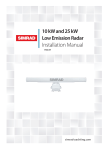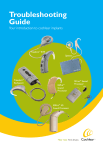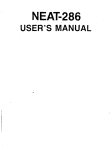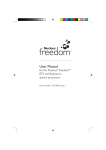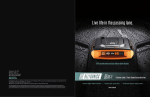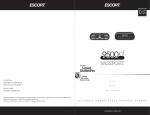Download CI-Troubleshooting Sound Processor
Transcript
38 • AN EDUCATOR’S GUIDE CHAPTER 6 Troubleshooting the child’s sound processor • Spectra sound processor • ESPrit sound processor • SPrint sound processor • Freedom BTE • Freedom body worn ™ ™ ™ ™ Introduction This troubleshooting section was developed by Cochlear™ Americas specifically for individuals who work with children with cochlear implants in school settings. It is intended to help identify and remedy simple problems with a child’s sound processor and minimize the amount of time that a child is without auditory stimulation. We currently support eight sound processors in the Nucleus® family. They include: Each processor requires somewhat different troubleshooting procedures. Hence the contents of this manual are separated according to the various models of sound processors. It is recommended that at least one person at the child’s school become familiar with the child’s sound processor. If you are unsure of which sound processor the child you are working with has, please look at the pictures on the following pages. If after you have reached the end of the instructions, and have not been able to address or identify the issue, please contact: • The child’s family (spare processor) • The child’s implant center (loaner processor) • Cochlear, ask to speak with customer care or the audiologist on call (for additional troubleshooting/ instructions) 800-523-5798. AN EDUCATOR’S GUIDE SPrint™ Sound Processor Lapel Microphone Troubleshooting Toolbox In order to be prepared to troubleshoot a student’s sound processor, work with the child’s parents and audiologist to have the following items on hand: • Fresh Batteries • Lapel Microphone • Monitor Headphones • Signal Check Monitor Headphones Signal Check Spectra Sound Processor Freedom™ BTE Lapel Microphone Signal Check Batteries Monitor Headphones Lapel Microphone Monitor Earphones ESPrit™ Sound Processor Signal Check Batteries Lapel Microphone Signal Check Monitor Headphones Freedom™ Body Worn • 39 40 • AN EDUCATOR’S GUIDE Basic Troubleshooting Troubleshooting is not as complicated as you may think. When checking any sound processor remember these major concepts: (processorspecific instructions are in the next section). • Batteries: Always check these first. Change all the batteries in the sound processor. One bad battery can be the difference between a functioning sound processor and a dead sound processor. • Microphone: The microphone can be checked by using the proper monitor headphones for the sound processor you are troubleshooting. Turn off the sound processor, attach the monitor headphones, turn the sound processor back on, and do a listening check (Ling sounds, running speech). Your voice will not be amplified, but should be clear and without static. Take this opportunity to move the cables around (if working with a sound processor with cables) and listen for crackling or static. • Transmitting Coil/Cable Coil: This piece sends the information to the implant. You can check it on all processors using the signal check. However, if you do no have a signal check, you can check the coil on the Freedom sound processor, SPrint, and Spectra sound processors. Instructions are in the individual troubleshooting sections. AN EDUCATOR’S GUIDE Spectra sound processor Spectra sound processor Each of the pieces pictured here are important parts of the Spectra body worn sound processor, which is part of the Nucleus® 22 implant family. Before step-by-step troubleshooting, conduct a maintenance check of the equipment. Maintenance Check Confirm: • Transmitting cable is properly connected. • Cable is not broken or cracked. • Transmitting coil is on the child’s head before turning the sound processor on. Earhook Microphone • 41 Headset Coil Also check the following: • Confirm that the Spectra is ‘ON’. • Confirm that the sensitivity is set at the recommended setting. • Confirm that the child is using the recommended function knob setting (‘N’ or ‘S’). • Check that the ‘M’ light at the top of the sound processor is responding to sound input. Headset Cable Transmitting Cable Sound Processor External Input socket C light Function key Headset cable Sensitivity knob Transmitting Coil *Fuction Knob External input socket C light Sensitivity knob M light *Fuction Knob 0 - Off N - Normal S - Noise Suppression T - Test Troubleshooting Steps STEP 1: Check/change the batteries • Set the function knob to ‘T’ (set sensitivity at the child’s regular setting). • Check if the ‘M’ light illuminates brightly. It should if the battery is good. • If the battery is low, the light will blink slowly. If dead, it will remain off. • Replace batteries if needed. STEP 2: Verify the correct transmitting coil is in use • Confirm the transmitting coil is for the Spectra sound processor as identified with a thin stem and no logo on the coil. AN EDUCATOR’S GUIDE STEP 3: Confirm the sound processor is transmitting sound to the cochlear implant • Turn on the sound processor. • Set the function knob to ‘T’. • Place the transmitting coil over the front of the Spectra. • If the sound processor is transmitting a signal, the ‘C’ light illuminates (very dim). Testing the • If no RF transmission, check the transmitting coil transmitting coil [See STEP 4]. Cochlea r 42 • STEP 4: Check if the transmitting coil is sending a signal across the skin • Use the signal check. • Turn on the sound processor and set to the child’s normal settings. • Hold the transmitting coil in one hand or place it on the child’s head. • Hold the signal check over the transmitting coil. Red light should illuminate. • If it doesn’t light up, there is no coil transmission. • Attach the transmitting cable from the kit. • Place coil on the child’s head or in your hand and turn the sound processor on. • Try again using the signal check. • If still no coil transmission, check the headset and microphone [See STEP 5]. STEP 5: Check the headset components (cables and microphone) Cables: • Check that all cable connections are plugged in correctly. • Plug the end of the headset cable (1) into the three hole socket at the bottom of the microphone base. • Make sure the dots line up correctly. • Plug the other end of the headset cable into your sound processor. • With the coil on the child’s head and the sound processor set to the child’s normal settings, speak into the microphone. • If the ‘M’ light is on, the sound processor responds to speech. • If no response, change each cable sequentially using spare cables. • Check whether the ‘M’ light illuminates after each cable change. • If the ‘M’ light still does not respond, go to the next step to check the ear level microphone. Microphone: To check if the microphone is working • Use the lapel microphone. • Turn off the sound processor and remove from the child’s head. • Lift the grey rubber cover on the Spectra sound processor and insert the connector of the lapel microphone into the external input socket. • Speak into microphone and check whether the ‘M’ light responds to speech. • If the ‘M’ light illuminates, the ear level microphone is faulty and the lapel microphone can be used as a substitute until the child’s headset microphone can be replaced. • Inform the parent that a replacement microphone is required. If the child’s headset microphone appears to be producing poor sound quality, a lapel microphone can be used until the child’s headset microphone can be replaced. AN EDUCATOR’S GUIDE ESPrit™ sound processor Each of the pieces pictured here are important parts of the ESPrit ear level sound processor, which is part of both the Nucleus® 22 and Nucleus® 24 implant systems. Microphone ports Transmitting Coil Volume sensitivity control Earhook Battery Cover Function switch Transmitting cable ESPrit™ sound processor for Nucleus® 22 and Nucleus® 24 implants Before step-by-step troubleshooting, conduct a maintenance check of the equipment. Maintenance Check Confirm: • Transmitting cable is properly connected. • Cable is not broken or cracked. • Transmitting coil is on the child’s head before turning the sound processor on. Also check the following: • Confirm that the ESPrit is ‘ON’. • If no sound, switch the ESPrit ‘Off ’ for about 3 seconds, and then ‘On’. • The coil must be on the child’s head when the sound Switch positions processor is turned on, otherwise it will shut itself off. • Confirm that the child is using the recommended program setting. • Confirm that the rotary wheel is set at the recommended setting. If the child still reports no sound from the processor and the above inspection is good, take the following steps: Troubleshooting Steps STEP 1: Check/change the batteries • Switch the ESPrit off and open the battery cover. • Check that the batteries are inserted correctly with the positive (flat) side up. • Replace both batteries using the 675 Power One HP zinc air batteries in the kit. Rotary control positions Rotating the battery cover open STEP 2: Verify the correct transmitting coil is in use • ESPrit 22: Check whether the transmitting coil is for the ESPrit 22 sound processor as identified with the Cochlear logo on the stem and ‘E22’ embossed in the center. • Check if the transmitting coil is for the ESPrit sound processor as identified with the Cochlear logo embossed in the center. • 43 44 • AN EDUCATOR’S GUIDE STEP 3: Check if the transmitting coil/cable is sending a signal across the skin. • Use the signal check. • Place the coil on the child’s head and turn the sound processor on to the child’s “normal” settings. • Hold the signal check over the transmitting coil. Red light should illuminate. • If it doesn’t light up, there is no coil transmission. • Attach the transmitting coil. • Place coil on the child’s head or in your hand and turn sound processor on. • Try again using the signal check. • If still no coil transmission, check the transmitting cable and microphone [See Step 4] STEP 4: Check the headset components (cables and microphone) Cables: • Check that the transmitting cable connections are plugged in correctly. • Change the cable using spare cables. • Place the coil on the child’s head and turn the sound processor on to the child’s “normal” settings. • Try again using the signal check. • If still no coil transmission, check the microphone. Microphone To check if the microphone is working: • Use the lapel microphone and audio cover. • Turn off the ESPrit and remove from the child’s head. • Attach the audio cover in place of the battery cover. • Connect the lapel microphone firmly into the external input socket of the audio cover. • Place the coil on the child’s head and turn the sound processor on to the child’s “normal” settings. • Speak into the microphone. • If the child can hear, the ESPrit microphone is faulty and the lapel microphone can be used as a substitute until the child’s ESPrit microphone can be replaced. • Inform the parent that a replacement ESPrit microphone is required. Note: If the child needs to use the lapel microphone, clip the lapel microphone on to the child’s clothing where it is least-likely to be jostled, obstructed or contacted (clothes or fingers brushing over the microphone will generate sounds). To check the sound quality of the microphone: • Use the monitor earphones. • Turn the ESPrit off and remove from the child’s head. • Attach the monitor earphones connecting cover in place of the battery cover. • Place the monitor earphones into your ears. • Place the coil on the child’s head and turn the sound processor on to the child’s “normal” settings. • Speak towards the microphone listening for distortions. • The sound you hear is the sound received by the microphone before it is processed by the sound processor. • Be sure you’re not close to sources of electromagnetic interference (i.e., radio and TV transmission towers, security systems, computers). If the child’s ESPrit microphone appears to be producing poor sound quality, a lapel microphone can be used until the child’s headset microphone can be replaced. Inform the parent that a replacement ESPrit sound processor is required. AN EDUCATOR’S GUIDE SPrint™ sound processor The SPrint™ sound processor is compatible with the Nucleus® 24 cochlear implant.The pieces pictured here are important parts comprising the external components of the SPrint sound processor. Earhook Transmitting Coil External input socket Microphone Indicator light Headset cable cover Transmitting Cable Processing unit Headset cable cover release LCD panel Battery case release hatch Battery cover release hatch • 45 Maintenance Check Confirm: • The headset and transmitting cable are properly connected. • The cables are not broken or cracked. • The correct transmitting coil is in place on the student’s head (should see an “S” or “L” embossed on the coil). Also check the following: • Confirm that the SPrint is ‘ON’. • Check that segment meter on the LCD panel responds within the normal range when speaking into the microphone (with Program sensitivity set on at least 10). • Confirm that the child is using the recommended program setting(s). • Check that the red indicator light at the top of the sound processor is responding to sound input. Microphone sensitivity Segment meter If the child reports no sound from the processor and the above inspection is good, take the following steps: Battery case Battery cover Up button Down button Program button Options button Select button Autosensitivity button On/off button SPrint™ sound processor Before doing step-by-step troubleshooting, conduct a maintenance check of the equipment by visually inspecting it. Troubleshooting Steps Low battery symbol STEP 1: Check/change the batteries • Look at the LCD panel on the SPrint.The low battery signal will appear if the batteries are inserted wrong or if the batteries need replacing. • Confirm the batteries are inserted correctly into the battery pack. • Replace all batteries using AA batteries. 46 • AN EDUCATOR’S GUIDE STEP 2: Check if the sound processor is transmitting sound to the cochlear implant • Turn on the sound processor and set at the child’s “normal” settings. Transmitting coil Back of SPrint speech pocessor • Place the transmitting coil over the back of the SPrint. • If the sound processor is transmitting a signal, the LCD displays the radio frequency (RF) test coil symbol. • If no RF transmission, check the transmitting coil [See STEP 3]. Alternatively, use the signal check to check the transmitting coil. • Turn on the sound processor and set at the child’s “normal” settings. • Place the signal check over the transmitting coil, if the signal check lights up the coil is functioning. If it does not, replace the transmitting coil, transmitting cable or headset. STEP 3: Check the headset components (cables, microphone) Cables: • Check that the cable connections are plugged in correctly. • Hold the microphone case with one hand and put your ? thumbnail in the slot on the microphone cover. Remove Slot the microphone cover by pulling it away from the microphone case. • Plug the orange connector on the headset cable (A) into the orange socket at the bottom of the microphone case. • Plug the transmitting cable (B) into the socket at the top of the microphone case. • Place the coil in your hand. A • Turn on the SPrint and set microphone sensitivity to 10. B AN EDUCATOR’S GUIDE • Speak into the microphone and check if the segment meter responds to speech. Microphone sensitivity Program Segment meter • If no response, change each cable sequentially using the cables from the kit. • Check the segment meter after each cable change to determines whether it responds to speech. • If the segment meter still does not respond, go to the next step to check the ear level microphone. Microphone To ensure the ear level microphone is working, use the lapel microphone. • Turn off the sound processor and remove from the child’s head. • Insert the lapel microphone connector into the top of the SPrint processor. • Place the transmitting coil on the child’s head or in your hand, turn on the sound processor and set at the child’s “normal” settings. • Speak into the microphone and check if the segment meter responds to speech. Accessory Monitor earphone • If the segment meter responds, the ear level microphone is faulty and the lapel microphone can be used as a substitute until the child’s headset microphone can be replaced. • Inform the parent that a replacement microphone is required. Note: If the child needs to use a label microphone, clip the lapel microphone onto the child’s clothing where it is least likely to be jostled, obstructed or contacted (cloths, food or fingers brushing over the microphone will generate sounds). To check the sound quality of the microphone: • Use the monitor earphones. • Turn off the speech processor and remove from child’s head. • Lift the black rubber cover on the SPrint sound processor and insert the plug of the monitor earphones into the earphone socket • With your mouth 8 inches from the microphone, speak into the microphone listening for distortions. • The sound heard is the sound received by the microphone before it is processed by the sound processor. • Be sure you’re not close to sources of electromagnetic interference (i.e., radio and TV transmission towers, security systems, computers). Note: If the child’s headset microphone appears to be producing poor sound quality, a label microphone can be used until the child’s headset microphone can be replaced. Inform the parent that a replacement microphone is required. • 47 48 • AN EDUCATOR’S GUIDE ESPrit™ 3G Sound Processor The ESPrit™ 3G sound processor is compatible with both Nucleus® 24 cochlear implants and Nucleus® 22 cochlear implants. The only difference between the two sound processors is the transmitting coil/cable.These differences are outlined below. The pieces pictured here are important parts comprising the external components of the ESPrit 3G sound processor. Volume or sensitivity (rotary wheel) control Also do the following: • Confirm that the ESPrit 3G is ‘ON’. • If no sound, switch the ESPrit 3G ‘Off ’ for about Top controls 3 seconds, and then ‘On’. • Confirm that the student is using the recommended mode setting. • Confirm that the child is using the recommended program setting. • Confirm that the rotary wheel is set at the recommended setting. Microphone ports ‘W’ for Whisper Setting ‘T’ for telecoil Earhook ‘M’ for microphone Top controls Mode setting switch Socket for attaching the accessories adaptor Battery cover If the child reports no sound from the processor and the above inspection is good, take the following steps: Mode controls ESPrit™ 3G Sound Processor Before troubleshooting step by step, conduct a maintenance check of the equipment. Maintenance Check Confirm: • Transmitting cable is properly connected. • Cable is not broken or cracked. • Transmitting coil is on the child’s head and is correct N24 (yellow connector), N22 (green connector). Troubleshooting Steps STEP 1: Check/change the batteries • Switch the ESPrit 3G off and open the battery cover. • Check that the batteries are inserted correctly with the positive (flat) side up. • Replace all batteries using the 675 PowerOne HP zinc air batteries. Program selection on/off control AN EDUCATOR’S GUIDE • 49 Grip each side Plug for your ESPrit 3G Grip each side and squeeze lightly Slide downwards Gently push battery out from the back Cover slides down and off Tip battery out STEP 2: Check whether the transmitting coil/cable is sending a signal across the skin • Check that the transmitting cable connection is plugged in correctly. • Cable/coil N24= yellow N22= green • Use the signal check. • Turn ‘ON’ the sound processor and set at the student’s normal settings. • Hold the transmitting coil in one hand or place it on the child’s head. • Hold the signal check over the transmitting coil. Red light should illuminate. • If it doesn’t light up, there is no coil transmission. • Attach the transmitting coil. • Place the coil on the child’s head or in your hand and turn the sound processor ‘ON’. • Try again using the signal check. • If still no coil transmission, check the processor microphone [See Step 3]. STEP 3: Check the processor microphone Microphone To check if the microphone is working: • Use the lapel microphone and accessories adapter. • Turn off the ESPrit 3G andremove from the child’s head. • Remove accessories adapter socket cover (if inserted). • Attach the accessories adapter firmly into the base of the ESPrit 3G until it snaps into place. • Push the lapel microphone Socket for your connector into the monitoring accessories adapter. earphones • Place the transmitting coil Socket for your accessories on the child’s head. or wired assistive listening devices • Turn on the sound processor and set at the child’s “normal” settings. • Speak into the microphone • If the child can hear, the ESPrit 3G microphone is faulty and the lapel microphone can be used as a substitute until the child’s headset microphone can be replaced. To check the sound quality of the microphone: • Use the monitor earphones. • Turn the ESPrit 3G off and remove from the child’s head. • Attach the monitor earphones. • Place the listening earphones into your ears and turn on the sound processor. • With your mouth 8 inches from the microphone, speak into the microphone listening for distortions. • If no sound, check other programs to ensure the monitor earphone is activated • The sound you hear is the sound received by the microphone before it is processed by the sound processor. • Be sure you’re not close to sources of electro magnetic interference (i.e., radio and TV transmission towers, security systems, computers). If the child’s ESPrit 3G microphone appears to be producing poor sound quality, a lapel microphone can be used until the child’s headset microphone can be replaced. Inform the parent that a replacement microphone is required. 50 • AN EDUCATOR’S GUIDE Freedom™ BTE sound processor The Freedom™ BTE sound processor is compatible with Nucleus® Freedom and Nucleus® 24 cochlear implants. Each of the pieces pictured here are important parts comprising the external components of the Freedom BTE sound processor. Coil Magnet Processing unit Indicator light Earhook Display and control buttons BTE Controller with three zinc air batteries Also do the following: • Confirm that the Freedom BTE is ‘ON’. • If no sound, turn the Freedom BTE ‘OFF’ for about 3 seconds, and then ‘ON’. • Confirm that the child is using the recommended program setting. Display • Identify whether help messages are displayed on the LCD. Decrease button Help message H1 = battery flat • Change the batteries Cover for accessories (ensure that all of the connection batteries are changed). • Ensure that all of the batteries are inserted correctly – flat/positive side on the bottom). • Change the battery holder (ensure new batteries are fitted) Help message H2 = battery low • Replace all of the batteries. Help message H3 = coil error • Check that the coil is fully inserted in the socket. • Check that the coil is correctly located over the Implant. • Check for cable damage. • Change coil. Accessories connection Freedom™ BTE Sound Processor Before troubleshooting step-by-step, conduct a maintenance check of the equipment. Maintenance Check Confirm: • Transmitting cable is properly connected. • Cable is not broken or cracked. • Transmitting coil is on the child’s head. Help message H4 = sound/stimulation error • Turn processor ‘OFF’ then ‘ON’ • Check/change microphone protector cover • Check/change coil • Check sensitivity is above ‘0’. • Check the lapel microphone • Change the processing unit (use backup processing unit). • Contact the child’s cochlear implant clinician. Help message H5 = MAP corrupt • Try alternate program • Contact the child’s cochlear implant clinician. Select button on/off Program 3 in use Microphone only Increase button AN EDUCATOR’S GUIDE Presented Complaints: No sound/intermittent sound (help messages H1, H2, H3, H4) • Change the batteries (ensure that all of the batteries are changed). • Check using the lapel microphone. • Check that the coil is fully inserted in the processing unit socket (and correctly located over the implant). • Change the coil. • Change the controller (ensure new batteries are fitted, can also try the body worn controller at this stage). • Change the processing unit (use back-up processing unit or contact the child’s cochlear implant clinician). Sound unclear/muffled • Check the LCD for help message (H4 = see steps 2 – 5, H5 = contact your clinician). • Check using the lapel microphone. Determine whether the sound improves. • Disconnect the lapel microphone and remove the microphone cover. Determine whether the sound improves. • Replace the microphone cover, if the sound does not improve. • Replace the processing unit (use back-up processing unit or contact the child’s cochlear implant clinician). LCD blank (but sound OK) • Stop the power to the processing unit and then restart it. • Change the controller (return the suspected faulty controller). Sounds uncomfortably loud • Contact the child’s cochlear implant audiologist. Indicator light When the indicator light is turned on, it: • Flickers when incoming sounds are being received. • Shows a slow flash rate as a low battery warning. • Shows a fast flash rate for all other warnings e.g. the coil is off its position over the implant, or there is a sound error (help message H4). To stop the alarm, push any button. Microphone and accessories Monitor earphones can be used by a hearing person to listen to the sound signal from either of the following: • Microphone • Built-in telecoil • Microphone and built-in telecoil, together • Accessory • Accessory and microphone together To use the lapel microphone: • Use your fingernail to lift the socket cover. • Push the accessory plug into the socket. • Push both the increase and decrease buttons at the same time for a few seconds to activate the accessory. • ‘EA’ (external accessory) shows briefly on the display while the change is happening. • 51 52 • AN EDUCATOR’S GUIDE To use the monitor earphones: • Ensure the sound processor is on. • Plug the monitor earphones into the base of the BTE controller. • Caution: Do not use force. • Push both the ‘Increase’ and ‘Decrease’ buttons at the same time for a few seconds to activate. • Should you wish to test an accessory, plug it in to the monitor earphone connector. • Listen to sounds. Freedom™ Body worn sound processor The Freedom™ Body worn sound processor is compatible with Nucleus® Freedom cochlear implants. Each of the pieces pictured here are important parts comprising the external components of the Freedom™ Body worn sound processor. Monitor earphones only indicate that sound can be heard. They do not indicate the quality of sound as heard by the sound processor user. Electromagnetic interference Move away from any electronic device that may be causing interference, e.g. buzzing sounds or distorted speech. The electronic interference (EMI) will be no louder than the programmed levels and will neither hurt nor damage the processor. If buzzing is still heard, or distorted speech, turn off the sound processor, take off the coil and consult the implant clinician. On/off/select Buzzer ports Coil Most electronic devices produce electromagnetic fields. Headset cables, like antennae, pick them up. Common sources of interference include: • Radio and TV transmission towers • Mobile phone towers • Shopping center and airport security systems • Some digital mobile phones • Battery chargers Control buttons Body worn Controller with two AAA batteries Indicator light Display Processing unit Earhook Magnet Accessories connection Body worn Controller Shoe and Cable AN EDUCATOR’S GUIDE Freedom™ Body worn sound processor Before troubleshooting step-by-step, conduct a maintenance check of the equipment. Help message H3 = coil error • Check that the coil is fully inserted in the socket. • Check that the coil is correctly located above the implant. • Check for cable damage. • Change coil. Maintenance Check Confirm: • Transmitting cable is properly connected. • Cable is not broken or cracked. • Transmitting coil is on the child’s head. Troubleshooting: Also do the following: • Confirm that the Freedom Body worn is ‘ON’. • If no sound, turn the Freedom Body worn ‘Off ’ for about 3 seconds, and then ‘On’. • Confirm that the child is using the recommended program setting. • Identify any help messages on the LCD. Help message H4 = sound/stimulation error • Turn processor ‘OFF’ then ‘ON’ • Check/change microphone protector cover • Check/change coil • Check sensitivity is above ‘0’. • Check the lapel microphone • Change the processing unit (use backup processing unit). • Contact the child’s cochlear implant clinician. Help message H5 = MAP corrupt • Try alternate program. • Contact the child’s cochlear implant clinician. Program 3 in use Microphone only Program 2 in use Telecoil only Program 2 in use Microphone and Telecoil together Help message H1 = battery flat • Change the batteries (ensure that both of the batteries are changed). • Ensure that both of the batteries are inserted correctly (make sure the “+” and “-” symbols on the batteries match the “+” and “-” symbols on the compartment. Help message H2 = battery low • Replace both of the batteries. Battery full Battery low Battery flat Presented Complaints: No sound/intermittent sound (help messages H1, H2, H3, H4) • Check that the batteries are correctly inserted. • Turn the sound processor off and then on. • Change the batteries (ensure that all of the batteries are changed). • Check using the lapel microphone. • Check that the coil is fully inserted in the processing unit socket (and correctly located above the implant). • 53 54 • AN EDUCATOR’S GUIDE • Change the coil. • Change the body worn controller (can also try the BTE controller). • Change the processing unit (use back-up processing unit or contact the child’s cochlear implant clinician). Sound unclear/muffled • Check the LCD for help message (H4 = see steps 2 – 5, H5 = contact your clinician). • Check using the lapel microphone. Determine whether the sound improves. • Disconnect the lapel microphone and remove the microphone cover. Determine whether the sound improves. • Replace the microphone cover, if the sound does not improve. • Replace the processing unit (use back-up processing unit or contact the child’s cochlear implant clinician). LCD blank (but sound OK) • Change the body worn controller (return the suspected faulty controller). Sounds uncomfortably loud • Contact the child’s cochlear implant audiologist. Indicator light When the indicator light is turned on, it: • Flickers when incoming sounds are being received. • Shows a slow flash rate as a low battery warning. • Shows a fast flash rate for all other warnings e.g. the coil is off its position over the implant, or there is a sound error (help message H4). To stop the alarm, push any button. Microphone and accessories Monitor earphones can be used by a hearing person to listen to the sound signal from either of the following: • Microphone An “X” on the Bodyworn • Built-in telecoil controller display • Microphone and built-in shows the accessory has been activated. telecoil, together • Accessory • Accessory and microphone together To use the lapel microphone: • Use your fingernail to lift the socket cover. • Push the accessory plug into the socket. • Push both the Increase and Decrease buttons at the same time for a few seconds to activate the accessory. • ‘EA’ (external accessory) shows briefly on the display while the change is happening. AN EDUCATOR’S GUIDE To use the monitor earphones: • Ensure the sound processor is on. • Plug the monitor earphones into the Bodyworn controller shoe accessory connection • Caution: Do not use force. • Press any button on the Body worn controller, for more than one second, to activate the earphones. • Should you wish to test an accessory, plug it in to the monitor earphone connector. • Listen to sounds. Monitor earphones only indicate that sound can be heard. They do not indicate the quality of sound as heard by the sound processor user. Electromagnetic Interference Move away from any electronic device that may be causing interference, e.g. buzzing sounds or distorted speech. Most electronic devices produce electromagnetic fields. Headset cables, like antennae, pick them up. Common sources of interference include: • Radio and TV transmission towers • Mobile phone towers • Shopping center and airport security systems • Some digital mobile phones • Battery charger The electronic interference (EMI) will be no louder than the programmed levels and will neither hurt nor damage the processor. If buzzing is still heard, or distorted speech, turn off the sound processor, take off the coil and consult the implant clinician. • 55