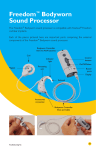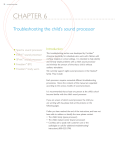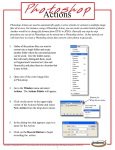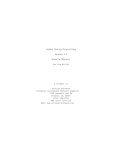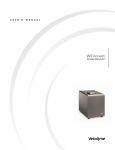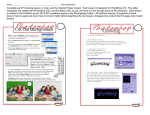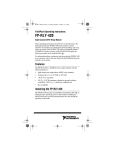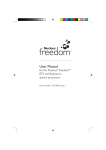Download Troubleshooting Guide
Transcript
Troubleshooting Guide Your introduction to cochlear implants Freedom™ BTE Spectra Freedom™ Bodyworn ESPrit™ Sound Processor ESPrit™ 3G Sound Processor SPrint™ Sound Processor Troubleshooting Kit Introduction This troubleshooting kit was developed by Cochlear™ Americas specifically for individuals who work with children with cochlear implants in school settings. It is intended to help identify and remedy simple problems with a child’s sound processor and minimize the amount of time that a child is without auditory stimulation. It is important that this kit only be used for a child implanted with a Nucleus® cochlear implant system. We currently support eight speech processors in the Nucleus® family. They include: Nucleus cochlear implant compatible sound processor Nucleus® 22 Spectra Bodyworn ESPrit™ 22 ear-level ESPrit™ 3G for Nucleus 22 ear-level Nucleus® 24 SPrint™ Bodyworn ESPrit™ ear-level ESPrit™ 3G ear-level Nucleus® Freedom™ Nucleus® Freedom™ BTE Nucleus® Freedom™ Bodyworn Each processor requires somewhat different troubleshooting procedures. Hence the contents of this manual are separated according to the various models of sound processors. It is recommended that at least one person at the child’s school become familiar with this kit and, most importantly, understands how to use it relative to the applicable sound processor. For information on working with a child with a Nucleus cochlear implant, please refer to the booklet, “A Teacher’s Guide to the Nucleus® Cochlear Implant System”. To order your free copy, please contact Cochlear Americas, 800-523-5798. Troubleshooting Kit Troubleshooting Kit Spectra Sound Processor Each of the pieces pictured here are important parts of the Spectra bodyworn sound processor, which is part of the Nucleus® 22 implant family. Microphone Coil Earhook Headset Headset cable Transmitting cable Sound processor External input socket Function C light key Headset cable Troubleshooting Kit Sensitivity knob Troubleshooting Guide Spectra Sound Processor Troubleshooting Kit Contents 2 AA batteries 4” transmitting cable – beige smooth 24” HS6 headset cable – beige smooth Signal check 31” lapel microphone Earhooks for techmin mic – 5 pack • • • • • • Before step-by-step troubleshooting, conduct a maintenance check of the equipment. Maintenance Check Confirm: Transmitting cable is properly connected. Cable is not broken or cracked. Transmitting coil is on the child’s head before turning the sound processor on. • • • Also check the following: Confirm that the Spectra is ‘ON’. Confirm that the sensitivity is set at the recommended setting. Confirm that the child is using the recommended function knob setting (‘N’ or ‘S’). Check that the ‘M’ light at the top of the sound processor is responding to sound input. • • 1 2 Transmitting coil Dots External input socket *Function knob C light Sensitivity knob • • Troubleshooting Steps STEP 1: Check/change the batteries Set the function knob to ‘T’ (set sensitivity at the child’s regular setting). Check if the ‘M’ light illuminates brightly. It should if the battery is good. M light *Function knob 0-Off N-Normal S-Noise Suppression T-Test • • Troubleshooting Kit • If the battery is low, the light will blink slowly. • If dead, it will remain off. Replace batteries if needed. – 1x AA BATTERY VOLTAGE 1.1-1.8 V + battery spring STEP 2: Verify the correct transmitting coil is in use Confirm the transmitting coil is for the Spectra sound processor as identified with a thin stem and no logo on the coil. • STEP 3: Confirm the sound processor is transmitting sound to the cochlear implant Turn on the sound processor. Set the function knob to ‘T’. Place the transmitting coil over the front of the Spectra. If the sound processor is transmitting a signal, the ‘C’ light illuminates (very dim). If no RF transmission, check the transmitting coil [See STEP 4]. Cochlear • • • • Testing the transmitting coil • STEP 4: Check if the transmitting coil is sending a signal across the skin Use the signal check. Turn on the sound processor and set to the child’s normal settings. Hold the transmitting coil in one hand or place it on the child’s head. Hold the signal check over the transmitting coil. Red light should illuminate. If it doesn’t light up, there is no coil transmission. Attach the transmitting cable from the kit. Place coil on the child’s head or in your hand and turn the sound processor on. Try again using the signal check. If still no coil transmission, check the headset and microphone [See STEP 5]. • • Signal check • • • • • • • STEP 5: Check the headset components 2 (cables and microphone) Cables: Check that all cable connections are plugged in correctly. 1 Dots • Troubleshooting Kit - Plug the end of the headset cable (1) into the three hole socket at the bottom of the microphone base. - Make sure the dots line up correctly. - Plug the other end of the headset cable into your sound processor. With the coil on the child’s head and the sound processor set to the child’s normal settings, speak into the microphone. If the ‘M’ light is on, the sound processor responds to speech. If no response, change each cable sequentially using the cables from the kit. Check whether the ‘M’ light illuminates after each cable change. If the ‘M’ light still does not respond, go to the next step to check the ear-level microphone. • • • • • Microphone: External To check if the microphone is working input Use the lapel microphone from the kit. socket Turn off the sound processor and remove from the child’s head. Lift the grey rubber cover on the Spectra sound processor and insert M light the connector of the lapel microphone into the external input socket. Speak into microphone and check whether the ‘M’ light responds to speech. If the ‘M’ light illuminates, the ear-level microphone is faulty and the lapel microphone can be used as a substitute until the child’s headset microphone can be replaced. Inform the parent that a replacement microphone is required. • • • • • • If the child’s headset microphone appears to be producing poor sound quality, a lapel microphone can be used until the child’s headset microphone can be replaced. If you have reached the end of these instructions, and have not been able to address or identify the issue, please contact: • The child’s family (spare processor) • The child’s implant center (loaner processor) • Cochlear, ask to speak with customer care or the audiologist on call (for additional troubleshooting/instructions) 800-523-5798 Troubleshooting Kit ESPrit™ Sound Processor Each of the pieces pictured here are important parts of the ESPrit ear-level sound processor, which is part of both the Nucleus® 22 and Nucleus® 24 implant systems. Microphone ports Volume/ sensitivity control Earhook Function switch Battery cover Transmitting cable Troubleshooting Kit Troubleshooting Guide ESPrit™ Sound Processor for Nucleus® 22 and Nucleus® 24 implants Troubleshooting Kit Contents 675 Varta HP, zinc air batteries, 6 pack 5” ESPrit transmitting cable- beige (for ESPrit) 4” ESPrit 22 transmitting cable- beige (for ESPrit 22) Audio cover, beige Earhook, large Signal check 59” lapel microphone & clip for the ESPrit Monitor earphones for the ESPrit • • • • • • • • Before step-by-step troubleshooting, conduct a maintenance check of the equipment. Maintenance Check Confirm: Transmitting cable is properly connected. Cable is not broken or cracked. Transmitting coil is on the child’s head before turning the sound processor on. Also check the following: Confirm that the ESPrit is ‘ON’. - If no sound, switch the ESPrit ‘Off ’ for about 3 seconds, and then ‘On’. - The coil must be on the child’s head when the sound processor is turned on, otherwise it will shut itself off. Confirm that the child is using the recommended program setting. Confirm that the rotary wheel is set at the recommended setting. • • • Nucleus® ESPrit 22 and ESPrit ESPrit with battery covered removed • • • Switch positions Rotary control positions If the child still reports no sound from the processor and the above inspection is good, take the following steps: 10 Troubleshooting Kit Troubleshooting Steps STEP 1: Check/change the batteries Switch the ESPrit off and open the battery cover. Check that the batteries are inserted correctly with the positive (flat) side up. Replace both batteries using the 675 Power One HP zinc air batteries in the kit. • • • Rotating the battery cover open STEP 2: Verify the correct transmitting coil is in use Check whether the transmitting coil is for the ESPrit 22 sound processor as identified with the (Cochlear) logo on the stem and ‘E22’ embossed in the center. • STEP 3: Check if the transmitting coil/cable is sending a signal across the skin Use the signal check. Place the coil on the child’s head and turn the sound processor on to the child’s “normal” settings. Hold the signal check over the transmitting coil. Signal check Red light should illuminate. If it doesn’t light up, there is no coil transmission. Attach the transmitting coil. Place coil on the child’s head or in your hand and turn sound processor on. Try again using the signal check. If still no coil transmission, check the transmitting cable and microphone [See Step 4] • • • • • • • • STEP 4: Check the headset components (cables and microphone) Cables Check that the transmitting cable connections are plugged in correctly. Change the cable using the cable from the kit. ESPrit with battery Place the coil on the child’s head and turn the sound covered removed processor on to the child’s “normal” settings. Try again using the signal check. If still no coil transmission, check the microphone. • • • • • Microphone To check if the microphone is working: Use the lapel microphone and audio cover from the kit. Turn off the ESPrit and remove from the child’s head. • • Troubleshooting Kit 11 • Attach the audio cover in place of the battery cover. • Connect the lapel microphone firmly into • • • • the external input socket of the audio cover. Place the coil on the child’s head and turn the sound processor on to the child’s “normal” settings. Speak into the microphone. If the child can hear, the ESPrit microphone is faulty and the lapel microphone can be used as a substitute until the child’s ESPrit microphone can be replaced. Inform the parent that a replacement ESPrit microphone is required. Note: If the child needs to use the lapel microphone, clip the lapel microphone on to the child’s clothing where it is least-likely to be jostled, obstructed or contacted (clothes or fingers brushing over the microphone will generate sounds). To check the sound quality of the microphone: Use the monitor earphones. Turn the ESPrit off and remove from the child’s head. Attach the monitor earphones connecting cover in place of the battery cover. Place the monitor earphones into your ears. Place the coil on the child’s head and turn the sound processor on to the child’s “normal” settings. Speak towards the microphone listening for distortions. The sound you hear is the sound received by the microphone before it is processed by the sound processor. Be sure you’re not close to sources of electromagnetic interference (i.e., radio and TV transmission towers, security systems, computers). • • • • • • • • If the child’s ESPrit microphone appears to be producing poor sound quality, a lapel microphone can be used until the child’s headset microphone can be replaced. Inform the parent that a replacement ESPrit sound processor is required. If you have reached the end of these instructions, and have not been able to address or identify the issue, please contact: The child’s family (spare processor) The child’s implant center (loaner processor) Cochlear, ask to speak with customer service or the audiologist on call (for additional troubleshooting/instructions) 800-523-5798 • • • 12 Troubleshooting Kit SPrint™ Sound Processor The SPrint™ sound processor is compatible with the Nucleus® 24 cochlear implant. The pieces pictured here are important parts comprising the external components of the SPrint sound processor. Earhook Microphone Transmitting coil External input socket Indicator light Headset cable cover Transmitting cable Processing unit Headset cable cover release latch LCD panel Battery case release latch Battery cover release latch Battery case Battery cover Up button Down button Program button Troubleshooting Kit Options button Select button Autosensitivity button On/off button 13 Troubleshooting Guide SPrint™ Sound Processor Troubleshooting Kit Contents 2 AA batteries 4” HS8 transmitting cable – beige 24” HS8 headset cable – beige Earhook, large Signal check 31” lapel microphone & clip for the SPrint Monitor earphones for the SPrint • • • • • • • Before doing step-by-step troubleshooting, conduct a maintenance check of the equipment by visually inspecting it. Maintenance Check Confirm: The headset and transmitting cable are properly connected. The cables are not broken or cracked. The correct transmitting coil is in place on the student’s head (should see an “S” or “L” embossed on the coil). • • • Microphone sensitivity • Segment meter IndicatorExternal light input socket ➤ • • ➤ ➤ Also check the following: Program Confirm that the SPrint is ‘ON’. Check that segment meter on the LCD panel responds within the normal range when speaking into the microphone (with sensitivity set on at least 10). Confirm that the child is using the recommended program setting(s). Check that the red indicator light at the top of the sound processor is responding to sound input • Troubleshooting Steps STEP 1: Check/change the batteries Look at the LCD panel on the SPrint. The low battery signal will appear if the batteries are inserted wrong or if the batteries need replacing. • 14 ➤ If the child reports no sound from the processor and the above inspection is good, take the following steps: Low battery symbol Troubleshooting Kit - - Confirm the batteries are inserted correctly into the battery pack. Replace all batteries using the alkaline disposable AA batteries in the kit. Battery cover release latch STEP 2: Check if the sound processor is transmitting sound to the cochlear implant Turn on the sound processor and set at the child’s “normal” settings. Place the transmitting coil over the back of the SPrint. If the sound processor is transmitting a signal, the LCD displays the radio frequency (RF) test coil symbol. If no RF transmission, check the transmitting coil [See STEP 3]. • • Transmitting coil • Back of SPrint speech processor • Alternatively, use the signal check to check the transmitting coil. Turn on the sound processor and set at the child’s “normal” settings. Place the signal check over the transmitting coil, if the signal check lights up the coil is functioning. If it does not, replace the transmitting coil, transmitting cable or headset.. • • Signal check STEP 3: Check the headset components (cables, microphone) Cables: Check that the cable connections are plugged in correctly. Hold the microphone case with one hand and put your thumbnail in the slot on the microphone Slot cover. Remove the microphone cover by pulling it away from the microphone case. Plug the orange connector on the headset cable (A) into the orange socket at the bottom of the microphone case. Plug the transmitting cable (B) into the socket at the top of the microphone case. Place the coil in your hand. Turn on the SPrint and set microphone sensitivity to 10. • • ➤ • • • • Troubleshooting Kit A B A 15 Microphone sensitivity • Speak into the microphone and check if the segment meter responds to speech. If no response, change each cable sequentially using Segment meter the cables from the kit. - Check the segment meter after each cable change to determines whether it responds to speech. If the segment meter still does not respond, go to the next step to check the ear-level microphone. ➤ ➤ • • Microphone To ensure the ear-level microphone is working, use the lapel microphone from the kit. External input Turn off the sound processor and remove socket from the child’s head. Insert the lapel microphone connector into the top of the SPrint processor. Place the transmitting coil on the child’s head or in your hand, turn on the sound processor and set at the child’s “normal” settings. Speak into the microphone and check if the segment meter responds to speech. If the segment meter responds, the Accessory ear-level microphone is faulty and Monitor the lapel microphone can be used earphone as a substitute until the child’s headset microphone can be replaced. Inform the parent that a replacement microphone is required. • ➤ • • • • • Note: If the child needs to use the lapel microphone, clip the lapel microphone onto the child’s clothing where it is least likely to be jostled, obstructed or contacted (clothes, food or fingers brushing over the microphone will generate sounds). If you have reached the end of these instructions, and have not been able to address or identify the issue, please contact: The child’s family (spare processor) The child’s implant center (loaner processor) Cochlear, ask to speak with customer service or the audiologist on call (for additional troubleshooting/instructions) 800-523-5798 • • • 16 Troubleshooting Kit ESPrit™ 3G Sound Processor The ESPrit 3G sound processor is compatible with both Nucleus® 24 cochlear implants and Nucleus® 22 cochlear implants. The only difference between the two sound processors is the transmitting coil/cable. These differences are outlined below. The pieces pictured here are important parts comprising the external components of the ESPrit 3G sound processor. Top controls Transmitting coil Microphone ports Earhook Transmitting cable Battery cover Mode controls Troubleshooting Kit 17 Troubleshooting Guide ESPrit™ 3G Sound Processor Troubleshooting Kit Contents What the kit contains: 675 PowerOne HP, zinc air batteries, 6 pack Signal check Accessories adapter for the ESPrit 3G 59” lapel microphone & clip ESPrit 3G Monitor earphones for the ESPrit 3G Soft earhook cover Earmold compatible earhook • • • • • • • Before troubleshooting step by step, conduct a maintenance check of the equipment. Maintenance Check Confirm: Transmitting cable is properly connected. Cable is not broken or cracked. Transmitting coil is on the child’s head and is correct N24 (yellow connector), N22 (green connector). • • • Program Also do the following: Confirm that the ESPrit 3G is ‘ON’. - If no sound, switch the ESPrit 3G ‘Off ’ for about 3 seconds, and then ‘On’. Confirm that the student is using the recommended mode setting. 'T' for telecoil Confirm that the child is using the recommended program setting. Confirm that the rotary wheel is set at the recommended setting. • • • • If the child reports no sound from the processor and the above inspection is good, take the following steps: 18 selectionselection /on/ Program off control control Volume or orVolume sensitivity (rotary wheel) sensitivity control control Top controls 'W' for Whisper Setting 'M' for microphone Mode setting switch Socket for attaching the accessories adaptor Troubleshooting Kit Troubleshooting Steps STEP 1: Check/change the batteries Switch the ESPrit 3G off and open the battery cover. Check that the batteries are inserted correctly with the positive (flat) side up. Replace all batteries using the 675 PowerOne HP zinc air batteries in the kit. Grip each side • • • Grip each side and squeeze lightly Slide downwards Gently push battery out from the back Cover slides down and off Tip battery out STEP 2: Check whether the transmitting coil/cable is sending a signal across the skin Check that the transmitting cable connection is plugged in correctly. - Cable/coil N24= yellow N22= green Use the signal check from the troubleshooting kit. Turn ‘ON’ the sound processor and set Signal check at the student’s normal settings. Hold the transmitting coil in one hand or place it on the child’s head. Hold the signal check over the transmitting coil. Red light should illuminate. If it doesn’t light up, there is no coil transmission. Attach the transmitting coil. Place the coil on the child’s head or in your hand and turn the sound processor ‘ON’. Try again using the signal check. If still no coil transmission, check the processor microphone [See Step 3]. • • • • • • • • • • STEP 3: Check the processor microphone Microphone To check if the microphone is working: Use the lapel microphone and accessories adapter from the troubleshooting kit. Turn off the ESPrit 3G and remove from the child’s head. Remove accessories adapter socket cover (if inserted). • • • Troubleshooting Kit 19 • Attach the accessories adapter • • • • • firmly into the base of the ESPrit 3G until it snaps into place. Push the lapel microphone connector into the accessories adapter. Place the transmitting coil Plug for your ESPrit 3G on the child’s head. Socket for your monitoring earphones Turn on the sound processor and set at the child’s “normal” settings. Socket for your accessories or wired assistive listening devices Speak into the microphone If the child can hear, the ESPrit 3G microphone is faulty and the lapel microphone can be used as a substitute until the child’s headset microphone can be replaced. To check the sound quality of the microphone: Use the monitor earphones. Turn the ESPrit 3G off and remove from the child’s head. Attach the monitor earphones. Place the listening earphones into your ears and turn on the sound processor. With your mouth 8 inches from the microphone, speak into the microphone listening for distortions. - If no sound, check other programs to ensure the monitor earphone is activated The sound you hear is the sound received by the microphone before it is processed by the sound processor. Be sure you’re not close to sources of electromagnetic interference (i.e., radio and TV transmission towers, security systems, computers). • • • • • • • If the child’s ESPrit 3G microphone appears to be producing poor sound quality, a lapel microphone can be used until the child’s headset microphone can be replaced. Inform the parent that a replacement microphone is required. If you have reached the end of these instructions, and have not been able to address or identify the issue, please contact: • The child’s family (spare processor) • The child’s implant center (loaner processor) • Cochlear, ask to speak with customer service or the audiologist on call 20 (for additional troubleshooting/instructions) 800-523-5798 Troubleshooting Kit Freedom™ BTE Sound Processor The Freedom™ BTE sound processor is compatible with Nucleus® Freedom cochlear implants. Each of the pieces pictured here are important parts comprising the external components of the Freedom™ BTE sound processor. Coil Processing unit Magnet Indicator light Earhook Display and control buttons BTE Controller with three zinc air batteries Accessories connection Troubleshooting Kit 21 Troubleshooting Guide Freedom™ BTE Sound Processor Troubleshooting Kit Contents What the kit contains: 675 PowerOne HP, zinc air batteries, 6 pack Freedom coil (8cm) Freedom magnet - #2 beige Freedom lapel microphone Freedom monitor earphones Freedom earhook set (small and large) Freedom microphone protector Freedom battery holder • • • • • • • • Before troubleshooting step-by-step, conduct a maintenance check of the equipment. Maintenance Check Confirm: Transmitting cable is properly connected. Cable is not broken or cracked. Transmitting coil is on the child’s head. • • • Select button on/off Display Also do the following: Decrease Confirm that the Freedom button BTE is ‘ON’. Cover for If no sound, turn the Freedom accessories Increase BTE ‘Off ’ for about 3 seconds, connection button and then ‘On’. Confirm that the child is using the recommended program setting. • • • Program 3 in use Microphone only Program 2 in use Telecoil only • Identify whether help messages are displayed on the LCD. 22 Troubleshooting Kit Help message H1 = battery flat Grip Change the batteries (ensure that all of the batteries are changed). Pull out Ensure that all of the batteries are inserted correctly – flat/positive side on the bottom). Check using the lapel microphone (refer to lapel microphone instructions below). Battery holder - If sound improves, disconnect. - If sound does not improve; change battery holder. Change the battery holder (ensure new batteries are fitted) • • • • Help message H2 = battery low Replace/recharge all of the batteries. • Help message H3 = coil error Check that the coil is fully inserted in the socket. Check that the coil is correctly located over the Implant. Check for cable damage. • • • Magnet Help message H4 = sound/stimulation error Check using the lapel microphone. Change the processing unit (use backup processing unit). Contact the child’s cochlear implant clinician. Help message H5 = MAP corrupt Change the processing unit (use backup processing unit). Contact the child’s cochlear implant clinician. • • • • • Troubleshooting Kit 23 Presented Complaints: No sound/intermittent sound (help messages H1, H2, H3, H4) Change the batteries (ensure that all of the batteries are changed). Check using the lapel microphone. Check that the coil is fully inserted in the processing unit socket (and correctly located over the implant). Change the coil. Change the controller (ensure new batteries are fitted, can also try the Bodyworn controller at this stage). Change the processing unit (use back-up processing unit or contact the child’s cochlear implant clinician). • • • • • • Sound unclear/muffled Check the LCD for help message (H4 = see steps 2 – 5, H5 = contact your clinician). Check using the lapel microphone. Determine whether the sound improves. Disconnect the lapel microphone and remove the microphone cover. Determine whether the sound improves. Replace the microphone cover, if the sound does not improve. Replace the processing unit (use back-up processing unit or contact the child’s cochlear implant clinician). • • • • • LCD blank (but sound OK) Stop the power to the processing unit and then restart it. Change the controller (return the suspected faulty controller). Sounds uncomfortably loud Contact the child’s cochlear implant audiologist. • • • Indicator light When the indicator light is turned on, it: Flickers when incoming sounds are being received. Shows a slow flash rate as a low battery warning. Shows a fast flash rate for all other warnings e.g. the coil is off its position over the implant, or there is a sound error (help message H4). To stop the alarm, push any button. • • • 24 Troubleshooting Kit Microphone and accessories Monitor earphones can be used by a hearing person to listen to the sound signal from either of the following: Microphone Built-in telecoil Microphone and built-in telecoil, together Accessory Accessory and microphone together • • • • • To use the lapel microphone: Use your fingernail to lift the socket cover. Push the accessory plug into the socket. Push both the increase and decrease buttons at the same time for a few seconds to activate the accessory. ‘EA’ (external accessory) shows briefly on the display while the change is happening. • • • • To use the monitor earphones: Ensure the sound processor is on. Plug the monitor earphones into the base of the BTE controller. - Caution: Do not use force. Press any button on the BTE controller, for more than one second, to activate the earphones. Should you wish to test an accessory, plug it in to the monitor earphone connector. Listen to sounds. • • • • • Monitor earphones only indicate that sound can be heard. They do not indicate the quality of sound as heard by the sound processor user. Troubleshooting Kit 25 Electromagnetic interference Move away from any electronic device that may be causing interference, e.g. buzzing sounds or distorted speech. Most electronic devices produce electromagnetic fields. Headset cables, like antennae, pick them up. Common sources of interference include: Radio and TV transmission towers Mobile phone towers Shopping center and airport security systems Some digital mobile phones Battery chargers The electronic interference (EMI) will be no louder than the programmed levels and will neither hurt nor damage the processor. If buzzing is still heard, or distorted speech, turn off the speech processor, take off the coil and consult the implant clinician • • • • • 26 Troubleshooting Kit Freedom™ Bodyworn Sound Processor The Freedom™ Bodyworn sound processor is compatible with Nucleus® Freedom cochlear implants. Each of the pieces pictured here are important parts comprising the external components of the Freedom™ Bodyworn sound processor. Bodyworn Controller with two AAA batteries Coil Control buttons Indicator light Magnet On/Off//Select Processing unit Buzzer ports Display Earhook Accessories connection Bodyworn Controller Shoe and Cable Troubleshooting Kit 27 Troubleshooting Guide Freedom™ Bodyworn Sound Processor Troubleshooting Kit Contents What the kit contains: Disposable AAA batteries (2) Freedom coil (8cm) Freedom magnet - #2 beige Freedom lapel microphone Freedom monitor earphones Freedom Bodyworn shoe and cable Freedom earhook set (small and large) Freedom microphone protector • • • • • • • • Before troubleshooting step-by-step, conduct a maintenance check of the equipment. Maintenance Check Confirm: Transmitting cable is properly connected. Cable is not broken or cracked. Transmitting coil is on the child’s head. • • • Select button on/off Troubleshooting: Also do the following: Confirm that the Freedom Bodyworn is ‘ON’. If no sound, turn the Freedom Bodyworn ‘Off ’ for about 3 seconds, and then ‘On’. Confirm that the child is using the recommended program setting. Identify any help messages on the LCD. Increase button • • Decrease button • • Program 3 in use Microphone only 28 Program 2 in use Telecoil only Program 2 in use Microphone and Telecoil together Troubleshooting Kit Help message H1 = battery flat Change the batteries (ensure that both of the batteries are changed). Ensure that both of the batteries are inserted correctly (make sure the “+” and “-” symbols on the batteries match the “+” and “-” symbols on the compartment. • • Help message H2 = battery low Replace/recharge both of the batteries. • Battery full Battery low Battery flat Help message H3 = coil error Check that the coil is fully inserted in the socket. Check that the coil is correctly located above the Implant. Check for cable damage. • + + • • Help message H4 = sound/stimulation error Check using the lapel microphone (refer to lapel microphone section, below). Change the processing unit (use backup processing unit). Contact the child’s cochlear implant clinician. • • • Help message H5 = MAP corrupt Try your other backup system. Contact the child’s cochlear implant clinician. • • Troubleshooting Kit 29 Presented Complaints: No sound/intermittent sound (help messages H1, H2, H3, H4) Check that the batteries are correctly inserted. Turn the sound processor off and then on. Change the batteries (ensure that all of the batteries are changed). Check using the lapel microphone. Check that the coil is fully inserted in the processing unit socket (and correctly located above the Implant). Change the coil. Change the bodyworn controller (can also try the BTE controller). Change the processing unit (use back-up processing unit or contact the child’s cochlear implant clinician). • • • • • • • • Sound unclear/muffled Check the LCD for help message (H4 = see steps 2 – 5, H5 = contact your clinician). Check using the lapel microphone. Determine whether the sound improves. Disconnect the lapel microphone and remove the microphone cover. Determine whether the sound improves. Replace the microphone cover, if the sound does not improve. Replace the processing unit (use back-up processing unit or contact the child’s cochlear implant clinician). • • • • • LCD blank (but sound OK) Change the bodyworn controller (return the suspected faulty controller). Sounds uncomfortably loud Contact the child’s cochlear implant audiologist. • • Indicator light When the indicator light is turned on, it: Flickers when incoming sounds are being received. Shows a slow flash rate as a low battery warning. Shows a fast flash rate for all other warnings e.g. the coil is off its position over the implant, or there is a sound error (help message H4). To stop the alarm, push any button. • • • 30 Troubleshooting Kit Microphone and accessories Monitor earphones can be used by a hearing person to listen to the sound signal from either of the following: Microphone Built-in telecoil Microphone and built-in telecoil, together An ‘X’ on the Accessory Bodyworn controller display shows the Accessory and microphone together • • • • • To use the lapel microphone: Use your fingernail to lift the socket cover. Push the accessory plug into the socket. Push both the Increase and Decrease buttons at the same time for a few seconds to activate the accessory. ‘EA’ (external accessory) shows briefly on the display while the change is happening. accessory has been activated. • • • • To use the monitor earphones: Ensure the sound processor is on. Plug the monitor earphones into the Bodyworn controller shoe accessory connection - Caution: Do not use force. Press any button on the Bodyworn controller, for more than one second, to activate the earphones. Should you wish to test an accessory, plug it in to the monitor earphone connector. Listen to sounds. • • • • • Monitor earphones only indicate that sound can be heard. They do not indicate the quality of sound as heard by the speech processor user. Electromagnetic Interference Move away from any electronic device that may be causing interference, e.g. buzzing sounds or distorted speech. Troubleshooting Kit 31 Most electronic devices produce electromagnetic fields. Headset cables, like antennae, pick them up. Common sources of interference include: Radio and TV transmission towers Mobile phone towers Shopping center and airport security systems Some digital mobile phones Battery chargers The electronic interference (EMI) will be no louder than the programmed levels and will neither hurt nor damage the processor. If buzzing is still heard, or distorted speech, turn off the speech processor, take off the coil and consult the implant clinician. • • • • • 32 Troubleshooting Kit About us At Cochlear, we believe in the joys of life. We believe that our purpose is to bring the sounds of life to the ears of those who cannot hear—by providing the tools to hear, and the inspiration to explore the world. Our passion, combined with the spirit of creativity and innovation, is what enables the Nucleus cochlear implant system to deliver the miracle of sound to over 60,000 individuals around the world. ® We believe in sound. We believe that our dedication to hearing has helped Cochlear lead the industry in product safety, reliability and technological innovation for over 25 years. And we promise to continue this tradition, giving you the best possible sound. For life. www.cochlear.com Cochlear Americas 400 Inverness Parkway Suite 400 Englewood CO 80112 USA Cochlear Limited 14 Mars Road Lane Cove NSW 2066 Australia Tel: 1 303 790 9010 Fax: 1 303 792 9025 Toll Free: 1 800 523 5798 Tel: 61 2 9428 6555 Fax: 61 2 9428 6352 Toll Free: 1 800 620 929 FUN599 ISS2 OCT05