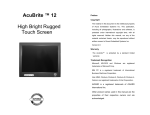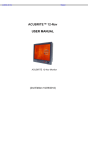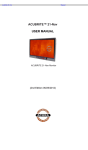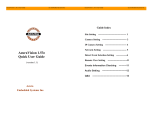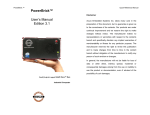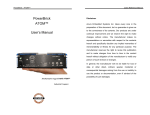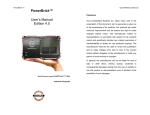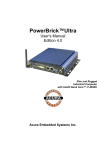Download Acura Embedded AcuBrite User`s manual
Transcript
ACUBRITE™ 23 SS Manual ACUBRITE™ 23 SS Manual Introduction.......................................................................................... 2 ACUBRITE™ 23 SS Hardware Installation .......................................................................... 2 The Display Timing.............................................................................. 5 Stainless Steel Chassis 23" LCD Display The Display Outline Dimensions......................................................... 6 The Display Controls .......................................................................... 7 Manual The Screen Adjustment ...................................................................... 8 Quick Installation &Troubleshooting Tips ......................................... 15 Specification .......................................................................................17 Product Safety Precautions .......................................................... 17 Acura Embedded Systems Inc. th Unite #1,7711-128 Street, Surrey,BC V3W 4E6, Canada Tel : 1-866-502-9666 Fax: 604-502-9668 Technical Support: [email protected] Content Page 1 ACUBRITE™ 23 SS Manual ACUBRITE™ 23 SS Manual The following picture provides the connection outline Introduction Welcome to enjoy the fantastic sightseeing world. This new technology will bring you the whole new feeling about the “monitor”. We show here some of the major advantages of the LCD monitor. You will really find some other advantages when you use it. Hardware Installation This chapter will guide you the correct installation procedures of your LCD monitor. Unpacking After you unpack your LCD Monitor, please make sure that the following items are included in the carton and in good condition. If you find that any of these items are damaged or missing, please contact your dealer immediately. One LCD Monitor 15-pin D-sub VGA cable AC/DC adapter with 12V DC output & AC power cord Remote Control TV Tuner (Option) VGA Input Pin Assignment This section describes the pin assignment of the LCD’s VGA connector. It is called 15pin Mini D-sub connector. Installation This analog LCD display does not require any special drivers. Necessary drivers are supplied by the video card manufacturer and may be found on the diskettes supplied with the video card that came with your computer. Windows 98/2000/XP drivers for both the display and the video card are supplied on the Windows 98/2000/XP CD or diskettes. Unfortunately, Microsoft did not provide a complete listing of the displays on the initial retail release. You may use the standard XGA (1024x768) as the display type. The video card must also be set up correctly in Windows 98/2000/XP and make sure the video output of the VGA card is on list in Section 6.1 or check your Video Card manual or Windows 98/2000/XP Read me file for further information on Video Card. After the question listed above is solved, we continue the setup procedure as below. 1. Turn power off both Computer and Display before making any connection. 2. Install Display on the solid horizontal surface such as a table or desk. 3. Connect the power cable and the AC/DC adapter, then connect adapter toe the back of the LCD monitor. 4. The LCD monitor comes with a 15-pin video cable; you may use this cable for both IBM PC’s & compatibles and Macintosh. 5. Tighten the screws of the Display cable until the connectors are fastened securely. 6. Switch on power to the Computer system, then to the monitor. Page 2 Page 3 ACUBRITE™ 23 SS Manual ACUBRITE™ 23 SS Manual The Display Outline Dimensions Unit: mm The Display Timing Applicable video timing The following table lists the better display quality modes that the LCD monitor provides. If the other video modes are input, the monitor will stop working or display unsatisfactory picture quality. Page 6 Page 5 ACUBRITE™ 23 SS Manual ACUBRITE™ 23 SS Manual The Display Controls The Down Key < and Up Key > are used to scroll through items within the menu. The selected item is highlighted as the scrolling move along. The SELECT key is used to activate the highlighted item. During this state, MENU key is used to close the OSD menu from the screen. OSD Control Key Power key : Power ON/OFF. Menu key : Enter the main menu of the on-screen display (OSD) . Down key : Decrease item number or item value when OSD is on. Decrease volume gain when OSD is off. Up key : Increase item number or value of the selected item when . Increase volume gain when OSD is off. Select key : Activate the selected icon or function. Source key : Input source select (PC). OSD Key Lock Function To prevent unauthorized adjustment on OSD menu, ACUBRITE™ 23 SS has a special key lock function. 1. Press "volume up" & "volume down" keys simultaneously for 3 seconds, the power led should turn into orange color and blinking for 3 times. The OSD has been locked. 2. Do the same procedure again to release the lock. 3. While OSD is locked, you should still be able to change the OSD with your remote controller. The Screen Adjustment Main Menu You can adjust the brightness, contrast, display colors, the horizontal and vertical position of the display and OSD menu, etc. through the main menu display. Page 7 Page 8 ACUBRITE™ 23 SS Manual • OSD Control Function List Main Menu Press “Up” or “Down” to locate the item you desire to change, then press “Select” to make the adjustment, press “Menu” again to go back to previous menu. Picture Adjust This item can adjust Auto Adjust, Brightness, Contrast, Pixel Clock,Phase,H-Position and V-Position for an optimal image. Color This item can select 9300/6500 color temperature or adjust USER color. Audio This item can adjust audio function, as Volume, Mute, Treble, Base, Balance. SYSTEM This item can Select Source input (PC) and Recall System data. OSD This item can control OSD window function.As OSD HPosition, OSD V-Position, OSD Transparence and OSD Off time. LANGUAGE This item can Select Language (English or Chinese). • Picture Adjust Auto Adjust Brightness Contrast Clock Phase • Automatically adjusts H-Position, V-Position, Pixel Clock and Phase for an optimal image. Press “Select” to execute. Adjusts the Brightness. Press “Up” or “Down“ to adjust the parameter. Adjusts the difference between the light and dark areas. Press “Up” or “Down“ to adjust the parameter. Adjusts the video distortion. It will appear horizontal noise on the screen while adjust the Clock. Press “Up” or “Down“ to adjust the parameter. Adjusts the video distortion. It will appear vertical noise Press “Up” or “Down“ to adjust the parameter. Moves the display picture. Horizontal Position Press “Up” to the right or press “Down“ to the left. Moves the display picture. Vertical Position Press “Up” to the up or press “Down“ to the down. Color ACUBRITE™ 23 SS 9300K 6500K User Red Select 9300 color temperature. Press “Select” to execute. Select 6500 color temperature. Press “Select” to execute. Select USER color temperature. Press “Select” to execute . Adjust gain of the Red color Press “Up” or “Down“ to adjust the parameter. Green Adjust gain of the Green color Press “Up” or “Down“ to adjust the parameter. Blue Adjust gain of the Blue color Press “Up” or “Down“ to adjust the parameter. • Audio Vo l u m e Adjust Volume gain Press “Up” to increase or press “Down“ to decrease. Mute Set Audio mute. Press “Up” to execute mute or Press “Down“ to release mute. Treble Adjust audio Treble . Press “Up” to increase or press “Down“ to decrease. Bass Adjust audio bass . Press “Up” to increase or press “Down“ to decrease. Balance Input source select. Press “Up” to right or press “Down“ to left. • System Recall Restore the default value.(The value according to the factory mode) Press “Select” to execute. Source Input source select. (PC, AV, S-Video, TV, Component) Press “Select” to execute.. • OSD OSD H-Position OSD V-Position OSD Transparence Off Time Page 9 Manual Adjusts the OSD position left or right Press “Up” to right, press “Down“ to left. Adjusts the OSD position up or down Press “Up” to up, press “Down“ to down. Adjusts the OSD transparency. Press “Up” or “Down“ to adjust the parameter. Adjusts the OSD exit time. Press “Up” or “Down“ to adjust the parameter. Page 10 ACUBRITE™ 23 SS Image Adjust Audio System OSD Manual This item can adjust video color as Brightness, Contrast, Saturation Hue, Sharpness. This item can adjust audio function. As Volume, Mute, Treble, Base, Balance . This item can Select Source input (PC,) and Recall System data . This item can control OSD window function. As OSD H-Position,OSD V- Position, OSD Transparence and OSD Off time . ACUBRITE™ 23 SS Step 1 Step 2 Step 3 Step 4 Step 5 Step 6 Manual Plug one terminal of the VGA cable to the signal connector at the rear of the LCD Monitor. Plug the other terminal of the VGA cable to the signal connector at the rear of PC. Plug Adapter output to the jack at the rear of LCD Monitor. Plug the Power cord to the Adapter. Connect the Power cord to power outlet. Turn on the LCD Monitor and PC. All functions adjustment are same as PC mode In the event that you experience trouble with your Display, check the following items before contacting the dealer from whom the Display was purchased. The most common problems usually involve an incorrectly an incorrect connection from the Video Card to the Display. We recommend that you also consult your Video Card User’s manual during the Troubleshooting Procedure. Do not exceed the maximum refresh rate recommended for the display. Quick Installation & Troubleshooting Tips Please follow the following descriptions step by step. (The 6 diagrams can also be your references): Step 1 Step 2 Step 3 Step 4 Step 5 Step 6 Page 11 Page 12 ACUBRITE™ 23 SS Manual ACUBRITE™ 23 SS Manual Do not install this display near a motor or transformer where strong magnetism is generated. Images on the display will become distorted and the color irregular. Specification Do not allow metal pieces or objects of any kind fall into the display from ventilation holes. Do not attempt to service this unit yourself. Removal of the display cover may expose you to dangerous voltage or other risks. Refer all servicing to qualified service personnel. Unplug this product from the wall outlet and refer servicing to qualified service personnel in the event that: 1. Liquid is spilled into the product or the product is exposed to rain or water. 2. The product does not operate normally when the operating instructions are followed. 3. The product has been dropped or the cabinet has been damaged. 4. The product exhibits a distinct change in performance, indicating a need for service. 5. Power cord or plug is damaged or frayed. General specifications for the LCD The following items are neither defects nor failures. Response time, luminance and color gamut may be changed by ambient temperature. The LCD may be seemed luminance uniformity, flicker, vertical seam and/or small spot by display patterns. Product Safety Precautions Follow all warnings and instructions marked on the product. Do not use this product near water. This display should be installed on a solid horizontal base. When cleaning, use only a neutral detergent cleaner with a soft damp cloth. Do not spray with liquid or aerosol cleaners. Do not expose this display to direct sunlight or heat. Hot air may cause damage to the cabinet and other parts. Adequate ventilation must be maintained to ensure reliable and continued operation and to protect the display from overheating. Do not block ventilation slots and openings with objects or install the display in a place where ventilation may be hindered. This display should be operated from the type of power source indicated on the AC/DC adapter. Page 13 Optical characteristics ( e.g. luminance, display uniformity, etc. ) gradually is going to change depending on operating time, and especially low temperature, because the LCD has cold cathode fluorescent lamps. ACUBRITE™ 23 SS Manual With the unique set of products, Acura Embedded Systems remains committed to its goal of providing trouble-free and customer-friendly service. A special customer service unit has been set up specifically to cater to our esteemed customers' needs. Technical Support: For technical support contact your Salesperson [email protected] Mailing address: Acura Embedded Systems Inc. Unit #1, 7711-128th Street, Surrey, BC V3W 4E6, CANADA Ph: (604) 502-9666 Fax: (604) 502-9668 Toll Free 1-866-502-9666 ACUBRITE™ 23 SS Manual