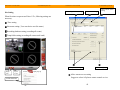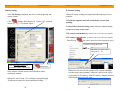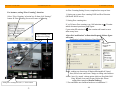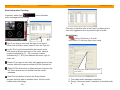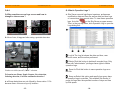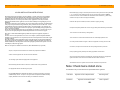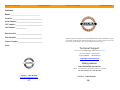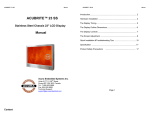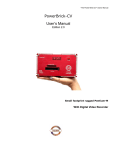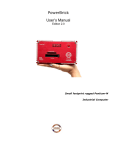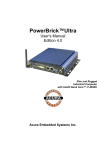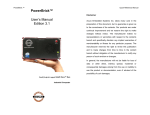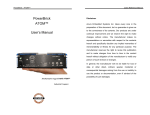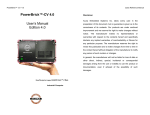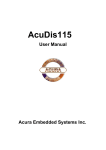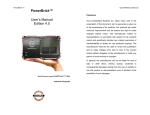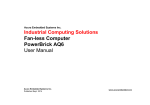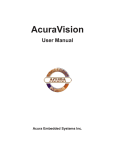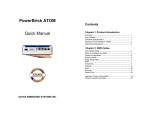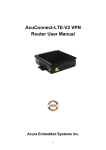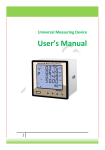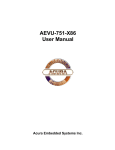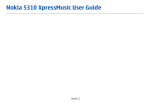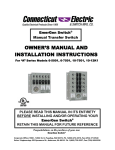Download AcuraVision Quick Manual
Transcript
AcuraVision 1.53c User Guide ura Embedded Systems Inc AcuraVision 1.53c User Guide ura Embedded Systems Inc Guide Index Site Setting ------------------------------------- 1 Camera Setting -------------------------------- 3 IP Camera Setting Network Setting AcuraVision 1.53c Quick User Guide ---------------------------- 4 ------------------------------- 5 Detect Event Selection Setting Remote View Setting --------------6 --------------------------9 (version 1.1) Events Information Checking Audio Setting Q&A Acura Embedded Systems Inc. ----------11 --------------------------------12 ---------------------------------------------13 AcuraVision 1.53c User Guide ura Embedded Systems Inc AcuraVision 1.53c User Guide Recording database setting Site Setting ura Embedded Systems Inc .Site name setting Allow remote access setting When first time to open acuraVision 1.53c, following settings are necessary. .Time setting .Site name setting ( User can choice own Site name ) .Recording database setting (recording all events) .Temp folder setting (recording all events email send) Temp folder setting Single view 4 split screen 1.Click Time setting open pop- up Allow remote access setting Suggest to select it if plan to remote control or view. 2.Click Preferance -1- -2- AcuraVision 1.53c User Guide ura Embedded Systems Inc AcuraVision 1.53c User Guide ura Embedded Systems Inc IP Camera Setting Camera Setting After Site Setting completed, need to set camera quantity and camera feature. Before IP camera setting, four important following steps have to complete Click Setting Preference Camera C # (which camera is? e.g. C5 in below figure. ) 1.Check site computer network connection is correct and working. 2. acuraVision Network setting ( Please reference “Network Setting “Chapter in next page in this Guide) 3. IP camera own hardware (reference relative IP camera user manual) 4. IP camera own software (reference relative IP camera user manual) Then,Clicking the button opens the following pop-up menu: Click here to setting IP Camera Depend on CV capture card’s video ports (4 ~ 16) Click “Disconnect camera “to disconnect others unselected Setting button Only connect selected cameras and disconnect others unselected cameras. Otherwise, acuraVision 1.53c will shows again and again “Preference message box about enabling recoding…….”. -3- When select IP cameras, the quantity of IP cameras should be less then total camera quantity, otherwise, split screens will be occupied by all IP cameras. After IP camera’s channel selected, following message box will come. -4- AcuraVision 1.53c User Guide ura Embedded Systems Inc Network Setting AcuraVision 1.53c User Guide ura Embedded Systems Inc Detect Event Selection Setting At first, find own computer’s IP address. Enter “windows operating system” click :START Run Type : cmd click: OK Enter DOS sub-window shows as following. In acuraVision 1.53c, there are 8 detect functions. Motion detection Sensor detection Manual trigger(press Enter) detection Missing &left object detection Virtual fence detection Secure zone detection Secure Change detection Flow counting detection The Steps of Detection Settings as following: C:\Documents and Settings\User>_ Type : ipconfig command to check IP address message. At “Detect events by” sub-window, click select boxes to select different detections. Then do Detection Respond Setting. E.g. IP Address ………..: 192.168.0.173 Then copy IP address to Bind web Server IP address . Select TCP Port # or default is 80 Detect events by Detection Respond Next page will show a detection setting example. -5- -6- AcuraVision 1.53c User Guide ura Embedded Systems Inc AcuraVision 1.53c User Guide ura Embedded Systems Inc At Flow Counting Setting Screen, completed two steps at least. For instance, setting “Flow Counting” detection. Select “Flow Counting “selection box then click “Settings” button Flow Counting Screen will come as following. 1. Setting one or more flow counting LINE and flow Direction (RED and BLUE arrow). 2. Setting flow counting time If set 24 hours flow counting, type 1440 minutes to Counter which shows at previous page figure. if you enter 60 minutes to , the counter will reset to zero after every hour. Flow Counting Line & Direction setting After click “notification” at Detection Respond, follows figure will come. Notification’s Alarm Selection, Email Setting Detection Respond subwindow Setting flow counting time (min.) !! Time Counter -7- Email: sending any detections of Motion,Missing&Left,Virtual fence,Secure zone and Scene Change to setting email address. Alarm : have five sound ‘s alarm option which are Dog Bark, Bell Ring, Whistle,Laser and Custom. Before this Alarm setting,Must completed Audio Setting.) ** Fax and Phone need modem hardware to installation.** -8- AcuraVision 1.53c User Guide ura Embedded Systems Inc AcuraVision 1.53c User Guide ura Embedded Systems Inc Remote View Setting Remote View offers an easy way to remote control by web explorer users. Following steps will complete Setting. After above three steps, Remote View will be realized in web Explorer as follow. http://Web Server IP Address: TCP port (eg.http://192.168.0.173:90) 1. Check Network Setting correctly. If Network Setting is not work, Remote View will be no work. Please reference Network Setting. 2. After get the Acura Vision Site IP address, for instance, 192.168.0.173, fill IP address to Bind Web Server IP Address line. 3. (Option) Change TCP port #.for instance 80 or 90 which is also from below Network setting Page. Remote View Connect button **When first time use Remote View function, Explorer will request Run two ActiveX control. Please let them running. ** -9- -10- AcuraVision 1.53c User Guide ura Embedded Systems Inc AcuraVision 1.53c User Guide ura Embedded Systems Inc Event Information Checking In general, when Click event messages will be found. button,all detect Click any of the other tabs in the Event Log dialog box to view only logged events of a particular type of event. Audio Setting Event Log Setting Preference Audio select Audio #1, following figure show setting. Type If you want to view only the logs of one type of event such as Motion event, select it from the Type list. Log list The Log list shows details about each event, such as the start and end times of the event, camera number (indicated by C1 – C4) or sensor number (indicated by S1 - S16) that detected the event, type of event, etc. Camera If you want to view only the logged events of one camera, select the camera number from the Camera list. Clear All Click this button to delete all event logs from the list.These events are not deleted from the record database. View Click this button to launch the Event Viewer program and play back a selected event. Not all events contain video recordings. -11- Must empty this checkbox.Otherwise, audio is not work !! 1. First check audio hardware connection. 2. Empty “disconnect audio” checkbox of selected audio #. -12- AcuraVision 1.53c User Guide ura Embedded Systems Inc AcuraVision 1.53c User Guide ura Embedded Systems Inc Q&A Q: What is Operation Logs ? Q: Why sometime occurs fogs screen and how to change to clear screen ? A: Site Server records login/logout sessions, preferences modification date and time, as well as date and time logs of connections from remote sites. To view these operation logs, first click on the Site Server program screen. Then, in the pop-up menu, click Operation Log to open the Logs dialog box. A: Most of time, It happened after setting a particular detection. Log list The Log list shows the date and time, user account name, and the action performed. Delete Click this button to delete all recorded logs. Only users with "administrator" privileges have rights to delete operation logs. You have to click (turn off) “Mask” selection. Q: how to use Flame, People Counter, Face detection, Loitering detection, Car Plate and Smoke detection ? A: all these detections are not offered by Acura vision 1.53c because Some of them need specify hardware. -13- Save As Click this button to save operation logs as a text file. Keep as Select this option and specify how many days of operation logs to maintain. This enables Site Server to purge old logs after the specified number of days and free up disk space. -14- AcuraVision 1.53c User Guide ura Embedded Systems Inc ACURA INSTALLATION INSTRUCTIONS The following instruction is designed to assist the technician or customer in the basic steps of installing Acura products and makes the assumption that commonsense and previous experience will aid in the installation. Safety and caution must always take precedence in the installation of any electrical or mechanical system. The correct tools, parts, fasteners, safety equipment as well as any instructions, diagrams and schematics must be gathered, reviewed or made available prior to beginning the process of installation. The installer is required to prepare in advance the work area and see that the electrical or mechanical needs of the project are in place before starting and that any other possible interference are addressed. A review of the Installation Check List is critical since this list needs to be checked off and a copy sent back to the supplier so it can be attached to the Customer file. All projects require the filling out of appropriate forms or else warranty may be limited. The list and/or these Installation Instructions are not designed to be exhaustive or restrictive they are part of a process of total quality management and will help the installer to be in control of the project. Please refer to caution and installation guides provided with each piece of equipment, component or accessory. In order to receive the best performance out of a new Acura computer system all components should be installed in a way that allows for ease of operation by customer’s trained personnel or trainer under regular operating conditions. Please take a moment to check off the following boxes so the undersigned can verify that the installation is complete and operational. If something is not working as initially configured and tested please inform the installer immediately so that the problem can be fixed as promptly as possible. Follow up with a Corrective Action Report (CAR) where appropriate. AcuraVision 1.53c User Guide ura Embedded Systems Inc Before attaching any wiring be sure that power leads are correctly fused and correctly identified (+ or –) as well as correct voltage and wire size (12 ga power supply minimum) Caution: Incorrect connection of wires will affect the electronics and will void warranty – (Burnt wiring and blown circuitry is evidence of improper installation) Fasteners will require lock washers, washers, isolation or proper grounding Computer is adequately hidden and out of the way yet readily accessible with good ventilation. Touch screen is mounted securely to the apparatus. Touch screen is in a location where desired user/s can comfortably operate the unit Unit is fully functional while the engine or radio of the apparatus is running and free of RF Below are some points or conditions to watch out for: (Please initial them off as you proceed) Connections, components or accessories are not impeding the duties of personnel All parts, components and accessories are received and prepared for installation Factory operating system (locked) and all factory applications are functional Areas to receive equipment are clear and free from obstruction All service personnel and trainers understand the components and wiring for all applicable systems as well as In-line fuses are accessible and their locations are known The mounting system selected is appropriate for the apparatus. Administrative controls for systems are in the hands of trained service personnel Before attaching brackets make sure there are no hidden fluid or wiring obstructions Note: Check twice install once. Use appropriate fasteners and backing as required. Ensure Power Sources are identified and adequate to operate system without over taxing available battery reserve. An Amp hour survey should be completed and additional battery capacity addressed. Power is direct from battery to a distribution fused block. -15- For Assistance call your sales and service representative first for guidance. _________ ___________________________ ________________ Print Name Signature of Chief or Representative Date of signature _________ __________________________ Print Name Signature of Authorized Installer -16- ________________ Date of signature AcuraVision 1.53c User Guide ura Embedded Systems Inc AcuraVision 1.53c User Guide ura Embedded Systems Inc Customer Name: ____________________________________ Location: _________________________________ Serial Number: ____________________________ VIN Number: ______________________________ Unit Number: ____________ Date Installed: _____________________________ Who Installed: _____________________________ Contact Number: ___________________________ With the unique set of products, Acura Embedded Systems remains committed to its goal of providing trouble-free and customer-friendly service. A special customer service unit has been set up specifically to cater to our esteemed customers' needs. Notes: Technical Support: North American Technical support contact your Salesperson Cal USA/CANADA: 1-866-528-2214 AU/NZ: 3 5284 0222 UK: 8453 455 734 [email protected] Mailing address: Acura Embedded Systems Inc. Unit #1, 7711-128th Street, Surrey, BC V3W 4E6, CANADA Ph: (604) 502-9666 Fax: (604) 502-9668 Toll Free 1-866-502-9666 www.acuraembedded.com -17- Toll Free 1-866-502-9666 -18-