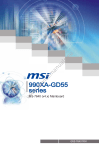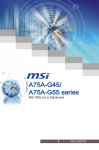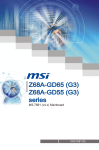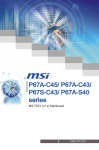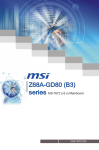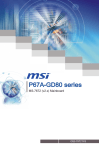Download MSI 990FXA User`s manual
Transcript
990FXA-GD65 series MS-7640 (v3.x) Mainboard G52-76401XL Preface Copyright Notice The material in this document is the intellectual property of MICRO-STAR INTERNATIONAL. We take every care in the preparation of this document, but no guarantee is given as to the correctness of its contents. Our products are under continual improvement and we reserve the right to make changes without notice. Trademarks All trademarks are the properties of their respective owners. ■ MSI® is registered trademark of Micro-Star Int’l Co.,Ltd. ■ NVIDIA® is registered trademark of NVIDIA Corporation. ■ ATI® is registered trademark of AMD Corporation. ■ AMD® is registered trademarks of AMD Corporation. ■ Intel® is registered trademarks of Intel Corporation. ■ Windows® is registered trademarks of Microsoft Corporation. ■ AMI® is registered trademark of American Megatrends Inc. ■ Award® is a registered trademark of Phoenix Technologies Ltd. ■ Sound Blaster® is registered trademark of Creative Technology Ltd. ■ Realtek® is registered trademark of Realtek Semiconductor Corporation. ■ JMicron® is registered trademark of JMicron Technology Corporation. ■ Netware® is registered trademark of Novell, Inc. ■ Lucid® is trademark of LucidLogix Technologies, Ltd. ■ VIA® is registered trademark of VIA Technologies, Inc. ■ ASMedia® is registered trademark of ASMedia Technology Inc. ■ iPad, iPhone, and iPod are trademarks of Apple Inc. Revision History Revision Revision History Date V3.0 First release for Europe 2010/12 V3.1 Update Spec. 2011/01 V3.2 For 990FXA-GD65 2011/05 Technical Support If a problem arises with your system and no solution can be obtained from the user’s manual, please contact your place of purchase or local distributor. Alternatively, please try the following help resources for further guidance. ◙ ◙ Visit the MSI website for FAQ, technical guide, BIOS updates, driver updates, and other information: http://www.msi.com/index.php?func=service Contact our technical staff at: http://ocss.msi.com ii MS-7640 Safety Instructions Always read the safety instructions carefully. Keep this User’s Manual for future reference. Keep this equipment away from humidity. Lay this equipment on a reliable flat surface before setting it up. The openings on the enclosure are for air convection hence protects the equipment from overheating. DO NOT COVER THE OPENINGS. ■ Make sure the voltage of the power source and adjust properly 110/220V before connecting the equipment to the power inlet. ■ Place the power cord such a way that people can not step on it. Do not place anything over the power cord. ■ Always Unplug the Power Cord before inserting any add-on card or module. ■ All cautions and warnings on the equipment should be noted. ■ Never pour any liquid into the opening that could damage or cause electrical shock. ■ If any of the following situations arises, get the equipment checked by service personnel: ◯ The power cord or plug is damaged. ◯ Liquid has penetrated into the equipment. ◯ The equipment has been exposed to moisture. ◯ The equipment does not work well or you can not get it work according to User’s Manual. ◯ The equipment has dropped and damaged. ◯ The equipment has obvious sign of breakage. DO NOT LEAVE THIS EQUIPMENT IN AN ENVIRONMENT UNCONDITIONED, STORAGE TEMPERATURE ABOVE 60oC (140oF), IT MAY DAMAGE THE EQUIPMENT. CAUTION: Danger of explosion if battery is incorrectly replaced. Replace only with the same or equivalent type recommended by the manufacturer. 警告使用者: 這是甲類資訊產品,在居住的環境中使用時,可能會造成無線電干擾,在這種情況下, 使用者會被要求採取某些適當的對策。 廢電池請回收 For better environmental protection, waste batteries should be collected separately for recycling special disposal. iii Preface ■ ■ ■ ■ ■ Preface FCC-B Radio Frequency Interference Statement This equipment has been tested and found to comply with the limits for a Class B digital device, pursuant to Part 15 of the FCC Rules. These limits are designed to provide reasonable protection against harmful interference in a residential installation. This equipment generates, uses and can radiate radio frequency energy and, if not installed and used in accordance with the instructions, may cause harmful interference to radio communications. However, there is no guarantee that interference will not occur in a particular installation. If this equipment does cause harmful interference to radio or television reception, which can be determined by turning the equipment off and on, the user is encouraged to try to correct the interference by one or more of the measures listed below. ◯ Reorient or relocate the receiving antenna. ◯ Increase the separation between the equipment and receiver. ◯ Connect the equipment into an outlet on a circuit different from that to which the receiver is connected. ◯ Consult the dealer or an experienced radio/television technician for help. Notice 1 The changes or modifications not expressly approved by the party responsible for compliance could void the user’s authority to operate the equipment. Notice 2 Shielded interface cables and A.C. power cord, if any, must be used in order to comply with the emission limits. VOIR LA NOTICE D’INSTALLATION AVANT DE RACCORDER AU RESEAU. Micro-Star International MS-7640 This device complies with Part 15 of the FCC Rules. Operation is subject to the following two conditions: 1) this device may not cause harmful interference, and 2) this device must accept any interference received, including interference that may cause undesired operation. iv MS-7640 WEEE (Waste Electrical and Electronic Equipment) Statement ENGLISH To protect the global environment and as an environmentalist, MSI must remind you that... DEUTSCH Hinweis von MSI zur Erhaltung und Schutz unserer Umwelt Gemäß der Richtlinie 2002/96/EG über Elektro- und Elektronik-Altgeräte dürfen Elektro- und Elektronik-Altgeräte nicht mehr als kommunale Abfälle entsorgt werden. MSI hat europaweit verschiedene Sammel- und Recyclingunternehmen beauftragt, die in die Europäische Union in Verkehr gebrachten Produkte, am Ende seines Lebenszyklus zurückzunehmen. Bitte entsorgen Sie dieses Produkt zum gegebenen Zeitpunkt ausschliesslich an einer lokalen Altgerätesammelstelle in Ihrer Nähe. FRANÇAIS En tant qu’écologiste et afin de protéger l’environnement, MSI tient à rappeler ceci... Au sujet de la directive européenne (EU) relative aux déchets des équipement électriques et électroniques, directive 2002/96/EC, prenant effet le 13 août 2005, que les produits électriques et électroniques ne peuvent être déposés dans les décharges ou tout simplement mis à la poubelle. Les fabricants de ces équipements seront obligés de récupérer certains produits en fin de vie. MSI prendra en compte cette exigence relative au retour des produits en fin de vie au sein de la communauté européenne. Par conséquent vous pouvez retourner localement ces matériels dans les points de collecte. РУССКИЙ Компания MSI предпринимает активные действия по защите окружающей среды, поэтому напоминаем вам, что.... В соответствии с директивой Европейского Союза (ЕС) по предотвращению загрязнения окружающей среды использованным электрическим и электронным оборудованием (директива WEEE 2002/96/EC), вступающей в силу 13 августа 2005 года, изделия, относящиеся к электрическому и электронному оборудованию, не могут рассматриваться как бытовой мусор, поэтому производители вышеперечисленного электронного оборудования обязаны принимать его для переработки по окончании срока службы. MSI обязуется соблюдать требования по приему продукции, проданной под маркой MSI на территории EC, в переработку по окончании срока службы. Вы можете вернуть эти изделия в специализированные пункты приема. Preface Under the European Union (“EU”) Directive on Waste Electrical and Electronic Equipment, Directive 2002/96/EC, which takes effect on August 13, 2005, products of “electrical and electronic equipment” cannot be discarded as municipal waste anymore and manufacturers of covered electronic equipment will be obligated to take back such products at the end of their useful life. MSI will comply with the product take back requirements at the end of life of MSI-branded products that are sold into the EU. You can return these products to local collection points. Preface ESPAÑOL MSI como empresa comprometida con la protección del medio ambiente, recomienda: Bajo la directiva 2002/96/EC de la Unión Europea en materia de desechos y/o equipos electrónicos, con fecha de rigor desde el 13 de agosto de 2005, los productos clasificados como “eléctricos y equipos electrónicos” no pueden ser depositados en los contenedores habituales de su municipio, los fabricantes de equipos electrónicos, están obligados a hacerse cargo de dichos productos al termino de su período de vida. MSI estará comprometido con los términos de recogida de sus productos vendidos en la Unión Europea al final de su periodo de vida. Usted debe depositar estos productos en el punto limpio establecido por el ayuntamiento de su localidad o entregar a una empresa autorizada para la recogida de estos residuos. NEDERLANDS Om het milieu te beschermen, wil MSI u eraan herinneren dat…. De richtlijn van de Europese Unie (EU) met betrekking tot Vervuiling van Electrische en Electronische producten (2002/96/EC), die op 13 Augustus 2005 in zal gaan kunnen niet meer beschouwd worden als vervuiling. Fabrikanten van dit soort producten worden verplicht om producten retour te nemen aan het eind van hun levenscyclus. MSI zal overeenkomstig de richtlijn handelen voor de producten die de merknaam MSI dragen en verkocht zijn in de EU. Deze goederen kunnen geretourneerd worden op lokale inzamelingspunten. SRPSKI Da bi zaštitili prirodnu sredinu, i kao preduzeće koje vodi računa o okolini i prirodnoj sredini, MSI mora da vas podesti da… Po Direktivi Evropske unije (“EU”) o odbačenoj ekektronskoj i električnoj opremi, Direktiva 2002/96/EC, koja stupa na snagu od 13. Avgusta 2005, proizvodi koji spadaju pod “elektronsku i električnu opremu” ne mogu više biti odbačeni kao običan otpad i proizvođači ove opreme biće prinuđeni da uzmu natrag ove proizvode na kraju njihovog uobičajenog veka trajanja. MSI će poštovati zahtev o preuzimanju ovakvih proizvoda kojima je istekao vek trajanja, koji imaju MSI oznaku i koji su prodati u EU. Ove proizvode možete vratiti na lokalnim mestima za prikupljanje. POLSKI Aby chronić nasze środowisko naturalne oraz jako firma dbająca o ekologię, MSI przypomina, że... Zgodnie z Dyrektywą Unii Europejskiej (“UE”) dotyczącą odpadów produktów elektrycznych i elektronicznych (Dyrektywa 2002/96/EC), która wchodzi w życie 13 sierpnia 2005, tzw. “produkty oraz wyposażenie elektryczne i elektroniczne “ nie mogą być traktowane jako śmieci komunalne, tak więc producenci tych produktów będą zobowiązani do odbierania ich w momencie gdy produkt jest wycofywany z użycia. MSI wypełni wymagania UE, przyjmując produkty (sprzedawane na terenie Unii Europejskiej) wycofywane z użycia. Produkty MSI będzie można zwracać w wyznaczonych punktach zbiorczych. vi MS-7640 TÜRKÇE Çevreci özelliğiyle bilinen MSI dünyada çevreyi korumak için hatırlatır: ČESKY Záleží nám na ochraně životního prostředí - společnost MSI upozorňuje... Podle směrnice Evropské unie (“EU”) o likvidaci elektrických a elektronických výrobků 2002/96/EC platné od 13. srpna 2005 je zakázáno likvidovat “elektrické a elektronické výrobky” v běžném komunálním odpadu a výrobci elektronických výrobků, na které se tato směrnice vztahuje, budou povinni odebírat takové výrobky zpět po skončení jejich životnosti. Společnost MSI splní požadavky na odebírání výrobků značky MSI, prodávaných v zemích EU, po skončení jejich životnosti. Tyto výrobky můžete odevzdat v místních sběrnách. MAGYAR Annak érdekében, hogy környezetünket megvédjük, illetve környezetvédőként fellépve az MSI emlékezteti Önt, hogy ... Az Európai Unió („EU”) 2005. augusztus 13-án hatályba lépő, az elektromos és elektronikus berendezések hulladékairól szóló 2002/96/EK irányelve szerint az elektromos és elektronikus berendezések többé nem kezelhetőek lakossági hulladékként, és az ilyen elektronikus berendezések gyártói kötelessé válnak az ilyen termékek visszavételére azok hasznos élettartama végén. Az MSI betartja a termékvisszavétellel kapcsolatos követelményeket az MSI márkanév alatt az EU-n belül értékesített termékek esetében, azok élettartamának végén. Az ilyen termékeket a legközelebbi gyűjtőhelyre viheti. ITALIANO Per proteggere l’ambiente, MSI, da sempre amica della natura, ti ricorda che…. In base alla Direttiva dell’Unione Europea (EU) sullo Smaltimento dei Materiali Elettrici ed Elettronici, Direttiva 2002/96/EC in vigore dal 13 Agosto 2005, prodotti appartenenti alla categoria dei Materiali Elettrici ed Elettronici non possono più essere eliminati come rifiuti municipali: i produttori di detti materiali saranno obbligati a ritirare ogni prodotto alla fine del suo ciclo di vita. MSI si adeguerà a tale Direttiva ritirando tutti i prodotti marchiati MSI che sono stati venduti all’interno dell’Unione Europea alla fine del loro ciclo di vita. È possibile portare i prodotti nel più vicino punto di raccolta vii Preface Avrupa Birliği (AB) Kararnamesi Elektrik ve Elektronik Malzeme Atığı, 2002/96/EC Kararnamesi altında 13 Ağustos 2005 tarihinden itibaren geçerli olmak üzere, elektrikli ve elektronik malzemeler diğer atıklar gibi çöpe atılamayacak ve bu elektonik cihazların üreticileri, cihazların kullanım süreleri bittikten sonra ürünleri geri toplamakla yükümlü olacaktır. Avrupa Birliği’ne satılan MSI markalı ürünlerin kullanım süreleri bittiğinde MSI ürünlerin geri alınması isteği ile işbirliği içerisinde olacaktır. Ürünlerinizi yerel toplama noktalarına bırakabilirsiniz. Preface Contents Copyright Notice�������������������������������������������������������������������������������������������� ii Trademarks���������������������������������������������������������������������������������������������������� ii Revision History�������������������������������������������������������������������������������������������� ii Technical Support����������������������������������������������������������������������������������������� ii Safety Instructions�����������������������������������������������������������������������������������������iii FCC-B Radio Frequency Interference Statement����������������������������������������� iv WEEE (Waste Electrical and Electronic Equipment) Statement�������������������� v English������������������������������������������������������������������������������������������������������ En-1 Mainboard Specifications�����������������������������������������������������������������������������������En-2 Quick Components Guide����������������������������������������������������������������������������������En-4 Screw Holes�������������������������������������������������������������������������������������������������������En-5 CPU (Central Processing Unit)��������������������������������������������������������������������������En-6 Memory��������������������������������������������������������������������������������������������������������������En-9 Power Supply���������������������������������������������������������������������������������������������������En-11 Back Panel�������������������������������������������������������������������������������������������������������En-12 Connectors�������������������������������������������������������������������������������������������������������En-14 Jumpers�����������������������������������������������������������������������������������������������������������En-19 Slots�����������������������������������������������������������������������������������������������������������������En-20 LED Status Indicators��������������������������������������������������������������������������������������En-21 BIOS Setup������������������������������������������������������������������������������������������������������En-23 Software Information����������������������������������������������������������������������������������������En-32 Deutsch���������������������������������������������������������������������������������������������������� De-1 Spezifikationen�������������������������������������������������������������������������������������������������� De-2 Komponenten-Übersicht����������������������������������������������������������������������������������� De-4 Schraubenlöcher����������������������������������������������������������������������������������������������� De-5 CPU (Prozessor)����������������������������������������������������������������������������������������������� De-6 Speicher������������������������������������������������������������������������������������������������������������ De-9 Stromversorgung��������������������������������������������������������������������������������������������� De-11 Rücktafel��������������������������������������������������������������������������������������������������������� De-12 Anschlüssen���������������������������������������������������������������������������������������������������� De-14 Steckbrücke���������������������������������������������������������������������������������������������������� De-19 Steckplätze������������������������������������������������������������������������������������������������������ De-20 LED Statusanzeige����������������������������������������������������������������������������������������� De-21 BIOS Setup����������������������������������������������������������������������������������������������������� De-23 Software-Information��������������������������������������������������������������������������������������� De-32 viii MS-7640 Français����������������������������������������������������������������������������������������������������� Fr-1 Spécifications������������������������������������������������������������������������������������������������������Fr-2 Guide Rapide Des Composants��������������������������������������������������������������������������Fr-4 Trous Taraudés���������������������������������������������������������������������������������������������������Fr-5 Mémoire��������������������������������������������������������������������������������������������������������������Fr-9 Panneau arrière������������������������������������������������������������������������������������������������Fr-12 Connecteurs������������������������������������������������������������������������������������������������������Fr-14 Cavaliers�����������������������������������������������������������������������������������������������������������Fr-19 Emplacements��������������������������������������������������������������������������������������������������Fr-20 Indicateurs de Statut LED���������������������������������������������������������������������������������Fr-21 Réglage BIOS���������������������������������������������������������������������������������������������������Fr-23 Information Logiciel�������������������������������������������������������������������������������������������Fr-32 Русский���������������������������������������������������������������������������������������������������� Ru-1 Характеристики����������������������������������������������������������������������������������������������� Ru-2 Размещение компонентов системной платы������������������������������������������������ Ru-4 Отверстия для винтов������������������������������������������������������������������������������������� Ru-5 CPU (Центральный процессор)���������������������������������������������������������������������� Ru-6 Память�������������������������������������������������������������������������������������������������������������� Ru-9 Разъем питания��������������������������������������������������������������������������������������������� Ru-11 Задняя панель����������������������������������������������������������������������������������������������� Ru-12 Коннекторы���������������������������������������������������������������������������������������������������� Ru-14 Перемычки����������������������������������������������������������������������������������������������������� Ru-19 Слоты������������������������������������������������������������������������������������������������������������� Ru-20 Световые индикаторы����������������������������������������������������������������������������������� Ru-21 Настройка BIOS��������������������������������������������������������������������������������������������� Ru-23 Сведения о программном обеспечении������������������������������������������������������ Ru-32 ix Preface Connecteurs d’alimentation�������������������������������������������������������������������������������Fr-11 English 990FXA-GD65 Series Europe version MS-7640 Mainboard Mainboard Specifications Processor Support ■ AMD® PhenomTM II / AthlonTM II / SempronTM Processors with AM3/AM3+ package. (For the latest information about CPU, please visit http://www.msi.com/service/cpusupport/) HyperTransport ■ HyperTransport™ 3.0, supports up to 5.2 GT/s Chipset ■ North Bridge: AMD® 990FX chipset ■ South Bridge: AMD® SB950 chipset Memory Support ■ DDR3 2133 *(OC)/ 1866/ 1600/ 1333/ 1066/ 800 SDRAM (total 32 GB Max) ■ 4 DDR3 DIMMs, supports Dual-Channel mode *(OC means OverClocking, for more information on compatible components, please visit http://www.msi.com/service/test-report/) LAN ■ Supports PCIE Gb LAN (10/100/1000) by Realtek® RTL8111E Audio ■ HD audio codec integrated by Realtek® ALC892 ■ Flexible 8-channel audio with jack sensing SATA ■ 6 SATA 6Gb/s ports (SATA1~6) by AMD® SB950 ■ Supports hot plug & asynchronous notification USB 3.0 ■ 2 USB 3.0 ports (back panel) by NEC D720200 RAID ■ SATA1~6 support RAID 0/ 1/ 5/ 10 mode by AMD® SB950 En-2 Connectors English ■ Back panel - 1 PS/2 keyboard/ mouse port - 1 Clear CMOS button - 1 Coaxial S/PDIF-Out port - 1 Optical S/PDIF-Out port - 8 USB 2.0 ports - 2 USB 3.0 ports - 1 LAN port - 6 flexible audio ports ■ On-Board - 2 USB 2.0 connectors - 1 Serial port connector - 1 Chassis Intrusion connector - 1 S/PDIF-Out connector - 1 Front Panel Audio connector - 1 CD-In connector - 1 TPM Module connector Slots ■ 2 PCIE x16 slots ■ 4 PCIE x1 slots ■ 1 PCI slot, supports 3.3V/ 5V PCI bus Interface Form Factor ■ ATX (24.4cm X 30.5 cm) Mounting ■ 9 mounting holes If you need to purchase accessories and request the part numbers, you could search the product web page and find details on our web address below http://www.msi.com/index.php En-3 MS-7640 Mainboard Quick Components Guide JPWR2, En-11 CPU, En-6 CPUFAN, En-15 SYSFAN1, En-15 DDR3, En-9 SOCKET AM3 Back Panel, En-12 JPWR1, En-11 PWRCONN1, En-11 SYSFAN2, En-15 PCIE, En-20 JCI1, En-14 SATA1~6, En-14 SYSFAN3, En-15 SYSFAN4, En-15 PCI, En-20 JBAT1, En-19 JCOM1, En-17 JAUD1, En-15 JSP1, En-16 JCD1, En-17 En-4 JUSB1, JUSB2, En-17 JFP1, JFP2, En-16 JTPM1, En-18 Screw Holes When you install the mainboard, you have to place the mainboard into the chassis in the correct direction. The locations of screws holes on the mainboard are shown as below. English SOCKET AM3 The side has to toward the rear, the position for the I/O shield of the chassis. Screw holes Refer above picture to install standoffs in the appropriate locations on chassis and then screw through the mainboard screw holes into the standoffs. Important • To prevent damage to the mainboard, any contact between the mainboard circuit and chassis or unnecessary standoffs mounted on the chassis is prohibited. • Please make sure there is no metal components placed on the mainboard or within the chassis that may cause short circuit of the mainboard. En-5 MS-7640 Mainboard CPU (Central Processing Unit) When you are installing the CPU, make sure to install the cooler to prevent overheating. If you do not have the CPU cooler, consult your dealer before turning on the computer. For the latest information about CPU, please visit http://www.msi.com/service/cpu-support/ Important Overheating Overheating will seriously damage the CPU and system. Always make sure the cooling fan can work properly to protect the CPU from overheating. Make sure that you apply an even layer of thermal paste (or thermal tape) between the CPU and the heatsink to enhance heat dissipation. Replacing the CPU While replacing the CPU, always turn off the ATX power supply or unplug the power supply’s power cord from the grounded outlet first to ensure the safety of CPU. Overclocking This mainboard is designed to support overclocking. However, please make sure your components are able to tolerate such abnormal setting, while doing overclocking. Any attempt to operate beyond product specifications is not recommended. We do not guarantee the damages or risks caused by inadequate operation or beyond product specifications. Introduction to AM3+ CPU The surface of CPU. Remember to apply some thermal paste on it for better heat dispersion. Gold arrow En-6 CPU & Cooler Installation When you are installing the CPU, make sure the CPU has a cooler attached on the top to prevent overheating. Meanwhile, do not forget to apply some thermal paste on CPU before installing the heat sink/cooler fan for better heat dispersion. Follow the steps below to install the CPU & cooler correctly. Wrong installation will cause the damage of your CPU & mainboard 2. Look for the gold arrow of the CPU. The gold arrow should point as shown in the picture. The CPU can only fit in the correct orientation. 3. If the CPU is correctly installed, the pins should be completely embedded into the socket and can not be seen. Please note that any violation of the correct installation procedures may cause permanent damages to your mainboard. 4. Press the CPU down firmly into the socket and close the lever. As the CPU is likely to move while the lever is being closed, always close the lever with your fingers pressing tightly on top of the CPU to make sure the CPU is properly and completely embedded into the socket. En-7 English 1. Pull the lever sideways away from the socket. Make sure to raise the lever up to a 90-degree angle. MS-7640 Mainboard 5. Position the cooling set onto the retention mechanism. Hook one end of the clip to hook first. 6. Then press down the other end of the clip to fasten the cooling set on the top of the retention mechanism. Locate the Fix Lever and lift up it. 7. Fasten down the lever. 8. Attach the CPU Fan cable to the CPU fan connector on the mainboard. Important While disconnecting the Safety Hook from the fixed bolt, it is necessary to keep an eye on your fingers, because once the Safety Hook is disconnected from the fixed bolt, the fixed lever will spring back instantly. En-8 Memory These DIMM slots are used for installing memory modules. For more information on compatible components, please visit http://www.msi.com/service/test-report/ DDR3 240-pin, 1.5V 48x2=96 pin Dual-Channel mode Population Rule In Dual-Channel mode, the memory modules can transmit and receive data with two data bus lines simultaneously. Enabling Dual-Channel mode can enhance the system performance. The following illustrations explain the population rules for Dual-Channel mode. 1 DIMM1 DIMM3 DIMM2 DIMM4 2 DIMM1 DIMM3 DIMM2 DIMM4 Installed Empty Important • DDR3 memory modules are not interchangeable with DDR2 and the DDR3 standard is not backwards compatible. You should always install DDR3 memory modules in the DDR3 DIMM slots. • In Dual-Channel mode, make sure that you install memory modules of the same type and density in different channel DIMM slots. • To enable successful system boot-up, always insert the memory modules into the DIMM1 first. • Due to the chipset resource deployment, the system density will only be detected up to 31+GB (not full 32GB) when each DIMM is installed with a 8GB memory module. En-9 English 72x2=144 pin MS-7640 Mainboard Installing Memory Modules 1. The memory module has only one notch on the center and will only fit in the right orientation. 2. Insert the memory module vertically into the DIMM slot. Then push it in until the golden finger on the memory module is deeply inserted in the DIMM slot. The plastic clip at each side of the DIMM slot will automatically close when the memory module is properly seated. 3. Manually check if the memory module has been locked in place by the DIMM slot clips at the sides. Notch Volt Important You can barely see the golden finger if the memory module is properly inserted in the DIMM slot. En-10 Power Supply ATX 24-pin Power Connector: JPWR1 d n u ro V .G 5 V 4 2 3.+ +5 V d 2 2. 5 s n d 2 1.+ Re ou un d 2 0. Gr ro un # 2 9. G o N d 1 8. Gr -O un 1 7. PS o 1 6. Gr 2V V 1 5. 1 .3 1 4.- +3 1 3. 1 V .3 3 V .+ 2 V 2 1 2 1 .+ +1 B OK 11 0. S R d 1 .5V W un d 9 .P ro 8 .G 5V un 7 .+ ro nd 6 .G 5V u 5 + o V r . 4 .G 3.3 3V . 3 + . 3 2 .+ 1 ATX 8-pin Power Connector: JPWR2 This connector is used to provide +12V power. d n u d ro un nd .G ro u d 4 .G ro un 3 .G ro 2 .G 1 V 2 1 V .+ 2 V 8 .+1 2 V 7 .+1 12 6 .+ 5 ATX 6-pin Power Connector: PWRCONN1 This connector is used to provide power to the graphics card. Important Make sure that all the connectors are connected to proper ATX power supplies to ensure stable operation of the mainboard. En-11 English This connector allows you to connect an ATX 24-pin power supply. To connect the ATX 24-pin power supply, make sure the plug of the power supply is inserted in the proper orientation and the pins are aligned. Then push down the power supply firmly into the connector. You may use the 20-pin ATX power supply as you like. If you’d like to use the 20-pin ATX power supply, please plug your power supply along with pin 1 & pin 13. MS-7640 Mainboard Back Panel Mouse/ Keyboard LAN Coaxial S/PDIF-Out Line-In RS-Out Clear CMOS Button Line-Out CS-Out Optical S/PDIF-Out USB 2.0 Port USB 3.0 Port Mic SS-Out ▶ Mouse/ Keyboard The standard PS/2® mouse/keyboard DIN connector is for a PS/2® mouse/keyboard. ▶ Clear CMOS Button There is a CMOS RAM on board that has a power supply from external battery to keep the system configuration data. With the CMOS RAM, the system can automatically boot OS every time it is turned on. If you want to clear the system configuration, use the button to clear data. Press the button to clear the data. Important • Make sure that you power off the system before clearing CMOS data. • After pressing this button to clear CMOS data in power off (G3) state, the system will boot automatically. ▶ Coaxial S/PDIF-Out This SPDIF (Sony & Philips Digital Interconnect Format) connector is provided for digital audio transmission to external speakers through a coaxial cable. ▶ Optical S/PDIF-Out This SPDIF (Sony & Philips Digital Interconnect Format) connector is provided for digital audio transmission to external speakers through an optical fiber cable. ▶ USB 2.0 Port The USB (Universal Serial Bus) port is for attaching USB devices such as keyboard, mouse, or other USB-compatible devices. Supports data transfer rate up to 480Mbit/s (Hi-Speed). En-12 ▶ USB 3.0 Port USB 3.0 port is backward-compatible with USB 2.0 devices. Supports data transfer rate up to 5 Gbit/s (SuperSpeed). Important ▶ LAN The standard RJ-45 LAN jack is for connection to the Local Area Network (LAN). You can connect a network cable to it. Yellow Green/ Orange LED Color LED State Condition Left Yellow Off LAN link is not established. On(Steady state) LAN link is established. On(brighter & pulsing) The computer is communicating with another computer on the LAN. Off 10 Mbit/sec data rate is selected. On 100 Mbit/sec data rate is selected. On 1000 Mbit/sec data rate is selected. Right Green Orange ▶ Audio Ports These audio connectors are used for audio devices. It is easy to differentiate between audio effects according to the color of audio jacks. ■ Line-In (Blue) - Line In, is used for external CD player, tape-player or other audio devices. ■ Line-Out (Green) - Line Out, is a connector for speakers or headphones. ■ Mic (Pink) - Mic, is a connector for microphones. ■ RS-Out (Black) - Rear-Surround Out in 4/ 5.1/ 7.1 channel mode. ■ CS-Out (Orange) - Center/ Subwoofer Out in 5.1/ 7.1 channel mode. ■ SS-Out (Gray) - Side-Surround Out 7.1 channel mode. En-13 English If you want to use a USB 3.0 device, you must use the USB 3.0 cable to connect to the USB 3.0 port. MS-7640 Mainboard Connectors Serial ATA Connector: SATA1~6 This connector is a high-speed Serial ATA interface port. Each connector can connect to one Serial ATA device. * The MB layout in this figure is for reference only. SATA5_6 SATA3_4 SATA1~6 (6Gb/s) supported by SB950 SATA1_2 Important Please do not fold the Serial ATA cable into 90-degree angle. Otherwise, data loss may occur during transmission. Chassis Intrusion Connector: JCI1 This connector connects to the chassis intrusion switch cable. If the chassis is opened, the chassis intrusion mechanism will be activated. The system will record this status and show a warning message on the screen. To clear the warning, you must enter the BIOS utility and clear the record. d n u RU ro T .G IN 2 .C 1 En-14 Fan Power Connectors: CPUFAN, SYSFAN1~4 The fan power connectors support system cooling fan with +12V. When connecting the wire to the connectors, always note that the red wire is the positive and should be connected to the +12V; the black wire is Ground and should be connected to GND. If the mainboard has a System Hardware Monitor chipset on-board, you must use a specially designed fan with speed sensor to take advantage of the CPU fan control. English d o n u /N ro 2V or .G 1 ns 1 + e . 2 .S 3 d n u ro 2V or l .G 1 s o 1 .+ en tr 2 .S on 3 .C 4 CPUFAN SYSFAN1~4 U se Important • Please refer to the recommended CPU fans at processor’s official website or consult the vendors for proper CPU cooling fan. • CPUFAN supports fan control. You can install Control Center utility that will automatically control the CPU fan speed according to the actual CPU temperature. • Fan cooler set with 3 or 4 pins power connector are both available for CPUFAN. Front Panel Audio Connector: JAUD1 This connector allows you to connect the front panel audio and is compliant with Intel® Front Panel I/O Connectivity Design Guide. io ct te e D e n o n h io P ct # d e E a e Pin et C N D .H E 0 o 1 . N I C ES d 8 M n . 6 .PR ou 4 Gr . 2 n L e D n o N h E R P _S ne d o a E h e NS P .H E d 9 . S ea R 7 .H IC L 5 .M I C 3 .M 1 En-15 MS-7640 Mainboard Front Panel Connectors: JFP1, JFP2 These connectors are for electrical connection to the front panel switches and LEDs. The JFP1 is compliant with Intel® Front Panel I/O Connectivity Design Guide. P o w e r in P o 8. + . .N 6 0 . 4 + . 2 e ch w it o w 1 S P Spe r r E D Buz zer .+ 8 . 6 + . 4 . 2 L JFP2 D D in E LE P rL d o e n .N w e d 7 .Po sp n 5 Su rou . 3 .G 1 ch it w d e tS rv e D s E se e L e R D .R D 9 .+ H 7 .5 . 3 .+ 1 JFP1 ake S/PDIF-Out Connector: JSP1 This connector is used to connect S/PDIF (Sony & Philips Digital Interconnect Format) interface for digital audio transmission. 115V d n u F ro DI .G P 1 .S CC 2 .V 3 * The MB layout in this figure is for reference only. S/PDIF-Out Bracket (optional) En-16 Front USB Connector: JUSB1, JUSB2 This connector, compliant with Intel® I/O Connectivity Design Guide, is ideal for connecting high-speed USB interface peripherals such as USB HDD, digital cameras, MP3 players, printers, modems and the like. 115V English d C un + .N o 1 0 r B 11 .G 8 S B .U S 6 .U C 4 VC . 2 in P nd o u + .N ro 0 9 .G SB 07 U B . S 5 .U CC 3 .V 1 * The MB layout in this figure is for reference only. USB 2.0 Bracket (optional) Serial Port Connector: JCOM1 This connector is a 16550A high speed communication port that sends/ receives 16 bytes FIFOs. You can attach a serial device. in P o .N S 0 T R 1 .C S 8 .D R 6 DT N . 4 SI . 2 I S d .R T n 9 . R r ou T 7 .G U 5 . SO C D 3 .D 1 CD-In Connector: JCD1 This connector is provided for external audio input. d n u nd .L ro u 1 .G ro 2 G . 3 .R 4 En-17 MS-7640 Mainboard TPM Module connector: JTPM1 This connector connects to a TPM (Trusted Platform Module) module (optional). Please refer to the TPM security platform manual for more details and usages. TPM module is optional 115V En-18 3 in p 2 ta in a p 1 d ta pin 0 n e s & da ta pi m s & da ta a ra re s F d s & d C ad dre ss & P re s .L C d d s 3 P a d re 1 1.L C a dd et 1 .LP C a es k 9 P C R loc L . 7 .LP C C 5 .LP C 3 .LP 1 d n u d r ro un n r e .G ro Pi we Q r ow 4 1 2.G o Po IR we y p 1 0.N V ial o b 1 .5 r P nd 8 .Se 3V ta 6 .3. S 4 .3V 2 * The MB layout in this figure is for reference only. Jumpers Clear CMOS Jumper: JBAT1 1 JBAT1 1 Keep Data 1 Clear Data Important You can clear CMOS by shorting 2-3 pin while the system is off. Then return to 1-2 pin position. Avoid clearing the CMOS while the system is on; it will damage the mainboard. En-19 English There is a CMOS RAM onboard that has a power supply from an external battery to keep the data of system configuration. With the CMOS RAM, the system can automatically boot OS every time it is turned on. If you want to clear the system configuration, set the jumper to clear data. MS-7640 Mainboard Slots PCIE (Peripheral Component Interconnect Express) Slot The PCIE slot supports the PCIE interface expansion card. PCIE x16 Slot PCIE x1 Slot PCI (Peripheral Component Interconnect) Slot The PCI slot supports LAN card, SCSI card, USB card, and other add-on cards that comply with PCI specifications. 32-bit PCI Slot Important When adding or removing expansion cards, make sure that you unplug the power supply first. Meanwhile, read the documentation for the expansion card to configure any necessary hardware or software settings for the expansion card, such as jumpers, switches or BIOS configuration. PCI Interrupt Request Routing The IRQ, acronym of interrupt request line and pronounced I-R-Q, are hardware lines over which devices can send interrupt signals to the microprocessor. The PCI IRQ pins are typically connected to the PCI bus pins as follows: Order1 PCI Slot1 En-20 Order2 Order3 Order4 INT G# INT H# INT E# INT F# LED Status Indicators SOCKET AM3 En-21 English CPU Phase LEDs MS-7640 Mainboard CPU Phase LEDs These LEDs indicate the current CPU power phase mode. Follow the instructions below to read. Lights Off CPU is in 2 phase power mode. CPU is in 4 phase power mode. CPU is in 6 phase power mode. CPU is in 8 phase power mode. En-22 BIOS Setup Important • The items under each BIOS category described in this chapter are under continuous update for better system performance. Therefore, the description may be slightly different from the latest BIOS and should be held for reference only. • Upon boot-up, the 1st line appearing after the memory count is the BIOS version. It is usually in the format: E7640AMS.xxx 041211 where: 1st digit refers to BIOS type as E = EFI 2nd - 5th digit refers to the model number. 6th digit refers to the chipset as I = Intel, N = nVidia, A = AMD and V = VIA. 7th - 8th digit refers to the customer as MS = all standard customers. xxx refers to the BIOS version. 041211 refers to the date this BIOS was released. Entering Setup Power on the computer and the system will start POST (Power On Self Test) process. When the message below appears on the screen, press <DEL> key to enter Setup. Press DEL to enter Setup Menu, F11 to enter Boot Menu If the message disappears before you respond and you still wish to enter Setup, restart the system by turning it OFF and On or pressing the RESET button. You may also restart the system by simultaneously pressing <Ctrl>, <Alt>, and <Delete> keys. En-23 English This chapter provides basic information on the BIOS Setup program and allows you to configure the system for optimum use. You may need to run the Setup program when: ■ An error message appears on the screen during the system booting up, and requests you to run BIOS SETUP. ■ You want to change the default settings for customized features. MS-7640 Mainboard Control Keyboard Mouse <↑><↓> <←><→> Description Select Item Move the cursor <Enter> Select Screen Select Icon/ Field Click/ Doubleclick the left button <Esc> Jumps to the Exit menu or returns to the previous from a submenu Click the right button <+> Increase the numeric value or make changes <-> Decrease the numeric value or make changes <F1> General Help <F4> CPU Specifications <F5> Enter Memory-Z <F6> Load optimized defaults <F10> Save Change and Reset <Esc> Exit Sub-Menu If you find a right pointer symbol (as shown in the right view) appears to the left of certain fields that means a sub-menu can be launched from this field. A sub-menu contains additional options for a field parameter. You can use arrow keys ( ↑↓ ) or mouse to highlight the field and press <Enter> or double-click the left mouse button to enter the sub-menu. Then you can use the control keys to enter values and move from field to field within a sub-menu. If you want to return to the previous menu, just press the <Esc > or click the right mouse button. General Help <F1> The BIOS setup program provides a General Help screen. You can call up this screen from any menu by simply pressing <F1>. The Help screen lists the appropriate keys to use and the possible selections for the highlighted item. Press <Esc> to exit the Help screen. En-24 The Main Menu Once you enter BIOS CMOS Setup Utility, the Main Menu will appear on the screen. The Main Menu allows you to select from the setup functions. English ▶ Main Menu Use this menu for basic system configurations, such as time, date etc. ▶ Advanced Use this menu to setup the items of the BIOS special enhanced features, integrated peripherals, power management and PC health status. ▶ Overclocking Use this menu to specify your settings for frequency/voltage control and overclocking. ▶ M-Flash Use this menu to read/ flash the BIOS from storage drive (FAT/ FAT32 format only). ▶ Security Use this menu to set supervisor and user passwords. ▶ Green Power Use this menu to specify the power. phase. ▶ Boot Use this menu to specify the priority of boot devices. ▶ Save & Exit This menu allows you to load the BIOS default values or factory default settings into the BIOS and exit the BIOS setup utility with or without changes. En-25 MS-7640 Mainboard When enter the BIOS Setup utility, follow the processes below for general use. 1. Load Optimized Defaults : Use the arrow keys (←, →, ↑, ↓) to select the [Restore Defaults] in [Save & Exit] menu, and press <Enter>. A pop-up message will appear, please select [Yes] and press<Enter> to load the default settings for optimal system performance. 2. Setup Date/ Time : Use the arrow keys (←, →, ↑, ↓) to select the [System Date]/ [System Time] in [Main Menu] menu, and press <Enter>. And then, you can set the Date, Time in their respective fields. 3. Save & Exit Setup : Use the arrow keys (←, →, ↑, ↓) to select the [Save Changes & Reboot] in [Save & Exit] menu, and press <Enter>. A pop-up message will appear please select [Yes] and press<Enter> to save the configurations and exit BIOS setup utility. En-26 Overclocking This menu is for advanced users who want to overclock the mainboard. English ▶ Current CPU / DRAM Frequency These items show the current clocks of CPU and Memory speed. Read-only. ▶ Adjust CPU FSB Frequency This item is used to adjust the CPU FSB frequency (in MHz). ▶ Adjust CPU Ratio This item is used to adjust CPU clock multiplier (ratio). It is available only when the processor supports this function. ▶ Adjusted CPU Frequency It shows the adjusted CPU frequency. Read-only. ▶ Adjust CPU-NB Ratio This item is used to adjust CPU-NB ratio. ▶ Adjusted CPU-NB Frequency It shows the adjusted CPU-NB frequency. Read-only. ▶ AMD Turbo Core Technology This technology automatically increases the frequency of active CPU cores to improve performance. ▶ Adjust PCI-E Frequency (MHz) This field allows you to select the PCI-E frequency (in MHz). En-27 MS-7640 Mainboard ▶ DRAM Frequency This item is used to adjust the DRAM frequency. Setting to [Auto], the system will detect the DRAM Frequency automatically. ▶ Adjusted DRAM Frequency It shows the adjusted Memory frequency. Read-only. ▶ DRAM Timing Mode This field has the capacity to automatically detect the DRAM timing. ▶ Advanced DRAM Configuration Press <Enter> to enter the sub-menu. ▶ Command Rate This setting controls the DRAM command rate. ▶ tCL This controls the CAS latency, which determines the timing delay (in clock cycles) before SDRAM starts a read command after receiving it. ▶ tRCD When DRAM is refreshed, both rows and columns are addressed separately. This setup item allows you to determine the timing of the transition from RAS (row address strobe) to CAS (column address strobe). The less the clock cycles, the faster the DRAM performance. ▶ tRP This setting controls the number of cycles for Row Address Strobe (RAS) to be allowed to precharge. If insufficient time is allowed for the RAS to accumulate its charge before DRAM refresh, refreshing may be incomplete and DRAM may fail to retain data. This item applies only when synchronous DRAM is installed in the system. ▶ tRAS This setting determines the time RAS takes to read from and write to memory cell. ▶ tRTP Time interval between a read and a precharge command. ▶ tRC The row cycle time determines the minimum number of clock cycles a memory row takes to complete a full cycle, from row activation up to the precharging of the active row. ▶ tWR Minimum time interval between end of write data burst and the start of a precharge command. Allows sense amplifiers to restore data to cells. ▶ tRRD Specifies the active-to-active delay of different banks. ▶ tWTR Minimum time interval between the end of write data burst and the start of a columnread command. It allows I/O gating to overdrive sense amplifiers before read command starts. En-28 ▶ tRFC This setting determines the time RFC takes to read from and write to a memory cell. ▶ Advanced Channel 1/ 2 Timing Configuration Press <Enter> to enter the sub-menu. And you can set the advanced memory timing for each channel. English ▶ tRWTT02/ tWRRD2/ tWRWR2/ tRDRD2 These items is used to set the memory timings for memory channel 1/ 2. ▶ DCT Unganged Mode This feature is used to Integrate two 64-bit DCTs into a 128-bit interface. ▶ Bank Interleaving Bank Interleaving is an important parameter for improving overclocking capability of memory. It allows system to access multiple banks simultaneously. ▶ HT Link Speed This item allows you to set the Hyper-Transport Link speed. Setting to [Auto], the system will detect the HT link speed automatically. ▶ Adjusted HT Link Frequency It shows the adjusted HT Link frequency. Read-only. ▶ CPU Core Control This item allows you to select the number of active processor cores. ▶ Unlock CPU Core This item is used to unlock the CPU core. Please refer to the procedures below for CPU core unlocked in BIOS setup. Set “Unlock CPU Core” to [Enabled]. Set “Adjust CPU-NB Ratio” and “HT Link Speed” to [x8]. Save changes and exit the BIOS setup. System restart. Success Fail You will see the “X4” (quad core) or “X2” (dual core for Sempron series only) during POST. AMD Phenom(tm) II X4 Processor Clear CMOS data. The CPU does not support CPU core unlock, please leave the default settings for system. AMD Sempron(tm) II X2 Processor Important • This CPU core unlocked behavior depends on the CPU ability/ characteristic, and it is not guaranteed. En-29 MS-7640 Mainboard • Depend on CPU’s characteristic, once you get instable scenario, please restore the default settings for system. • You can also check the core numbers in performance tab of Windows task manager. ▶ OC Genie Lite Setting this item to [Enabled] allows the system to detect the maximum FSB clock and to overclock automatically. If overclocking fails to run, you can try the lower FSB clock for overclocking successfully. ▶ Spread Spectrum When the mainboard’s clock generator pulses, the extreme values (spikes) of the pulses create EMI (Electromagnetic Interference). The Spread Spectrum function reduces the EMI generated by modulating the pulses so that the spikes of the pulses are reduced to flatter curves. Important • If you do not have any EMI problem, leave the setting at [Disabled] for optimal system stability and performance. But if you are plagued by EMI, select the value of Spread Spectrum for EMI reduction. • The greater the Spread Spectrum value is, the greater the EMI is reduced, and the system will become less stable. For the most suitable Spread Spectrum value, please consult your local EMI regulation. • Remember to disable Spread Spectrum if you are overclocking because even a slight jitter can introduce a temporary boost in clock speed which may just cause your overclocked processor to lock up. ▶ DRAM Voltage/ NB Voltage/ CPU Voltage/ CPU-NB Voltage These items are used to adjust the voltage of CPU, Memory and chipset. ▶ Overclocking profiles Press <Enter> to enter the sub-menu. ▶ Overclocking Profile 1/ 2/ 3/ 4/ 5/ 6 Press <Enter> to enter the sub-menu. In the sub-menu, these items are used to save the current settings, and you can to load the settings from the stored profile. ▶ OC Retry Count When overclocking has failed, setting this item as [1, 3] will allow system to reboot 1/ 3 times with the same overclocked configuration. If overclocking has failed every time, the system will restore the defaults. ▶ CPU Specifications Press <Enter> to enter the sub-menu. The submenu shows the information of installed CPU. ▶ CPU Technology Support Press <Enter> to enter the sub-menu. The sub-menu shows the installed CPU technologies. Read only. ▶ MEMORY-Z Press <Enter> to enter the sub-menu. En-30 ▶ DIMM1~4 Memory SPD Press <Enter> to enter the sub-menu. The sub-menu displays the informations of installed memory. ▶ CPU Features Press <Enter> to enter the sub-menu. Important To ensure that Cool’n’Quiet function is activated and will be working properly, it is required to double confirm that: • Run BIOS Setup, and select Cell Menu. Under Cell Menu, find AMD Cool’n’Quiet, and set this item to “Enabled”. • Enter Windows, and select [Start]->[Settings]->[Control Panel]->[Power Options]. Enter Power Options Properties tag, and select Minimal Power Management under Power schemes. ▶ C1E Enable this item to reduce the CPU power consumption while idle. Not all processors support Enhanced Halt state (C1E). ▶ SVM Mode This item allows you to enable/disable the AMD SVM (Secure Virtual Machine) Mode. ▶ IOMMU Mode This item allows you to enable/disable the IOMMU (I/O Memory Management Unit) for I/O virtualization. ▶ HT Link Control Press <Enter> to enter the sub-menu. ▶ HT Incoming/ Outgoing Link Width These items allow you to set the Hyper-Transport Link width. Setting to [Auto], the system will detect the HT link width automatically. En-31 English ▶ AMD Cool’n’Quiet The Cool’n’Quiet technology can effectively and dynamically lower CPU speed and power consumption. MS-7640 Mainboard Software Information Take out the Driver/Utility DVD that is included in the mainboard package, and place it into the DVD-ROM drive. The installation will auto-run, simply click the driver or utility and follow the pop-up screen to complete the installation. The Driver/Utility DVD contains the: - Driver menu : It provides available drivers. Install the driver by your desire and to activate the device. - Utility menu : It allows you to install the available software applications. - Service base menu : Through this menu to link the MSI officially website. - Product info menu : It shows the newly information of MSI product. - Security menu : It provides the useful antivirus program. Important Please visit the MSI officially website to get the latest drivers and BIOS for better system performance. En-32 Deutsch 990FXA-GD65 Serie Europa Version MS-7640 Mainboard Spezifikationen Prozessoren ■ AMD® PhenomTM II / AthlonTM II / SempronTM Prozessoren für Sockel AM3/AM3+. (Weitere CPU Informationen finden Sie unter http://www.msi.com/service/cpusupport/) HyperTransport ■ HyperTransport™ 3.0, unterstützt bis zu 5,2 GT/s Chipsatz ■ North-Bridge: AMD® 990FX Chipsatz ■ South-Bridge: AMD® SB950 Chipsatz Speicher ■ DDR3 2133 *(OC)/ 1866/ 1600/ 1333/ 1066/ 800 SDRAM (gesamt max.32 GB) ■ 4 DDR3 DIMMs, unterstützen die Modus Dual-Kanal *(OC= Übertaktung, weitere Informationen zu kompatiblen Speichermodulen finden Sie unter http://www.msi.com/service/test-report/) LAN ■ Unterstützt PCIE Gb LAN (10/100/1000) über Realtek® RTL8111E Audio ■ HD-Audio-Codec wird durch Realtek® ALC892 integriert ■ 8-Kanal Audio-Ausgang mit „Jack Sensing“ SATA ■ 6 SATA 6Gb/s Anschlüsse (SATA1~6) über AMD® SB950 ■ Unterstützt Hotplug & asynchrone Benachrichtigung USB 3.0 ■ 2 USB 3.0 Anschlüsse (Rückplatte) über NEC D720200 RAID ■ SATA1~6 unterstützen die Modi RAID 0/ 1/ 5/ 10 über AMD® SB950 De-2 Anschlüsse Deutsch ■ Hintere Ein-/ und Ausgänge - 1 PS/2 Tastaturanschluss/ Mausanschluss - 1 CMOS leeren-Taste - 1 koaxialer S/PDIF-Ausgang - 1 optischer S/PDIF-Ausgang - 8 USB 2.0 Anschlüsse - 2 USB 3.0 Anschlüsse - 1 LAN Anschluss - 6 Audiobuchsen ■ On-Board - 2 USB 2.0 Stiftleisten - 1 Serielle Stiftleiste - 1 Gehäusekontaktschalter - 1 S/PDIF-Ausgang Stiftleiste - 1 Audio Stiftleiste für Gehäuse Audio Ein-/ Ausgänge - 1 CD-Eingang - 1 TPM Stiftleiste Steckplätze ■ 2 PCIE x16-Steckplätze ■ 4 PCIE x1-Steckplätze ■ 1 PCI-Steckplatz, unterstützt 3,3V/ 5V PCI Bus Interface Form Faktor ■ ATX (24,4cm X 30,5 cm) Montage ■ 9 Montagebohrungen Wenn Sie für Bestellungen von Zubehör Teilenummern benötigen, finden Sie diese auf unserer Produktseite unter http://www.msi.com/index.php De-3 MS-7640 Mainboard Komponenten-Übersicht JPWR2, De-11 CPU, De-6 CPUFAN, De-15 SYSFAN1, De-15 DDR3, De-9 SOCKET AM3 Rücktafel, De-12 JPWR1, De-11 PWRCONN1, De-11 SYSFAN2, De-15 PCIE, De-20 JCI1, De-14 SATA1~6, De-14 SYSFAN3, De-15 SYSFAN4, De-15 PCI, De-20 JBAT1, De-19 JCOM1, De-17 JAUD1, De-15 JSP1, De-16 JCD1, De-17 De-4 JUSB1, JUSB2, De-17 JFP1, JFP2, De-16 JTPM1, De-18 Schraubenlöcher Wenn Sie das Mainboard zu installieren, müssen Sie das Mainboard in das Chassis in der korrekten Richtung setzen. Die Standorte von Schraubenlöchern auf dem Mainboard sind wie nachfolgend gezeigt. Deutsch SOCKET AM3 Die Seite muss nach hinten, die Position für die E/A-Abschirmung des Chassis. Schraubenlöcher Verweisen Sie das obige Bild, um Abstandshalter in den entsprechenden Orten auf Chassis installieren und dann Schraube durch das Mainboard Schraubenlöcher in den Abstandshaltern. Wichtig • Zur Verhütung von Schäden auf dem Mainboard, jeglichen Kontakt zwischen dem Mainboard Stromkreis und dem Chassis oder unnötige Abstandshalter montiert auf dem Chassis ist verboten. • Bitte stellen Sie sicher, dass keine metallischen Komponenten auf dem Mainboard ausgesetzt ist oder innerhalb des Chassis, Kurzschluss des Mainboards verursachen kann. De-5 MS-7640 Mainboard CPU (Prozessor) Wenn Sie die CPU einbauen, stellen Sie bitte sicher, dass Sie auf der CPU einen Kühler anbringen, um Überhitzung zu vermeiden. Verfügen Sie über keinen Kühler, setzen Sie sich bitte mit Ihrem Händler in Verbindung, um einen solchen zu erwerben und zu installieren. Um die neuesten Informationen zu unterstützten Prozessoren zu erhalten, besuchen Sie bitte http://www.msi.com/service/cpu-support/ Wichtig Überhitzung Überhitzung beschädigt die CPU und das System nachhaltig. Stellen Sie stets eine korrekte Funktionsweise des CPU Kühlers sicher, um die CPU vor Überhitzung zu schützen. Überprüfen Sie eine gleichmäßige Schicht der thermischen Paste (oder thermischen Klebeandes) zwischen der CPU und dem Kühlblech anwenden, um Wärmeableitung zu erhöhen. CPU Wechsel Stellen Sie vor einem Wechsel des Prozessors stets sicher, dass das ATX Netzteil ausgeschaltet und der Netzstecker gezogen ist, um die Unversehrtheit der CPU zu gewährleisten. Übertakten Dieses Motherboard wurde so entworfen, dass es Übertakten unterstützt. Stellen Sie jedoch bitte sicher, dass die betroffenen Komponenten mit den abweichenden Einstellungen während des Übertaktens zurecht kommen. Von jedem Versuch des Betriebes außerhalb der Produktspezifikationen kann nur abgeraten werden. Wir übernehmen keinerlei Garantie für die Schäden und Risiken, die aus unzulässigem oder Bet rieb jensei ts der Produktspezifikationen resultieren. Die Obserseite der AM3+ CPU Vergessen Sie nicht, etwas Siliziumwärmeleitpaste auf die CPU auf zut ragen, um eine Ableitung der Hitze zu erzielen. der goldenen Pfeil De-6 CPU & Kühler Einbau Wenn Sie die CPU einbauen, stellen Sie bitte sicher, dass Sie auf der CPU einen Kühler anbringen, um Überhitzung zu vermeiden. Vergessen Sie nicht, etwas Siliziumwärmeleitpaste auf die CPU aufzutragen, bevor Sie den Prozessorkühler installieren, um eine Ableitung der Hitze zu erzielen. Folgen Sie den Schritten unten, um die CPU und den Kühler ordnungsgemäß zu installieren. Ein fehlerhafter Einbau führt zu Schäden an der CPU und dem Mainboard. 2. Machen Sie den goldenen Pfeil auf der CPU ausfindig. Die CPU passt nur in der korrekten Ausrichtung. Setzen Sie die CPU in den Sockel. 3. Ist die CPU korrekt installiert, sollten die Pins an der Unterseite vollständig versenkt und nicht mehr sichtbar sein. Beachten Sie bitte, dass jede Abweichung von der richtigen Vorgehensweise beim Einbau Ihr Mainboard dauerhaft beschädigen kann. 4. Drücken Sie die CPU fest in den Sockel und drücken Sie den Hebel wieder nach unten bis in seine Ursprungsstellung. Da die CPU während des Schließens des Hebels dazu neigt, sich zu bewegen, sichern Sie diese bitte während des Vorgangs durch permanenten Fingerdruck von oben, um sicherzustellen, dass die CPU richtig und vollständig im Sockel sitzt. De-7 Deutsch 1. Ziehen Sie den Hebel leicht seitlich vom Sockel weg, heben Sie ihn danach bis zu einem Winkel von ca. 90° an. MS-7640 Mainboard 5. Setzen Sie den Kühler auf die Kühlerhalterung und hacken Sie zuerst ein Ende des Kühlers an dem Modul fest. 6. Dann drücken Sie das andere Ende des Bügels herunter, um den Kühler auf der Kühlerhalterung zu fixieren . Anschließend ziehen Sie den Sicherungshebel an der Seite fest. 7. Drücken Sie den Sicherungshebel. 8. Verbinden Sie das Stromkabel des CPU Lüfters mit dem Anschluss auf dem Mainboard. Wichtig Es besteht Verletzungsgefahr, wenn Sie den Sicherungshaken vom Sicherungsbolzen trennen. Sobald der Sicher-ungshaken gelöst wird, schnellt der Sicherungshaken sofort zurück. De-8 Speicher Diese DIMM-Steckplätze nehmen Arbeitsspeichermodule auf. Die neusten Informationen über kompatible Bauteile finden Sie unter http://www.msi.com/service/test-report/ DDR3 240-polig, 1,5V 72x2=144 Pole 48x2=96 Pole 1 DIMM1 DIMM3 DIMM2 DIMM4 2 DIMM1 DIMM3 DIMM2 DIMM4 installiert Installed leer Empty Wichtig • DDR3 und DDR2 können nicht untereinander getauscht werden und der Standard DDR3 ist nicht abwärtskompatibel. Installieren Sie DDR3 Speichermodule stets in DDR3 DIMM Slots. • Stellen Sie im Zweikanalbetrieb bitte sicher, dass Sie Module des gleichen Typs und identischer Speicherdichte in den DIMM Slots unterschiedlicher Kanäle verwenden. • Um einen sicheren Systemstart zu gewährleisten, bestücken Sie immer DIMM1 zuerst. • Aufgrund der Chipsatzressourcennutzung wird nur eine Systemdichte bis 31+GB (nicht volle 32GB) erkannt, wenn jeder DIMM Slot mit einem 8GB Speichermodul besetzt wird. De-9 Deutsch Populationsregeln für Dual-Kanal-Speicher Im Dual-Kanal-Modus können Arbeitsspeichermodule Daten über zwei Datenbusleitungen gleichzeitig senden und empfangen. Durch Aktivierung des Dual-Kanal-Modus wird die Leistung Ihres Systems verbessert. Bitte beachten Sie die folgenden Abbildungen zur Veranschaulichung der Populationsregeln im Dual-Kanal-Modus. MS-7640 Mainboard Vorgehensweise beim Einbau von Speicher Modulen 1. Die Speichermodulen haben nur eine Kerbe in der Mitte des Moduls. Sie passen nur in einer Richtung in den Sockel. 2. Stecken Sie das Arbeitsspeichermodul senkrecht in den DIMM-Steckplatz ein. Drücken Sie anschließnd das Arbeitsspeichermodul nach unten, bis die Kontaktseite richtig tief in dem DIMM-Steckplatz sitzt. Der Kunststoffbügel an jedem Ende des DIMM-Steckplatzes schnappt automatisch ein, wenn das Arbeitsspeichermodul richtig eingesetzt ist. 3. Prüfen Sie von Hand, ob das Arbeitsspeichermodul von den seitlichen Bügeln am DIMM-Steckplatz richtig gehalten wird. Kerbe Volt Wichtig Die goldenen Kontakte sind kaum zu sehen, wenn das Arbeitsspeichermodul richtig im DIMM-Steckplatz sitzt. De-10 Stromversorgung ATX 24-poliger Stromanschluss: JPWR1 d n u ro V .G 5 V 4 2 3.+ +5 V d 2 2. 5 s n d 2 1.+ Re ou un d 2 0. Gr ro un # 2 9. G o N d 1 8. Gr -O un 1 7. PS o 1 6. Gr 2V V 1 5. 1 .3 1 4.- +3 1 3. 1 V .3 3 V .+ 2 V 2 1 2 1 .+ +1 B OK 11 0. S R d 1 .5V W un d 9 .P ro 8 .G 5V un 7 .+ ro nd 6 .G 5V u 5 + o V r . 4 .G 3.3 3V . 3 + . 3 2 .+ 1 ATX 8-poliger Stromanschluss: JPWR2 Dieser 12V Stromanschluss wird verwendet, um die CPU mit Strom zu versorgen. d n u d ro un nd .G ro u d 4 .G ro un 3 .G ro 2 .G 1 V 2 1 V .+ 2 V 8 .+1 2 V 7 .+1 12 6 .+ 5 ATX 6-poliger Stromanschluss: PWRCONN1 Dieser Stromanschluss wird verwendet, um die Grafikkarte mit Strom zu versorgen. Wichtig Stellen Sie sicher, dass diese Anschlüsse mit den richtigen Anschlüssen des Netzteils verbunden werden, um einen stabilen Betrieb der Hauptplatine sicherzustellen. De-11 Deutsch Mit diesem Anschluss verbinden Sie den ATX 24-poligen Anschluss des Netzteils. Achten Sie bei dem Verbinden des ATX 24-poligen Stromanschlusses darauf, dass der Anschluss des Netzteils richtig auf den Anschluss an der Hauptplatine ausgerichtet ist. Drücken Sie dann den Anschluss des Netzteils fest nach unten, um eine richtige Verbindung zu gewährleisten. Sie können auch den 20-poligen ATX-Stromanschluss des Netzteils verwenden. In diesem Fall muss eine Ecke des 20-poligen ATX-Stromanschlusses des Netzteils auf den Pol 1 bzw. Pol 13 des Anschlusses an der Hauptplatine ausgerichtet werden. MS-7640 Mainboard Rücktafel Koaxialer S/PDIFAusgang Maus/ Tastatur LAN Line-In RS-Out CMOS leerenTaste Line-Out CS-Out Optischer S/PDIFAusgang USB 2.0 Anschluss USB 3.0 Anschluss Mic SS-Out ▶ Maus/Tastatur Die Standard PS/2® Maus/Tastatur Stecker DIN ist für eine PS/2® Maus/Tastatur. ▶ CMOS leeren-Taste Auf dem Mainboard befindet sich ein CMOS RAM, dass durch eine zusätzliche Batterie versorgt wird um Daten der Systemkonfiguration zu speichern. Mit diesem CMOS RAM kann das System bei Betätigung des Netzschalters jederzeit automatisch hochgefahren werden. Wenn Sie die Systemkonfiguration löschen wollen, müssen Sie die Steckbrücke für kurze Zeit umsetzen (Clear Data). Drücken Sie die Taste zum Löschen der Daten. Wichtig • Stellen Sie sicher, dass das System ausgeschaltet ist, bover Sie den CMOS Speicher in den Werkszustand zurücksetzen. • Nachdem es diesen Taster zu den klare CMOS Daten in einem Leistung-Auszustand (G3) betätigt hat, startet das System automatisch. ▶ Koaxialer S/PDIF-Ausgang Dieser S/PDIF-Ausgang (Sony & Philips Digital Interconnect Format) dient als digitale Schnittstelle zur Audioausgabe zur den externen Lautsprechern durch ein Koaxialkabel. ▶ Optischer S/PDIF-Ausgang Dieser S/PDIF-Ausgang (Sony & Philips Digital Interconnect Format) dient als digitale Schnittstelle zur Audioausgabe zur den externen Lautsprechern durch ein optischen Fasernkabel. ▶ USB 2.0 Anschluss Der USB (Universal Serial Bus) Anschluss zum direkten Anschluss von USB- Geräten, wie etwa Tastatur, Maus oder weiterer USB-kompatibler Geräte. Unterstützt Datentransferraten bis 480Mbit/s (Hi-Speed). De-12 ▶ USB 3.0 Anschluss Der USB 3.0 Anschluss ist abwärtskompatibel mit USB 2.0- Geräten. Unterstützt Datentransferraten bis 5 Gbit/s (SuperSpeed). Wichtig Wenn Sie ein USB 3.0 Gerät verwenden möchten, müssen Sie das USB 3.0 Kabel verwenden, um an das USB 3.0 Anschluss anzuschließen. Gelb Grün/ Orange Deutsch ▶ LAN Die Standard RJ-45 Buchse ist für Anschlus zum an ein Lokales Netzwerk (Local Area Network LAN). Hier kann ein Netzwerkkabel angeschlossen werden. LED Farbe LED Status Zustand Links Gelb Aus Keine Verbindung mit dem LAN. An (Dauerleuchten) Verbindung mit dem LAN. An (heller & pulsierend) Der Computer kommuniziert mit einem anderen Rechner im LAN. Aus Gewählte Datenrate 10 MBit/s. An Gewählte Datenrate 100 MBit/s. An Gewählte Datenrate 1000 MBit/s. Rechts Grün Orange ▶ Audioanschlüsse Diese Audioanschlüsse dienen zur Verbindung mit Audiogeräten. Durch die Farben erkennen Sie die unterschiedlichen Funktionen der Audioanschlüsse. ■ Line-In (Blau) - Der Anschluss “Line In” kann einen externen CD-Player, Tapeplayer oder ein sonstiges Audiogerät aufnehmen. ■ Line-Out (Grün) - An den Anschluss “Line Out” können Sie Lautsprecher oder Kopfhörer anschließen. ■ Mikrofon (Rosa) - Der Anschluss “Mic” nimmt ein Mikrofon auf. ■ RS-Out (Schwarz) - Dieser Anschluss nimmt die hinteren Surround-Lautsprecher im 4/ 5,1/ 7,1-Kanalmodus auf. ■ CS-Out (Orange) - Dieser Anschluss nimmt die mittleren oder Subwoofer- Lautsprecher im 5,1/ 7,1-Kanalmodus auf. ■ SS-Out (Grau) - Dieser Anschluss nimmt die seitlichen Surround-Lautsprecher im 7,1-Kanalmodus auf. De-13 MS-7640 Mainboard Anschlüssen Serial ATA Anschluss: SATA1~6 Der Anschluss ist eine Hochgeschwindigkeitsschnittstelle der Serial ATA. Pro Anschluss kann ein S-ATA Gerät angeschlossen werden. * Das MB-Layout in dieser Abbildung haben nur Orientierungscharakter. SATA5_6 SATA3_4 SATA1~6 (6Gb/s) werden durch SB950 unterstützt SATA1_2 Wichtig Bitte falten Sie das Serial ATA Kabel nicht in einem Winkel von 90 Grad, da dies zu Datenverlusten während der Datenübertragung führt. Gehäusekontaktanschluss: JCI1 Dieser Anschluss wird mit einem Kontaktschalter verbunden. Wird das Gehäuse geöffnet, wird der Schalter geschlossen und das System zeichnet dies auf und gibt auf dem Bildschirm eine Warnung aus. Um die Warnmeldung zu löschen, muss das BIOS aufgerufen und die Aufzeichnung gelöscht werden. d n u RU ro T .G IN 2 .C 1 De-14 Stromanschlüsse für Lüfter: CPUFAN, SYSFAN1~4 Die Anschlüsse unterstützen aktive Systemlüfter mit + 12V. Wenn Sie den Anschluss herstellen, sollten Sie immer darauf achten, dass der rote Draht der positive Pol ist, und mit +12V verbunden werden sollte. Der schwarze Draht ist der Erdkontakt und sollte mit GND verbunden werden. Ist Ihr Mainboard mit einem Chipsatz zur Überwachung der Systemhardware versehen, dann brauchen Sie einen speziellen Lüfter mit Tacho, um die Vorteile der Steuerung des CPU Lüfters zu nutzen. Deutsch d o n u /N ro 2V or .G 1 ns 1 + e . 2 .S 3 d n u ro 2V or l .G 1 s o 1 .+ en tr 2 .S on 3 .C 4 CPUFAN SYSFAN1~4 U se Wichtig • Bitte informieren Sie sich auf der offiziellen Website vom Prozessor über empfohlene CPU Kühler oder fragen Sie Ihren Händler nach einem geeigneten Lüfter. • CPUFAN unterstützen die Lüfterkontrolle. Sie können das Utility Control Center installieren, welches automatisch die Geschwindigkeiten des CPUFAN in Abhängigkeit von der CPUFAN Temperaturen steuert. • CPUFAN kann die Lüfter/Kühler mit drei- und vierpoligen Steckern unterstützen. Audioanschluss des Frontpanels: JAUD1 Dieser Anschluss ermöglicht den Anschluss von Audioein und -ausgängen eines Frontpanels. Der Anschluss entspricht den Richtlinien des “ Intel® Front Panel I/O Connectivity Design Guide”. io ct te e D e n o n h io P ct # d e E a e Pin et C N D .H E 0 o 1 . N I C ES d 8 M n . 6 .PR ou 4 Gr . 2 n L e D n o N h E R P _S ne d o a E h e NS P .H E d 9 . S ea R 7 .H IC L 5 .M I C 3 .M 1 De-15 MS-7640 Mainboard Frontpanel Anschlüsse: JFP1, JFP2 Diese Anschlüsse sind für das Frontpanel. Sie dienen zum Anschluss der Schalter und LEDs des Frontpanels. JFP1 erfüllt die Anforderungen des “Intel® Front Panel I/O Connectivity Design Guide”. P o w e r in P o 8. + . .N 6 0 . 4 + . 2 e ch w it o w 1 S P Spe r r E D Buz zer .+ 8 . 6 + . 4 . 2 L JFP2 D D in E LE P rL d o e n .N w e d 7 .Po sp n 5 Su rou . 3 .G 1 ch it w d e tS rv e D s E se e L e R D .R D 9 .+ H 7 .5 . 3 .+ 1 JFP1 ake S/PDIF-Ausgang: JSP1 Die S/PDIF (Sony & Philips Digital Interconnect Format) Schnittstelle wird für die Übertragung digitaler Audiodaten verwendet. 115V d n u F ro DI .G P 1 .S CC 2 .V 3 * Das MB-Layout in dieser Abbildung haben nur Orientierungscharakter. S/PDIF-Ausgang Slotblech (optional) De-16 USB Vorderanschluss: JUSB1, JUSB2 Dieser Anschluss entspricht den Richtlinien des Intel® I/O Connectivity Design Guide. Er ist bestens geeignet, Hochgeschwindigkeits- USB- Peripheriegeräte anzuschließen, wie z.B. USB Festplattenlaufwerke, Digitalkameras, MP3-Player, Drucker, Modems und ähnliches. 115V Deutsch d C un + .N o 1 0 r B 11 .G 8 S B .U S 6 .U C 4 VC . 2 in P nd o u + .N ro 0 9 .G SB 07 U B . S 5 .U CC 3 .V 1 * Das MB-Layout in dieser Abbildung haben nur Orientierungscharakter. USB 2.0 Slotblech (optional) Serieller Anschluss: JCOM1 Es handelt sich um eine 16550A Kommunikationsschnittstelle, die 16 Bytes FIFOs sendet/empfängt. Hier lässt sich eine serielle Maus oder andere serielle Geräte direkt anschließen. in P o .N S 0 T R 1 .C S 8 .D R 6 DT N . 4 SI . 2 I S d .R T n 9 . R r ou T 7 .G U 5 . SO C D 3 .D 1 CD-Eingang: JCD1 Dieser Anschluss wird für externen Audioeingang zur Verfügung gestellt. d n u nd .L ro u 1 .G ro 2 G . 3 .R 4 De-17 MS-7640 Mainboard TPM Anschluss: JTPM1 Dieser Anschluss wird für das optionale TPM Modul (Trusted Platform Module) verwendt. Weitere Informationen über den Einsatz des optionalen TPM Modules entnehmen Sie bitte dem TPM Plattform Handbuch. TPM Modul ist optional 115V 3 in p 2 ta in a p 1 d ta pin 0 n e s & da ta pi m s & da ta a ra re s F d s & d C ad dre ss & P re s .L C d d s 3 P a d re 1 1.L C a dd et 1 .LP C a es k 9 P C R loc L . 7 .LP C C 5 .LP C 3 .LP 1 d n u d r ro un n r e .G ro Pi we Q r ow 4 1 2.G o Po IR we y p 1 0.N V ial o b 1 .5 r P nd 8 .Se 3V ta 6 .3. S 4 .3V 2 * Das MB-Layout in dieser Abbildung haben nur Orientierungscharakter. De-18 Steckbrücke Steckbrücke zur CMOS- Löschung: JBAT1 Der Onboard CMOS Speicher (RAM) wird über eine zusätzliche Betterie mit Strom versorgt, um die Daten der Systemkonfiguration zu speichern. Er ermöglicht es dem Betriebssystem, mit jedem Einschalten automatisch hochzufahren. Wenn Sie die Systemkonfiguration löschen wollen, müssen Sie die Steckbrücke für kurze Zeit umsetzen. Halten Sie sich an die Anweisungen in der Grafik, um die Daten löschen. JBAT1 1 Halten Daten 1 Deutsch 1 Löschen Daten Wichtig Wenn das System ausgeschaltet ist, können Sie die Steckbrücke auf den Pol 2 und 3 stecken, um die Daten im CMOS zu löschen. Stecken Sie anschließnd die Steckbrücke auf den Pol 1 und 2 zurück. Versuchen Sie niemals die Daten im CMOS zu löschen, wenn das System eingeschaltet ist. Die Hauptplatine kann dadurch beschädigen. De-19 MS-7640 Mainboard Steckplätze PCIE (Peripheral Component Interconnect Express) Steckplatz Der PCIE-Steckplatz unterstützt eine Erweiterungskarte mit der PCIE-Schnittstelle. PCIE x16-Steckplatz PCIE x1-Steckplatz PCI (Peripheral Component Interconnect) Steckplatz Der PCI-Steckplatz kann LAN-Karten, SCSI-Karten, USB-Karten und sonstige Zusatzkarten aufnehmen, die mit den PCI-Spezifikationen konform sind. 32-Bit PCI-Steckplatz Wichtig Achten Sie darauf, dass Sie zuerst das Netzkabel aus der Steckdose herausziehen, bevor Sie eine Erweiterungskarte installieren oder entfernen. Denken Sie bitte auch daran die Dokumentation der Erweiterungskarte zu lesen, um notwendige Hardwareoder Softwareeinstellungen für die Erweiterungskarte wie z.B. Jumper-, Schalter- oder BIOS-Einstellungen vorzunehmen. PCI-Unterbrechungsanforderungs-Routing Eine IRQ (Interrupt Request; Unterbrechungsanforderung)-Leitung ist eine Hardwareleitung, über die ein Gerät Unterbrechungssignale zu dem Mikroprozessor schicken kann. Die PCI IRQ-Pole werden in der Regel mit dem PCI-Bus-Polen wie folgt verbunden: Folge1 PCI Steckplatz1 De-20 Folge2 Folge3 Folge4 INT G# INT H# INT E# INT F# LED Statusanzeige CPU-Phasen-LEDs Deutsch SOCKET AM3 De-21 MS-7640 Mainboard CPU Phase LEDs Diese LEDs zeigen den aktuellen CPU-Leistungsphasenmodus an. Befolgen Sie zum Lesen die nachstehenden Anweisungen. Leuchtet Aus CPU befindet sich im 2-Leistungsphasenmodus. CPU befindet sich im 4-Leistungsphasenmodus. CPU befindet sich im 6-Leistungsphasenmodus. CPU befindet sich im 8-Leistungsphasenmodus. De-22 BIOS Setup Dieses Kapitel enthält Informationen über das BIOS Setup und ermöglicht es Ihnen, Ihr System optimal auf Ihre Anforderungen einzustellen. Notwendigkeit zum Aufruf des BIOS besteht, wenn: ■ Während des Bootvorgangs des Systems eine Fehlermeldung erscheint und Sie zum Aufruf des BIOS SETUP aufgefordert werden. ■ Sie die Werkseinstellungen zugunsten individueller Einstellungen ändern wollen. • Die Menüpunkte jeder BIOS Kategorie, die in diesem Kapitel beschrieben wird, werden permanent auf den neuesten Stand gebracht, um die Systemleistung zu verbessern. Aus diesem Grunde kann die Beschreibung geringfügig von der aktuellsten Version des BIOS abweichen und sollte dementsprechend lediglich als Anhaltspunkt dienen. • Während des Hochfahrens, wird die BIOS Version in der ersten Zeile nach dem Hochzählen des Speichers angezeigt, üblicherweise im Format dieses Beispiels: E7640AMS.xxx 041211 wobei: Die erste Stellen den BIOS-Hersteller bezeichnet, dabei gilt E = EFI 2te - 5te Stelle bezeichnen die Modelnummer. 6te Stelle bezeichen den Chipsatzhersteller, A = AMD, I = Intel, V = VIA, N =Nvidia. 7te - 8te Stelle beziehen sich auf den Kunden, MS=alle Standardkunden. xxx bezieht sich auf die BIOS Version. 041211 bezeichnet das Datum der Veröffentlichung des BIOS. Entering Setup Power on the computer and the system will start POST (Power On Self Test) process. When the message below appears on the screen, press <DEL> key to enter Setup. Press DEL to enter Setup Menu, F11 to enter Boot Menu If the message disappears before you respond and you still wish to enter Setup, restart the system by turning it OFF and On or pressing the RESET button. You may also restart the system by simultaneously pressing <Ctrl>, <Alt>, and <Delete> keys. De-23 Deutsch Wichtig MS-7640 Mainboard Steuertasten Tastatur Maus <↑><↓> <←><→> Beschreibung Auswahl eines Eintrages Bewegen Sie den Cursor <Enter> Auswahl eines Bildschirms Auswahl eines Symbols/ Feldes Klicken/ doppelt-klicken Sie mit der linken Maustaste <Esc> Aufruf Exit Menü oder zurück zum Hauptmenü von Untermenü Klicken Sie mit der rechten Maustaste <+> Hochzählen oder ändern eines Wertes <-> Herunterzählen oder ändern eines Wertes <F1> Allgemeine Hilfe <F4> CPU-Spezifikationen <F5> Aufruf des Memory-Z Fensters mit Details zum Speicher <F6> Laden der ursprünglichen Setup-Standardwerte <F10> Speichern oder Zurücksetzen der Änderungen <Esc> Beenden Untermenü Wenn Sie an der linken Seite bestimmter Felder ein Dreieckssymbol finden (wie rechts dargestellt), bedeuted dies, dass Sie über das entsprechende Feld ein Untermenü mit zusätzlichen Optionen aufrufen können. Durch die Steuertasten ( ↑↓ ) oder Maus können Sie ein Feld hervorheben und drücken der Eingabetaste <Enter> oder doppelklicken mit der linken Maustaste in das Untermenü gelangen. Dort können Sie mit den Steuertasten Werte eingeben und navigieren. Um in das vorherige Menü zu gelangen, drücken Sie <Esc > oder klicken Sie die rechte Maustaste. Allgemeine Hilfe <F1> Das BIOS Setup verfügt über eine Allgemeine Hilfe (General Help). Sie können diese aus jedem Menü einfach durch Drücken der Taste <F1> aufrufen. Sie listet die Tasten und Einstellungen zu dem hervorgehobenen Menüpunkt auf. Um die Hilfe zu verlassen, rücken Sie <Esc>. De-24 Das Hauptmenü Nachdem Sie das BIOS CMOS Setup Utility, aufgerufen haben, erscheint das Hauptmenü. Das Hauptmenü können Sie von der Setup-Funktionen auswählen. Deutsch ▶ Main Menu In diesem Menü können Sie die Basiskonfiguration Ihres Systems anpassen, so z.B. Uhrzeit, Datum usw. ▶ Advanced Verwenden Sie diesen Menüpunkt, um spezielle erweiterten Funktionen, integrierte Peripheriegeräte, Power-Management und PC Health Status an Ihrem System vorzunehmen. ▶ Overclocking Hier können Sie Ihre Einstellungen für Frequenz-/Spannungsregelung und Übertaktung festlegen. ▶ M-Flash In diesem Menü können Sie das BIOS vom Speicher-Antrieb abtasten/ aufblinken (nur FAT/ FAT32 Format). ▶ Security Mit diesem Menü können Sie Supervisor- und Benutzerkennwörter setzen. ▶ Green Power Verwenden Sie dieses Menü um Einstellungen der Stromversorgung vorzunehmen. ▶ Boot Verwenden Sie dieses Menü, um die Priorität der Boot-Gerät vorzunehmen. ▶ Save & Exit Hier können Sie die BIOS-Werkseinstellungen oder Standardeinstellungen laden. Veränderungen speichern oder löschen und verlassen Sie das BIOS-Setup. De-25 MS-7640 Mainboard Wenn Sie das BIOS Dienstprogramm öffnen, folgen Sie den untenstehenden Anweisungen. 1. Laden der gespeicherten Werkseinstellung : Durch die Steuertasten (←, →, ↑, ↓) können Sie [Restore Defaults] in [Save & Exit]-Menü wählen und drücken Sie auf <Eingabe>. Und dann zeigt der Bildschrim die folgende PopUp-Meldung. Wählen Sie [Yes (Ja)] und klicken darauf, um die Standardeinstellungen für eine sichere Systemleistung zu laden. 2. Die Datum/Zeit Einstellung : Durch die Steuertasten (←, →, ↑, ↓) können Sie [System Date]/ [System Time] in [Main Menu]-Menü wählen und drücken Sie auf <Eingabe>. Hier können Sie das Datum, Zeit in den jeweiligen Bereichen schreiben. 3. Abspeichern u. Beenden der Einstellung : Durch die Steuertasten (←, →, ↑, ↓) können Sie [Save Changes & Reboot] in [Save & Exit]-Menü wählen und drücken Sie auf <Eingabe>. Und dann zeigt der Bildschrim die folgende PopUp-Meldung. Wählen Sie [Yes(Ja)] und klicken darauf, um die (neuen) Einstellungen zu speichern und das BIOS Setup zu verlassen. De-26 Overclocking In diesem Menü können Benutzer das BIOS anpassen und übertakten. Bitte führen Sie nur Änderungen durch, wenn Sie sich über das Ergebniss sicher sind. Sie sollten Erfahrung beim Übertakten haben, da Sie sonst das Mainboard oder Komponenten des Systems beschädigen können. Deutsch ▶ Current CPU / DRAM Frequency Zeigt den derzeitige Takt der CPU und die Geschwindigkeit des Speichers an. Nur Anzeige – keine Änderung möglich. ▶ Adjust CPU FSB Frequency Hier können Sie die CPU FSB Frequenz verändern (in MHz). ▶ Adjust CPU Ratio Hier können Sie die CPU-Taktmultiplikator (Ratio) angeben. Dieser Eintrag ist nur verfügbar, wenn der Prozessor diese Funktion unterstützt (freier Multiplikator). ▶ Adjusted CPU Frequency Gibt die Frequenz der CPU an. Nur Anzeige – keine Änderung möglich. ▶ Adjust CPU-NB Ratio Hier können Sie die CPU-NB-Taktmultiplikator (Ratio) angeben. ▶ Adjusted CPU-NB Frequency Zeigt die verstellte Frequenz der CPU-NB. Nur Anzeige – keine Änderung möglich. ▶ AMD Turbo Core Technology Diese Technologie kann die Frequenz des aktiven CPU-Kerne automatisch erhöhen, um die Leistung zu verbessern. ▶ Adjust PCI-E Frequency (MHz) Gestattet die Wahl der PCI-E Frequenz (in MHz). De-27 MS-7640 Mainboard ▶ DRAM Frequency Hier können Sie die Speicherfrequenz einstellen. Mit der Einstellung [Auto], erkennt das System die DRAM-Taktfrequenz automatisch. ▶ Adjusted DRAM Frequency Gibt der verstellt Frequenz des DDR Speicher. Nur Anzeige. ▶ DRAM Timing Mode Dieses kann alles erweiterten DRAM Timing automatisch auffangen. ▶ Advanced DRAM Configuration Drücken Sie die Eingabetaste <Enter>, um das Untermenü aufzurufen. ▶ Command Rate Legt die DRAM Kommandorate fest. ▶ tCL Hier wird die Verzögerung im Timing (in Taktzyklen) eingestellt, bevor das SDRAM einen Lesebefehl nach dessen Erhält auszuführen beginnt. ▶ tRCD Wenn DRAM erneuert wird, werden Reihen und Spalten separat adressiert. Gestattet es, die Anzahl der Zyklen der Verzogerung im Timing einzustellen, die zwischen den CAS und RAS Abtastsignalen liegen, die verwendet werden, wenn der DRAM beschr ieben, ausgelesen oder aufgef rischt wird. Eine hohe Geschwindigkeit fuhrt zu hoherer Leistung, während langsamere Geschwindigkeiten einen stabileren Betrieb bieten. ▶ tRP Legt die Anzahl der Taktzyklen fest, die das Reihenadress Strobe - RAS) für eine Vorladung bekommt. Wird dem RAS bis zur Auffrischung des DRAM nicht genug Zeit zum Aufbau seiner Ladung gegeben, kann der Refresh unvollstandig ausfallen und das DRAM Daten verlieren. Dieser Menüpunkt ist nur relevant, wenn synchroner DRAM verwendet wird. ▶ tRAS Diese Einstellung stellt das Nehmen der Zeit RAS fest, um von zu lesen und zu einer Speicherzelle zu schreiben. ▶ tRTP Legt die Pausenzeit zwischen ein Lesen Befehl und einem Vorladung Befehl. ▶ tRC Die Reihe Taktzyklen Option spezifiziert die Mindestdauer der Taktgeberzyklen. Die Speicherreihe einen vollen Zyklus Zeit braucht, von der Reihe Aktivierung bis zu Precharge der aktiven Reihe fest. ▶ tWR Mindestausenzeit zwischen Ende des geschreibt Datenstoß und den Anfang eines Vorladung Befehls. Der Gefühlverstärker kann Daten zu den Zellen zurückstellen. ▶ tRRD Diese Option legt die Aktiv-zu-Aktive Verzögerung von den unterschiedlichen angegrenzter Teil des Speicher fest. De-28 ▶ tWTR Mindestausenzeit zwischen Ende des geschreibt Datenstoß und den Anfang des Kolumnelesen Befehls. Der I/O-Gating kann den Gefühlverstärker übersteueren, bevor gelesener Befehl beginnt. ▶ tRFC Diese Einstellung stellt das Nehmen der Zeit RFC fest, um von zu lesen und zu einer Speicherzelle zu schreiben. ▶ Advanced Channel 1/ 2 Timing Configuration Drücken Sie die Eingabetaste <Enter>, um das Untermenü aufzurufen. Hier können Sie für jeden Kanal erweiterte Speichereinstellungen vorgenommen werden. ▶ DCT Unganged Mode Hier können Sie die Unganged Modus aktiviert/deaktiviert. Im Unganged Modus, ein logisches DIMM irgendein ein 128-Bit DIMM ▶ Bank Interleaving Bank Interleaving ist ein wichtiger Parameter für das Verbessern von Übertaktung Fähigkeit des Speichers. Es lässt System mehrfache Bänke gleichzeitig zugänglich machen. ▶ HT Link Speed Gibt die Betriebsfrequenz des Taktgebers des Hypertransport Links vor. Mit der Einstellung [Auto], erkennt das System die HT Link Geschwindigkeit automatisch. ▶ Adjusted HT Link Frequency (MHz) Gibt der verstellt Frequenz des HT-Links. Nur Anzeige. ▶ CPU Core Control Gesteuert werden dei Anzahl der CPU-Kerne. ▶ Unlock CPU Core Hier können Sie den CPU-Kern freischalten. Bitte beachten Sie dazu die nachfolgend beschriebenen Verfahren beziehen, um die CPU-Kern im BIOS-Setup freizuschalten. Setzen Sie “Unlock CPU Core” auf [Enabled]. Setzen Sie “Adjust CPU-NB Ratio” und “HT Link Speed” auf [x8]. Speichern Sie die Änderungen und verlassen Sie das BIOS-Setup. System neustarten. Erfolg Fehler Sehen Sie die “X4” (Quad Core) oder “X2” (Dual-Core nur für Sempron-Serie) während des POST. AMD Phenom(tm) II X4 Prozessor Löschen Sie das CMOS Daten. Die CPU unterstützt nicht Freischalten von CPU-Kern, bitte lassen Sie die Standardeinstellungen für das System. AMD Sempron(tm) II X2 Prozessor De-29 Deutsch ▶ tRWTT02/ tWRRD2/ tWRWR2/ tRDRD2 Hier können Sie die Speicher-Timing für den Speicherkanal 1 und 2 festsetzen. MS-7640 Mainboard Wichtig • Diese CPU-Kern freigeschaltet Verhalten hängt von der Fähigkeit / Eigenschaft CPU, und es ist nicht garantiert. • Hängen Sie von der Eigenschaft CPU, sobald Sie instabil Szenario erhalten, bitte wieder die Standardeinstellungen für die System. • Sie können die Kernzahlen in die Registerkarte Leistung des Windows Task-Manager prüfen. ▶ OC Genie Lite Die Einstellung [Enabled] erlaubt das System, maximaler FSB-Takt zu erkennen und automatish zu übertakten. Wenn die Übertaktung nicht ausgeführt werden kann, können Sie bei niedriger FSB-Takt für erfolgreiche Übertaktung versuchen. ▶ Spread Spectrum Pulsiert der Taktgenerator des Motherboards, erzeugen die Extremwerte (Spitzen) der Pulse EMI (Elektromagnetische Interferenzen). Die Spread Spectrum Funktion reduziert die erzeugten EMI, indem die Pulse so moduliert werden, das die Pulsspitzen zu flacheren Kurven reduziert werden. Wichtig • Sollten Sie keine Probleme mit Interferenzen haben, belassen Sie es bei der Einstellung [Disabled] (ausgeschaltet) , um bestmögliche Systemstabilität und -leistung zu gewährleisten. Stellt für sie EMI ein Problem dar, wählen Sie die gewünschte Bandbreite zur Reduktion der EMI. • Je größer Spread Spectrum Wert ist, desto größer nimmt der EMI ab, und das System wird weniger stabil. Bitte befragen Sie Ihren lokalen EMI Regelung zum meist passend Spread Spectrum Wert. • Denken Sie daran Spread Spectrum zu deaktivieren, wenn Sie übertakten, da sogar eine leichte Schwankung eine vorübergehende Taktsteigerung erzeugen kann, die gerade ausreichen mag, um Ihren übertakteten Prozessor zum einfrieren zu bringen. ▶ DRAM Voltage/ NB Voltage/ CPU Voltage/ CPU-NB Voltage Diese Option bietet Ihnen an, die Spannung des CPU, des Speichers und des Chipsatz anzupassen. ▶ Overclocking profiles Drücken Sie die Eingabetaste <Enter>, um das Untermenü aufzurufen. ▶ Overclocking Profile 1/ 2/ 3/ 4/ 5/ 6 Drücken Sie die Eingabetaste <Enter>, um das Untermenü aufzurufen. Im Unterpunkten können die aktuellen Einstellungenin individuellen Profilen gespeichert und wieder geladen werden. ▶ OC Retry Count Wenn die Übertaktung fehlschlägt, regelt diese Option wie oft das System mit den übertakteten Einstellungen versucht zu starten [1, 3]. Schlägt die Übertaktung fehl, wird das System mit Standard-Einstellungen gestartet. ▶ CPU Specifications Drücken Sie die Eingabetaste <Enter>, um das Untermenü aufzurufen. Das Untermenü De-30 zeigt die Information des verwendeten Prozessors an. ▶ CPU Technology Support Drücken Sie die Eingabetaste <Enter>, um das Untermenü aufzurufen. Das Untermenü zeigt die Technologien des verwendeten Prozessors an. ▶ MEMORY-Z Drücken Sie die Eingabetaste <Enter>, um das Untermenü aufzurufen. ▶ DIMM1~4 Memory SPD Drücken Sie die Eingabetaste <Enter>, um das Untermenü aufzurufen. Das Untermenü zeigt die Information des installierten Speichers an. ▶ AMD Cool’n’Quiet Die Cool’n’Quiet-Technologie kann die CPU-Geschwindigkeit und den Stromverbrauch effizient und dynamisch herabsetzen. Wichtig Für eine einwandfreie Funktion von Cool’n’Quiet muss folgende Vorgehensweise unbedingt sichergestellt werden: • BIOS Setup ausführen und wählen Cell Menu aus Unter Cell Menu setzen Sie AMD Cool’n’Quiet, auf “Enabled”. • Öffnen Sie Windows und wählen Sie [Start] -> [Ein tellungen] -> [Systemsteuerung] -> [Energieoptionen]. Gehen Sie zu Eigenschaften von Energieoptionen (Power Options Properties), und wählen Sie Minimaler Energieverbrauch (Minimal Power Management) under Energieschemas (Power schemes). ▶ C1E Mit Hilfe von Speedstep ändert der Prozessor seine Taktrate, also die Rechenleistung, je nach Einstellung bzw. Bedarf. Nicht alle Prozessor unterstützt Enhanced Halt Stand (C1E). ▶ SVM Mode Hier können Sie den Modus der AMD SVM (Secure Virtual Machine) aktivieren/ deaktivieren. ▶ IOMMU Mode Hier können Sie den IOMMU (I/O Memory Management Unit) für I/O--Virtualisierung aktivieren/ deaktivieren. ▶ HT Link Control Drücken Sie die Eingabetaste <Enter>, um das Untermenü aufzurufen. ▶ HT Incoming/ Outgoing Link Width Setzt die Bandbreite des Hyper-Transport Links fest. Mit der Einstellung [Auto], erkennt das System die HT Link Bandbreite automatisch. De-31 Deutsch ▶ CPU Features Drücken Sie die Eingabetaste <Enter>, um das Untermenü aufzurufen. MS-7640 Mainboard Software-Information Die im Mainboard-Paket enthaltene DVD enthält alle notwendigen Treiber. Um die Installation automatisch laufen zu lassen, klicken Sie einfach den Treiber oder Utiltiy und folgen Sie dem Pop-Up Schirm, um die Installation durchzuführen. Der Treibergebrauchs-DVD enthält: - Treibermenü : Es gibt die vorhandenen Treiber. Aktivieren Sie den gewünschten Treiber. - Gebrauchsmenü : Sie erlaubt Ihnen verfügbare Software-Anwendungen zu installieren. - Service-Basismenü : Mit diesem Menü können Sie offizielle Webseite des MSI linken. - Produktinformation-Menü : Es zeigt die neu Informationen von MSI Produkt. - Sicherheits-Menü : Es bietet die nützliche Antivirenprogramm. Wichtig Besuchen Sie bitte die offizielle Website des MSI, um die neuesten Treiber und BIOS für bessere System Leistung zu erhalten. De-32 Français 990FXA-GD65 Séries Europe version Carte mère MS-7640 Spécifications Processeurs Supportés ■ AMD® PhenomTM II / AthlonTM II / SempronTM Processeurs avec le paquet AM3/ AM3+. (Pour plus d’information sur le CPU, veuillez visiter http://www.msi.com/service/cpusupport/) HyperTransport ■ HyperTransport™ 3.0, supporte jusqu'à 5.2 GT/s Jeu de puces ■ North Bridge : puces AMD® 990FX ■ South Bridge : puces AMD® SB950 Mémoire supportée ■ DDR3 2133 *(OC)/ 1866/ 1600/ 1333/ 1066/ 800 SDRAM (total 32 GB Max) ■ 4 DDR3 DIMMs, supporte le mode double-canaux *(OC signifie OverClocking, pour plus d’information sur les composants compatibles, veuillez visiter http://www.msi.com/service/test-report/) LAN ■ Supporte PCIE Gb LAN (10/100/1000) par Realtek® RTL8111E Audio ■ HD audio codec intégré par Realtek® ALC892 ■ 8-canaux audio flexibles avec détection de prise SATA ■ 6 ports SATA 6Gb/s (SATA1~6) par AMD® SB950 ■ Supporte la déconnection à chaud et la notification asynchrone USB 3.0 ■ 2 ports USB 3.0 (panneau arrière) par NEC D720200 RAID ■ SATA1~6 supportent le mode RAID 0/ 1/ 5/ 10 par AMD® SB950 Fr-2 Connecteurs Français ■ Panneau arrière - 1 port clavier/ souris PS/2 - 1 bouton d'effacement CMOS - 1 port S/PDIF-Out coaxial - 1 port S/PDIF-Out optique - 8 ports USB 2.0 - 2 ports USB 3.0 - 1 port LAN - 6 ports audio flexibles ■ Connecteurs intégrés - 2 connecteurs USB 2.0 - 1 connecteur de port Sérial - 1 connecteur de Châssis Intrusion - 1 connecteur S/PDIF-Out - 1 connecteur audio avant - 1 connecteur CD-In - 1 connecteur de Module TPM Emplacements ■ 2 emplacements PCIE x16 ■ 4 emplacements PCIE x1 ■ 1 emplacement PCI, supporte l'Interface bus PCI 3.3V/ 5V Dimension ■ ATX (24.4cm X 30.5 cm) Montage ■ 9 trous de montage Si vous désirez acheter des accessoires et vous avez besoin de numéros des pièces, vous pouvez chercher sur la page website et trouver les détails sur notre adresse cidessous http://www.msi.com/index.php Fr-3 Carte mère MS-7640 Guide Rapide Des Composants JPWR2, Fr-11 CPU, Fr-6 CPUFAN, Fr-15 SYSFAN1, Fr-15 DDR3, Fr-9 SOCKET AM3 Panneau arrière, Fr-12 JPWR1, Fr-11 PWRCONN1, Fr-11 SYSFAN2, Fr-15 PCIE, Fr-20 JCI1, Fr-14 SATA1~6, Fr-14 SYSFAN3, Fr-15 SYSFAN4, Fr-15 PCI, Fr-20 JBAT1, Fr-19 JCOM1, Fr-17 JAUD1, Fr-15 JSP1, Fr-16 JCD1, Fr-17 Fr-4 JUSB1, JUSB2, Fr-17 JFP1, JFP2, Fr-16 JTPM1, Fr-18 Trous Taraudés Quand vous installez la carte mère, il faut déposer la carte dans le châssis en bonne position. La situation des trous taraudés sont montrée dans la figure ci-dessous. SOCKET AM3 Face vers l’arrière, position pour la protège Entré/ Sortie du châssis. Français Trous taraudés Veuillez vous référer à la figure pour installer le support dans une position appropriée sur le châssis et puis de fixer la carte à travers les trous taraudés sur le support. Important • Pour prévenir les endommages à la carte mère, il est interdit de mettre toute sorte de contact entre le circuit et le châssis ou de mettre un support inutile sur le châssis. • Veuillez vous assurer qu’il n’y pas de composant en métal mis dans la carte ou le châssis qui entraînerait un court circuit à la carte mère. Fr-5 Carte mère MS-7640 Processeur : CPU Quand vous installez le CPU, veuillez vous assurer d’installer un ventilateur pour éviter la surchauffe. Si vous n’en avez pas, contactez votre revendeu pour en acheter et installez-les avant d’allumer votre ordinateur. Pour plus d’informations sur le CPU, veuillez visiter http://www.msi.com/service/cpusupport/ Important Surchauffe La surchauffe endommage sérieusement l’unité centrale et le système. Assurez-vous toujours que le ventilateur de refroidissement fonctionne correctement pour protéger l’unité centrale contre la surchauffe. Assurez-vous d’appliquer une couche d’enduit thermique (ou film thermique) entre l’unité centrale et le dissipateur thermique pour améliorer la dissipation de la chaleur. Remplacement de l’unité centrale Lorsque vous remplacez l’unité centrale, commencez toujours par couper l’alimentation électrique de l’ATX ou par débrancher le cordon d’alimentation de la prise mise à la terre pour garantir la sécurité de l’unité centrale. Overclocking Cette carte mère supporte l’overclocking. Néanmoins, veuillez vous assurer que vos composants soient capables de tolérer ces configurations anormales, lors d’overclocking. Tout envie d’opérer au dessus des spécifications du produit n’est pas recommandé. Nous ne garantissons pas les dommages et risques causés par les opérations insuffisantes ou au dessus des spécifications du produit. Introduction du AM3+ CPU La surface du CPU. N’oubliez pas d’appliquer une couche d’enduit thermique pour améliorer la dissipation de la chaleur. La flèche d'or Fr-6 Installation du CPU et son ventilateur Quand vous installez le CPU, assurez-vous que le CPU soit équipé d’un ventilateur de refroidissement attaché sur le dessus pour éviter la surchauffe. Néanmoins, n’oubliez pas d’appliquer une couche d’enduit thermique sur le CPU avant d’installer le ventilateur pour une meilleure dissipation de chaleur. Suivez les instruction suivantes pour installer le CPU et son ventilateur correctement. Une faute installation peut endommager votre CPU et la carte mère. 2. Trouvez la flèche d’or du CPU et mettez-la comme montré dans l’image. Le CPU ne s’installe que dans la position correcte. 3. Si le CPU est correctement installé, les pins doivent s’intégrer complètement dans la douille et sont invisibles. Veuillez noter que toute violence ou une fausse installation peut endommager votre carte mère en permanance. 4. Appuyez sur le CPU fermement dans la douille et fermez le levier. Puisque le CPU a une tendance de bouger lors de la fermeture du levier, il faut fermer le levier en appuyant sur le CPU pour qu’il soit complètement et correctement installé dans la douille. Français 1. Enlevez le levier de côté de la douille et assurez-vous de lever le levier jusqu’à 90 degrés. Fr-7 Carte mère MS-7640 5. Déposez l’ensemble du ventilateur sur le mécanisme de rétention. Accrochez un côté du clip d’abord. 6. Puis appuyez sur l’autre côté du clip pour fixer l’ensemble du ventilateur sur le mécanisme de rétention. Localisez le levier de fixe et levez-le. 7. Fixez le levier. 8. Attachez le câble du ventilateur de CPU au connecteur sur la carte mère. Important Quand vous déconnectez le Crochet de Sécurité du verrou fixé, il faut garder un oeil sur vos doigts, parce qu’une fois le Crochet de Sécurité est déconnecté du verrou, le levier fixé jaillira immédiatement. Fr-8 Mémoire Ces emplacements DIMM sont destinés à installer les modules de mémoire. Pour plus d’informations sur les composants compatibles, veuillez visiter http://www.msi.com/service/test-report/ DDR3 240-pin, 1.5V 72x2=144 pin 48x2=96 pin 1 DIMM1 DIMM3 DIMM2 DIMM4 2 DIMM1 DIMM3 DIMM2 DIMM4 Installé Vide Important • Les modules de mémoire DDR3 ne sont pas interchangeables par DDR2 et vice versa. Vous devez toujours installer les modules de mémoire DDR3 dans les slots DDR3 DIMM. • En mode double canaux, assurez-vous que vous installez les modules de mémoire du même type et de la même densité dans les slots DIMM de canaux différents. • Pour lancer avec succès votre système, insérez tout d’abord les modules de mémoire dans le DIMM1. • A cause du développement de la ressource du chipset, la densité du système sera détecté seulement jusqu’à 31+GB (non 32GB plein) quand chaque DIMM est installé avec un module de mémoire de 8GB. Fr-9 Français Règle de population en mode double-canaux En mode de canaux-double, les modules de mémoire peuvent transmettre et recevoir les données avec simultanément deux lignes omnibus de données. L’activation du mode de canaux-double peut améliorer les performances du système. Veuillez vous reporter aux illustrations suivantes pour connaître les règles de population en mode de canaux-double. Carte mère MS-7640 Installation des modules de mémoire 1. Le module de mémoire possède une seule encoche en son centre et ne s’adaptera que s’il est orienté de la mqnière convenable. 2. Insérez le module de mémoire à la verticale dans le slot du DIMM. Poussez-le ensuite jusqu’à l’extrémité dorée du module de mémoire, soit profondément insérée dans le slot du DIMM. Les clips en plastique situés de chaque côté du module va se fermer automatiquement. 3. Vérifiez manuellement si la barrette mémoire a été verrouillée en place par les clips du slot DIMM sur les côtés. Encoche Volt Important Vous pourriez à peine voir l’extrémité dorée si le module de mémoire est correctement inséré dans le slot du DIMM. Fr-10 Connecteurs d’alimentation Connecteur d’alimentation ATX 24-pin : JPWR1 Ce connecteur vous permet de connecter l’alimentation ATX 24-pin. Pour cela, assurez-vous que la prise d’alimentation est bien positionnée dans le bon sens et que les goupilles soient alignées. Enfoncez alors la prise dans le connecteur. Vous pourvez aussi utiliser un alimentation 20-pin selon vos besoins. Veuillez brancher votre alimentation d’énergie avec le pin 1 et le pin 13 si vous voulez utiliser l’alimentation ATX 20-pin. Français d n u ro V .G 5 V 4 2 3.+ +5 V d 2 2. 5 s n d 2 1.+ Re ou un d 2 0. Gr ro un # 2 9. G o N d 1 8. Gr -O un 1 7. PS o 1 6. Gr 2V V 1 5. 1 .3 1 4.- +3 1 3. 1 V .3 3 V .+ 2 V 2 1 2 1 .+ +1 B OK 11 0. S R d 1 .5V W un d 9 .P ro 8 .G 5V un 7 .+ ro nd 6 .G 5V u 5 + o V r . 4 .G 3.3 3V . 3 + . 3 2 .+ 1 Connecteur d’alimentation ATX 8-pin : JPWR2 Ce connecteur sert à fournir de l’alimentation de +12V. d n u d ro un nd .G ro u d 4 .G ro un 3 .G ro 2 .G 1 V 2 1 V .+ 2 V 8 .+1 2 V 7 .+1 12 6 .+ 5 Connecteur d’alimentation ATX 6-pin : PWRCONN1 Ce connecteur sert à fournir de l’alimentation à la carte graphique. Important Veuillez vous assurer que tous les connecteurs sont connectés aux correctes alimentations ATX pour garantir une opération stable de la carte mère. Fr-11 Carte mère MS-7640 Panneau arrière Souris/ Clavier LAN S/PDIF-Out Coaxial Ligne-In RS-Out Bouton d'effacment CMOS S/PDIF-Out Optique Ligne-Out CS-Out Port USB 2.0 Port USB 3.0 Mic SS-Out ▶ Souris/Clavier Le standard connecteur de souris/clavier DIN de PS/2® est pour une souris ou un clavier de PS/2® . ▶ Bouton d’effacement CMOS Il y a un CMOS RAM intégré, qui possède un bloc d’alimentation alimenté par une batterie externe, destiné à conserver les données de configuration du système. Avec le CMOS RAM, le système peut lancer automatiquement le système d’exploitation chaque fois qu’il est allumé. Si vous souhaitez effacer la configuration du système, utilisez ce bouton pour effacer les données. Appuyez le bouton pour effacer les données. Important • Veuillez vous assurer d’éteindre le système avant d’effacer les données CMOS. • Après avoir appuyé ce bouton pour effacer les données CMOS au statut éteint (G3), le système se réinitialise automatiquement. ▶ S/PDIF-Out Coaxial Ce connecteur est utilisé pour relier l’interface S/PDIF (Sony et Philips Digital Interconnect Format) de la transmission audio numérique à un haut-parleur externe via un câble coaxial. ▶ S/PDIF-Out Optique Ce connecteur est utilisé pour relier l’interface S/PDIF (Sony et Philips Digital Interconnect Format) de la transmission audio numérique à un haut-parleur externe via un câble de fibre optique. ▶ Port USB 2.0 Le port USB (Universal Serial Bus) sert à brancher des périphériques USB tels que le clavier, la souris, ou d’autres périphériques compatibles USB. Supporte la trasmission de données jusqu’à 480Mbit/s (Haute-Vitesse). Fr-12 ▶ Port USB 3.0 Le port USB 3.0 est inférieur-compatible avec les périphériques USB 2.0. Il supporte le taux de transfert jusqu'à 5 Gbit/s (Super-Vitesse). Important Si vous voulez appliquer un périphérique USB 3.0, il faut utiliser une câble USB 3.0 pour connecter au port USB 3.0. ▶ LAN La prise standard RJ-45 LAN sert à la connexion au réseau local (Local Area Network (LAN)). Vous pouvez y relier un câble de réseau. Jaune Vert/ Orange Couleur LED Statut Condition Gauche Jaune Eteinte La connexion au réseau LAN n’est pas établie. Allumée (Stable) La connexion au réseau LAN est établie. Allumée (plus brillant et clignotante) L’ordinateur communique avec un autre ordinateur sur le réseau local LAN. Eteinte Un débit de 10 Mbits/sec est sélectionné. Allumée Un débit de 100 Mbits/sec est sélectionné. Allumée Un débit de 1000 Mbits/sec est sélectionné. Droite Vert Orange ▶ Ports Audio Ces connecteurs audio servent pour les périphériques audio. Vous pouvez différencier la couleur des prises audio pour obtenir divers effets sonores. ■ Ligne-In (Bleu) - Ligne In, est utilisée pour un appareil de CD externe, cassette ou d’autre périphériques. ■ Ligne-Out (Vert) - Ligne Out, est destiné aux haut-parleurs ou aux casques d’écoute. ■ Mic (Rose) - Mic, est un connecteur pour les microphones. ■ RS-Out (Noir) - Rear-Surround Out en mode de canal 4/ 5.1/ 7.1. ■ CS-Out (Orange) - Center/ Subwoofer Out en mode de canal 5.1/ 7.1. ■ SS-Out (Gris) - Side-Surround Out en mode de canal 7.1. Fr-13 Français LED Carte mère MS-7640 Connecteurs Connecteur Sérial ATA : SATA1~6 Ce connecteur est un port d’interface de série ATA haut débit. Chaque connecteur peut être relié à un appareil de série ATA. * Le schéma de carte mère dans la figure n’est qu’à titre de référence. SATA5_6 SATA3_4 SATA1~6 (6Gb/s) supporté par SB950 SATA1_2 Important Veuillez ne pas plier le câble de série ATA à 90°. Autrement des pertes de données pourraient se produire pendant la transmission. Connecteur Châssis Intrusion : JCI1 Ce connecteur est connecté à un câble châssis intrusion switch. Si le châssis est ouvert, le switch en informera le système, qui enregistera ce statut et affichera un écran d’alerte. Pour effacer ce message d’alerte, vous devez entrer dans le BIOS et désactiver l’alerte. d n u RU ro T .G IN 2 .C 1 Fr-14 Connecteur d’alimentation du ventilateur : CPUFAN, SYSFAN1~4 Les connecteurs de courant du ventilateur supportent le ventilateur de refroidissement du système avec +12V. Lors du branchement des fils aux connecteurs, faites toujours en sorte que le fil rouge soit le fil positif devant être relié au connecteur +12V; et que le fil noir soit le fil de mise à la terre devant être relié au connecteur de mise à la terre GND. Si la carte mère est équipée d’un jeu de puces intégré pour moniteur de matériel de système, vous devrez utiliser un ventilateur spécial pourvu d’un capteur de vitesse afin de contrôler le ventilateur de l’unité centrale. d o n u /N ro 2V or .G 1 ns 1 + e . 2 .S 3 d n u ro 2V or l .G 1 s o 1 .+ en tr 2 .S on 3 .C 4 SYSFAN1~4 U Français CPUFAN se Important • Veuillez vous référer aux ventilateurs de CPU recommandés sur le site officiel du processeur ou consulter votre revendeur pour un ventilateur de CPU approprié. • CPUFAN supporte le contrôle du ventilateur. Vous pouvez installer l’unité Control Center qui contrôlera automatiquement la vitesse du ventilateur de CPU selon sa température actuelle. • Le connecteur d’alimentation du ventilateur du CPU avec 3 ou 4 pins sont tous disponibles pour CPUFAN. Connecteur audio panneau avant : JAUD1 Ce connecteur vous permet de connecter un audio sur le panneau avant.Il est conforme au guide de conception de la connectivité Entrée/sortie du panneau avant Intel®. io ct te e D e n o n h io P ct # d e E a e Pin et C N D .H E 0 o 1 . N I C ES d 8 M n . 6 .PR ou 4 Gr . 2 n L e D n o N h E R P _S ne d o a E h e NS P .H E d 9 . S ea R 7 .H IC L 5 .M I C 3 .M 1 Fr-15 Carte mère MS-7640 Connecteur panneau avant : JFP1, JFP2 Ce connecteur est fourni pour la connecxion électrique aux interrupteuts et LEDs du panneau avant. Le JFP1 est conforme au guide de conception de la connectivité Entrée/sortie du panneau avant Intel®. P o w e r in P o 8. + . .N 6 0 . 4 + . 2 e ch w it o w 1 S P Spe r r E D Buz zer .+ 8 . 6 + . 4 . 2 L JFP2 D D in E LE P rL d o e n .N w e d 7 .Po sp n 5 Su rou . 3 .G 1 ch it w d e tS rv e D s E se e L e R D .R D 9 .+ H 7 .5 . 3 .+ 1 JFP1 ake Connecteur S/PDIF-Out : JSP1 Ce connecteur sert à connecter l’interface S/PDIF (Sony & Philips Digital Interconnect Format) pour une transmission audio numérique. 115V d n u F ro DI .G P 1 .S CC 2 .V 3 * Le schéma de carte mère dans la figure n’est qu’à titre de référence. Support S/PDIF-Out (en option) Fr-16 Connecteur USB avant : JUSB1, JUSB2 Ce connecteur est conforme au guide de conception de la connectivité Entrée/sortie du panneau avant Intel®, il est idéal pour relier les périphériques d’interface USB à haut débit tels les disques durs externes, les appareils photo numériques, les lecteurs MP3, les imprimantes, les modems et les appareils similaires. 115V d C un + .N o 1 0 r B 11 .G 8 S B .U S 6 .U C 4 VC . 2 Support USB 2.0 (en option) Connecteur de port sérial : JCOM1 Le port serial est un port de communications de haute vitesse de 16550A, qui envoie/ reçoit 16 bytes FIFOs. Vous pouvez attacher un périphérique sérail. in P o .N S 0 T R 1 .C S 8 .D R 6 DT N . 4 SI . 2 I S d .R T n 9 . R r ou T 7 .G U 5 . SO C D 3 .D 1 Connecteur CD-In : JCD1 Ce connecteur est fourni pour un audio externe d’entrer. d n u nd .L ro u 1 .G ro 2 G . 3 .R 4 Fr-17 Français in P nd o u + .N ro 0 9 .G SB 07 U B . S 5 .U CC 3 .V 1 * Le schéma de carte mère dans la figure n’est qu’à titre de référence. Carte mère MS-7640 Connecteur de Module TPM : JTPM1 Ce connecteur est rélié à TPM (Trusted Platform Module) Module (en option). Veuillez vous référer au manuel de TPM plat-forme (en option) de sécurité pour plus de détails et d’utilisations. Module TPM est en option 115V 3 in p 2 ta in a p 1 d ta pin 0 n e s & da ta pi m s & da ta a ra re s F d s & d C ad dre ss & P re s .L C d d s 3 P a d re 1 1.L C a dd et 1 .LP C a es k 9 P C R loc L . 7 .LP C C 5 .LP C 3 .LP 1 d n u d r ro un n r e .G ro Pi we Q r ow 4 1 2.G o Po IR we y p 1 0.N V ial o b 1 .5 r P nd 8 .Se 3V ta 6 .3. S 4 .3V 2 * Le schéma de carte mère dans la figure n’est qu’à titre de référence. Fr-18 Cavaliers Cavalier d’effacement CMOS : JBAT1 Il y a un CMOS RAM intégré, qui possède un bloc d’alimentation alimenté par une batterie externe, destiné à conserver les données de configuration du système. Avec le CMOS RAM, le système peut lancer automatiquement le système d’exploitation chaque fois qu’il est allumé. Si vous souhaitez effacer la configuration du système, réglez le cavalier pour effacer les données. 1 JBAT1 1 Conserver les données 1 Effacer les données Vous pouvez effacer le CMOS en raccourcissant 2-3 pins quand le système est éteint. Retournez ensuite en position 1-2 pins. Evitez d’effacer le CMOS pendant que le système est allumé; cela endommagerait la carte mère. Fr-19 Français Important Carte mère MS-7640 Emplacements Emplacement PCIE (Peripheral Component Interconnect Express) L’emplacement PCIE supporte la carte d’extension d’Interface PCIE. Emplacement PCIE x16 Emplacment PCIE x1 Emplacement PCI (Peripheral Component Interconnect) L’emplacement PCI supporte la carte LAN, la carte SCSI, la carte USB et d’autres cartes ajoutées qui sont compatibles avec les spécifications de PCI. Emplacement 32-bit PCI Important Lorsque vous ajoutez ou retirez une carte d’extension, assurez-vous que le PC n’est pas relié au secteur. Lisez la documentation pour faire les configurations nécessaires du matériel ou du logiciel de la carte d’extension, tels que cavaliers, interrupteurs ou la configuration du BIOS. Chemins de revendication d’interruption de PCI IRQ est l’abréviation de “interrupt request line”. Les IRQ sont des lignes de matériel sur lesquelles les périphériques peuvent émettre des signaux d’interruption au microprocesseur. Les pins de PCI IRQ sont typiquement connectés aux pins de bus PCI comme suivant : Ordre1 PCI Emplacement1 Fr-20 Ordre2 Ordre3 Ordre4 INT G# INT H# INT E# INT F# Indicateurs de Statut LED CPU Phase LEDs Français SOCKET AM3 Fr-21 Carte mère MS-7640 LEDs de Phase CPU Ces LEDs indiquent le mode actuel de phase d’alimentation CPU. Suivez les instructions ci-dessous pour le lire. Allumé Eteint CPU est au mode d'alimentation de phase 2. CPU est au mode d'alimentation de phase 4. CPU est au mode d'alimentation de phase 6. CPU est au mode d'alimentation de phase 8. Fr-22 Réglage BIOS Ce chapitre donne des informations concernant le programme de réglage de BIOS et vous permet de configurer le système pour obtenir des performances d’utilisation optimum. Vous aurez peut-être besoin de lancer le programme de réglage quand : ■ Un message d’erreur apparaît sur l’écran pendant le démarrage du système, qui vous demande de lancer BIOS SETUP (Réglage). ■ Vous souhaitez changer les réglages par défaut des fonctions personnalisées. Important • Les objets situés sous chaque catégorie BIOS décrits dans ce chapitre sont en cours de mise à jour continue pour améliorer les performances du système. C’est pourquoi il est possible que la description soit légèrement différente du BIOS le plus récent, et ne doit servir que comme référence. E7640AMS.xxx 041211 où : Le 1er caractère se rapporte au type du BIOS : E = EFI. Les caractères de 2 à 5 se rapportent au numéro de modèle. Le 6ème caractère se rapporte au jeu de puces : I = Intel, N = nVidia, A = AMD et V = VIA. Les caractères de 7 à 8 se rapportent au client : MS = clients standard. xxx se rapporte à la version de BIOS. 041211 se rapporte à la date à laquelle est publié ce BIOS. Entrée dans le paramétrage Allumez l’ordinateur et le système lancera le processus POST (Test automatique d’allumage). Lorsque le message ci-dessous apparaît à l’écran, appuyez sur la touche <DEL> pour entrer dans les réglages. Press DEL to enter Setup Menu, F11 to enter Boot Menu (Appuyez DEL pour entrer dans le Menu Réglages, F11 pour entrer dans le Menu Démarrage) Si le message disparaît avant que vous ne répondiez et que vous souhaitez encore entrer dans Setup (Réglages), redémarrez le système en éteignant puis en rallumant en appuyant sur le bouton RESET (Réinitialiser). Vous pouvez également redémarrer le système en appuyant simultanément sur les touches <Ctrl>, <Alt>, et <Delete>. Fr-23 Français • Au redémarrage, la première ligne qui apparaît après le compte de la mémoire, est la version BIOS. Elle est généralement sous la forme : Carte mère MS-7640 Contrôle Clavier Souris <↑><↓> <←><→> Description Choisir un article Bouger le curseur <Entrer> Choisir un écran Choisir une icône/ un domaine Cliquer/ Doublecliquer le bouton gauche <Esc> Retourner au menu Exit ou revenir à la page précédente d’un sous-menu Cliquer le bouton droite <+> Augmenter la valeur numérique ou faire un changement <-> Diminuer la valeur numérique ou faire un changement <F1> Aide générale <F4> CPU Spécifications <F5> Entrer dans Memory-Z <F6> Charger les réglages optimaux par défaut <F10> Conserver les changement et réinitialiser <Esc> Quitter Sous-Menu Si vous avez un symbole de pointeur droit (comme indiqué sur la vue de droite) apparaître sur la gauche de certains champs, cela signifie qu’un sous-menu peut être lancé à partir de ce champ. Un sous-menu contient des options supplémentaires. Vous pouvez utiliser les flèche ( ↑↓ ) pour illuminer le champ puis appuyez sur <Enter> pour faire apparaître le sous-menu. Vous pourrez alors utiliser les touches de commande pour saisir des valeurs et vous déplacer d’un champ à un autre à l’intérieur d’un sous-menu. Si vous souhaitez revenir au menu principal, appuyez juste sur <Esc>. Aide général <F1> Le programme de réglages BIOS fournit un écran d’aide générale. Vous pouvez faire apparaître cet écran à partir de n’importe quel menu en appuyant simplement sur <F1>. L’écran d’aide donne une liste des touches appropriées à utiliser et les sélections possibles pour l’objet illuminé. Appuyez sur <Esc> pour quitter l’écran d’aide. Fr-24 Menu principal Une fois entré dans l’unité de réglages BIOS CMOS, le menu principal apparaît sur l’écran. Le Menu Principal vous permet de sélectionner parmi les fonctions de réglages. Français ▶ Main Menu Utilisez ce menu pour les configurations du système de base, tel que l’heure, la date. ▶ Advanced Utilisez ce menu pour régler les objets des fonctions améliorées spéciales du BIOS, les périphériques intégrés, la gestion d’alimentation et l’état de santé de l’ordinateur. ▶ Overclocking Utilisez ce menu pour spécifier vos réglages pour le contrôle de fréquence/ tension et l’overclocking. ▶ M-Flash Utilisez ce menu pour lire/ flash le BIOS du lecteur de stockage (FAT/ FAT32 format uniquement). ▶ Security Utilisez ce menu pour configurer le mot de passe du superviseur et l’utilisateur. ▶ Green Power Utilisez ce menu pour spécifier la phase d'alimentation. ▶ Boot Utilisez ce menu pour spécifier la priorité des périphériques de démarrage. ▶ Save & Exit Ce menu vous permet de charger les valeurs et réglages par défuat dans le BIOS et de quitter l’utilitaire de réglage BIOS avec ou sans les modifications. Fr-25 Carte mère MS-7640 Quand vous entrez dans l’unité de réglages BIOS, suivez les procédures suivantes pour l’utilisation générale. 1. Load Optimized Defaults (Chargement des réglages optimisés par défaut) : Utilisez les touches de flèche (←, →, ↑, ↓) pour choisir [Restore Defaults] dans le menu [Save & Exit], et appuyez <Enter>. Puis apparaît un message sur l’écran, choisissez [Yes] et cliquez <Enter> afin de charger les réglages par défaut pour une performance optimale du système. 2. Setup Date/ Time (Réglage de l’heure et de la date) : Utilisez les touches de flèche (←, →, ↑, ↓) pour choisir [System Date]/ [System Time] dans le menu [Main Menu], et appuyez <Enter>. Vous pouvez ainsi ajuster la date et le temps de votre lieu. 3. Save & Exit Setup (Sauvegarder les réglages et quitter) : Utilisez les touches de flèche (←, →, ↑, ↓) pour choisir [Save Changes & Reset] dans le menu [Save & Exit], et appuyez <Enter>. Puis apparaît un message sur l’écran, choisissez [Yes] et cliquez <Enter> afin de conserver les configurations et quitter l’utilitaire de réglage BIOS. Fr-26 Overclocking Ce menu est pour des utilisations avancées destinées à overclocker la carte mère. Français ▶ Current CPU / DRAM Frequency Ces menus montrent la fréquence actuelle du CPU et de la mémoire. Lecture uniquement. ▶ Adjust CPU FSB Frequency Ce menu sert à ajuster la fréquence FSB du CPU (en MHz). ▶ Adjust CPU Ratio Ce menu sert à ajuster le multiplieur d'horloge du CPU (ratio). Il est disponible seulement quand le processeur supporte cette fonction. ▶ Adjusted CPU Frequency Il montre la fréquence ajustée du CPU. Lecture uniquement. ▶ Adjust CPU-NB Ratio Cet article sert à ajuster le ratio du CPU-NB. ▶ Adjusted CPU-NB Frequency Il montre la fréquence ajustée du CPU-NB. Lecture uniquement. ▶ AMD Turbo Core Technology Cette technologie augmente automatiquement la fréquence des coeurs CPU actifs pour améliorer la performance. ▶ Adjust PCI-E Frequency (MHz) Ce domaine vous permet de choisir la fréquence PCI-E (en MHz). Fr-27 Carte mère MS-7640 ▶ DRAM Frequency Ce menu sert à ajuster la fréquence de DRAM. Mis en [Auto], le système détecte automatiquement la fréquence DRAM. ▶ Adjusted DRAM Frequency Il montre la fréquence ajustée de la mémoire. Lecture uniquement. ▶ DRAM Timing Mode Ce domaine est capable de détecter automatiquement le DRAM timing. ▶ Advanced DRAM Configuration Appuyez sur <Enter> pour entrer dans le sous-menu. ▶ Command Rate Ce réglage contrôle le taux d’ordre DRAM. ▶ tCL Il contrôle la latence CAS, qui détermine le retard du timing (en cycle d’horloge) avant que le SDRAM commence un ordre de lecture après l’avoir reçu. ▶ tRCD Quand le DRAM est rafraîchi, les rangs et les colonnes sont tous adressés séparément. Cet article vous permet de déterminer le timing de la transition de RAS (row address strobe) à CAS (column address strobe). Moins fonctionne l’horloge, plus vite est la performance de DRAM. ▶ tRP Cet article contrôle le numéro de cycles pour que le Row Address Strobe (RAS) soit autorisé à pré-charger. S’il n’y a pas assez de temps pour que le RAS accumule sa charge avant le rafraîchissement de la DRAM, le rafraîchissement peut être incomplet et le DRAM peut échouer à retirer les données. Cet article s’applique seulement quand le DRAM synchrone est installé dans le système. ▶ tRAS L’article détermine le temps que le RAS prend pour lire ou écrire une cellule de mémoire. ▶ tRTP L’interval de temps entre un ordre de lire et un ordre de précharge. ▶ tRC Ce réglage détermine le numéro minimum des cycles d’horloge qu’un rang de mémoire prend pour compléter un cycle plein, de l’activité du rang jusqu’au précharge du rang d’activité. ▶ tWR L’intervalle de temps minimum entre la fin d’apparition d’écriture de données et le début de l’ordre de précharge. Permet aux amplificateurs sensitifs de restaurer les données aux cellules. ▶ tRRD Spécifie le retard active-à-active des différentes banques. ▶ tWTR L’intervalle temps minimum entre la fin d’apparition d’écriture de données et le début Fr-28 de l’ordre de pré-charge. Permet au pont I/O de faire sur-fonctionner l’amplificateur sensitif avant qu’un ordre de lecture commence. ▶ tRFC Ce réglage détermine le temps que RFC prend pour lire ou écrire une cellule de mémoire. ▶ Advanced Channel 1/ 2 Timing Configuration Appuyez sur <Enter> pour entrer dans le sous-menu. Et vous pouvez régler le timing de mémoire avancé pour chaque canal. ▶ tRWTT02/ tWRRD2/ tWRWR2/ tRDRD2 Ces menus servent à régler le timing de mémoire pour canal 1/ 2 de la mémoire. ▶ DCT Unganged Mode Cette fonction sert à intégrer deux 64-bit DCTs dans un interface de 128-bit. ▶ HT Link Speed Cet article vous permet de régler la vitesse du Hyper-Transport Link. Mise en [Auto], le système détecte automatiquement la vitesse du HT link. ▶ Adjusted HT Link Frequency Il montre la fréquence ajustée du HT Link. Lecture uniquement. ▶ CPU Core Control Ce menu vous permet de choisir le nombre des coeurs actifs du processuer. ▶ Unlock CPU Core Cet article sert à déverrouiller le coeur du CPU. Veuillez vous référer aux procédures ci-dessous pour le déverrouiller dans le réglage BIOS. Mettez “Unlock CPU Core” en [Enabled]. Mettez “Adjust CPU-NB Ratio” et “HT Link Speed” en [x8]. Enregistrez les modifications et quittez le réglage BIOS. Réinitialisez système le Réussite Faute Vous verrez “X4” (quatre coeur) ou “X2” (double coeur pour Sempron séries seulement) pendant POST. AMD Phenom(tm) II X4 Processor Effacer les données CMOS. Le processeur ne supporte pas le déverrouillage du coeur, veuillez laisser les configurations par défaut au système. AMD Sempron(tm) II X2 Processor Fr-29 Français ▶ Bank Interleaving Bank Interleaving est un paramètre important pour améliorer la capacité d’overclocking de la mémoire. Il permet au système d’accéder à multiples banques simultanément. Carte mère MS-7640 Important • Le comportement du coeur de processeur déverrouillé dépend des capacités et caractéristiques du processeur ; il n’est pas garanti. • Si jamais le système semble instable, à cause des caractéristiques du processeur éventuellement, veuillez récupérer les configurations par défaut au système. • Vous pouvez aussi vérifier le nombre des coeurs dans la table de performance du Gestionnaire des tâches de Windows. ▶ OC Genie Lite La mise en [Enabled] de cet article permet au système de détecter l’horloge du FSB maximum et d’overclocker automatiquement. Si l’overclocking échoue, vous pouvez essayer une horloge du FSB moins haut pour y réussir. ▶ Spread Spectrum Lorsque le générateur d’horloge de la carte mère fonctionne, les valeurs extrêmes (spikes) créent des interférences électromagnétiques EMI (Electromagnetic Interference). La fonction Spread Spectrum réduit ces interférences en réglant les impultions pour que les spikes des impultions sont réduits au courbes plus plates. Important • Si vous n’avez pas de problème d’EMI, laissez l’option sur [Disable], ceci vous permet d’avoir une stabilité du système et des performances optmales. Dans le cas contraire, choisissez Spread Spectrum pour réduire les EMI. • Plus la valeur Spread Spectrum est importante, plus les EMI sont réduites, et le système devient moins stable. Pour la valeur Spread Spectrum la plus convenable, veuillez consulter le reglement EMI local. • N’oubliez pas de désactiver la fonction Spread Spectrum si vous êtes en train d’overclocker parce que même un battement léger peut causer un accroissement temporaire de la vitesse de l’horloge qui verrouillera votre processeur overclocké. ▶ DRAM Voltage/ NB Voltage/ CPU Voltage/ CPU-NB Voltage Ces articles servent à ajuster la tension du CPU, de la mémoire et de la puce. ▶ Overclocking profiles Appuyez sur <Enter> pour entrer dans le sous-menu. ▶ Overclocking Profile 1/ 2/ 3/ 4/ 5/ 6 Appuyez sur <Enter> pour entrer dans le sous-menu. Dans le sous-menu, ces articles servent à sauvegarder les réglages actuels, et vous pouvez charger les réglages du profil enregistré. ▶ OC Retry Count Lorsque l'overclocking échoue, la mise en [1, 3] de ce menu permet au système de redémarrer 1/ 3 fois avec la même configuration overclockée. Si l'overclocking échoue toujours, le système se met aux valeurs par défaut. ▶ CPU Specifications Appuyez sur <Enter> pour entrer dans le sous-menu. Le sous-menu montre l'information du CPU installé. Fr-30 ▶ CPU Technology Support Appuyez sur <Enter> pour entrer dans le sous-menu. Ce sous-menu montre les technologies que le CPU installé supporte. Lecture uniquement. ▶ MEMORY-Z Appuyez sur <Enter> pour entrer dans le sous-menu. ▶ DIMM1~4 Memory SPD Appuyez sur <Enter> pour entrer dans le sous-menu. Le sous-menu affiche les informations de la mémoire installée. ▶ CPU Features Appuyez sur <Enter> pour entrer dans le sous-menu. ▶ AMD Cool’n’Quiet Cette Technologie Cool’n’ Quiet peut effectivement et dynamiquement diminuer la vitesse du CPU et la consommation d’alimentation. Afin d’assurer que la fonction Cool’n’Quiet est activée et qu’elle marchera correctment il est nécessaire de confirmer doublement que : • Fonctionnez les réglages du BIOS, choisissez Cell Menu. Sous Cell Menu, trouvez AMD Cool’n’Quiet, mettez celui-là “Enabled” • Entrez dans Windows, choisissez [Start]->[Settings]->[Control Panel]->[Power Options]. Entrez dans Power Options Properties, et choissez Minimal Power Management sous Power schemes. ▶ C1E Activer cet article pour lire la consommation d’alimentation du CPU lors de l’arrêt. Pas tous les processeurs supportent Enhanced Halt state (C1E). ▶ SVM Mode Cet article vous permet d'activer/ désactiver AMD SVM (Secure Virtual Machine) Mode. ▶ IOMMU Mode Cet article vous permet d'activer/ désactiver IOMMU (I/O Memory Management Unit) pour I/O virtualization. ▶ HT Link Control Appuyez sur <Enter> pour entrer dans le sous-menu. ▶ HT Incoming/ Outgoing Link Width Ces articles vous permettent de rélger le largeur du Hyper-Transport Link. Mis en [Auto], le système détectera automatiquement le largeur HT link. Fr-31 Français Important Carte mère MS-7640 Information Logiciel Sortez le DVD Pilote/ Service, qui est inclus dans la boîte de la carte mère et placez-le dans le DVD-ROM. L’installation va automatiquement se déclencher, cliquez sur le pilote ou sur l’utilitaire et suivez le pop-up de l’écran pour accomplir l’installation. Le DVD de Pilote/Service contient : - Menu Pilote : Il montre les pilotes disponibles. Installez le pilote si vous le souhaitez pour activer le dispositif. - Menu de service : Il montre les applications logicielles supportées par la carte mère. - Menu service de base : Connectez-vous au site Web officiel de MSI par ce menu. - Menu d’information du produit : Il montre les nouvelles informations sur le produit MSI. - Menu de sécurité : Il fournit la programme d’antivirus. Important Veuillez consulter le site Web de MSI pour obtenir les derniers pilotes et BIOS pour une meilleure performance du système. Fr-32 Русский Серия 990FXA-GD65 Europe version MS-7640 Системная плата Характеристики Процессоры ■ Процессоры AMD® PhenomTM II / AthlonTM II / SempronTM в конструктиве AM3/AM3+ (Для получения самой новой информации о CPU, посетите сайт http://www.msi.com/service/cpu-support/) HyperTransport ■ HyperTransport™ 3.0, поддержка скорости до 5.2 ГТ/с Чипсет ■ Северный мост: AMD® 990FX ■ Южный мост: AMD® SB950 Память ■ DDR3 2133 *(OC)/ 1866/ 1600/ 1333/ 1066/ 800 SDRAM (32 ГБ Max) ■ 4 слота DDR3 DIMM, поддержка 2-х канального режима *(OC = разгон, за дополнительной информацией о совместимых компонентах посетите сайт http://www.msi.com/service/test-report/) LAN ■ Поддержка PCIE Gb LAN (10/100/1000) на чипсете Realtek® RTL8111E Аудио ■ Аудио кодек высокой дефиниции Realtek® ALC892 ■ 8-канальное аудио с гибким переназначением разъемов SATA ■ 6 портов SATA 6Гб/с (SATA1~6) на чипсете AMD® SB950 ■ Поддержка Горячей Замены & асинхронного сообщения USB 3.0 ■ 2 порта USB 3.0 (на задней панели) на чипсете NEC D720200 RAID ■ SATA1~6 поддерживают режимы RAID 0/ 1/ 5/ 10 на чипсете AMD® SB950 Ru-2 Коннекторы ■ Задней панели - 1 PS/2 порт клавиатуры/ мыши - 1 кнопка сброс CMOS - 1 порт коаксиального S/PDIF-Out - 1 порт оптического S/PDIF-Out - 8 портов USB 2.0 - 2 порта USB 3.0 - 1 порт LAN - 6 звуковых разъемов с гибким переназначением ■ Разъемы, установленные на плате - 2 разъема USB 2.0 - 1 разъем последовательного порта - 1 разъем датчика открывания корпуса - 1 разъем S/PDIF-Out - 1 разъем для подключения аудио на передней панели - 1 разъем CD-In - 1 разъем TPM Модуля Слоты Русский ■ 2 слота PCIE x16 ■ 4 слота PCIE x1 ■ 1 слот PCI, поддержка интерфейса PCI шины с питанием 3.3V/ 5V Форм Фактор ■ ATX (24.4см X 30.5 см) Крепление ■ 9 отверстий для крепления Помощь в приобретении дополнительных аксессуаров и поиске номера изделия можно найти по адресу http://www.msi.com/index.php Ru-3 MS-7640 Системная плата Размещение компонентов системной платы JPWR2, Ru-11 CPU, Ru-6 CPUFAN, Ru-15 SYSFAN1, Ru-15 DDR3, Ru-9 SOCKET AM3 Задняя панель, Ru-12 JPWR1, Ru-11 PWRCONN1, Ru-11 SYSFAN2, Ru-15 PCIE, Ru-20 JCI1, Ru-14 SATA1~6, Ru-14 SYSFAN3, Ru-15 SYSFAN4, Ru-15 PCI, Ru-20 JBAT1, Ru-19 JCOM1, Ru-17 JAUD1, Ru-15 JSP1, Ru-16 JCD1, Ru-17 Ru-4 JUSB1, JUSB2, Ru-17 JFP1, JFP2, Ru-16 JTPM1, Ru-18 Отверстия для винтов При установке системной платы нужно вставить её в корпус в правильном направлении. Размещения отверстий для винтов показаны ниже. SOCKET AM3 Боковые стороны следует против заднего корпуса, размещение для протектора входа/ выхода корпуса. Русский Отверстия для винтов Следуйте указаниям выше указанно для установки держателей в правильном месте в корпусе и затем ввинтите винты через отверстия для винтов в держатели. Внимание • Во избежание повреждений к системной плате, любой контакт между проводками системной платы и корпусом или необязательный держатель установлен в корпусе запрещен. • Убедитесь в том, что на системной плате или в корпусе нет никакого металлического компонента, который может вызвать закорачивание системной плате. Ru-5 MS-7640 Системная плата CPU (Центральный процессор) При установке CPU, чтобы уберечь процессор от перегрева, не забудьте установить процессорный кулер. Если у вас нет процессорного кулера, пожалуйста, свяжитесь с дилером с целью приобретения и его установки до того, как включите компьютер. Последнюю информацию о поддержке процессоров можно получить на сайте http://www.msi.com/service/cpu-support/ Внимание Перегрев Перегрев может серьёзно повредить центральный процессор. Чтобы уберечь процессор от перегрева, убедитесь в том, что процессорный кулер работает нормально. Для улучшения теплоотвод необходимо нанести слой теплопроводящей пасты (или теплопроводящей ленты) между процессором и радиатором. Замена CPU При замене CPU, во избежание его повреждения, обязательно отключите источник питания или выньте вилку блока питания из розетки. Разгон Эта системная плата поддерживает “разгон”. Убедитесь, что компоненты системы способны работать в таких нестандартных режимах при разгоне. Не рекомендуется использовать продукт в режимах, не соответствующих указанным в спецификациях. Мы не гарантируем защиту от повреждений и рисков, вызванных неправильной эксплуатацией и установкой параметров с превышением характеристик. Внешний вид процессора AM3+ Чтобы увеличить теплорассеивание, убедитесь в том, что нанесен слой теплопроводящей пасты на процессоре. Золотая стрелка Ru-6 Установка процессора и вентилятора Во избежание перегрева при работе обязательно установите вентилятор процессора. Одновременно, чтобы улучшить теплоотвод, убедитесь в том, что нанесён слой теплопроводящей пасты на процессоре перед установкой вентилятора. Следуйте данным указаниям для правильной установки. Неправильная установка приведет к повреждению процессора и системной платы 1. Поднимите в вертикальное 2. Обратите внимание на золотую положение рычажок, находящийся стрелку (gold arrow) на CPU. Она сбоку разъема. должна быть расположена так, как показано на рисунке. CPU можно вставить только при его правильной ориентации. Русский 3. При правильной установке CPU его контакты полностью войдут в разъем, и их не будет видно. Помните, что любое применение силы при установке CPU может вызвать серьёзные повреждения системной платы. 4. Аккуратно прижмите CPU к разъему и опустите рычажок. Поскольку CPU при опускании рычажка может переместиться, осторожно прижмите CPU пальцами в центре так, чтобы он правильно и полностью зафиксировался в разъеме. Ru-7 MS-7640 Системная плата 5. Разместите вентилятор на узле крепления. Вначале зацепите один его край. 6. Затем нажмите на другой край, чтобы установить радиатор на узел крепления. Найдите рычаг фиксации и поднимите его. 7. Зафиксируйте радиатор дальнейшим поворотом рычага. 8. Подключите кабель вентилятора CPU к соответствующему разъему системной платы. Внимание При отсоединении фиксирующего рычага необходимо соблюдать осторожность, так как рычаг подпружинен и при отпускании он вернется с исходное положение. Ru-8 Память Слоты DIMM используются для установки модулей памяти. За дополнительной информацией о совместимых компонентах обратитесь на сайт http://www.msi.com/service/test-report/ DDR3 240-конт, 1.5V 72x2=144 конт 48x2=96 конт Правила установки модулей памяти для работы в двухканальном режиме В двухканальном режиме модули памяти могут передавать и принимать данные по 2 шинам одновременно. При использовании двухканального режима производительность системы повышается. Ниже приведены правила заполнения слотов памяти для работы в двухканальном режиме. 1 DIMM1 DIMM3 DIMM2 DIMM4 Русский 2 DIMM1 DIMM3 DIMM2 DIMM4 Установленно Не установленно Внимание • Модули DDR3 не взаимозаменяемы с модулями DDR2, и стандарт DDR3 не имеет обратной совместимости. Следует всегда устанавливать модули памяти DDR3 в разъемы DDR3 DIMM. • Для работы в двухканальном режиме убедитесь, что в разъемах разных каналов у вас установлены модули одного типа и одинаковой емкости. • Чтобы система загрузилась, вначале установите модули в разъем DIMM1. • Из-за специфики распределения системных ресурсов чипсета, объём доступной памяти может максимально составить 31+ГБ (но не 32ГБ) при установке модулей памяти 8ГБ в каждый из слотов. Ru-9 MS-7640 Системная плата Установка модулей памяти 1. Модули памяти имеют одну прорезь в средней части. Модуль войдет в разьем только при правильной ориентации. 2. Вставьте модуль в DIMM слот в вертикальном направлении. Затем нажмите на него, чтобы золоченые контакты глубоко погрузились в DIMM слот. Если модуль памяти вставлен правильно, то пластиковые защелки на обоих концах закроются автоматически. 3. Вручную убедитесь, что модуль закреплен в слоте DIMM защелками с обеих сторон. Прорезь Ключ Внимание Золотые контакты едва видны, если модули памяти правильно размещены в DIMM слоте. Ru-10 Разъем питания 24-контактный разъем питания ATX: JPWR1 Этот разъем позволяет подключить 24-контактный коннектор питания ATX. Для его подключения убедитесь, что коннектор и контакты разъема правильно сориентированы. Затем плотно вставьте его в разъем на системной плате. Вы также можете использовать 20-контактный ATX блок питания. При использовании 20-контактного разъема, подключайте его вдоль контактов 1 и 13. Этот разъем питания используется для обеспечения питания процессора 12V. d n u d ro un nd .G ro u d 4 .G ro un 3 .G ro 2 .G 1 V 2 1 V .+ 2 V 8 .+1 2 V 7 .+1 12 6 .+ 5 6-контактный разъем питания ATX: PWRCONN1 Этот разъем питания используется для обеспечения питания видеокарты. Внимание Убедитесь в том, что все разъемы подключены к источникам питания ATX для стабильной работы системной платы. Ru-11 Русский d n u ro V .G 5 V 4 2 3.+ +5 V d 2 2. 5 s n d 2 1.+ Re ou un d 2 0. Gr ro un # 2 9. G o N d 1 8. Gr -O un 1 7. PS o 1 6. Gr 2V V 1 5. 1 .3 1 4.- +3 1 3. 1 V .3 3 V .+ 2 V 2 1 2 1 .+ +1 B OK 11 0. S R d 1 .5V W un d 9 .P ro 8 .G 5V un 7 .+ ro nd 6 .G 5V u 5 + o V r . 4 .G 3.3 3V . 3 + . 3 2 .+ 1 8-контактный разъем питания ATX: JPWR2 MS-7640 Системная плата Задняя панель Порт мыши/ клавиатуры Разъем LAN Коаксиальный S/PDIF-Out Кнопка очистки CMOS Оптический S/PDIF-Out Порт USB 2.0 Линейный вход RS-выход Линейный выход CS-выход Порт USB 3.0 Микрофон SS-выход ▶ Порт мыши/ клавиатуры Стандартные разъемы DIN PS/2® для подключения мыши/клавиатуры с интерфейсом PS/2®. ▶ Кнопка очистки CMOS На плате установлена CMOS память с питанием от батарейки, хранящая данные о конфигурации системы. Данные, хранящиеся в CMOS памяти, требуются компьютеру для загрузки операционной системы при включении. Если требуется очистить CMOS память и стереть данные о конфигурации системы, нажмите эту кнопку. Внимание • Перед сбросом данных CMOS убедитесь в том, что питание системы выключено. • После нажатия кнопки и стриания данных в выключенном состоянии (G3), система загрузится автоматически. ▶ Коаксиальный S/PDIF-Out Этот разъем S/PDIF (Sony & Philips Digital Interconnect Format) используется для передачи звука в цифровом формате через коаксиальный кабель. ▶ Оптический S/PDIF-Out Этот разъем S/PDIF (Sony & Philips Digital Interconnect Format) используется для передачи звука в цифровом формате через оптоволоконный кабель. ▶ Порт USB 2.0 USB порт (Universal Serial Bus) позволяет подключать такие USB устройства, как клавиатура, мышь и т.д. Поддержка скорости передачи данных до 480Мб/с (HiSpeed). Ru-12 ▶ Порт USB 3.0 Порт USB 3.0 является обратно совместимым устройством с USB 2.0. Поддержка скорости передачи данных до 5 Gbit/s (SuperSpeed). Внимание Если вы собираетесь использовать устройство USB 3.0, вам нужно подключить кабель USB 3.0 к разъему USB 3.0. ▶ Разъем LAN Стандартный разъем RJ-45 для подключения к локальной вычислительной сети (LAN). К нему подключается кабель локальной сети. Жёлт. Цвет Состояние LED Описание Лев. Жёлт. Нет LAN соединение не установлено. Есть(постоянно) LAN соединение установлено. Есть(ярче & мигает) Связь с другим компьютером по LAN. Нет Скорость передачи 10 Мб/с. Есть Скорость передачи 100 Мб/с. Есть Скорость передачи 1000 Мб/с. Лев. Зелён. Оранж. Русский LED Зелён./ Оранж. ▶ Аудио разъемы Эти разъемы используются для подключения звуковых устройств. Разъемы, выполняющие разные функции, имеют различные цвета. ■ Вход аудио (Голубой) - Линейный вход, используется для подключения внешего CD проигрывателя, магнитофона или других звуковых устройств. ■ Выход аудио (Зелёный) - Линейный выход для подключения наушников или колонок. ■ Микрофон (Розовый) - Разъем для подключения микрофона. ■ Выход RS (Чёрный) - Выход на задние колонки в режиме 4/ 5.1/ 7.1. ■ Выход CS (Оранжевый) - Выход на центральную колонку и сабвуфер в режиме 5.1/ 7.1. ■ Выход SS (Серый) - Выход на боковые колонки в режиме 7.1. Ru-13 MS-7640 Системная плата Коннекторы Разъем Serial ATA: SATA1~6 Данный разъем является высокоскоростным портом интерфейса Serial ATA. Любой разъем Serial ATA может соединяться с одним устройством Serial ATA. * Компоненты системной платы в изображении только для справки. SATA5_6 SATA3_4 SATA1~6 (6Гб/с) работают на чипсете SB950 SATA1_2 Внимание Избегайте, пожалуйста, резких изгибов кабеля Serial ATA. В противном случае могут возникнуть потери данных при передаче. Разъем датчика открывания корпуса: JCI1 К этому коннектору подключается кабель датчика, установленного в корпусе. При открывании корпуса его механизм активизируется. Система запоминает это событие и выдает предупреждение на экран. Предупреждение можно отключить в настройках BIOS. d n u RU ro T .G IN 2 .C 1 Ru-14 Разъем питания вентиляторов: CPUFAN, SYSFAN1~4 Разъемы питания вентиляторов поддерживают вентиляторы с питанием +12В. При подключении необходимо помнить, что красный провод подключается к шине +12В, черный - к земле GND. Если на системной плате установлена микросхема аппаратного мониторинга, необходимо использовать специальные вентиляторы с датчиками скорости для реализации функции управления вентиляторами. d o n u /N ro 2V or .G 1 ns 1 + e . 2 .S 3 d n u ro 2V or l .G 1 s o 1 .+ en tr 2 .S on 3 .C 4 CPUFAN SYSFAN1~4 U se Внимание • CPUFAN поддерживает управление скоростью вращения вентилятора. Для автоматического контроля скорости вентилятора процессора, зависящей от температуры процессора и системы, можно установить Control Center. • Разъем CPUFAN поддерживает вентиляторы, как с 3, так и с 4 контактами. Выносной разъем аудио: JAUD1 Этот коннектор позволяет подключить выносной разъем аудио на передней панели и соответствует руководству Intel® Front Panel I/O Connectivity Design. io ct te e D e n o n h io P ct # d e E a e Pin et C N D .H E 0 o 1 . N I C ES d 8 M n . 6 .PR ou 4 Gr . 2 n L e D n o N h E R