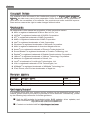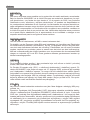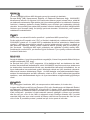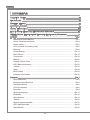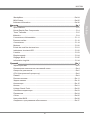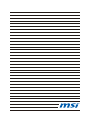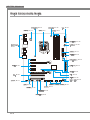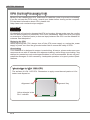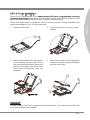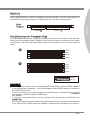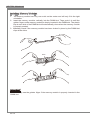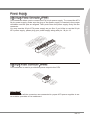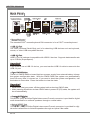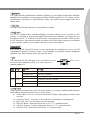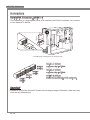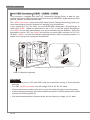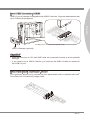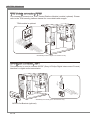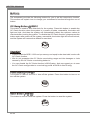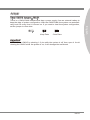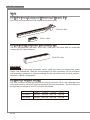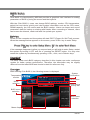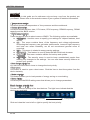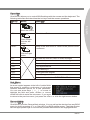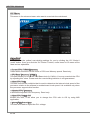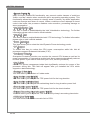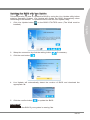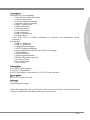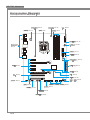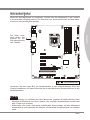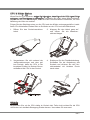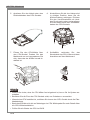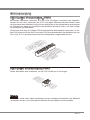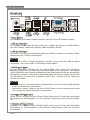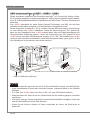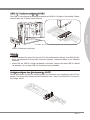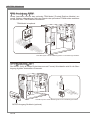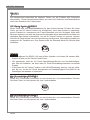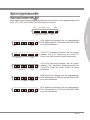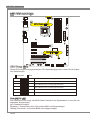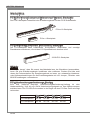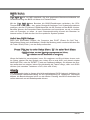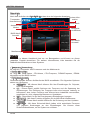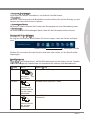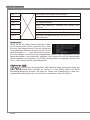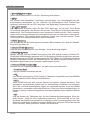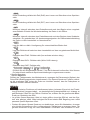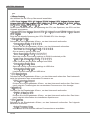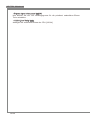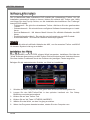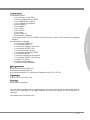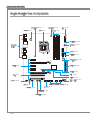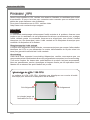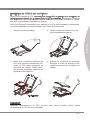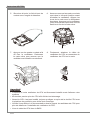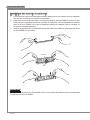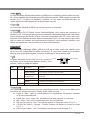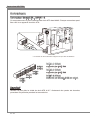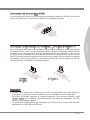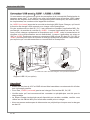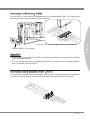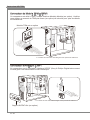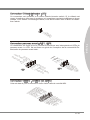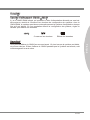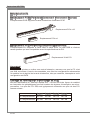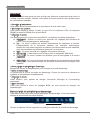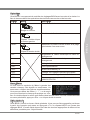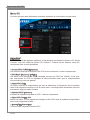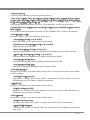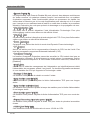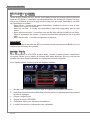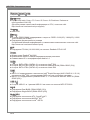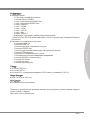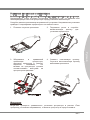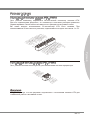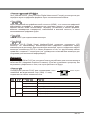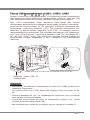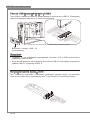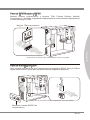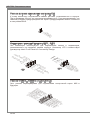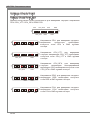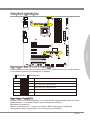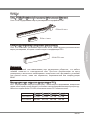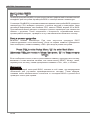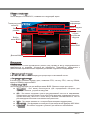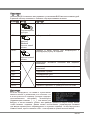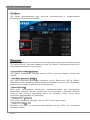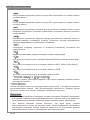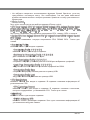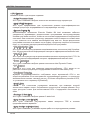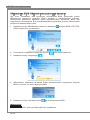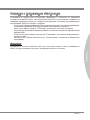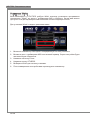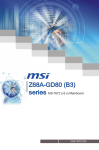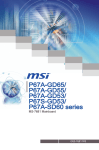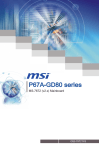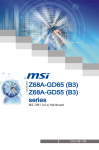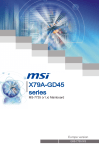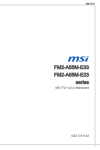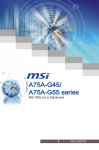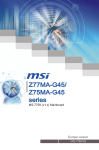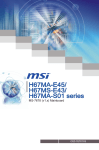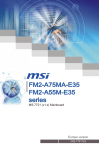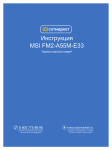Download MSI Z68A-GD55 series User`s manual
Transcript
Z68A-GD65 (G3) Z68A-GD55 (G3) series MS-7681 (v4.x) Mainboard G52-76811XL Preface Copyright Notice The material in this document is the intellectual property of MICRO-STAR INTERNATIONAL. We take every care in the preparation of this document, but no guarantee is given as to the correctness of its contents. Our products are under continual improvement and we reserve the right to make changes without notice. Trademarks All trademarks in this manual are properties of their respective owners. ■ MSI® is registered trademark of Micro-Star Int’l Co.,Ltd. ■ NVIDIA® is registered trademark of NVIDIA Corporation. ■ ATI® is registered trademark of AMD Corporation. ■ AMD® is registered trademarks of AMD Corporation. ■ Intel® is registered trademarks of Intel Corporation. ■ Windows® is registered trademarks of Microsoft Corporation. ■ AMI® is registered trademark of American Megatrends Inc. ■ Award® is a registered trademark of Phoenix Technologies Ltd. ■ Sound Blaster® is registered trademark of Creative Technology Ltd. ■ Realtek® is registered trademark of Realtek Semiconductor Corporation. ■ JMicron® is registered trademark of JMicron Technology Corporation. ■ Netware® is registered trademark of Novell, Inc. ■ Lucid® is trademark of LucidLogix Technologies, Ltd. ■ VIA® is registered trademark of VIA Technologies, Inc. ■ ASMedia® is registered trademark of ASMedia Technology Inc. ■ iPad, iPhone, and iPod are trademarks of Apple Inc. Revision History Revision Revision History Date V4.0 First release for Europe 2011/05 V4.1 Add G3 chip 2011/07 Technical Support If a problem arises with your system and no solution can be obtained from the user’s manual, please contact your place of purchase or local distributor. Alternatively, please try the following help resources for further guidance. ◙ ◙ Visit the MSI website for technical guide, BIOS updates, driver updates, and other information: http://www.msi.com/service/download Contact our technical staff at: http://support.msi.com ii MS-7681 Safety Instructions Always read the safety instructions carefully. Keep this User’s Manual for future reference. Keep this equipment away from humidity. Lay this equipment on a reliable flat surface before setting it up. The openings on the enclosure are for air convection hence protects the equipment from overheating. DO NOT COVER THE OPENINGS. ■ Make sure the voltage of the power source is at 110/220V before connecting the equipment to the power inlet. ■ Place the power cord such a way that people can not step on it. Do not place anything over the power cord. ■ Always Unplug the Power Cord before inserting any add-on card or module. ■ All cautions and warnings on the equipment should be noted. ■ Never pour any liquid into the opening that can cause damage or cause electrical shock. ■ If any of the following situations arises, get the equipment checked by service personnel: ◯ The power cord or plug is damaged. ◯ Liquid has penetrated into the equipment. ◯ The equipment has been exposed to moisture. ◯ The equipment does not work well or you can not get it work according to User’s Manual. ◯ The equipment has been dropped and damaged. ◯ The equipment has obvious sign of breakage. DO NOT LEAVE THIS EQUIPMENT IN AN ENVIRONMENT ABOVE 60oC (140oF), IT MAY DAMAGE THE EQUIPMENT. CAUTION: There is a risk of explosion, if battery is incorrectly replaced. Replace only with the same or equivalent type recommended by the manufacturer. 警告使用者: 這是甲類資訊產品,在居住的環境中使用時,可能會造成無線電干擾,在這種情況下, 使用者會被要求採取某些適當的對策。 廢電池請回收 For better environmental protection, waste batteries should be collected separately for recycling special disposal. iii Preface ■ ■ ■ ■ ■ Preface FCC-B Radio Frequency Interference Statement This equipment has been tested and found to comply with the limits for a Class B digital device, pursuant to Part 15 of the FCC Rules. These limits are designed to provide reasonable protection against harmful interference in a residential installation. This equipment generates, uses and can radiate radio frequency energy and, if not installed and used in accordance with the instructions, may cause harmful interference to radio communications. However, there is no guarantee that interference will not occur in a particular installation. If this equipment does cause harmful interference to radio or television reception, which can be determined by turning the equipment off and on, the user is encouraged to try to correct the interference by one or more of the measures listed below. ◯ Reorient or relocate the receiving antenna. ◯ Increase the separation between the equipment and receiver. ◯ Connect the equipment into an outlet on a circuit different from that to which the receiver is connected. ◯ Consult the dealer or an experienced radio/television technician for help. Notice 1 The changes or modifications not expressly approved by the party responsible for compliance could void the user’s authority to operate the equipment. Notice 2 Shielded interface cables and A.C. power cord, if any, must be used in order to comply with the emission limits. VOIR LA NOTICE D’INSTALLATION AVANT DE RACCORDER AU RESEAU. Micro-Star International MS-7681 This device complies with Part 15 of the FCC Rules. Operation is subject to the following two conditions: 1) this device may not cause harmful interference, and 2) this device must accept any interference received, including interference that may cause undesired operation. iv MS-7681 WEEE (Waste Electrical and Electronic Equipment) Statement ENGLISH To protect the global environment and as an environmentalist, MSI must remind you that... DEUTSCH Hinweis von MSI zur Erhaltung und Schutz unserer Umwelt Gemäß der Richtlinie 2002/96/EG über Elektro- und Elektronik-Altgeräte dürfen Elektro- und Elektronik-Altgeräte nicht mehr als kommunale Abfälle entsorgt werden. MSI hat europaweit verschiedene Sammel- und Recyclingunternehmen beauftragt, die in die Europäische Union in Verkehr gebrachten Produkte, am Ende seines Lebenszyklus zurückzunehmen. Bitte entsorgen Sie dieses Produkt zum gegebenen Zeitpunkt ausschliesslich an einer lokalen Altgerätesammelstelle in Ihrer Nähe. FRANÇAIS En tant qu’écologiste et afin de protéger l’environnement, MSI tient à rappeler ceci... Au sujet de la directive européenne (EU) relative aux déchets des équipement électriques et électroniques, directive 2002/96/EC, prenant effet le 13 août 2005, que les produits électriques et électroniques ne peuvent être déposés dans les décharges ou tout simplement mis à la poubelle. Les fabricants de ces équipements seront obligés de récupérer certains produits en fin de vie. MSI prendra en compte cette exigence relative au retour des produits en fin de vie au sein de la communauté européenne. Par conséquent vous pouvez retourner localement ces matériels dans les points de collecte. РУССКИЙ Компания MSI предпринимает активные действия по защите окружающей среды, поэтому напоминаем вам, что.... В соответствии с директивой Европейского Союза (ЕС) по предотвращению загрязнения окружающей среды использованным электрическим и электронным оборудованием (директива WEEE 2002/96/EC), вступающей в силу 13 августа 2005 года, изделия, относящиеся к электрическому и электронному оборудованию, не могут рассматриваться как бытовой мусор, поэтому производители вышеперечисленного электронного оборудования обязаны принимать его для переработки по окончании срока службы. MSI обязуется соблюдать требования по приему продукции, проданной под маркой MSI на территории EC, в переработку по окончании срока службы. Вы можете вернуть эти изделия в специализированные пункты приема. Preface Under the European Union (“EU”) Directive on Waste Electrical and Electronic Equipment, Directive 2002/96/EC, which takes effect on August 13, 2005, products of “electrical and electronic equipment” cannot be discarded as municipal wastes anymore, and manufacturers of covered electronic equipment will be obligated to take back such products at the end of their useful life. MSI will comply with the product take back requirements at the end of life of MSI-branded products that are sold into the EU. You can return these products to local collection points. Preface ESPAÑOL MSI como empresa comprometida con la protección del medio ambiente, recomienda: Bajo la directiva 2002/96/EC de la Unión Europea en materia de desechos y/o equipos electrónicos, con fecha de rigor desde el 13 de agosto de 2005, los productos clasificados como “eléctricos y equipos electrónicos” no pueden ser depositados en los contenedores habituales de su municipio, los fabricantes de equipos electrónicos, están obligados a hacerse cargo de dichos productos al termino de su período de vida. MSI estará comprometido con los términos de recogida de sus productos vendidos en la Unión Europea al final de su periodo de vida. Usted debe depositar estos productos en el punto limpio establecido por el ayuntamiento de su localidad o entregar a una empresa autorizada para la recogida de estos residuos. NEDERLANDS Om het milieu te beschermen, wil MSI u eraan herinneren dat…. De richtlijn van de Europese Unie (EU) met betrekking tot Vervuiling van Electrische en Electronische producten (2002/96/EC), die op 13 Augustus 2005 in zal gaan kunnen niet meer beschouwd worden als vervuiling. Fabrikanten van dit soort producten worden verplicht om producten retour te nemen aan het eind van hun levenscyclus. MSI zal overeenkomstig de richtlijn handelen voor de producten die de merknaam MSI dragen en verkocht zijn in de EU. Deze goederen kunnen geretourneerd worden op lokale inzamelingspunten. SRPSKI Da bi zaštitili prirodnu sredinu, i kao preduzeće koje vodi računa o okolini i prirodnoj sredini, MSI mora da vas podesti da… Po Direktivi Evropske unije (“EU”) o odbačenoj ekektronskoj i električnoj opremi, Direktiva 2002/96/EC, koja stupa na snagu od 13. Avgusta 2005, proizvodi koji spadaju pod “elektronsku i električnu opremu” ne mogu više biti odbačeni kao običan otpad i proizvođači ove opreme biće prinuđeni da uzmu natrag ove proizvode na kraju njihovog uobičajenog veka trajanja. MSI će poštovati zahtev o preuzimanju ovakvih proizvoda kojima je istekao vek trajanja, koji imaju MSI oznaku i koji su prodati u EU. Ove proizvode možete vratiti na lokalnim mestima za prikupljanje. POLSKI Aby chronić nasze środowisko naturalne oraz jako firma dbająca o ekologię, MSI przypomina, że... Zgodnie z Dyrektywą Unii Europejskiej (“UE”) dotyczącą odpadów produktów elektrycznych i elektronicznych (Dyrektywa 2002/96/EC), która wchodzi w życie 13 sierpnia 2005, tzw. “produkty oraz wyposażenie elektryczne i elektroniczne “ nie mogą być traktowane jako śmieci komunalne, tak więc producenci tych produktów będą zobowiązani do odbierania ich w momencie gdy produkt jest wycofywany z użycia. MSI wypełni wymagania UE, przyjmując produkty (sprzedawane na terenie Unii Europejskiej) wycofywane z użycia. Produkty MSI będzie można zwracać w wyznaczonych punktach zbiorczych. vi MS-7681 TÜRKÇE Çevreci özelliğiyle bilinen MSI dünyada çevreyi korumak için hatırlatır: ČESKY Záleží nám na ochraně životního prostředí - společnost MSI upozorňuje... Podle směrnice Evropské unie (“EU”) o likvidaci elektrických a elektronických výrobků 2002/96/EC platné od 13. srpna 2005 je zakázáno likvidovat “elektrické a elektronické výrobky” v běžném komunálním odpadu a výrobci elektronických výrobků, na které se tato směrnice vztahuje, budou povinni odebírat takové výrobky zpět po skončení jejich životnosti. Společnost MSI splní požadavky na odebírání výrobků značky MSI, prodávaných v zemích EU, po skončení jejich životnosti. Tyto výrobky můžete odevzdat v místních sběrnách. MAGYAR Annak érdekében, hogy környezetünket megvédjük, illetve környezetvédőként fellépve az MSI emlékezteti Önt, hogy ... Az Európai Unió („EU”) 2005. augusztus 13-án hatályba lépő, az elektromos és elektronikus berendezések hulladékairól szóló 2002/96/EK irányelve szerint az elektromos és elektronikus berendezések többé nem kezelhetőek lakossági hulladékként, és az ilyen elektronikus berendezések gyártói kötelessé válnak az ilyen termékek visszavételére azok hasznos élettartama végén. Az MSI betartja a termékvisszavétellel kapcsolatos követelményeket az MSI márkanév alatt az EU-n belül értékesített termékek esetében, azok élettartamának végén. Az ilyen termékeket a legközelebbi gyűjtőhelyre viheti. ITALIANO Per proteggere l’ambiente, MSI, da sempre amica della natura, ti ricorda che…. In base alla Direttiva dell’Unione Europea (EU) sullo Smaltimento dei Materiali Elettrici ed Elettronici, Direttiva 2002/96/EC in vigore dal 13 Agosto 2005, prodotti appartenenti alla categoria dei Materiali Elettrici ed Elettronici non possono più essere eliminati come rifiuti municipali: i produttori di detti materiali saranno obbligati a ritirare ogni prodotto alla fine del suo ciclo di vita. MSI si adeguerà a tale Direttiva ritirando tutti i prodotti marchiati MSI che sono stati venduti all’interno dell’Unione Europea alla fine del loro ciclo di vita. È possibile portare i prodotti nel più vicino punto di raccolta vii Preface Avrupa Birliği (AB) Kararnamesi Elektrik ve Elektronik Malzeme Atığı, 2002/96/EC Kararnamesi altında 13 Ağustos 2005 tarihinden itibaren geçerli olmak üzere, elektrikli ve elektronik malzemeler diğer atıklar gibi çöpe atılamayacak ve bu elektonik cihazların üreticileri, cihazların kullanım süreleri bittikten sonra ürünleri geri toplamakla yükümlü olacaktır. Avrupa Birliği’ne satılan MSI markalı ürünlerin kullanım süreleri bittiğinde MSI ürünlerin geri alınması isteği ile işbirliği içerisinde olacaktır. Ürünlerinizi yerel toplama noktalarına bırakabilirsiniz. Preface ▍ Contents Copyright Notice�������������������������������������������������������������������������������������������� ii Trademarks���������������������������������������������������������������������������������������������������� ii Revision History�������������������������������������������������������������������������������������������� ii Technical Support����������������������������������������������������������������������������������������� ii Safety Instructions�����������������������������������������������������������������������������������������iii FCC-B Radio Frequency Interference Statement����������������������������������������� iv WEEE (Waste Electrical and Electronic Equipment) Statement�������������������� v English������������������������������������������������������������������������������������������������������ En-1 Mainboard Specifications�����������������������������������������������������������������������������������En-2 Quick Components Guide����������������������������������������������������������������������������������En-4 Screw Holes�������������������������������������������������������������������������������������������������������En-5 CPU (Central Processing Unit)��������������������������������������������������������������������������En-6 Memory��������������������������������������������������������������������������������������������������������������En-9 Power Supply���������������������������������������������������������������������������������������������������En-11 Back Panel�������������������������������������������������������������������������������������������������������En-12 Connectors�������������������������������������������������������������������������������������������������������En-14 Buttons�������������������������������������������������������������������������������������������������������������En-20 Voltage Check Point�����������������������������������������������������������������������������������������En-21 LED Status Indicators��������������������������������������������������������������������������������������En-22 Jumper�������������������������������������������������������������������������������������������������������������En-23 Slots�����������������������������������������������������������������������������������������������������������������En-24 BIOS Setup������������������������������������������������������������������������������������������������������En-25 Software Information����������������������������������������������������������������������������������������En-34 Deutsch���������������������������������������������������������������������������������������������������� De-1 Spezifikationen�������������������������������������������������������������������������������������������������� De-2 Komponenten-Übersicht����������������������������������������������������������������������������������� De-4 Schraubenlöcher����������������������������������������������������������������������������������������������� De-5 CPU (Prozessor)����������������������������������������������������������������������������������������������� De-6 Speicher������������������������������������������������������������������������������������������������������������ De-9 Stromversorgung��������������������������������������������������������������������������������������������� De-11 Rücktafel��������������������������������������������������������������������������������������������������������� De-12 Anschlüssen���������������������������������������������������������������������������������������������������� De-14 Tasten������������������������������������������������������������������������������������������������������������� De-20 Spannungsmesspunkte����������������������������������������������������������������������������������� De-21 LED Statusanzeige����������������������������������������������������������������������������������������� De-22 Steckbrücke���������������������������������������������������������������������������������������������������� De-23 viii MS-7681 Steckplätze������������������������������������������������������������������������������������������������������ De-24 BIOS Setup����������������������������������������������������������������������������������������������������� De-25 Software-Information��������������������������������������������������������������������������������������� De-36 Spécifications������������������������������������������������������������������������������������������������������Fr-2 Guide Rapide Des Composants��������������������������������������������������������������������������Fr-4 Trous Taraudés���������������������������������������������������������������������������������������������������Fr-5 Mémoire��������������������������������������������������������������������������������������������������������������Fr-9 Connecteurs d’alimentation�������������������������������������������������������������������������������Fr-11 Panneau arrière������������������������������������������������������������������������������������������������Fr-12 Connecteurs������������������������������������������������������������������������������������������������������Fr-14 Boutons�������������������������������������������������������������������������������������������������������������Fr-20 Points de contrôle des tensions������������������������������������������������������������������������Fr-21 Indicateurs de statut LED����������������������������������������������������������������������������������Fr-22 Cavalier�������������������������������������������������������������������������������������������������������������Fr-23 Emplacements��������������������������������������������������������������������������������������������������Fr-24 Réglage BIOS���������������������������������������������������������������������������������������������������Fr-25 Information Logiciel�������������������������������������������������������������������������������������������Fr-34 Русский���������������������������������������������������������������������������������������������������� Ru-1 Характеристики����������������������������������������������������������������������������������������������� Ru-2 Размещение компонентов системной платы������������������������������������������������ Ru-4 Отверстия для винтов������������������������������������������������������������������������������������� Ru-5 CPU (Центральный процессор)���������������������������������������������������������������������� Ru-6 Память�������������������������������������������������������������������������������������������������������������� Ru-9 Разъем питания��������������������������������������������������������������������������������������������� Ru-11 Задняя панель����������������������������������������������������������������������������������������������� Ru-12 Коннекторы���������������������������������������������������������������������������������������������������� Ru-15 Кнопки������������������������������������������������������������������������������������������������������������ Ru-21 Voltage Check Point���������������������������������������������������������������������������������������� Ru-22 Световые индикаторы����������������������������������������������������������������������������������� Ru-23 Перемычки����������������������������������������������������������������������������������������������������� Ru-24 Слоты������������������������������������������������������������������������������������������������������������� Ru-25 Настройка BIOS �������������������������������������������������������������������������������������������� Ru-26 Сведения о программном обеспечении������������������������������������������������������ Ru-37 ix Preface Français����������������������������������������������������������������������������������������������������� Fr-1 English Z68A-GD65 (G3)/ Z68A-GD55 (G3) Series Europe version MS-7681 Mainboard Mainboard Specifications Processor Support ■ Intel® CoreTM i7/ CoreTM i5 /CoreTM i3/ Pentium®/ Celeron® processor in the LGA1155 package (For the latest information about CPU, please visit http://www.msi.com/service/cpu-support) Chipset ■ Intel® Z68 chipset Memory Support ■ 4 DDR3 DIMMs support DDR3 2133(OC)/ 1600(OC)/ 1333/ 1066 DRAM (32GB Max) ■ Supports Dual-Channel mode (For more information on compatible components, please visit http://www.msi.com/service/test-report) LAN ■ Supports Gb LAN (10/100/1000) by Realtek® RTL8111E Audio ■ Chip integrated by Realtek® ALC892 ■ Flexible 8-channel audio with jack sensing ■ Compliant with Azalia 1.0 Spec SATA ■ 2 SATA 6Gb/s ports (SATA1~2) by Intel® Z68 ■ 2 SATA 6Gb/s ports (SATA7~8) by Marvell® 9128 (Z68A-GD65 (G3)) ■ 4 SATA 3Gb/s ports (SATA3~6) by Intel® Z68 RAID ■ SATA1~6 support Intel® Rapid Storage Technology (AHCI/ RAID 0/ 1/ 5/ 10) by Intel® Z68, support SSD caching for system acceleration ■ SATA7~8 support RAID 0/ 1 mode by Marvell® SE9128 (Z68A-GD65 (G3)) USB 3.0 ■ 2 USB 3.0 ports and 1 USB 3.0 onboard connector by NEC D720200 BIOS ■ Supports Dual BIOS (Z68A-GD65 (G3)) ■ Supports Single BIOS (Z68A-GD55 (G3)) Multi-GPU ■ Supports ATI® CrossFireX™ Technology ■ Supports NVIDIA® SLITM Technology ■ Supports Lucid® VIRTU Technology En-2 Connectors Slots ■ 2 PCIE x16 slots ■ 3 PCIE x1 slots ■ 2 PCI slots, support 3.3V/ 5V PCI bus Interface Form Factor ■ ATX (30.5 cm X 24.5 cm) Mounting ■ 9 mounting holes If you need to purchase accessories and request the part numbers, you could search the product web page and find details on our web address below http://www.msi.com/index.php En-3 English ■ Back panel - 1 PS/2 keyboard/ mouse port - 1 Clear CMOS button - 1 Coaxial S/PDIF-Out port - 1 Optical S/PDIF-Out port - 4 USB 2.0 ports - 1 HDMI port** - 1 VGA port** - 1 DVI-D port** - 1 LAN port - 2 USB 3.0 ports - 6 flexible audio ports **(The VGA, DVI-D & HDMI ports only work with Integrated Graphics Processor) ■ On-Board - 3 USB 2.0 connectors - 1 USB 3.0 connector - 1 Chassis Intrusion connector - 1 S/PDIF-Out connector - 1 Front Panel Audio connector - 1 TPM Module connector - 1 Serial connector - 1 set voltage check point - 1 DLED3 connector (optional) - 1 OC Genie button - 1 Power button - 1 Reset button MS-7681 Mainboard Quick Components Guide SYSFAN2, En-15 JPWR2, En-11 CPUFAN, En-15 CPU, En-6 FV1, En-21 DDR3, En-9 SYSFAN1, En-15 Back Panel, En-12 TURBO1, En-20 JPWR1, En-11 JDLED3, En-19 SYSFAN3~4, En-15 PCIE, En-24 SATA1~8, En-14 JBAT1, En-23 JCI1, En-19 PCI, En-24 JTPM1, En-18 JFP1, JFP2, En-19 JAUD1, En-17 JUSB1 / JUSB2 / JUSB3, En-16 JSP1, En-18 JCOM1, En-15 JUSB4, En-17 RESET1, En-20 POWER1, En-20 En-4 Screw Holes When you install the mainboard, you have to place the mainboard into the chassis in the correct direction. The locations of screws holes on the mainboard are shown as below. English The side has to toward the rear, the position for the I/O shield of the chassis. Screw holes Refer above picture to install standoffs in the appropriate locations on chassis and then screw through the mainboard screw holes into the standoffs. Important • To prevent damage to the mainboard, any contact between the mainboard circuit and chassis or unnecessary standoffs mounted on the chassis is prohibited. • Please make sure there are no metal components placed on the mainboard or within the chassis that may cause short circuit of the mainboard. En-5 MS-7681 Mainboard CPU (Central Processing Unit) When you are installing the CPU, make sure to install the cooler to prevent overheating. If you do not have the CPU cooler, consult your dealer before turning on the computer. For the latest information about CPU, please visit 0http://www.msi.com/service/cpu-support Important Overheating Overheating will seriously damage the CPU and system. Always make sure the cooling fan can work properly to protect the CPU from overheating. Make sure that you apply an even layer of thermal paste (or thermal tape) between the CPU and the heatsink to enhance heat dissipation. Replacing the CPU While replacing the CPU, always turn off the ATX power supply or unplug the power supply’s power cord from the grounded outlet first to ensure the safety of CPU. Overclocking This mainboard is designed to support overclocking. However, please make sure your components are able to tolerate such abnormal setting, while doing overclocking. Any attempt to operate beyond product specifications is not recommended. We do not guarantee the damages or risks caused by inadequate operation or beyond product specifications. Introduction to LGA 1155 CPU The surface of LGA 1155 CPU. Remember to apply some thermal paste on it for better heat dispersion. Alignment Key Yellow triangle is the Pin 1 indicator En-6 Alignment Key CPU & Cooler Installation When you are installing the CPU, make sure the CPU has a cooler attached on the top to prevent overheating. Meanwhile, do not forget to apply some thermal paste on CPU before installing the heat sink/cooler fan for better heat dispersion. Follow the steps below to install the CPU & cooler correctly. Wrong installation will cause the damage of your CPU & mainboard. 2. Lift the load lever up to fully open position. 3. After confirming the CPU direction for correct mating, put down the CPU in the socket housing frame. Be sure to grasp on the edge of the CPU base. Note that the alignment keys are matched. 4. Remove the plastic cap. Engage the load lever while pressing down lightly onto the load plate. Alignment Key Important Visually inspect if the CPU is seated well into the socket. If not, take out the CPU with pure vertical motion and reinstall. En-7 English 1. Open the load lever. MS-7681 Mainboard 5. Secure the lever near the hook end under the retention tab. 6. Make sure the four hooks are in proper position before you install the cooler. Align the holes on the mainboard with the cooler. Push down the cooler until its four clips get wedged into the holes of the mainboard. 7. Press the four hooks down to fasten the cooler. Turn over the mainboard to confirm that the clip-ends are correctly inserted. 8. Finally, attach the CPU Fan cable to the CPU fan connector on the mainboard. Important • Confirm if your CPU cooler is firmly installed before turning on your system. • Do not touch the CPU socket pins to avoid damaging. • Whenever CPU is not installed, always protect your CPU socket pin with the plastic cap covered to avoid damaging. • Please refer to the documentation in the CPU cooler package for more details about the CPU cooler installation. • Read the CPU status in BIOS. En-8 Memory These DIMM slots are used for installing memory modules. For more information on compatible components, please visit http://www.msi.com/service/test-report DDR3 48x2=96 pin English 240-pin, 1.5V 72x2=144 pin Dual-Channel mode Population Rule In Dual-Channel mode, the memory modules can transmit and receive data with two data bus lines simultaneously. Enabling Dual-Channel mode can enhance the system performance. The following illustrations explain the population rules for Dual-Channel mode. 1 DIMM1 DIMM2 DIMM3 DIMM4 2 DIMM1 DIMM2 DIMM3 DIMM4 Installed Empty Important • DDR3 memory modules are not interchangeable with DDR2, and the DDR3 standard is not backwards compatible. You should always install DDR3 memory modules in the DDR3 DIMM slots. • In Dual-Channel mode, make sure that you install memory modules of the same type and density in different channel DIMM slots. • To ensure a successful system boot-up, always insert the memory modules into the DIMM1 first. • Due to the chipset resource deployment, the system density will only be detected up to 31+GB (not full 32GB) when each DIMM is installed with a 8GB memory module. En-9 MS-7681 Mainboard Installing Memory Modules 1. The memory module has only one notch on the center and will only fit in the right orientation. 2. Insert the memory module vertically into the DIMM slot. Then push it in until the golden finger on the memory module is deeply inserted in the DIMM slot. The plastic clip at each side of the DIMM slot will automatically close when the memory module is properly seated. 3. Manually check if the memory module has been locked in place by the DIMM slot clips at the sides. Notch Volt Important You can barely see the golden finger if the memory module is properly inserted in the DIMM slot. En-10 Power Supply ATX 24-pin Power Connector: JPWR1 d n u ro V .G 5 V 4 2 3.+ +5 V d 2 2. 5 s n d 2 1.+ Re ou un d 2 0. Gr ro un # 2 9. G o N d 1 8. Gr -O un 1 7. PS o 1 6. Gr 2V V 1 5. 1 .3 1 4.- +3 1 3. 1 V .3 3 V .+ 2 V 2 1 2 1 .+ +1 B OK 11 0. S R d 1 .5V W un d 9 .P ro 8 .G 5V un 7 .+ ro nd 6 .G 5V u 5 + o V r . 4 .G 3.3 3V . 3 + . 3 2 .+ 1 ATX 8-pin Power Connector: JPWR2 This connector is used to provide the power output to the CPU. d n u d ro un nd .G ro u d 4 .G ro un 3 .G ro 2 .G 1 V 2 1 V .+ 2 V 8 .+1 2 V 7 .+1 12 6 .+ 5 Important Make sure that all the connectors are connected to proper ATX power supplies to ensure stable operation of the mainboard. En-11 English This connector allows you to connect an ATX 24-pin power supply. To connect the ATX 24-pin power supply, make sure the plug of the power supply is inserted in the proper orientation and the pins are aligned. Then push down the power supply firmly into the connector. You may use the 20-pin ATX power supply as you like. If you’d like to use the 20-pin ATX power supply, please plug your power supply along with pin 1 & pin 13. MS-7681 Mainboard Back Panel Keyboard/ Mouse Coaxial USB 2.0 Port S/PDIF-Out LAN VGA Port Line-In RS-Out Clear CMOS Button Line-Out CS-Out Mic USB 2.0 Port Optical S/PDIF Port HDMI Port USB 3.0 Port SS-Out DVI-D Port ▶ Mouse/Keyboard The standard PS/2® mouse/keyboard DIN connector is for a PS/2® mouse/keyboard. ▶ USB 2.0 Port The USB (Universal Serial Bus) port is for attaching USB devices such as keyboard, mouse, or other USB-compatible devices. ▶ USB 3.0 Port USB 3.0 port is backward-compatible with USB 2.0 devices. Supports data transfer rate up to 5 Gbit/s (SuperSpeed). Important If you want to use a USB 3.0 device, you must use the USB 3.0 cable to connect to the USB 3.0 port. ▶ Clear CMOS Button There is a CMOS RAM on board that has a power supply from external battery to keep the system configuration data. With the CMOS RAM, the system can automatically boot OS every time it is turned on. If you want to clear the system configuration, use the button to clear data. Press the button to clear the data. Important • Make sure that you power off the system before clearing CMOS data. • After pressing this button to clear CMOS data in power off (G3) state, the system will boot automatically. ▶ Coaxial S/PDIF-Out This SPDIF (Sony & Philips Digital Interconnect Format) connector is provided for digital audio transmission to external speakers through a coaxial cable. ▶ Optical S/PDIF-Out This S/PDIF (Sony & Philips Digital Interconnect Format) connector is provided for digital audio transmission to external speakers through an optical fiber cable. En-12 ▶ HDMI Port The High-Definition Multimedia Interface (HDMI) is an all-digital audio/video interface capable of transmitting uncompressed streams. HDMI supports all TV format, including standard, enhanced, or high-definition video, plus multi-channel digital audio on a single cable. ▶ DVI-D Port The DVI-D (Digital Visual Interface-Digital) connector allows you to connect a LCD monitor. It provides a high-speed digital interconnection between the computer and its display device. To connect an LCD monitor, simply plug your monitor cable into the DVI-D connector, and make sure that the other end of the cable is properly connected to your monitor (refer to your monitor manual for more information). Important The HDMI, VGA and DVI-D ports on the mainboard are designed to serve as IGP (Integrated Graphics Processor) used. If you installed a processor without integrated graphics chip, these display ports will have no effect. ▶ LAN The standard RJ-45 LAN jack is for connection to the Local Area Network (LAN). You can connect a network cable to it. Yellow LED Color LED State Condition Left Yellow Off LAN link is not established. On(Steady state) LAN link is established. Right Green/ Orange On(brighter & pulsing) The computer is communicating with another computer on the LAN. Green Off 10 Mbits/sec data rate is selected. On 100 Mbits/sec data rate is selected. Orange On 1000 Mbits/sec data rate is selected. ▶ Audio Ports These audio connectors are used for audio devices. It is easy to differentiate between audio effects according to the color of audio jacks. ■ Line-In: Blue - Line In, is used for external CD player, tape-player or other audio devices. ■ Line-Out: Green - Line Out, is a connector for speakers or headphones. ■ Mic: Pink - Mic, is a connector for microphones. ■ RS-Out: Black - Rear-Surround Out in 4/ 5.1/ 7.1 channel mode. ■ CS-Out: Orange - Center/ Subwoofer Out in 5.1/ 7.1 channel mode. ■ SS-Out: Gray - Side-Surround Out in 7.1 channel mode. En-13 English ▶ VGA Port The DB15-pin female connector is provided for monitor. MS-7681 Mainboard Connectors Serial ATA Connector: SATA1~8 This connector is a high-speed Serial ATA interface port. Each connector can connect to one Serial ATA device. * The MB layout in this figure is for reference only. SATA1 SATA2 SATA7 SATA8 SATA5 SATA6 SATA3 SATA4 SATA1~2 (6Gb/s) supported by Intel® Z68 SATA3~6 (3Gb/s) supported by Intel® Z68 SATA7~8 (6Gb/s) supported by Marvell® 9128 (optional) Important Please do not fold the Serial ATA cable into 90-degree angle. Otherwise, data loss may occur during transmission. En-14 Serial Port Connector: JCOM1 This connector is a 16550A high speed communication port that sends/receives 16 bytes FIFOs. You can attach a serial device. I S d .R T n 9 . R r ou T 7 .G U 5 . SO C D 3 .D 1 English in P o .N S 0 T R 1 .C S 8 .D R 6 DT N . 4 SI . 2 Fan Power Connectors: CPUFAN,SYSFAN1~4 The fan power connectors support system cooling fan with +12V. When connecting the wire to the connectors, always note that the red wire is the positive and should be connected to the +12V; the black wire is Ground and should be connected to GND. If the mainboard has a System Hardware Monitor chipset on-board, you must use a specially designed fan with speed sensor to take advantage of the CPU fan control. d o n u /N ro 2V or .G 1 s 1 .+ en 2 .S 3 d n u ro 2V or l .G 1 s o 1 .+ en tr 2 .S on 3 .C 4 SYSFAN2~4 U se CPUFAN/ SYSFAN1 Important • Please refer to the recommended CPU fans at processor’s official website or consult the vendors for proper CPU cooling fan. • CPUFAN, SYSFAN1 support Smart fan control. You can install Control Center utility that will automatically control the fan speeds according to the actual temperatures. • Fan cooler set with 3 or 4 pins power connector are both available for CPUFAN and SYSFAN1. En-15 MS-7681 Mainboard Front USB Connector: JUSB1 / JUSB2 / JUSB3 This connector, compliant with Intel® I/O Connectivity Design Guide, is ideal for connecting high-speed USB interface peripherals such as USB HDD, digital cameras, MP3 players, printers, modems and the like. The JUSB1 (red mark) supports the MSI newly Super-Charger technology which provides fast charging function anytime for charging your Smartphone. If your system is in S0 / S1 state, you must install MSI’s application, SuperCharger, to control the JUSB1 . When the application is set to “On”, it can fast charge Smartphone via JUSB1 but the data transmission and synchronization will be disabled. When the application is set to “Off”, the JUSB1 will work as a normal USB connector. In S3 / S4 / S5 state, JUSB1 can still provides fast charging function without operating system, no matter you un-plug and re-plug the Smartphone. 115V d C un + .N o 1 0 r B 11 .G 8 S B .U S 6 .U C 4 VC . 2 in P nd o u + .N ro 0 9 .G SB 07 U B . S 5 .U CC 3 .V 1 * The MB layout in this figure is for reference only. USB 2.0 Bracket (optional) Important • Note that the pins of VCC and GND must be connected correctly to avoid possible damage. • For iPad, JUSB1 (red mark) can still charge iPad in S3, S4, S5 state. • Please note that connecting one device once for stable charging is recommended. • Super-Charger technology would be available on specific models, please refer to MSI website for model support list. • We recommend that don’t disconnect the device when you charge it in S1 state. En-16 Front USB Connector: JUSB4 USB 3.0 port is backward-compatible with USB 2.0 devices. Supports data transfer rate up to 5 Gbit/s (SuperSpeed). 115V English 1 N C D P C _ in V 4 _D DN P _ X 4 _ P o B _R X C D _ _ .N S 3 R 4 C 0 U B _ 2 .F S B3 nd X 4_ T 9 1 8.U S ou _ X 1 7.U r B3 _T 1 6.G S B3 nd 1 .U S u o 5 1 4.U r D1 + 1 3.G B D1 1 2.S B 1 1.S 1 2 N C D C _ P V 3 D DN _ X 3_ _ P B R X C D S _ R _ _ U B3 _ 3 C .F S 3 d X _ 1 .U SB un T 3 2 .U ro 3_ TX 3 .G SB 3_ d 4 .U B n 5 US rou 0. 6 .G BD 0+ D 7 .S 8 .SB C 9 0.N 1 * The MB layout in this figure is for reference only. USB 3.0 Bracket (optional) Important • Note that the pins of VCC and GND must be connected correctly to avoid possible damage. • If you want to use a USB 3.0 device, you must use the USB 3.0 cable to connect to the USB 3.0 port. Front Panel Audio Connector: JAUD1 This connector allows you to connect the front panel audio and is compliant with Intel® Front Panel I/O Connectivity Design Guide. ct te e D e n o n h io P ct d e a e in et .H P D 0 o 1 .N IC d 8 M n . C u 6 N o . 4 Gr . 2 io n L e D n o N h E R P _S ne d o a E h e NS P .H E d 9 .S ea R 7 .H IC L 5 .M IC 3 .M 1 En-17 MS-7681 Mainboard TPM Module connector: JTPM1 This connector connects to a TPM (Trusted Platform Module) module (optional). Please refer to the TPM security platform manual for more details and usages. TPM module is optional 115V 3 in p 2 ta in a p 1 d ta pin 0 n e s & da ta pi m s & da ta a ra re s F d s & d C ad dre ss & P re s .L C d d s 3 P a d re 1 1.L C a dd et 1 .LP C a es k 9 P C R loc L . 7 .LP C C 5 .LP C 3 .LP 1 d n u d r ro un n r e .G ro Pi we Q r ow 4 1 2.G o Po IR we y p 1 0.N V ial o b 1 .5 r P nd 8 .Se 3V ta 6 .3. S 4 .3V 2 * The MB layout in this figure is for reference only. S/PDIF-Out Connector: JSP1 This connector is used to connect S/PDIF (Sony & Philips Digital Interconnect Format) interface for digital audio transmission. 115V d n u F ro DI .G P 1 .S CC 2 .V 3 * The MB layout in this figure is for reference only. S/PDIF-Out Bracket (optional) En-18 Chassis Intrusion Connector: JCI1 This connector connects to the chassis intrusion switch cable. If the chassis is opened, the chassis intrusion mechanism will be activated. The system will record this status and show a warning message on the screen. To clear the warning, you must enter the BIOS utility and clear the record. English d n u RU ro T .G IN 2 .C 1 Front Panel Connectors: JFP1, JFP2 These connectors are for electrical connection to the front panel switches and LEDs. The JFP1 is compliant with Intel® Front Panel I/O Connectivity Design Guide. P o w e r in P o 8. + . .N 6 0 . 4 + . 2 e ch w it o w 1 S P Spe r r E D Buz zer .+ 8 . 6 + . 4 . 2 L JFP2 D D in E LE P rL d o e n .N w e d 7 .Po sp n 5 Su rou . 3 .G 1 ch it w d e tS rv e D s E se e L e R D .R D 9 .+ H 7 .5 . 3 .+ 1 JFP1 ake DLED3 Connector: JDLED3 (optional) This is reserved for connecting the MSI future control card. n d i n p u l o ro tr d in p in .G n n 3 o u l p 1 .C ro tro l pin 1 1 .G on tro l 9 .C on tro 7 .C n B o 5 .C S 3 .5V 1 in p n l i o p tr l n n o o ntr n pi .C o Pi ol n 4 1 2.C o tr d pi 1 0.N on un l pin 1 .C ro tro l 8 .G n ro t 6 o n C . 4 .Co 2 En-19 MS-7681 Mainboard Buttons The mainboard provides the following buttons for you to set the computer’s function. This section will explain how to change your mainboard’s function through the use of button. OC Genie Button: TURBO1 This button is used to auto-overclock for the system. Press this button to enable the OC Genie function when the system is in power off state, meanwhile, the button will light and lock. And then the system will automatically detect the optimum values to overclock after booting the system. To disable the OC Genie function, please press the button again after power off the system, meanwhile, the button light will off and unlock, and the system will restore the default for next boot. Important • Please install the DDR3 1333 and up memory and equip better heat sink/ cooler with OC Genie function. • We do not guarantee the OC Genie overclocking range and the damages or risks caused by the OC Genie overclocking behavior. • You can disable the OC Genie function in BIOS setup. And we suggest you to save the OC Genie configuration to overclocking profile in BIOS for future using. Power Button: POWER1 This button is used to turn-on or turn-off the system. Press the button to turn-on or turn-off the system. Reset Button: RESET1 This button is used to reset the system. Press the button to reset the system. En-20 Voltage Check Point Voltage Check Point: FV1 This voltage check point set is used to measure the current CPU/ CPU_VTT/ CPU_ GFX/ DDR/ PCH voltage. CPU_GFX PCH GND 7 1 CPU_VTT 1 CPU 1 CPU_GFX 7 CPU_VTT voltage: measure the current CPU_ VTT voltage with CPU_VTT point and GND point by using a multimeter. 7 CPU_GFX voltage: measure the current CPU Integrated Graphic voltage with CPU_GFX point and GND point by using a multimeter. 7 DDR voltage: measure the current DDR voltage with DDR point and GND point by using a multimeter. 7 PCH voltage: measure the current PCH voltage with PCH point and GND point by using a multimeter. GND 1 DDR GND 1 PCH GND GND CPU voltage: measure the current CPU voltage with CPU point and GND point by using a multimeter. GND 1 DDR 7 GND CPU_VTT English CPU En-21 MS-7681 Mainboard LED Status Indicators CPU Phase LEDs Dual BIOS LED CPU Phase LEDs These LEDs indicate the current CPU power phase mode. Follow the instructions below to read. Lights Off CPU is in 1 phase power mode. CPU is in 2 phase power mode. CPU is in 3 phase power mode. CPU is in 4 phase power mode. CPU is in 5 phase power mode. CPU is in 6 phase power mode. Dual BIOS LED The Dual BIOS LED indicates the BIOS status during system power on. Follow the instructions below to read. Off: Normal. Blink (1 cycle/second): The primary BIOS failed. Solid: Both primary and secondary BIOS failed. En-22 Jumper Clear CMOS Jumper: JBAT1 JBAT1 1 Keep Data 1 Clear Data Important You can clear CMOS by shorting 1-2 pin while the system is off, then open it. Avoid clearing the CMOS while the system is on; it will damage the mainboard. En-23 English There is a CMOS RAM onboard that has a power supply from an external battery to keep the data of system configuration. With the CMOS RAM, the system can automatically boot OS every time it is turned on. If you want to clear the system configuration, set the jumper to clear data. MS-7681 Mainboard Slots PCIE (Peripheral Component Interconnect Express) Slot The PCIE slot supports the PCIE interface expansion card. PCIe x16 Slot PCIe x1 Slot PCI (Peripheral Component Interconnect) Slot The PCI slot supports LAN card, SCSI card, USB card, and other add-on cards that comply with PCI specifications. 32-bit PCI Slot Important When adding or removing expansion cards, make sure that you unplug the power supply first. Meanwhile, read the documentation for the expansion card to configure any necessary hardware or software settings for the expansion card, such as jumpers, switches or BIOS configuration. PCI Interrupt Request Routing The IRQ, acronym of interrupt request line and pronounced I-R-Q, are hardware lines over which devices can send interrupt signals to the microprocessor. The PCI IRQ pins are typically connected to the PCI bus pins as follows: En-24 Order1 Order2 Order3 Order4 PCI Slot1 INT A# INT B# INT C# INT D# PCI Slot2 INT B# INT C# INT D# INT A# BIOS Setup Click BIOS II is developed by MSI that provides a graphical user interface for setting parameters of BIOS by using the mouse and the keybord. Entering Power on the computer and the system will start POST (Power On Self Test) process. When the message below appears on the screen, press <DEL> key to enter Setup. Press DEL key to enter Setup Menu, F11 to enter Boot Menu If the message disappears before you respond and you still wish to enter Setup, restart the system by turning it OFF and On or pressing the RESET button. You may also restart the system by simultaneously pressing <Ctrl>, <Alt>, and <Delete> keys. Important The items under each BIOS category described in this chapter are under continuous update for better system performance. Therefore, the description may be slightly different from the latest BIOS and should be held for reference only. Overview After entering Click BIOS II, the following screen is displayed. Temperature monitor Mode selection System information Boot menu Boot device priority bar BIOS menu selection BIOS menu selection Menu display En-25 English With the Click BIOS II, users can change BIOS settings, monitor CPU temperature, select the boot device priority and view system information such as the CPU name, DRAM capacity, the OS version and the BIOS version. Users can import and export parameters data for backup or sharing with friends. After connecting to Internet, users can browse the internet, check mail and live update your system. MS-7681 Mainboard mportant The pictures in this guide are for reference only and may vary from the product you purchased. Please refer to the actual screens of your system for detailed information. ▶ Temperature monitor This block shows the temperature of the processor and the mainboard. ▶ System information This block shows the time, date, CPU name, CPU frequency, DRAM frequency, DRAM capacity and the BIOS version. ▶ BIOS menu selection These blocks are used to select menus of BIOS. The following options are available: ■ SETTINGS - Use this menu to specify your settings for chipset features, boot device. ■ OC - This menu contains items of the frequency and voltage adjustments. Increasing the frequency can get better performance, however high frequency and heat can cause instability, we do not recommend general users to overclock. ■ ECO - This menu is related to energy-saving settings. ■ BROWSER - This feature is used to enter the MSI Winki web browser. ■ UTILITIES - This menu contains utilities for backup and update. ■ SECURITY - The security menu is used to keep unauthorized people from making any changes to the settings. You can use these security features to protect your system. ▶ Boot device priority bar You can move the device icons to change the boot priority. ▶ Boot menu This button is used to open a boot menu. Click the item to boot the system from the device instantly. ▶ Mode selection This feature allows you to load presets of energy saving or overclocking. ▶ Menu display This area provides BIOS setting menu that allows you to change parameters. Boot device priority bar This bar shows the priority of the boot devices. The light icons indicate that the devices are available. High priority Click and draw the icon to left or right to specify the boot priority. En-26 Low priority Operation Click BIOS II allows you to control BIOS settings with the mouse and the keyboard. The following table lists and describes the hot keys and the mouse operations. Hot key Mouse <↑↓→← > Description Select Item English Move the cursor Select Icon/ Field <Enter> Click/ Doubleclick the left button <Esc> Jump to the Exit menu or return to the previous from a submenu Click the right button <+> Increase the numeric value or make changes <-> Decrease the numeric value or make changes <F1> General Help <F4> CPU Specifications <F5> Enter Memory-Z <F6> Load optimized defaults <F10> Save Change and Reset <F12> Save a screenshot to a FAT/FAT32 USB drive Sub-Menu An arrow symbol appears to the left of certain fields that means it contains a sub-menu. A sub-menu contains additional options for a field parameter. You can use arrow keys ( ↑↓ ) or mouse to highlight the field and press <Enter> or mouse double left click to enter the sub-menu. If you want to return to the previous menu, just press the <Esc > or click the right mouse button. General Help Click BIOS II provides General Help window. You can call up the window from any BIOS menu by simply pressing <F1> or click HELP on BIOS setting screen. The Help window lists the appropriate keys to use and the possible selections for the highlighted item. En-27 MS-7681 Mainboard OC Menu This menu is for advanced users who want to overclock the mainboard. Important Here provides the optimal overclocking settings for you by clicking the “OC Genie II mode” button. Once you click the “OC Genie II” button, some items in OC menu will be fixed and un-adjustable. ▶ Current CPU / DRAM Frequency These items show the current clocks of CPU and Memory speed. Read-only. ▶ CPU Base Frequency [10KHz] This item allows you to set the CPU Base clock (in 10KHz). You may overclock the CPU by adjusting this value. Please note the overclocking behavior is not guaranteed. ▶ Adjust CPU Ratio This item controls the multiplier that is used to determine the internal clock speed of the processor relative to the external or motherboard clock speed. It is available only when the processor supports this function. ▶ Adjusted CPU Frequency It shows the adjusted CPU frequency. Read-only. ▶ Adjust CPU Ratio in OS Enable this item, it will allow you to change the CPU ratio in OS by using MSI application. ▶ Internal PLL Overvoltage This item are used to adjust the PLL voltage. En-28 ▶ EIST The Enhanced Intel SpeedStep technology allows you to set the performance level of the microprocessor whether the computer is running on battery or AC power. This field will appear after you installed the CPU which supports speedstep technology. ▶ DRAM Frequency This item allows you to adjust the DRAM frequency. Please note the overclocking behavior is not guaranteed. ▶ Adjusted DRAM Frequency It shows the adjusted DRAM frequency. Read-only. ▶ DRAM Timing Mode Select whether DRAM timing is controlled by the SPD (Serial Presence Detect) EEPROM on the DRAM module. Setting to [Auto] enables DRAM timings and the following “Advanced DRAM Configuration” sub-menu to be determined by BIOS based on the configurations on the SPD. Selecting [Link] or [Unlink] allows users to configure the DRAM timings for each channel and the following related “Advanced DRAM Configuration” sub-menu manually. ▶ Advanced DRAM Configuration Press <Enter> to enter the sub-menu. ▶ Command Rate This setting controls the DRAM command rate. ▶ tCL This controls the CAS latency, which determines the timing delay (in clock cycles) before SDRAM starts a read command after receiving it. ▶ tRCD When DRAM is refreshed, both rows and columns are addressed separately. This setup item allows you to determine the timing of the transition from RAS (row address strobe) to CAS (column address strobe). The less the clock cycles, the faster the DRAM performance. ▶ tRP This setting controls the number of cycles for Row Address Strobe (RAS) to be allowed to precharge. If insufficient time is allowed for the RAS to accumulate its charge before DRAM refresh, refreshing may be incomplete and DRAM may fail to retain data. This item applies only when synchronous DRAM is installed in the system. ▶ tRAS This setting determines the time RAS takes to read from and write to memory cell. En-29 English ▶ Intel Turbo Boost This item will appear when you install a CPU with Intel Turbo Boost technology. This item is used to enable/ disable Intel Turbo Boost technology. It can scale processor frequency higher dynamically when applications demand more performance and TDP headroom exists. It also can deliver seamless power scalability (Dynamically scale up, Speed-Step Down). It is the Intel newly technology within newly CPU. MS-7681 Mainboard ▶ tRFC This setting determines the time RFC takes to read from and write to a memory cell. ▶ tWR Minimum time interval between end of write data burst and the start of a precharge command. Allows sense amplifiers to restore data to cells. ▶ tWTR Minimum time interval between the end of write data burst and the start of a columnread command. It allows I/O gating to overdrive sense amplifiers before read command starts. ▶ tRRD Specifies the active-to-active delay of different banks. ▶ tRTP Time interval between a read and a precharge command. ▶ tFAW This item is used to set the tFAW (four activate window delay) timing. ▶ tWCL This item is used to set the tWCL (Write CAS Latency) timing. ▶ tCKE This item is used to set the tCKE timing. ▶ tRTL This item is used to set the tRTL timing. ▶ Advanced Channel 1/ 2 Timing Configuration Press <Enter> to enter the sub-menu. And you can set the advanced memory timing for each channel. ▶ Spread Spectrum When the mainboard’s clock generator pulses, the extreme values (spikes) of the pulses create EMI (Electromagnetic Interference). The Spread Spectrum function reduces the EMI generated by modulating the pulses so that the spikes of the pulses are reduced to flatter curves. Important • If you do not have any EMI problem, leave the setting at [Disabled] for optimal system stability and performance. But if you are plagued by EMI, select the value of Spread Spectrum for EMI reduction. • The greater the Spread Spectrum value is, the greater the EMI is reduced, and the system will become less stable. For the most suitable Spread Spectrum value, please consult your local EMI regulation. • Remember to disable Spread Spectrum if you are overclocking because even a slight jitter can introduce a temporary boost in clock speed which may just cause your overclocked processor to lock up. • En-30 ▶ VDroop Control This item is used to select the VDroop control mode. ▶ CPU Core Voltage/ CPU I/O Voltage/ DRAM Voltage/ GPU Voltage/ System Agent Voltage (SA)/ CPU PLL Voltage/ DDR_VREF_CA_A/ DDR_VREF_CA_B/ DDR_VREF_ DA_A/ DDR_VREF_DA_B/ PCH 1.05 These items are used to adjust the voltage of CPU, Memory, GPU and chipset. ▶ Overclocking Profiles Press <Enter> to enter the sub-menu. ▶ Overclocking Profile 1/ 2/ 3/ 4/ 5/ 6 Press <Enter> to enter the sub-menu. ▶ Set Name for Overclocking Profile 1/ 2/ 3/ 4/ 5/ 6 Give a name by typing in this item. ▶ Save Overclocking Profile 1/ 2/ 3/ 4/ 5/ 6 Save the current overclocking settings to ROM for selected profile. ▶ Load/ Clear Overclocking Profile 1/ 2/ 3/ 4/ 5/ 6 Load/ Clear the stored profile settings from ROM. ▶ Overclocking Profile Save Save the current overclocking settings to USB drive. ▶ Overclocking Profile Load Load the stored settings from USB drive. ▶ CPU Specifications Press <Enter> to enter the sub-menu. The submenu shows the information of installed CPU. ▶ CPU Technology Support Press <Enter> to enter the sub-menu. The sub-menu shows the installed CPU technologies. Read only. ▶ MEMORY-Z Press <Enter> to enter the sub-menu. ▶ DIMM1~4 Memory SPD Press <Enter> to enter the sub-menu. The sub-menu displays the informations of installed memory. ▶ CPU Features Press <Enter> to enter the sub-menu. ▶ Active Processor Cores This item allows you to select the number of active processor cores. ▶ Limit CPUID Maximum It is designed to limit the listed speed of the processor to older operating systems. En-31 English ▶ Current CPU Core Voltage/ Current CPU I/O Voltage/Current DRAM Voltage/ Current GPU Voltage These items show current CPU/ DRAM/ GPU voltage. Read-only. MS-7681 Mainboard ▶ Execute Disable Bit Intel’s Execute Disable Bit functionality can prevent certain classes of malicious “buffer overflow” attacks when combined with a supporting operating system. This functionality allows the processor to classify areas in memory by where application code can execute and where it cannot. When a malicious worm attempts to insert code in the buffer, the processor disables code execution, preventing damage or worm propagation. ▶ Intel Virtualization Tech This item is used to enable/disable the Intel Virtualization technology. For further information please refer to Intel’s official website. ▶ Intel VT-D Tech This item is used to enable/disable the Intel VT-D technology. For further information please refer to Intel’s official website. ▶ Power Technology This item allows you to select the Intel Dynamic Power technology mode. ▶ C1E Support To enable this item to reduce the CPU power consumption while idle. Not all processors support Enhanced Halt state (C1E). ▶ OverSpeed Protection Overspeed Protection function can monitor the current CPU draws as well as its power consumption. If it exceeds a certain level, the processor automatically reduces its clock speed. If you want to overclock your CPU, set it to [Disabled]. ▶ Intel C-State C-state is a power management state that significantly reduces the power of the processor during idle. This field will appear after you installed the CPU which supports c-state technology. ▶ Package C State limit This field allows you to select a C-state mode. ▶ Long duration power limit (W) This field allows you to adjust the TDP power limit for the long duration. ▶ Long duration maintained (ms) This field allows you to adjust the maintaining time for long duration power limit. ▶ Short duration power limit (W) This field allows you to adjust the TDP power limit for the short duration. ▶ Primary/ Secondary plane turbo power limit (W) This field allows you to adjust the TDP limit for the primary/ secondary plane turbo. ▶ 1/2/3/4-Core Ratio Limit This field shows the 1/2/3/4 core ratio limit of CPU. En-32 Updating the BIOS with Live Update This section tells you how to update the BIOS by using the Live Update utility before entering Operating System. Live Update will update the BIOS automatically when connecting to the Internet. To update the BIOS with the Live Update utility: 1. Click Live Update button installed). on the BIOS UTILITIES menu. (The Winki must be English 2. Setup the connection by click the setting button 3. Click the next button if necessary. . 4. Live Update will automatically detect the version of BIOS and download the appropriate file. 5. Click the confirm button to update the BIOS. Important Do not update the BIOS if your system is running fine. En-33 MS-7681 Mainboard Software Information Take out the Driver/Utility Disc that is included in the mainboard package, and place it into the optical drive. The installation will auto-run, simply click the driver or utility and follow the pop-up screen to complete the installation. The Driver/Utility Disc contains the: - Driver menu : It provides available drivers. Install the driver by your desire and to activate the device. - Utility menu : It allows you to install the available software applications. - Service base menu : Through this menu to link the MSI officially website. - Product info menu : It shows the newly information of MSI product. - Security menu : It provides the useful antivirus program. Important Please visit the MSI officially website to get the latest drivers and BIOS for better system performance. Installing Winki BIOS BROWSER and UTILITIES request Winki, please install the "Winki" software application from MSI Driver Disc in Windows first. And then you can access these two features by clicking their respective buttons. To install Winki, follow the steps below: 1. Power on your computer and enter Windows operating system. 2. Insert MSI Driver Disc into the optical drive. The setup screen will automatically appear. 3. Click Driver tab. 4. Click OTHERS button. 5. Select Winki to start installing. 6. When finished, restart your computer. En-34 Deutsch Z68A-GD65 (G3)/ Z68A-GD55 (G3) Serie Europa Version MS-7681 Mainboard Spezifikationen Prozessoren ■ Intel® CoreTM i7/ CoreTM i5 /CoreTM i3/ Pentium®/ Celeron® Prozessor für Sockel LGA1155 (Weitere CPU Informationen finden Sie unter http://www.msi.com/service/cpu-support) Chipsatz ■ Intel® Z68 Chipsatz Speicher ■ 4 DDR3 DIMMs unterstützen DDR3 2133(OC)/ 1600(OC)/ 1333/ 1066 DRAM (max. 32GB) ■ Unterstützt die Modus Dual-Kanal (Weitere Informationen zu kompatiblen Speichermodulen finden Sie unter http://www.msi.com/service/test-report) LAN ■ Unterstützt Gb LAN (10/100/1000) über Realtek® RTL8111E Audio ■ Onboard Soundchip Realtek® ALC892 ■ 8-Kanal Audio-Ausgang mit „Jack Sensing“ ■ Erfüllt die Azalia Spezifikationen SATA ■ 2 SATA 6Gb/s Anschlüsse (SATA1~2) über Intel® Z68 ■ 2 SATA 6Gb/s Anschlüsse (SATA7~8) über Marvell® 9128 (Z68A-GD65 (G3)) ■ 4 SATA 3Gb/s Anschlüsse (SATA3~6) über Intel® Z68 RAID ■ SATA1~6 unterstützen Intel® Rapid Storage Technologie (AHCI/ RAID 0/ 1/ 5/ 10) über Intel® Z68, unterstützen SSD-Caching für das System der Beschleunigung ■ SATA7~8 unterstützen die Modi RAID 0/ 1 über Marvell® SE9128 (Z68A-GD65 (G3)) USB 3.0 ■ 2 USB 3.0 Anschlüsse und 1 USB 3.0 Onboard-Anschluss über den NEC D720200 BIOS ■ Unterstützt Dual-BIOS (Z68A-GD65 (G3)) ■ Unterstützt Single-BIOS (Z68A-GD55 (G3)) Multi-GPU ■ Unterstützt die ATI® CrossFireX™ Technologie ■ Unterstützt die NVIDIA® SLITM Technologie ■ Unterstützt die Lucid® VIRTU Technologie De-2 Anschlüsse Steckplätze ■ 2 PCIE x16-Steckplätze ■ 3 PCIE x1-Steckplätze ■ 2 PCI-Steckplätze, unterstützen 3,3V/ 5V PCI Bus Interface Form Faktor ■ ATX (30,5 cm X 24,5 cm) Montage ■ 9 Montagebohrungen Wenn Sie für Bestellungen von Zubehör Teilenummern benötigen, finden Sie diese auf unserer Produktseite unter http://www.msi.com/index.php De-3 Deutsch ■ Hintere Ein-/ und Ausgänge - 1 PS/2 Tastatur-/Mausanschluss - 1 CMOS leeren-Taste - 1 koaxialer S/PDIF-Ausgang - 1 optischer S/PDIF-Ausgang - 4 USB 2.0 Anschlüsse - 1 HDMI Anschluss** - 1 VGA Anschluss** - 1 DVI-D Anschluss** - 1 LAN Anschluss - 2 USB 3.0 Anschlüsse - 6 Audiobuchsen **(Die VGA, DVI-D & HDMI Anschlüsse nur arbeiten mit integriertem Grafikprozessor) ■ On-Board - 3 USB 2.0 Stiftleisten - 1 USB 3.0 Stiftleiste - 1 Gehäusekontaktschalter - 1 S/PDIF-Ausgang Stiftleiste - 1 Audio Stiftleiste für Gehäuse Audio Ein-/ Ausgänge - 1 TPM Stiftleiste - 1 Serielle Stiftleiste - 1 Spannungsmesspunkte - 1 DLED3 Anschluss (optional) - 1 OC Genie Taste - 1 Ein-/ Ausschalter - 1 Reset-Taste MS-7681 Mainboard Komponenten-Übersicht SYSFAN2, De-15 JPWR2, De-11 CPUFAN, De-15 CPU, De-6 FV1, De-21 DDR3, De-9 SYSFAN1, De-15 Rücktafel, De-12 TURBO1, De-20 JPWR1, De-11 JDLED3, De-19 SYSFAN3~4, De-15 PCIE, De-24 SATA1~8, De-14 JBAT1, De-23 JCI1, De-19 PCI, De-24 JTPM1, De-18 JFP1, JFP2, De-19 JAUD1, De-17 JUSB1 / JUSB2 / JUSB3, De-16 JSP1, De-18 JCOM1, De-15 JUSB4, De-17 RESET1, De-20 POWER1, De-20 De-4 Schraubenlöcher Wenn Sie das Mainboard zu installieren, müssen Sie das Mainboard in das Chassis in der korrekten Richtung setzen. Die Standorte von Schraubenlöchern auf dem Mainboard sind wie nachfolgend gezeigt. Deutsch Die Seite muss nach hinten, die Position für die E/A-Abschirmung des Chassis. Schraubenlöcher Verweisen Sie das obige Bild, um Abstandshalter in den entsprechenden Orten auf Chassis installieren und dann Schraube durch das Mainboard Schraubenlöcher in den Abstandshaltern. Wichtig • Zur Verhütung von Schäden auf dem Mainboard, jeglichen Kontakt zwischen dem Mainboard Stromkreis und dem Chassis oder unnötige Abstandshalter montiert auf dem Chassis ist verboten. • Bitte stellen Sie sicher, dass keine metallischen Komponenten auf dem Mainboard ausgesetzt ist oder innerhalb des Chassis, Kurzschluss des Mainboards verursachen kann. De-5 MS-7681 Mainboard CPU (Prozessor) Wenn Sie die CPU einbauen, stellen Sie bitte sicher, dass Sie auf der CPU einen Kühler anbringen, um Überhitzung zu vermeiden. Verfügen Sie über keinen Kühler, setzen Sie sich bitte mit Ihrem Händler in Verbindung, um einen solchen zu erwerben und zu installieren. Um die neuesten Informationen zu unterstützten Prozessoren zu erhalten, besuchen Sie bitte http://www.msi.com/service/cpu-support Wichtig Überhitzung Überhitzung beschädigt die CPU und das System nachhaltig. Stellen Sie stets eine korrekte Funktionsweise des CPU Kühlers sicher, um die CPU vor Überhitzung zu schützen. Überprüfen Sie eine gleichmäßige Schicht der thermischen Paste (oder thermischen Klebeandes) zwischen der CPU und dem Kühlblech anwenden, um Wärmeableitung zu erhöhen. CPU Wechsel Stellen Sie vor einem Wechsel des Prozessors stets sicher, dass das ATX Netzteil ausgeschaltet und der Netzstecker gezogen ist, um die Unversehrtheit der CPU zu gewährleisten. Übertakten Dieses Motherboard wurde so entworfen, dass es Übertakten unterstützt. Stellen Sie jedoch bitte sicher, dass die betroffenen Komponenten mit den abweichenden Einstellungen während des Übertaktens zurecht kommen. Von jedem Versuch des Betriebes außerhalb der Produktspezifikationen kann nur abgeraten werden. Wir übernehmen keinerlei Garantie für die Schäden und Risiken, die aus unzulässigem oder Bet rieb jensei ts der Produktspezifikationen resultieren. Erklärung zur LGA 1155 CPU Die Obserseite der LGA 1155 CPU. Vergessen Sie nicht, etwas Siliziumwärmeleitpaste auf die CPU auf zut ragen,um eine Ableitung der Hitze zu erzielen. Justierung Das gelbe Dreieck des Prozessors definiert die Position des ersten Pins De-6 Justierung CPU & Kühler Einbau Wenn Sie die CPU einbauen, stellen Sie bitte sicher, dass Sie auf der CPU einen Kühler anbringen, um Überhitzung zu vermeiden. Vergessen Sie nicht, etwas Siliziumwärmeleitpaste auf die CPU aufzutragen, bevor Sie den Prozessorkühler installieren, um eine Ableitung der Hitze zu erzielen. Folgen Sie den Schritten unten, um die CPU und den Kühler ordnungsgemäß zu installieren. Ein fehlerhafter Einbau führt zu Schäden an der CPU und dem Mainboard. 2. Klappen Sie den Hebel ganz auf und öffnen Sie die Metallverschluss-klappe. 3. Vergewissern Sie sich anhand der Justiermarkierungen und dem gelben Dreieck, dass die CPU in der korrekten Position ist. Setzen Sie anschließend die CPU in den Sockel. 4. Entfernen Sie die Plastikabdeckung. Schließen Sie die Abdeckung des Sockels und drücken Sie den Verschlusshebel mit leichtem Druck nach unten. Deutsch 1. Öffnen Sie den Sockelverschlusshebel. Justiermarkierungen Wichtig Begutachten Sie, ob die CPU richtig im Sockel sitzt. Falls nicht, zeihen Sie die CPU durch eine rein vertikale Bewegung wieder heraus. Versuchen Sie es erneut. De-7 MS-7681 Mainboard 5. Arretieren Sie den Hebel unter dem Rückhaltehaken des CPU-Sockels. 6. Kontrollieren Sie die vier Haken sind in richtiger Position, bevor Sie die Kühlvorrichtung anbringen. Drücken Sie den Verschlusshebel mit leichtem Druck nach unten und arretieren Sie den Hebel unter dem Rückhaltehaken des CPU-Sockels. 7. Führen Sie den CPU-Kühler über den CPU-Sockel. Drehen Sie das Mainboard um und vergewissern Sie sich, dass das der Kühler korrekt installiert ist. 8. Schließlich verbinden Sie das Stromkabel des CPU Lüfters mit dem Anschluss auf dem Mainboard. Wichtig • Stellen Sie sicher, dass Ihr CPU Küher fest eingebaut ist, bevor Sie Ihr System anschalten. • Berühren Sie die Pins des CPU Sockels nicht, um Schaden zu vermeiden. • Wenn keine CPU installiert ist, schützen Sie immer den CPU-Sockel durch die Plastikabdeckung. • Beziehen Sie bitte sich die auf Unterlagen im CPU Kühlerpaket für mehr Details über die CPU Kühlerinstallation. • Prüfen Sie die Status der CPU im BIOS. De-8 Speicher Diese DIMM-Steckplätze nehmen Arbeitsspeichermodule auf. Die neusten Informationen über kompatible Bauteile finden Sie unter http://www.msi.com/service/test-report DDR3 240-polig, 1,5V 48x2=96 Pole 72x2=144 Pole Im Dual-Kanal-Modus können Arbeitsspeichermodule Daten über zwei Datenbusleitungen gleichzeitig senden und empfangen. Durch Aktivierung des Dual-Kanal-Modus wird die Leistung Ihres Systems verbessert. Bitte beachten Sie die folgenden Abbildungen zur Veranschaulichung der Populationsregeln im Dual-Kanal-Modus. 1 DIMM1 DIMM2 DIMM3 DIMM4 2 DIMM1 DIMM2 DIMM3 DIMM4 installiert Installed leer Empty Wichtig • DDR3 und DDR2 können nicht untereinander getauscht werden und der Standard DDR3 ist nicht abwärtskompatibel. Installieren Sie DDR3 Speichermodule stets in DDR3 DIMM Slots. • Stellen Sie im Zweikanalbetrieb bitte sicher, dass Sie Module des gleichen Typs und identischer Speicherdichte in den DIMM Slots unterschiedlicher Kanäle verwenden. • Um einen sicheren Systemstart zu gewährleisten, bestücken Sie immer DIMM1 zuerst. • Aufgrund der Chipsatzressourcennutzung wird nur eine Systemdichte bis 31+GB (nicht volle 32GB) erkannt, wenn jeder DIMM Slot mit einem 8GB Speichermodul besetzt wird. De-9 Deutsch Populationsregeln für Dual-Kanal-Speicher MS-7681 Mainboard Vorgehensweise beim Einbau von Speicher Modulen 1. Die Speichermodulen haben nur eine Kerbe in der Mitte des Moduls. Sie passen nur in einer Richtung in den Sockel. 2. Stecken Sie das Arbeitsspeichermodul senkrecht in den DIMM-Steckplatz ein. Drücken Sie anschließnd das Arbeitsspeichermodul nach unten, bis die Kontaktseite richtig tief in dem DIMM-Steckplatz sitzt. Der Kunststoffbügel an jedem Ende des DIMM-Steckplatzes schnappt automatisch ein, wenn das Arbeitsspeichermodul richtig eingesetzt ist. 3. Prüfen Sie von Hand, ob das Arbeitsspeichermodul von den seitlichen Bügeln am DIMM-Steckplatz richtig gehalten wird. Kerbe Volt Wichtig Die goldenen Kontakte sind kaum zu sehen, wenn das Arbeitsspeichermodul richtig im DIMM-Steckplatz sitzt. De-10 Stromversorgung ATX 24-poliger Stromanschluss: JPWR1 d n u ro V .G 5 V 4 2 3.+ +5 V d 2 2. 5 s n d 2 1.+ Re ou un d 2 0. Gr ro un # 2 9. G o N d 1 8. Gr -O un 1 7. PS o 1 6. Gr 2V V 1 5. 1 .3 1 4.- +3 1 3. 1 V .3 3 V .+ 2 V 2 1 2 1 .+ +1 B OK 11 0. S R d 1 .5V W un d 9 .P ro 8 .G 5V un 7 .+ ro nd 6 .G 5V u 5 + o V r . 4 .G 3.3 3V . 3 + . 3 2 .+ 1 ATX 8-poliger Stromanschluss: JPWR2 Dieser Anschluss wird verwendet, um die CPU mit Strom zu versorgen. d n u d ro un nd .G ro u d 4 .G ro un 3 .G ro 2 .G 1 V 2 1 V .+ 2 V 8 .+1 2 V 7 .+1 12 6 .+ 5 Wichtig Stellen Sie sicher, dass diese Anschlüsse mit den richtigen Anschlüssen des Netzteils verbunden werden, um einen stabilen Betrieb der Hauptplatine sicherzustellen. De-11 Deutsch Mit diesem Anschluss verbinden Sie den ATX 24-poligen Anschluss des Netzteils. Achten Sie bei dem Verbinden des ATX 24-poligen Stromanschlusses darauf, dass der Anschluss des Netzteils richtig auf den Anschluss an der Hauptplatine ausgerichtet ist. Drücken Sie dann den Anschluss des Netzteils fest nach unten, um eine richtige Verbindung zu gewährleisten. Sie können auch den 20-poligen ATX-Stromanschluss des Netzteils verwenden. In diesem Fall muss eine Ecke des 20-poligen ATX-Stromanschlusses des Netzteils auf den Pol 1 bzw. Pol 13 des Anschlusses an der Hauptplatine ausgerichtet werden. MS-7681 Mainboard Rücktafel Koaxialer S/PDIFAusgang Tastatur/ Maus USB 2.0 Anschluss LAN VGA Anschluss Line-In RS-Out CMOS leerenTaste Line-Out CS-Out Mic USB 2.0 Anschluss Optischer S/PDIFAusgang HDMI Anschluss USB 3.0 Anschluss SS-Out DVI-D Anschluss ▶ Maus/Tastatur Die Standard PS/2® Maus/Tastatur Stecker DIN ist für eine PS/2® Maus/Tastatur. ▶ USB 2.0 Anschluss Der USB (Universal Serial Bus) Anschluss zum direkten Anschluss von USB-Geräten, wie etwa Tastatur, Maus oder weiterer USB-kompatibler Geräte. ▶ USB 3.0 Anschluss Der USB 3.0 Anschluss ist abwärtskompatibel mit USB 2.0-Geräten. Unterstützt Datentransferraten bis 5 Gbit/s (SuperSpeed). Wichtig Wenn Sie ein USB 3.0 Gerät verwenden möchten, müssen Sie das USB 3.0 Kabel verwenden, um an das USB 3.0 Anschluss anzuschließen. ▶ CMOS leeren-Taste Auf dem Mainboard befindet sich ein CMOS RAM, dass durch eine zusätzliche Batterie versorgt wird um Daten der Systemkonfiguration zu speichern. Mit diesem CMOS RAM kann das System bei Betätigung des Netzschalters jederzeit automatisch hochgefahren werden. Wenn Sie die Systemkonfiguration löschen wollen, müssen Sie die Steckbrücke für kurze Zeit umsetzen (Clear Data). Drücken Sie die Taste zum Löschen der Daten. Wichtig • Stellen Sie sicher, dass das System ausgeschaltet ist, bover Sie den CMOS Speicher in den Werkszustand zurücksetzen. • Nachdem es diesen Taster zu den klare CMOS Daten in einem Leistung-Auszustand (G3) betätigt hat, startet das System automatisch. ▶ Koaxialer S/PDIF-Ausgang Dieser S/PDIF-Ausgang (Sony & Philips Digital Interconnect Format) dient als digitale Schnittstelle zur Audioausgabe zur den externen Lautsprechern durch ein Koaxialkabel. ▶ Optischer S/PDIF-Ausgang Dieser S/PDIF-Ausgang (Sony & Philips Digital Interconnect Format) dient als digitale Schnittstelle zur Audioausgabe zur den externen Lautsprechern durch ein optischen Fasernkabel. De-12 ▶ HDMI Anschluss Das High-Definition Multimedia Interface (kurz HDMI) ist eine Schnittstelle für die volldigitale Übertragung von dekomprimierten Audio- und Video-Daten. Dieser HDMI unterstützt alle Formate für Fernsehen, einschließlich Standard- und Enhanced- oder HD-Video sowie das Audioformate der Unterhaltungselektronik. ▶ VGA Anschluss Die DB 15-Pin Buchse dient zum Anschluss eines VGA Monitors. Wichtig Die HDMI-, VGA- und DVI-D-Anschlüsse auf dem Mainboard sind dazu entworfen, um als IGP (Integrated Graphics Processor - integriertem Grafikprozessor) zu dienen. Wenn Sie einen Prozessor ohne integrierten Grafikchip installiert haben, haben diese DisplayPorts keine funktion. ▶ LAN Die Standard RJ-45 Buchse ist für Anschlus zum an ein Lokales Netzwerk (Local Area Network - LAN). Hier kann ein Netzwerkkabel angeschlossen werden. Gelb Grün/ Orange LED Farbe LED Status Zustand Links Gelb Aus Keine Verbindung mit dem LAN. An (Dauerleuchten) Verbindung mit dem LAN. An (heller & pulsierend) Der Computer kommuniziert mit einem anderen Rechner im LAN. Aus Gewählte Datenrate 10 MBit/s. An Gewählte Datenrate 100 MBit/s. An Gewählte Datenrate 1000 MBit/s. Rechts Grün Orange ▶ Audioanschlüsse Diese Audioanschlüsse dienen zur Verbindung mit Audiogeräten. Durch die Farben erkennen Sie die unterschiedlichen Funktionen der Audioanschlüsse. ■ Line-In (Blau) - Der Anschluss “Line In” kann einen externen CD-Player, Tapeplayer oder ein sonstiges Audiogerät aufnehmen. ■ Line-Out (Grün) - An den Anschluss “Line Out” können Sie Lautsprecher oder Kopfhörer anschließen. ■ Mikrofon (Rosa) - Der Anschluss “Mic” nimmt ein Mikrofon auf. ■ RS-Out (Schwarz) - Dieser Anschluss nimmt die hinteren Surround-Lautsprecher im 4/ 5,1/ 7,1-Kanalmodus auf. ■ CS-Out (Orange) - Dieser Anschluss nimmt die mittleren oder Subwoofer- Lautsprecher im 5,1/ 7,1-Kanalmodus auf. ■ SS-Out (Grau) - Dieser Anschluss nimmt die seitlichen Surround-Lautsprecher im 7,1-Kanalmodus auf. De-13 Deutsch ▶ DVI-D Anschluss Der DVI-D (Digital Visual Interface-Digital) Anschluss erlaubt Ihnen, einen LCD Monitor anzuschließn. Es stellt eine digitale Hochgeschwindigkeitsverbindung zwischem dem Computer und dem Bildschirm her. Um einen LCD Monitor anzuschließn, verbinden Sie dessen Stecker einfach mit dem DVI-D Anschluss des Mainboards und stellen Sie sicher, dass das andere Ende des Kabels ordnungsgemäß mit dem Monitor verbunden ist.(Weitere Informationen können Sie dem Handbuch Ihres Monitors entnehmen.). MS-7681 Mainboard Anschlüssen Serial ATA Anschluss: SATA1~8 Der Anschluss ist eine Hochgeschwindigkeitsschnittstelle der Serial ATA. Pro Anschluss kann ein S-ATA Gerät angeschlossen werden. *Das MB-Layout in dieser Abbildung haben nur Orientierungscharakter. SATA1 SATA2 SATA7 SATA8 SATA5 SATA6 SATA3 SATA4 SATA1~2 (6Gb/s) werden durch Intel® Z68 unterstützt SATA3~6 (3Gb/s) werden durch Intel® Z68 unterstützt SATA7~8 (6Gb/s) werden durch Marvell® 9128 unterstützt (optional) Wichtig Bitte falten Sie das Serial ATA Kabel nicht in einem Winkel von 90 Grad, da dies zu Datenverlusten während der Datenübertragung führt. De-14 Serieller Anschluss: JCOM1 Es handelt sich um eine 16550A Kommunikationsschnittstelle, die 16 Bytes FIFOs sendet/empfängt. Hier lässt sich eine serielle Maus oder andere serielle Geräte direkt anschließen. in P o .N S 0 T R 1 .C S 8 .D R 6 DT N . 4 SI . 2 Deutsch I S d .R T n 9 . R r ou T 7 .G U 5 . SO C D 3 .D 1 Stromanschlüsse für Lüfter: CPUFAN,SYSFAN1~4 Die Anschlüsse unterstützen aktive Systemlüfter mit +12V. Wenn Sie den Anschluss herstellen, sollten Sie immer darauf achten, dass der rote Draht der positive Pol ist, und mit +12V verbunden werden sollte. Der schwarze Draht ist der Erdkontakt und sollte mit GND verbunden werden. Ist Ihr Mainboard mit einem Chipsatz zur Überwachung der Systemhardware versehen, dann brauchen Sie einen speziellen Lüfter mit Tacho, um die Vorteile der Steuerung des CPU Lüfters zu nutzen. d o n u /N ro 2V or .G 1 s 1 .+ en 2 .S 3 d n u ro 2V or l .G 1 s o 1 .+ en tr 2 .S on 3 .C 4 SYSFAN2~4 U se CPUFAN/ SYSFAN1 Wichtig • Bitte informieren Sie sich auf der offiziellen Website vom Prozessor über empfohlene CPU Kühler oder fragen Sie Ihren Händler nach einem geeigneten Lüfter. • CPUFAN, SYSFAN1 unterstützen die Smart-Lüfterkontrolle. Sie können das Utility Control Center installieren, welches automatisch die Geschwindigkeiten des Lüfters in Abhängigkeit von der tatsächlichen Temperaturen steueren. • CPUFAN und SYSFAN1 können die Lüfter/Kühler mit drei- und vierpoligen Steckern unterstützen. De-15 MS-7681 Mainboard USB Vorderanschluss: JUSB1 / JUSB2 / JUSB3 Dieser Anschluss entspricht den Richtlinien des Intel® I/O Connectivity Design Guide. Er ist bestens geeignet, Hochgeschwindigkeits- USB- Peripheriegeräte anzuschließen, wie z.B. USB Festplattenlaufwerke, Digitalkameras, MP3-Player, Drucker, Modems und ähnliches. Das JUSB1 unterstützt die neue Super-Charger-Technologie von MSI, die mit einer schnellen Ladefunktion jederzeit zum Aufladen Ihrer Smartphone bietet. Wenn Ihr System in Status S0 / S1 ist, müssen Sie das MSI-Anwendung, SuperCharger, zum Steuern des JUSB1 installieren. Wenn die Anwendung auf “On” gesetzt ist, kann sie den Smartphone über JUSB1 schnell laden, aber die Datenübertragung und Synchronisation deaktiviert werden. Wenn die Anwendung auf “Off” gesetzt ist, wird JUSB1 als ein normaler USB-Anschluss arbeiten. In S3 / S4 / S5 Zustand kann JUSB1 noch mit einer schnellen Ladefunktion ohne Betriebssystem bieten, ganz gleich, ob Sie den Smartphone nicht stecken oder weider stecken. 115V d C un + .N o 1 0 r B 11 .G 8 S B .U S 6 .U C 4 VC . 2 in P nd o u + .N ro 0 9 .G SB 07 U B . S 5 .U CC 3 .V 1 * Das MB-Layout in dieser Abbildung haben nur Orientierungscharakter. USB 2.0 Slotblech (optional) Wichtig • Bitte beachten Sie, dass Sie die mit VCC (Stromführende Leitung) und GND (Erdleitung) bezeichneten Pins korrekt verbinden müssen, ansonsten kann es zu Schäden kommen. • Für iPad: Das JUSB1 kann noch iPad in S3-, S4- und S5-Zustand aufladen. • Bitte beachten Sie, dass wir nur ein Gerät einmal für den Ladevorgang zu verbinden empfehlen . • Die Super-Charger Technologie wäre bei bestimmten Modellen verfügbar, finden Sie bitte die Modellliste auf diese MSI-Website. • Wenn Sie die Gerät im Status S1 laden, empfehlen wir Ihnen, die Gerät nicht zu entfernen. De-16 USB 3.0 Vorderanschluss: JUSB4 Der USB 3.0 Anschluss ist abwärtskompatibel mit USB 2.0-Geräten. Unterstützt Datentransferraten bis 5 Gbit/s (SuperSpeed). 115V 1 N C D P C _ in V 4 _D DN P _ X 4 _ P o B _R X C D _ _ .N S 3 R 4 C 0 U B _ 2 .F S B3 nd X 4_ T 9 1 8.U S ou _ X 1 7.U r B3 _T 1 6.G S B3 nd 1 .U S u o 5 1 4.U r D1 + 1 3.G B D1 1 2.S B 1 1.S 1 USB 3.0 Slotblech (optional) Wichtig • Bitte beachten Sie, dass Sie die mit VCC (Stromführende Leitung) und GND (Erdleitung) bezeichneten Pins korrekt verbinden müssen, ansonsten kann es zu Schäden kommen. • Wenn Sie ein USB 3.0 Gerät verwenden möchten, müssen Sie das USB 3.0 Kabel verwenden, um an das USB 3.0 Anschluss anzuschließen. Audioanschluss des Frontpanels: JAUD1 Dieser Anschluss ermöglicht den Anschluss von Audioein und -ausgängen eines Frontpanels. Der Anschluss entspricht den Richtlinien des “ Intel® Front Panel I/O Connectivity Design Guide”. ct te e D e n o n h io P ct d e a e in et .H P D 0 o 1 .N IC d 8 M n . C u 6 N o . 4 Gr . 2 io n L e D n o N h E R P _S ne d o a E h e NS P .H E d 9 .S ea R 7 .H IC L 5 .M IC 3 .M 1 De-17 Deutsch 2 N C D C _ P V 3 D DN _ X 3_ _ P B R X C D S _ R _ _ U B3 _ 3 C .F S 3 d X _ 1 .U SB un T 3 2 .U ro 3_ TX 3 .G SB 3_ d 4 .U B n 5 US rou 0. 6 .G BD 0+ D 7 .S 8 .SB C 9 0.N 1 * Das MB-Layout in dieser Abbildung haben nur Orientierungscharakter. MS-7681 Mainboard TPM Anschluss: JTPM1 Dieser Anschluss wird für das optionale TPM Modul (Trusted Platform Module) verwendt. Weitere Informationen über den Einsatz des optionalen TPM Modules entnehmen Sie bitte dem TPM Plattform Handbuch. TPM Modul ist optional 115V 3 in p 2 ta in a p 1 d ta pin 0 n e s & da ta pi m s & da ta a ra re s F d s & d C ad dre ss & P re s .L C d d s 3 P a d re 1 1.L C a dd et 1 .LP C a es k 9 P C R loc L . 7 .LP C C 5 .LP C 3 .LP 1 d n u d r ro un n r e .G ro Pi we Q r ow 4 1 2.G o Po IR we y p 1 0.N V ial o b 1 .5 r P nd 8 .Se 3V ta 6 .3. S 4 .3V 2 * Das MB-Layout in dieser Abbildung haben nur Orientierungscharakter. S/PDIF-Ausgang: JSP1 Die S/PDIF (Sony & Philips Digital Interconnect Format) Schnittstelle wird für die Übertragung digitaler Audiodaten verwendet. 115V d n u F ro DI .G P 1 .S CC 2 .V 3 * Das MB-Layout in dieser Abbildung haben nur Orientierungscharakter. S/PDIF-Ausgang Slotblech (optional) De-18 Gehäusekontaktanschluss: JCI1 Dieser Anschluss wird mit einem Kontaktschalter verbunden. Wird das Gehäuse geöffnet, wird der Schalter geschlossen und das System zeichnet dies auf und gibt auf dem Bildschirm eine Warnung aus. Um die Warnmeldung zu löschen, muss das BIOS aufgerufen und die Aufzeichnung gelöscht werden. Deutsch d n u RU ro T .G IN 2 .C 1 Frontpanel Anschlüsse: JFP1, JFP2 Diese Anschlüsse sind für das Frontpanel. Sie dienen zum Anschluss der Schalter und LEDs des Frontpanels. JFP1 erfüllt die Anforderungen des “Intel® Front Panel I/O Connectivity Design Guide”. P o w e r in P o 8. + . .N 6 0 . 4 + . 2 e ch w it o w 1 S P Spe r r E D Buz zer .+ 8 . 6 + . 4 . 2 L JFP2 D D in E LE P rL d o e n .N w e d 7 .Po sp n 5 Su rou . 3 .G 1 ch it w d e tS rv e D s E se e L e R D .R D 9 .+ H 7 .5 . 3 .+ 1 JFP1 ake DLED3 Anschluss: JDLED3 (optional) Dieser Anschluss ist für Verbindung der zukünftigen Steuerkarte von MSI reserviert. n d i n p u l o ro tr d in p in .G n n 3 o u l p 1 .C ro tro l pin 1 1 .G on tro l 9 .C on tro 7 .C n B o 5 .C S 3 .5V 1 in p n l i o p tr l n n o o ntr n pi .C o Pi ol n 4 1 2.C o tr d pi 1 0.N on un l pin 1 .C ro tro l 8 .G n ro t 6 o n C . 4 .Co 2 De-19 MS-7681 Mainboard Tasten Das Motherboard unterstützt die folgende Tasten, um die Funktion des Computers einzustellen. Dieser Abschnitt beschreibt, wie man die Funktionen des Motherboards durch den Gebrauch der Taste ändert. OC Genie Taste: TURBO1 Diese Taste wird zum Selbstübertaktung für das System benutzt. Drücken Sie diese Taste, um der OC Genie Funktion zu ermöglichen, wenn das System im spannungslosen Zustand ist, unterdessen die Taste beleuchtet und sich verriegelt. Nach dem Boot des Systems und wird das System die optimalen Werte automatisch ermitteln und übertaktet das System automatisch. Um die OC Genie Funktion zu sperren, drücken Sie bitte die Taste wieder nach der Abschaltung des Systems. Gleichzeitig schaltet und entsperren die Tastelicht aus. Das System stellt die Standard-Werte für nächste Start wiederher. Wichtig • Bitte installieren Sie DDR3 1333 und größer Speicher und rüsten Sie bessere Kühlkopper/ Kühler mit OC Genie Funktion aus. • Wir garantieren nicht der OC Genie Übertaktungs-Bereich und die Beschädigungen oder die Gefahren, die durch das OC Genie Übertaktungsverhalten verursacht werden. • Sie können die OC Genie Funktion in der BIOS-Einstellung sperren. Und wir schlagen Sie vor, um die OC Genie Konfiguration zu Übertaktungsprofil im BIOS für die zukunftigen Verwenden zu speichern. Ein-/Ausschalter: POWER1 Dieser Ein-/ Ausschalter verwendet, um das System ein- und auszuschalten. Drücken Sie diese Taste, um das System ein- bzw. auszuschalten. Ein-/Ausschalter: POWER1 Dieser Ein-/ Ausschalter verwendet, um das System ein- und auszuschalten. Drücken Sie diese Taste, um das System ein- bzw. auszuschalten. De-20 Spannungsmesspunkte Spannungsmesspunkte: FV1 Die Einstellung der Spannungsmesspunkte wird verwendet, um die gegenwärtige CPU/ CPU_VTT/ CPU_GFX/ DDR/ PCH Spannung zu messen. CPU CPU_GFX PCH GND 7 1 1 CPU CPU_VTT CPU Spannung: Messen Sie die gegenwärtige CPU Spannung mit CPU Punkt und GND Punkt mit einem Multimeter. 7 CPU_VTT Spannung: Messen Sie die gegenwärtige CPU_VTT Spannung mit CPU_VTT Punkt und GND Punkt mit einem Multimeter. GND 7 1 CPU_GFX GND 1 DDR PCH GND CPU_GFX Spannung: Messen Sie die gegenwärtige CPU integrierte Grafik-Spannung mit CPU_GFX Punkt und GND Punkt mit einem Multimeter. 7 DDR Spannung: Messen Sie die gegenwärtige DDR Spannung mit DDR Punkt und GND Punkt mit einem Multimeter. 7 PCH Spannung: Messen Sie die gegenwärtige PCH Spannung mit PCH Punkt und GND Punkt mit einem Multimeter. GND 1 GND 7 GND 1 DDR De-21 Deutsch CPU_VTT MS-7681 Mainboard LED Statusanzeige CPU Phase LEDs Dual BIOS LED CPU Phase LEDs Diese LEDs zeigen den gegenwärtigen CPU Auslastungsgrad an. Lesen Sie die folgenden Anweisungen. Leuchtet Aus CPU befindet sich im 1-Leistungsphasenmodus. CPU befindet sich im 2-Leistungsphasenmodus. CPU befindet sich im 3-Leistungsphasenmodus. CPU befindet sich im 4-Leistungsphasenmodus. CPU befindet sich im 5-Leistungsphasenmodus. CPU befindet sich im 6-Leistungsphasenmodus. Dual BIOS LED Das Dual BIOS LED zeigt den BIOS-Status während des Systemstarts. Lesen Sie die folgenden Anweisungen. Aus: Standard-Zustand. Blinkend (1 Zyklus/Sekunden): Die primäre BIOS ist fehlgeschlagen. Ständig: Die primär- und zweite BIOS sind fehlgeschlagen. De-22 Steckbrücke Steckbrücke zur CMOS- Löschung: JBAT1 Der Onboard CMOS Speicher (RAM) wird über eine zusätzliche Betterie mit Strom versorgt, um die Daten der Systemkonfiguration zu speichern. Er ermöglicht es dem Betriebssystem, mit jedem Einschalten automatisch hochzufahren. Wenn Sie die Systemkonfiguration löschen wollen, müssen Sie die Steckbrücke für kurze Zeit umsetzen. Halten Sie sich an die Anweisungen in der Grafik, um die Daten löschen. JBAT1 1 Löschen Daten Wichtig Sie können den CMOS löschen, indem Sie die Pins 1-2 verbinden, während das System ausgeschaltet ist und entfernen Sie es dann. Löschen Sie den CMOS nicht, solange das System angeschaltet ist, dies würde das Mainboard beschädigen. De-23 Deutsch Halten Daten 1 MS-7681 Mainboard Steckplätze PCIE (Peripheral Component Interconnect Express) Steckplatz Der PCIE-Steckplatz unterstützt eine Erweiterungskarte mit der PCIE-Schnittstelle. PCIe x16-Steckplatz PCIe x1-Steckplatz PCI (Peripheral Component Interconnect) Steckplatz Der PCI-Steckplatz kann LAN-Karten, SCSI-Karten, USB-Karten und sonstige Zusatzkarten aufnehmen, die mit den PCI-Spezifikationen konform sind. 32-Bit PCI-Steckplatz Wichtig Achten Sie darauf, dass Sie zuerst das Netzkabel aus der Steckdose herausziehen, bevor Sie eine Erweiterungskarte installieren oder entfernen. Denken Sie bitte auch daran die Dokumentation der Erweiterungskarte zu lesen, um notwendige Hardwareoder Softwareeinstellungen für die Erweiterungskarte wie z.B. Jumper-, Schalter- oder BIOS-Einstellungen vorzunehmen. PCI-Unterbrechungsanforderungs-Routing Eine IRQ (Interrupt Request; Unterbrechungsanforderung)-Leitung ist eine Hardwareleitung, über die ein Gerät Unterbrechungssignale zu dem Mikroprozessor schicken kann. Die PCI IRQ-Pole werden in der Regel mit dem PCI-Bus-Polen wie folgt verbunden: De-24 Folge1 Folge2 Folge3 Folge4 PCI Steckplatz1 INT A# INT B# INT C# INT D# PCI Steckplatz2 INT B# INT C# INT D# INT A# BIOS Setup Click BIOS II wird von MSI entwickelt, die eine graphische Benutzerschnittstelle zur Parametrisierung des BIOS mit Maus und Tastatur bietet. Mit der Click BIOS II kann Benutzer die BIOS-Einstellungen verändern, die CPUTemperatur überwachen, den ersten Bootgerät festlegen und Systeminformationen anzeigen, wie die CPU-Name, DRAM Kapazität, die OS-Version und der BIOS-Version. Benutzer können die Parameter-Daten exportieren und importieren, um sie zu sichern oder mit Freunden zu teilen. Je nach Internetverbindung können die Benutzer im Internet surfen, E-Mail abrufen Und live update Ihr System updaten. Nach dem Einschalten beginnt der Computer den POST (Power On Self Test Selbstüberprüfung nach Anschalten). Sobald die Meldung unten erscheint drücken Sie die Taste <Entf>(<Del>), um das Setup aufzurufen. Press DEL key to enter Setup Menu, F11 to enter Boot Menu (ENTF drücken, um das Einstellungsprogramm zu öffnen; F11 drücken um das Bootmenü zu erreichen) Wenn die Nachricht verschwindet, bevor Sie reagieren und Sie möchten immer noch ins Setup, starten Sie das System neu, indem Sie es erst AUS- und danach wieder ANSCHALTEN, oder die “RESET”-Taste am Gehäuse betätigen. Sie können das System außerdem neu starten, indem Sie gleichzeitig die Tasten <Strg>,<Alt> und <Entf> drücken (bei manchen Tastaturen <Ctrl>,<Alt> und <Del>). Wichtig Die Menüpunkte jeder in diesem Kapitel beschriebenen BIOS Kategorie befinden sich in permanenter Weiterentwicklung um die Systemleistung zu verbessern. Deswegen können die Beschreibungen leicht von der letzten Fassung des BIOS abweichen und sollten demnach nur als Anhaltspunkte dienen. De-25 Deutsch Aufruf des BIOS Setups MS-7681 Mainboard Überbilck Nach dem Aufrufen der Click BIOS II, ist das eine der folgenden Anzeigen. System-Information Temperaturüberwachung Boot-Menü Auswahl des Modus Bootgerät Prioritätleiste BIOS-MenüAuswahl BIOS-MenüAuswahl Menüanzeige Wichtig Die Bilder in diesem Handbuch sind nur zur Bezugnahme und können von Ihnen gekauften Produkt abweichen. Für weitere Informationen, bitte beachten Sie die tatsächlichen Bildschirmen Ihres Systems. ▶ Temperatur-überwachung Es zeigt die Temperatur des Prozessors und des Mainboards. ▶ System-Information Es zeigt die Zeit, Datum, CPU-Name, CPU-Frequenz, DRAM-Frequenz, DRAMKapazität und die BIOS-Version. ▶ BIOS-Menü-Auswahl Diese Menüpunkte können die Menüs des BIOS auswähelen. Die folgenden Optionen stehen zur Verfügung: ■ SETTINGS - Mit diesem Menü können Sie Ihre Einstellungen für Chipsatz, Boot-Gerät angeben ■ OC - Dieses Menü enthält Optionen der Frequenz und die Spannung der Anpassungen. Die Erhöhung der Frequenz kann eine bessere Leistung zu bekommen, aber hoher Frequenz und Wärme kann Instabilität verursachen, empfehlen wir nicht, allgemeine Benutzer zu übertakten. ■ ECO - Diese Menü ist auf die Energiesparen-Einstellungen bezogen. ■ BROWSER - Mit diese Funktion eingeben Sie im MSI-Winki-Webbrowser. ■ UTILITIES - Dieses Menü enthält Utilities für die Sicherung und den Updaten. ■ SECURITY - Mit diese Sicherheit-Menü halten nicht autorisierte Personen von jeglichen Änderungen an den Einstellungen. Sie können diese Sicherheitsfunktionen, um Ihr System zu schützen. De-26 ▶ Bootgerät-Prioritätleiste Sie können die Ikonen verschieben, um die Boot-Priorität ändern. ▶ Boot-Menü Mit diese Taste können Sie die Boot-Menü anrufen. Klicken Sie auf den Eintrag, um das System aus dem Gerät sofort zu starten. ▶ Auswahl des Modus Mit dieser Funktion können Sie Presets des Energiesparens oder Übertaktung laden. ▶ Menüanzeige Es bietet den BIOS-Einstellungen-Menü, dass Sie die Parameter ändern können. Es zeigt die Priorität der Boot-Geräte. Die Ikonen zeigen, dass die Geräte verfügbar sind. Hohe Priorität Niedrigere Priorität Klicken Sie und ziehen Sie das Symbol nach links oder rechts, um die Boot-Priorität festzulegen. Funktionieren Click BIOS II ermöglicht Ihnen, die BIOS-Einstellungen mit der Maus und der Tastatur steuern. Die folgende Tabelle listet und beschreibt die Hotkeys und Mausaktionen. Hotkey Maus <↑↓→← > Beschreibung Auswahl eines Eintrages Bewegen Sie den Cursor Auswahl eines Symbols/ Feldes <Enter> Klicken/ doppelt-klicken Sie mit der linken Maustaste <Esc> Aufruf Exit Menü oder zurück zum Hauptmenü von Untermenü Klicken Sie mit der rechten Maustaste De-27 Deutsch Bootgerät Prioritätleiste MS-7681 Mainboard <+> Hochzählen oder ändern eines Wertes <-> Herunterzählen oder ändern eines Wertes <F1> Allgemeine Hilfe <F4> CPU-Spezifikationen <F5> Aufruf des Memory-Z Fensters mit Details zum Speicher <F6> Laden der ursprünglichen Setup-Standardwerte <F10> Speichern oder Zurücksetzen der Änderungen <F12> Speichern des Bildschirmfotos auf einen FAT/FAT32 USB-Laufwerk Untermenü Wenn Sie an der linken Seite bestimmter Felder ein Dreieckssymbol finden, bedeuted dies, dass Sie über das entsprechende Feld ein Untermenü mit zusätzlichen Optionen aufrufen können. Durch die Steuertasten ( ↑↓ ) oder Maus können Sie ein Feld hervorheben und drücken der Eingabetaste <Enter> oder doppelklicken mit der linken Maustaste in das Untermenü gelangen. Dort können Sie mit den Steuertasten Werte eingeben und navigieren. Um in das vorherige Menü zu gelangen, drücken Sie <Esc > oder klicken Sie die rechte Maustaste. Allgemeine Hilfe Click BIOS II verfügt über eine Allgemeine Hilfe (General Help). Sie können diese aus jedem Menü einfach durch Drücken der Taste <F1> oder "HELP (Hilfe)" auf BIOSEinstellung-Bildschirm aufrufen. Sie listet die Tasten und Einstellungen zu dem hervorgehobenen Menüpunkt auf. Um die Hilfe zu verlassen, rücken Sie <Esc>. De-28 OC-Menü In diesem Menü können Benutzer das BIOS anpassen und übertakten. Bitte führen Sie nur Änderungen durch, wenn Sie sich über das Ergebniss sicher sind. Sie sollten Erfahrung beim Übertakten haben, da Sie sonst das Mainboard oder Komponenten des Systems beschädigen können. Deutsch Wichtig Es bietet die optimalen Übertaktungs-Einstellungen durch Klicken auf die “OC Genie II Mode”-Taste. Sobald Sie auf die “OC Genie II”-Taste, ist einige Punkte in OC-Menü festgelegt und nicht verstellbar. ▶ Current CPU / DRAM Frequency Zeigt den derzeitige Takt der CPU und die Geschwindigkeit des Speichers an. Nur Anzeige – keine Änderung möglich. ▶ CPU Base Frequency [10KHz] Hier können Sie den CPU Base Takt (in 10KHz). verändern. Sie können die CPU übertakten, indem Sie diesen Wert verändern. Bitte beachten Sie, dass die Übertaktung (und das Ergebnis) von den eingesetzten Komponenten abhängig ist und sich je nach System unterscheiden kann. ▶ Adjust CPU Ratio Die Funktion steuert den Multiplikator der internen Taktfrequenz des Prozessors. Dieser Eintrag ist nur verfügbar, wenn der Prozessor diese Funktion unterstützt (freier Multiplikator). ▶ Adjusted CPU Frequency Gibt die Frequenz der CPU an. Nur Anzeige – keine Änderung möglich. ▶ Adjust CPU Ratio in OS Aktivieren Sie dieses Element, können Sie die CPU-Verhältnis im Betriebssystem ändern, indem Sie die MSI-Anwendung verwenden. De-29 MS-7681 Mainboard ▶ Internal PLL Overvoltage Diese Option bietet Ihnen an, die PLL-Spannung anzupassen. ▶ EIST Die erhöhte Intel SpeedStep Technologie erlaubt Ihnen, den Leistungsgrad des Mikroprozessors einzustellen, ob der Computer auf Wechselstrom läuft. Dieses Figur erscheint, nachdem Sie das CPU anbringen, das Speedstep Technologie stützen. ▶ Intel Turbo Booster Das Untermenü erscheint, wenn Sie eine CPU anbringen, die die Intel Turbo Boost Technologie unterstützt. Hier können Sie die Intel Turbo Boost Technologie aktivieren/ deaktivieren. Die Prozessorfrequenz kann dynamisch erhöht werden, wenn Anwendungen mehr Leistung verlangen und genügend Reserven zur maximalen Leistungsaufnahme bestehen. Die Leistung kann dynamisch erhöht oder reduziert werden. Diese Technologie ist ein Bestandteil neuer Intel Prozessoren. ▶ DRAM Frequency Hier können Sie die Speicherfrequenz einstellen. Bitte beachten Sie, dass die Übertaktung nicht garantiert ist. ▶ Adjusted DRAM Frequency Zeigt die Speicherfrequenz an. Nur Anzeige – keine Änderung möglich. ▶ DRAM Timing Mode Wählen Sie aus, wie das DRAM-Timing durch das SPD (Serial Presence Detect) EEPROM des DRAM-Moduls gesteuert wird. Die Einstellung [Auto] ermöglicht die automatische Erkennung der DRAM-Timings anhand der SPD Daten. Im Untermenü Advanced DRAM Configuration können die Einstellungen für die Module einzeln [Unlink] oder für alle Module gemeinsam [Link] manuell vorgenommen werden. ▶ Advanced DRAM Configuration Drücken Sie die Eingabetaste <Enter>, um das Untermenü aufzurufen. ▶ Command Rate Legt die DRAM Kommandorate fest. ▶ tCL Hier wird die Verzögerung (CAS-Timing) in Taktzyklen eingestellt, bevor das SDRAM einen Lesebefehl nach dessen Erhalt ausführt. ▶ tRCD Wenn DRAM erneuert wird, werden Reihen und Spalten separat adressiert. Dies gestattet es, die Anzahl der Zyklen und der Verzögerung einzustellen, die zwischen den CAS und RAS Abtastsignalen liegen, die verwendet werden, wenn der DRAM beschrieben, ausgelesen oder aufgefrischt wird. Eine hohe Geschwindigkeit führt zu höherer Leistung, während langsamere Geschwindigkeiten einen stabileren Betrieb bieten. ▶ tRP Legt die Anzahl der Taktzyklen fest, die das Reihenadressierungssignal (Row Address Strobe - RAS) für eine Vorbereitung bekommt. Wird dem RAS bis zur Auffrischung des DRAM nicht genug Zeit zum Aufbau seiner Ladung gegeben, kann der Refresh unvollständig ausfallen und das DRAM Daten verlieren. Dieser Menüpunkt ist nur relevant, wenn synchroner DRAM verwendet wird. De-30 ▶ tRAS Diese Einstellung definiert die Zeit (RAS) zum Lesen und Schreiben einer Speicherzelle. ▶ tRFC Diese Einstellung definiert die Zeit (RFC) zum Lesen und Schreiben einer Speicherzelle. ▶ tWR Minimum Intervall zwischen dem Datenflussende und dem Beginn eines vorgeladenen Befehls. Erlaubt die Wiederherstellung der Daten in die Zellen. ▶ tRRD Legt die Aktiv-zu-Aktiv Verzögerung für unterschiedliche Bänke fest. ▶ tRTP Legt das Zeitintervall zwischen dem Lesebefehl und dem vorgeladenen Befehl fest. ▶ tFAW Einstellen des tFAW -Zeitintervalls (four activate window delay). ▶ tWCL Einstellen des tWCL- Zeitintervalls (Write CAS Latency). ▶ tCKE Einstellen des tCKE- Zeitintervalls. ▶ Advanced Channel 1/ 2 Timing Configuration Drücken Sie die Eingabetaste <Enter>, um das Untermenü aufzurufen. Hier können für jeden Kanal erweiterte Speichereinstellungen vorgenommen werden. ▶ Spread Spectrum Pulsiert der Taktgenerator des Motherboards, erzeugen die Extremwerte (Spitzen) der Pulse EMI (Elektromagnetische Interferenzen). Die Spread Spectrum Funktion reduziert die erzeugten EMI, indem die Pulse so moduliert werden, das die Pulsspitzen zu flacheren Kurven reduziert werden. Wichtig • Sollten Sie keine Probleme mit Interferenzen haben, belassen Sie es bei der Einstellung [Disabled] (ausgeschaltet) , um bestmögliche Systemstabilität und -leistung zu gewährleisten. Stellt für sie EMI ein Problem dar, wählen Sie die gewünschte Bandbreite zur Reduktion der EMI. • Je größer Spread Spectrum Wert ist, desto größer nimmt der EMI ab, und das System wird weniger stabil. Bitte befragen Sie Ihren lokalen EMI Regelung zum meist passend Spread Spectrum Wert. • Denken Sie daran Spread Spectrum zu deaktivieren, wenn Sie übertakten, da sogar eine leichte Schwankung eine vorübergehende Taktsteigerung erzeugen kann, die gerade ausreichen mag, um Ihren übertakteten Prozessor zum einfrieren zu brinDe-31 Deutsch ▶ tWTR Minimum Intervall zwischen dem Datenflussende und dem Beginn eines Spaltenlesebefehls. Es gestattet den I/O Ansteuerungssignalen die Datenwiederherstellung der Zelle vor dem Lesebefehl zu überschreiben. MS-7681 Mainboard gen. ▶ VDroop Control Hier können Sie die VDroop Steuermodi auswählen. ▶ CPU Core Voltage/ CPU I/O Voltage/ DRAM Voltage/ GPU Voltage/ System Agent Voltage (SA)/ CPU PLL Voltage/ DDR_VREF_CA_A/ DDR_VREF_CA_B/ DDR_VREF_ DA_A/ DDR_VREF_DA_B/ PCH 1.05 Diese Option bietet Ihnen an, die Spannung der CPU, des Speichers, der GPU und des Chipsatz anzupassen. ▶ Current CPU Core Voltage/ Current CPU I/O Voltage/Current DRAM Voltage/ Current GPU Voltage Zeigt die die aktuelle Spannung der CPU/ DRAM/ GPU. Nur Anzeige. ▶ Overclocking Profiles Drücken Sie die Eingabetaste <Enter>, um das Untermenü aufzurufen. ▶ Overclocking Profile 1/ 2/ 3/ 4/ 5/ 6 Drücken Sie die Eingabetaste <Enter>, um das Untermenü aufzurufen. ▶ Set Name for Overclocking Profile 1/ 2/ 3/ 4/ 5/ 6 Give a name by typing in this item. ▶ Save Overclocking Profile 1/ 2/ 3/ 4/ 5/ 6 Save the current overclocking settings to ROM for selected profile. ▶ Load/ Clear Overclocking Profile 1/ 2/ 3/ 4/ 5/ 6 Load/ Clear the stored profile settings from ROM. ▶ Overclocking Profile Save Save the current overclocking settings to USB drive. ▶ Overclocking Profile Load Load the stored settings from USB drive. ▶ CPU Specifications Drücken Sie die Eingabetaste <Enter>, um das Untermenü aufzurufen. Das Untermenü zeigt die Information des verwendeten Prozessors an. ▶ CPU Technology Support Drücken Sie die Eingabetaste <Enter>, um das Untermenü aufzurufen. Das Untermenü zeigt die Technologien des verwendeten Prozessors an. Nur Anzeige. ▶ MEMORY-Z Drücken Sie die Eingabetaste <Enter>, um das Untermenü aufzurufen. ▶ DIMM1~4 Memory SPD Drücken Sie die Eingabetaste <Enter>, um das Untermenü aufzurufen. Das Untermenü zeigt die Information des installierten Speichers an. ▶ CPU Features Drücken Sie die Eingabetaste <Enter>, um das Untermenü aufzurufen. Der folgende Bildschirm erscheint. ▶ Active Processor Cores Hier können Sie die Zahl der aktiven Prozessorkerne auswählen. De-32 ▶ Limit CPUID Maximum Max CPUID Value Limit kann die aufgeführte Geschwindigkeit des Prozessors für ältere Betriebssysteme begrenzen. ▶ Intel Virtualization Tech Hier können Sie die Intel Virtualisierungs-Technologie aktivieren/ deaktivieren. Für weitere Informationen besuchen Sie die offizielle Intel-Website. ▶ Intel VT-D Tech Hier können Sie die Intel Intel VT-D-Technologie aktivieren/ deaktivieren. Für weitere Informationen besuchen Sie die offizielle Intel-Website. ▶ Power Technology Hier können Sie den Modus der Intel Dynamic Power Technologie auswählen. ▶ C1E Support Mit Hilfe von Speedstep ändert der Prozessor seine Taktrate, also die Rechenleistung, je nach Einstellung bzw. Bedarf. Nicht alle Prozessor unterstützt Enhanced Halt Stand (C1E). ▶ OverSpeed Protection Die Funktion des "Overspeed Protection" kann den aktuellen CPU Status sowie seine Leistungsaufnahme überwachen. Wenn es ein bestimmtes Niveau übersteigt, verringert der Prozessor automatisch seine Taktrate. Wollen Sie Ihre CPU Übertakten, deaktivieren Sie diese Option [Disabled]. ▶ Intel C-State C-Status ist eine Stromsparfunktion um die Leistungsaufnahme der CPU im Ruhezustand deutlich zu senken. Diese Option erscheint, wenn der Prozessor die Option unterstützt. ▶ Package C-State limit Hier können Sie einen C-State-Modus auswählen. ▶ Long duration power limit (W) Hier können Sie die TDP Leistungsgrenze für einen langen Zeitraum einstellen. ▶ Long duration maintained(ms) Hier stellen Sie den Zeitraum (ms) für die TDP Leistungsgrenze (W) für einen bestimmten Zeitraum ein. ▶ Short duration power limit(W) Hier können Sie die TDP Leistungsgrenze für einen kurzen Zeitraum einstellen. De-33 Deutsch ▶ Execute Disable Bit Die Funktionalität des Intel’s Execute Disable Bits kann an den Rechner gerichtete “Buffer Overflow” Angriffe verhindern, wenn das Betriebssystem die CPU-Eigenschaft unterstützt. Die Option der CPU erlaubt die Steuerung in welchen Bereichen des Speicher Behle ausgeführt und welche blockiert werden können. Wird ein schadhafter Befehl in den Speicher geladen verhindert die CPU-Funktion die Ausführung des Befehls, um vor Schäden oder Verbreitung von Viren / Würmern zu schützen. MS-7681 Mainboard ▶ Primary plane turbo power limit(W) Hier können Sie die TDP Leistungsgrenze für die primären/ sekundären Ebene Turbo einstellen. ▶ 1/2/3/4-Core Ratio Limit Anzeigen der maximalen Kerne der CPU [1/2/3/4]. De-34 Aktualisierung BIOS mit dem Live-Update Dieser Abschnitt erklärt Ihnen, wie Sie das BIOS mithilfe des Live-Update-Programms updaten, vor dem Betreten des Betriebssystems. Bei einer Verbindung zum Internet kann Live-Update das BIOS automatisch updaten. Um das BIOS mit dem Live-UpdateProgramm zu updaten, bitte die folgenden Schritte aus: : 1. Klicken Sie auf die Taste Live-Update (Die Winki muss installiert sein). im Menü für BIOS-Dienstprogramme. Deutsch 2. Wenn nötig, aufbauen Sie die Verbindung durch einen Klick auf die EinstellungTaste . 3. Klicken Sie auf die Taste “Weiter” . 4. Live Update erkennt automatisch die BIOS-Version und laden Sie die entsprechende Datei. 5. Klicken den Bestätigen Button , um das BIOS zu updaten. Wichtig Updaten nicht das BIOS, wenn Ihr System einwandfrei funktioniert. De-35 MS-7681 Mainboard Software-Information Die im Mainboard-Paket enthaltene DVD enthält alle notwendigen Treiber. Um die Installation automatisch laufen zu lassen, klicken Sie einfach den Treiber oder Utiltiy und folgen Sie dem Pop-Up Schirm, um die Installation durchzuführen. Der Treibergebrauchs-DVD enthält: - Treibermenü : Es gibt die vorhandenen Treiber. Aktivieren Sie den gewünschten Treiber. - Gebrauchsmenü : Sie erlaubt Ihnen verfügbare Software-Anwendungen zu installieren. - Service-Basismenü : Mit diesem Menü können Sie offizielle Webseite des MSI linken. - Produktinformation-Menü : Es zeigt die neu Informationen von MSI Produkt. - Sicherheits-Menü : Es bietet die nützliche Antivirenprogramm. Wichtig Besuchen Sie bitte die offizielle Website des MSI, um die neuesten Treiber und BIOS für bessere System Leistung zu erhalten. Installation des Winki BIOS BROWSER und UTILITIES müssen Winki verwenden, installieren Sie bitte den “Winki” Software-Anwendung von MSI Treiber-Disk in Windows zuerst. Und dann können Sie diese beiden Funktionen durch das Drücken der jeweiligen Tasten zugreifen. Befolgen Sie die nachstehenden Schritte, um Winki zu installieren: 1. Schalten Sie den Computer ein und geben den Windows-Betriebssystem ein. 2. Lengen Sie den MSI-Treiber-Disk in das optische Laufwerk ein. Der SetupBildschirm erscheint automatisch. 3. Klicken Sie auf den Treiber-Tab. 4. Klicken Sie auf die Taste "OTHERS (ANDERE)". 5. Wählen Sie das Winki, um den Vorgang zu starten. 6. Wenn das Programm beendet werden, starten Sie den Computer neu. De-36 Français Z68A-GD65 (G3)/ Z68A-GD55 (G3) Séries Europe version Carte mère MS-7681 Spécifications Processeurs Supportés ■ Intel® CoreTM i7/ CoreTM i5 /CoreTM i3/ Pentium®/ Celeron® processeurs dans le paquet LGA1155 (Pour plus d'information sur le CPU, veuillez visiter http://www.msi.com/service/cpu-support) Jeux de puces ■ Puces Intel® Z68 Mémoire supportée ■ 4 DDR3 DIMMs supportent DDR3 2133(OC)/ 1600(OC)/ 1333/ 1066 DRAM (32GB Max) ■ Supporte le mode double-canaux (Pour plus d'information sur les composants compatibles, veuillez visiter http://www.msi.com/service/test-report) LAN ■ Supporte Gb LAN (10/100/1000) par Realtek® RTL8111E Audio ■ Puces intégrées par Realtek® ALC892 ■ 8-canaux audio flexibles avec détection de prise ■ Conforme aux spécifications Azalia 1.0 SATA ■ 2 ports SATA 6Gb/s (SATA1~2) par Intel® Z68 ■ 2 ports SATA 6Gb/s (SATA7~8) par Marvell® 9128 (Z68A-GD65 (G3)) ■ 4 ports SATA 3Gb/s (SATA3~6) par Intel® Z68 RAID ■ SATA1~6 supportent la Technologie Intel® Rapid Storage (AHCI/ RAID 0/ 1/ 5/ 10) par Intel® Z68, supporte SSD cache pour l'accélération du système ■ SATA7~8 supportent le mode RAID 0/ 1 par Marvell® SE9128 (Z68A-GD65 (G3)) USB 3.0 ■ 2 ports USB 3.0 et 1 connecteur intégré USB 3.0 par NEC D720200 BIOS ■ Supporte double BIOS (Z68A-GD65 (G3)) ■ Supporte simple BIOS (Z68A-GD55 (G3)) Multi-GPU ■ Supporte la Technologie ATI® CrossFireX™ ■ Supporte la Technologie NVIDIA® SLITM ■ Supporte la Technologie Lucid® VIRTU Fr-2 Connecteurs Emplacements ■ 2 emplacements PCIE x16 ■ 3 emplacements PCIE x1 ■ 2 emplacements PCI, supportent l'Interface bus PCI 3.3V/ 5V Dimension ■ ATX (30.5 cm X 24.5 cm) Montage ■ 9 trous de montage Si vous désirez acheter des accessoires et vous avez besoin de numéros des pièces, vous pouvez chercher sur la page website et trouver les détails sur notre adresse cidessous http://www.msi.com/index.php Fr-3 Français ■ Panneau arrière - 1 port clavier/ souris PS/2 - 1 bouton d'effacement CMOS - 1 port S/PDIF-Out coaxial - 1 port S/PDIF-Out optique - 4 ports USB 2.0 - 1 port HDMI** - 1 port VGA** - 1 port DVI-D** - 1 port LAN - 2 ports USB 3.0 - 6 ports audio flexibles **(Les ports VGA, DVI-D & HDMI ne fonctionnent qu'avec le Processeur Graphique Intégré) ■ Connecteurs intégrés - 3 connecteurs USB 2.0 - 1 connecteur USB 3.0 - 1 connecteur Châssis Intrusion - 1 connecteur S/PDIF-Out - 1 connecteur audio avant - 1 connecteur de Module TPM - 1 connecteur Sérial - 1 point de vérification de tension - 1 connecteur DLED3 (en option) - 1 bouton OC Genie - 1 bouton d'alimentation - 1 bouton de réinitialisation Carte mère MS-7681 Guide Rapide Des Composants SYSFAN2, Fr-15 JPWR2, Fr-11 CPUFAN, Fr-15 CPU, Fr-6 FV1, Fr-21 DDR3, Fr-9 SYSFAN1, Fr-15 Panneau arrière, Fr-12 TURBO1, Fr-20 JPWR1, Fr-11 JDLED3, Fr-19 SYSFAN3~4, Fr-15 PCIE, Fr-24 SATA1~8, Fr-14 JBAT1, Fr-23 JCI1, Fr-19 PCI, Fr-24 JTPM1, Fr-18 JFP1, JFP2, Fr-19 JAUD1, Fr-17 JUSB1 / JUSB2 / JUSB3, Fr-16 JSP1, Fr-18 JCOM1, Fr-15 JUSB4, Fr-17 RESET1, Fr-20 POWER1, Fr-20 Fr-4 Trous Taraudés Quand vous installez la carte mère, il faut déposer la carte dans le châssis en bonne position. La situation des trous taraudés sont montrée dans la figure ci-dessous. Face vers l’arrière, position pour la protège Entré/ Sortie du châssis. Français Trous taraudés Veuillez vous référer à la figure pour installer le support dans une position appropriée sur le châssis et puis de fixer la carte à travers les trous taraudés sur le support. Important • Pour prévenir les endommages à la carte mère, il est interdit de mettre toute sorte de contact entre le circuit et le châssis ou de mettre un support inutile sur le châssis. • Veuillez vous assurer qu’il n’y pas de composant en métal mis dans la carte ou le châssis qui entraînerait un court circuit à la carte mère. Fr-5 Carte mère MS-7681 Processeur : CPU Quand vous installez le CPU, veuillez vous assurer d’installer un ventilateur pour éviter la surchauffe. Si vous n’en avez pas, contactez votre revendeu pour en acheter et installez-les avant d’allumer votre ordinateur. Pour plus d’informations sur le CPU, veuillez visiter 0http://www.msi.com/service/cpu-support Important Surchauffe La surchauffe endommage sérieusement l’unité centrale et le système. Assurez-vous toujours que le ventilateur de refroidissement fonctionne correctement pour protéger l’unité centrale contre la surchauffe. Assurez-vous d’appliquer une couche d’enduit thermique (ou film thermique) entre l’unité centrale et le dissipateur thermique pour améliorer la dissipation de la chaleur. Remplacement de l’unité centrale Lorsque vous remplacez l’unité centrale, commencez toujours par couper l’alimentation électrique de l’ATX ou par débrancher le cordon d’alimentation de la prise mise à la terre pour garantir la sécurité de l’unité centrale. Overclocking Cette carte mère supporte l’overclocking. Néanmoins, veuillez vous assurer que vos composants soient capables de tolérer ces configurations anormales, lors d’overclocking. Tout envie d’opérer au dessus des spécifications du produit n’est pas recommandé. Nous ne garantissons pas les dommages et risques causés par les opérations insuffisantes ou au dessus des spécifications du produit. Introduction du LGA 1155 CPU La surface du LGA 1155 CPU. N’oubliez pas d’appliquer une couche d’enduit thermique pour améliorer la dissipation de la chaleur. Clé d’alignement Le triangle jaune est l’indicateur du Pin 1 Fr-6 Clé d’alignement Installation du CPU et son ventilateur Quand vous installez le CPU, assurez-vous que le CPU soit équipé d’un ventilateur de refroidissement attaché sur le dessus pour éviter la surchauffe. Méanmoins, n’oubliez pas d’appliquer une couche d’enduit thermique sur le CPU avant d’installer le ventilateur pour une meilleure dissipation de chaleur. Suivez les instruction suivantes pour installer le CPU et son ventilateur correctement. une faute installation peut endommager votre CPU et la carte mère. 2. Levez le levier de charge à la position complètement ouverte. 3. Après avoir confirmé la direction du CPU pour joindre correctement, déposez le CPU dans l’armature du logement de douille. Faites attention au bord de sa base. Notez qu’on aligne les coins assortis. 4. Enlevez le couvercle en plastique. Engagez le levier de charge en appuyant doucement sur le plaque de charge. Français 1. Ouvrez le levier de charge. Clé d’alignement Important Inspectez visuellement si le CPU est bien posé dans la douille. Sinon, sortez verticalement le CPU pur et la réinstallez. Fr-7 Carte mère MS-7681 5. Sécurisez le levier à côté du bout de crochet sous l’onglet de rétention. 6. Assurez-vous que les quatre crochets sont dans la correcte position avant d’installer le ventilateur. Alignez les trous de la carte avec le dissipateur thermique. Appuyez sur le ventilateur jusqu’à ce que les clips soient coincés dans les trous de la carte mère. 7. Appuyez sur les quatre crochets afin de fixer le ventilateur. Retournez la carte mère pour assurer que le ventilateur est installé correctement. 8. Finalement, attachez le câble du ventilateur de CPU au connecteur du ventilateur de CPU sur la carte. Important • Confirmez si votre ventilateur du CPU est fermement installé avant d’allumer votre système. • Ne touchez pas les pins du CPU afin d’éviter tout dommage. • Quand le CPU n’est pas installé, toujours protégez vos pins de la douille CPU avec le plastique de protection pour éviter tout dommage. • Veuillez vous-référer à la documentation dans le paquet du ventilateur de CPU pour plus de détails sur l’installation du ventilateur de CPU. • Lisez le statut du CPU dans le BIOS. Fr-8 Mémoire Ces emplacements DIMM sont destinés à installer les modules de mémoire. Pour plus d’informations sur les composants compatibles, veuillez visiter http://www.msi.com/service/test-report DDR3 240-pin, 1.5V 48x2=96 pin 72x2=144 pin Règle de population en mode double-canaux 1 DIMM1 DIMM2 DIMM3 DIMM4 2 DIMM1 DIMM2 DIMM3 DIMM4 Installé Vide Important • Les modules de mémoire DDR3 ne sont pas interchangeables par DDR2 et vice versa. Vous devez toujours installer les modules de mémoire DDR3 dans les slots DDR3 DIMM. • En mode double canaux, assurez-vous que vous installez les modules de mémoire du même type et de la même densité dans les slots DIMM de canaux différents. • Pour lancer avec succès votre système, insérez tout d’abord les modules de mémoire dans le DIMM1. • A cause du développement de la ressource des puces, la densité du système sera détecté seulement jusqu’à 31+GB (non 32GB plein) quand chaque DIMM est installé avec un module de mémoire de 8GB. Fr-9 Français En mode de canaux-double, les modules de mémoire peuvent transmettre et recevoir les données avec simultanément deux lignes omnibus de données. L’activation du mode de canaux-double peut améliorer les performances du système. Veuillez vous reporter aux illustrations suivantes pour connaître les règles de population en mode de canaux-double. Carte mère MS-7681 Installation des modules de mémoire 1. Le module de mémoire possède une seule encoche en son centre et ne s’adaptera que s’il est orienté de la mqnière convenable. 2. Insérez le module de mémoire à la verticale dans le slot du DIMM. Poussez-le ensuite jusqu’à l’extrémité dorée du module de mémoire, soit profondément insérée dans le slot du DIMM. Les clips en plastique situés de chaque côté du module va se fermer automatiquement. 3. Vérifiez manuellement si la barrette mémoire a été verrouillée en place par les clips du slot DIMM sur les côtés. Encoche Volt Important Vous pourriez à peine voir l’extrémité dorée si le module de mémoire est correctement inséré dans le slot du DIMM. Fr-10 Connecteurs d’alimentation Connecteur d’alimentation ATX 24-pin : JPWR1 Ce connecteur vous permet de connecter l’alimentation ATX 24-pin. Pour cela, assurez-vous que la prise d’alimentation est bien positionnée dans le bon sens et que les goupilles soient alignées. Enfoncez alors la prise dans le connecteur. Vous pourvez aussi utiliser un alimentation 20-pin selon vos besoins. Veuillez brancher votre alimentation d’énergie avec le pin 1 et le pin 13 si vous voulez utiliser l’alimentation ATX 20-pin. d n u ro V .G 5 V 4 2 3.+ +5 V d 2 2. 5 s n d 2 1.+ Re ou un d 2 0. Gr ro un # 2 9. G o N d 1 8. Gr -O un 1 7. PS o 1 6. Gr 2V V 1 5. 1 .3 1 4.- +3 1 3. 1 Français V .3 3 V .+ 2 V 2 1 2 1 .+ +1 B OK 11 0. S R d 1 .5V W un d 9 .P ro 8 .G 5V un 7 .+ ro nd 6 .G 5V u 5 + o V r . 4 .G 3.3 3V . 3 + . 3 2 .+ 1 Connecteur d’alimentation ATX 8-pin : JPWR2 Ce connecteur d’alimentation sert à fournir de l’alimentation au CPU. d n u d ro un nd .G ro u d 4 .G ro un 3 .G ro 2 .G 1 V 2 1 V .+ 2 V 8 .+1 2 V 7 .+1 12 6 .+ 5 Important Veuillez vous assurer que tous les connecteurs sont connectés aux correctes alimentations ATX pour garantir une opération stable de la carte mère. Fr-11 Carte mère MS-7681 Panneau arrière Clavier/ Souris S/PDIF-Out Port USB 2.0 coaxial LAN Port VGA Ligne-In RS-Out Clear CMOS Button Ligne-OutCS-Out Mic Port USB 2.0 S/PDIF-Out Port HDMI optique Port USB 3.0 SS-Out Port DVI-D ▶ Souris/Clavier Le standard connecteur de souris/clavier DIN de PS/2® est pour une souris ou un clavier de PS/2® . ▶ Port USB 2.0 Le port USB (Universal Serial Bus) sert à brancher des périphériques USB tels que le clavier, la souris, ou d’autres périphériques compatibles USB. ▶ Port USB 3.0 Le port USB 3.0 est inférieur-compatible avec les périphériques USB 2.0. Il supporte le taux de transfert jusqu'à 5 Gbit/s (Super-Vitesse). Important Si vous voulez appliquer un périphérique USB 3.0, il faut utiliser une câble USB 3.0 pour connecter au port USB 3.0. ▶ Bouton d’effacement CMOS Il y a un CMOS RAM intégré, qui possède un bloc d’alimentation alimenté par une batterie externe, destiné à conserver les données de configuration du système. Avec le CMOS RAM, le système peut lancer automatiquement le système d’exploitation chaque fois qu’il est allumé. Si vous souhaitez effacer la configuration du système, utilisez ce bouton pour effacer les données. Appuyez le bouton pour effacer les données. Important • Veuillez vous assurer d’éteindre le système avant d’effacer les données CMOS. • Après avoir appuyé ce bouton pour effacer les données CMOS au statut éteint (G3), le système se réinitialise automatiquement. ▶ S/PDIF-Out Coaxial Ce connecteur est utilisé pour relier l’interface S/PDIF (Sony et Philips Digital Interconnect Format) de la transmission audio numérique à un haut-parleur externe via un câble coaxial. ▶ S/PDIF-Out Optique Ce connecteur est utilisé pour relier l’interface S/PDIF (Sony et Philips Digital Interconnect Format) de la transmission audio numérique à un haut-parleur externe via un câble de fibre optique. Fr-12 ▶ Port HDMI Le High-Definition Multimedia Interface (HDMI) est un interface d’audio/vidéo tout-digital, qui est capable de transmettre les trains décompressés. HDMI supporte toutes les formes de TV, y compris le standard, l’amélioré, ou les vidéo de haute-définition, et l’audio digital de multi-canaux sur le câble simple en plus. ▶ Port VGA Le connecteur féminin de DB15-pin est fournit pour un moniteur. ▶ Port DVI-D Le connecteur DVI-D (Digital Visual Interface-Digital) vous permet de connecter un moniteur LCD. Il fournit une interconnexion numérique de haute vitesse entre l’ordinateur et son périphérique de l’écran. Afin de connecter un moniteur de LCD, vous n’avez qu’à brancher votre câble de moniteur dans le connecteur DVI-D, et vous assurer que l’autre côté du câble de moniteur est correctement connecté à votre moniteur (Veuillez vous référer au manuel de votre moniteur pour plus d’informations). Les interfaces d'affichage HDMI, VGA et DVI-D sur la carte mère sont planifiés pour servir d'un IGP (Integrated Gra phics Processor). Si vous avez installé un processeur sans la puce graphique intégrée, ces ports d'affichage n'auront aucun effet. ▶ LAN La prise standard RJ-45 LAN sert à la connexion au réseau local (Local Area Network (LAN)). Vous pouvez y relier un câble de réseau. Jaune Vert/ Orange LED Couleur LED Statut Gauche Jaune Eteinte La connexion au réseau LAN n’est pas établie. Allumée (Stable) La connexion au réseau LAN est établie. Allumée (plus brillant et clignotante) L’ordinateur communique avec un autre ordinateur sur le réseau local LAN. Droite Vert Orange Condition Eteinte Un débit de 10 Mbits/sec est sélectionné. Allumée Un débit de 100 Mbits/sec est sélectionné. Allumée Un débit de 1000 Mbits/sec est sélectionné. ▶ Ports Audio Ces connecteurs audio servent pour les périphériques audio. Vous pouvez différencier la couleur des prises audio pour obtenir divers effets sonores. ■ Ligne-In : Bleu - Ligne In, est utilisée pour un appareil de CD externe, cassette ou d’autre périphériques. ■ Ligne-Out : Vert - Ligne Out, est destiné aux haut-parleurs ou casques. ■ Mic : Rose - Mic, est un connecteur pour les microphones. ■ RS-Out (en option) : Noir - Acoustique arrière en mode de canal 4/ 5.1/ 7.1. ■ CS-Out (en option) : Orange - Centre/ Caisson de basse en mode de canal 5.1/ 7.1. ■ SS-Out (en option) : Gris - Acoustique de côté en mode de canal 7.1. Fr-13 Français Important Carte mère MS-7681 Connecteurs Connecteur Sérial ATA : SATA1~8 Ce connecteur est un port d’interface de série ATA haut débit. Chaque connecteur peut être relié à un appareil de série ATA. * Le schéma de carte mère dans la figure n’est qu’à titre de référence. SATA1 SATA2 SATA7 SATA8 SATA5 SATA6 SATA3 SATA4 SATA1~2 (6Gb/s) supportés par Intel® Z68 SATA3~6 (3Gb/s) supportés par Intel® Z68 SATA7~8 (6Gb/s) supportés par Marvell® 9128 (en option) Important Veuillez ne pas plier le câble de série ATA à 90°. Autrement des pertes de données pourraient se produire pendant la transmission. Fr-14 Connecteur de port sérial : JCOM1 Le port serial est un port de communications de haute vitesse de 16550A, qui envoie/ reçoit 16 bytes FIFOs. Vous pouvez attacher un périphérique sérail. in P o .N S 0 T R 1 .C S 8 .D R 6 DT N . 4 SI . 2 I S d .R T n 9 . R r ou T 7 .G U 5 . SO C D 3 .D 1 Les connecteurs de courant du ventilateur supportent le ventilateur de refroidissement du système avec +12V. Lors du branchement des fils aux connecteurs, faites toujours en sorte que le fil rouge soit le fil positif devant être relié au connecteur +12V; et que le fil noir soit le fil de mise à la terre devant être relié au connecteur de mise à la terre GND. Si la carte mère est équipée d’un jeu de puces intégré pour moniteur de matériel de système, vous devrez utiliser un ventilateur spécial pourvu d’un capteur de vitesse afin de contrôler le ventilateur de l’unité centrale. d o n u /N ro 2V or .G 1 s 1 .+ en 2 .S 3 d n u ro 2V or l .G 1 s o 1 .+ en tr 2 .S on 3 .C 4 SYSFAN2~4 U se CPUFAN/ SYSFAN1 Important • Veuillez vous référer aux ventilateurs de CPU recommandés sur le site officiel du processeur ou consulter votre revendeur pour un ventilateur de CPU approprié. • CPUFAN, SYSFAN1 supporte le contrôle Smart fan. Vous pouvez installer l’unité Control Center qui contrôlera automatiquement la vitesse du ventilateur de CPU selon sa température actuelle. • Le connecteur d’alimentation du ventilateur du CPU avec 3 ou 4 pins sont tous disponibles pour CPUFAN et SYSFAN1. Fr-15 Français Connecteur d’alimentation du ventilateur : CPUFAN,SYSFAN1~4 Carte mère MS-7681 Connecteur USB avant : JUSB1 / JUSB2 / JUSB3 Ce connecteur est conforme au guide de conception de la connectivité Entrée/sortie du panneau avant Intel®, il est idéal pour relier les périphériques d’interface USB à haut débit tels les disques durs externes, les appareils photo numériques, les lecteurs MP3, les imprimantes, les modems et les appareils similaires. Le JUSB1 (red mark) supporte la nouvelle technologie MSI Super-Charger, qui fournit la fonction de charge à tout moment pour charge votre Smartphone. Si votre système est en état S0 / S1, il est nécessaire d’installer l’application MSI, SuperCharger, de manière à contrôler le JUSB1 . Lorsque l’application est mise en “On”, vous pouvez charger rapidement le Smartphone par JUSB1 mais la transmission de données et la synchronisation seront désactivées. Lorsque l’application est mise en “Off”, le JUSB1 fonctionne comme un connecteur USB normal. En état S3 / S4 / S5, le JUSB1 peut toujours fournir la fonction de charge rapide sans le système d’exploitation, peu importe que vous déconnectiez ou reconnectiez le Smartphone. 115V d C un + .N o 1 0 r B 11 .G 8 S B .U S 6 .U C 4 VC . 2 in P nd o u + .N ro 0 9 .G SB 07 U B . S 5 .U CC 3 .V 1 * Le schéma de carte mère dans la figure n’est qu’à titre de référence. Support USB 2.0 (en option) Important • Notez que les pins de VCC et GND doivent être branchées correctement afin d’éviter tout dommage possible. • Pour iPad, JUSB1 (red mark) peut aussi charger iPad en état S3, S4, S5. • Veuillez noter qu’il est recommandé de connecter un périphérique une fois pour la charge stable. • La Super-Charger technologie serait disponible sur certains modèles, veuillez vous référer au site officiel MSI pour la liste des modèle pris en charge. • Nous ne recommandons pas de déconnecter un périphérique lorsque vous le chargez en état S1. Fr-16 Connecteur USB avant : JUSB4 Le port USB 3.0 est inférieur-compatible avec les périphériques USB 2.0. Il supporte le taux de transfert jusqu'à 5 Gbit/s (Super-Vitesse). 115V 1 N C D P C _ in V 4 _D DN P _ X 4 _ P o B _R X C D _ _ .N S 3 R 4 C 0 U B _ 2 .F S B3 nd X 4_ T 9 1 8.U S ou _ X 1 7.U r B3 _T 1 6.G S B3 nd 1 .U S u o 5 1 4.U r D1 + 1 3.G B D1 1 2.S B 1 1.S 1 2 N C D C _ P V 3 D DN _ X 3_ _ P B R X C D S _ R _ _ U B3 _ 3 C .F S 3 d X _ 1 .U SB un T 3 2 .U ro 3_ TX 3 .G SB 3_ d 4 .U B n 5 US rou 0. 6 .G BD 0+ D 7 .S 8 .SB C 9 0.N 1 Support USB 3.0 (en option) Important • Notez que les pins de VCC et GND doivent être branchées correctement afin d’éviter tout dommage possible. • Si vous voulez appliquer un périphérique USB 3.0, il faut utiliser une câble USB 3.0 pour connecter au port USB 3.0. Connecteur audio panneau avant : JAUD1 Ce connecteur vous permet de connecter un audio sur le panneau avant.Il est conforme au guide de conception de la connectivité Entrée/sortie du panneau avant Intel®. ct te e D e n o n h io P ct d e a e in et .H P D 0 o 1 .N IC d 8 M n . C u 6 N o . 4 Gr . 2 io n L e D n o N h E R P _S ne d o a E h e NS P .H E d 9 .S ea R 7 .H IC L 5 .M IC 3 .M 1 Fr-17 Français * Le schéma de carte mère dans la figure n’est qu’à titre de référence. Carte mère MS-7681 Connecteur de Module TPM : JTPM1 Ce connecteur est rélié à TPM (Trusted Platform Module) Module (en option). Veuillez vous référer au manuel de TPM plat-forme (en option) de sécurité pour plus de détails et d’utilisations. Module TPM est en option 115V 3 in p 2 ta in a p 1 d ta pin 0 n e s & da ta pi m s & da ta a ra re s F d s & d C ad dre ss & P re s .L C d d s 3 P a d re 1 1.L C a dd et 1 .LP C a es k 9 P C R loc L . 7 .LP C C 5 .LP C 3 .LP 1 d n u d r ro un n r e .G ro Pi we Q r ow 4 1 2.G o Po IR we y p 1 0.N V ial o b 1 .5 r P nd 8 .Se 3V ta 6 .3. S 4 .3V 2 * Le schéma de carte mère dans la figure n’est qu’à titre de référence. Connecteur S/PDIF-Out : JSP1 Ce connecteur sert à connecter l’interface S/PDIF (Sony & Philips Digital Interconnect Format) pour une transmission audio numérique. 115V d n u F ro DI .G P 1 .S CC 2 .V 3 * Le schéma de carte mère dans la figure n’est qu’à titre de référence. Support S/PDIF-Out (en option) Fr-18 Connecteur Châssis Intrusion : JCI1 Ce connecteur est connecté à un câble châssis intrusion switch. Si le châssis est ouvert, le switch en informera le système, qui enregistera ce statut et affichera un écran d’alerte. Pour effacer ce message d’alerte, vous devez entrer dans le BIOS et désactiver l’alerte. d n u RU ro T .G IN 2 .C 1 Ce connecteur est fourni pour la connecxion électrique aux interrupteuts et LEDs du panneau avant. Le JFP1 est conforme au guide de conception de la connectivité Entrée/sortie du panneau avant Intel®. P o w e r in P o 8. + . .N 6 0 . 4 + . 2 e ch w it o w 1 S P Spe r r E D Buz zer .+ 8 . 6 + . 4 . 2 L JFP2 D D in E LE P rL d o e n .N w e d 7 .Po sp n 5 Su rou . 3 .G 1 ch it w d e tS rv e D s E se e L e R D .R D 9 .+ H 7 .5 . 3 .+ 1 JFP1 ake Connecteur DLED3 : JDLED3 (en option) Cela est réservé pour la connexion d’une future carte de contrôle MSI. n d i n p u l o ro tr d in p in .G n n 3 o u l p 1 .C ro tro l pin 1 1 .G on tro l 9 .C on tro 7 .C n B o 5 .C S 3 .5V 1 in p n l i o p tr l n n o o ntr n pi .C o Pi ol n 4 1 2.C o tr d pi 1 0.N on un l pin 1 .C ro tro l 8 .G n ro t 6 o n C . 4 .Co 2 Fr-19 Français Connecteur panneau avant : JFP1, JFP2 Carte mère MS-7681 Boutons Cette carte mère vous fournit les boutons ci-dessous pour régler les fonction de cet ordianteur. Cette section vous explique comment changer la fonction de votre carte mère avec ces boutons. Bouton OC Genie : TURBO1 Ce bouton sert à auto-overclocker pour le système. Appuyez sur ce bouton pour activer la fonction OC Genie lorsque le système est au statut éteint, néanmoins, le bouton s’allume et se verrouille. En suite, le système détectera automatiquement les valeurs optimum pour overclocker après l’initialisation du système. Pour désactiver la fonction OC Genie, veuillez appuyer sur le bouton encore après éteindre le système, néanmoins, le bouton s’éteint et se déverrouille, et le système conserve le défaut pour la prochaine initialisation. Important • Veuillez installer une mémoire de DDR3 1333 et supérieure et meilleur équipements pour la dissipation de la chaleur avec la fonction OC Genie. • Nous ne garantissons pas la gamme et les dommages ou risques causés par le comportements d’overclocking OC Genie. • Vous pouvez désactiver la fonction OC Genie dans le réglage du BIOS. Et nous vous proposons de conserver la configuration d’OC Genie au profil d’overclocking dans le BIOS pour s’en servir dans la future. Bouton d’alimentation : POWER1 Ce bouton d’alimentation sert à allumer ou éteindre le système. Appuyez ce bouton pour allumer ou éteindre le système. Bouton de réinitialisation : RESET1 Ce bouton sert à réinitialiser le système. Appuyez ce bouton pour le réinitialiser. Fr-20 Points de contrôle des tensions Points de contrôle des tensions : FV1 Cet équipement de points de contrôle des tension sert à mesurer la tension actuelle du CPU/ CPU_VTT/ CPU_GFX/ DDR/ PCH. CPU CPU_GFX PCH GND 7 1 CPU_VTT 1 7 Tension CPU : mesurer la tension actuelle du CPU avec le point CPU et le point GND à l’aide d’un multimètre. 7 Tension CPU_VTT : mesurer la tension actuelle du CPU_VTT avec le point CPU_VTT et le point GND à l’aide d’un multimètre. 7 Tension CPU_GFX : mesurer la tension actuelle du CPU Integrated Graphic avec le point CPU_ GFX et le point GND à l’aide d’un multimètre. 7 Tension DDR : mesurer la tension actuelle du DDR avec le point DDR et le point GND à l’aide d’un multimètre. 7 Tension PCH : mesurer la tension actuelle du PCH avec le point PCH et le point GND à l’aide d’un multimètre. GND 1 CPU_VTT GND 1 CPU_GFX GND 1 DDR GND 1 PCH GND GND Fr-21 Français CPU DDR Carte mère MS-7681 Indicateurs de statut LED CPU Phase LEDs Dual BIOS LED CPU Phase LEDs Ces LEDs indiquent le mode actuel de phase d'alimentation du CPU. Suivez les instructions ci-dessous pour le lire. Allumé Eteint CPU est au mode d'alimentation de phase 1. CPU est au mode d'alimentation de phase 2. CPU est au mode d'alimentation de phase 3. CPU est au mode d'alimentation de phase 4. CPU est au mode d'alimentation de phase 5. CPU est au mode d'alimentation de phase 6. Dual BIOS LED Ce Dual BIOS LED indique l'état du BIOS lors du démarrage du système. Suivez les instructions ci-dessous pour le lire. Eteint : Normal. Clignote (1 cycle/seconde) : Le BIOS primaire échoue. Fixe : Les deux BIOS primaire et secondaire échouent. Fr-22 Cavalier Cavalier d’effacement CMOS : JBAT1 Il y a un CMOS RAM intégré, qui possède un bloc d’alimentation alimenté par une batterie externe, destiné à conserver les données de configuration du système. Avec le CMOS RAM, le système peut lancer automatiquement le système d’exploitation chaque fois qu’il est allumé. Si vous souhaitez effacer la configuration du système, réglez le cavalier pour effacer les données. JBAT1 1 Conserver les données 1 Effacer les données Important Fr-23 Français Vous pouvez effacer le CMOS en raccourcissant 1-2 pins lorsque le système est éteint, et puis ouvriez-les. Evitez d’effacer le CMOS pendant que le système est allumé; cela endommagerait la carte mère. Carte mère MS-7681 Emplacements Emplacement PCIE (Peripheral Component Interconnect Express) L’emplacement PCIE supporte la carte d’extension d’Interface PCIE. Emplacement PCIe x16 Emplacement PCIe x1 Emplacement PCI (Peripheral Component Interconnect) L’emplacement PCI supporte la carte LAN, la carte SCSI, la carte USB et d’autres cartes ajoutées qui sont compatibles avec les spécifications de PCI. Emplacement 32-bit PCI Important Lorsque vous ajoutez ou retirez une carte d’extension, assurez-vous que le PC n’est pas relié au secteur. Lisez la documentation pour faire les configurations nécessaires du matériel ou du logiciel de la carte d’extension, tels que cavaliers, interrupteurs ou la configuration du BIOS. Chemins de revendication d’interruption de PCI IRQ est l’abréviation de “interrupt request line”. Les IRQ sont des lignes de matériel sur lesquelles les périphériques peuvent émettre des signaux d’interruption au microprocesseur. Les pins de PCI IRQ sont typiquement connectés aux pins de bus PCI comme suivant : Fr-24 Ordre1 Ordre2 Ordre3 Ordre4 PCI Emplacement1 INT A# INT B# INT C# INT D# PCI Emplacement2 INT B# INT C# INT D# INT A# Réglage BIOS Click BIOS II est développé par MSI qui fournit un interface graphique d'utilisateur pour les réglages de paramétrages du BIOS par la souris et le clavier. Avec Click BIOS II, vous pouvez modifier les réglages BIOS, surveiller la température du CPU, choisir la priorité de périphérique démarrage et voir l'information du système tel que le nom CPU, la capacité DRAM, la version du système d'exploitationet de BIOS. Vous pouvez importer et exporter les données de paramétrages pour les sauvegarder et les partager avec vos amis. Après la connexion à l'Internet, vous pouvez surfer sur Internet, lire les mails et mettre à jour votre système. Entrée Allumez l’ordinateur et le système lancera le processus POST (Test automatique d’allumage). Lorsque le message ci-dessous apparaît à l’écran, appuyez sur la touche <DEL> pour entrer dans les réglages. Si le message disparaît avant que vous ne répondiez et que vous souhaitez encore entrer dans Setup (Réglages), redémarrez le système en éteignant puis en rallumant en appuyant sur le bouton RESET (Réinitialiser). Vous pouvez également redémarrer le système en appuyant simultanément sur les touches <Ctrl>, <Alt>, et <Delete>. Important Les menus sous toute catégorie BIOS décrits ici sont mis à jour successivement pour la meilleure performance. Donc la description serait légèrement différente de la dernière version BIOS et ne doit être considérée que comme une référence. Vue d'ensemble Entrer Click BIOS II, il apparaît l'écran suivant. Surveiller la température Sélection du mode Sélection du menu BIOS Information du système Menu de démarrage Barre priorité de périphérique démarrage Sélection de menu BIOS Ecran de menu Fr-25 Français Press DEL key to enter Setup Menu, F11 to enter Boot Menu (Appuyez DEL pour entrer dans le Menu Réglages, F11 pour entrer dans le Menu Démarrage) Carte mère MS-7681 Important Les photos dans cette guide ne sont qu'à titre de référence et peuvent varier selon le modèle que vous achetez. Veuillez vous référer à l'écran actuel de votre système pour les informations détaillées. ▶ Surveiller la température Cette partie montre la température du processeur et de la carte mère. ▶ Information du système Cette partie montre le temps, la date, le nom CPU, la fréquence CPU, la fréquence DRAM, la capacité DRAM et la version BIOS. ▶ Sélection du mode Ces parties servent à choisir les menus BIOS. Les options suivantes disponibles : ■ SETTINGS - Utilisez ce menu pour spécifier vos réglages des fonctions de puces, des périphériques de démarrage. ■ OC - Ce menu contient les articles d'ajustement de fréquence et tension. L'augmentation de la fréquence attendra une meilleure performance, néanmoins une haute fréquence et chaleur pourraient entraîner une instabilité, nous déconseillons les utilisateurs généraux à overclocker. ■ ECO - Ce menu est relié aux réglages d'économie d'énergie. ■ BROWSER - Cette fonction sert à entrer dans le navigateur MSI Winki. ■ UTILITIES - Ce menu contient les utilitaires pour la sauvegarde et la mise à jour. ■ SECURITY - Ce menu de sécurité sert à empêcher les non-autorisés de modifier les réglages. Vous pouvez utiliser les fonctions de sécurité pour protéger votre système. ▶ Barre priorité de périphérique démarrage Bougez les icônes de périphériques pour changer la priorité démarrage. ▶ Menu de démarrage Ce bouton sert à ouvrire un menu de démarrage. Cliquez ce menu pour démarrer le système du périphérique immédiatement. ▶ Sélection du mode Cette fonction vous permet de charger l'économie d'énergie et l'overclocking préchargés. ▶ Ecran de menu Cette zône fournit le menu de réglages BIOS qui vous permet de changer les paramétrages. Barre priorité de périphérique démarrage Cette barre montre la priorité des périphériques de démarrage. L'icône de lumière indique la disponibilité des périphériques. Haute priorité Basse priorité Cliquez et déplacer l'icône à gauche ou droite pour spécifier la priorité de démarrage. Fr-26 Opération Click BIOS II vous permet de contrôler les réglages BIOS avec la souris et le clavier. La liste ci-dessous décrit les opérations des touches raccourcies et de la souris. Clavier Souris <↑↓→← > Description Choisir un article Bouger le curseur Choisir une icône/ un domaine <Enter> Cliquer/ Double-cliquer le bouton gauche Retourner au menu Exit ou revenir à la page précédente d’un sous-menu Cliquer le bouton droite <+> Augmenter la valeur numérique ou faire un changement <-> Diminuer la valeur numérique ou faire un changement <F1> Aide générale <F4> CPU Spécifications <F5> Entrer dans Memory-Z <F6> Charger les réglages optimaux par défaut <F10> Conserver les changement et réinitialiser <F12> Conserver une capture d'écran au lecteur USB FAT/FAT32 Sous-Menu Si vous avez un symbole de flèche à gauche des certains champs, cela signifie un sous-menu. Un sous-menu contient des options supplémentaires. Vous pouvez utiliser les flèche ( ↑↓ ) ou la souris pour pour illuminer le champ puis appuyer sur <Enter> ou double cliquer la souris pour entrer dans le sous-menu. Si vous voulez retourner au menu précédent, appuyez <Esc > ou cliquez-droite la souris. Aide général Click BIOS II fournit un écran d’aide générale. Vous pouvez faire apparaître cet écran à partir de n’importe quel menu en appuyant <F1> ou cliquant HELP sur l'écran des réglages BIOS. L’écran d’aide donne une liste des touches appropriées à utiliser et les sélections possibles pour l’objet illuminé. Fr-27 Français <Esc> Carte mère MS-7681 Menu OC Ce menu est pour des utilisations avancées destinées à overclocker la carte mère. Important Ici il vous fournit les réglages optimaux d'overclocking en cliquant le bouton “OC Genie II mode”. Une fois cliqué ce bouton “OC Genie II”, cetains menus dans le menu OC deviennent fixés et non-ajustables. ▶ Current CPU / DRAM Frequency Ces menus montrent la fréquence du CPU et de la mémoire. Lecture uniquement. ▶ CPU Base Frequency [10KHz] Cet article vous permet de régler l’horloge de base du CPU (en 10KHz). Vous pouvez overclocker le CPU en ajustant la valeur.Veuillez noter que le comportement d’overclocking n’est pas garanti. ▶ Adjust CPU Ratio Ce menu contrôle le multiplicateur qui sert à déterminer la fréquence du processeur reliée à la fréquence externe ou de la carte mère. Il est disponible seulement quand le processeur supporte cette fonction. ▶ Adjusted CPU Frequency Il montre la fréquence ajustée du CPU. Lecture uniquement. ▶ Adjust CPU Ratio in OS Activer ce menu, il vous permet de changer le ratio CPU dans le système d'exploitation avec l'aide d'application MSI. ▶ Internal PLL Overvoltage Ce menu sert à ajuster la tension PLL. Fr-28 ▶ EIST L’Enhanced Intel SpeedStep Technologie vous permet de configurer le niveau de performance du microprocesseur si l’ordinateur fonctionne en batterie ou en l’adapteur d’alimentation. Ce domaine vous apparîtra après que vous installiez le CPU qui supporte la technologie speedstep. ▶ Intel Turbo Boost Cet article apparaît lorsque vous installez un CPU supportant l’Intel Turbo Boost Technologie. Ce menu sert à activer ou désactiver l’Intel Turbo Boost Technologie. Elle peut augmenter la fréquence du processeur dynamiquement lorsque les applications demandent une meilleure performance et le TDP reste dans la plage de température. Elle peut également offrir une augmentation de la puissance sans erreurs (Dynamique augmentation, baisse par étape). C’est la nouvelle technologie Intel pour nouveaux CPU. ▶ DRAM Frequency Ce menu vous permet d'ajuster la fréquence DRAM. Veuillez noter que le comportement d'overclocking n'est pas garanti. ▶ DRAM Timing Mode Le choix de décision si le timing DRAM est contrôlé par le SPD (Serial Presence Detect) EEPROM sur le module DRAM. La mise en [Auto] active le DRAM timings et le sousmenu suivant “Advance DRAM Configuration” d'être déterminé par le BIOS basé sur la configuration du SPD. La mise en [Link] ou [Unlink] vous permet de configurer le timings DRAM et le sous-menu suivant “Advance DRAM Configuration” relatifs manuellement. ▶ Advanced DRAM Configuration Appuyez sur <Enter> pour entrer dans le sous-menu. ▶ Command Rate Ce réglage contrôle le taux d’ordre DRAM. ▶ tCL Il contrôle la latence CAS, qui détermine le retard du timing (en cycle d’horloge) avant que le SDRAM commence un ordre de lecture après l’avoir reçu. ▶ tRCD Quand le DRAM est rafraîchi, les rangs et les colonnes sont tous adressés séparément. Cet article vous permet de déterminer le timing de la transition de RAS (row address strobe) à CAS (column address strobe). Moins fonctionne l’horloge, plus vite est la performance de DRAM. ▶ tRP Cet article contrôle le numéro de cycles pour que le Row Address Strobe (RAS) soit autorisé à pré-charger. S’il n’y a pas assez de temps pour que le RAS accumule sa charge avant le rafraîchissement de la DRAM, le rafraîchissement peut être incomplet et le DRAM peut échouer à retirer les données. Cet article s’applique seulement quand le DRAM synchrone est installé dans le système. ▶ tRAS L’article détermine le temps que le RAS prend pour lire ou écrire une cellule de mémoire. Fr-29 Français ▶ Adjusted DRAM Frequency Il montre la fréquence ajustée de la DRAM. Lecture uniquement. Carte mère MS-7681 ▶ tRFC Ce réglage détermine le temps que RFC prend pour lire ou écrire une cellule de mémoire. ▶ tWR L’intervalle de temps minimum entre la fin d’apparition d’écriture de données et le début de l’ordre de précharge. Permet aux amplificateurs s
This document in other languages
- français: MSI Z68A-GD55 series
- Deutsch: MSI Z68A-GD55 series