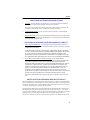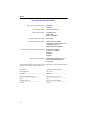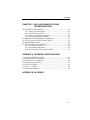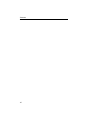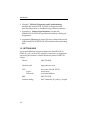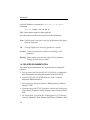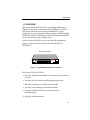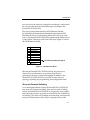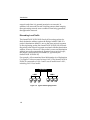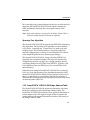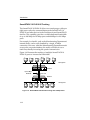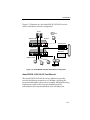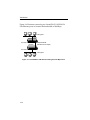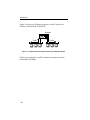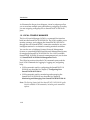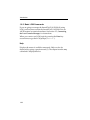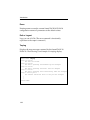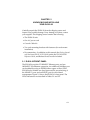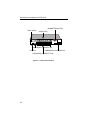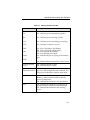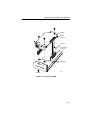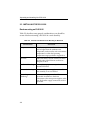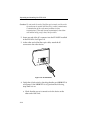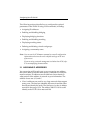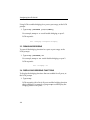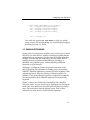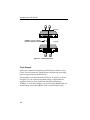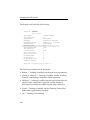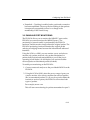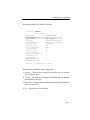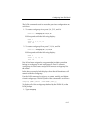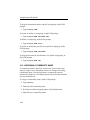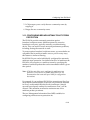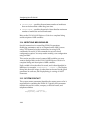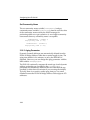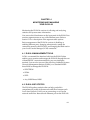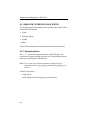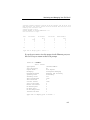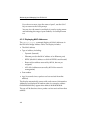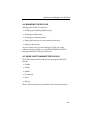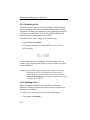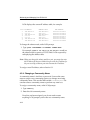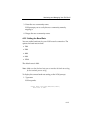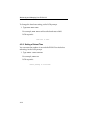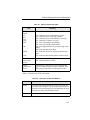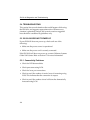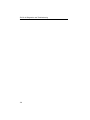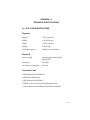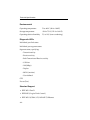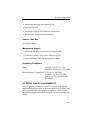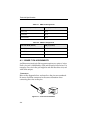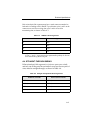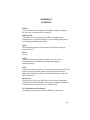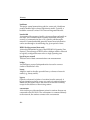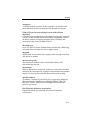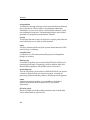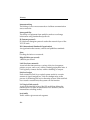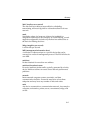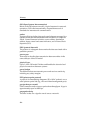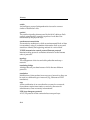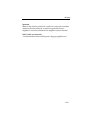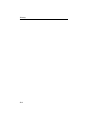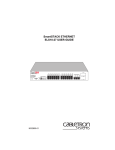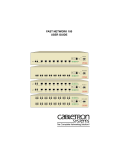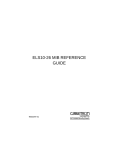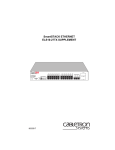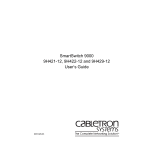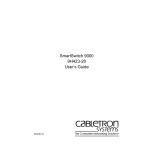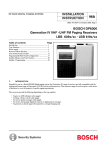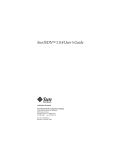Download Cabletron Systems ELS10-26 User guide
Transcript
STATUS LINK 1 3 5 7 9 11 13 15 17 19 21 23 25 26 2 4 6 8 10 12 14 16 18 20 22 24 MON 27 STATUS LINK STATUS LINK STATUS LINK STATUS LINK STATUS LINK STATUS LINK STATUS LINK STATUS LINK STATUS LINK STATUS LINK STATUS 100 USR LINK FDX MON RX COL STATUS TX ACT LINK PORT STATUS MODE LINK ELS10-26TX STATUS SmartSTACK 10 ELS10-26 USER GUIDE FEPIM 10BASE-T/ 100BASE-TX STATUS PWR CPU RESET COM 9032243-01 27 2X 4X 6X 8X 10X 12X 14X 16X 18X 20X 22X 24X MONX 26X Only qualified personnel should perform installation procedures. NOTICE Cabletron Systems reserves the right to make changes in specifications and other information contained in this document without prior notice. The reader should in all cases consult Cabletron Systems to determine whether any such changes have been made. The hardware, firmware, or software described in this manual is subject to change without notice. IN NO EVENT SHALL CABLETRON SYSTEMS BE LIABLE FOR ANY INCIDENTAL, INDIRECT, SPECIAL, OR CONSEQUENTIAL DAMAGES WHATSOEVER (INCLUDING BUT NOT LIMITED TO LOST PROFITS) ARISING OUT OF OR RELATED TO THIS MANUAL OR THE INFORMATION CONTAINED IN IT, EVEN IF CABLETRON SYSTEMS HAS BEEN ADVISED OF, KNOWN, OR SHOULD HAVE KNOWN, THE POSSIBILITY OF SUCH DAMAGES. Copyright 1997 by Cabletron Systems, Inc., P.O. Box 5005, Rochester, NH 03866-5005 All Rights Reserved Printed in the United States of America Order Number: 9032243-01 September 1997 Cabletron Systems, SPECTRUM, and LANVIEW are registered trademarks and SmartSTACK, ELS10-26TX, FEPIM, FEPIM-TX and FEPIM-FX are trademarks of Cabletron Systems, Inc. All other product names mentioned in this manual may be trademarks or registered trademarks of their respective companies. FCC NOTICE This device complies with Part 15 of the FCC rules. Operation is subject to the following two conditions: (1) this device may not cause harmful interference, and (2) this device must accept any interference received, including interference that may cause undesired operation. NOTE: This equipment has been tested and found to comply with the limits for a Class A digital device, pursuant to Part 15 of the FCC rules. These limits are designed to provide reasonable protection against harmful interference when the equipment is operated in a commercial environment. This equipment uses, generates, and can radiate radio frequency energy and if not installed in accordance with the operator’s manual, may cause harmful interference to radio communications. Operation of this equipment in a residential area is likely to cause interference in which case the user will be required to correct the interference at his own expense. WARNING: Changes or modifications made to this device which are not expressly approved by the party responsible for compliance could void the user’s authority to operate the equipment. Printed on Recycled Paper i Notice DOC NOTICE This digital apparatus does not exceed the Class A limits for radio noise emissions from digital apparatus set out in the Radio Interference Regulations of the Canadian Department of Communications. Le présent appareil numérique n’émet pas de bruits radioélectriques dépassant les limites applicables aux appareils numériques de la class A prescrites dans le Règlement sur le brouillage radioélectrique édicté par le ministère des Communications du Canada. VCCI NOTICE This is a Class A product based on the standard of the Voluntary Control Council for Interference by Information Technology Equipment (VCCI). If this equipment is used in a domestic environment, radio disturbance may arise. When such trouble occurs, the user may be required to take corrective actions. CABLETRON SYSTEMS, INC. PROGRAM LICENSE AGREEMENT IMPORTANT: Before utilizing this product, carefully read this License Agreement. This document is an agreement between you, the end user, and Cabletron Systems, Inc. (“Cabletron”) that sets forth your rights and obligations with respect to the Cabletron software program (the “Program”) contained in this package. The Program may be contained in firmware, chips or other media. BY UTILIZING THE ENCLOSED PRODUCT, YOU ARE AGREEING TO BECOME BOUND BY THE TERMS OF THIS AGREEMENT, WHICH INCLUDES THE LICENSE AND THE LIMITATION OF WARRANTY AND DISCLAIMER OF LIABILITY. IF YOU DO NOT AGREE TO THE TERMS OF THIS AGREEMENT, PROMPTLY RETURN THE UNUSED PRODUCT TO THE PLACE OF PURCHASE FOR A FULL REFUND. ii Notice CABLETRON SOFTWARE PROGRAM LICENSE 1. LICENSE. You have the right to use only the one (1) copy of the Program provided in this package subject to the terms and conditions of this License Agreement. You may not copy, reproduce or transmit any part of the Program except as permitted by the Copyright Act of the United States or as authorized in writing by Cabletron. 2. OTHER RESTRICTIONS. You may not reverse engineer, decompile, or disassemble the Program. 3. APPLICABLE LAW. This License Agreement shall be interpreted and governed under the laws and in the state and federal courts of New Hampshire. You accept the personal jurisdiction and venue of the New Hampshire courts. EXCLUSION OF WARRANTY AND DISCLAIMER OF LIABILITY 1. EXCLUSION OF WARRANTY. Except as may be specifically provided by Cabletron in writing, Cabletron makes no warranty, expressed or implied, concerning the Program (including its documentation and media). CABLETRON DISCLAIMS ALL WARRANTIES, OTHER THAN THOSE SUPPLIED TO YOU BY CABLETRON IN WRITING, EITHER EXPRESSED OR IMPLIED, INCLUDING BUT NOT LIMITED TO IMPLIED WARRANTIES OF MERCHANTABILITY AND FITNESS FOR A PARTICULAR PURPOSE, WITH RESPECT TO THE PROGRAM, THE ACCOMPANYING WRITTEN MATERIALS, AND ANY ACCOMPANYING HARDWARE. 2. NO LIABILITY FOR CONSEQUENTIAL DAMAGES. IN NO EVENT SHALL CABLETRON OR ITS SUPPLIERS BE LIABLE FOR ANY DAMAGES WHATSOEVER (INCLUDING, WITHOUT LIMITATION, DAMAGES FOR LOSS OF BUSINESS, PROFITS, BUSINESS INTERRUPTION, LOSS OF BUSINESS INFORMATION, SPECIAL, INCIDENTAL, CONSEQUENTIAL, OR RELIANCE DAMAGES, OR OTHER LOSS) ARISING OUT OF THE USE OR INABILITY TO USE THIS CABLETRON PRODUCT, EVEN IF CABLETRON HAS BEEN ADVISED OF THE POSSIBILITY OF SUCH DAMAGES. BECAUSE SOME STATES DO NOT ALLOW THE EXCLUSION OR LIMITATION OF LIABILITY FOR CONSEQUENTIAL OR INCIDENTAL DAMAGES, OR ON THE DURATION OR LIMITATION OF IMPLIED WARRANTIES, IN SOME INSTANCES THE ABOVE LIMITATIONS AND EXCLUSIONS MAY NOT APPLY TO YOU. UNITED STATES GOVERNMENT RESTRICTED RIGHTS The enclosed product (a) was developed solely at private expense; (b) contains “restricted computer software” submitted with restricted rights in accordance with Section 52227-19 (a) through (d) of the Commercial Computer Software - Restricted Rights Clause and its successors, and (c) in all respects is proprietary data belonging to Cabletron and/or its suppliers. For Department of Defense units, the product is licensed with “Restricted Rights” as defined in the DoD Supplement to the Federal Acquisition Regulations, Section 52.227-7013 (c) (1) (ii) and its successors, and use, duplication, disclosure by the Government is subject to restrictions as set forth in subparagraph (c) (1) (ii) of the Rights in Technical Data and Computer Software clause at 252.227-7013. Cabletron Systems, Inc., 35 Industrial Way, Rochester, New Hampshire 03867-0505. iii Notice DECLARATION OF CONFORMITY Application of Council Directive(s): Manufacturer’s Name: Manufacturer’s Address: European Representative Name: European Representative Address: Conformance to Directive(s)/Product Standards: Equipment Type/Environment: 89/336/EEC 73/23/EEC Cabletron Systems, Inc. 35 Industrial Way PO Box 5005 Rochester, NH 03867 Mr. J. Solari Cabletron Systems Limited Nexus House, Newbury Business Park London Road, Newbury Berkshire RG13 2PZ, England EC Directive 89/336/EEC EC Directive 73/23/EEC EN 55022 EN 50082-1 EN 60950 Networking Equipment, for use in a Commercial or Light Industrial Environment. We the undersigned, hereby declare, under our sole responsibility, that the equipment packaged with this notice conforms to the above directives. Manufacturer Legal Representative in Europe Mr. Ronald Fotino ___________________________________ Full Name Mr. J. Solari ___________________________________ Full Name Principal Compliance Engineer ___________________________________ Title Managing Director - E.M.E.A. ___________________________________ Title Rochester, NH, USA ___________________________________ Location Newbury, Berkshire, England ___________________________________ Location iv CONTENTS CHAPTER 1 INTRODUCTION 1.1 1.2 1.4 1.5 ABOUT THIS MANUAL ........................................................................1-1 GETTING HELP.......................................................................................1-2 RELATED DOCUMENTATION ...........................................................1-4 OVERVIEW...............................................................................................1-4 1.5.1 SmartSTACK 10 ELS10-26 Architecture .....................................1-6 1.5.2 SmartSTACK 10 ELS10-26 Bridge Address Table.....................1-9 1.5.3 SmartSTACK 10 ELS10-26 Port Monitoring ............................1-10 1.5.4 SmartSTACK 10 ELS10-26 Sample Applications ....................1-11 1.6 LOCAL CONSOLE MANAGER..........................................................1-18 1.6.1 Command Syntax Conventions .................................................1-18 1.6.2 Basic LCM Commands................................................................1-20 CHAPTER 2 UNPACKING AND INSTALLING YOUR ELS10-26 2.1 2.2 2.3 2.4 2.5 2.6 ELS10-26 FRONT PANEL.......................................................................2-1 INSTALLING AN FEPIM .......................................................................2-4 INSTALLING THE ELS10-26 .................................................................2-5 CHECKING THE POWER-UP DIAGNOSTICS SEQUENCE ...........2-8 CONNECTING THE LOCAL CONSOLE MANAGER .....................2-9 CONNECTING TO THE NETWORK...................................................2-9 2.6.1 Connecting UTP Cables ..............................................................2-10 2.6.2 Connecting a UTP Segment to the FE-100TX ..........................2-11 2.6.3 Connecting a Multimode Segment to the FE-100FX...............2-13 CHAPTER 3 CONFIGURING YOUR ELS10-26 3.1 ASSIGNING IP ADDRESSES.................................................................3-2 3.1.1 Displaying IP Addresses...............................................................3-3 3.1.2 Deleting an IP Address .................................................................3-3 3.1.3 Changing a Subnet Mask..............................................................3-4 3.2 ENABLING BRIDGING..........................................................................3-4 3.3 DISABLING BRIDGING .........................................................................3-5 3.4 DISPLAYING BRIDGING FUNCTIONS .............................................3-5 3.5 ENABLING TRUNKING........................................................................3-6 3.6 DISABLING TRUNKING .......................................................................3-9 3.7 DISPLAYING TRUNKING STATUS ....................................................3-9 3.8 ENABLING PORT MONITORING.....................................................3-11 3.9 DISABLING MONITORING................................................................3-12 v Contents 3.10 3.11 3.12 3.13 DISPLAYING MONITORING STATUS...........................................3-12 DEFINING AND DELETING WORKGROUPS ..............................3-14 ASSIGNING A COMMUNITY NAME.............................................3-16 CONFIGURING BROADCAST/MULTICAST STORM PROTECTION ......................................................................................3-17 3.14 MODIFYING MIB VARIABLES.........................................................3-18 3.15 SYSTEM CONTACT ............................................................................3-18 3.16 SYSTEM NAME ...................................................................................3-18 3.16.1 System Location .......................................................................3-19 3.16.2 Community Names..................................................................3-19 3.16.3 Aging Parameter ......................................................................3-19 CHAPTER 4 MONITORING AND MANAGING YOUR ELS10-26 4.1 ELS10-26 MANAGEMENT TOOLS ......................................................4-1 4.2 ELS10-26 STATISTICS .............................................................................4-1 4.2.1 Gathering Statistics ........................................................................4-2 4.2.2 System Statistics .............................................................................4-2 4.2.3 Ethernet Port Statistics ..................................................................4-3 4.3 USING LCM TO CHECK ELS10-26 STATUS ......................................4-4 4.3.1 Displaying Status ...........................................................................4-4 4.3.2 Displaying MAC Addresses.........................................................4-6 4.3.3 Displaying Manufacturing Information .....................................4-8 4.4 MANAGING THE ELS10-26 ..................................................................4-9 4.5 USING LCM TO MANAGE THE ELS10-26.........................................4-9 4.5.1 Disabling a Port ..............................................................................4-9 4.5.2 Enabling a Port .............................................................................4-10 4.5.3 Changing a Subnet Mask ............................................................4-11 4.5.4 Changing a Community Name..................................................4-12 4.5.5 Setting the Baud Rate ..................................................................4-13 4.5.6 Setting a Reboot Time..................................................................4-14 vi Contents CHAPTER 5 ELS10-26 DIAGNOSTICS AND TROUBLESHOOTING 5.1 POWER-UP DIAGNOSTICS ..................................................................5-1 5.1.1 Power-up LED Sequence ..............................................................5-1 5.1.2 Specific Power-up Tests ................................................................5-2 5.1.3 Software Checksum Comparison ................................................5-2 5.1.4 Power-up Diagnostics Results .....................................................5-3 5.2 RESPONSES TO FAILURES AT POWER-UP......................................5-3 5.3 STATUS AND ACTIVITY INDICATORS ............................................5-3 5.4 TROUBLESHOOTING ............................................................................5-6 5.5 ELS10-26 DOES NOT POWER UP ........................................................5-6 5.5.1 Connectivity Problems..................................................................5-6 5.5.2 ELS10-26 Has Rebooted ................................................................5-6 5.5.3 ELS10-26 Does Not Respond to NMS .........................................5-7 APPENDIX A TECHNICAL SPECIFICATIONS A.1 A.2 A.3 A.4 A.5 A.6 A.7 ELS10-26 SPECIFICATIONS ...............................................................A-1 Serial Cable Pin Assignments .............................................................A-3 10BASE-T Pin Assignments .................................................................A-4 Straight-through Wiring ......................................................................A-5 Crossover Wiring .................................................................................. A-6 The 5 - 4 - 3 Rule ....................................................................................A-6 FEPIM Specifications ............................................................................A-7 APPENDIX B GLOSSARY vii Contents viii CHAPTER 1 INTRODUCTION 1.1 ABOUT THIS MANUAL This manual is for system administrators responsible for configuring, monitoring, and maintaining the SmartSTACK 10 ELS10-26TX. You should have a familiarity with networking concepts and principles. In addition, a basic understanding of SNMP is helpful. Some SmartSTACK 10 ELS10-26 configurations can only be done using an SNMP-based Network Management System (NMS). Where applicable, this manual provides instructions for using the Local Console Manager (LCM) to perform basic configuration. Where it is not possible to use LCM, general instructions and guidelines applicable to most NMSs are provided. The contents of each chapter are described below. • Chapter 1, Introduction, outlines the contents of this manual and provides an overview of the SmartSTACK 10 ELS10-26’s switching functions, applications, and the Local Console Manager (LCM). • Chapter 2, Unpacking and Installing Your ELS10-26, describes the SmartSTACK 10 ELS10-26 front and rear panels, how to install the SmartSTACK 10 ELS10-26, how to connect the Local Console Manager (LCM), and how to connect the ELS10-26 to the network. • Chapter 3, Configuring Your ELS10-26, provides instructions for configuring the SmartSTACK 10 ELS10-26 using the Local Console Manager (LCM). It also provides some common Management Information Base (MIB) variables you may want to change. • Chapter 4, Monitoring and Managing Your ELS10-26, describes how to monitor SmartSTACK 10 ELS10-26 status and statistics. It also describes how to manage the SmartSTACK 10 ELS10-26 Ethernet ports using the Local Console Manager (LCM). 1-1 Introduction • Chapter 5, ELS10-26 Diagnostics and Troubleshooting, describes the SmartSTACK 10 ELS10-26 diagnostics and provides information on troubleshooting common problems. • Appendix A, Technical Specifications, provides the SmartSTACK 10 ELS10-26 specifications and basic cabling pin assignments. • Appendix B, Glossary, provides a glossary of terms both specific to the SmartSTACK 10 ELS10-26 and common to the networking field. 1.2 GETTING HELP If you need additional support related to the SmartSTACK 10 ELS10-26, or if you have any questions, comments, or suggestions concerning this manual, contact Cabletron Systems Global Call Center: Phone: (603) 332-9400 Internet mail: [email protected] FTP: ctron.com (134.141.197.25) anonymous your email address Login: Password: 1-2 BBS: (603) 335-3358 Modem setting: 8N1: 8 data bits, No parity, 1 stop bit Introduction Before calling Cabletron Systems Global Call Center, have the following information ready: • Your Cabletron Systems contract number • A description of the failure • A description of any action(s) already taken to resolve the problem (e.g., changing mode switches, rebooting the unit, etc.) • The serial and revision numbers of all Cabletron Systems products in the network • A description of your network environment (layout, cable type, etc.) • Network load and frame size at the time of trouble (if known) • The device history (i.e., have you returned the device before, is this a recurring problem, etc.) • Any previous Return Material Authorization (RMA) numbers For additional information about Cabletron Systems products, visit our World Wide Web site: http://www.cabletron.com 1.3 DOCUMENT CONVENTIONS The following conventions are used throughout this document: LCM commands, prompts, and information displayed by the computer appear in Courier typeface, for example: Current Number of Learned Addresses: 133 Information that you enter appears in Courier bold typeface, for example: ELS10-26 >status Information that you need to enter with a command is enclosed in angle brackets < >. For example, you must enter a port number 1-3 Introduction and an IP address to execute the ipaddr <port #> <IP address> command: ELS10-26 >ipaddr 6 192.138.217.40 Field value options appear in bold typeface. The following conventions are also used in this document: Note: Calls the reader’s attention to any item of information that may be of special importance. Tip: Conveys helpful hints concerning procedures or actions. Caution: Contains information essential to avoid damage to the equipment. Warning: Warns against an action that could result in equipment damage, personal injury or death. 1.4 RELATED DOCUMENTATION The following documentation may assist the user in using this product: • Getting Started with the SmartSTACK 10 ELS10-26 - contains the basic information for using the SmartSTACK 10 ELS10-26. • SmartSTACK 10 ELS10-26 MIB Reference Guide – contains enterprise MIB information. • Interconnections, Bridges and Routers, Radia Perlman, Addison Wesley © 1992. • Internetworking with TCP/IP: Principles, Protocols, and Architecture (2nd edition), Volumes I and II, Douglas Comer, Prentice Hall © 1991. • The Simple Book, An Introduction to Management of TCP/IP-based internets, Marshall T. Rose, Prentice Hall © Second Edition, 1994. 1-4 Introduction 1.5 OVERVIEW The SmartSTACK 10 ELS10-26TX is an intelligent Ethernet-toEthernet switch that is configured with 25 IEEE 802.3 10BASE-T Full Duplex Ethernet ports, one fixed 100BASE-TX copper connection, one port supporting either a copper or fiber 100 Mbps FEPIM (Fast Ethernet Port Interface Module), and one fixed RJ45 for port monitoring of the 10 Mbps ports. It also includes an RS232C port for out-of-band management. Figure 1-1 shows the front panel for the SmartSTACK 10 ELS10-26TX. . STATUS 1 3 5 7 9 11 13 15 17 19 21 23 25 26 2 4 6 8 10 12 14 16 18 20 22 24 MON 27 STATUS LINK STATUS LINK LINK STATUS LINK STATUS LINK STATUS LINK STATUS LINK STATUS LINK STATUS LINK STATUS LINK STATUS LINK STATUS 100 USR LINK FDX MON RX COL STATUS TX ACT LINK PORT STATUS MODE LINK ELS10-26TX STATUS ELS10-26TX Front Panel FEPIM 10BASE-T/ 100BASE-TX STATUS PWR CPU RESET COM 27 2X 4X 6X 8X 10X 12X 14X 16X 18X 20X 22X 24X MONX 26X Figure 1-1. SmartSTACK 10 ELS10-26 Front Panel The SmartSTACK 10 ELS10-26 • Provides dedicated bandwidth for each network connected to its ports. • Provides full store and forward bridging functionality. • Provides complete error checking functionality. • Provides port trunking to increase bandwidth. • Provides a dedicated monitor port for enhanced troubleshooting. • Supports Auto-negotiation. 1-5 Introduction • Operates in either Half Duplex or Full Duplex modes on all ports. • Implements the Spanning Tree protocol (802.1d). • Configured with factory-set defaults for immediate plug-andplay capability (IP address is not configured at factory). In addition, the SmartSTACK 10 ELS10-26 offers the following features that can help you manage and maintain your network: • RMON support. • Configuration and management using the Simple Network Management Protocol (SNMP) with either an in-band or out-ofband connection. • Protection against broadcast/multicast storms. • Ability to define virtual workgroups for more efficient bandwidth usage. The SmartSTACK 10 ELS10-26 ports can be segmented into 8 separate broadcast domains. • Compilation of statistics (by port) for traffic generated by each user device connected to a SmartSTACK 10 ELS10-26 segment. 1.5.1 SmartSTACK 10 ELS10-26 Architecture The SmartSTACK 10 ELS10-26 enables you to link two or more Local Area Networks (LANs) together. To accomplish this, the SmartSTACK 10 ELS10-26 regulates network traffic on the basis of the source and destination addresses that are in each data packet it receives. The SmartSTACK 10 ELS10-26 is protocol-transparent, meaning it can handle different types of network traffic regardless of the network protocol, such as IP and IPX. As the SmartSTACK 10 ELS10-26 reads addresses from the packets it processes, it builds a dynamic database of addresses called the Bridge Address Table. In this way, the SmartSTACK 10 ELS10-26 continuously learns the addresses of all connected devices. Consequently, you can add 1-6 Introduction new devices to the network, change device addresses, and remove devices from the network without having to reconfigure the SmartSTACK 10 ELS10-26. The Open System Interconnection (OSI) Reference Model, developed by the International Standards Organization (ISO), identifies the levels of functionality inherent in each of its seven layers. The SmartSTACK 10 ELS10-26 operates at the Media Access Control (MAC) sub-layer of the Data Link layer. Figure 1-2 shows the OSI Reference Model. 7 Application 6 Presentation 5 Session 4 Transport 3 Network 2 Data Link 1 Physical ELS10-26 operates at Layer 2 Figure 1-2. OSI Reference Model Because the SmartSTACK 10 ELS10-26 does not process any Network Layer information, it provides a high level of performance in terms of packet throughput. In addition, the SmartSTACK 10 ELS10-26 does not need to learn network topology, requiring less programming and configuration time. Store and Forward Switching As an intelligent Ethernet switch, the SmartSTACK 10 ELS10-26 uses store and forward switching. Store and forward switching allows the SmartSTACK 10 ELS10-26 to temporarily store packets until network resources, typically an unused link, are available for forwarding. This allows for complete error checking, and limits the amount of time between when a device requests access to the 1-7 Introduction network and when it is granted permission to transmit. In addition, full store and forward switching ensures data integrity, thus preventing network error conditions from being generated throughout the network. Discarding Local Traffic The SmartSTACK 10 ELS10-26 checks all incoming packets for their destination address against the Bridge Address Table. If a packet’s destination address is not on the same network segment as the originating packet, the SmartSTACK 10 ELS10-26 forwards the packet to the network segment associated with that destination address, if known. However, if the packet’s source and destination address are on the same network segment, known as local traffic, the packet is automatically discarded (i.e., ignored by the SmartSTACK 10 ELS10-26). For example, a file transmitted from Workstation A to Workstation C in Figure 1-3 does not need to leave LAN 1. The SmartSTACK 10 ELS10-26 connected to LANs 1 and 2 sees all traffic from LAN 1, including LAN 1 local traffic. ELS10-26 FastNet 10 LAN 1 A B LAN 2 C Figure 1-3. Typical Switching Application 1-8 Introduction By forwarding only packets addressed to devices on other network segments, the SmartSTACK 10 ELS10-26 reduces unnecessary traffic and thereby enhances the overall performance of the network. Note: If the packet address is not found in the Bridge Address Table, it will be forwarded (flooded) to all network segments. Spanning Tree Algorithm The SmartSTACK 10 ELS10-26 supports the IEEE 802.1d Spanning Tree algorithm. The Spanning Tree algorithm converts multiple LANs into a “spanning tree” of networks. It is used to prevent bridging loops. This standard defines a logical (not physical) network configuration consisting of one extended LAN without active duplicate paths between spanning tree bridges. The SmartSTACK 10 ELS10-26, along with other IEEE 802.1d Spanning Tree compliant bridges in the network, dynamically configure the network topology into a single Spanning Tree by exchanging Bridge Protocol Data Units (BPDUs). Typically, each LAN segment is sent one BPDU every two seconds (this is the default setting). When there are multiple SmartSTACK 10 ELS10-26s connecting LANs in a loop, the Spanning Tree algorithm determines which SmartSTACK 10 ELS10-26 should forward packets to the LAN. If there is a cable break or a port failure, the network topology is automatically reconfigured by the Spanning Tree protocol to create an alternate path to the LAN. 1.5.2 SmartSTACK 10 ELS10-26 Bridge Address Table The SmartSTACK 10 ELS10-26 creates and maintains a dynamic database of addresses called the Bridge Address Table. The SmartSTACK 10 ELS10-26 examines every packet to determine its source address and LAN segment origin. It then compares the source address and segment information it finds to the entries in the Bridge Address Table. 1-9 Introduction If a packet’s address is not already stored in the Bridge Address Table, the SmartSTACK 10 ELS10-26 adds the learned address, associated segment number, and a timer value indicating the age of the observation. Consequently, the SmartSTACK 10 ELS10-26 knows the address and associated segment number the next time it sees that address. By using the information stored in the Bridge Address Table, the SmartSTACK 10 ELS10-26 is able to quickly forward each packet to the correct LAN segment. The SmartSTACK 10 ELS10-26 learns addresses from all packets, including data transmissions and “keep alive” packets (packets sent by an idle station to let other stations know it is present and functional). When devices are added to the network, removed from it, or relocated, you do not have to reconfigure the SmartSTACK 10 ELS10-26. The unit automatically learns new device addresses, recognizes when a previously used address is missing, or when a device has been moved to a new LAN segment. An address stored in the Bridge Address Table is discarded if there is no subsequent activity from that address after a configured length of time (five minutes by default). This aging process ensures that the Bridge Address Table is continually updated. Addresses are continually added to and deleted from the Bridge Address Table, reflecting the dynamic nature of internetwork traffic. Each dynamic entry includes: • An Ethernet MAC address • A single port number of the LAN on which the address resides • The age of the entry The SmartSTACK 10 ELS10-26 stores 979 dynamic (learned) entries in its Bridge Address Table. 1-10 Introduction 1.5.3 SmartSTACK 10 ELS10-26 Port Monitoring Port monitoring allows the SmartSTACK 10 ELS10-26 to redirect network traffic (including MAC layer errors) from one port to the port monitoring port (MONX port), in effect “mirroring” all network traffic to this port. This feature allows users who have existing investments in external analyzers, external RMON probes, or devices like Network General's Distributed Sniffer SystemTM to continue to receive expert analysis and packet decode functions in a switched environment -- simply use the port mirroring function to mirror switched traffic to the designated “diagnostic” port to which the analyzer is attached. The SmartSTACK 10 ELS10-26 supports local port mirroring. Local port mirroring is when the diagnostic port is on the same SmartSTACK 10 ELS10-26 as the mirrored port. The mirrored port has to be local to the SmartSTACK 10 ELS10-26. Packet Capturing and Monitoring Only the 10BASE-T ports on the SmartSTACK 10 ELS10-26 (and not the 100BASE ports) can be mirrored. The monitoring of network traffic is performed by the SmartSTACK 10 ELS10-26 hardware. 1.5.4 SmartSTACK 10 ELS10-26 Sample Applications Just as a six lane highway allows you to travel much faster than a single lane highway, a network backbone creates high-speed connections for your network. In general, a network backbone allows you to distribute access to important network resources such as file or print servers. Additional SmartSTACK 10 ELS10-26 features, such as trunking, Fast Ethernet, and virtual workgroups allow you to optimize bandwidth and design a more efficient flow for your network traffic. 1-11 Introduction SmartSTACK 10 ELS10-26 Trunking The SmartSTACK 10 ELS10-26 allows two trunk groups with up to eight ports each to be connected between the SmartSTACK 10 ELS10-26 and other devices in the FastNetwork and SmartSTACK families. This capability provides a scalable dedicated bandwidth of up to 160 Mbps for 10 Mbps ports and 400 Mbps for 100 Mbps ports. For example, local traffic, such as the Manufacturing Department’s internal traffic, can be easily handled by a single, 10 Mbps connection. However, when the Manufacturing Department needs access to the corporate database, the traffic could travel over a trunk line, thereby increasing the speed of transmission. Figure 1-4 illustrates the trunking of multiple SmartSTACK 10 ELS10-26 ports to increase the bandwidth. LAN segments 1 3 2 5 4 7 6 9 8 STATUS STATUS 23 22 LINK STATUS LINK LINK 21 20 18 25 24 STATUS STATUS LINK 19 17 16 LINK STATUS LINK STATUS 15 14 12 LINK STATUS 13 11 10 LINK STATUS LINK STATUS LINK STATUS LINK STATUS LINK FDX MON 100 USR 10 Mbps STATUS TX ACT RX COL LINK PORT STATUS MODE LINK ELS10-26TX STATUS 10 Mbps 26 MON 27 FEPIM 10BASE-T/ 100BASE-TX STATUS PWR CPU RESET 27 COM 2X 4X 6X 8X 10X 12X 14X 16X 18X 20X 22X 24X MONX 26X ELS10-26 Up to 80 Mbps Bandwidth Trunk Lines 1 3 5 7 9 11 13 15 17 19 21 23 25 26 2 4 6 8 10 12 14 16 18 20 22 24 MON 27 STATUS STATUS LINK LINK STATUS LINK STATUS LINK STATUS LINK STATUS LINK STATUS LINK STATUS LINK STATUS LINK STATUS LINK STATUS LINK STATUS LINK 100 USR STATUS FDX MON RX COL LINK TX ACT LINK PORT STATUS MODE STATUS ELS10-26 ELS10-26TX FEPIM 10BASE-T/ 100BASE-TX STATUS PWR CPU RESET COM 27 2X 4X 10 Mbps 6X 8X 10X 12X 14X 16X 18X 20X 22X 24X MONX 26X 10 Mbps LAN segments Figure 1-4. SmartSTACK 10 ELS10-26 Trunking with 10 Mbps Ports 1-12 Introduction Figure 1-5 illustrates how the SmartSTACK 10 ELS10-26 can be used in a backbone network configuration. Servers Network Management Station ELS10-26 1 3 2 5 4 7 6 9 8 13 11 10 25 24 STATUS STATUS 23 22 STATUS LINK STATUS LINK LINK 21 20 18 LINK STATUS 19 17 16 LINK STATUS LINK STATUS 15 14 12 LINK STATUS LINK STATUS LINK STATUS LINK STATUS LINK STATUS 100 USR LINK FDX MON RX COL STATUS TX ACT LINK PORT STATUS MODE LINK ELS10-26TX STATUS 10BASE-T Cables Network Switch 26 MON 27 FEPIM 10BASE-T/ 100BASE-TX STATUS PWR CPU RESET 27 COM 2X 4X 6X 8X 10X 12X 14X 16X 18X 20X 22X 24X MONX 26X Trunk Lines ELS10-26 1 3 5 7 9 11 13 15 17 19 21 23 25 26 2 4 6 8 10 12 14 16 18 20 22 24 MON 27 STATUS LINK STATUS LINK STATUS LINK STATUS LINK STATUS LINK STATUS LINK STATUS LINK STATUS LINK STATUS LINK STATUS LINK STATUS LINK STATUS LINK 100 USR STATUS FDX MON RX COL LINK TX ACT LINK PORT STATUS MODE STATUS WAN Router ELS10-26TX FEPIM 10BASE-T/ 100BASE-TX STATUS PWR CPU RESET COM 27 2X 4X 6X 8X 10X 12X 14X 16X 18X 20X 22X 24X MONX 26X 10BASE-T Cables Workgroup Hub Figure 1-5. SmartSTACK 10 ELS10-26 Backbone Configuration SmartSTACK 10 ELS10-26 Fast Ethernet The SmartSTACK 10 ELS10-26 has two additional ports that provide fast Ethernet connections of 100 Mbps. Applying this increased bandwidth to the previous example, the Manufacturing Department’s traffic to the corporate database could be transmitted to the corporate database at the 100 Mbps rate. 1-13 Introduction Figure 1-6 illustrates connecting two SmartSTACK 10 ELS10-26 Fast Ethernet ports to increase the bandwidth to 200 Mbps. LAN segment 1 3 2 5 4 7 6 9 8 STATUS LINK 23 22 STATUS LINK STATUS LINK STATUS LINK 21 20 18 25 24 STATUS STATUS LINK 19 17 16 LINK STATUS 15 14 12 LINK STATUS 13 11 10 LINK STATUS LINK STATUS LINK STATUS LINK STATUS 100 USR LINK RX COL STATUS FDX MON LINK TX ACT LINK PORT STATUS MODE STATUS ELS10-26 ELS10-26TX 26 MON 27 FEPIM 10BASE-T/ 100BASE-TX STATUS PWR CPU RESET 27 COM 2X 4X 6X 8X 10X 12X 14X 16X 18X 20X 22X 24X MONX 26X Front Panel 200 Mbps bandwidth (Fast Ethernet, Full Duplex) 1 3 2 5 4 7 6 9 8 23 22 MON STATUS STATUS LINK 25 24 LINK STATUS LINK STATUS 21 20 18 LINK STATUS 19 17 16 LINK STATUS LINK STATUS 15 14 12 LINK STATUS 13 11 10 LINK STATUS LINK STATUS LINK STATUS LINK STATUS 100 USR LINK FDX MON RX COL STATUS TX ACT LINK PORT STATUS MODE LINK ELS10-26TX STATUS ELS10-26 26 27 FEPIM 10BASE-T/ 100BASE-TX STATUS PWR CPU RESET COM 27 2X 4X 6X 8X 10X 12X 14X 16X 18X 20X 22X 24X MONX 26X Front Panel LAN segment Figure 1-6. SmartSTACK 10 ELS10-26 Trunking with 100 Mbps Ports 1-14 Introduction Figure 1-7 illustrates how the SmartSTACK 10 ELS10-26 can be used in a backbone network configuration using increased bandwidth of the Fast Ethernet configuration. Network Management Station Servers 1 3 2 5 4 7 6 9 8 25 24 STATUS LINK STATUS STATUS 23 22 LINK STATUS LINK 21 20 18 LINK STATUS 19 17 16 LINK STATUS LINK STATUS 15 14 12 LINK LINK 13 11 10 STATUS ELS10-26 STATUS LINK STATUS LINK STATUS LINK STATUS 100 USR LINK FDX MON RX COL STATUS TX ACT LINK PORT STATUS MODE LINK ELS10-26TX STATUS 10BASE-T Cables Network Switch 26 MON 27 FEPIM 10BASE-T/ 100BASE-TX STATUS PWR CPU RESET 27 COM 2X 4X 6X 8X 10X 12X 14X 16X 18X 20X 22X 24X MONX 26X 100 Mbps (Fast Ethernet) ELS10-26 1 3 5 7 9 11 13 15 17 19 21 23 25 26 2 4 6 8 10 12 14 16 18 20 22 24 MON 27 STATUS LINK STATUS LINK STATUS LINK STATUS LINK STATUS LINK STATUS LINK STATUS LINK STATUS LINK STATUS LINK STATUS LINK STATUS LINK STATUS LINK 100 USR STATUS FDX MON RX COL LINK TX ACT LINK PORT STATUS MODE STATUS WAN Router ELS10-26TX FEPIM 10BASE-T/ 100BASE-TX STATUS PWR CPU RESET COM 27 2X 4X 6X 8X 10X 12X 14X 16X 18X 20X 22X 24X MONX 26X 10BASE-T Cables Workgroup Hub Figure 1-7. SmartSTACK 10 ELS10-26 Backbone Configuration Virtual Workgroups The SmartSTACK 10 ELS10-26 allows you to define ports for logical groups of associated devices (virtual workgroups) to provide a more efficient flow of traffic across your Ethernet network. You can define a maximum of eight virtual workgroups. Virtual workgroups offer you the ability to limit broadcasts to logical domains within the network. Workgroup destinations are recognized by the SmartSTACK 10 ELS10-26 and broadcast packets are routed directly to hosts within the workgroup, eliminating the need to perform a general broadcast across each segment of the network to find specific host addresses. 1-15 Introduction Figure 1-8 shows two Ethernet segments, A and B, that do not include a SmartSTACK 10 ELS10-26. Repeater Traffic A B Traffic Figure 1-8. Multiple Ethernet Segments Sharing 10 Mbps Bandwidth Each host on segments A and B is limited to sharing a network bandwidth of 10 Mbps. 1-16 Introduction Figure 1-9 shows two Ethernet segments that take advantage of the virtual workgroup feature of the SmartSTACK 10 ELS10-26 and the increased bandwidth applied to each A and B host. Router STATUS 1 3 5 7 9 11 13 15 17 19 21 23 25 26 2 4 6 8 10 12 14 16 18 20 22 24 MON 27 STATUS LINK LINK STATUS LINK STATUS ELS10-26 LINK STATUS LINK STATUS LINK STATUS LINK STATUS LINK STATUS B LINK STATUS LINK STATUS LINK STATUS 100 USR LINK RX COL STATUS FDX MON LINK TX ACT LINK PORT STATUS MODE STATUS A ELS10-26TX FEPIM 10BASE-T/ 100BASE-TX STATUS PWR CPU RESET COM A A 27 2X 4X 6X 8X A 12X 14X 16X 18X 20X 22X 24X MONX 26X B Workgroup A A 10X B B Workgroup B A B B Figure 1-9. Using the SmartSTACK 10 ELS10-26 to Create Virtual Workgroups to Help Optimize Bandwidth A host from workgroup A can limit a broadcast to all hosts within workgroup A and prevent the broadcast from going across the network and adding to the amount of contention for the limited 10 Mbps bandwidth. Ports that are not part of a workgroup will receive and transmit packets from any ports. However, if you configure the SmartSTACK 10 ELS10-26 with workgroup A and B, as shown in Figure 1-9, broadcast traffic from workgroup A ports will not be seen on workgroup B ports, and vice versa. 1-17 Introduction As illustrated in the previous diagram, virtual workgroups allow you to associate multiple ports and define a workgroup. In reality, you are assigning workgroup IDs to SmartSTACK 10 ELS10-26 ports. 1.6 LOCAL CONSOLE MANAGER The Local Console Manager (LCM) is a command-line interface built into the SmartSTACK 10 ELS10-26. The LCM t enables you to monitor, manage, and configure the SmartSTACK 10 ELS10-26 through the out-of-band RS232C connection attached to any nonintelligent terminal or workstation running terminal emulation. You can also use a Cabletron Systems Network Management System, or a standard SNMP-based Network Management System, to manage the SmartSTACK 10 ELS10-26. For a list of available SmartSTACK 10 ELS10-26 network management tools, see Section 4.1, SmartSTACK 10 ELS10-26 Management Tools. The following sections describe LCM command syntax and the basic LCM commands for logging in, logging out, and getting help. • LCM commands used for configuring the SmartSTACK 10 ELS10-26 are described in Chapter 3, Configuring Your SmartSTACK 10 ELS10-26. • LCM commands used for monitoring and managing the SmartSTACK 10 ELS10-26 are described in Chapter 4, Monitoring and Managing Your SmartSTACK 10 ELS10-26. Note: The Getting Started with the SmartSTACK 10 ELS10-26 guide lists the available LCM commands, including each command’s options. 1-18 Introduction 1.6.1 Command Syntax Conventions The following conventions apply as you use LCM commands: • Press the Enter key to execute a command after you type it in. • A port range is either a single port number, or a list of port numbers separated by commas or hyphens. For example, 3 is port 3; 3,7 are ports 3 and 7; 3-5 are ports 3,4, and 5; and 3-5,7 are ports 3,4,5, and 7. • To quit any command, press the Control-C keys (^C or Ctrl-C). • You can abbreviate any command where there is no ambiguity; if there is ambiguity, LCM responds with an error message. • Commands are not case sensitive. • Any invalid commands or misspellings will receive an error message. • A previous command can be repeated by typing !! • MAC addresses are displayed in little-endian Ethernet (least significant bit) bit order, with each octet separated by a colon. For example: ELS10-26 >address 00:40:27:04:1a:0f • Information that you need to enter with an LCM command is enclosed in square brackets [ ]. For example, you must enter a port number and an IP address to execute the ipaddr [PORTNUMBER] [IP ADDRESS] command: ELS10-26 >ipaddr 6 192.138.217.40 • Parameters that appear in all capital letters, for example bridge [PORT-RANGE], indicate that you must enter a value for that parameter. If a string of parameters is displayed between braces, for example [{off|on|noBPDU}], you must select one of the displayed options. For example, if you wanted to enable bridging on a port, or a range of ports, you would enter: ELS10-26 >bridge 2-4 on 1-19 Introduction 1.6.2 Basic LCM Commands If you are going to manage the SmartSTACK 10 ELS10-26 using LCM, you first must connect the SmartSTACK 10 ELS10-26 to an ASCII terminal or terminal emulator. See Section 2.5, Connecting the Local Console Manager, for instructions. When you want to use LCM, begin by pressing the Enter key several times to get the LCM prompt (ELS10-26 >). Help Displays the menu of available commands. Help can also be displayed by typing a question mark (?). The output from the help command is displayed below. 1-20 Introduction ELS10-26 > help ELS10-26 Local Console Manager help or ? this menu status [PORT-RANGE] to display unit or port status baud [BAUD-RATE] to change the console baud rate exit or logout to logout erase to erase configuration information indent to display unit identification ipaddr [PORT# IPADDR [MASK]] to set or display IP addresses addresses display [any] [ADDR [MASK]] to display learned addresses bridge [PORT-RANGE [OPTIONS]] to set bridging methods clearstats to clear all port statistics trunk [PORT-RANGE [{on|off}]] to set or display trunking status enable [PORT-RANGE [noRIP][TransmitPacing]] to enable a set of ports disable [PORT-RANGE] to disable a set of ports community to change the password/community name sttimer [TIME-VALUE] to set or display st age timer workgroup [NAME [delete|PORT-RANGE [INFO]]] to set or display workgroups speed [PORT-RANGE [{auto|10|100}]] to set or display speed duplex [PORT-RANGE [{auto|half|full}]] to set or display duplex mode mirror [PORT# [{Rx|Tx|both|off}]] to set or display port mirroring time [SystemTime (HHMMSS)] to set or display the system time date [SystemDate (MMDDYY)] to set or display the system date reboot (SECONDS|off) to reboot the unit after seconds arp display to display arp table information route display to display routing table information ping [-rvsx] HOST [DATASIZE [count]] to send ICMP ECHO_REQUEST pkts traceroute [-m MAX_TTL] [-q NQUERIES][-w WAIT] HOST_IP [DATA_SIZE] pkts take to host traplog to print the route to display the most recent SNMP traps 1-21 Introduction Erase Entering erase to erase the current SmartSTACK 10 ELS10-26 configuration returns all parameters to the default values. Exit or Logout Logs you out of LCM. (The exit command is functionally equivalent to the logout command.) Traplog Displays the traps messages captured by the SmartSTACK 10 ELS10-26. The following is an example of a traplog display: ... ELS10-26TX> traplog Trap 16 0:00:00 The unit has booted. Trap 25 0:00:00 The unit’s spanning tree maximum age has changed. Trap 26 0:00:00 The unit’s spanning tree hello time has changed. Trap 27 0:00:00 The unit’s spanning tree forward delay times has changed. Trap 3 0:00:02 port 1 The current functional state of the port has changed. ELS10-26TX> 1-22 CHAPTER 2 UNPACKING AND INSTALLING YOUR ELS10-26 Carefully unpack the ELS10-26 from the shipping carton and inspect it for possible damage. If any damage is evident, contact your supplier. The shipping carton contains the following: • The ELS10-26 unit • One AC power cord • Console Cable kit • Two rack-mounting brackets with fasteners (for rack-mount installation) • Documentation – In addition to this manual, the Getting Started with the SmartSTACK 10 ELS10-26 guide, the ELS10-26 MIB Reference Guide, and Release Notes are also included. 2.1 ELS10-26 FRONT PANEL The ELS10-26 provides 25 10BASE-T Ethernet ports, and one 100BASE-T Fast Ethernet connection. An additional 100 Mbps port can be added by using an FEPIM (either copper or fiber). Each ELS10-26 also includes one fixed port used for port mirroring of the 10BASE-T ports, and an RS232C port for out-of-band management. Figure 2-1 shows the ELS10-26’s front panel. The LEDs and buttons are described in Tables 2-1 and 2-2. 2-1 Unpacking and Installing Your ELS10-26 100BASE Ethernet Port Reset Switch STATUS LINK 1 3 5 7 9 11 13 15 17 19 21 23 25 26 2 4 6 8 10 12 14 16 18 20 22 24 MON 27 STATUS LINK STATUS LINK STATUS LINK STATUS LINK STATUS LINK STATUS LINK STATUS LINK STATUS LINK STATUS LINK STATUS LINK STATUS LINK 100 USR STATUS FDX MON RX COL LINK TX ACT LINK PORT STATUS MODE STATUS ELS10-26TX Status LEDs FEPIM 10BASE-T/ 100BASE-TX STATUS PWR CPU RESET COM 27 2X 4X 6X 8X 10X Status Button Com Port 12X 14X 16X 18X 20X 22X 24X MONX Monitor Port 100BASE Ethernet FEPIM Port RJ45 Ethernet 10BASE-T Ports Figure 2-1. ELS10-26 Front Panel 2-2 26X Unpacking and Installing Your ELS10-26 Table 2-1. Meaning of ELS10-26 LEDs LED Meaning Port Status Mode TX On – Indicates port is transmitting a packet. RX On – Indicates port is receiving a packet. ACT On – Indicates port is transmitting or receiving. COL On – Indicates a collision on a port. FDX On - Port is operating in Full Duplex. Off - Port is operating in Half Duplex. On - Port operating at 100 Mbps. Off - Port operating at 10 Mbps. On - Indicates the port is copying to the monitor port. 100 MON USR On - Indicates that errored packets were received. Link (Individual Ports) On – Indicates the link is good. Off – Indicates there is no link. Status (Individual Ports) On/Blinking – Indicates you are monitoring the port for a selected segment status condition. This LED always indicates the selected status mode. CPU On – Indicates the ELS10-26 is operational. Blinking – Indicates the ELS10-26 is running power-up diagnostics. Off – Indicates the ELS10-26 is non-operational. Pwr On – Indicates the ELS10-26 is receiving power and the voltage is within the acceptable range. Off – Indicates the ELS10-26 is not receiving power. 2-3 Unpacking and Installing Your ELS10-26 Table 2-2 describes the ELS10-26 buttons. Table 2-2. Description of ELS10-26 Buttons Button Function Status Cycles through the Segment Status options (TX, RX, Act, Col, FDX, 100, MON, and Usr) for all ports. The right-hand port status LEDs of the ports you are monitoring are activated based on what function you chose with the Select button. Reset Restarts the ELS10-26. 2.2 INSTALLING AN FEPIM Only qualified personnel should perform installation procedures. The ELS10-26 provides a slot for a Cabletron FEPIM (Fast Ethernet Port Interface Module). The ELS10-26 is shipped without an FEPIM. To install an FEPIM, follow the procedure below: 1. Remove the power cord. 2. Remove the cover of the ELS10-26. 3. Remove the two screws securing the plate on the side of the FEPIM slot. 4. Install the FEPIM as shown in Figure 2-2. Ensure that the rear connector is seated firmly before tightening the three mounting screws. 5. Replace the plate and two screws on the side of the FEPIM slot. 6. Replace the cover of the ELS10-26. 2-4 Unpacking and Installing Your ELS10-26 Module Module Connector Standoff FE-1 00T X 10 100 Motherboard Connector Standoffs 15 16 1742-39 Faceplate Figure 2-2. Installing an FEPIM 2-5 Unpacking and Installing Your ELS10-26 2.3 INSTALLING THE ELS10-26 Rack-mounting an ELS10-26 Table 2-3 describes some general considerations you should be aware of before mounting a ELS10-26 in a rack assembly. Table 2-3. General Considerations for Mounting an ELS10-26 Consideration Discussion Temperature Since the temperature within a rack assembly may be higher than the ambient room temperature, make sure the rack environment temperature is within the Operating Temperature range specified in Appendix A. Air Flow Make sure there is at least 2 inches (or more) on both sides of the ELS10-26 to allow for adequate air flow. Mechanical Loading Do not place equipment on top of a rackmounted ELS10-26. Circuit Overloading Make sure the power supply circuit to the rack assembly is not overloaded. Grounding (Earthing) Rack-mounted equipment should be grounded. In addition to the direct connections to the main power supplies, make sure all the other supply connections are also grounded. 2-6 Unpacking and Installing Your ELS10-26 The ELS10-26 can be rack-mounted in a standard 19-inch equipment cabinet. To mount the ELS10-26 in a rack assembly, apply the following steps: 1. Attach the rackmount brackets to either side of the ELS10-26 chassis, as shown in Figure 2-3. 1 3 5 7 9 11 13 15 17 19 21 23 25 26 2 4 6 8 10 12 14 16 18 20 22 24 MON 27 STATUS LINK STATUS STATUS LINK LINK STATUS LINK STATUS LINK STATUS LINK STATUS LINK STATUS LINK STATUS LINK STATUS LINK STATUS LINK STATUS 100 USR LINK FDX MON RX COL STATUS TX ACT LINK PORT STATUS MODE LINK ELS10-26TX STATUS Rackmount Brackets (2) FEPIM 10BASE-T/ 100BASE-TX STATUS PWR CPU RESET 27 COM 2X 4X 6X 8X 10X 12X 14X 16X 18X 20X 22X 24X MONX 26X Screws (4) Figure 2-3. Attaching Rackmount Brackets 2. Place the ELS10-26 chassis in the cabinet. 3. Secure the ELS10-26 with the rackmount fasteners by inserting and securing a fastener through each of the four slots in the rack-mount brackets, as shown in Figure 2-4. 1 3 5 7 9 11 13 15 17 19 21 23 25 26 2 4 6 8 10 12 14 16 18 20 22 24 MON 27 STATUS STATUS LINK STATUS LINK LINK STATUS LINK STATUS LINK STATUS LINK STATUS LINK STATUS LINK STATUS LINK STATUS LINK STATUS STATUS STATUS 100 USR LINK FDX MON RX COL LINK TX ACT LINK PORT STATUS MODE LINK ELS10-26TX STATUS 19-Inch Rack FEPIM 10BASE-T/ 100BASE-TX STATUS PWR CPU RESET COM 27 2X 4X 6X 8X 10X 12X 14X 16X 18X 20X 22X 24X MONX 26X Screws (4) Figure 2-4. Rack-mounting the ELS10-26 2-7 Unpacking and Installing Your ELS10-26 4. Once the ELS10-26 is installed, plug the AC power cord into the AC power connector on the rear of the ELS10-26 chassis. Plug the other end of the power cord into a three-prong grounded outlet. 2.4 CHECKING THE POWER-UP DIAGNOSTICS SEQUENCE Before connecting any devices to the ELS10-26, power on the unit and observe the power-up diagnostics sequence to check for proper operation. To observe the power-up diagnostics sequence completely, you may want to repeat it. To restart the power-up sequence, press the reset button on the front panel. When you power up the ELS10-26, the following occurs: 1. All LEDs, except the Port Link LEDs, turn on for one second. 2. The Power (Pwr) LED remains on. 3. The CPU LED starts flashing. 4. After several seconds, the Port Link LEDs turn on, individually, in sequence, from left to right until all are lit, then go off. 5. After several more seconds, the Ready LED will stay on, indicating that the power-up diagnostics sequence is complete. 6. In addition, the Port Link LEDs will turn on for those ports with good links and the Segment Status LEDs will turn on (or flash) when the selected status condition is present. Note: If a critical component fails diagnostics, the CPU LED will turn off and the ELS10-26 will attempt to reboot. If the CPU LED does not stay on, contact Cabletron Systems Global Call Center. Refer to Section 1.2. 2-8 Unpacking and Installing Your ELS10-26 2.5 CONNECTING THE LOCAL CONSOLE MANAGER The Local Console Manager (LCM) is a command-line interface for configuring, monitoring, and managing the ELS10-26 through the out-of-band RS232C connection on the front panel. To connect the LCM: 1. Connect your ASCII terminal or terminal emulator to the outof-band management RS232C port on the front panel of the ELS10-26 using the standard RJ-45 twisted pair cable shipped with the unit. (Only three wires are necessary: Receive Data, Transmit Data and Ground.) 2. Set the terminal to 9600 baud, 8N1: 8 data bits, 1 stop bit, and no parity, XON/XOFF flow control. 3. Press the Enter key several times. If the ELS10-26 and terminal are operational, LCM responds with the ELS10-26 > prompt. 4. LCM is now ready to use. Refer to Section 1.6, Local Console Manager for a general overview of LCM and the command syntax. LCM commands for configuring, monitoring, and managing the ELS10-26 are provided in the chapters dealing with those topics. 2.6 CONNECTING TO THE NETWORK This section provides the procedures for connecting UTP and multimode fiber optic segments from the network or other devices to the ELS10-26. Ports 1 through 26 have RJ45 connectors for UTP connections. Port 27 supports FE-100TX or FE-100FX Fast Ethernet Interface Modules. The FE-100TX has an RJ45 connector for a UTP cable connection. The FE-100FX has an SC style MMF connector. Refer to Section 2.6.1to make UTP connections. Refer to Section 2.6.2 to make a UTP connection to an FE-100TX. 2-9 Unpacking and Installing Your ELS10-26 Refer to Section 2.6.3 to make a fiber optic connection to an FE-100FX. 2.6.1 Connecting UTP Cables Before connecting a segment to the ELS10-26, check each end of the segment to verify wire crossover. Caution: To establish a link, you must have an odd number of crossovers (preferably one) between 10BASE-T devices of the same type (i.e., from repeater to repeater or transceiver to transceiver). Connect a twisted pair segment to the ELS10-26 as follows: 1. Ensure that the device at the other end of the segment is connected to the segment and is powered ON. 2. Refer to Figure 2-5. Connect the twisted pair segment to the ELS10-26 by inserting the RJ45 connector on the twisted pair segment into the desired RJ45 port. LINK LINK LINK LINK 27 STATUS LINK STATUS LINK STATUS LINK STATUS LINK STATUS LINK STATUS LINK STATUS LINK STATUS LINK STATUS STATUS STATUS STATUS MON LINK 25 24 18 22 16 20 14 8 12 6 10 4 MON TX ACT FDX STATUS 23 26 21 15 19 13 17 11 5 9 3 7 1 2 MODE LINK PORT STATUS ELS10-26TX STATUS . FEPIM 10BASE-T/ 100BASE-TX USR RX COL 100 27 26X STATUS PWR CPU 2X RESET 4X 6X 8X 10X 12X 14X 16X 18X 20X 22X 24X MONX COM Figure 2-5. ELS10-26 Twisted Pair Connection 3. Verify that a Link exists by checking that the port LINK LED is on (solid green). If the LINK LED is off, perform the following steps until it is on: 2-10 Unpacking and Installing Your ELS10-26 a. Check that the 10BASE-T device at the other end of the twisted pair segment is ON and connected to the segment. b. Verify that the RJ45 connectors on the twisted pair segment have the proper pinouts (Figure 2-7) and check the cable for continuity. TO ELS10-26 RJ-45 Port Note: RX+/RX- and TX+/TX- must share a common color pair. TO 10Base-T Device Port TX+ 1 TX- 2 1 TX+ 2 TX- RX+ 3 RX- 6 3 RX+ 6 RX- Figure 2-6. Cable Pinouts - (RJ45) Crossover Cable c. Check that the twisted pair connection meets the dB loss and cable specifications. If a link is not established, contact Cabletron Systems Global Call Center. Refer to Section 1.2, Getting Help, for details. 4. Repeat step 2, above, until all connections have been made. 2.6.2 Connecting a UTP Segment to the FE-100TX An FE-100-TX installed in port slot 27 is often used to provide a connection between the ELS10-26 and a bridge, router, or switch. Usually, in this configuration, a “straight-through” cable is used and the Fast Ethernet Interface Module crossover switch shown in Figure 2-7 is set to “not crossed over.” Normally, when connecting devices to like devices, crossing over of the transmit and receive pairs must occur. Before connecting a segment to the FE-100TX, check each end of the segment to 2-11 Unpacking and Installing Your ELS10-26 determine if the wires have been crossed over for the proper connection. A schematic of a crossover cable is shown in Figure 2-6. If the wires do not cross over, use the switch on the FE-100TX to internally cross over the RJ45 port. Figure 2-7 shows how to properly set the FE-100TX crossover switch. Position X (crossed over) Position = (not crossed over) 1. TX+ 2. TX3. RX+ 4. NC 5. NC 6. RX7. NC 8. NC = x 10 100 FE-100TX 1. RX+ 2. RX3. TX+ 4. NC 5. NC 6. TX7. NC 8. NC 166505 Figure 2-7. FE-100TX Crossover Switch Connect an FE-100TX to a twisted pair segment as follows: 1. Ensure that the device at the other end of the segment is connected to the segment and is powered ON. 2. Connect the twisted pair segment to the module by inserting the RJ45 connector on the twisted pair segment into the RJ45 port on the module. See Figure 2-7. 3. Verify that a Link exists by checking that the port LINK LED is on (solid green). If the LINK LED is off, perform the following steps until it is on: a. Check that the 100BASE-TX device at the other end of the twisted pair segment is powered up. b. Verify that the RJ45 connector on the twisted pair segment has the proper pinouts. c. Check the cable for continuity. 2-12 Unpacking and Installing Your ELS10-26 d. Make sure that the twisted pair connection meets dB loss and cable specifications. e. Confirm that the crossover switch is in the correct position. f. Confirm that the devices on each end of the link are using the correct speed (use the LCM status command to check actual operating speed and use the speed command to display the configured speed of the port). If a Link is not established, contact Cabletron Systems Global Call Center. Refer to Section 1.2, Getting Help, for details. 2.6.3 Connecting a Multimode Segment to the FE-100FX The FE-100FX has an SC style network port (see Figure 2-8). Cabletron Systems supplies fiber optic cable that uses SC style connectors that are keyed to ensure proper crossing over of the transmit and receive fibers. Caution: An odd number of crossovers (preferably one) must be maintained between devices so that the transmit port of one device is connected to the receive port of the other device and vice versa. If the fiber optic cable being used has SC style connectors that do not resemble MIC style connectors, or has SC connectors on one end and a different type on the other, such as ST connectors, ensure that the proper crossing over occurs. Fiber Optic Network Connection 1. Remove the protective plastic covers from the fiber optic ports on the applicable port on the module and from the ends of the connectors. 2-13 Unpacking and Installing Your ELS10-26 Caution: Do not touch the ends of the fiber optic strands, and do not let the ends come in contact with dust, dirt, or other contaminants. Contamination of the ends causes problems in data transmissions. If the ends become contaminated, clean them with alcohol using a soft, clean, lint-free cloth. 2. Insert one end of the SC connector into the FE-100FX installed in the ELS10-26. See Figure 2-8. 3. At the other end of the fiber optic cable, attach the SC connector to the other device. FX FE-100 16 RX LED Figure 2-8. FE-100FX Port 4. Verify that a Link exists by checking that the port LINK LED is solid green. If the LINK LED is off, perform the following steps until it is on: a. Check that the power is turned on for the device at the other end of the Link. 2-14 Unpacking and Installing Your ELS10-26 b. Verify proper crossing over of fiber strands between the applicable port on the ELS10-26 and the fiber optic device at the other end of the fiber optic link segment. c. Verify that the fiber connection meets the dB loss specifications. If a Link has not been established, contact Cabletron Systems Global Call Center. Refer to Section 1.2, Getting Help, for details. The ELS10-26 is now ready to be set up through Local Management. Refer to Chapter 4, Monitoring and Managing Your ELS10-26, to configure the ELS10-26. 2-15 Unpacking and Installing Your ELS10-26 2-16 CHAPTER 3 CONFIGURING YOUR ELS10-26 The ELS10-26 does not require any additional configuration to operate as a standard, transparent switch. However, if you want to use any of the ELS10-26’s advanced functions, you must first assign an IP (Internet Protocol) address to any of the ports on the ELS10-26 that you use to communicate with a Simple Network Management Protocol (SNMP) manager. To initially assign an IP address, you can use the Local Console Manager (LCM). LCM is a command-line interface built into the ELS10-26. It allows you to configure and manage the ELS10-26 through the out-of-band RS232C connection attached to any nonintelligent terminal, or a PC emulating a non-intelligent terminal. (See Section 3.1, Assigning IP Addresses.) Once you have assigned an IP address, you can use any of the following network management tools to configure and manage the ELS10-26: • SPECTRUM • SPEL • SPMA • Any SNMP-based NMS Configuration parameters are stored in an SNMP standard Management Information Base (MIB). All ELS10-26 MIB variables are listed and described in the ELS10-26 MIB Reference Guide. Note: There are some configuration options that cannot be configured using LCM commands. You may need to modify your configuration using an NMS. See Section 3.14, Modifying MIB Variables. 3-1 Configuring Your ELS10-26 The following sections describe how to configure the optional parameters of the ELS10-26 using LCM commands, including: • Assigning IP addresses • Enabling and disabling bridging • Displaying bridging functions • Enabling and disabling trunking • Displaying trunking status • Defining and deleting virtual workgroups • Assigning a community name Note: You can use the LCM erase command to erase all configuration information and return the unit to default settings on the next system reset. If you are using a network management tool other than LCM, refer to its accompanying documentation. 3.1 ASSIGNING IP ADDRESSES You can assign an IP to each port, or you can assign one address that can be used for the the entire device. Addresses for each port must be unique. IP addresses are divided into classes based on what portion of the address is network or port information. The address classes are A, B, and C. • Class A addresses are used in very large networks that support many ports. The first byte identifies the network and the other three bytes identify the node. The first byte of a class A address must be in the range 1-126. The address 100.125.110.10 would identify node 125.110.10 on network 100. 3-2 Configuring Your ELS10-26 • Class B addresses are used for medium sized networks. The first two bytes identify the network and the last two identify the node. The first byte of a class B address must be in the range 128191. The address 128.150.50.10 identifies node 50.10 on network 128.150. • Class C addresses are used for small networks. The first three bytes identify the network and the last byte identifies the port. The first byte of a class C address must be in the range 192-223. The address 192.138.217.10 identifies node 10 on network 192.138.217. To assign an IP address to a port, at the LCM prompt: 1. Type ipaddr <PORT-NUMBER> <IP ADDRESS> For example, ipaddr 6 192.138.217.40 would set the IP address of Port 6 to 192.138.217.40. LCM responds by displaying the IP address table, as shown under the ipaddr command. 3-3 Configuring Your ELS10-26 3.1.1 Displaying IP Addresses To display IP addresses, subnet masks, and MAC addresses of all ports on the ELS10-26 you are configuring, at the LCM prompt: 1. Type ipaddr LCM displays the current IP address table, for example: Port 1 2 3 4 5 6 7 8 IP Address Address Mask MAC Address 192.138.217.1 0.0.0.0 192.138.217.10 0.0.0.0 0.0.0.0 192.138.217.20 192.138.217.50 192.138.217.30 255.255.255.0 255.0.0.0 255.255.255.0 255.0.0.0 255.0.0.0 255.255.255.0 255.255.255.0 255.255.255.0 00:40:27:00:06:1f 00:40:27:00:06:c3 00:40:27:00:06:3e 00:40:27:00:03:7a 00:40:27:00:05:c7 00:40:27:00:04:4a 00:40:27:00:06:9e 00:40:27:00:04:b4 3.1.2 Deleting an IP Address To delete an IP address, at the LCM prompt: 1. Type ipaddr <PORT-NUMBER> 0.0.0.0 LCM responds by redisplaying the current IP address table. 3.1.3 Changing a Subnet Mask You can optionally set the subnet mask for a port. A subnet mask is a 32-bit address mask used in IP to specify a particular subnet. If the subnet mask is 0.0.0.0, the ELS10-26 will automatically convert the displayed mask to the standard default, based on the port’s IP address class. (Class A address masks are 255.0.0.0, Class B address masks are 255.255.0.0, Class C address masks are 255.255.255.0.) 3-4 Configuring Your ELS10-26 To change the subnet mask, at the LCM prompt: 1. Type ipaddr <PORT-NUMBER> <IP ADDRESS> <SUBNET MASK> For example, ipaddr 6 192.138.217.40 255.255.240.0 would set the subnet mask for port 6 to 255.255.240.0. LCM responds by redisplaying the current address table. Note: When you change the subnet mask for a port, you must also enter the IP address for that port. Make sure you enter the IP address for the port correctly; whatever you enter becomes the IP address for that port. 3.2 ENABLING BRIDGING The LCM bridge command allows you to set bridging options for a single port or a range of ports. The options include: • off • on (the default with BPDU enabled) • noBPDU BPDU (Bridge Protocol Data Unit) is a data unit transmitted as part of the IEEE 802.1d Spanning Tree protocol. The exchange of BPDUs allows bridges within a network to logically configure the network as a single spanning tree. Note: Selecting the noBPDU option could make your network inoperable because the ELS10-26 would be unable to detect loops. 3-5 Configuring Your ELS10-26 Using LCM to enable bridging for a port or port range, at the LCM prompt: 1. Type bridge [PORT-RANGE [{off|on|noBPDU}]] For example, bridge 2 on would enable bridging on port 2. LCM responds: Port 2 bridging: Transparent Bridging 3.3 DISABLING BRIDGING To turn off the bridging function for a port or port range, at the LCM prompt: 1. Type bridge [PORT-RANGE] off For example, bridge 2 off would disable bridging on port 2. LCM responds: Port 2 bridging: off 3.4 DISPLAYING BRIDGING FUNCTIONS To display the bridging functions that are enabled for all ports, at the LCM prompt: 1. Type bridge LCM responds with a list of all ports and the bridging function that is enabled. For example, typing bridge would display the bridging status for all ports. 3-6 Configuring Your ELS10-26 Usage: Port Port Port Port bridge [PORT-RANGE [{off|on|noBPDU{]] 1 bridging: Transparent Bridging 2 bridging: Transparent Bridging 3 bridging: Transparent Bridging 4 bridging: Transparent Bridging . . . Port 27 bridging: off You could also type bridge [PORT-RANGE] to look at a specific range of ports. For example bridge 2-4 would display bridging functions for ports 2, 3, and 4. 3.5 ENABLING TRUNKING If your network configuration requires you to connect two or more ELS10-26s (or other devices capable of trunking) together, but the applications you are running over the network require more than 10 Mbps of bandwidth per connection, you can use the built-in trunking feature to increase bandwidth up to 160 Mbps, or 400 Mbps using 100Base ports, without installing additional hardware on your network. Trunking is a Cabletron Systems proprietary extension to the 802.1D Spanning Tree algorithm. It enables you to use multiple 10BASE-T Ethernet segments to connect ELS10-26s together, while maintaining first-in, first-out ordering of Ethernet packets. In addition, if any of the Ethernet segments configured for trunking become inoperable, those Ethernet segments are automatically bypassed. Figure 3-1 shows two ELS10-26s connected by four 10BASE-T crossover cables. You can connect up to eight ports for sharing the traffic load. Any additional connected ports will become standby ports. The connections must be point-to-point. That is, there cannot be any other devices on the Ethernet segments. 3-7 Configuring Your ELS10-26 1 3 2 5 4 7 6 9 8 25 24 STATUS STATUS STATUS 23 22 LINK STATUS LINK LINK 21 20 18 LINK STATUS 19 17 16 LINK STATUS LINK STATUS 15 14 12 LINK STATUS 13 11 10 LINK STATUS LINK STATUS LINK STATUS LINK STATUS 100 USR LINK FDX MON RX COL LINK TX ACT STATUS PORT STATUS MODE LINK ELS10-26TX STATUS ELS10-26 26 MON 27 FEPIM 10BASE-T/ 100BASE-TX STATUS PWR CPU RESET 27 COM 2X 4X 6X 8X 10X 12X 14X 16X 18X 20X 22X 24X MONX 26X 10BASE-T Crossover Cables (providing 80 Mbps of bandwidth) 1 3 2 5 4 7 6 9 8 23 22 25 24 MON STATUS STATUS LINK LINK STATUS LINK STATUS 21 20 18 LINK STATUS 19 17 16 LINK STATUS LINK STATUS 15 14 12 LINK STATUS 13 11 10 LINK STATUS LINK STATUS LINK STATUS LINK STATUS LINK 100 USR STATUS FDX MON RX COL LINK TX ACT LINK PORT STATUS MODE STATUS ELS10-26TX ELS10-26 26 27 FEPIM 10BASE-T/ 100BASE-TX STATUS PWR CPU RESET COM 27 2X 4X 6X 8X 10X 12X 14X 16X 18X 20X 22X 24X MONX 26X Figure 3-1. Trunk Connections Trunk Groups Each set of connections between two ELS10-26s is called a Trunk Group. You can create two Trunk Groups, each having up to eight ports, to interconnect your ELS10-26s. For example, if you have three ELS10-26s (A, B, and C), as shown in Figure 3-2, you could connect them using a single Ethernet segment. However, that would limit the interconnection to 10 Mbps. To solve this problem, you could connect A to B with one Trunk Group, and connect B to C with a second Trunk Group. 3-8 Configuring Your ELS10-26 1 3 2 5 4 7 6 9 8 25 24 STATUS STATUS 23 22 STATUS LINK STATUS LINK LINK 21 20 18 LINK STATUS 19 17 16 LINK STATUS LINK STATUS 15 14 12 LINK STATUS 13 11 10 LINK STATUS LINK STATUS LINK STATUS LINK STATUS 100 USR LINK FDX MON RX COL LINK TX ACT STATUS PORT STATUS MODE LINK ELS10-26TX STATUS ELS10-26 A 26 MON 27 FEPIM 10BASE-T/ 100BASE-TX STATUS PWR CPU RESET 27 COM 2X 4X 6X 8X 10X 12X 14X 16X 18X 20X 22X 24X MONX 26X Trunk Group #1 1 3 2 5 4 7 6 9 8 23 22 25 24 STATUS LINK STATUS LINK STATUS LINK STATUS 21 20 18 LINK STATUS 19 17 16 LINK STATUS LINK STATUS 15 14 12 LINK STATUS 13 11 10 LINK STATUS LINK STATUS LINK STATUS LINK STATUS 100 USR LINK FDX MON RX COL STATUS TX ACT LINK PORT STATUS MODE LINK ELS10-26TX STATUS ELS10-26 B 26 MON 27 FEPIM 10BASE-T/ 100BASE-TX STATUS PWR CPU RESET 27 COM 2X 4X 6X 8X 10X 12X 14X 16X 18X 20X 22X 24X MONX 26X Trunk Group #2 1 3 2 5 4 7 6 9 8 23 22 25 24 MON STATUS STATUS LINK LINK STATUS LINK STATUS 21 20 18 LINK STATUS 19 17 16 LINK STATUS LINK STATUS 15 14 12 LINK STATUS 13 11 10 LINK STATUS LINK STATUS LINK STATUS LINK STATUS 100 USR LINK FDX MON RX COL STATUS TX ACT LINK PORT STATUS MODE LINK ELS10-26TX STATUS ELS10-26 C 26 27 FEPIM 10BASE-T/ 100BASE-TX STATUS PWR CPU RESET COM 27 2X 4X 6X 8X 10X 12X 14X 16X 18X 20X 22X 24X MONX 26X Figure 3-2. Trunk Groups To enable trunking for the example shown, perform the following: 1. Connect the desired ports of the ELS10-26s together using 10BASE-T crossover cables. If ELS10-26 A is handling only a small number of users, the A to B Trunk Group could have just two ports per ELS10-26. If ELS10-26 B and C are expected to interconnect many users, you could use up to eight ports in the B to C Trunk Group. 2. Using LCM or a NMS, turn on trunking for the connected ports on each ELS10-26. For ELS10-26 A, at the LCM prompt: a. Type trunk 2,3 on 3-9 Configuring Your ELS10-26 For ELS10-26 B, at the LCM prompt: b. Type trunk 3-10,14-15 on For ELS10-26 C, at the LCM prompt: c. Type trunk 3-10 on Each ELS10-26 determines which ports are part of which Trunk Group. After Trunk Group configuration, the ELS10-26s complete the standard 802.1D Spanning Tree state changes, treating each Trunk Group as a single 802.1D Spanning Tree port. 802.1D Spanning Tree takes about thirty seconds to resolve which ELS10-26 ports are to become forwarding ports. As ports within a Trunk Group become forwarding ports, traffic within the Trunk Group is momentarily halted to guarantee the firstin, first-out ordering of the Ethernet packets. Note: The ELS10-26-to-ELS10-26 connections must be point-to-point. There cannot be any other devices on those Ethernets. The ports used for trunking can be in any order. However, both ends of the ELS10-26-to-ELS10-26 connections must have trunking turned on for the ports that are being used for the connections. 3.6 DISABLING TRUNKING To turn off trunking, at the LCM prompt: 1. Type trunk <PORT-RANGE> off For example, trunk 2-4 off 3-10 Configuring Your ELS10-26 3.7 DISPLAYING TRUNKING STATUS To check the status of your current trunking configuration, at the LCM prompt: 1. Type trunk <PORT-RANGE> The display could look like the following: Note: IP Addresses are not required for trunking to function. ELS10-26 > trunk 2-4 Port 2 trunking joined to Bridge MAC Addr 00:40:27:00:06:1f IP Addr 192.138.217.1 Port 3 trunking joined to Bridge MAC Addr 00:40:27:00:06:c3 IP Addr 192.138.200.2 Port 4 trunking joined to Bridge MAC Addr 00:50:36:00:07:4a IP Addr 192.140.250.7 To check the status for ports configured for trunking, at the LCM prompt: 1. Type status <PORT-RANGE> 3-11 Configuring Your ELS10-26 The display could look like the following: ELS10-26 > status 1 Port 1 Status Type/Speed: Port Mirroring: Duplex Mode: Bridging: Enabled/Disabled: Spanning Tree: Trunking State: Pkts Transmitted: Pkts Received: Carrier Losses: Total Collisions: Excess Collisions: RX Missed pkts: RX Runt pkts: RX FCS/Align Errs: Internal TX Errs: 10B-TPX/10Mbits No Half Duplex Transparent Bridging Enabled, Rip listening Forwarding Off 1693 0 1693 0 0 0 0 0 0 Type <CR> to display port 2 status...> The following conditions can be displayed: • Broken — Trunking is enabled, but the port in non-operational. • Closed (or Oneway) — Trunking is enabled, and the Trunking Protocol is attempting to establish a trunk connection. • Heldown — Trunking is enabled, but the trunk connection was rejected. After a short time-out period, another attempt is automatically initiated to establish a good trunk connection. • Joined — Trunking is enabled, and the Trunking Protocol has established a good trunk connection. • Off — Trunking is not enabled. 3-12 Configuring Your ELS10-26 • Perturbed — Trunking is enabled, and a good trunk connection has been established. However, the forwarding of data packets is temporarily suspended to allow for a change in the membership of the Trunk Group. 3.8 ENABLING PORT MONITORING The ELS10-26 allows you to monitor the 10BASE-T ports on the ELS10-26 (you cannot monitor the 100BASE ports ). The monitoring of network traffic is performed by the ELS10-26 hardware, and the monitor image reflects the original packet. The ELS10-26 monitoring function maintains the original packet ordering of bridging frames between the inbound and outbound interfaces. Using the LCM or a NMS, you can monitor a port, and select to monitor only packets received, only packets transmitted, or packets both received and transmitted by a port (if the port is operating in half duplex). In full duplex you can mirror either recieved packet or transmitted packet (not both). To enable port monitoring on the ELS10-26: 1. Connect a network analyzer to the port labeled MONX on the ELS10-26. 2. Using the LCM or NMS, select the port or range of ports you want to monitor. Also select to monitor the received packets (Rx) or transmitted packets (Tx). If you do not select either the transmit or recieve options, the ELS10-26 will monitor both types of packets. For example, mirror 2 Tx This will turn on monitoring for packets transmitted on port 2. 3-13 Configuring Your ELS10-26 3.9 DISABLING MONITORING To turn off monitoring, at the LCM prompt: 1. Type Mirror <PORT> off For example, mirror 2 off 3.10 DISPLAYING MONITORING STATUS To check the status of your current monitoring configuration, at the LCM prompt: 1. Type mirror <PORT> The display could look like the following: ELS10-26> mirror 2 Port Mirroring: Port 2 is mirroring Tx traffic To check the status for ports configured for monitoring: 1. Type status <PORT> 3-14 Configuring Your ELS10-26 The display could look like the following: ELS10-26 > status 1 Port 1 Status Type/Speed: Port Mirroring: Duplex Mode: Bridging: Enabled/Disabled: Spanning Tree: Trunking State: Pkts Transmitted: Pkts Received: Carrier Losses: Total Collisions: Excess Collisions: RX Missed pkts: RX Runt pkts: RX FCS/Align Errs: Internal TX Errs: 10B-TPX/10Mbits No Half Duplex Transparent Bridging Enabled, Rip listening Forwarding Off 1693 0 1693 0 0 0 0 0 0 Type <CR> to display port 2 status...> The following conditions can be displayed: • Rx only — Monitoring is enabled, but monitoring only packets received by the port. • Tx only — Monitoring is enabled, but monitoring only packets transmitted by the port. • Rx and Tx — Monitoring is enabled, monitoring both transmit and receive packets. • No — Monitoring is not enabled. 3-15 Configuring Your ELS10-26 3.11 DEFINING AND DELETING WORKGROUPS The ELS10-26 allows you to define logical groups of associated ports (virtual workgroups) to provide a more efficient flow of traffic across your Ethernet network. Virtual workgroups offer you the ability to limit broadcasts to logical domains within the network. Workgroup destinations are recognized by the ELS10-26 and packets are routed directly to ports within the workgroup, eliminating the need to perform a general broadcast across each segment of the network to find specific host addresses. Figure 3-3 shows an ELS10-26 that has been programmed to identify workgroups A and B. Workgroup A uses ports 3 through 5,13 and 16 and workgroup B uses ports 7, 11, 16 and 24. Port 16 connects a segment that contains both workgroup A and workgroup B hosts. Router A B 1 3 5 7 9 11 13 15 17 19 21 23 25 26 2 4 6 8 10 12 14 16 18 20 22 24 MON 27 STATUS LINK STATUS LINK STATUS LINK STATUS LINK STATUS LINK STATUS LINK STATUS LINK STATUS LINK STATUS LINK STATUS LINK STATUS LINK STATUS LINK 100 USR STATUS FDX MON RX COL LINK TX ACT LINK PORT STATUS MODE STATUS ELS10-26 ELS10-26TX FEPIM 10BASE-T/ 100BASE-TX STATUS PWR CPU RESET COM A A 27 2X 4X 6X 8X A 12X 14X 16X 18X 20X 22X 24X MONX 26X B Workgroup A A 10X B Workgroup B A B B Figure 3-3. Defining Virtual Workgroups 3-16 B Configuring Your ELS10-26 The LCM commands used to create the previous configuration are as follows: 1. To create workgroup A on ports 3, 4, 5, 13, and 16: ESL10-26 > workgroup A 3-5,13,16 LCM responds with the following display: Name: a Ports: 3, 4, 5, 13, 16 Info: all 2. To create workgroup B on ports 7, 11, 16, and 24: ESL10-26 > workgroup B 7,11,16,24 LCM responds with the following display: Name: b Ports: 7, 11, 16, 24 Info: all Port 16 has been assigned to a segment that includes ports that belong to workgroup A and workgroup B. Port 13 connects workgroup A to the router and port 24 connects workgroup B to the router. In the above example, both displays show that all broadcasts will remain with the workgroup. Use the LCM command, workgroup, to create, modify, and delete virtual workgroups. The full syntax of the command is as follows: workgroup [NAME [{delete | PORT-RANGE [INFO]}]] To display all of the workgroups defined by the ELS10-26, at the LCM prompt: 1. Type workgroup 3-17 Configuring Your ELS10-26 To display information about a specific workgroup, at the LCM prompt: 1. Type workgroup NAME To create or modify a workgroup, at the LCM prompt: 1. Type workgroup NAME PORT-RANGE INFO To delete a workgroup, at the LCM prompt: 1. Type workgroup NAME delete To create or modify the port list for a specific workgroup, at the LCM prompt: 1. Type workgroup NAME PORT-RANGE To display the network classification of a specific workgroup, at the LCM prompt: 1. Type workgroup NAME INFO 3.12 ASSIGNING A COMMUNITY NAME A community name is similar to a password. You use the same steps to assign a new community name or to change an existing community name. You can then enter a community name to perform any SNMP sets. The default password is public the first time you access the device. To assign a community name, at the LCM prompt: 1. Type community 2. Enter the old community name. 3. If one has not been assigned, public is the default name. 4. Enter the new community name. 3-18 Configuring Your ELS10-26 5. LCM prompts you to verify the new community name by retyping it. 6. Retype the new community name. 3.13 CONFIGURING BROADCAST/MULTICAST STORM PROTECTION The ELS10-26 provides automatic protection against broadcast/multicast storms. Multicast storms are excessive broadcasts to all ports, typically caused by a malfunctioning device. They can result in severe network performance problems, including causing the network to crash. To protect against broadcast/multicast storms, you must define an acceptable rate for multicast traffic across a port. In many ways, this feature is similar to filtering. Each ELS10-26 port can be individually configured for automatic multicast storm protection. You define what level of multicasts the ELS10-26 will recognize as a multicast storm by specifying the number of multicast packets that can be transmitted within a given time period. Note: LCM does not allow you to configure for multicast storm protection. You must use an SNMP-based NMS. See the documentation that came with your NMS for configuration instructions. For example, if you configure ELS10-26 to transmit onto Port 3 no more than five multicasts per 60 seconds, any multicasts destined for Port 3 are discarded after the first five multicasts. After 60 seconds have elapsed, another five multicasts to Port 3 will be allowed. This maintains an effective maximum rate of five multicast packets per minute. The two Management Information Base (MIB) variables for configuring multicast storm protection are: 3-19 Configuring Your ELS10-26 • lxifTxStormCnt – specifies the maximum number of multicasts that can be broadcast within the given time. • lxiTxStormTime – specifies the period of time that the maximum number of multicasts can be broadcasted. Refer to the ELS10-26 MIB Reference Guide for a complete listing and description of MIB variables. 3.14 MODIFYING MIB VARIABLES Specific instructions for controlling ELS10-26 operations, modifying parameters, and so on, depend on the NMS you are using. This manual provides instructions for using LCM commands. However, LCM commands do not exist for all configuration options. You may need to modify your configuration using an NMS. This section provides several common MIB variables you may want to change. Refer to the ELS10-26 MIB Reference Guide for a complete listing and description of MIB variables. Each variable is first described in words, and is then identified in MIB form, for example, lxadminGetPass - {lxadmin 3}. The Display String line shows the range of values that can be used for the given parameter. In each case, the DisplayString is a string of ASCII characters. 3.15 SYSTEM CONTACT The system contact parameter identifies the contact person who is responsible for operating the ELS10-26. Typically, this parameter includes the person’s name, company or division name, and telephone number. sysContact - {system 4} DisplayString (SIZE (0..255)) 3-20 Configuring Your ELS10-26 3.16 SYSTEM NAME The system name is a name assigned to the ELS10-26 by the network administrator. By convention, the system name is the fully qualified domain name. (This name then becomes the LCM prompt.) sysName - {system 5} DisplayString (SIZE (0..255)) 3.16.1 System Location The system location identifies the physical location of the ELS1026. sysLocation - {system 6} DisplayString (SIZE (0..255)) 3.16.2 Community Names The set community name variable (from the Cabletron proprietary MIB), must be initialized with the correct community name passwords. All requests from any SNMP manager contain a community name field. For set requests, the community name must match the set password; otherwise, the request will be rejected by the ELS10-26. For get requests, the community name must match either the set or the get community name. 3-21 Configuring Your ELS10-26 Set Community Name The set community name variable (lxadminAnyPass) and get community name variable (lxadminGetPass) must be set to the value of the community name used by the SNMP manager for performing either set or get operations. A zero length community name means that any community name is acceptable. lxadminAnyPass - {lxadmin 2} DisplayString (SIZE (0..24)) lxadminGetPass - {lxadmin 2} DisplayString (SIZE (0..24)) 3.16.3 Aging Parameter Dynamic (learned) addresses are automatically deleted from the ELS10-26 Bridge Address Table after a certain length of time. The aging time default is five minutes, as set by the IEEE 802.1d standard. However, you can change the aging parameter with the MIB variable dot1dTpAgingTime. The ELS10-26 continually compares the actual age of each dynamic address against the age specified by the dot1dTpAgingTime parameter, and deletes any addresses that are older than the age specified (or older than five minutes if you are using the default). Typically, there is no need to set the aging time to a very small number because the ELS10-26 Bridge Address Table supports 979 addresses. 3-22 CHAPTER 4 MONITORING AND MANAGING YOUR ELS10-26 Monitoring the ELS10-26 consists of collecting and analyzing statistics and system status information. You can use the Select button on the front panel of the ELS10-26 to monitor segment status on any of the Ethernet ports. Refer to Section 2.1 for a description of the segment status options. Basic management of the ELS10-26 consists of disabling or enabling Ethernet ports, changing subnet masks, setting the community name for the ELS10-26, and changing the baud rate for your Local Console Manager (LCM) connection. 4.1 ELS10-26 MANAGEMENT TOOLS LCM is a command-line interface built into the ELS10-26 that enables you to monitor and manage the ELS10-26 through the outof-band RS232C connection attached to any non-intelligent terminal. You can also use one of the following Cabletron Systems Network Management Stations (NMSs), or a standard SNMPbased NMS to manage the ELS10-26: • SPECTRUM • SPMA • SPEL • Any SNMP-based NMS 4.2 ELS10-26 STATISTICS The ELS10-26 gathers statistics that can help you build a comprehensive profile of the network traffic flow between each Local Area Network (LAN) you are connecting, as well as the network traffic flow between each Ethernet port on the ELS10-26. 4-1 Monitoring and Managing Your ELS10-26 ELS10-26 statistics are divided into four groups: • System statistics • Ethernet port statistics • Traffic analysis statistics • SNMP statistics You can use this information to analyze your overall network performance and to make configuration changes as necessary. For example, Ethernet port statistics can help you identify network devices that require high bandwidth, and therefore should be connected through a dedicated, rather than a shared, network connection. In addition, Ethernet port statistics can help you identify a network device that is the source of numerous multicast packets due to a possible malfunction. 4.2.1 Gathering Statistics For purposes of network management, managed objects must be identified. Creation of a managed object is achieved by placing its identifier, and a set of management information appropriate to its class, in the Management Information Database (MIB). Using the MIB variables, you can obtain a detailed analysis of your network by combining statistics for each source network, destination network, and source and destination port. The ELS10-26 MIB Reference Guide contains the SNMP MIB variables you need to monitor and manage the ELS10-26. 4.2.2 System Statistics For each ELS10-26, the following system statistics are available: • The number of seconds since the ELS10-26 was last reset. • The number of spanning tree topology changes that have occurred since the ELS10-26 was last reset. 4-2 Monitoring and Managing Your ELS10-26 • The time since a topology change was last initiated. • The physical location of the ELS10-26. • The name and address of the contact person for the ELS10-26. • The name of the ELS10-26. • The current number of dynamic (learned) addresses. Note: To check ELS10-26 system status using LCM, see Section 4.3. 4.2.3 Ethernet Port Statistics For each Ethernet port connection on the ELS10-26, a number of statistics are available. They can help you analyze both network activity and utilization, and in some cases, indicate faulty equipment or cabling. Note: All statistics counters are cleared when the ELS10-26 is reset or when the LCM clearstat command is used. • The number of non-unicast (multicast and broadcast) and unicast packets received from the port. The following statistics are available with SNMP: • The number of bytes in the received packets. • The number of bytes in the packets that were filtered. • The number of bytes in the packets that were forwarded. • The total number of packets transmitted to the LAN. 4-3 Monitoring and Managing Your ELS10-26 4.3 USING LCM TO CHECK ELS10-26 STATUS The LCM commands that enable you to quickly check on the status of the ELS10-26 include: • Status • Address display • Ipaddr • Ident These LCM commands are described in the sections that follow. 4.3.1 Displaying Status The status command displays the status of the ELS10-26 and automatically pages through the status of all of the Ethernet ports, pausing at each screen of information. Note: You can also use the status command to display status for individual Ethernet ports by typing status and specifying a port number. At the LCM prompt: 1. Type status LCM displays the following type of information. 4-4 Monitoring and Managing Your ELS10-26 Software Currently Running: version xx.xx.xx software, Tue 08/23/94 15:03 Next Bootstrap (1st bank): version xx.xx.xx software Tue 08/23/94 15:03:0 Power-up test failures: none System Up Time: 2:25:57 Current Number of Learned Addresses: 133 CPU utilization is light. Port 1 2 3 4 . . . 24 RX Packets 0 6978 0 0 . . . 0 TX Packets Collisions 1676 8 0 0 . . . 0 0 0 0 0 . . . 0 Erred Packets 1676 0 0 0 . . . 0 Type <CR> to display port 1 status...> If you do not want to view the status of each Ethernet port, use the Ctrl-C keys to return to the LCM prompt. ELS10-26 > status 1 Port 1 Status Type/Speed: Port Mirroring: Duplex Mode: Bridging: Enabled/Disabled: Spanning Tree: Trunking State: Pkts Transmitted: Pkts Received: Carrier Losses: Total Collisions: Excess Collisions: RX Missed pkts: RX Runt pkts: RX FCS/Align Errs: Internal TX Errs: 10B-TPX/10Mbits No Half Duplex Transparent Bridging Enabled, Rip listening Forwarding Off 1693 0 1693 0 0 0 0 0 0 Type <CR> to display port 2 status...> 4-5 Monitoring and Managing Your ELS10-26 If you do not want to view the status of port 2, use the Ctrl-C keys to return to the LCM prompt. You can view the status for multiple of ports by typing status and indicating the range of port numbers, for example status 2-6. 4.3.2 Displaying MAC Addresses The addresses display command displays all MAC addresses in the ELS10-26 Bridge Address Table. The display includes: • The MAC address • Type of address, including: - Dynamic (learned) - Ethernet port (for the MAC address of an Ethernet port) - BPDU (the MAC address to which all BPDUs are directed) - Reserved (an address reserved by 802.1d, but not yet assigned) - All LANs (addresses reserved by 802.1d for network management) • Port number • Age (in seconds since a packet was last received from that address) The display automatically pauses with each screen of information. Addresses are displayed in random order; for example, address 02:00:00:00:00:00 may appear after address 04:00:00:00:00:00. The age will be the time since a packet was last received from that address. 4-6 Monitoring and Managing Your ELS10-26 To display all MAC addresses, at the LCM prompt: 1. Type addresses display any LCM responds with a list of all MAC addresses, their associated ports, the type, age, and number of frames from and to that address. Address Type Port 08:00:20:02:3a:44 Learned 3 Age(secs) 26 Frames-From 1 Frames-To 0 Enter <CR> to continue, Ctrl-C to exit: If you do not specify any, only the learned addresses are displayed. To display a specific address, at the LCM prompt: 1. Type addresses display <MAC-ADDRESS> For example, if you typed, addresses display LCM would display the following information: 02:04:06:03:2a:43, Address 02:04:06:03:2a:43 Type Learned Port 5 Age(secs) Frames-From 21 1181 Frames-To 73 You can display a range of addresses by using a net mask. This is helpful when determining the status associated with stations containing the same make of Ethernet network interface cards. At the LCM prompt: 1. Type addresses display <MAC-ADDRESS> <NET-MASK> For example, to see all addresses that begin with 02:04:06, you would enter: addresses display 02:04:06:00:00:00 ff:ff:ff:00:00:00 4-7 Monitoring and Managing Your ELS10-26 LCM would display: Address 02:04:06:03:2a:43 02:04:06:00:2a:67 02:04:06:a3:70:2b Type Learned Learned Learned Port 5 4 6 Age(secs) 21 1 0 Enter <CR> to continue, Ctrl-C to exit: Frames-From 1181 3421 15339 Frames-To 73 0 235 The ipaddr command displays the IP addresses, subnet masks, and MAC addresses of all ELS10-26 ports. At the LCM prompt: 1. Type ipaddr LCM displays the current IP address table, for example. Port 1 2 3 4 5 6 7 8 IP Address Address Mask 192.138.217.1 0.0.0.0 192.138.217.10 0.0.0.0 0.0.0.0 192.138.217.20 192.138.217.50 192.138.217.30 255.255.255.0 255.0.0.0 255.255.255.0 255.0.0.0 255.0.0.0 255.255.255.0 255.255.255.0 255.255.255.0 MAC Address 00:40:27:00:06:1f 00:40:27:00:06:c3 00:40:27:00:06:3e 00:40:27:00:03:7a 00:40:27:00:05:c7 00:40:27:00:04:4a 00:40:27:00:06:9e 00:40:27:00:04:b4 4.3.3 Displaying Manufacturing Information The ident command identifies ELS10-26 manufacturing information, including the part number and any power-up test codes and diagnostic data. To display the manufacturing information, at the LCM prompt: 1. Type ident LCM displays the following type of information: Part Number: 501-3000-002 X70002e4-0006891 Up-Link Module Part Number: 123-4567-891 X1234567-1234567 Power-up test codes: 00000000 00000000 00000000 00000000 Diagnostic data: 00000000 00000000 fffffffc fffffffc 00000000 ff006000 4-8 Monitoring and Managing Your ELS10-26 4.4 MANAGING THE ELS10-26 Managing the ELS10-26 consists of: • Disabling and enabling Ethernet ports • Changing a subnet mask • Changing a community name • Setting the baud rate of your terminal connection • Setting a reboot time You can use the Local Console Manager (LCM), any of the Cabletron Systems NMSs, or a standard SNMP-based NMS to manage the ELS10-26. Refer to Section 4.1. 4.5 USING LCM TO MANAGE THE ELS10-26 The LCM commands that enable you to manage the ELS10-26 include: • Disable • Enable • Ipaddr • Community • Baud • Reboot These LCM commands are described in the sections that follow. 4-9 Monitoring and Managing Your ELS10-26 4.5.1 Disabling a Port There can be times when you need to disable a specific Ethernet port, for example, after you have determined that there is faulty equipment. Disabling a port effectively stops all bridging functions for that port. Disabled ports do not accept SNMP packets, and therefore cannot communicate with an NMS. To disable a port, or port range, at the LCM prompt: 1. Type disable <PORT-RANGE> For example, disable 7-9 would disable ports 7, 8, and 9. LCM responds: Port 7: Disabled Port 8: Disabled Port 9: Disabled Once an Ethernet port is disabled, it will be disabled until you enable it again. Resetting the ELS10-26 will not enable a port that has been disabled. Caution: If you disable the port through which someone is remotely managing the ELS10-26, that person will not be able to communicate with the ELS10-26. Use the LCM command addresses display to find the port number you are using to manage the ELS10-26. 4.5.2 Enabling a Port When you enable an Ethernet port that has been disabled, whatever bridging functions you had previously configured for that port are re-enabled. To enable a port, or a range of ports, at the LCM prompt: 1. Type enable <PORT-RANGE> 4-10 Monitoring and Managing Your ELS10-26 For example, enable 7-9 would enable ports 7, 8, and 9. LCM responds: Port 7: Enabled, Rip listening Port 8: Enabled, Rip listening Port 9: Enabled, Rip listening Note: Rip listening means that the ELS10-26 is in listening mode only. No RIP packets are created. noRIP Option The Routing Information Protocol (RIP) is one of the protocols that allows the ELS10-26 to build an accurate, current routing table. This table includes the networks it knows about, the next hop, and the number of hops to get there. RIP enables you to use an NMS to remotely manage the ELS10-26 through a router. The noRIP option allows you to turn off the routing information that builds the routing table. You would use this option when you are connecting network devices that do not support RIP. 4.5.3 Changing a Subnet Mask You can optionally set the subnet mask for a port. A subnet mask is a 32-bit address mask used in IP to specify a particular subnet. If the subnet mask is 0.0.0.0, the ELS10-26 automatically converts the displayed mask to the standard default, based on the port’s IP address class. (Class A address masks are 255.0.0.0, Class B address masks are 255.255.0.0, Class C address masks are 255.255.255.0.) To display IP addresses, subnet masks, and MAC addresses of all ports on the ELS10-26 you are managing, at the LCM prompt: 1. Type ipaddr 4-11 Monitoring and Managing Your ELS10-26 LCM displays the current IP address table, for example: Port IP Address 1 2 3 4 5 6 7 192.138.217.1 0.0.0.0 192.138.217.10 0.0.0.0 0.0.0.0 192.138.217.20 192.138.217.50 Address Mask MAC Address 255.255.255.0 255.0.0.0 255.255.255.0 255.0.0.0 255.0.0.0 255.255.255.0 255.255.255.0 00:40:27:00:06:1f 00:40:27:00:06:c3 00:40:27:00:06:3e 00:40:27:00:03:7a 00:40:27:00:05:c7 00:40:27:00:04:4a 00:40:27:00:06:9e To change the subnet mask, at the LCM prompt: 1. Type ipaddr <PORT-NUMBER> <IP ADDRESS> <SUBNET MASK> For example, ipaddr 6 192.138.217.40 255.255.240.0 would set the subnet mask for port 6 to 255.255.240.0. LCM responds by redisplaying the address table. Note: When you change the subnet mask for a port, you must also enter the IP address for that port. Make sure you enter the IP address for the port correctly; whatever you enter becomes the IP address. To assign a new IP address, refer to Section 3.1. 4.5.4 Changing a Community Name A community name is similar to a password. You use the same steps to assign a new community name or to change an existing community name. This sets the MIB variable sxadminAnyPass. You can then enter a community name to perform any SNMP sets. To assign a community name, at the LCM prompt: 1. Type community 2. Enter the old community name. If one has not been assigned, you do not need to enter anything. LCM prompts you for the new community name. 4-12 Monitoring and Managing Your ELS10-26 3. Enter the new community name. LCM prompts you to verify the new community name by retyping it. 4. Retype the new community name. 4.5.5 Setting the Baud Rate You can set the baud rate for your LCM console connection. The options for baud rate include: • 1200 • 2400 • 4800 • 9600 • 19200 The default rate is 9600. Note: Make sure that the baud rate you set matches the baud rate setting for the terminal you are using. To display the current baud rate setting, at the LCM prompt: 1. Type baud LCM responds: Usage: baud [1200|2400|4800|9600|19200] Baud rate is 4800. 4-13 Monitoring and Managing Your ELS10-26 To change the baud rate setting, at the LCM prompt: 1. Type baud <baud rate> For example, baud 9600 would set the baud rate to 9600. LCM responds: Baud rate is 9600. 4.5.6 Setting a Reboot Time You can enter the number of seconds the ELS10-26 waits before rebooting. At the LCM prompt: 1. Type reboot <time interval> For example, reboot 60 LCM responds: Reboot pending in 59 seconds. 4-14 CHAPTER 5 ELS10-26 DIAGNOSTICS AND TROUBLESHOOTING The ELS10-26 incorporates built-in diagnostic and testing capabilities which are convenient to use and cause minimal or no disruption to the rest of the operational network. These capabilities are effective for isolating problems within the ELS10-26 unit. Builtin diagnostic capabilities include: • System-wide power-up diagnostics, which are run every time the system is powered up or reset. 5.1 POWER-UP DIAGNOSTICS The ELS10-26 performs an extensive set of diagnostic self-tests whenever any of the following events occur: • Power-up • Reset using the front panel Reset button (a hard reset) • Reset via the NMS (a soft reset) • Automatic reset in response to a non-recoverable failure The power-up diagnostics test processors, memory, and other critical hardware components of the ELS10-26. All diagnostic software is stored in non-volatile memory. 5.1.1 Power-up LED Sequence When you power-up the ELS10-26, the following occurs: 1. All LEDs turn on for one second. 2. The Power (Pwr) LED and all of the status LEDs remain on. 3. The CPU LED starts flashing. 4. All LEDs on ports 1 - 24 will go on in sequence and then go out. 5-1 ELS10-26 Diagnostics and Troubleshooting 5. After several more seconds, the CPU LED will stay on, indicating that the power-up diagnostics sequence is complete. In addition, the Port Link LEDs will turn on for those ports with good links and the Segment Status LEDs will turn on (or flash) when the selected status condition is present. Note: If a critical component fails diagnostics, the CPU LED will turn off and the ELS10-26 will attempt to reboot. If the CPU LED does not stay on, contact Cabletron Systems Global Call Center. Refer to Section 1.2. 5.1.2 Specific Power-up Tests The power-up diagnostic tests performed on the ELS10-26 include: • ROM checksum test • Instruction/Data memory test • FLASH checksum test • NVRAM checksum test • Ethernet data loopback test 5.1.3 Software Checksum Comparison When the ELS10-26 reboots, its operational software is verified by a checksum comparison before it is loaded. If the software fails the checksum test due to an interrupted new software distribution procedure, the ELS10-26 will automatically use its backup version of software. A backup version of software is always stored in nonvolatile memory. 5-2 ELS10-26 Diagnostics and Troubleshooting The operational parameters of the ELS10-26 software are also protected by a checksum comparison. When the ELS10-26 reboots, if the operational parameters of the ELS10-26 fail a checksum test due to a power failure in the midst of a previous update, the ELS10-26 automatically uses its backup version of the parameters. Note: A backup version of the operational parameters is always stored in non-volatile memory before any update is attempted. 5.1.4 Power-up Diagnostics Results After completion of the power-up diagnostic sequence, both the Power (Pwr) and Ready LEDs located on the front panel of the ELS10-26 should be on. 5.2 RESPONSES TO FAILURES AT POWER-UP How the ELS10-26 responds to failures detected during power-up depends on the seriousness of the failure. For example, it will operate if a non-critical component, such as the out-of-band management port, fails diagnostics. However, in the event of a critical failure, such as a failure of the main element processor, the ELS10-26 will halt execution and will not boot to operational mode. 5.3 STATUS AND ACTIVITY INDICATORS The front panel of the ELS10-26 includes LEDs that indicate the status or activity of various system components. Figure 5-1 shows the ELS10-26 front panel LEDs and buttons. The LEDs and buttons are described in Tables 5-1 and 5-2. 5-3 ELS10-26 Diagnostics and Troubleshooting STATUS LINK 1 3 5 7 9 11 13 15 17 19 21 23 25 26 2 4 6 8 10 12 14 16 18 20 22 24 MON 27 STATUS LINK STATUS LINK STATUS LINK STATUS LINK STATUS LINK STATUS LINK STATUS LINK STATUS LINK STATUS LINK STATUS LINK STATUS 100 USR LINK FDX MON RX COL STATUS TX ACT LINK PORT STATUS MODE LINK ELS10-26TX STATUS Segment Status LEDs FEPIM 10BASE-T/ 100BASE-TX STATUS PWR CPU RESET COM 27 2X 4X 6X 8X 10X 12X 14X 16X 18X 20X 22X 24X MONX Power and CPU LEDs Port Link LEDs (upper row) Port Status LEDs (lower row) Segment Status Option Select Button Figure 5-1. ELS10-26 Front Panel LEDs 5-4 26X ELS10-26 Diagnostics and Troubleshooting Table 5-1. Meaning of ELS10-26 LEDs LED Port Status Mode TX RX ACT COL FDX 100 MON USR Meaning On – Indicates port is transmitting a packet. On – Indicates port is receiving a packet. On – Indicates port is transmitting or receiving. On – Indicates a collision on a port. On - Port is operating in Full Duplex. Off - Port is operating in Half Duplex. On - Autonegotiatian status, port operating at 100 Mbps. Off - Port operating at 10 Mbps. On - Indicates the port is copying to the monitor port. On - Indicates that errored packets were received. Link (Individual Ports) On – Indicates the link is good. Off – Indicates there is no link. Status (Individual Ports) On/Blinking – Indicates you are monitoring the port for a selected segment status condition. This LED always indicates one of the status modes. Table 5-2 describes the ELS10-26 buttons. Table 5-2 Description of ELS10-26 Buttons Button Function Status Cycles through the Segment Status options (TX, RX, Act, Col, and Usr) for all ports. The lower port status LEDs of the ports you are monitoring are activated based on what function you chose with the Select button. Reset Restarts the ELS10-26. 5-5 ELS10-26 Diagnostics and Troubleshooting 5.4 TROUBLESHOOTING This section lists several situations that could happen while using the ELS10-26, and suggests appropriate action. Because every situation is potentially unique, the corrective actions suggested here should be considered as guidelines only. 5.5 ELS10-26 DOES NOT POWER UP If your ELS10-26 does not power up, check each one of the following: • Make sure the power source is operational. • Make sure the power cord is securely connected. If the ELS10-26 still does not power up, contact Cabletron Systems Global Call Center. Refer to Section 1.2 for more information. 5.5.1 Connectivity Problems • Check for LED abnormalities. • Check port status using LCM. • Check for loose port connections. • Check to see if the number of carrier losses is increasing using LCM. This indicates that the connection is suspect. • Check to see if the number of total collisions has dramatically increased using LCM. 5-6 ELS10-26 Diagnostics and Troubleshooting 5.5.2 ELS10-26 Has Rebooted • Use the LCM ident command to check the ELS10-26 diagnostic codes, and call your authorized Cabletron Systems representative. 5.5.3 ELS10-26 Does Not Respond to NMS • Check the port status using LCM. • Check to see if the Spanning Tree topology is stable using LCM. • Check that a pathway to the ELS10-26 exists. • Verify the ELS10-26’s IP address using LCM. 5-7 ELS10-26 Diagnostics and Troubleshooting 5-8 APPENDIX A TECHNICAL SPECIFICATIONS A.1 ELS10-26 SPECIFICATIONS Physical Height 1.75 in (4.45 cm) Width 17 in (43.18 cm) Depth 15.75 in (40 cm) Weight 9 lb (4.1 kg) Installation options Tabletop or rack-mount Electrical Input voltage Auto-ranging from 100-120, 200-240 Vac Frequency 50/60 Hz AC power consumption 80 watts Connector Ports 25 RJ45 Ethernet ports (MDI-X) 1 RJ45 Fast Ethernet port 1 RJ45 Monitor Port (MDI-X) 1 RS232C port for Local Console Manager (LCM) 1 slot for optional Fast Ethernet Port Interface Module A-1 Technical Specifications Environmental Operating temperature 5° to 40° C (41° to 104° F) Storage temperature -30° to 73° C (-22 ° to 164° F) Operating relative humidity 5% to 90% (non-condensing) Diagnostic LEDs Individual port link status Individual port segment status Segment status, specifying: - Transmit activity - Receive activity - Both Transmit and Receive activity - Collision - 100 (Mbps) - Duplex - MON (monitor) - User-defined CPU Power (Pwr) Standard Support • IEEE 802.1 Part D • IEEE802.2 (Logical Link Control) • IEEE 802.3 (CSMA/CD, 10BASE-T) Ethernet A-2 Technical Specifications • Transparent Bridging with Spanning Tree • Ethernet Version 2 • EIA RS232C (DTE-to-DCE Interface Specification) • EIA RS-310-C (Rack-mount Specification) Address Table Size 979 dynamic entries Management Support • MIB II, 802.1d, 802.3, and Cabletron Enterprise MIB • Cabletron Systems Local Console Manager (LCM) • Any SNMP-based network management system Regulatory Compliance Safety UL 1950, CSA C22.2 No. 950, EN 60950, and IEC 950, 73/23/EEC Electromagnetic Compatibility FCC Part 15 , EN 55022, EN50082-1, 89/336/EEC CSA C108.8, VCCI V-3 AS/NZS 3548 EN 50082-1 A.2 SERIAL CABLE PIN ASSIGNMENTS For a PC running a Windows terminal connected to the RS232C Network Management Port on the front panel of the ELS10-26, the following serial cable pin assignments (tables A-1 and A-2) are required to manage the ELS10-26 using the Local Console Manager (LCM). A-3 Technical Specifications Table A-1. DB25 Pin Assignments ELS10-26 RJ45 (female) DB25-pin (female) Pin 1 (Tx) Pin 3 Pin 4 (Rx) Pin 2 Pin 5 (GND) Pin 7 Table A-2. DB9 Pin Assignments ELS10-26 RJ45 (female) DB9 pin (female) Pin 1 (Rx) Pin 2 Pin 4 (Tx) Pin 3 Pin 5 (GND) Pin 5 A.3 10BASE-T PIN ASSIGNMENTS An Ethernet twisted-pair link segment requires two pairs of wires. Each wire pair is identified by solid and striped colored wires. For example, one wire in the pair might be red and the other wire, red with white stripes. Connectors Refer to the diagram below and note how the pins are numbered. Be sure to hold the connectors in the same orientation when connecting the wires to the pins. 8 1 8 1 Figure A-1. Connector Pin Numbers A-4 Technical Specifications Each twisted-pair link segment must have a male connector attached to both ends. According to the 10BASE-T specification, pins 1 and 2 on the connector are used for receiving data; pins 3 and 6 are used for transmitting data, as shown in Table A-3. Table A-3. 10BASE-T Pin Assignments Assignmenta Pin 1 Rx+ 2 Rx- 3 Tx+ 6 Txa. The “+” and “-” signs are used to represent the polarity of the two wires that make up each wire pair. A.4 STRAIGHT-THROUGH WIRING If the twisted-pair link segment is to join two ports on a switch, and only one of the ports has an internal crossover, the two pairs of wires must be straight-through, as shown in Table A-4. Table A-4. Straight-Through RJ45 Pin Assignments ELS10-26 (Crossed) Device (Not Crossed) 1 (Rx+) 1 (Tx+) 2 (Rx-) 2 (Tx-) 3 (Tx+) 3 (Rx+) 6 (Tx-) 6 (Rx-) A-5 Technical Specifications A.5 CROSSOVER WIRING Two ELS10-26s can communicate only if the transmitter on one unit is connected to the receiver on the other unit. This reversal, or crossover function, can be implemented either in the wiring or in the device itself. When connecting ELS10-26s, a crossover must be implemented in the wiring. Refer to Table A-5 for crossover pin assignments. Table A-5. Crossover RJ45 Pin Assignments ELS10-26 ELS10-26 1 (Rx+) 3 (Tx+) 2 (Rx-) 6 (Tx-) 3 (Tx+) 1 (Rx+) 6 (Tx-) 2 (Rx-) A.6 5 - 4 - 3 RULE Between any two nodes (i.e., PCs or other stations) on the network, there can be: • Up to five segments in series • Up to four repeaters or multi-port hubs • Up to three populated segments (that is, segments attached to two or more PCs). The remaining two segments are unpopulated; these are known as inter-repeater links or IRLs. This distinction between populated and unpopulated segments is significant for coax networks only. Note: This rule is completely consistent with the IEEE 802.3 specification, and is meant only to summarize the configuration specification. A-6 Technical Specifications A.7 FEPIM SPECIFICATIONS The ELS10-26 uses a Fast Ethernet Interface Module (FEPIM) to provide front panel cable connections. FEPIMs are user-installable. See Section 2.2, Installing an FEPIM. FE-100TX The FE-100TX is an RJ45 connector supporting Unshielded Twisted Pair (UTP) cabling. The slide switch on the FE-100TX determines the crossover status of the cable pairs. If the switch is on the X side, the pairs are internally crossed over. If the switch is on the = side, the pairs are not internally crossed over. Figure A-2 shows the pinouts for the FEPIM-100TX in both positions. Position X (crossed over) Position = (not crossed over) 1. TX+ 2. TX3. RX+ 4. NC 5. NC 6. RX7. NC 8. NC = x 10 100 FE-100TX 1. RX+ 2. RX3. TX+ 4. NC 5. NC 6. TX7. NC 8. NC Figure A-2. FE-100TX Pinouts FE-100FX The FE-100FX shown in Figure A-3 supports multimode fiber optic cabling. The FE-100FX is equipped with an SC style port. Specifications for the FE-100FX are listed below. A-7 Technical Specifications SP FE-100FX Figure A-3. FE-100FX Table A-6. Transmitter Power Cable Type Worst Case Budget Typical Budget 50/125 µm fiber 6.0 dB 9.0 dB 62.5/125 µm fiber 9.0 dB 12.0 dB 100/140 µm fiber 15.0 dB 18.0 dB The transmitter power levels and receive sensitivity levels listed are Peak Power Levels after optical overshoot. A Peak Power Meter must be used to correctly compare the values given above to those measured on any particular port. If Power levels are being measured with an Average Power Meter, add 3 dBm to the measurement to compare the measured values to the values listed above. A-8 APPENDIX B GLOSSARY address A set of characters that uniquely identifies a station, peripheral device, node, or other unit in a network. address table A database of device addresses and their associated ports maintained by a switch or bridge for use in making data packet forwarding and filtering decisions. agent Network management software that runs within a managed network device. alarm See trap. ANSI American National Standards Institute – One of several organizations that establishes standards that apply to internetworking. ARP Address Resolution Protocol – An auxiliary protocol of the IP layer used to perform dynamic address translation between MAC addresses and internet addresses. Binds IP addresses to specific MAC addresses. attenuation The amount of power (or light) lost as power travels through a medium from the transmitter to the receiver. Difference between transmitted and received power, in decibels (dB). AUI (attachment unit interface) A standard connector type used for Ethernet connections. B-1 Glossary backbone The major, central transmission path for a network. A backbone usually handles high-volume, high-density traffic. Typically a backbone connects various LANs into an integrated network. bandwidth A measure of the amount of traffic a given medium can handle at one time: The communications capacity (measured in bits per second), of a transmission line or of a specific path through a network. Greater bandwidth generally means more information can be sent through a circuit during any given period of time. BPDU (bridge protocol data unit) A data unit transmitted as part of the IEEE 802.1d Spanning Tree Protocol. The exchange of BPDUs allows bridges within a network to logically configure the network as a single spanning tree. bps (bits per second) The basic unit of data communications rate measurement. bridge An intelligent, protocol independent device used to connect similar or dissimilar LANs. bursty Adjective used to describe sporadic heavy volumes of network traffic (e.g., bursty traffic). bypass Optical or electronic isolation of a station from the network. A bypass situation typically occurs as a result of a station failure or shutdown; the bypass allows the network to function normally, except for the absence of the missing station. concentrator A device that provides attachment points for stations that are not connected to the ELS10-26. The concentrator is connected directly to the network; the stations connect to the concentrator. B-2 Glossary congestion A condition where a portion of the network is overloaded with more data than can be transmitted in the desired time period. CSMA/CD (carrier-sense multiple access with collision detection) A channel access (contention) method that requires each station to wait for an idle channel before transmitting. In addition, stations are able to detect overlapping transmissions (collisions) and retransmit in the event of a data collision. data link layer Layer 2 in the OSI model. Defines frame construction, addressing, error detection, and other services to higher layers. datagram Abbreviated and connectionless single-packet message sent from one station to another. data rate (or speed) The maximum number of bits of information that can be transmitted per second. downstream Refers to the relative position of a station in a network to another station in the same network. A station is downstream from another station if it receives data after the other station receives data. dynamic address An address “learned” by the ELS10-26, as opposed to addresses that are manually entered into the Bridge Address Table. The ELS10-26 “learns” addresses by reading them from the data packets it processes. EIA (Electronic Industries Association) Organization that sets standards for electrical interfaces (connectors). B-3 Glossary encapsulation A method for moving messages across networks that use different types of protocols. The message is encapsulated (rather than translated), so it can move across a network that otherwise could not understand its protocol. Encapsulating bridges and switches generally use proprietary encapsulation schemes. encode To translate data into a series of electrical or optical pulses that can travel efficiently over a cable or other medium. entity An active element within an Open Systems Interconnection (OSI) network layer or sublayer. extended LAN A collection of LANs interconnected by protocol-independent bridges or switches. filtering rate A measure (in packets per second) of the ELS10-26’s efficiency in examining each frame, comparing it with an address table, and then deciding whether to discard the frame or forward it. forwarding rate The rate (in packets per second) at which the ELS10-26 can receive a stream of packets from one network segment, complete all processing, and transmit the packets to another network segment. frame A data message that includes a source address, destination address, data, frame check sequence (FCS), and control information. full wire speed Refers to packet forwarding at the maximum rate at which data can be transmitted on a given LAN. B-4 Glossary ICMP (Internet control message protocol) An auxiliary protocol of IP used to convey advice and error messages about events in the IP layer. IEEE (Institute of Electrical and Electronic Engineers) International professional society which issues networking and other standards. The IEEE created the 802 family of LAN standards. IEEE 802.2 The data link layer standard; used with IEEE 802.3, 802.4, 802.5, and other LAN/WAN protocols. IEEE 802.3 The physical layer standard that uses the CSMA/CD access method on a bus topology LAN. IEEE 802.6 Standard for metropolitan area networks (MANs) currently under development. initialization Transition of a device or network from startup state to operational state. intelligent bridge/switch A bridge/switch that is able to identify source and destination addresses. internet A large communications infrastructure composed of wide and local area networks. A generic reference to a network built using internetworking technology. Internet A large collection of connected networks which use TCP/IP. (Also referred to as the DARPA Internet, NSF/DARPA Internet or the Federal Research Internet.) B-5 Glossary internetworking The linking of one or more networks to facilitate communication across networks. interoperability The ability of equipment from multiple vendors to exchange information using standardized protocols. IP (Internet protocol) IP is the basic datagram protocol used at the network layer of the TCP/IP stack. ISO (International Standards Organization) An organization that creates, controls and publishes standards. jitter Clocking deviation on a network. Kbps (kilobits per second) 1,000 bits per second. LAN (local area network) A network that interconnects a variety of devices (computers, printers, servers, and so on), within a limited geographical area. A LAN typically connects devices within a building or campus. link-loss budget Each connection (link) in an optical system results in a certain amount of signal strength loss. Link-loss budget refers to the process of calculating link loss for the entire system. If the total link loss exceeds a certain limit, the system will not function. LLC (logical link control) A part of the data link layer of the OSI model that defines the transmission of a frame of data between two stations (with no intermediate switching nodes). local traffic Traffic within a given network segment. B-6 Glossary MAC (media access control) The data link layer sublayer responsible for scheduling, transmitting, and receiving data on a shared medium local area network. mask Specified a subset of a larger set of data to be included for comparison and analysis. For example, in switch filtering, a mask might be configured to include only the first four address bits as the basis for filtering decisions. Mbps (megabits per second) 1 million bits per second. MIB (management information base) A collection of objects unique to a specific device that can be accessed via a network management protocol. The ELS10-26 has its own MIB. multicast Packets destined for more than one address. multicast (broadcast) storm Excessive multicast packet traffic, typically generated by a faulty device. Multicast storms can cause severe network performance problems. network Interconnected computer systems, terminals, and data communication facilities. A network must have at least three endpoints and may have any number of links and nodes. node Any device connected to a communication network, for example a computer, workstation, printer, server, concentrator, bridge, and switch. B-7 Glossary OSI (Open Systems Interconnection) Refers to the OSI reference model, a logical structure for network operations. OSI is the internationally accepted framework of standards for internetwork communication. packet A group of bits including data and control elements arranged in a specific format that are transmitted and switched as a composite whole. Control elements include a source address, destination address, frame control and status indicators, and a Frame Check Sequence (FCS). PDU (protocol data unit) The portion of a datagram that contains the data associated with a particular protocol. peer-to-peer Term used to describe data transmission between entities in the same sublayer of the OSI model. physical layer Layer 1 of the OSI model. Defines and handles the electrical and physical connections between systems. power budget The difference between transmit power and receiver sensitivity, including any safety margins. PPP (point-to-point protocol) A protocol for transmitting datagrams (IP or MAC packets) over a serial point-to-point link (e.g., the out-of-band management port). pps (packets per second) Unit of measure used to express packet data throughput. 18 pps is approximately equal to 9600 bps. propagation delay The time it takes for a signal to travel across a network. B-8 Glossary protocol A set of rules used by computers and related devices to communicate with each other. protocol suite A group of protocols related to a common framework. RARP (reverse address resolution protocol) A protocol that binds MAC addresses to specific IP addresses. RISC (Reduced Instruction Set Computing) A data processing technology in which functions are performed using the least possible number of instructions to yield very fast processing. segment When two or more networks are interconnected to form an internetwork, the original networks are referred to as segments. service A set of functions offered to a user by a provider. SNMP (simple network management protocol) A TCP/IP protocol for communication between a network management system and a network device. source address filtering A switch or bridge function that forwards or rejects data, depending on the data's source address. static address Addresses manually entered into the Bridge Address Table (as opposed to those automatically learned by the ELS10-26). STP (spanning tree protocol) A protocol that ensures that only one path will be used between two devices; prevents active loops (multiple paths to devices), by closing redundant paths. With STP operating, a redundant link serves as a backup link only if a normal path fails. B-9 Glossary switch An intelligent, protocol independent device used to connect similar or dissimilar LANs. symbol The smallest signaling element used by the MAC sublayer. Each symbol corresponds to a specific sequence of code bits to be transmitted by the physical layer. synchronous transmission A transmission technique in which an uninterrupted block of data is transmitted, using no redundant information such as stop and start bits to identify the beginning and end of a unit of data. TCP/IP (transmission control protocol/Internet protocol) Internetworking protocols sometimes referred to as the Internet suite of protocols. topology The arrangement of devices and cable paths that make up a network. translating bridge A bridge that can pass data between LANs that use different protocols. translation Modification of data packets from one type of network so they can be used on a different type of network (e.g., Ethernet to FDDI translation). trap Alarm; notification of an event that has occurred on a network. Some alarms require intervention or action by the network administrator; some are merely informational. UDP (user datagram protocol) A TCP/IP protocol for the connectionless transport layer. B-10 Glossary upstream Refers to the relative position of a station in a network to another station in the same network. A station is upstream from its neighbor if it receives data before its neighbor receives the data. WAN (wide area network) A communication network that spans a large geographic area. B-11 Glossary B-12 INDEX Numerics 10BASE-T connection 2-10 10BASE-T pin assignments A-4 5 - 4 - 3 rule A-6 802.1D Spanning Tree 3-10 bridging functions disabling 3-6 displaying 3-6 enabling 3-6 bridging technologies A-2 C A adding IP addresses 3-3 address table dynamic entry 1-10 size A-3 addresses adding IP 3-3 deleting IP 3-4 displaying IP 3-4, 4-8, 4-11 aging time, defined 3-22 assigning community name 3-18, 4-12 IP addresses 3-3 authentication password, defined 3-21 B basic LCM commands 1-20 baud rate displaying 4-13 for ASCII terminal 2-9 setting 4-13 BPDU (Bridge Protocol Data Unit) 3-5 Bridge Address Table, defined 1-9 Bridge Protocol Data Unit (BPDU) 3-5 certification A-3 changing subnet mask 3-5, 4-12 checksum comparison test 5-2 community name, assigning 318, 4-12 connecting ASCII terminal 2-9 LCM 2-9 Connecting to the network 2-9 connectivity problems, troubleshooting 5-6 connector ports A-1 connectors AUI 1-5 RJ-45 1-5, A-4 RS-232-C 1-5 conventions, LCM command 1-19 crossover cabling 3-7 Crossover switch A-7 crossover wiring A-5 D deleting IP addresses 3-4 Description 2-4 diagnostics checksum comparison 5-2 overview 5-1 power-up 2-8, 5-1 I-1 Index disabling bridging functions 3-6 ports 4-10 trunking 3-10, 3-14 displaying baud rate 4-13 bridge functions 3-6 FastNET 10 status 4-4 IP addresses 3-4, 4-8, 4-11 MAC addresses 4-7 manufacturing information 4-8 Document Conventions 1-3 dynamic entry Bridge Address Table 1-10 E enabling bridging functions 3-6 Ethernet ports 4-10 trunking functions 3-9 environmental specifications A-2 erase configuration 3-2 Ethernet port statistics 4-3 F FastNET 10 management tools 4-1 FastNET 10 Bridge Address Table 1-9 certification A-3 managing of 4-9 power-up diagnostics 5-1 sample applications 1-11, 1-12 specifications A-1 statistics 4-1 FastNET 10 diagnostics 5-1 FE-100FX transmitter power A-8 Fiber connection SC to SC 2-13 I-2 I IP addresses assigning 3-3 deleting 3-4 displaying 3-4, 4-8, 4-11 IP subnet mask, changing 3-5, 4-12 L LCM connecting 2-9 description of 1-18, 4-1 LCM command syntax 1-19 LCM commands addresses display 4-6, 4-10 bridge 3-5 community 3-18, 4-12 disable 4-10 enable 4-10 erase 3-2 exit 1-22 ident 4-8 ipaddr 3-4, 4-8 reboot 4-14 status 4-4 trunk 3-9 LED sequence power-up 5-1 Local Console Manager. See LCM 1-18, 4-1 local traffic defined 1-8 M MAC addresses, displaying 4-7 management tools 4-1 manufacturing information, displaying 4-8 Meaning 2-3 MIB variables, modifying 3-20 modifying MIB variables 3-20 Index multicast storm protection defined 3-19 MIB variables 3-19 N Network connection FE-100FX 2-13 FX-100TX 2-11 non-volatile memory 5-3 noRIP option 4-11 O or 1-22 OSI Reference Model 1-7 P pin assignments 10BASE-T A-4 straight-through RJ-45 A-5 Port Link LEDs 2-3, 5-5 Port Status LEDs 2-3, 5-5 ports disabling 4-10 enabling 4-10 Power (Pwr) LED 2-3 power-up LED sequence 2-8, 5-1 power-up diagnostics 2-8, 5-1 results 5-3 specific tests 5-2 R rack-mount installation 2-7 Ready LED 2-3 reboot 4-14 Reset button 2-4, 5-5 Routing Information Protocol (RIP) 4-11 S DB-9 (female) A-3 DB-9 (male) A-4 pin assignments A-3 set password, defined 3-22 setting baud rate 4-13 SNMP statistics 4-2 Spanning Tree algorithm 1-9 specifications electrical A-1 physical A-1 statistics Ethernet port 4-3 gathering 4-2 overview 4-2 system 4-2 status, displaying FastNET 10 4-4 straight-through wiring A-5 subnet mask, IP, changing 3-5, 4-12 syntax, LCM command 1-19 system contact, defined 3-20 system location, defined 3-21 system name, defined 3-21 system statistics 4-2 T troubleshooting connectivity problems 5-6 NMS problems 5-7 power up 5-6 trunking broken 3-12, 3-15 closed 3-12, 3-15 configuring groups 3-8 disabled 3-12, 3-15 heldown 3-12, 3-15 joined 3-12, 3-15 overview of 3-7 turning on 3-9 Segment Status LED 2-3, 5-5 Select button 2-4, 5-5 serial cable I-3 Index W wiring crossover A-6 straight-through A-5 I-4