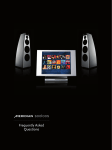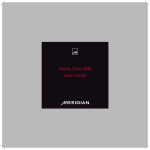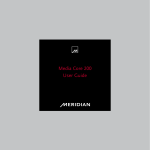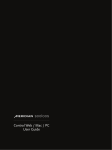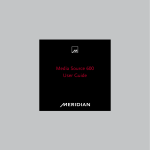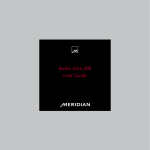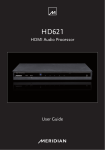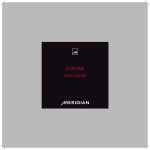Download Sooloos System Primer
Transcript
Sooloos System Primer Sooloos System Primer TABLE OF CONTENTS Hardware and Connections. . . . . . . . . . . . . . . . . . . . . . . . . . . . . . . . . . . . . . . . . . . . . . . . . . . . . . . . . . . . . . . . . . . 2 Networking Basics.. . . . . . . . . . . . . . . . . . . . . . . . . . . . . . . . . . . . . . . . . . . . . . . . . . . . . . . . . . . . . . . . . . . . . . . . . . . 4 Network Recommendations. . . . . . . . . . . . . . . . . . . . . . . . . . . . . . . . . . . . . . . . . . . . . . . . . . . . . . . . . . . . . . . . . . . 6 Detailed Setup.. . . . . . . . . . . . . . . . . . . . . . . . . . . . . . . . . . . . . . . . . . . . . . . . . . . . . . . . . . . . . . . . . . . . . . . . . . . . . . . 7 Remote Monitoring & Remote Support. . . . . . . . . . . . . . . . . . . . . . . . . . . . . . . . . . . . . . . . . . . . . . . . . . . . . . . 10 Trouble Locating Devices.. . . . . . . . . . . . . . . . . . . . . . . . . . . . . . . . . . . . . . . . . . . . . . . . . . . . . . . . . . . . . . . . . . . . 10 Troubleshooting Sooloos. . . . . . . . . . . . . . . . . . . . . . . . . . . . . . . . . . . . . . . . . . . . . . . . . . . . . . . . . . . . . . . . . . . . . 11 Sooloos and Crestron. . . . . . . . . . . . . . . . . . . . . . . . . . . . . . . . . . . . . . . . . . . . . . . . . . . . . . . . . . . . . . . . . . . . . . . 11 Sooloos Control PC and Control Mac. . . . . . . . . . . . . . . . . . . . . . . . . . . . . . . . . . . . . . . . . . . . . . . . . . . . . . . . 12 Web Browser and iPhone /iPod Touch Control. . . . . . . . . . . . . . . . . . . . . . . . . . . . . . . . . . . . . . . . . . . . . . . . 12 How do I Access the System with a Browser and Where do I Download Control PC or Control Mac?. . . . . . . . . . . . . . . . . . . . . . . . . . . . . . . . . . . . . . 13 Sooloos Hard Drives.. . . . . . . . . . . . . . . . . . . . . . . . . . . . . . . . . . . . . . . . . . . . . . . . . . . . . . . . . . . . . . . . . . . . . . . . 13 CD Importing. . . . . . . . . . . . . . . . . . . . . . . . . . . . . . . . . . . . . . . . . . . . . . . . . . . . . . . . . . . . . . . . . . . . . . . . . . . . . . . . 14 Hardware and Connections COMPONENTS: There are three component types in a system: • Control Ten – is a 17in touchpanel that controls the system, has a CD mechanism in it for importing CDs, and a single Ethernet connection to communicate with the other components. It also features S/PDIF Digital Out, Speakerlink, and Meridian Comms connections. • Twinstore – offers currently up to a terabyte of storage containing two hard drives, a primary and a backup. The Twinstore has a single Ethernet connection to communicate with the other devices. • Source:One/Five – the Source component has audio outputs and handles communication between all of the devices. It has RCA analogue outputs and 4 Ethernet connections. With the exception of rack-mounting models (which have an IEC power connector and are manually switched between 110/240V operation), all Sooloos components use the same autosensing (100–240V ac) external power supply (about 170 x 40 x 70mm / 6.5 x 2 x 3in ). Note: In all descriptions, the Ensemble combines the functions of the Store and Source components. Meridian Audio Ltd, Latham Road, Huntingdon, Cambridge PE 29 6YE , United Kingdom | www.meridian - audio.com 2 Sooloos System Primer AUDIO CONNECTIONS: The RCA analogue outputs of the system connect to the input of a preamplifier or receiver, just as a CD or DVD player would. The line amplifier in the system can drive signal a good distance – as much as 30 metres – without issue. As the distance increases, though, the chance of interactions with other cabling and EMI /RF interference also increases. This is not something we can control. So, interference aside, the system’s analogue outputs can drive a hundred feet of cable to the preamp easily. The S/PDIF digital audio connection requires a 75-ohm coaxial cable supplied specifically for video or digital audio connection. A Meridian SpeakerLink connection such as that on the Control Ten transmit a stereo AES Digital audio signal as well as Meridian communications signals on standard CAT 5 cable. They can transmit signals up to 100m/300ft and so are ideal for distributed audio applications. Meridian Sooloos does not supply any audio cabling or amplification. NETWORK CONNECTIONS: Meridian Sooloos components use DHCP by default. This means that when the devices are turned on, they look on the network for a DHCP router, request their IP addresses, find each other, and then communicate. This is identical to the way a typical modern PC behaves in a networked environment. This networking requirement does not mean that components need to connect to the Internet to function. They only need an Internet connection when importing CDs (in order to identify the CDs, get cover art and obtain metadata), for software updates and for remote support. The standard limitations of CAT5E cabling apply to the system so there should not be a distance limitation in a normal residential environment. There is also no wiring requirement for any of the components to be physically adjacent to one another, so they can be separated however you like. Standard RJ- 45 connectors can be used; Meridian Sooloos supplies Neutrik Ethercon connectors to ensure that the connection never comes loose. We supply all the cables required to set up the system, as well as additional connectors that can slide over a pre-made cable in the event that the Control needs to be a greater distance from the other components. The devices can connect directly to the Source or can connect to the Source over a network. If static IP addresses are required, components can be assigned them from “Devices” under “Settings” on the Home screen. Meridian Audio Ltd, Latham Road, Huntingdon, Cambridge PE 29 6YE , United Kingdom | www.meridian - audio.com 3 Sooloos System Primer BE VERY CAREFUL ABOUT CHANGING IP ADDRESSES TO STATIC. If you assign an incorrect IP address, Netmask, Gateway, or DNS Server, the components may not be able to find each other or be able to connect to the Internet. If you assign addresses outside the range of allowed addresses on your router, it may be impossible to connect to them with Remote Support, and a return to Meridian Sooloos service may be necessary. If required, please call to request an RMA. You can use the “Test Internet” function (go “Home,” tap “Settings” and tap “Devices”) to test whether your system is able to connect to the internet. Networking Basics WHAT IS DHCP AND WHY DO I NEED A DHCP ROUTER? All the devices on a network must have a unique address. They all have to connect to one another to communicate. The question is, who tells them what their addresses are, and who keeps track of everyone’s addresses? There are two ways to tackle this: static IP addresses and DHCP (dynamic) IP addresses. With static IP addressing, someone manually gives addresses to each device on a network and makes sure that they are in a proper “range” so that all the devices can see each other. This is very stable and reliable, but unless you are the person who sets up the network, it is difficult to add new components to the system, and all devices require some setup to interact with each other on your network. With DHCP IP addressing, a device on your network (usually your router) will give out the addresses and keep track of which device has what address. In this case, it means that the router dynamically hands out addresses to any devices that pop up on the network, and knows if a device goes away and frees up the address to give to someone else. So a DHCP router gives out addresses to all the devices connected to it, and then makes sure all communications between devices get to where they need to be. Your Sooloos system is set for DHCP when it comes from the factory. That means that when you turn the system on, it must be connected to a DHCP router so that each device can get an address. Once they have addresses, they can locate one another and communicate. Using DHCP will also make it easy to connect to the Internet for cover art and metadata. If you can attach a computer to a router and connect to the Internet, then your Meridian Sooloos system should have no problem either when connected to the same router. If you or your installer wants to set the system for static IP addressing, this can be done by going to “Devices” under “Settings” on the Home screen. Be very careful with the settings, though, because you can give the devices addresses that will make it impossible for them to find each other on the network, meaning a very long and complicated support call. Meridian Audio Ltd, Latham Road, Huntingdon, Cambridge PE 29 6YE , United Kingdom | www.meridian - audio.com 4 Sooloos System Primer WHAT IS THE DIFFERENCE BETWEEN A ROUTER AND A SWITCH? A switch is like a “ Y ” connection. It doesn’t do anything smart, it just connects several devices together, as if you are connecting all their wires together to let them communicate. A router, on the other hand, does more. It keeps track of different ranges of addresses, assigns addresses, and controls who can communicate with whom. As an example, the four ports on the back of your Source component provide access to an internal switch, so all devices connected to the back of the Source are connected together. This means that if you plug the Source into a DHCP router, any devices that connect to this switch on the Source are also connected to the Router. So if you plug the Source into a DHCP router and the Store and Control components into the Source, then the Store and Control components will also connect to the Router, and will be given addresses and find each other. Meridian Audio Ltd, Latham Road, Huntingdon, Cambridge PE 29 6YE , United Kingdom | www.meridian - audio.com 5 Sooloos System Primer Networking Recommendations The first thing, which may seem obvious, but cannot be stated strongly enough: Meridian Sooloos is a network-based system and every single operation relies on solid network connectivity. 95% of issues that arise with Sooloos will involve some kind of network inconsistency. Sooloos does nothing exotic and requires absolutely nothing special in its network setup – as a matter of fact, the simpler you keep the network, the better off you are. To ensure the speed, flexibility, expandability, and reliability of the system, there is an enormous amount of communication between the devices. Difficulties in this communication are what will lead to the messages “Searching Network for System Core” or “Searching Network for Storage.” Turning the system on and off will sometimes solve the issue, but it is more likely that something has been changed in the network. The network and network connections should always be your first stop in troubleshooting. Some very simple steps can be taken to make your system reliable for day in, day out solid performance: • Give Sooloos its own router during setup and troubleshooting whenever possible – This will make it easier to establish the performance of the system. Attach your Meridian Sooloos devices to a DHCP router and then connect that router to the rest of the network. This will make it easy to isolate Sooloos issues from issues on the larger network. Once it has been established that the system is working well, then move it to your network and restart the system. The same is true in support situations • Get a new router when you install the system, do not use the phone/cable company-supplied router – Routers are common; people often have extras around the house. We have had many issues with old routers that had some kind of problem. Buying a new router when you install Sooloos is a wise thing to do. We also have seen many DHCP problems with Phone /Cable Company-supplied routers managing DHCP in erratic ways. • Check your cables and use new ones – Intermittent cables are a common problem. For example, we had a customer whose installer and household maintenance person could use the system all day and never have issues. But when the customer came home, they were consistently having issues. We went to the house and rebuilt their network. Still there were problems. It turned out that a cable was going under a couch, where it would only be pressed on when someone sat on the couch, which was something we, the installer, and the help around the house never did. Cables can and do become intermittent. Meridian Audio Ltd, Latham Road, Huntingdon, Cambridge PE 29 6YE , United Kingdom | www.meridian - audio.com 6 Sooloos System Primer Detailed Setup This document is a detailed explanation of the best way to install and test the Meridian Sooloos system at installation time. It also includes explanations of why certain things work the way they do, in order to give you a better understanding of the system. SYSTEM SETUP REQUIREMENTS: To complete the setup, you will need the following: • A DHCP router. • An Ethernet cable to connect the system to this router. • Power connections for the Sooloos devices and the router. • A stereo RCA-type audio connection to a preamp, or S/PDIF Digital cable to connect to an external DAC or Ethernet cable for SpeakerLink connectivity. • A tested internet connection from a DHCP source at the location of the Source device. The first thing to do is establish that the components have shipped without damage and are able to locate each other over Ethernet and communicate properly. Doing this in isolation by connecting it to a DHCP router and not to the rest of your network, is the best way to establish this. Ultimately, the components will have to connect to the rest of your network and the internet to update software and to identify the CDs and download cover art and metadata, but since there can be network problems, you will avoid a lot of headaches if you set up the system and make sure it works in isolation from your network first. Here are the steps to do that: • Remove the components. • Connect all the components to a power source. • Connect the Twinstore and the Control component to the Source using the supplied Ethernet cables. It does not matter what port on the Source they connect to. • Connect one of the remaining Ethernet ports on the Source to a DHCP router. +M AKE SURE THIS CONNECTION TO THE ROUTER DOES NOT GO TO THE “INTERNET” OR “WAN” PORT OF THE ROUTER. + IF OTHER DEVICES ARE ATTACHED TO IT, TURN THEM OFF. • Out of the box, the system runs on DHCP, which means the devices MUST be connected to a router when they turn on in order to get addresses and locate one another. They do NOT need to be connected to the internet to work, but they must be connected to a router to get addresses. They can later be switched to static IP addressing, but when they first ship, they need DHCP to locate each other. See “Networking Basics” if the need for a DHCP router does not make sense. Meridian Audio Ltd, Latham Road, Huntingdon, Cambridge PE 29 6YE , United Kingdom | www.meridian - audio.com 7 Sooloos System Primer • Now power on all of the devices by simply rocking the power switch on each. The sequence in which you apply power is not important. You should see lights on each of the rack components and the display of the Control should begin to light up. If you don’t see lights everywhere, check your power. • The Control will go through a series of screens. First will be a Sooloos logo and then will be a message saying “Touch Anywhere to Calibrate the Screen.” • Follow the instructions to calibrate. You should only have to do this on initial setup or after transporting the device. • Loading will continue until you reach the Home page of Sooloos. • Tap “Settings” • Tap “Devices” • You will now see a list of all your devices, their serial numbers, their IP addresses and their software version numbers. You should see a “Control” a “Source” and one or more “Twinstore” component in this list, depending on the size of the system. + I F YOU DO NOT SEE ALL OF YOUR DEVICES, THEN REFER TO THE TROUBLESHOOTING SECTION OF THIS GUIDE. • Once you see all the devices, you now know that the devices are functioning normally and can move on to connecting to the rest of the network and testing the internet connection. CONNECTING TO THE INTERNET: • Connect the router’s “Internet” or “wan” port to the rest of your network. • When your router shows a good “wan” or “internet” connection, tap on the Home page. At the bottom of the Devices page, tap “Test Network.” You should get a message quickly that says the system has successfully connected to our server. If you do not get this message, you will need to look at your network and assess why the system cannot get out to the internet. IMPORTING A CD: • Insert a CD – Note: be careful of homemade CDs with homemade labels – badly applied or thick labels may get stuck. If a CD gets stuck, rock the power switch to restart the Control and the disc will eject during the startup process. • You will hear the CD spinning and will then see a dialog that the system is identifying the disc. • When it has been identified, you will get a display of the metadata for the album as the system begins importing the CD. • Now you will see a progress bar as the import goes on. A factory-fresh CD should take about 5 to 7 minutes to complete its import. CDs with some scratches can take longer, though, as the importing software we use (called “Exact Audio Copy”) is very stringent and can take some time as it re-reads the information and rebuilds it. + AS YOU IMPORT YOUR COLLECTION, YOU WILL SEE HOW OFTEN THE IMPORT TAKES LONGER AND THUS HOW MUCH DAMAGE IS BEING FIXED. THIS IS A MAJOR VALUE OF IMPORTING CDS TO HARD DISK RATHER THAN PLAYING THEM IN REAL TIME ON A TRANSPORT. THERE IS TIME TO DEAL WITH ALL OF THE DAMAGED INFORMATION AND GET A TRULY CLEAN DATA STREAM. Meridian Audio Ltd, Latham Road, Huntingdon, Cambridge PE 29 6YE , United Kingdom | www.meridian - audio.com 8 Sooloos System Primer • When the import is complete, the disc will eject and you will see a dialog that the system is transferring the data to the Twinstore from the Control. This happens because CD importing can be an intensive process and importing from CD to a hard drive across the network may be unreliable, so Sooloos does it in two stages: import from the CD to a hard drive in the Control, and then transfer from this drive to the Twinstore. • You will see a dialog saying the transfer is complete. • You will be taken to the cover browser, where you will see the cover for your album. • As you import more discs you will discover that you cannot navigate the system from the Control while a disc is importing. This is for reliability. We press the processor completely to make the graphics perform as quickly as they do, and this is incompatible with stable CD importing, which also uses the CPU fully to import quickly. So make sure you have some music running as you put in discs - it makes it much more fun (remember that you can also use the Control PC /Control Mac or web browsers on any computer on the network or an iPhone /iPod Touch to control the music while the Control is busy importing the CD). • You can also import your CDs from any computer on the network, Mac or Windows, through the Control PC and Control Mac applications. CONNECTING AUDIO: • Using the RCA connectors, connect the “Zone 1” output of the Source Component to your preamp. If you are using an external DAC or other system with a digital input, then connect the S/PDIF connector to your digital input. • Tap an album. • Tap a song. • Tap “Play Now.” • Turn up the volume and you should hear music. • Enjoy it! Note: If using a digital output zone on the Ensemble or Control 10, you will need to use the Quick Zone Selection, which appears at the bottom of the Browse Music window. The S/PDIF out of the Ensemble appears as Zone 5 in the zone display and the Control 10 will be listed as a zone. Tapping a zone will highlight and select it for control. (This is not necessary using the digital output of the Source – it is a mirror of analogue Zone 1.) Meridian Audio Ltd, Latham Road, Huntingdon, Cambridge PE 29 6YE , United Kingdom | www.meridian - audio.com 9 Sooloos System Primer Remote Monitoring & Remote Support There are three layers of remote diagnostics with Meridian Sooloos. The first may be familiar from other devices, which is that your Meridian Sooloos system will constantly communicate its temperature, ip addresses, and disk health to the Meridian Sooloos support server. This means that even before a disk failure occurs requiring the use of the backup drive in a Meridian Sooloos system, we will know when there are bad disk sectors and that a failure is imminent. This way we can arrange for a replacement (if applicable) even before a real problem arises. The second is that the system will communicate all errors to us. Hearing about a problem days or weeks after the fact doesn’t allow us to provide an optimal service experience to our customers and retailers. The physical evidence of a crash in a complex system of devices may only be a side effect of the actual problem. Being notified of the details and circumstances of a crash as it is happening allows us to be proactive in solving problems. The third layer is that we can initiate a full remote support session of any system that is connected to the Internet. With this we can perform better remote diagnostics and try to isolate issues. We can examine logs to try and identify where errors may have occurred and manually install software updates. Trouble Locating Devices What Do I Do When I See “Searching for System Core” or “Searching for Storage”? These messages mean that the Control component cannot locate the other devices. As long as all the devices are actually turned on and have had enough time to turn on and be located (about two minutes), this will be a networking issue. It will mean that either a connection has failed physically or that the router has not given addresses to the Meridian Sooloos devices. Refer to “Troubleshooting Sooloos” for a detailed, step-by-step methodology for assessing the problem. Meridian Audio Ltd, Latham Road, Huntingdon, Cambridge PE 29 6YE , United Kingdom | www.meridian - audio.com 10 Sooloos System Primer Troubleshooting Sooloos As long as the devices turn on, it will most likely be a network issue. With this in mind: • Start with all Meridian Sooloos components on. • Check cables between all Meridian Sooloos devices and the network to make sure the network connections haven’t changed. • Check for link lights on the router to establish that the Meridian Sooloos devices are connecting to the router. • Turn off all Meridian Sooloos components • Turn off all other network devices: computers, TiVo’s, etc. • Reset your router. • Turn on your router. • Wait a couple minutes to guarantee that the router is booted fully. • Turn on all of your Meridian Sooloos devices. • Tap “Settings” on the home page. • Tap “Devices.” • You should see all of your devices. Sooloos and Crestron There are three level of Crestron interface: Overlay module, Text module, and the Meridian Sooloos Control acting as Crestron Control. The Overlay module provides the Meridian Sooloos interface on Crestron panels with video input capability, but requires Meridian Sooloos hardware. The hardware is called the Control Bridge, which is a 2U rackmount component that has the internal components of a Control Ten. Its video outputs feed the video inputs on video-enabled Crestron panels. Then the Crestron panel sends its tap messages back to the Control Bridge to recompute video. The Text module is for the smaller Crestron panels and Wi-Fi units, which don’t have the power to run a Meridian Sooloos interface. The interface is a basic folder tree browser, with browsing of artists, albums, and songs, as well as genres, decades, and collections, with basic playlist control and transport control. Meridian Sooloos provides Templates for every resolution of Crestron panel that match the Sooloos interface appearance. Lastly, Meridian Sooloos Control devices can also act as a Crestron control panel. By using the Sooloos External Control Editor, a Sooloos Control can load, store, and run an x-panel exe file, acting as a Crestron panel. The setup is very simple once an xpanel exe is created and takes about a minute. Meridian Audio Ltd, Latham Road, Huntingdon, Cambridge PE 29 6YE , United Kingdom | www.meridian - audio.com 11 Sooloos System Primer Sooloos Control PC and Control Mac Control PC and Control Mac perform six primary functions at this time. 1.Control of your system. The user can view their collection with a simple artist/album/song folder- tree type browser and can do playlist manipulation, transport control, and zone switching. 2.Audio file export. When you import a CD to Sooloos, it creates a FLAC file for full-quality listening at home, then creates MP3 files of the songs. With Control PC and Control Mac, these MP3 files can be moved to your iTunes library, or to any other MP3 player. You can export wav files for full quality listening in other systems. 3.Importing of music, either of loose files on a hard drive or of CDs. CDs can be imported from the computer’s CD drive. There is also import of any files on the hard drive of the computer. The system will import WAV, FLAC, Apple Lossless, AAC, and MP3 files of any sample or bit rate up to 24bit 192k. 4.Metadata editing. For serious music fans, the AMG database has holes and/or inconsistencies and they will want to edit the credits for their collection to make Focus as powerful as possible. It is also very easy to drag and drop images from your web browser if you want to select cover art for albums that do not have cover art at AMG. 5.Manual backup and restore. This is essential for the Ensemble, which does not have a drive to automatic backup. With a Twinstore system, it is encouraged to do a manual backup occasionally to be stored offsite in the event of catastrophic damage to the Twinstore. The full music, cover, and metadata information of your Meridian Sooloos system can be backed up to any hard drive attached to a computer running Control PC or Control Mac. 6. Local Streaming. In the Zone Selection of the applications, one Zone is called “Local Computer.” If this zone is selected, you will hear music through the speakers of the computer you are using. Web Browser and iPhone/iPod Touch Control Any device running Firefox, Safari, or Explorer under the Mac, Windows, Linux, or iPhone/iPod Touch operating systems can control Sooloos. The Meridian Sooloos Web Brower Interface on computers is identical to that in Control PC and Control Mac, including local streaming. The functions that do not exist in the Web Browser are file import and file export. The interface is different in appearance on the iPhone /iPod Touch and functionality is limited to browsing the collection, selecting music to be played, and transport control. Meridian Audio Ltd, Latham Road, Huntingdon, Cambridge PE 29 6YE , United Kingdom | www.meridian - audio.com 12 Sooloos System Primer How do I Access the System with a Browser and Where do I Download Control PC or Control Mac? To control your system from a web browser, simply type in the IP address of your primary Source or Ensemble component. The information is located under “Information” on the Home screen. Customers using DHCP can enter “my.sooloos.com/xxxxxxxxxxx” where the x’s represent the serial number of your Source or Ensemble. The serial number can be found under “Devices” under “Settings” on the Home screen. The devices tell their ip address to our servers every five minutes, so even if the address changes under DHCP, our servers know the new address. When you enter your “my.sooloos.com” information, the browser finds the address and is redirected to your system. To download Control PC or Control Mac, access your system from the web browser as described above. Then under the “Import” tab, you will find links to download both Control PC and Control Mac. When you click them, they will check to make sure you have all the necessary prerequisites and will be begin installation. If either system is unable to locate your Meridian Sooloos system, you will need to check your network to make sure that the computer you are working on is in fact connected to Sooloos. Meridian Sooloos Hard Drives The hard drives in your Sooloos system are 7200 RPM or better SATA drives with SATA power connections. In the event of a drive failure, additional drives can be purchased from Meridian Sooloos. Any SATA drive with SATA power can be used, however – you do not have to use Meridian Sooloos hard drives. This is useful when time concerns mean that a replacement drive is needed immediately. We recommend the use of “server-grade” drives designed for 24/7 operation. Meridian Audio Ltd, Latham Road, Huntingdon, Cambridge PE 29 6YE , United Kingdom | www.meridian - audio.com 13 Sooloos System Primer CD Importing There are three methods for importing CDs into a Meridian Sooloos system: 1.Through the Control 10’s CD loading mechanism. 2.Through the CD mechanism in a computer running Control PC or Control Mac. 3Through the Import:Four, a standalone industrial autoloader. Note: The CD mechanism of the Control 10 is not made for bulk loading of discs. If you are importing a substantial number of discs, we recommend using Control PC or Control Mac, or the the Import:Four. Some things to know about how Sooloos imports CDs • The system uses an extremely stringent ripping engine that goes to great lengths to correct errors and get the best import of data possible. This means that some discs will be imported more slowly than others as it slows down and re-analyzes the data repeatedly attempting error correction. A factory-new CD will take about 5–7 minutes to import, but a scratched disc can take much longer. • The system finds the start and stop of audio for each track. Many songs end with 2 to 4 seconds of silence to achieve the spaces between tracks. This is a problem when you are entertaining and don’t want silence between songs in a party situation. These special start and stop times are used whenever you activate Crossfade. By using the actual start and stop of audio instead of the table of contents, the music never stops with Meridian Sooloos. • The system analyzes the average volume of every track and album. Modern albums are more compressed and so sound louder – sometimes 10 dB louder – than albums produced 20 years ago. This means that during a party, the volume of the music is constantly going up and down. With Sooloos, though, you can turn on Volume Leveling in the Zone Configuration in System Settings. Then the loud songs or albums will be turned down to the volume of the quiet material, and your volume will be consistent. • MP3 Creation. All CDs are imported in FLAC format for full quality playback in your home. But these files are not useful in your iPod or other MP3 player. So, after your CD has been imported in FLAC, Sooloos creates MP3 files of the songs as well. Then they can easily be transferred to your MP3 player through Control PC or Control Mac. You will only have to rip CDs once to have both full-quality and MP3-quality libraries. Meridian Audio Ltd, Latham Road, Huntingdon, Cambridge PE 29 6YE , United Kingdom | www.meridian - audio.com 14