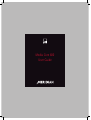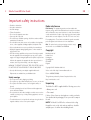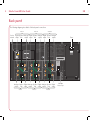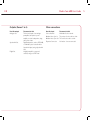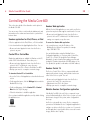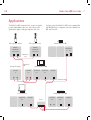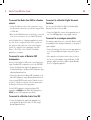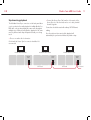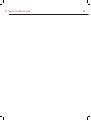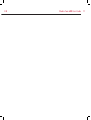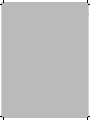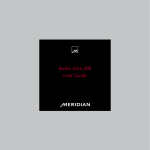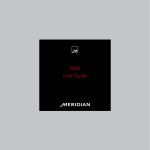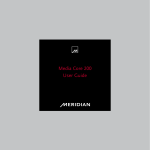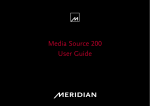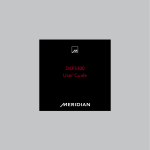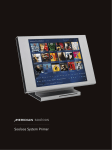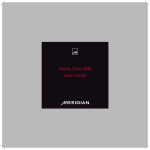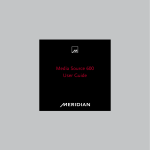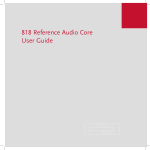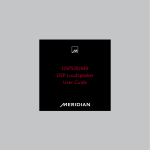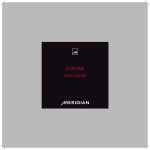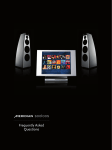Download Meridian Media Source 600 User guide
Transcript
Media Core 600 User Guide EN Media Core 600 User Guide Important safety instructions • • • • • • • • • • • Read these instructions. Keep these instructions. Heed all warnings. Follow all instructions. Do not use this apparatus near water. Clean only with a dry cloth. Do not block any ventilation openings. Install in accordance with the manufacturer’s instructions. Do not install near any heat sources such as radiators, heat registers, stoves, or other apparatus (including amplifiers) that produce heat. Only use attachments/accessories specified by the manufacturer. Unplug this apparatus during lightning storms or when unused for long periods of time. Refer all servicing to qualified service personnel. Servicing is required when the apparatus has been damaged in any way, such as powersupply cord or plug is damaged, liquid has been spilled or objects have fallen into the apparatus, the apparatus has been exposed to rain or moisture, does not operate normally, or has been dropped. WARNING: TO REDUCE THE RISK OF FIRE OR ELECTRIC SHOCK, DO NOT EXPOSE THIS APPARATUS TO RAIN OR MOISTURE. Radio interference FCC Warning: This equipment generates and can radiate radio frequency energy and if not installed and used correctly in accordance with our instructions may cause interference to radio communications or radio and television reception. It has been type-tested and complies with the limits set out in Subpart J, Part 15 of FCC rules for a Class B computing device. These limits are intended to provide reasonable protection against such interference in home installations. EEC: This product has been designed and type-tested to comply with the limits set out in EN55013 and EN55020. Copyright Meridian Audio Ltd Latham Road Huntingdon Cambridgeshire PE29 6YE England Copyright © 2011 Meridian Audio Ltd. • Use only with the mains power adapter supplied with the unit. Replacements are available from your Meridian dealer. Visit us on the Web: http://www.meridian-audio.com Safety warnings This guide was produced by: Human-Computer Interface Ltd, http://www.interface.co.uk/ • Do not expose the unit to dripping or splashing. • Do not place any object filled with liquid, such as a vase, on the unit. • Do not place naked flame sources, such as lighted candles, on the unit. • To avoid overheating leave at least 10cm around the equipment to ensure sufficient ventilation. • Do not position the unit in direct sunlight, near heat sources such as a radiator, or directly on top of heat producing equipment, such as a power amplifier. • To avoid interference do not position the unit near strong electrical or magnetic radiation, such as near a power amplifier. Part no: MC600 (P88396) Unpacking The Media Core 600 is supplied with the following accessories: • Mains power cord. • This manual. If either of these items are missing please contact your dealer. You should retain the packaging in case you need to transport the unit. NOTE: The Media Core 600 relies on fan-assisted cooling through the vents on the sides and rear, and there should be adequate space for airflow when installing the unit. EN N EN Media Core 600 User Guide Operating the Media Core 600 To switch on the Media Core 600 Replacing a drive • Briefly press the Power On/Off button on the front panel. The Media Core 600 has two user replaceable hard drives that can be accessed by the front panel doors. The button will be illuminated blue while the unit is starting up, and will then remain illuminated white when it is ready for use. To switch off the Media Core 600 • Briefly press the Power On/Off switch on the front panel. The button will be illuminated blue while the unit is shutting down. Do not disconnect power until the indicator is completely off. NOTE: These drives are not hot-swappable. If the warning indicators indicate that a drive has failed, replace it as follows: • Switch off the Media Core 600 by pressing the Power On/ Off button on the front panel, and wait until the indicator is completely off. Front panel • Remove the faulty drive and replace with a new drive of the same capacity. The front panel has a Power On/Off button with indicator and six warning indicators numbered 1 to 6 from left to right: • Press the Power On/Off button. Indicator Description 1 Error Contact your Meridian dealer. 2 Temp Product overheating. Contact your Meridian dealer. 3 CPU The CPU is running at greater than 80% usage. If this occurs frequently contact your Meridian dealer for advice. 4 RAID1 The left-hand RAID drive has failed and should be replaced. 5 RAID2 The right-hand RAID drive has failed and should be replaced. 6 Ethernet The Ethernet cable is not detected. Check the cable and connection. If the RAID1 and RAID2 indicators are flashing alternately, one of the drives is being restored. If indicators 1-6 are flashing, two new drives have been inserted and the drives are being initialized with a new file system. While the new drive is being restored the RAID1 and RAID2 indicators will flash alternately. Media Core 600 User Guide EN Back panel The following diagram gives details of the back panel connections: Zone 2 Zone 4 Zone 6 Sooloos Digital Speaker Analogue Digital Speaker Analogue Digital Speaker Analogue outputs output Link outputs output Link outputs network output Link EXPANSION This device complies with Part 15 of the FCC Rules. Operation is subject to the following two conditions : (1) this device may not cause harmful interference, and (2) this device must accept any interference that may cause undesired operation. Network Power WARNING! No user serviceable parts inside. Disconnect power cable before removing this cover. This equipment must be connected to an earthed mains socket outlet. Apparatet må kun tilkoples jordet stikkontakt. Meridian Media Core 600 Designed and made by Meridian Audio Ltd England; PE29 6YE Registered Design ® and Copyright ©2010 Meridian Audio Ltd. All rights reserved. ATTENTION! Unité intégrale - ne doit être révisée que par le service d'entretien agréé. Débrancher le câble électrique avant d'enlever ce couvercle. Made in England WARNING! RISK OF ELECTRIC SHOCK - DO NOT OPEN ATTENTION! NE PAS OUVRIR - RISQUE DE DÉCHARGE ÉLECTRIQUE ZONE 2 Digital Out SpeakerLink ZONE 4 Analogue Out Digital Out SpeakerLink ZONE 6 Analogue Out Digital Out SpeakerLink Analogue Out L L L R R R MERIDIAN HOUSE SYNC In L L MAC Address Serial Number L Tested R Analogue Out R SpeakerLink ZONE 1 Digital Out Analogue Out Out R SpeakerLink ZONE 3 Digital Out Analogue Out Voltage SpeakerLink Digital Out ZONE 5 Analogue Speaker Digital Analogue Speaker Digital Analogue Speaker Digital outputs Link output outputs Link output outputs Link output Zone 1 Zone 3 Zone 5 Meridian House Sync 1 0 EN N Media Core 600 User Guide EN Outputs (Zones 1 to 6) Other connections Use this output To connect to this Use this input To connect to this Analogue Out The line-level inputs of an analogue preamplifier, the input of a power amplifier, or active loudspeakers, using stereo phono leads. Sooloos Network A Meridian Sooloos network. Meridian House Sync In The previous Sooloos unit in a chain. SpeakerLink Out Digital loudspeakers, such as DSP3200, or a Meridian system controller with a SpeakerLink input, using a SpeakerLink lead. Digital Out A digital preamplifier or surround controller, using an S/PDIF lead. Meridian House Sync Out The next Sooloos unit in a chain. Expansion Connectors No function - leave unconnected. Media Core 600 User Guide EN Controlling the Media Core 600 This section gives details of the alternative control options for the Media Core 600. You can use any of these control methods simultaneously, and information such as volume and current track is synchronised between them. Sooloos application for iPad, iPhone, or iPod A Sooloos application for the iPad, iPhone, or iPod is available for free download from the Apple Applications Store. You can: • Browse and control playback of music from the Sooloos system to any zone. Control:PC or Control:Mac Stand-alone applications are available for Windows on the PC, or Mac OS X on the Macintosh. These allow you to: • Browse and control playback of music from the Sooloos system to the PC or Macintosh, or any other zone. • Upload music from CDs or iTunes to the Media Core 600. • Back up your music to a computer or network storage. To download Control:PC or Control:Mac: • Access the Sooloos Web application, as described in the next section. • On the page that opens, click the Settings button under the Meridian Sooloos logo. • On the resulting page, click the Control PC or Control Mac link at the top of the page. • Follow the instructions to install the application. Once you have installed the application, run it by double-clicking the application icon: Sooloos Web application With the Sooloos Web application you can control your Sooloos system from any device that supports a web browser. You can: • Browse and control playback of music from the Sooloos system to the local PC or Macintosh, if the Web browser is running on a computer, or any other zone. To access the Sooloos Web application: • In your web browser, enter the IP address of the Meridian Sooloos System Core product; for example: http://192.168.1.115/ You can find this address using the Meridian Sooloos Configuration Application, or in systems with a Control:One, Control 10, or Control 15, through the Device Manager. Alternatively, it can be found by interrogating your router and locating the IP address that matches the MAC address of the Core product (the product’s serial number is its MAC address). Sooloos Control 15 The Sooloos Control 15 is a Sooloos component with audio outputs and local music storage, and it provides touchscreen control of the Sooloos system. You can: • Browse and control playback of music from the Sooloos system to the Control 15, or any other zone. • Upload music from CDs to the system. • Back up your music to a computer or network storage. Meridian Sooloos Configuration application If the Media Core 600 is the only Sooloos component in your system it will automatically act as the Sooloos system core, and provide music storage for the system, and no configuration is necessary. In a Sooloos system with two or more Sooloos components you must use the Meridian Sooloos Configuration application to configure one device as the Sooloos system core. You can also use this application to specify which devices are used for music storage, and the order of priority. EN N Media Core 600 User Guide EN Applications The Media Core 600 can provide music to up to six separate locations with individual control over each location, via the SpeakerLink, digital, or analogue output from each zone. DSP loudspeaker – Master DSP loudspeaker – Slave MERIDIAN SPEAKERLINK MERIDIAN SPEAKERLINK INPUT OUTPUT INPUT OUTPUT In a larger system, the Media Core 600 can be combined with other Meridian Sooloos components such as the Media Source 600, and Control 15: Meridian Audio Core 200 SPEAKERLINK IN OUT SpeakerLink lead Analogue Preamplifier SpeakerLink lead ANALOGUE IN ANALOGUE OUT Meridian Media Core 600 SPEAKERLINK OUT SPEAKERLINK OUT NETWORK SpeakerLink lead Meridian Media Source 600 Sooloos Control 10 SPEAKERLINK OUT NETWORK Router Internet ANALOGUE OUT SPEAKERLINK OUT NETWORK Media Core 600 User Guide EN To connect the Media Core 600 to a Sooloos network To connect to a Meridian Digital Surround Controller • Connect the Network socket on each component to one of the LAN network connections on your Router, using a CAT-5e or CAT-6 cable. You can connect the Media Core 600 to a Meridian Digital Surround Controller, such as the G68. • Make sure the WAN/Internet port on the Router is connected to the rest of your network, or to your Cable/DSL Modem. Use the Meridian Sooloos Configuration application to specify one of the Sooloos components as the Sooloos system core. You can browse and control music on the system using the Control 15, or using the Sooloos application on an iPad, iPhone, or iPod Touch, or the Control:PC/Control:Mac application on a computer. To connect to a pair of Meridian DSP loudspeakers Each zone of the Media Core 600 can be connected directly to a pair of Meridian DSP Loudspeakers, such as the DSP3200. • Connect the SpeakerLink output in the appropriate zone to the SpeakerLink input of the Master DSP loudspeaker, using a Meridian SpeakerLink lead. • Connect the output from the Master DSP loudspeaker to the Slave DSP loudspeaker, using a Meridian SpeakerLink lead. If you are using DSP3200s make sure the Channel selector is set to the L/C position on the back of the left speaker and to the R position on the back of the right speaker. For other DSP loudspeakers configure the Master DSP loudspeaker as M.RJ45 and the Slave DSP loudspeaker as S.RJ45; see the DSP Loudspeaker User Guide. To connect to a Meridian Audio Core 200 • Connect the SpeakerLink output in the appropriate zone to the SpeakerLink input of the Audio Core 200, using a Meridian SpeakerLink lead. • Connect the Digital Out connector in the appropriate zone to one of the G68 digital inputs, using a digital coax lead. To connect to an analogue preamplifier The analogue outputs allow you to connect the Media Core 600 to a preamplifier, active analogue loudspeakers, or the inputs of a power amplifier. • Connect the Analogue Out connectors in the appropriate zone to one of the preamplifier line inputs, using a stereo phono lead. • If the output does not include a volume control, such as in the case of a power amplifier, change the Media Core 600 analogue outputs from fixed to variable using the Meridian Sooloos Configuration application. EN N Media Core 600 User Guide EN Synchronising playback The Meridian House Sync connectors on the back panel allow you to synchronise the audio playback of multiple Media Core 600 units, such as when playing the same music throughout multiple zones. Without synchronisation, playback of the same music by different units may drift apart noticeably over a long track. • Connect the House Sync Out from the clock master to the House Sync In of the next unit, and so on to daisy chain all the units together. Connections should be made with ordinary CAT-5 Ethernet cabling. Once the units are interconnected the playback will automatically be synchronised without any further setup. • Choose one unit as the clock master. On this unit the House Sync In connector should be left unconnected. Meridian Media Core 600 Meridian Media Core 600 HOUSE SYNC Meridian Media Core 600 HOUSE SYNC HOUSE SYNC IN IN IN OUT OUT OUT CAT-5 lead CAT-5 lead To next unit 10 Media Core 600 User Guide EN EN N EN Media Core 600 User Guide 11 12 Media Core 600 User Guide EN